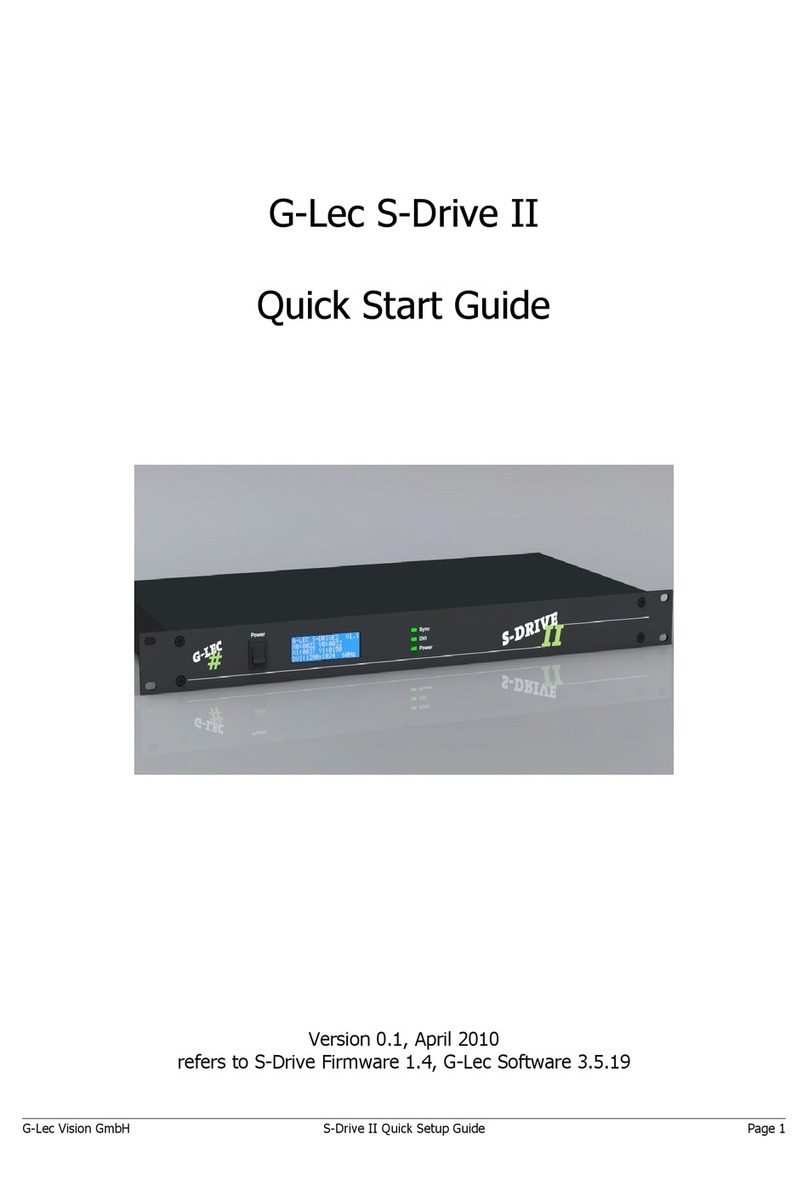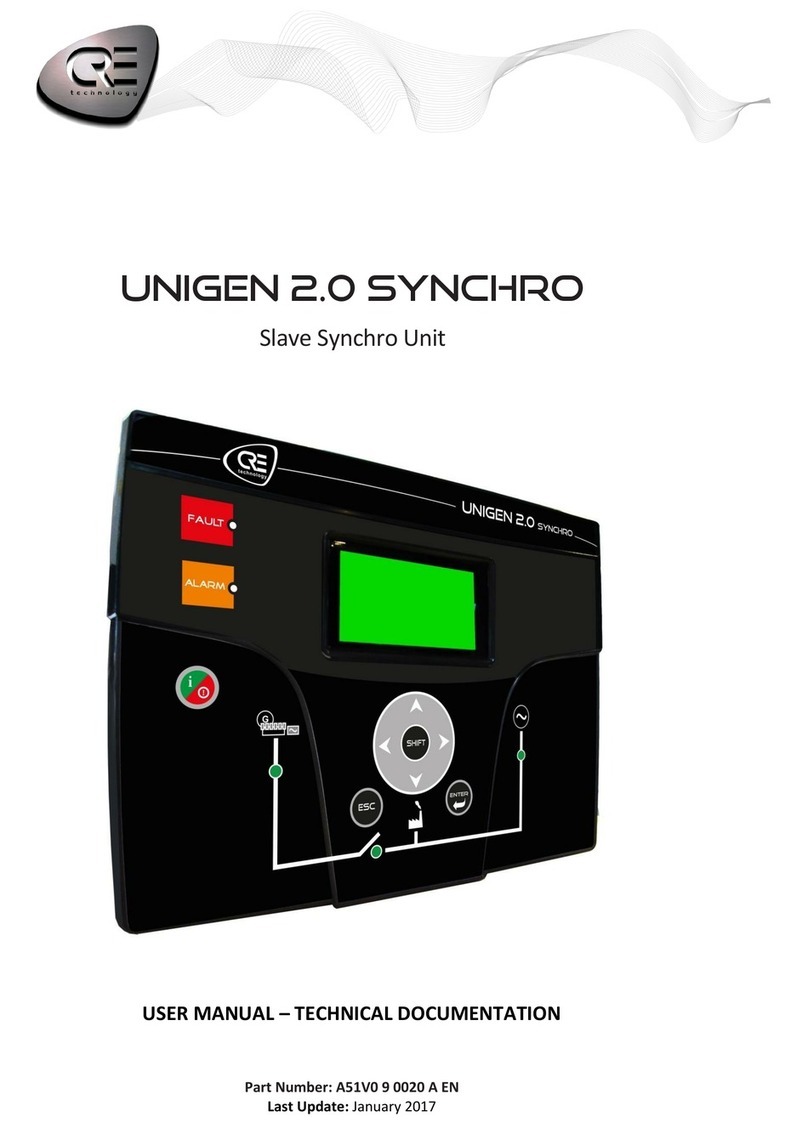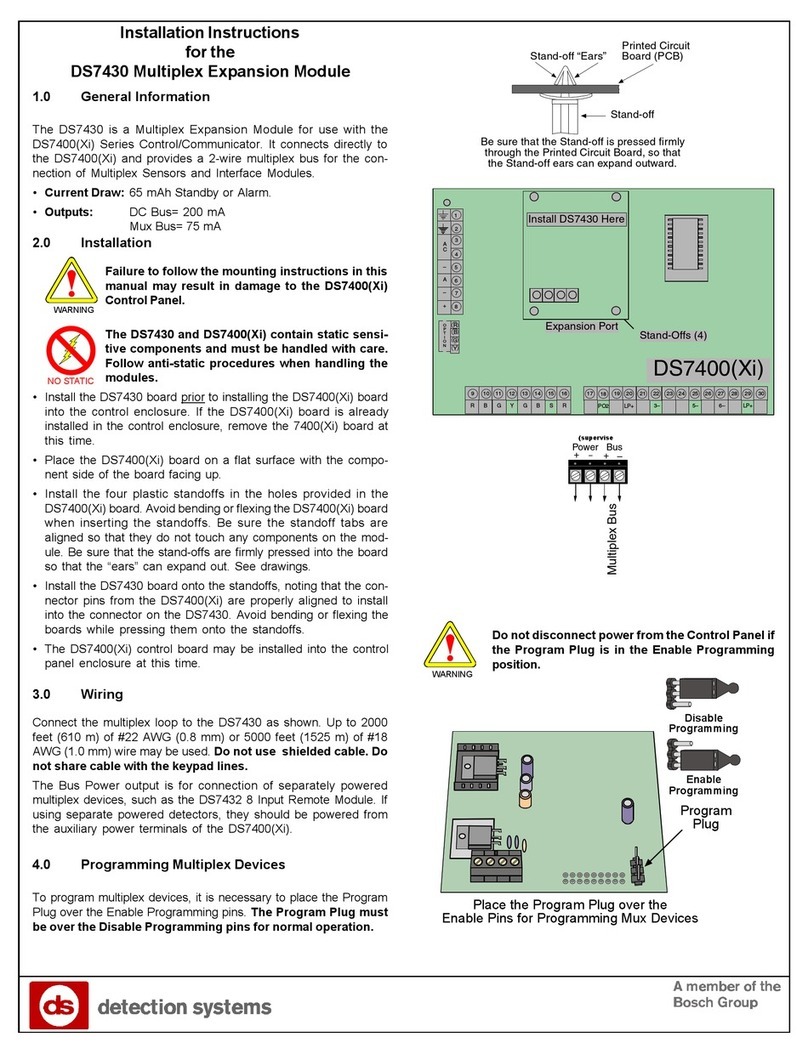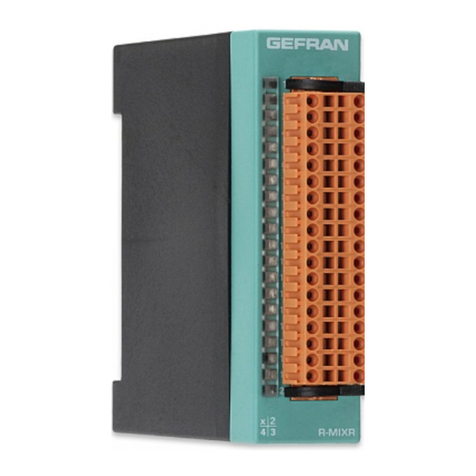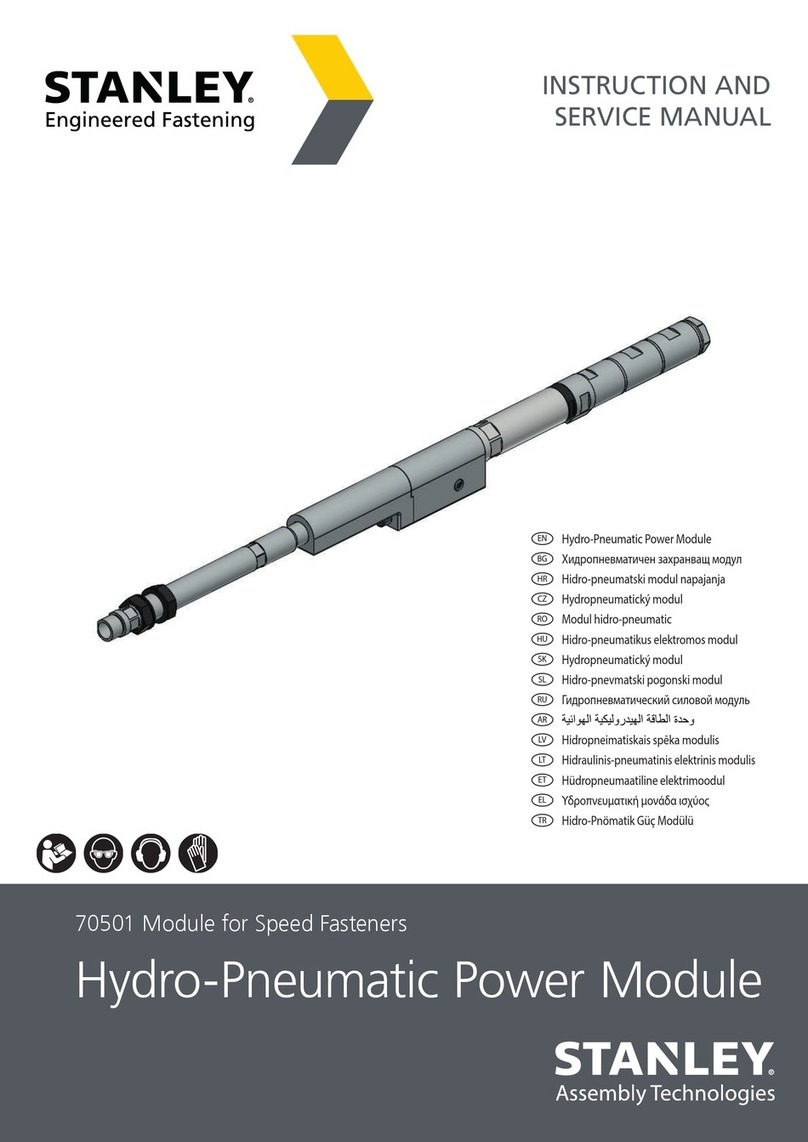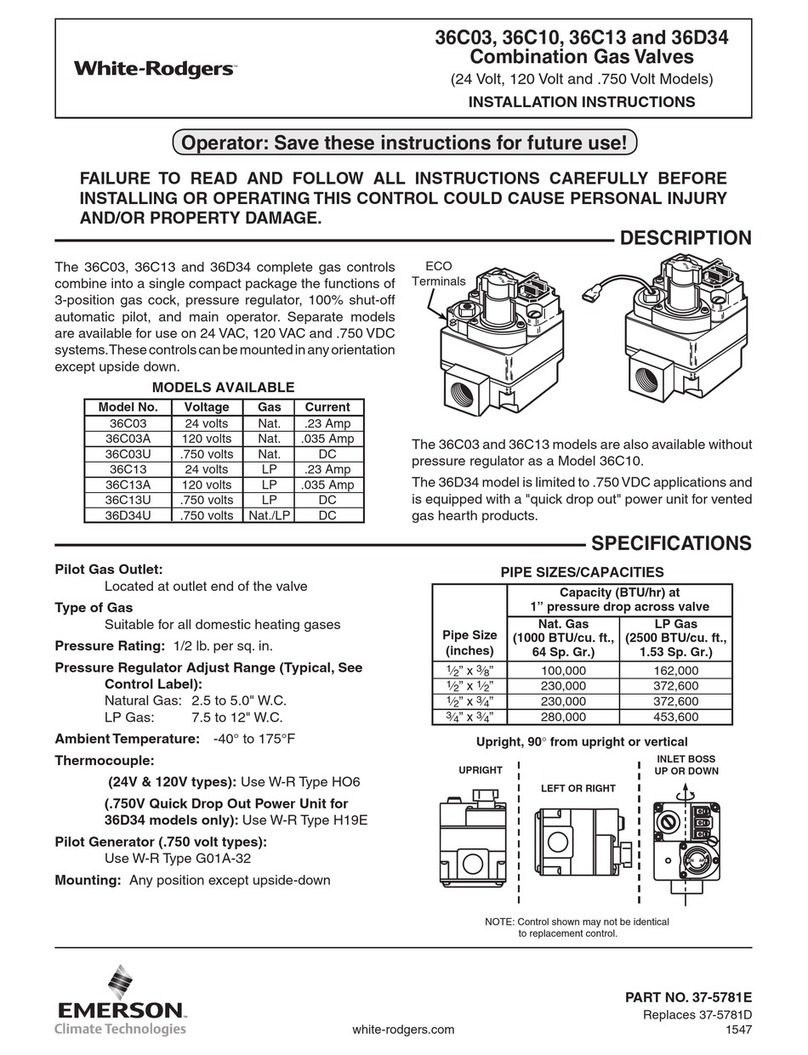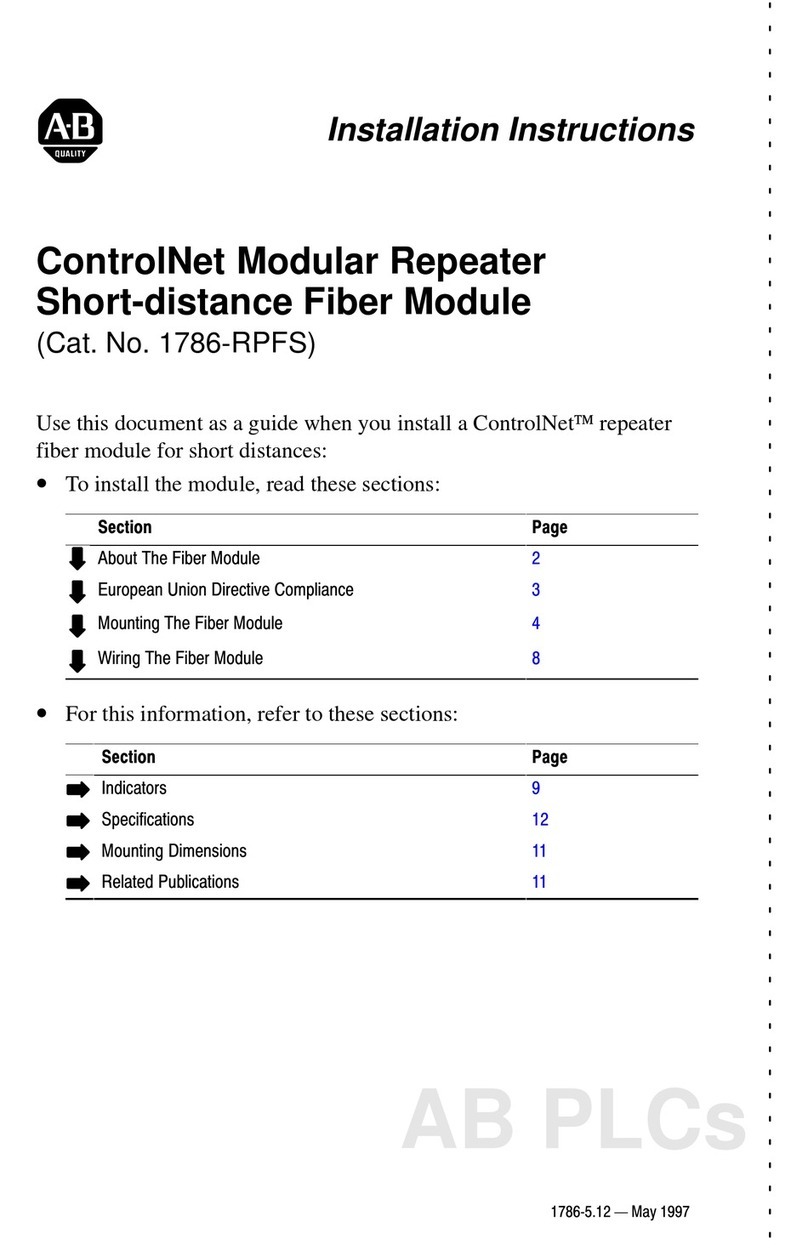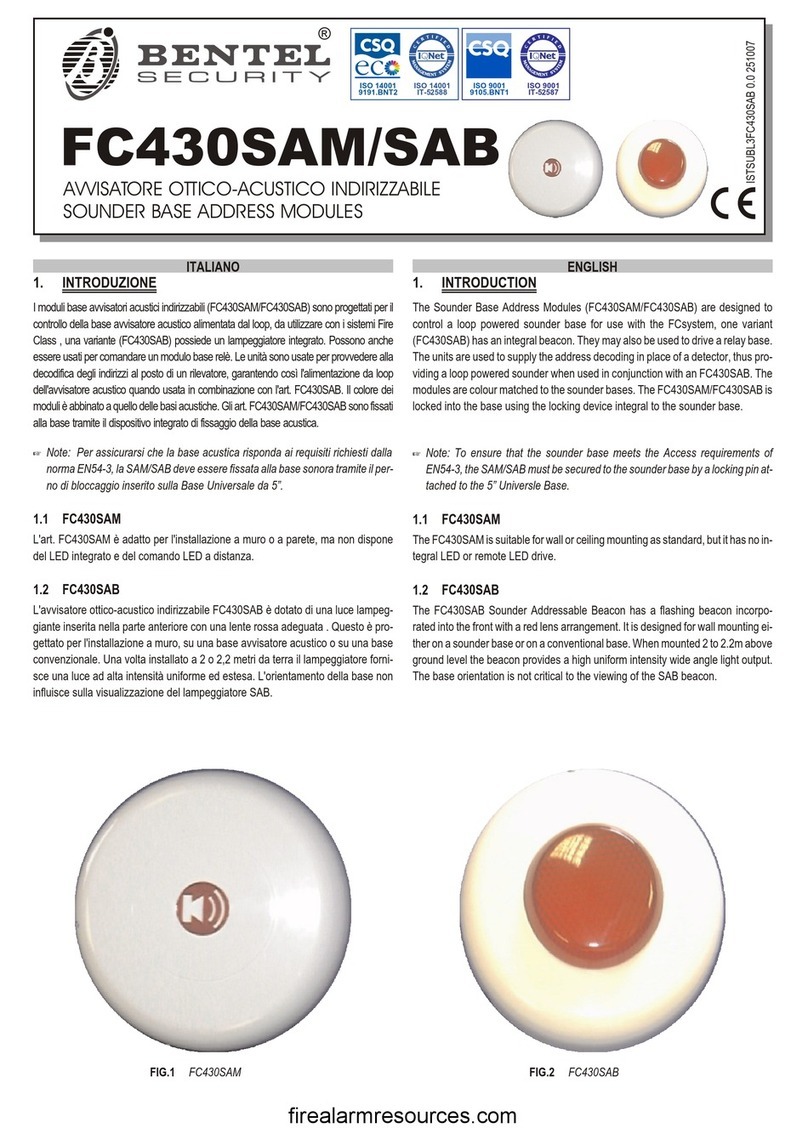3
TABLE OF CONTENTS
Introduction ............................................................... 5
The Control Panel .................................................................... 5
Glossary .................................................................................. 7
Operating from a Keypad ......................................... 8
Introduction ................................................................................... 8
Keypads .................................................................................. 8
LED Keypads ................................................................................. 9
‘View Trouble’ mode ................................................................. 9
‘View Partition Status’ mode ..................................................... 10
LCD Keypads ................................................................................. 11
Viewing Troubles ..................................................................... 12
Viewing Trouble Details ........................................................... 12
Adjusting Brightness, Contrast and Volume ............................... 13
Buzzer ............................................................................................ 14
Superkeys ...................................................................................... 14
Basic Operations........................................................................... 15
Global Arming (Code + ON) ..................................................... 15
Global Disarming (Code + OFF) .............................................. 16
A or B Mode Arming (Code + A or Code + B) ........................... 16
Notes on Arming from Keypads ............................................... 17
Silencing Alarm Devices from Keypads ................................... 17
Wrong Code ............................................................................ 17
User Menu and Main User Menu ................................................. 18
Reset Alarm or Clear Alarm Memory ....................................... 19
Arming and Disarming your System ........................................ 20
Overtime Request ................................................................... 21
Teleservice Request ................................................................ 22
Turning ON your System Automatically .................................... 23
Enable/Disable Teleservice ...................................................... 24
Enable/Disable Buzzer ............................................................ 25
Enable/Disable Answer Function ............................................. 26
Output Control ......................................................................... 27
Programming Telephone Numbers .......................................... 28
Programming Codes ............................................................... 29
Programming the Date and Time ............................................. 30
Test Siren ................................................................................. 31
Zones Status ............................................................................ 32
View Logger ............................................................................. 34
Clear Call Queue ..................................................................... 35
Using Digital Keys and Cards .................................. 36
Introduction ................................................................................... 36
Readers ................................................................................... 36
Digital Keys/Cards ................................................................... 37