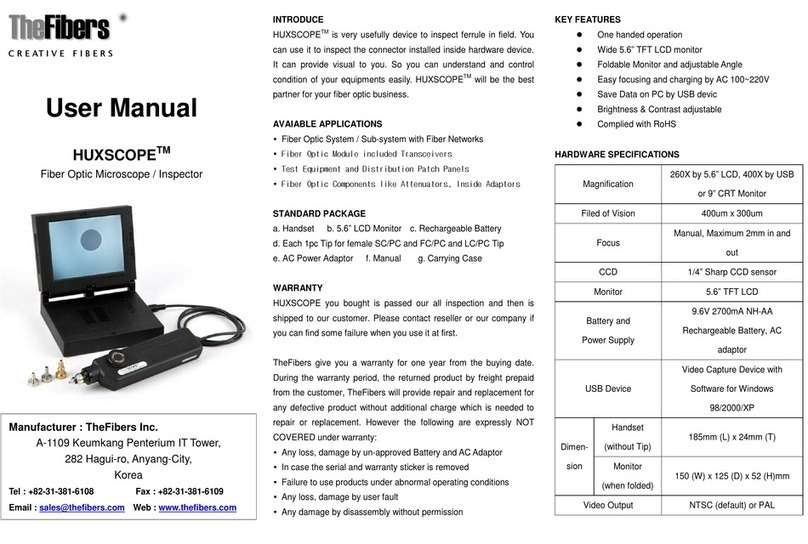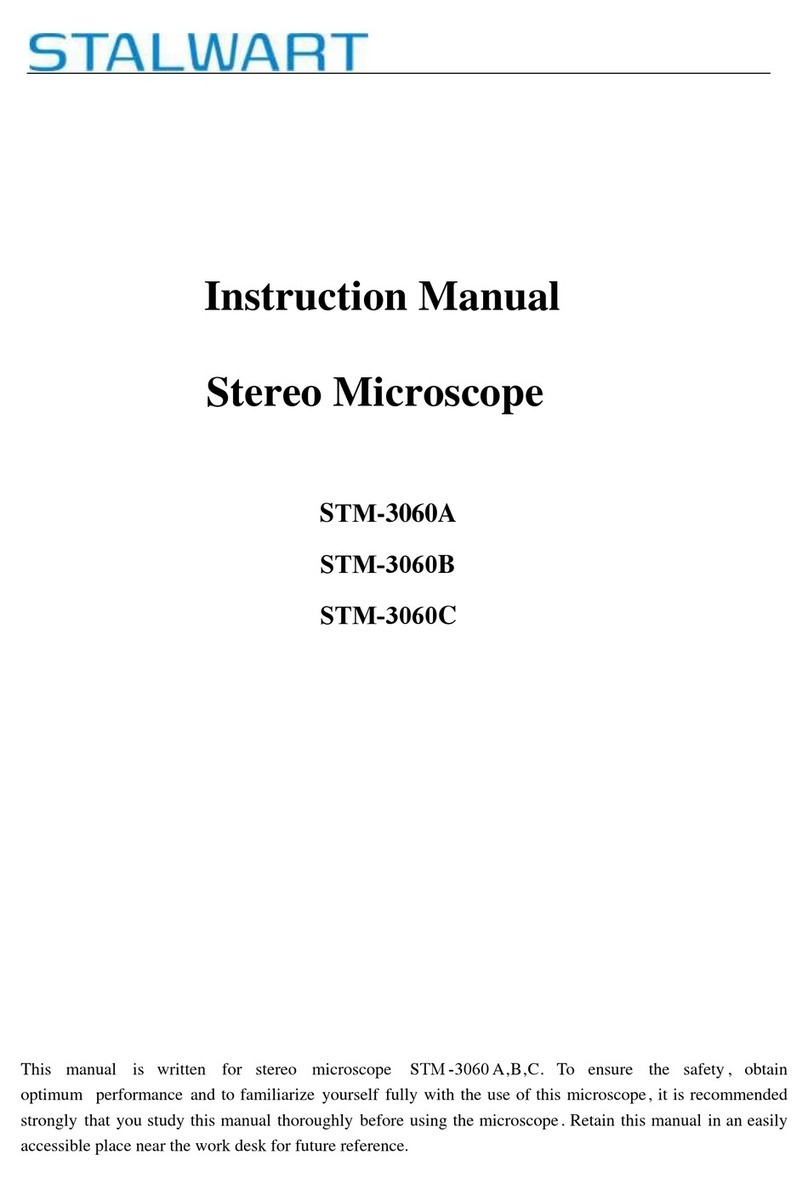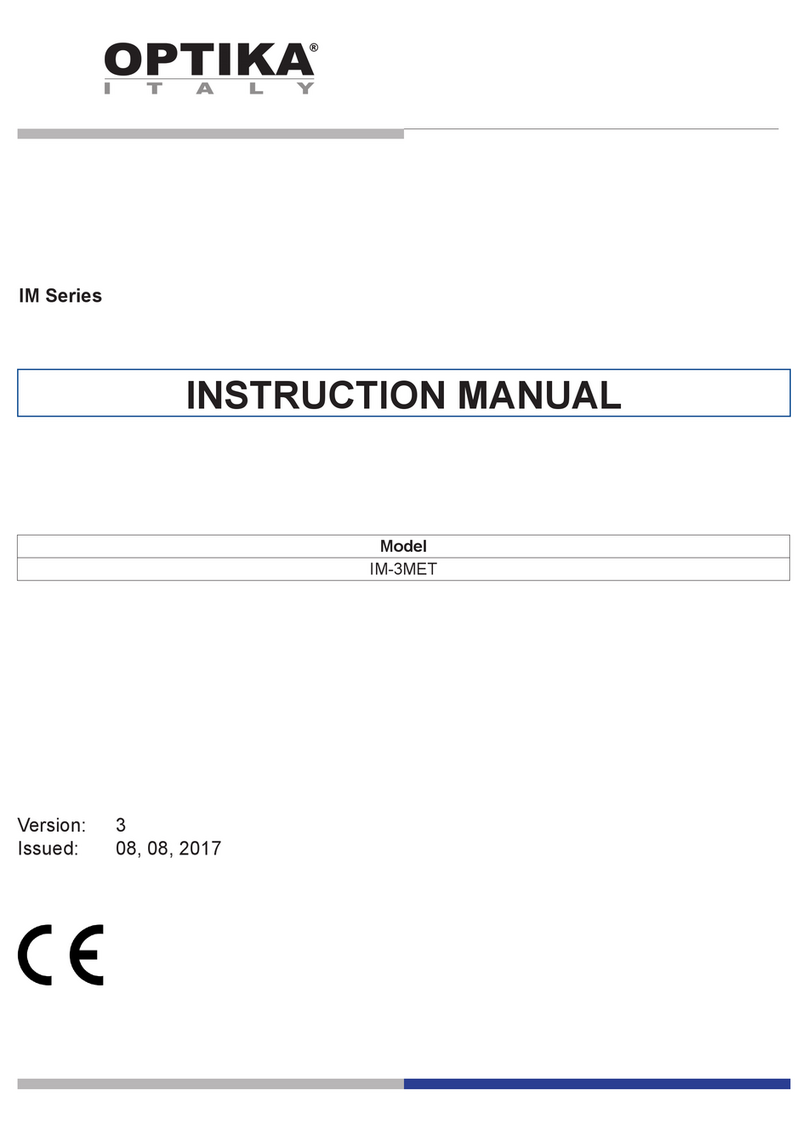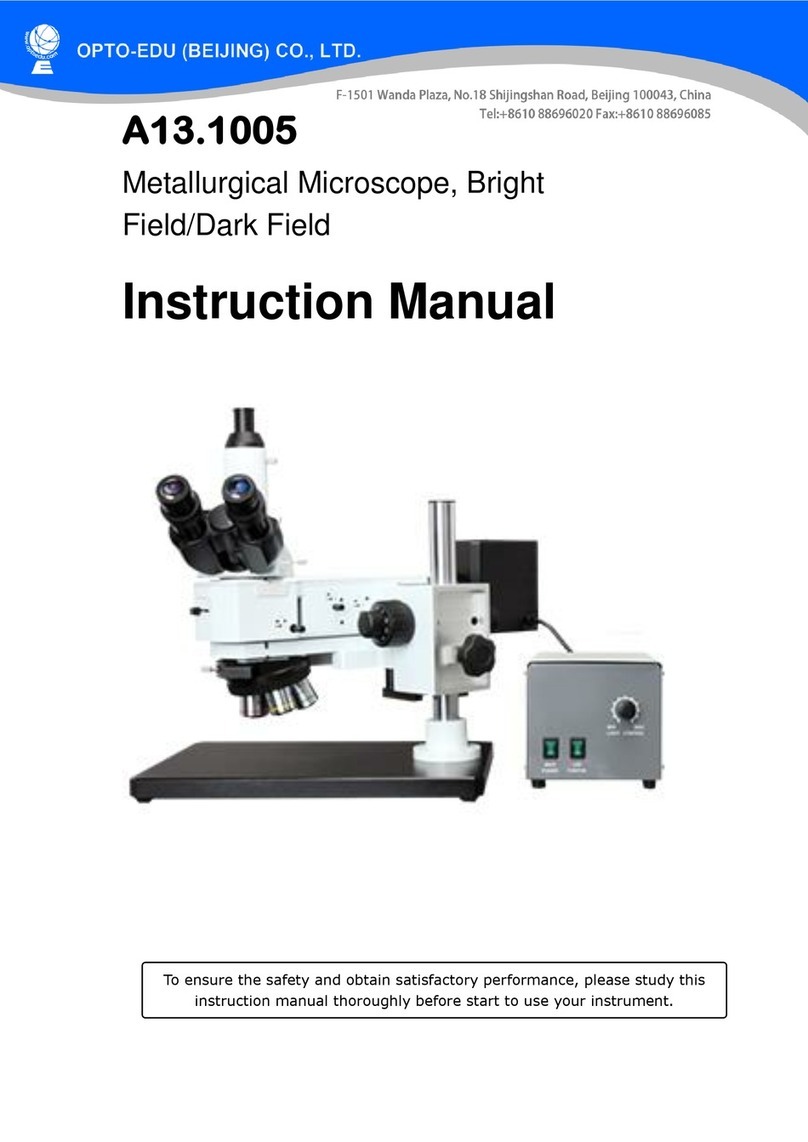Bergeon 8003-STD User manual

Wi-Fi DIGITAL MICROSCOPE
USER’S MANUAL
DIGITAL Wi-Fi MICROSCOPE
N° 8003-STD
Bergeon SA Tél. +41 32 933 60 00 www.bergeon.ch
USER MANUAL

Mic-Fi User’s Manual
page 2
SOMMARIO
Welcome .................................................................................................................................................................................... 2
1. Safety Cautions .................................................................................................................................................................. 3
2. Package Contents ............................................................................................................................................................... 3
3. Use of the microscope........................................................................................................................................................ 4
3.1 Charging Instructions ............................................................................................................................................................ 4
4. Working at Wi-Fi Mode ...................................................................................................................................................... 5
4.1 Setting for Internet and Microscope’s Wi-Fi Connection at the same time .......................................................................... 5
4.2 Wi-Fi Security Setup.............................................................................................................................................................. 6
5. The App on iPad/iPhone..................................................................................................................................................... 6
5.1 Installation on iPhone / iPad ................................................................................................................................................. 6
5.2 Calibration on iPhone / iPad ................................................................................................................................................. 7
5.3 Measurement on iPhone / iPad ............................................................................................................................................ 8
6. The App on Android Tablet /Phone .................................................................................................................................... 8
6.1 Installation on Android Tablet / SmartPhone........................................................................................................................ 8
6.2 Calibration on Android Table / Phone ................................................................................................................................... 9
6.3 Measurement on Android Table / Phone.............................................................................................................................. 9
7. Wi-Fi microscope on Windows Computer......................................................................................................................... 10
7.1 Menu................................................................................................................................................................................... 10
7.1.1 File Menu.................................................................................................................................................................... 10
7.1.2 Setting Menu .............................................................................................................................................................. 11
7.1.3 Capture Menu............................................................................................................................................................. 11
7.1.4 Help ............................................................................................................................................................................ 12
7.1.5 Video Processing ........................................................................................................................................................ 12
7.2 Images on Windows............................................................................................................................................................ 12
7.3 Calibration on Windows Systems........................................................................................................................................ 13
7.4 Measurement on Windows Systems................................................................................................................................... 14
8. Wi-Fi microscope on Mac Computer................................................................................................................................. 15
8.1 Installation on Mac Computer ............................................................................................................................................ 15
8.2 Images on MAC ................................................................................................................................................................... 16
8.3 Calibration on Mac Computer............................................................................................................................................. 17
8.4 Measurement on MAC Computer....................................................................................................................................... 18
9. Working at Wired USBMode............................................................................................................................................. 19
10. USB microscope on Windows ........................................................................................................................................... 19
10.1 System Requirements ......................................................................................................................................................... 19
10.2 Running USBmicroscope ..................................................................................................................................................... 19
10.3 Menu................................................................................................................................................................................... 19
10.3.1 File Menu.................................................................................................................................................................... 20
10.3.2 Setting Menu .............................................................................................................................................................. 20
10.3.3 Capture Menu............................................................................................................................................................. 22
10.3.4 Help Menu .................................................................................................................................................................. 23
10.3.5 Video Process Tool Bar ............................................................................................................................................... 23
10.4 Calibration on Windows...................................................................................................................................................... 23
10.5 Measurement on Windows ................................................................................................................................................ 23
11. USB microscope on MAC OS ............................................................................................................................................. 24
11.1 System Requirements ......................................................................................................................................................... 24
11.2 Running “USB microscope”................................................................................................................................................. 24
11.2.1 Video Resolution Setting ............................................................................................................................................ 25
11.2.2 Capturing Image ......................................................................................................................................................... 25
11.2.3 Creating Video ............................................................................................................................................................ 25
11.2.4 Measurement On Video ............................................................................................................................................. 26
11.2.5 Measurement On Image............................................................................................................................................. 28
12. Product Specifications ...................................................................................................................................................... 29
13. Troubleshooting ............................................................................................................................................................... 30
13.1 Wi-Fi Mode ......................................................................................................................................................................... 30
13.2 USB Mode ........................................................................................................................................................................... 30
14. DISPOSAL ......................................................................................................................................................................... 31
15. WARRANTY ...................................................................................................................................................................... 31
SUMMARY

Mic-Fi User’s Manual
page 3
Welcome
The Wi-Fi digital microscope is an exciting new device that let's you view clear many micro- objects with it, and
has a wide scope of applications, such as,
Industrial Inspection
Computer Parts inspection
Telecom module inspection
Scientific teaching tool
Medical and Beauty analysis
School Research tool
Insect dissection / examination
Plant dissection / examination
Skin examination
Textile Inspection
Collections / Coin/ Jewelry Inspection
Printing Inspection
And more……..
Please read this manual carefully before using your Wi-Fi digital microscope!!!
1. Safety Cautions
Need to read Wi-Fi digital microscope User’s Manual before using and storing it
Visio-tec will not be held responsible in case of damages or injuries due to an illegal or improper use of the
product resulting from failure to follow instructions, warnings, notices or indications for use published in this
book.
Avoid touching the lens.
Keep out of reach of children
Do not direct the beam of light toward the eyes (not for Iridoscope)
Protect the product from electrostatic damage.
Do not attempt to disassembly any part of this product.
Do not attempt to service this product yourself. Opening the covers may expose you to dangerous voltage points
or other risks.
Store and operate Wi-Fi Microscope at Temp: -20 ~ 45°C, Humidity: 45% ~ 85%, storing and operating outside
these limits may reduce the life of the product.
Do not expose this product to water or other liquids. If water or other liquids enter the product, immediately
power off the product. Continued use of the product may result in fire or an electrical shock.
Do not use any detergent or volatile solution, as this will damage the camera case, painted surfaces and lens. To
clean the product uses only a soft cleaning cloth.
Do not place this product near a heat source or expose direct flame, avoid the lens damaged by high temperature
or humidity
If the lens is dirty, please use a kens brush on soft cloth to wipe clean. Avoid touching it with your fingers. Exercise
care to avoid scratching the lens.
To avoid electric shock, remove all electricity source before removing PC.
2. Package Contents
Wi-Fi digital Microscope
1. Wi-Fi Microscope
2. USB AC adapter
3. USB cable
4. Plastic Stand
5. Calibration Ruler
6. Focus Caps (according to the models)

Mic-Fi User’s Manual
page 4
3. Use of the microscope
WARNING : LACK OF IMAGE OR SLOW VIDEO ARE THE RESULT OF A LOW BATTERY. BEFORE THE FIRST USE OF THE
MICROSCOPE, PLEASE MAKE A CHARGE OF AT LEAST 12 HOURS.
Wi-Fi: Press for 2 seconds; the microscope will generate a Wi-Fi network
Wi-Fi Indicator (Blue LED): Flashing light indicates data transmission; Constant light indicates no data
transmission.
Power Indicator (Green LED): Lights when power on Wi-Fi or connected to PC or AC adaptor via MiniUSB
cable.
Led : Press for 2 seconds to switch from white led to UV led (only for UVW model); press + and –to
increase or decrease the intensity of light
Photo: Press to capture the picture directly from microscope.
3.1 Charging Instructions
1. Connect the DC Adapter (plug the AC adapter into an AC outlet) or PC’s USB cable, it charges whether the power
switch is on Wi-Fi or OFF/USB. We DO NOT recommend charging Wi-Fi Microscope while using
2. Battery led ( Orange LED or Red LED ): Red LED when the battery level is low; Orange LED when the battery is
charging
3. The charge led : When the battery is at full charge, the battery LED comes OFF

Mic-Fi User’s Manual
page 5
4. Working at Wi-Fi Mode
Before start the app, please make sure the Wi-Fi microscope has already connect to your display device by Wi-Fi.
1. Install:
a) For iPad and iPhone:Search “Mic-Fi” in App Store to download and install it.
b) For Smart-Phone and Tablet Android: Search “Mic-Fi” in Google Play to download and install it.
c) For Windows and Mac PC: Download the Software
2. Press for 2 seconds , wait for ~20 seconds until the Wi-Fi indicator and the illumination LEDs light, then the Wi-
Fi signal will be transmitting correctly.
3. Check the wireless connection on your Phone/Tablet or PC and a list of available networks will appear. Select the SSID
“Wi-Fi2SCOPE_xxxxxx” network from the list to connect; the network “Wi-Fi2SCOPE_xxxxxx” requires a password:
enter the password “12345678” and click Ok.
4. Once connected, please wait for about 5 seconds to open the application to see your images. If there is no video
display, please close and restart the app again. The Wi-Fi indicator LED flashes and video stream signal should be
displayed in the app. Video streaming can be broadcasted to many devices, but the frame rate of live video will
decrease as the number of receiving devices increase.
4.1 Setting for Internet and Microscope’s Wi-Fi Connection at the same time
You can use the Wi-Fi network of the microscope and that of the PC / SmartPhone / Tablet at the same time
1. To access the internet by Wi-Fi connection at the same
time the Wi-Fi microscope is working, open an internet
browser, input http://10.10.1.1
and click “enter”. A
pop-
up window will require you to enter a username
and password, please enter: admin and admin, and
then this window should appear:
2. Click in the window to pop-up the screen:
3. Select “Wireless AP Client Mode”, click to
pop-up the screen:
4. Click till your desired network SSID
appears, and click it to pop-up the screen:

Mic-Fi User’s Manual
page 6
4.2 Wi-Fi Security Setup
To change the Wi-Fi access password:
1. Open an internet browser, input http://10.10.1.1
and click “enter”. A pop-
up window will require
you to enter a username and password, please
enter: admin and admin
, and then this window
should appear:
2. Click in the window to pop-up the screen:
3. Click “Network Security Settings” to pop-up the
screen on the right.
4.
Enter your desired Network Name (SSID) and
password in “WPA-PSK Key” and “Re-
Enter”, and
click “Next”. The setting is done, now you can re-
connect the new SSID Wi-Fi
by entering the new
password.
5. The App on iPad/iPhone
5.1 Installation on iPhone / iPad
Search “Mic-Fi” in App Store to download and install it.
Click the icon to display video.
Warm-up Tips: If the live video is black or slow, please restart the App again.
Capture photo or record video (The pixel resolution has to be set at 640x480
when recording video).
Navigation icon -
moving a dot left/up/down/right for calibration or
measurement operation.
Photos folder or videos folder.
Calibration and measurement.
Switch between photo taking and video recording.
Resolution Setting. (When changing the resolution, please
wait until the
illumination LED is off and lights up again –it takes about 5 seconds).

Mic-Fi User’s Manual
page 7
5.2 Calibration on iPhone / iPad
To obtain the accurate measurement data for each magnification, please calibrate before any measurement function.
Use the enclosed calibration ruler as to-be-observed
object. Bring the image into focus by turning the “Focus &
Magnification adjustment wheel”;
Click to pop-up the screen on the left.
Click “Calibration” to back the live video, click two dots
(moving the dot by clicking )which draw a
your desired line, then click on the live video to show the
following screen:
1. Click to select a point and refine the selection by
clicking the arrows
2. select in the same way a second point at a known
distance; in this way a line of known length will be
shown
3. press any point on the screen
4. Enter the value of lenght and press "OK"
Now the calibration is completed. Click on screen again,
you can make measurement features accurately on the
live video at this same focus. (Don’t adjust again the
“Focus & Magnification wheel”). If the ne
w photo
object is not in focus, please only adjust the distance
between the microscope and the object until the photo
is clear. The measurement data can be saved inside the
taken photo.

Mic-Fi User’s Manual
page 8
5.3 Measurement on iPhone / iPad
Line
Allows you to measure the linear distance between two points.
Simply click and drag to the desired length, and click again to finish.
Angle
Allows the measurement of an angle. Start at the pivot point and extend out to start measuring an angle.
Circle
Allows the measurement of the circumference, area, and radius of a circle. Simply click on any three points on
the circle you wish to measure.
e.g.: click the ruler icon and select “line”.
Select on the image the two points whose distance is to be measured and press again on the screen. The measure will appear.
Click to save the image (Please, don’t adjust again the “Focus & Magnification wheel”). If the new photo object is
not in focus, please only adjust the distance between the microscope and the object until the photo is clear. The
measurement data can be saved inside the taken photo.
To obtain the accurate measurement data for each magnification, please calibrate before any measurement function.
6. The App on Android Tablet /Phone
6.1 Installation on Android Tablet / SmartPhone
Install the “Mic-Fi”app and run it by click the icon
If the live video is black or slow, please restart the app again.
Capture photo.
Navigation icon—moving a dot left/up/down/right for calibration or
measurement operation.
Photos folder.
Calibration and measurement.
Resolution Setting. (When changing the resolution, please wait until the
illumination LED is off and lights up again –it takes about 5 seconds).

Mic-Fi User’s Manual
page 9
6.2 Calibration on Android Table / Phone
To obtain the accurate measurement data for each magnification, please calibrate before any measurement function.
Use the enclosed calibration ruler as to-be-observed object.
Bring photo into focus by turning the “Focus & Magnification
wheel”; Click on to show the screen on the left.
Click “Calibration” to come back to the live video.
1. Click to select a point and refine the selection by
clicking the arrows
2. select in the same way a second point at a known
distance; in this way will be shown with a line of
known length
3. press any point on the screen
4. Enter the value of lenght and press "ok"
Now the calibration is completed. C
lick on screen again,
you can make measurement features accurately on the live
video at this same focus. (Pleas
e, don’t adjust again the
“Focus & Magnification wheel”). If the new photo object is
not in
focus, please only adjust the distance between the
microscope and the object until the photo is clear. The
measurement data can be saved inside the taken photo.
6.3 Measurement on Android Table / Phone
Line
Allows you to measure the linear distance between two points.
Simply click and drag to the desired length, and click again to finish.
Angle
Allows the measurement of an angle. Start at the pivot point and extend out to start measuring an angle.
Circle
Allows the measurement of the circumference, area, and radius of a circle. Simply click on any three points on
the circle you wish to measure.
e.g.: click the ruler icon and select “Circle”.
Select on the image three points on the circle to be measured, and press again on the screen. The measure will appear.
Click to save the image (Please, don’t adjust again the “Focus & Magnification wheel”). If the new photo object is
not in focus, please only adjust the distance between the microscope and the object until the photo is clear. The
measurement data can be saved inside the taken photo.

Mic-Fi User’s Manual
page 10
7. Wi-Fi Microscope on Windows Computer
1. After the installation of the software the icon will appear.
Click on the icon to run it.
Click “Preview” icon and the main screen will display video as
below: (it waits about 5 seconds to display video; if the live video
is black or slow, please click “Preview” icon once again to try).
7.1 Menu
Preview, live image
Take a picture
Take/Stop Video
Take time-lapsed pictures
Email the selected photos
Save the selected photo or video file
Or
7.1.1 File Menu
Select a photo or video and click “File” on the menu bar.
Open:Open the selected photo or video to be displayed.
Save as : Save the selected photo or video file as the
desired folder and file format.
Delete:Delete the selected photo or video.
Delete all:Delete the all photos or videos in the photo or
video folder.
E-Mail : Email the selected photos using your default
email account.
Favorites: Open the folder containing the captured photos
and recorded videos.

Mic-Fi User’s Manual
page 11
7.1.2 Setting Menu
Video Setting
When you change the resolution, please wait until the
illumination LED is off and lights up again before clicking OK
- it takes about 5seconds.
Setting
Change language: The language selection allows you to select the interface language.
7.1.3 Capture Menu
Take Picture: Capture a photo
Take/Stop Video: In the active live video window, click to start/stop recording

Mic-Fi User’s Manual
page 12
Recorder Setting
Frame rate:is the number of frames per second that are displayed.
The number range is 1~30
Timer limit: is the time of video recording to avoid video file size
exceeding the disk space. The number range is 1~99999
Take time-elapsed pictures: Press the time-lapsed button on
the active preview window
Capture Setting
7.1.4 Help
About: Software version
7.1.5 Video Processing
Please click “Preview ” to resume the live video after finished operation of video processing below.
Horizontal Mirror
Vertical Mirror
Negative
Binary Segmentation
Monochrome display (Red)
Monochrome display (Green)
Monochrome display (Blue)
Calibration on Video
To obtain the accurate measurement data for each magnification, please calibrate before any measurement function.
7.2 Images on Windows
You can double-click the selected Photo to measure and view it as below shown.
Photo file name: yyyymmddhhmmss_nnnx_Nxxxx is a combination of date, time, magnification and serial number. For example,
Still_2009-03-06_102949_060X_N0002 figures: Number is 0002, magnification is 60, date is Mar-06-2009, time is AM10:29:49.
Open a photo for measure
from a folder
Pen setting
Save as
Add text into photo
Print this photo
Delete the selected target
Select a target
Move the selected target
Measure function items
Calibration

Mic-Fi User’s Manual
page 13
7.3 Calibration on Windows Systems
To obtain the accurate measurement data for each magnification, please calibrate before any measurement function.
1. To calibrate, select a known measurement standard, such as a
ruler, as to-be-observed object.
2. Bring the image of the selected ruler into focus by turning the
“Focus & Magnification wheel”
3. Determine the magnification by taking a reading from the scale
on the focus dial as below (The default magnification is 60x)
4. Enter the scale value in the “Scale” box in the right-hand scale
box of the screen
5. In the live video window click on the calibration button ,
then click and drag to 2mm length, a small window pop up
6. Enter the actual length (the example is 2mm) and click “OK”
button.
The software will automatically calibrate the scale of magnification
and will show the calibrated scale of magnification at the right-hand
box of calibration button
Now the calibration is completed, you can make measurement
features accurately on taken photos or real-time video at this focus
point (Please, don’t adjust again the “Focus & Magnification wheel”).
If the n
ew photo object is not in focus, please only adjust the
distance between the microscope and the object until the photo is
clear, and then capture the photo to measure it.

Mic-Fi User’s Manual
page 14
7.4 Measurement on Windows Systems
Line measurement
Allows you to measure the linear distance between two points. Simply
click and drag to the desired length, and click again to finish.
Point to Line Measurement
Allows measurement of a line 90 degree from a certain line. Simply
create a line to represent the base by clicking once to start, drag, and
then click again to set the endpoint. Branch off from the base line to
start measuring the line that is 90 degree from the base line and a final
click to finish the measurement.
Continuous Line Measurement
Allows measurement of the distance between multiple connecting
lines. Simply click and drag to form one section of distance, click again
to start another section. Continue until the total desired distance is
measured. Double-click to finish.
Polygon Measurement
Allows measurement of a polygon. Simply click and drag to form the
desired length, and click again to start the next section, double-click to
finish the polygon measurement.
Radius of Circle Measurement
Allows you to measure the circumference, area, and radius of a circle.
Simply click and extend out to the desired radius.
Diameter of Circle Measurement
Allows you to measure the circumference, area, and radius of a circle.
Simply click and extend out to the desired diameter.
Three Point Circle Measurement
Allows the measurement of the circumference, area, and radius of a
circle. Simply click on any three points on the circle you wish to
measure.
Three Point Arc Measurement
Allows a measurement of an arc. Click on three consecutive points on
an arc to measure.
Three Point Angle Measurement
Allows the measurement of an angle. Start at the pivot point and
extend out to start measuring an angle.
Four Points Angle Measurement
Allows the measurement of an angle by selecting four points. Simply
select two points from one line segment and another two points from
another line segment to complete the angle measurement.
To measure, please enter the magnification if there is not number.
The number is the scale value on the roller when capturing the photo.

Mic-Fi User’s Manual
page 15
8. Wi-Fi microscope on Mac Computer
8.1 Installation on Mac Computer
Installing the software in the OS X 10.8 or later version,
the system will pop-up the message as below window
You need to set your computer as below:
Click Apple icon to pop-up the window on the right, click
“System Preference” to show the following window.
Click “Security&Privacy” to show the following window.
Click “Click the lock to make changes” to pop-up the
following window.

Mic-Fi User’s Manual
page 16
Input “Name” and “password” of your system, and click
“Unlock” to show the following window:
Select “Anywhere” to finish the setting.
Now you can install the Software.
Double-click the software icon after completing installation.
Click “Preview” and then the main screen will display video (it waits about 5 seconds to display the live video; if the
video is blank or slow, please click “Preview” icon once again.).
8.2 Images on MAC
Preview (Connect the Wi-Fi microscope and display video)
Capture photo
Photo folder: Open the folder which contains the captured
photos
Setting (Show / Hide)
“About”

Mic-Fi User’s Manual
page 17
8.3 Calibration on Mac Computer
To obtain the accurate measurement data for each magnification, please calibrate before any measurement function.
1. To calibrate, select a known measurement standard, such as a
ruler, as to-be-observed object.
2. Bring the image of the selected ruler into focus by turning the
“Focus & Magnification wheel”
3. Determine the magnification by taking a reading from the scale on
the focus dial as below (The default magnification is 60x)
4. Clicking the icon, a warning message pop-up and a blank box
will appear in the right-upper of the main window.
5. Please click “OK” and enter the actual length (1mm
as the
example)
6. Click the icon. Move and adjust the line to 1mm on the video
preview window.
7. Click the icon to complete calibration function. The
software will automatically calibrate the scale of magnification
and will show the calibrated scale at the right-hand box of the
calibration button. It will also automatically adjust the scale of
main program on this focus point. The calibrated magnification
value will be displayed in the upper-right corner of the main
window.

Mic-Fi User’s Manual
page 18
8.4 Measurement on MAC Computer
To obtain the accurate measurement data for each magnification, please calibrate before any measurement function.
Click “Preview “to resume the live video after finished operation of photo measurement.
Measurement Line
Allows you to measure the linear distance between two points.
Simply click and drag to the desired length, and click again to
finish.
Measurement rectangle
Allows you to measure the width, height, and area of a
rectangle.
Measurement Radius Circle
Allows you to measure the circumference, area, and radius of a
circle. Simply click and extend out to the desired radius.
Measurement Diameter Circle
Allows you to measure the circumference, area, and radius of a
circle. Simply click and extend out to the desired diameter.
Measurement Three Points Circle
Allows the measurement of the circumference, area, and radius
of a circle. Simply click on any three points on the circle you wish
to measure.
Measurement Three Points Angle
Allows the measurement of an angle. Start at the pivot point and
extend out to start measuring an angle.
Measurement Four Points Angle
Allows the measurement of an angle by selecting four points.
Simply select two points from one line segment and another two
points from another line segment to complete the angle
measurement.
Undo Undo the last action.
Delete Delete all measurements.
Redo Redo the previous action.
Save Save the measurement on photo.

Mic-Fi User’s Manual
page 19
9. Working at Wired USBMode
2. Install the software for Windows OS or for Mac OS
3. Connect to PC’s USB port with USB cable; the power LED indicator will light, as well as charge indicator LED
(Battery is being charged)
4. Launch the software. The illumination LED lights up as soon as the application software is running.
10.USB microscope on Windows
10.1 System Requirements
Windows XP SP2 or later
Available USB 2.0 or later port
10.2 Running USB Microscope
Note: Before start USB Microscope program, please make sure USB digital microscope has been connected to PC via USB
line and Power on.
After installation of the software, double-Click the icon on desktop , the
main screen will be shown:
If USB digital microscope has not been found while opening the program,
the message “please connect USB Digital Microscope” will be shown:
10.3 Menu
Take a Picture
or
Take/Stop Video
Take time-lapsed pictures
Email the selected photos
Save the selected photo or video
file

Mic-Fi User’s Manual
page 20
10.3.1 File Menu
Select a photo or video in Photo or Video folder; click “File” on menu bar or right key of mouse to pup-up the drop-down
menu for operating it.
Open:Opens the selected picture or video to be viewed.
Save as : Save your files into the desired folder and
file format
Save all:Save all your files in the photo or video folder
into the desired folder
Delete:delete the selected image or video. You will be
prompted to confirm your decision.
Delete All: delete all the images or videos in the photo
or video folder. You will be prompted to confirm your
decision.
Print: Print the selected photo
Email : Send the selected images through your
default email account.
10.3.2 Setting Menu
Table of contents
Popular Microscope manuals by other brands

Stalwart
Stalwart STM-2080 instruction manual

Vision Engineering
Vision Engineering Mantis Compact user guide

Optika
Optika STEREO Series instruction manual

Nikon
Nikon Eclipse TE200 instructions

Olympus
Olympus VS110 Fluorescence Brochure & specs
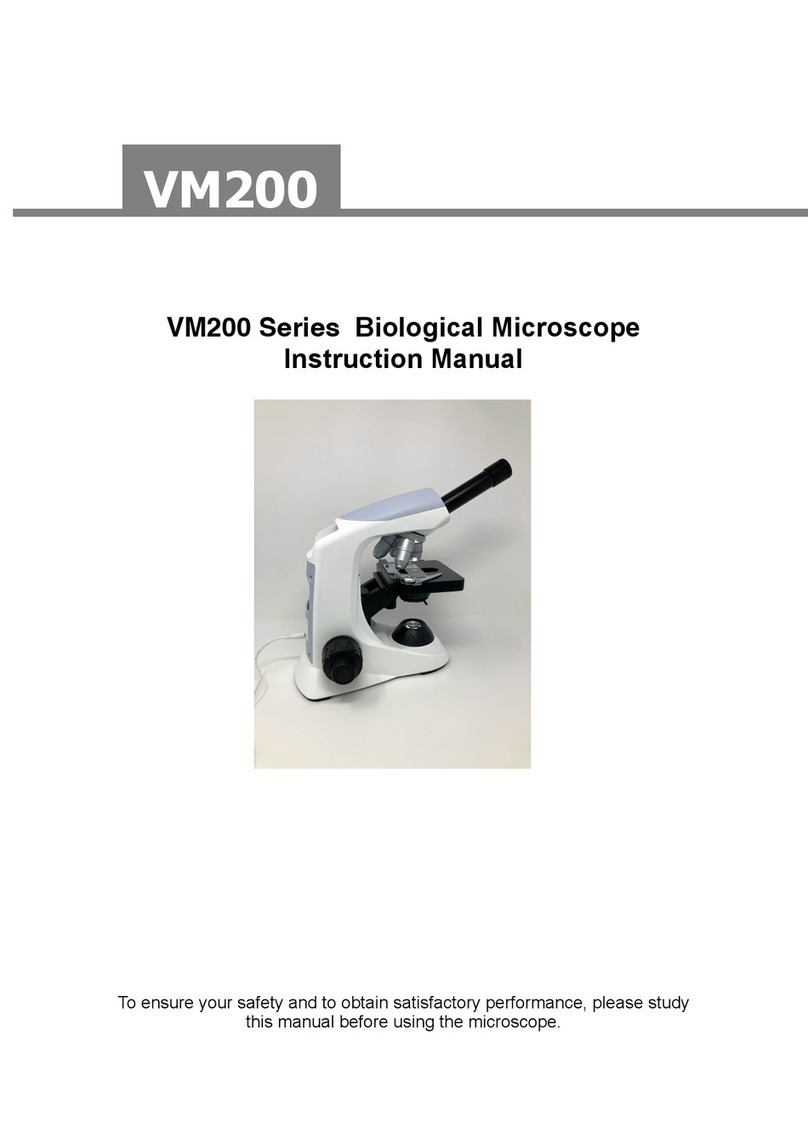
Valley Microscope
Valley Microscope VM200 Series instruction manual