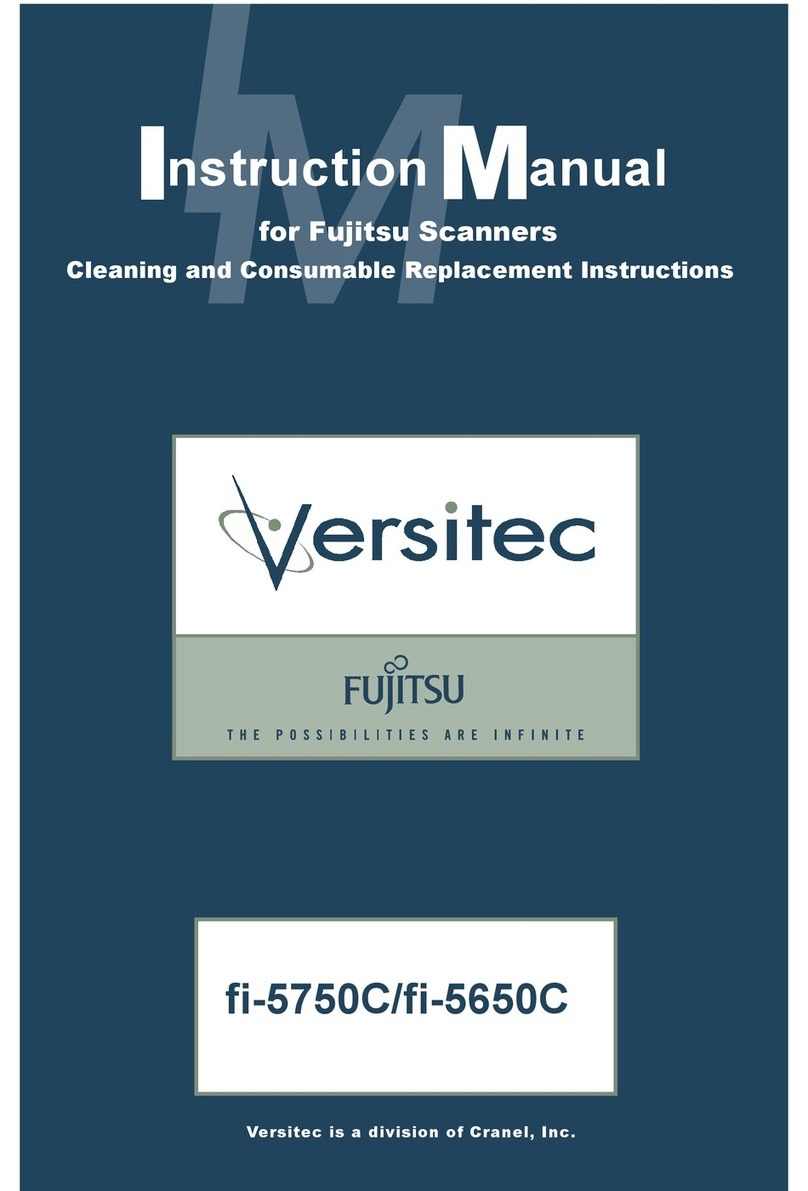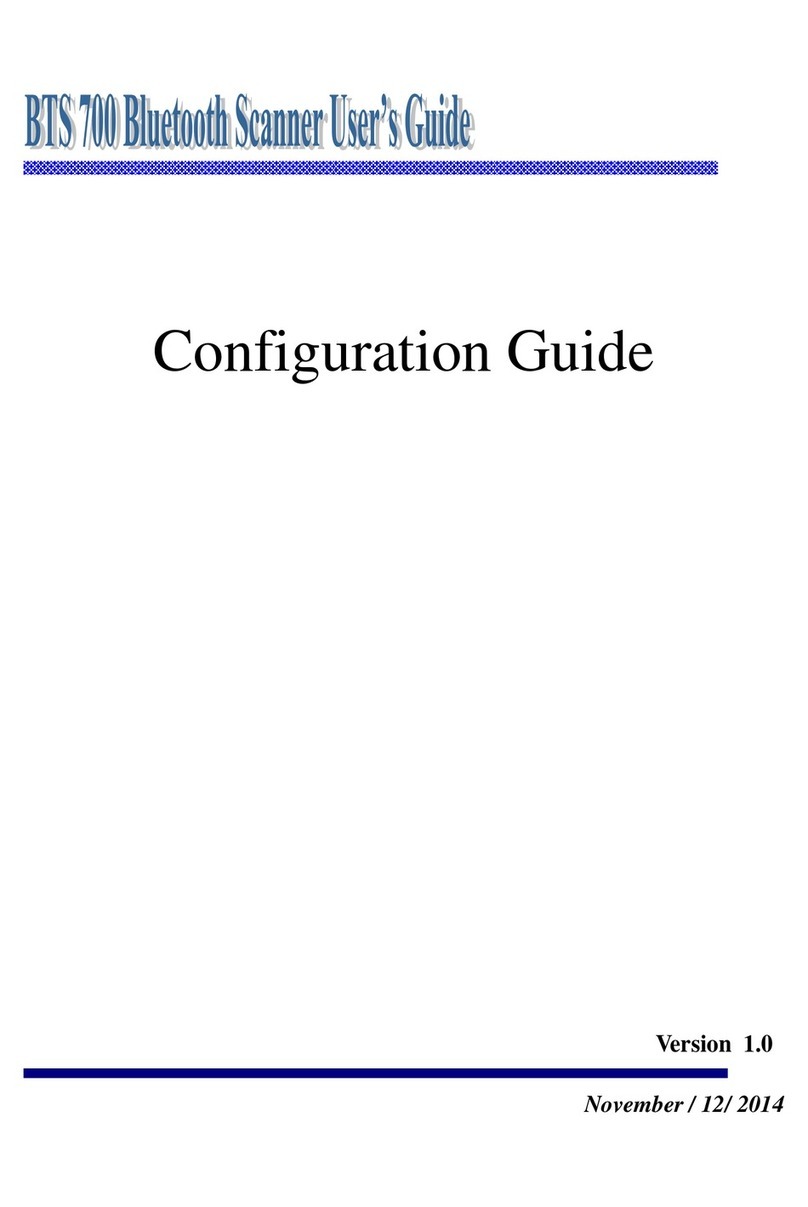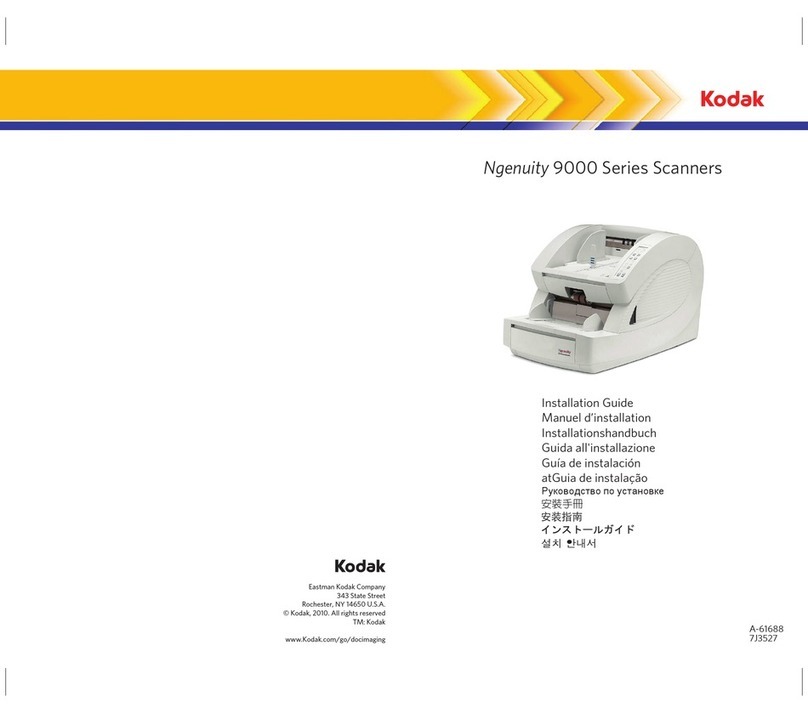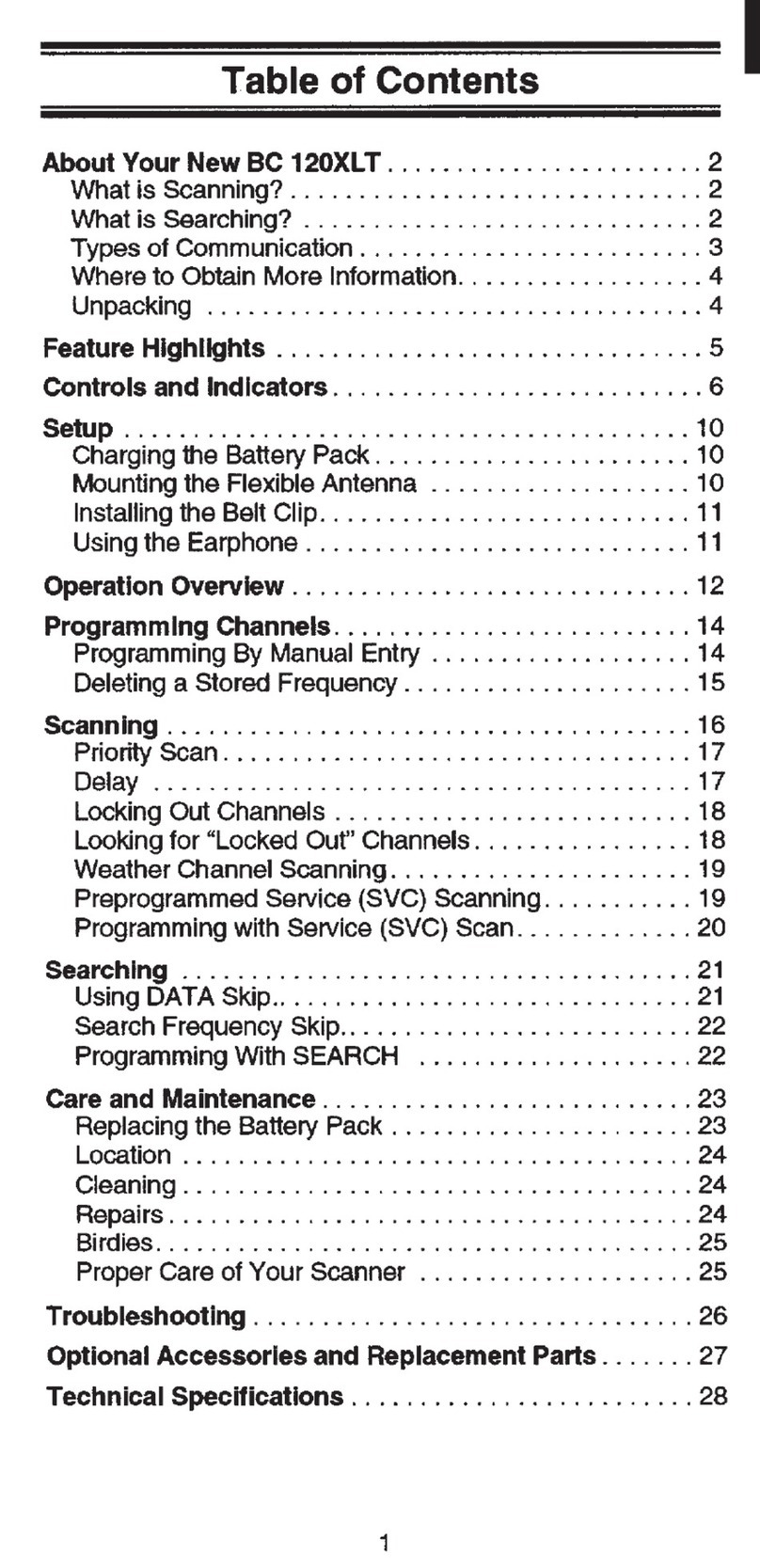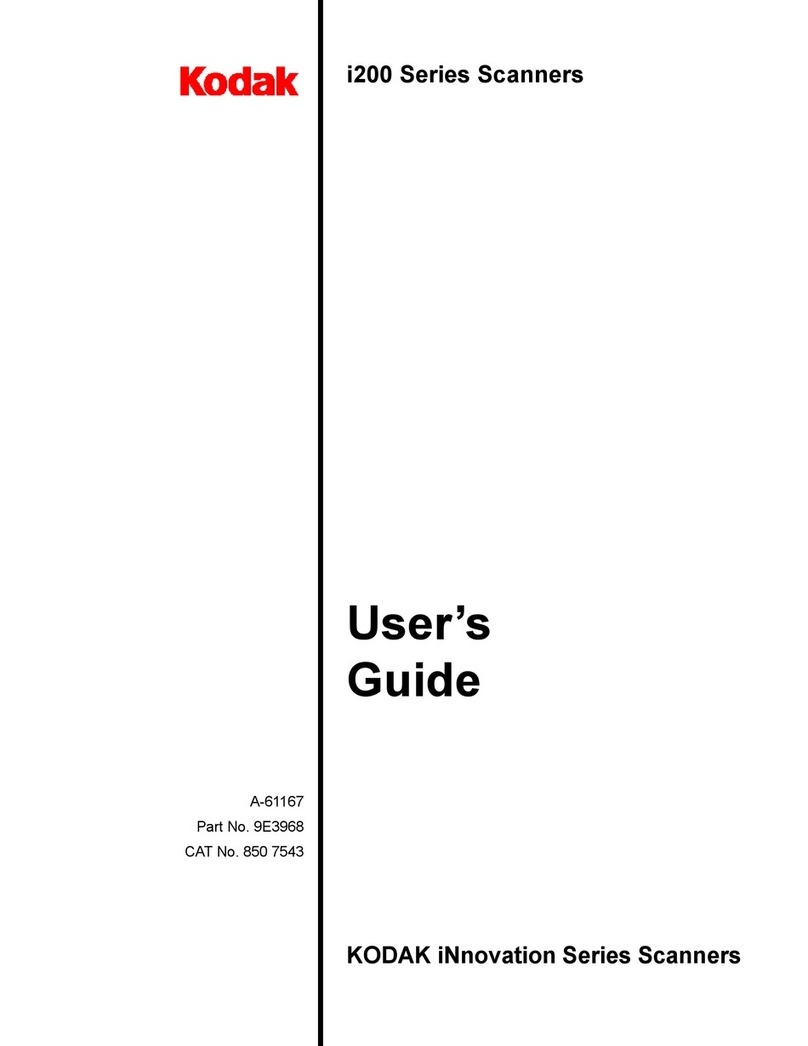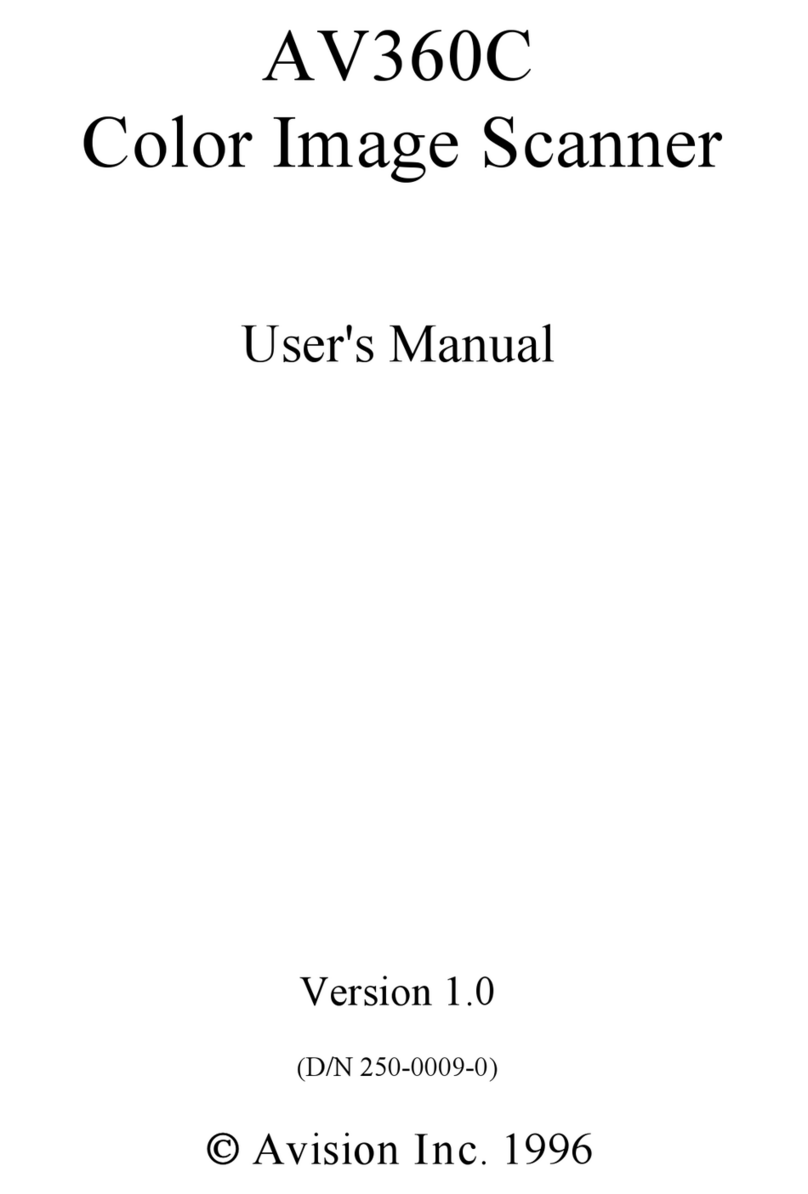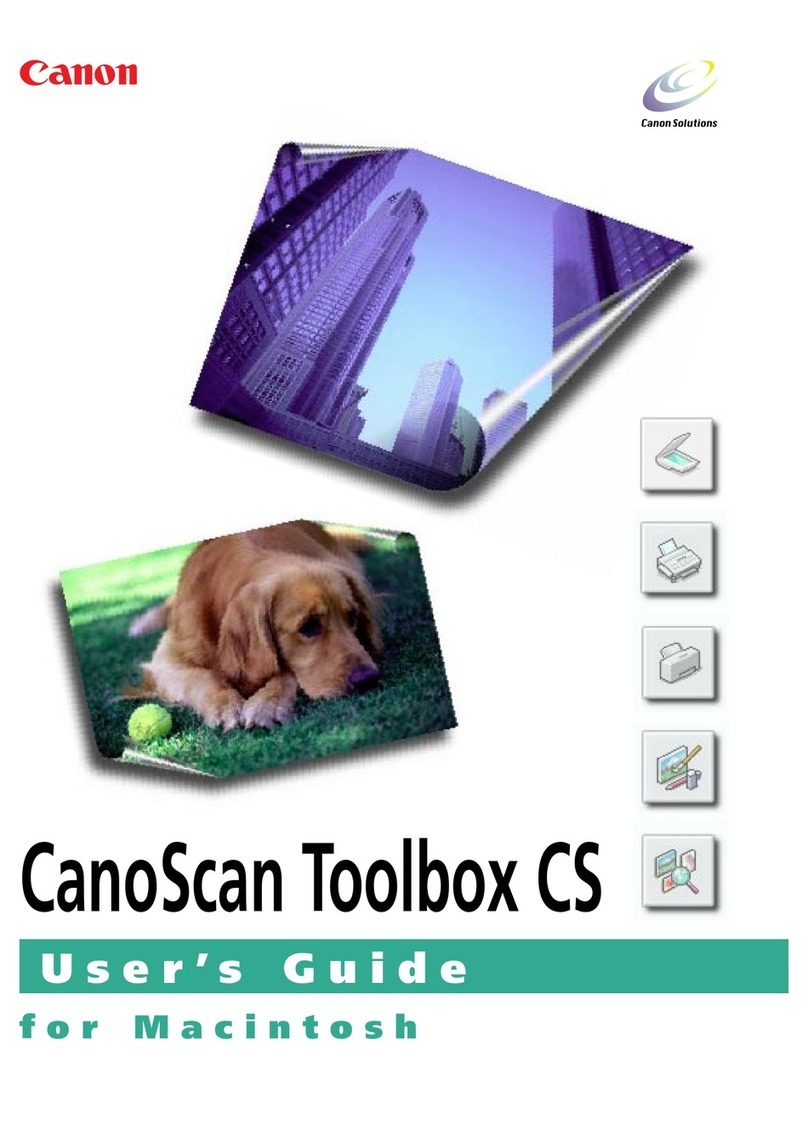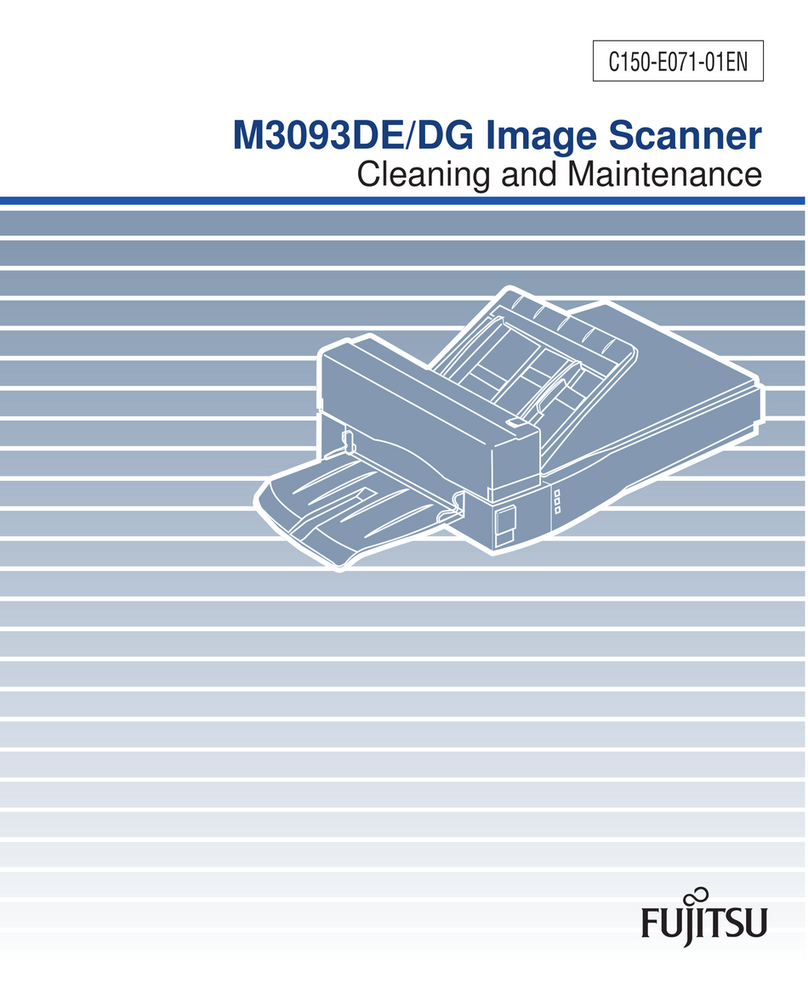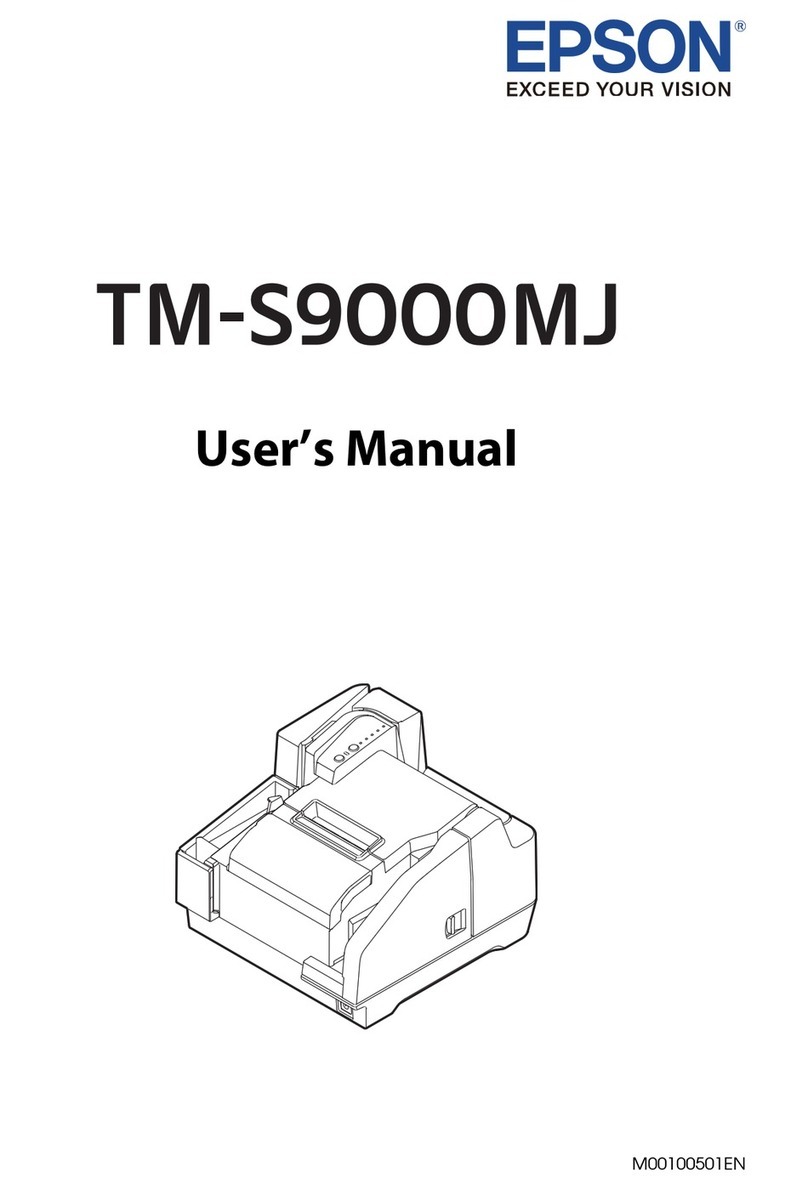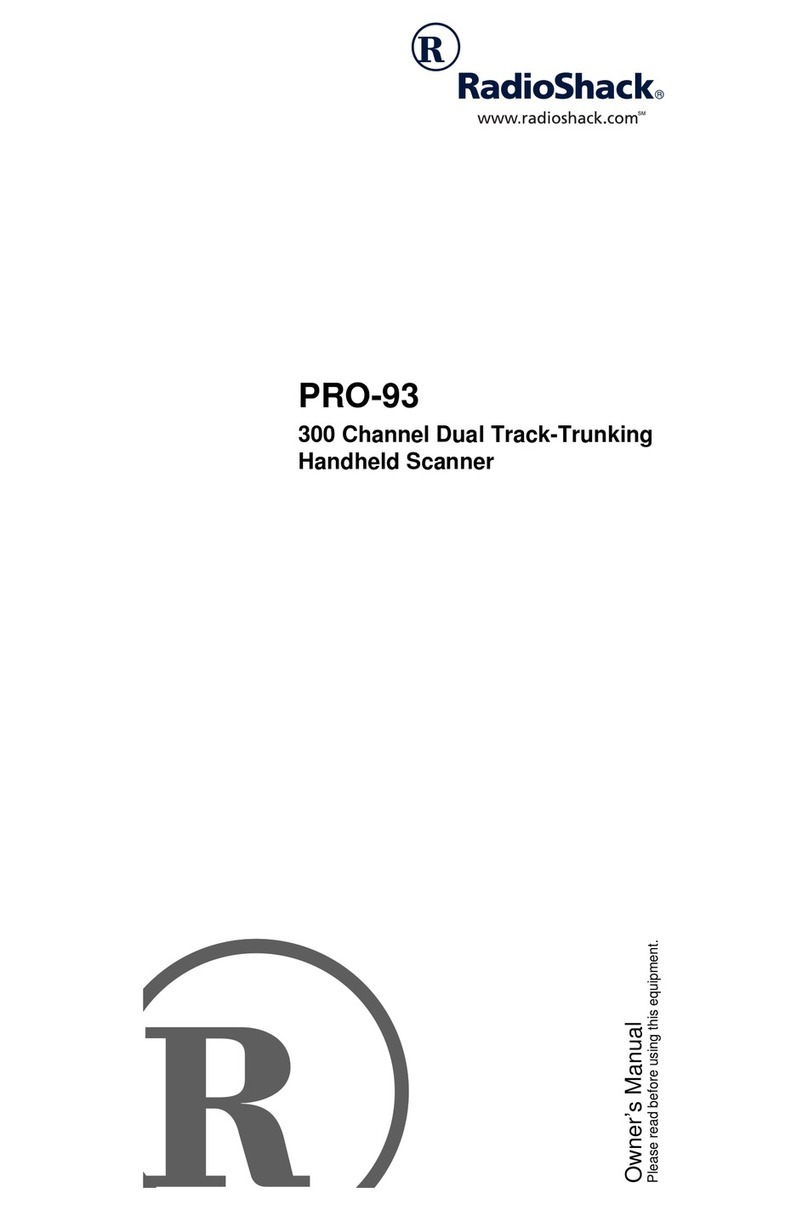Bergstrom H031 User manual

Film and Slide Scanner
H031 v01: 14/08/20
Please read and retain these instructions for future reference
Page No. 1
Dimensions
24CM wide, 20CM deep 15CM high
CONVERT YOUR PRECIOUS MEMORIES TO DIGITAL FILES TO KEEP FOREVER AND YOU DON’T EVEN NEED
A COMPUTER IF YOU DON’T HAVE ONE!
THIS SLIDE AND PHOTO SCANNER CAN CONVERT:
-35MM & 135MM NEGATIVES & SLIDES
-PHOTOGRAPHS OF SIZES 3.5X5”, 4X6” AND 5X7”
ALL TO 8 MEGAPIXEL DIGITAL FORMAT
SIMPLE SINGLE PASS SCANNING FOR FILMS
WITH ITS 2.4” LCD COLOUR SCREEN YOU CAN VIEW YOUR IMAGES WHILST SCANNING
COMES WITH SPECIALLY DESIGNED HOLDERS THAT YOU SIMPLY SLOT YOUR PHOTOGRAPHS, SLIDES OR
NEGATIVES INTO, PUT INTO THE MACHINE AND JUST PRESS A BUTTON TO CONVERT.
CHOOSE THEN WHETHER TO SAVE TO AN SD CARD (NOT INCLUDED), OR CONNECT THE SCANNER TO A
PC, LAPTOP ETC USING THE USB LEAD INCLUDED.
BUILT IN 32MB FLASH MEMORY
MAINS POWERED COMES WITH MAINS PLUG, USB LEAD, HOLDERS FOR PHOTO’S, SLIDES AND
NEGATIVES
* Illustrations are for instructional purposes only, and may be different from the actual product.

Film and Slide Scanner H031 Instructions for Use
Please read and retain these instructions for future reference v001: 14/08/20
Technical Specifications
Lens :
2G3P F/NO=3.97 f=4.04 Film Range:51.5mm
F/NO=4 f=3.93 Photo Range:170mm
Sensor :
8 mega pixels CMOS sensor
LCD:
2.4 inch LTPS LCD Display
External memory:
SD/MMC
Exposure :
Auto
Color balance :
Auto
Scan high resolution :
16M interpolation resolution
Data conversion :
12 bits per color channel
Scan Method :
Single pass
Light source :
Backlight Panel
LED light lifetime for on &
off:
10000 times
Power :
Powered from USB/5V adapter included?
Interface:
USB 2.0
Dimension:
220 x 208 x 147mm
Weight:
890g
Language:
English, French, German, Italian, Spanish, Traditional
Chinese, Simplified Chinese,
Japanese
Contents
Technical Specifications ........................................................................................................................................2
1: Safety precautions............................................................................................................................................3
2: Package contents..............................................................................................................................................3
3. Description of Parts ..........................................................................................................................................4
4. Loading Slides ...................................................................................................................................................5
5. Loading Negatives.............................................................................................................................................6
6. Loading photos .................................................................................................................................................7
7: General operations...........................................................................................................................................8
Operation Guide...................................................................................................................................................9
Trouble shooting................................................................................................................................................ 20

Film and Slide Scanner H031 Instructions for Use
Please read and retain these instructions for future reference v001: 14/08/20
1: Safety precautions
Important: Do not expose this product to rain or moisture to preserve the life of your product.
Caution: Do not disassemble this unit. To prevent the risk of electric shock, do not remove cover.
Ventilation: The device should be situated so that its location or position does not interfere with
its proper ventilation. For example, the unit should not be situated on a bed, sofa, rug or similar
surface that may block the ventilation openings.
Heat: The device should be situated away from sources of high heat such as radiators or
stoves.
Cleaning: We strongly suggest using a clean, dry, non-alcohol cotton swab to clean the glass
surface periodically to produce a clear image.
No use period: The USB cord for the device should be unplugged from the computer when the
unit is left unused for a long period of time.
USB overloading: Do not overload the USB connections on your computer. If you have too many
devices connected to your computer such as a wireless mouse, media player, mobile phone or
other USB powered devices there may not be enough power for the Film & Photo scanner to
operate properly.
Servicing: The user should not attempt to service the device beyond those means described in
the operating instructions. All other servicing should be referred to qualified person.
Film Holder: The design of the film holder follows ISO standard. In some cases the holes on the film
will not match exactly to the alignment of the holder. This is caused by a non-standard camera. In
this case there will be a small black line on the edge of the frame that can easily be cropped out
using photo editing software.
ISO-- International Organization for Standardization
For environmental protection and energy conservation, besides in PLAYBACK and USB mode, the
device will be powered off automatically without any operation in 30 minutes of inactivity.
2: Package contents
Film & photo scanner
USB cable
Negative Film Holder
Positive Slide Holder
4 in 1 Photo Tray
OCR CD
AC/DC adapter
User’s Manual
Please remove the adaptor from the mains when not in use.

Film and Slide Scanner H031 Instructions for Use
Please read and retain these instructions for future reference v001: 14/08/20
3. Description of Parts
Film and Photo Scanner
Positive Slide Holder
Negative Film Holder
Photo/Name card holder
USB Cable

Film and Slide Scanner H031 Instructions for Use
Please read and retain these instructions for future reference v001: 14/08/20
4. Loading Slides
Hold up the slide toward the light. Face the trademark side of the slide away from you. Look through
the slide and it should appear normally (not a mirror image).
Now turn the slide so the image is upside down while looking at the same side.
Open the slide holder at the marked spot on the top.
With the slide holder laid open place the slide into recessed area in the holder- the slide should fit
perfectly.
Note: Handle slides with care. Any dust scratches or fingerprints will show up on your saved images. It is
recommended to wear cotton gloves when handling slides. It is recommended to use compressed air to
remove any dust on the slides. You can purchase it from an office supply or electronics retailer.
Close the slide holder and press the edges so that it locks in place.
Hold it in the position as shown in the film & photo scanner.
Insert the Slide Holder into the slot on the right side of the film & photo scanner as shown.

Film and Slide Scanner H031 Instructions for Use
Please read and retain these instructions for future reference v001: 14/08/20
5. Loading Negatives
Hold up the negative toward the light. As you look through the negative you should be able to read
the small negative numbers normally (not a mirror image).
Now turn the negative so the image is upside down while looking at the same side.
Open the negative holder at the marked spot on the top.
With the negative holder laid open place the negative into holder so the notches line up with
the notches on the holder.
Note: Handle negatives with care. Any dust, scratches or fingerprints will show up on your saved
images. If possible use cotton gloves when handling negatives. It is recommended to use compressed air
to remove any dust on the negatives. This is not included with the film & photo scanner but can be
purchased from an office supply or electronics retailer.
Close the negative holder and press the edges so that it locks in place
Hold it in the position as shown in the film & photo scanner.
Insert the negative holder into the slot on the right side of the film & photo scanner as shown.
Film Holder: The design of the film holder follows ISO standard. In some cases the holes on the film will
not match exactly to the alignment of the holder. This is caused by a non-standard camera. In this case
there will be a small black line on the edge of the frame that can easily be cropped out using photo
editing software.

Film and Slide Scanner H031 Instructions for Use
Please read and retain these instructions for future reference v001: 14/08/20
ISO-- International Organization for Standardization
6. Loading photos
Position the brackets according to the marked dimensions on the photo tray. Note that for 5”x7”
photographs, the brackets do not need to be fitted into the photo tray
Place the brackets into the slots and slide the brackets downwards to secure. Check that they are
securely fastened by turning the photo tray upside down. The brackets should not fall off.
1. Place brackets in photo tray 2. Slide brackets downwards tosecure
Right bracket
Photo tray
Left bracket

Film and Slide Scanner H031 Instructions for Use
Please read and retain these instructions for future reference v001: 14/08/20
Insert the photo into appropriately sized photo tray (5”x7” (5R), 4”x6” (4R), 3
½”x5” (3R), name card)
Insert the photo tray into the photo tray slot from the top of the film & photo scanner as shown
Note:
Please use the provided OCR CD to organize the name cards.
Handle photos with care. Any dust scratches or fingerprints will show up on your saved
images.
Scanned name cards will capture a standard dimension of 91x55mm.The scanned image
will have a slight border around the name card.
7: General operations
Note:Maybe there is some difference between the preview image and saved image, please subject to
the image that you saved in SD card.
◆Quick Start
1.
If you want to scan film, please switch two switches on the top of the device to the left side.
Otherwise if you want to scan photos, please switch to the right side.
2.
Put Slide/Negative onto the Slide/Negative Holder or insert photo into appropriately sized photo
tray (5”x7” (5R), 4”x6” (4R), 3 ½”x5” (3R), name card)

Film and Slide Scanner H031 Instructions for Use
Please read and retain these instructions for future reference v001: 14/08/20
3.
Insert the Slide/Negative Holder into the slot on the right of the device or insert photo tray into
photo tray slot from the top of the device.
4.
Apply the power to the film & photo scanner in two ways:
(1)
USB: Connect the film & photo scanner to PC with USB cable
(2)
5V adapter: Connect the adapter to the device with USB cable
5.
Press POWER button to turn on the film & photo scanner.
Note: (1) When the Film scanner mode is selected, the Film scan indication LED is on.
2) When the Photo scanner mode is selected, the Photo scan indication LED is on.
6.
Follow the menu on screen for scanning.
7.
After finishing scanning, take out the memory card.
Note: The film & photo scanner has a built-in memory for recording, when there is a memory card
inserted data will be saved onto the memory card.
8.
Or read pictures from PC by USB mode
9.
When capturing in either photo or film modes, please remember to push both slide switches to
the correct placement.
A notification will appear on-screen as a reminder to carry out the following:
1.
Photo: push both sliders to the right
2.
Film: push both sliders to the left.
Operation Guide
◆Operation Guide Home/MODE: Main Menu
When the Film scanner mode is selected, the following main menu will appear:
①②③④⑤⑥
① Language mode
② USB mode
③ Capture mode
④ Playback mode
⑤ Film Type
⑥ Resolution
When the Photo scanner mode is selected, the following main menu will appear:

Film and Slide Scanner H031 Instructions for Use
Please read and retain these instructions for future reference v001: 14/08/20
①②③④⑤⑥⑦
① Language mode
② USB mode
③ Capture mode
④ Playback mode
⑤ Effect: multicolor, B&W
⑥ Crop proportion: (5”x7” (5R), 4”x6” (4R), 3 ½”x5” (3R),
name card)
⑦ Resolution
Home/MODE: No memory card
No memory card indicator
If there is no memory card inserted into the device, a warning icon will be shown on screen when
entering the main menu
SD / SDHC card slot up to 128GB

Film and Slide Scanner H031 Instructions for Use
Please read and retain these instructions for future reference v001: 14/08/20
1: Capture
or
After the welcome page, the above menu will appear. User can press LEFT/RIGHT button for desired
menu, then press ENTER button to confirm the selection.
Adjust brightness and color of image
You can adjust brightness and color of image in capture mode.
When entering into capture mode, press ENTER button, following picture will show on:
EV means brightness. R means red; G means green; B means blue.
Press ENTER button to switch, press LEFT/RIGHT button to adjust data Press SCAN button back
to image preview mode
Capture: Mirror/Flip(Hard Key)
If any image requires for Mirror or Flip before capture, press LEFT/RIGHT button for Mirror/Flip
function, the live view will be adjusted accordingly (This step is to correct user misplacing the
film/photo either upside down or flipped).
Mirror and Flip function can only be used while in the live view mode.

Film and Slide Scanner H031 Instructions for Use
Please read and retain these instructions for future reference v001: 14/08/20
Capture
Mirror
Press LEFT button to change image left to right
Flip
Press RIGHT button to upside down image
Capture mode
live view indicator
Once entering capture mode, there will be an indicator on the left top corner to indicate it is in live
view mode.
User can also press ENTER button, then press LEFT/RIGHT button to adjust EV value, press SCAN
button again to confirm and back to live view mode.
Capture: Edit Menu
①
②
① Save: save captured image
② Cancel: cancel any editing with this image
③ Home: back to main menu
Selected image

Film and Slide Scanner H031 Instructions for Use
Please read and retain these instructions for future reference v001: 14/08/20
Live view Capture/Edit menu
ENTER
Press SCAN button once in live view, the edit menu will appear. When user presses ENTER button, the
current image will be saved to internal memory or memory card when there is a memory card
inserted, the display will return to live view again.
1.1
Capture: Save
Save
Press SCAN button once preview (live view) image will be selected and shown on the TFT which will take
between 1-2 second with 2 icons shown on the left side of the screen. Save icon will be highlighted for
user to confirm by ENTER button, after the above step, the display will go back to live view mode
(preview)
1.2
Capture: Cancel
Selected image
Select Cancel icon with LEFT/RIGHT button and press ENTER button to cancel any editing step with
present selected image and the display will return to live view mode (nothing will be saved)
SCAN

Film and Slide Scanner H031 Instructions for Use
Please read and retain these instructions for future reference v001: 14/08/20
Capture: Home
Select Home icon with LEFT/RIGHT button, then press ENTER button or press MODE button on top of the
device anytime to return to main menu
Exit from Edit mode back to Capture mode (live view)
Once user presses ENTER button for save or cancel option, the display will return to capture mode/live
view. Then user can move the film holder to next target film or change to another photo to capture.
Memory full
Once the internal memory or memory card is full, a memory full icon will be shown on screen when
pressing SCAN button. User has to download the images to PC or replace another memory card to
continue.
Memory full indicator
Playback
or
Press LEFT/RIGHT button to playback mode when power on the device or access the main menu by
Home icon/MODE button anytime. Press ENTER button to confirm the selection.

Film and Slide Scanner H031 Instructions for Use
Please read and retain these instructions for future reference v001: 14/08/20
Playback: Auto Slide Show
Slide show mode
Once user enters playback mode (default to slide show), TFT will auto display all images stored in
internal memory or memory card with 2 seconds interval from previous captured image. User can also
stop the slide show by press ENTER button (Only the images captured by the film & photo scanner are
available in playback mode)
Playback: Edit Menu
①④
②⑤
③⑥
① Rotate +90: captured image rotate +90 degrees
② Rotate –90: captured image rotate –90 degrees
③ Delete: delete this picture stored in internal memory or memory card
④ Exit: return to Slide show mode
⑤ Save: save the modified image to internal memory or memory card
⑥ Home: return to main menu
Playback: Slide Show/Single Picture/Edit mode
User can interrupt (stop) slide show mode to stand alone playback mode (single picture playback) by
pressing ENTER button. (Pause slide show) Then user is able to scroll to each picture by LEFT/RIGHT
button. Once user selects the picture stored in internal memory or memory card which intended to be
modified, pressing ENTER button again brings out the edit mode for modification.
If there is no memory card inserted or no image in internal memory, TFT will auto display 20 frames
stored in internal memory when enter playback mode,but they will not be edited.

Film and Slide Scanner H031 Instructions for Use
Please read and retain these instructions for future reference v001: 14/08/20
Playback: Rotate/Save
If user wants to rotate +90 degrees by ENTER button, the image will be rotated
+90 degrees and cursor will remain at Save. Press ENTER button again to save modified result and
next picture will be shown. For continuously rotate
+90 degrees, move cursor to rotate again and press ENTER button. (Same for Rotate –90 function)
Playback: Exit
ENTER
Once user selects Exit function in edit menu, the display will go back to slide show starting with the
current picture without any change

Film and Slide Scanner H031 Instructions for Use
Please read and retain these instructions for future reference v001: 14/08/20
Playback: Delete
Select delete icon with LEFT/RIGHT button then press ENTER button, that will delete the present selected
picture and next picture will be shown. Cursor will remain at Exit icon. If user intend to process
continuously delete, just move cursor to delete icon again and press ENTER button to confirm.
Playback: Home
Select Home icon with LEFT/RIGHT button, then press ENTER button or press MODE button on top of the
device anytime to return to main menu
Playback: No Picture
If there is no picture when enter playback mode, a No picture symbol will show on screen
Film Type
When the Film scanner mode is selected, user can change film type by enter Film Type menu when
power on the device or access the main menu by Home icon/MODE button anytime. Press LEFT/RIGHT
button for Film Type and press ENTER button to confirm.

Film and Slide Scanner H031 Instructions for Use
Please read and retain these instructions for future reference v001: 14/08/20
①②③
① Negatives Film: select Negatives film when load color negative film in holder
② Slides: select Slides when load slide in holder
③ B&W: select B&W when load B&W negative film in holder
User can press LEFT/RIGHT button to select film type, then press ENTER button to confirm
Effect
When the Photo scanner mode is selected, user can change color effect by enter Effect menu when
power on the device or access the main menu by Home icon/MODE button anytime. Press
LEFT/RIGHT button for Effect and press ENTER button to confirm
①②
① Multicolor effect
② B&W effect
User can press LEFT/RIGHT button to select color effect, then press ENTER button to confirm
Crop proportion
When the Photo scanner mode is selected, user can change crop proportion by enter Crop menu when
power on the device or access the main menu by Home icon/MODE button during operation. Press
LEFT/RIGHT button for Crop and press ENTER button to confirm

Film and Slide Scanner H031 Instructions for Use
Please read and retain these instructions for future reference v001: 14/08/20
①②③○
4
① 5R (5’’X7’’) crop proportion
② 4R (4’’X6’’) crop proportion
③ 3R (3 ½ ’’x5’’) crop proportion
④ Name card crop proportion
User can press LEFT/RIGHT button to select crop proportion, then press ENTER button to confirm
Resolution
Change resolution by enter Resolution menu when power on the device or access the main menu
Home icon/MODE button anytime. Press LEFT/RIGHT button for Resolution and press ENTER
button to confirm
or
①②
① 8M resolution
② 16M resolution
User can press LEFT/RIGHT button to select resolution, then press ENTER button to confirm
Language
Change language definition by entering language menu when power on the device or access the main
menu by Home icon/MODE button anytime. Press LEFT/RIGHT button for language and press ENTER
button to confirm.

Film and Slide Scanner H031 Instructions for Use
Please read and retain these instructions for future reference v001: 14/08/20
or
User can press LEFT/RIGHT button to select language, then press ENTER button to confirm
USB mode
After finishing scanning, please take out the memory card from the film & photo scanner to download the
stored images from the memory card.
When the device is connected with USB cable to PC, User can also press MODE button to main
menu, then press LEFT/RIGHT button to select USB mode, then press ENTER button to confirm, the
film & photo scanner will become a mass storage device and user can review or edit images on PC.
User can also press MODE button to go back to main menu.
Trouble shooting
Question: There is unwanted stripe appearance at the edge of the image.
Answer: If it is slight stripe, move the slide holder gently to and fro in the device until the stripe is no
longer visible in the preview window. If the stripe is still, please contact with our retailer.
Question: The device cannot connect to the computer.
Answer: Please check if the cable has already connected to the USB port of the computer. Or connect
the cable to another USB port. It is recommended that connect it to the motherboard directly, not to
the front panel.
Turn on the power button, enter USB mode, it acts as a mass storage device.
Cleaning: We strongly suggest using a clean, dry, non-alcohol cotton swab to clean the glass surface
periodically to produce a clear image.
Table of contents