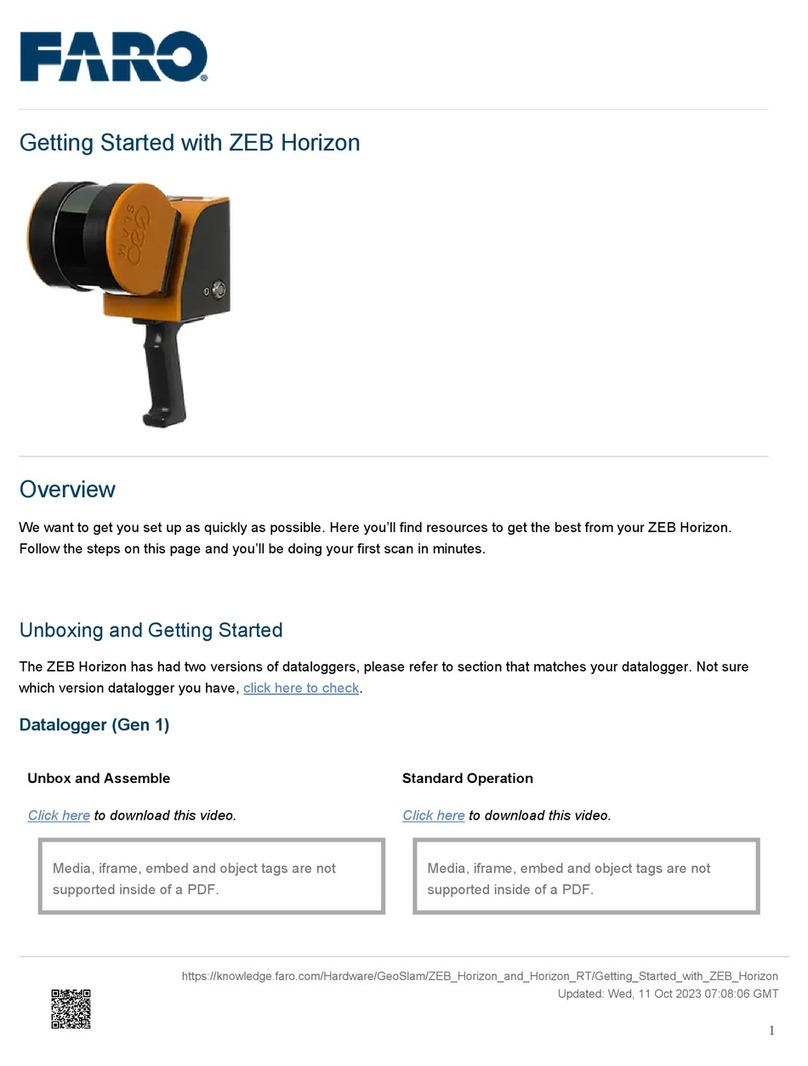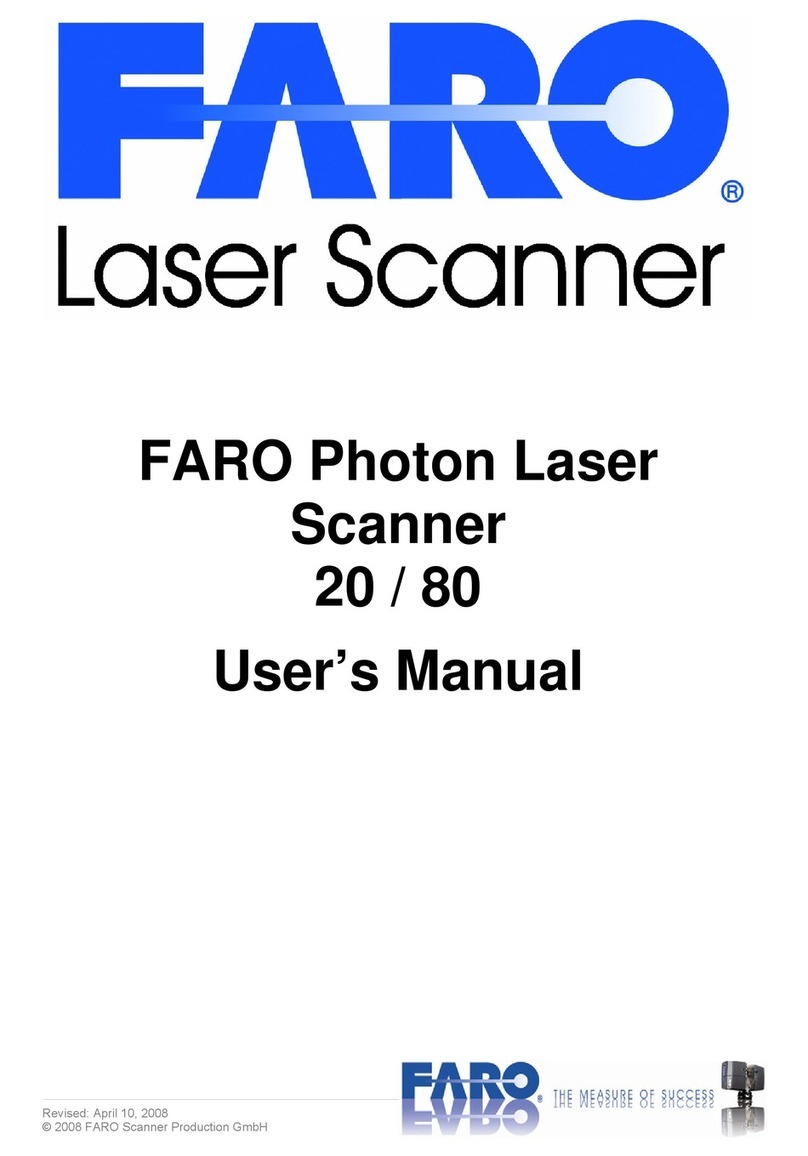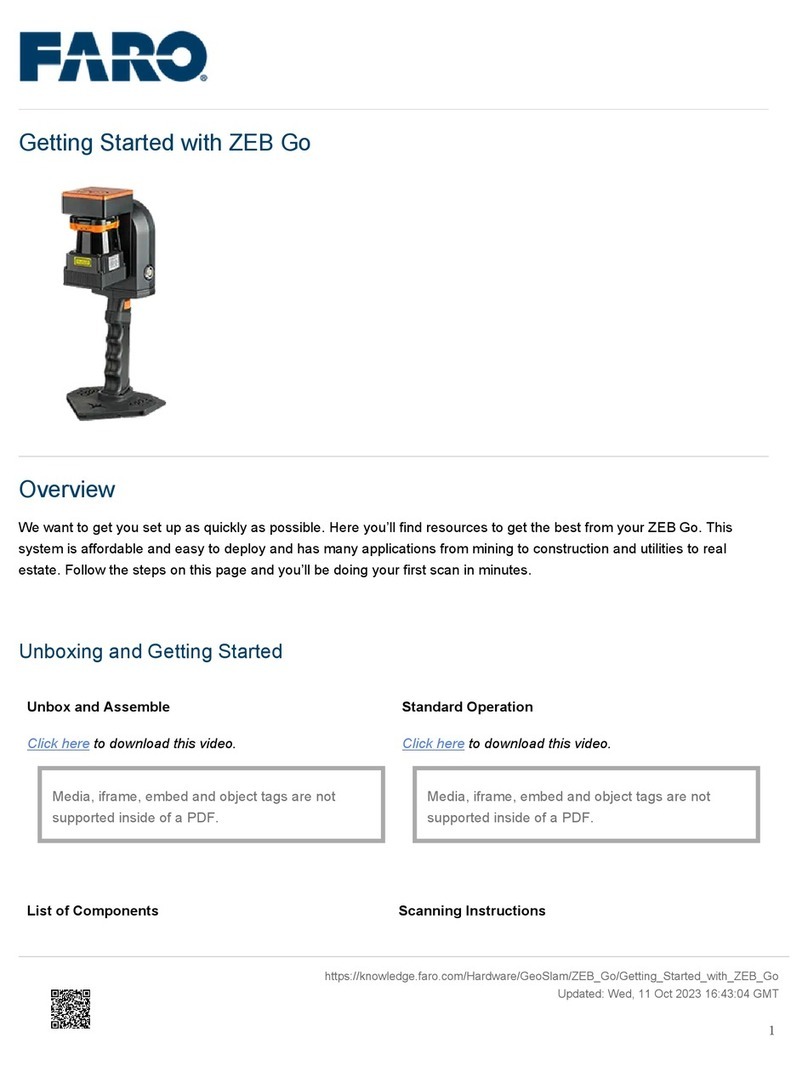Commonly used terms
Scan
Frame
The set of three photos, taken at the same
time with the infrared projector and the
infrared cameras, is called a frame.
Features
The software detects useful elements like for
example corners in the color picture. Those
elements are called features.
Tracking
Following the features from frame to frame
is called tracking. With tracking, it is possible
to reconstruct the movement of Freestyle3D
in space, and thereby putting all 3D points
of the individual frames in a common 3D
context.
Scan
A set of frames resulting from one capturing
sequence is called a scan.
1. Start capturing by pressing the
button on top of Freestyle3D, or by
tapping the button. After one or two
seconds, a split window will show up
with the Point Cloud View on the left and the
Video View on the right as well as a progress
dialog. A message box is shown superimpo-
sed in the middle of the window. On the left
side, the ashlight button is shown. Tap it to
switch the ashlight to on or off. On the right
side, the 3D camera button is shown. Tap it
to toggle between 3D Point Cloud View on
the left and the 2D Video View on the right
(default), or only 3D Point Cloud View, or
only 2D Video View. The software will create
a scan project called Freestyle and save the
scan data to the microSD card.
Make sure that the object of interest is within
the specied maximum range and that it is
not closer than the minimum range of
the sensor.
WARNING
Eye injuries caused by laser beams. Al-
though Freestyle3D is classied as a laser
class 1 device, it could be dangerous
if the laser beams are pointed towards
a person’s eyes. Be careful when scan-
ning people or animals. Do not aim at
your eyes or somebody else’s eyes from
a “close-up” distance at anytime.
NOTICE
Static discharge - Do not touch the me-
tal rings around the glass covers on the
lower side of Freestyle3D. Always hold
Freestyle3D by its handle. Do not grab
the device by one of its arms. Freesty-
le3D is a high-precision measuring de-
vice. Even the slightest bending of the
housing will result in inaccuracies.
Stable scanning requires objects and en-
vironments with enough color structure.
Avoid having only plain-colored surfaces in
the device eld of view. Objects must not
move while they are captured.
Move the device slowly and cons-
tantly. Avoid jerky movements. Fast
and jerky movements may lead to
inaccurate data and tracking may
be lost. Avoid capturing longer
sequences. Try to move the device in circles
or loops. Try to nish capturing at the starting
place.
If tracking is lost (by too fast mo-
vement or few recognized featu-
res), you may resume it. Try to move
Freestyle3D so that the Video View
and the view in the small window match.
Then, a green and red cross-shaped icon
appears in the live video picture. Try to move
Freestyle3D so that the red and green crosses
in the live video picture match. Tracking
should then resume automatically.
Ambient light conditions
In scenes with too bright illumination (close
to lights or outdoors), the Freestyle3D will
produce no 3D data or it may only show with
a limited distance range. If the number of
features gets critical, try to move the device
eld of vision to areas with more structures.
2. Finish your scan by pressing the button on
the top of Freestyle3D again, or by tapping or
clicking the button.
SCENE Capture will now need some
seconds to prepare your captured
data. Freestyle3D uses the build
in sensors to level the scan auto-
matically. Once the capturing of a scan is
completed, the scan project will be saved
and you will get the following structure in the
project’s workspace:
Workspace
Folder Scans: Contains all scans.
Folder Scan-x: Contains the scan and, subor-
dinated, its scan path.
In front of the scan name, an icon symbolizes
which processing step was already done.
Double-tap a scan. The 3D View will be
shown.
Repeat the steps 1 and 2 as often as requi-
red. It could be favorable to capture a view
more than one time because it would im-
prove the point density and the coverage of
the whole object or scene.
Close the scan project.
You will be asked to save the scan
project.
Close SCENE Capture.
Scan
!
!
What’s next?
The next step would be processing the scans,
and maybe further steps like placement and
color adjustments. For this, release the microSD
card from the tablet computer and plug it
into a workstation with SCENE Process instal-
led. As soon as you open SCENE Process, you
will be asked if you wish to open the scan
project. All those steps are described in the
Freestyle3D User Manual.