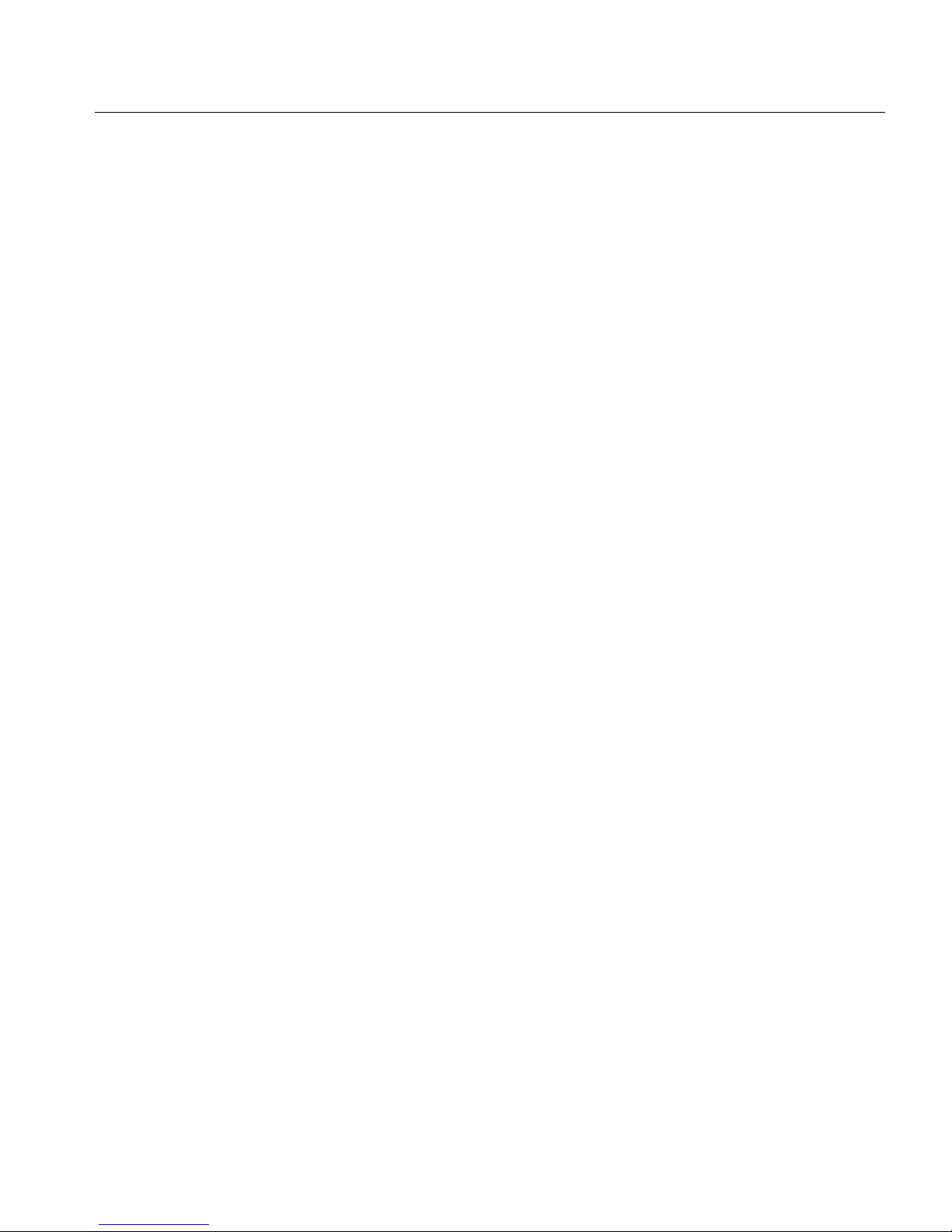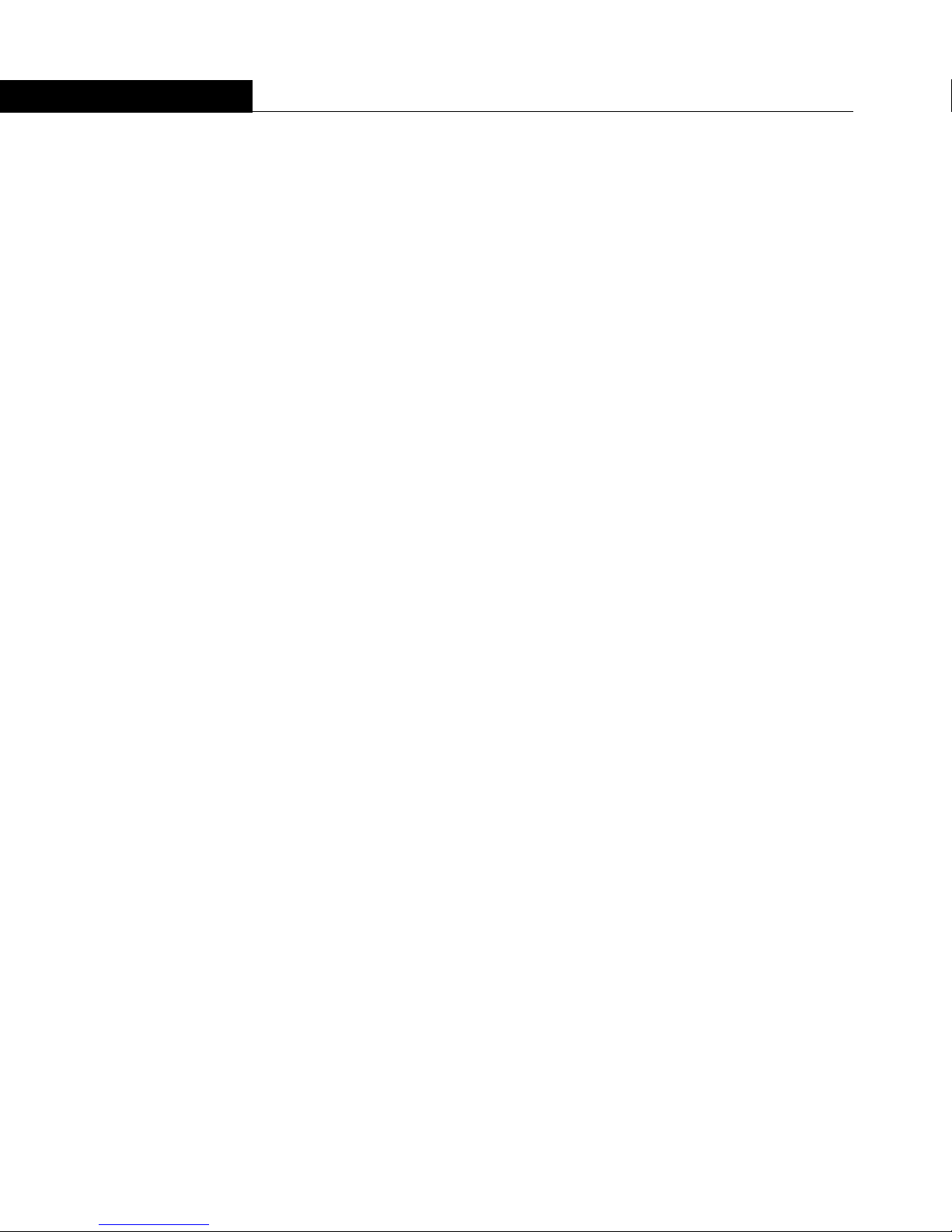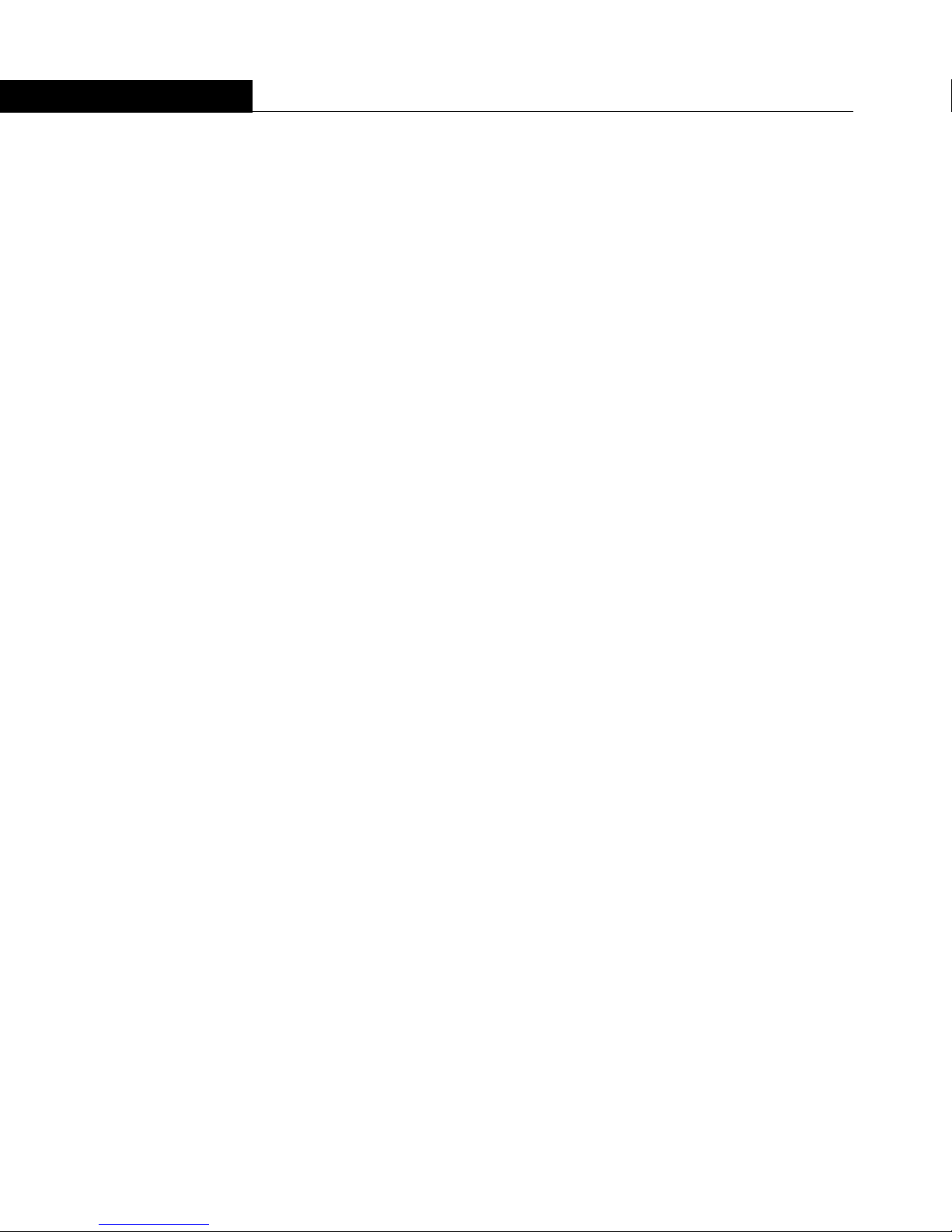OptiPac 6611MD User's Manual iii
OVERVIEW
Important Notice
Important Notice Copyright © 2001 by Bering Technology, Inc. All rights reserved. No part of this
document may be reproduced in any way without the express written
permission of Bering Technology, Inc.
Printed in the United States of America.
The information contained in this document is subject to change without notice.
Every reasonable precaution has been taken in the preparation of this manual
to insure its accuracy. However, Bering Technology, Inc. assumes no liability
resulting from any errors or omissions in this manual, or from the use of the
information contained herein, nor does it make a commitment to update the
information contained herein.
OptiPac is a trademark of Bering Technology, Inc.
HP 1000 and HP7906 are a trademarks of Hewlett Packard Corp.
Important FCC
Information
This peripheral device generates and uses radio frequency energy and if it is
not installed and used properly, that is, in strict accordance with this manual,
it may cause interference to radio and television reception. It has been type
tested and found to comply with the limits for a Class-A computing device in
accordance with the specifications in subpart J of part 15 of FCC Rules, which
are designed to provide reasonable protection against such interference when
operated in a commercial environment. However, there is no guarantee that
interference will not occur in a particular installation. Operation of this
equipment in a residential area is likely to cause interference and is up to the
user, at his own expense, to take whatever measures may be required to correct
the interference. You can test to see whether this equipment does cause
interference with radio or television reception by turning the disk drive off and
on. If it is causing interference, try to correct the problem by one or more of the
following measures:
•Be sure you're using shielded interconnect cables.
•Reorient the receiving antenna.
•Relocate the drive with respect to the receiver.
•Move the receiver away from the disk drive, or vice versa.
•Plug the computer into a different outlet so that the computer and receiver
are on different circuits.
If necessary, consult your dealer or an experienced radio/television technician
for additional suggestions. You may also find a booklet prepared by the Federal
Communications Commission helpful. It is entitled How to Identify and Resolve
Radio-TV Interference Problems. Request Stock No. 004-000-00345-4, from the
U.S. Government Printing, Washington, D.C., 20402.
Warning: To prevent fire or shock hazard, do not expose the unit to rain or
moisture. To avoid electrical shock, do not open the cabinet. Refer
servicing to qualified personnel only.
The OptiPac product is classified as a CLASS 1 LASER PRODUCT.
A CLASS 1 LASER PRODUCT label is located on the internal drive
mechanism.
CAUTION
LASER