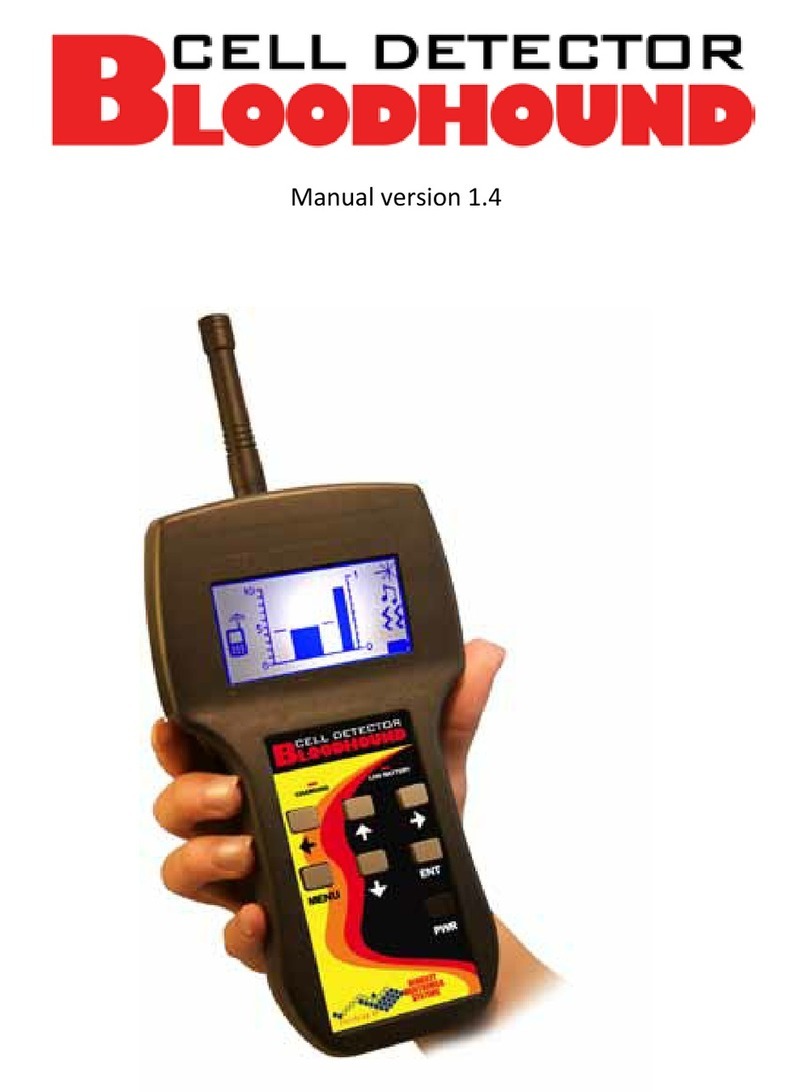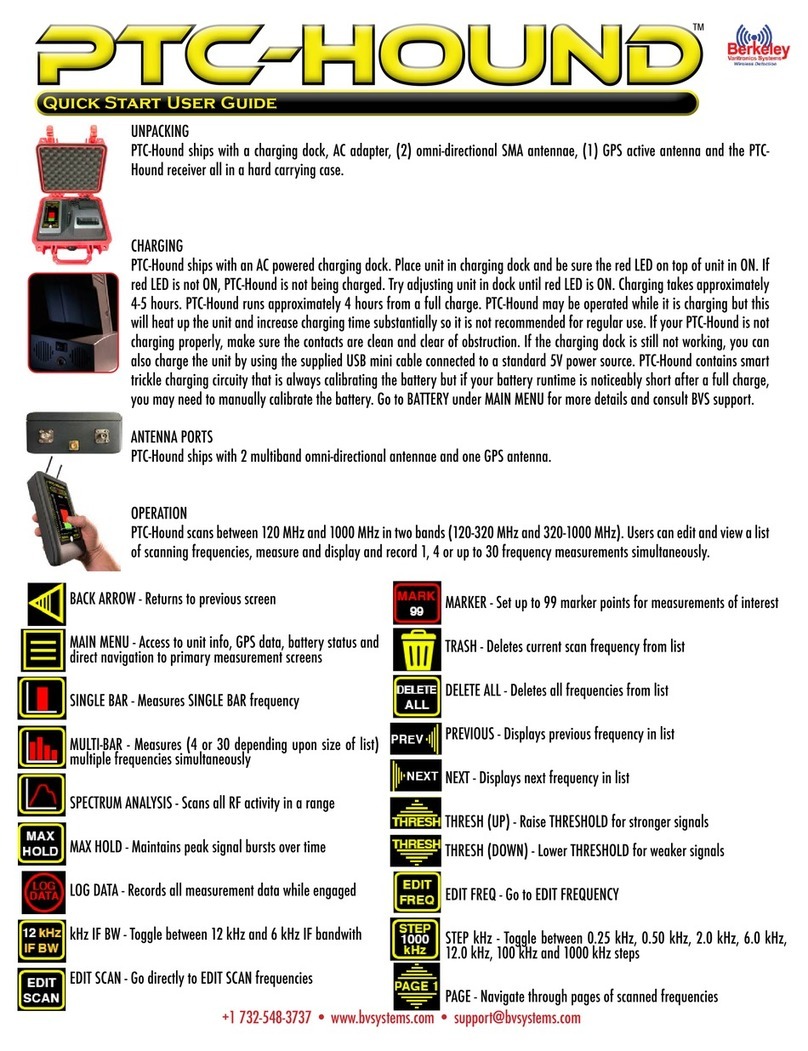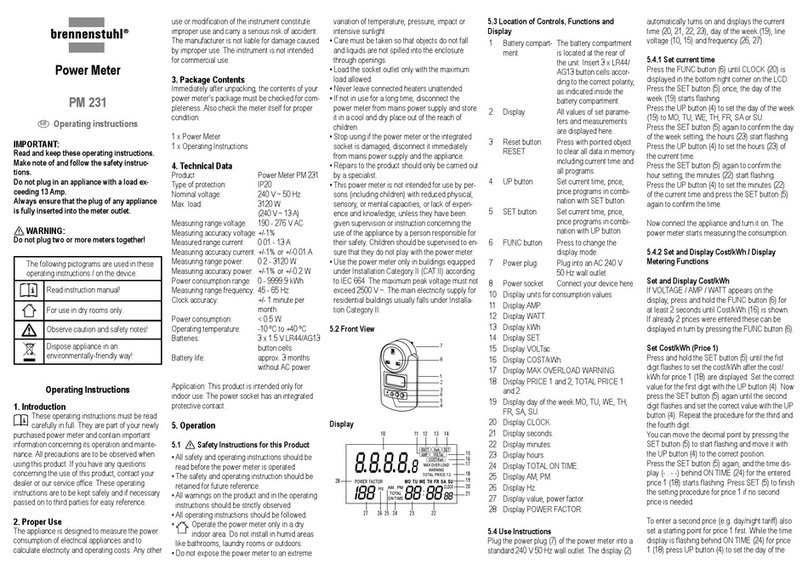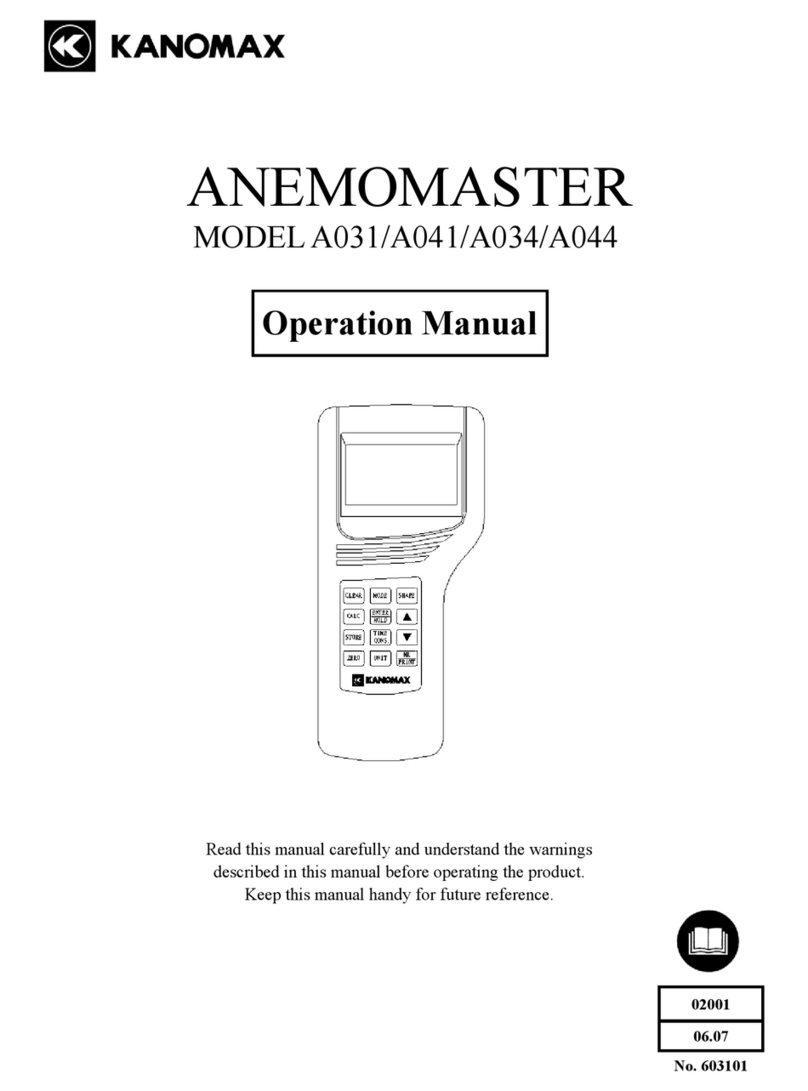1 CHANNEL MEASUREMENT
This measurement is used to monitor one frequency
on the display in “oscilloscope” fashion. Before the
measurement begins, select the number of samples
taken for each reading. Use the right or left arrow
key to place the check mark next to the desired
number of samples (64, 128, 256, 512, or 4096)
per each measurement. The smaller this number
is, the faster data is displayed on the screen and
written to the PC card. i.e., 64 = 22 records/sec but
4096 = 1 record/sec. Press ENTER at anytime and
use the keypad to enter the RSSI signal threshold
number in dBm. Only measurement dBm values
greater than or equal to the entered value are saved
on the PC card. In addition, any dBm value below
the threshold causes the audio to be muted until the
dBm value returns to a value greater than or equal
to the threshold.
Press the BEST/ SCAN key during the measurement
to scan the entire band and change the measure-
ment frequency to the strongest frequency found by
the scan. The display graphs each dBm reading from
left to right and also digitally below the X-axis. On
the X-axis each second of elapsed time is marked
with a ‘tick’ mark. Any function that causes the
display to pause or be hidden (pause, print, status)
is marked with a vertical line to indicate a disconti-
nuity in time. Starting from current frequency, push SHIFT and then UP ARROW key to seek next highest
frequency greater than 100 dBm in RSSI and SHIFT and then DOWN ARROW key to seek next lowest fre-
quency greater than 100 dBm in RSSI.
NOTE: If the PCMCIA save is turned OFF in the PCMCIA setup menu, the threshold will be used only to MUTE-UNMUTE the
audio. When save is turned ON, the only data records saved on the card will be measurements where the measured dBm
values are greater than or equal to the threshold. The start and end records are recorded regardless of the threshold setting.
Setting the threshold to 120 dBm will cause all data to be saved on the card as in prior versions of the FOX’s ROM.
Page 9
20 CHANNEL MEASUREMENTS
These measurements are used to measure and
display up to 20 frequencies in either bar graph
(all frequencies are displayed) or text mode (7
strongest). To go between bar graph display and
text, press the 3 key.
NOTE: To enter which frequencies to measure, the
display must be in the bar graph mode. Move the
dotted line cursor to the position on the X axis where the new frequency should be displayed and press
ENTER and then type in the frequency to be measured.
When using the bar graph screen, all 20 selected frequencies are displayed along the X axis in the order that they
were entered. In addition, the frequency ‘marked’ by the vertical dotted line cursor is displayed in text below the
X axis. This cursor can be moved by either left or right arrow keys. Data relevant to where the cursor is pointing will always
be shown on the bottom line of the LCD display.