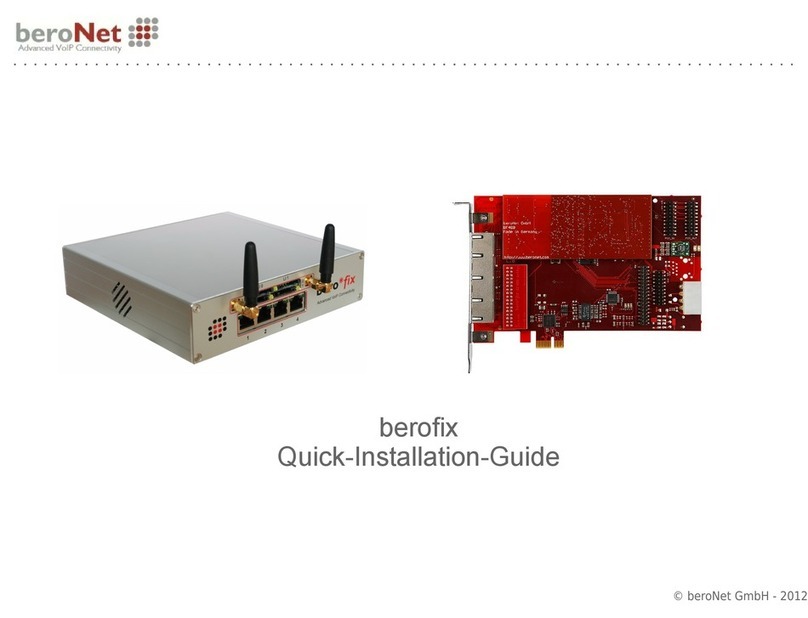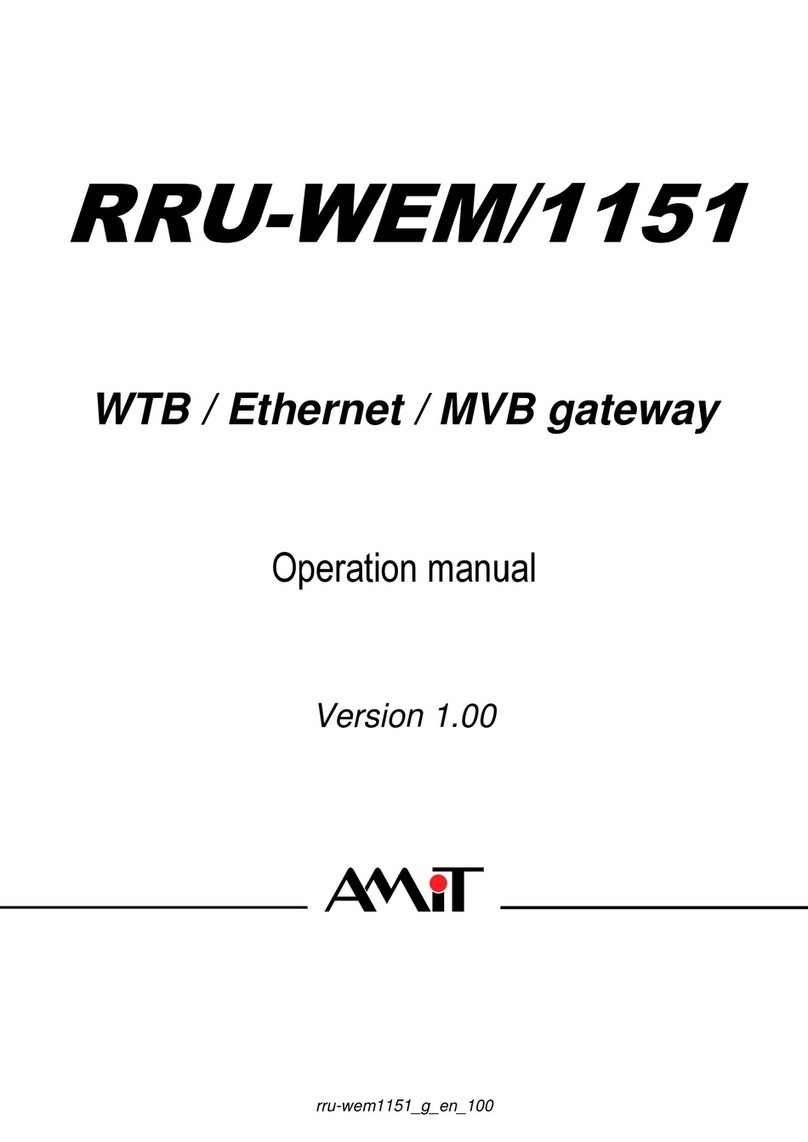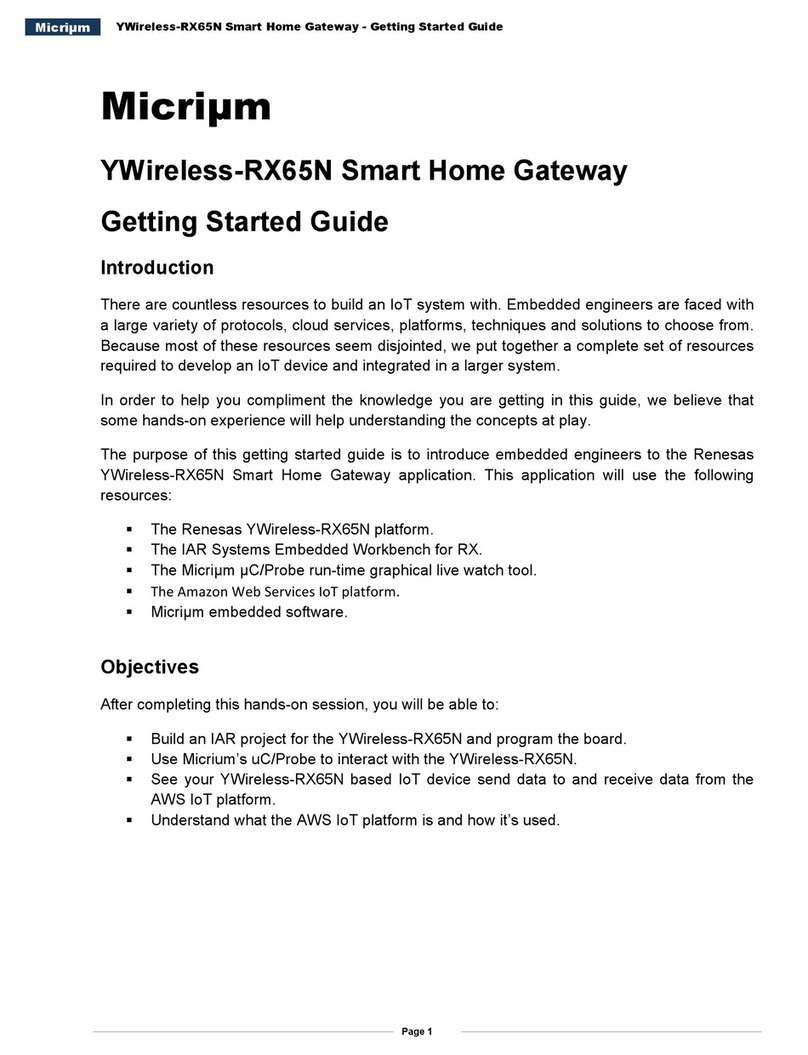BeroNet Appliance User manual
Other BeroNet Gateway manuals
Popular Gateway manuals by other brands

Advantech
Advantech EKI-1200-CE Series user manual

Lord MicroStrain
Lord MicroStrain WSDA-1500-SK user manual

Allied Telesis
Allied Telesis AT-iMG7x6MOD series installation guide

RTA
RTA 460PSDFM-NNA1 Product user guide

DZS
DZS MR-2100AC-XX Quick installation instructions

ZyXEL Communications
ZyXEL Communications Prestige 653HWI series user guide

Comtrend Corporation
Comtrend Corporation CT-820C user manual

Genexis
Genexis OCG-GNP2110 installation guide

Moxa Technologies
Moxa Technologies Mgate MB3660 Quick installation guide

ZyXEL Communications
ZyXEL Communications ZyWALL 10 reference guide

Nitgen
Nitgen eNBioAccess-T1 user guide
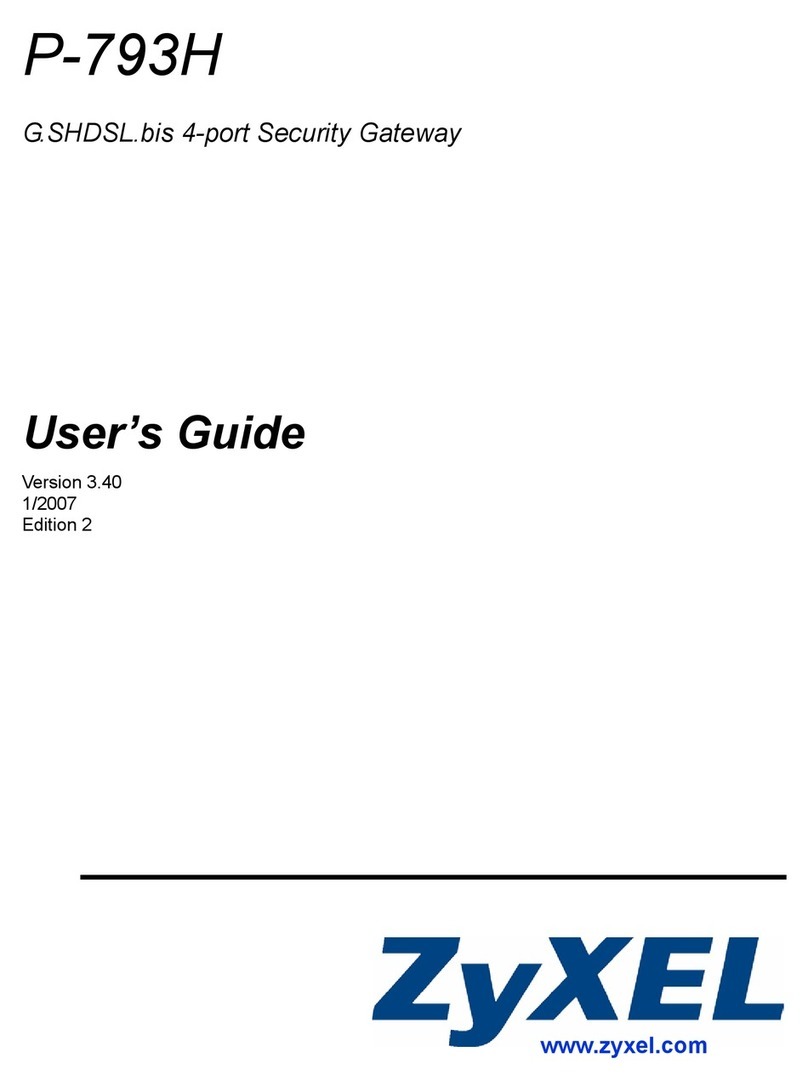
ZyXEL Communications
ZyXEL Communications G.SHDSL.bis 4-port Security Gateway P-793H user guide