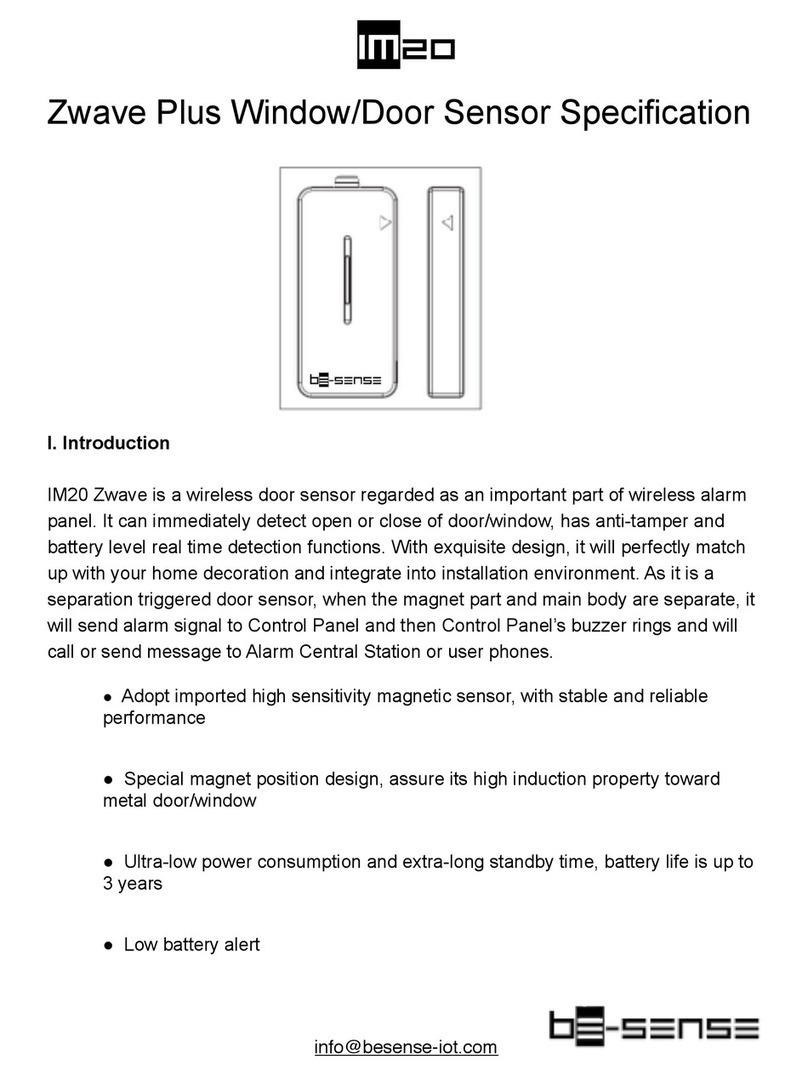BeSense X32_ZWAVE User manual

ix32
Zwave PLUS Ceiling PIR Sensor
I. Introduction
X32_ZWAVE wireless PIR sensor adopts latest detection & induction technologies
including Energy Accumulation Management, Dynamic Random Time Division
Technology etc. And it combines multi-zones comprehensive induction calculation and
uses advanced MCU digital processing technology. Besides, it has the advantages of
stable & reliable detection, low false alarm and pet immune.
•Special Fresnel lens with patented technology, built-in far infrared wave with above
95% transmittance rate
•Adopt original imported Heimann sensor from Germany, with high sensitivity & low
false alarm
•Real anti-visible light technology, no false alarm under 6500LUX strong light
interference With sealed induction cavity design, prevent false alarm caused by
thermal current interference
•Configurable detection sensitivity, suitable for variety of detection environments With
fuzzy logic algorithm & fuzzy recognition technology, pet-immune Ultra-low power
consumption, 2 years of battery working life

II. Network Inclusion/ Exclusion
The sensor must be added to the Zwave network prior to use. To include the sensor in a
network both the sensor and the Network controller or HUB must be in inclusion mode
at the same time.
Add : start by placing the controller in inclusion mode. Activate the inclusion mode at
the sensor pressing the tamper switch 3 times, then the door sensor will stay in
enrollment state.
Wait about 15-30 seconds while the sensor and controller finished the inclusion
process.
!
Remove: enter the Exclusion Mode on the controller, and press the tamper switch 3
times, then the door sensor will be removed after 15-30 seconds.
III. Restore Factory Settings
Press the tamper switch for 6 times to restore factory settings.

IX 32 has the following 3 types of pulse optional and 3 operates mode:!
Pulse 1: The detector gives an alarm when it checks one pulse.
Pulse 2: The detector gives an alarm when it checks two pulses.
Pulse 3: The detector gives an alarm when it checks three pulses.
The pulse count is higher and the sensitivity is lower, but can reduce false alarm.
Test Mode (High Battery consumption) : Alarm will be triggered each 5s.
Power-save Mode (Recommended): Alarm will be triggered again with above 3min
interval from its first alarm. After triggered, it will send alarm elimination signal to the
relevant device in at least 3 minutes.
Code Mode: without any function

Here are some instructions that should help you
get our Motion Sensor device handler to work
in SmartThings.
Why update the handler?
•Customized to avoid false alarms
•Generate Tamper alerts
•Battery indicator
•Colors and Background improved
How to ADD a device Handler for the BeSense
Motion Sensor?
1. Log in here with the same username and password you use for your SmartThings
app: https://graph.api.smartthings.com/login/auth

2. Click on My Device Handlers in the top menu
3. In the top right corner, click on Create new device handler and choose From code
from the top tab menu. You'll be presented with a blank area where you can copy the
code from this link and paste it in (it's always best to use the raw version of the code)
https://besense-iot/smartthings/besense_handler.txt

4. Next, scroll to the bottom and click Create. Now click Save, then click Publish > for
me.

You should now see this device type in your list of Device Handlers
How To assign a custom DEVICE HANDLER to my zwave device
Simply exclude the device if you had included it prior to installing the new device
handler. Then add the device to your SmartThings hub by clicking on Add thing > +
Connect New Device in your app. Press and release the tamper switch three times on
the sensor quickly.
Remember to keep the device within 3 feet away from your hub during inclusion — the
device should be automatically discovered as the BeSense Motion sensor. Then, leave
the sensor by the hub for a few hours so it can fully configure.
And that should be it! I hope this was helpful in simplifying the process behind custom
device handlers. Feel free to contact us if you have any question.

BeSense Z-Wave
Command Class Specification
When the door sensor is opened or recovered, it will send “Binary Sensor Report” and
“Notification Report” commands to the device under Lifeline group.!
When door sensor is opened:!
Sensor Binary Report, Value = 0xFF, Type = 0x0C
Notification Report, Notification Type = 0x07, Event = 0x08 When door sensor is recovered:
Sensor Binary Report, Value = 0x00,Type = 0x0C Notification Report, Notification Type = 0x06,
Event = 0x16
When tamper switch is triggered or recovered, the door sensor will send “Sensor Binary Report”
and “Notification Report” command to the device under Lifelinegroup.!
Tamper Triggered:!
Sensor Binary Report, Value = 0xFF,Type = 0x08
Notification Report, Notification Type = 0x07, Event = 0x00 Tamper recover (press tamper
switch for 0.5s):!
Sensor Binary Report, Value = 0x00, Type = 0x08 Notification Report, Notification Type = 0x07,
Event = 0x00
Association Group2
If there is any device under Association Group2, the door sensor will send “BASIC SET”
command to control those devices when the door sensor is triggered. For example: when the door
sensor is triggered, it sends adjustable parameter “BASIC SET” command to a lamp under
Group2, you can adjust the lamp’s luminance through the parameters of this command; if the set
light-up time out (see the Configuration Description), the sensor will send “BASIC
SET”command to turn-off the lamp.
When sensor is triggered:!
[Command Class BasicBasic Set,Value = 0xFF(default 0xFF, configurable, see the
Configuration Description)] When light-up time out:!
[Command Class BasicBasic Set,Value = 0x00]
Configuration Description
a) “Basic Set” configuration!
If there is any device under Association Group2, the door sensor will send “Basic Set = value”

command to control that device when the door sensor is opened. “Value” configuration rule is as
below:
b) Turn Off Light Time Configuration!
If there is any device under Association Group2, the door sensor will send “Basic Set = value”
command to Group2, and send “Basic Set = 0x00” command to turn-off light after “t” seconds,!
Set value = “t”, means to send Basic Set command after “t” seconds.
c) PIR Sensor Alarm Elimination Time Configuration!
Min set time is 5s. If the configuration is 1, that means it will eliminate alarm after 1*5s (5
seconds), if t, will eliminate alarm after t*10s.
Z-Wave Supportive Commands
Generic Deice Type = GENERIC_TYPE_SENSOR_BINARY!
Specific Device Type = SPECIFIC_TYPE_ROUTING_SENSOR_BINARY
Support Command Class =
COMMAND_CLASS_ZWAVEPLUS_INFO_V2
COMMAND_CLASS_ASSOCIATION_V2
COMMAND_CLASS_WAKE_UP_V2
COMMAND_CLASS_BATTERY
COMMAND_CLASS_ZWAVEPLUS_INFO_V2

COMMAND_CLASS_ASSOCIATION_GRP_INFO
COMMAND_CLASS_NOTIFICATION_V4
COMMAND_CLASS_SENSOR_BINARY_V2
COMMAND_CLASS_MANUFACTURER_SPECIFIC_V2
COMMAND_CLASS_VERSION_V2
COMMAND_CLASS_POWERLEVEL
COMMAND_CLASS_DEVICE_RESET_LOCALLY
Commands to Control Other Devices: COMMAND_CLASS_BASIC
Other BeSense Accessories manuals