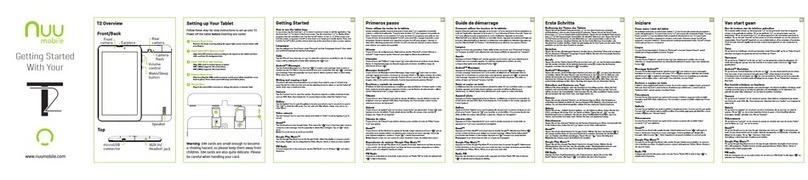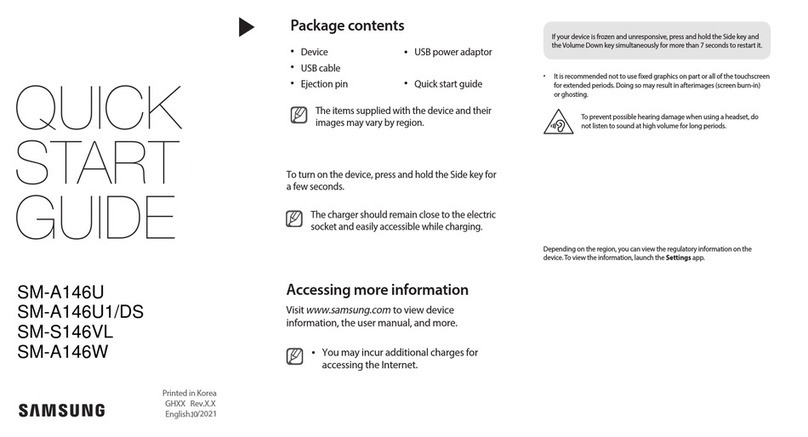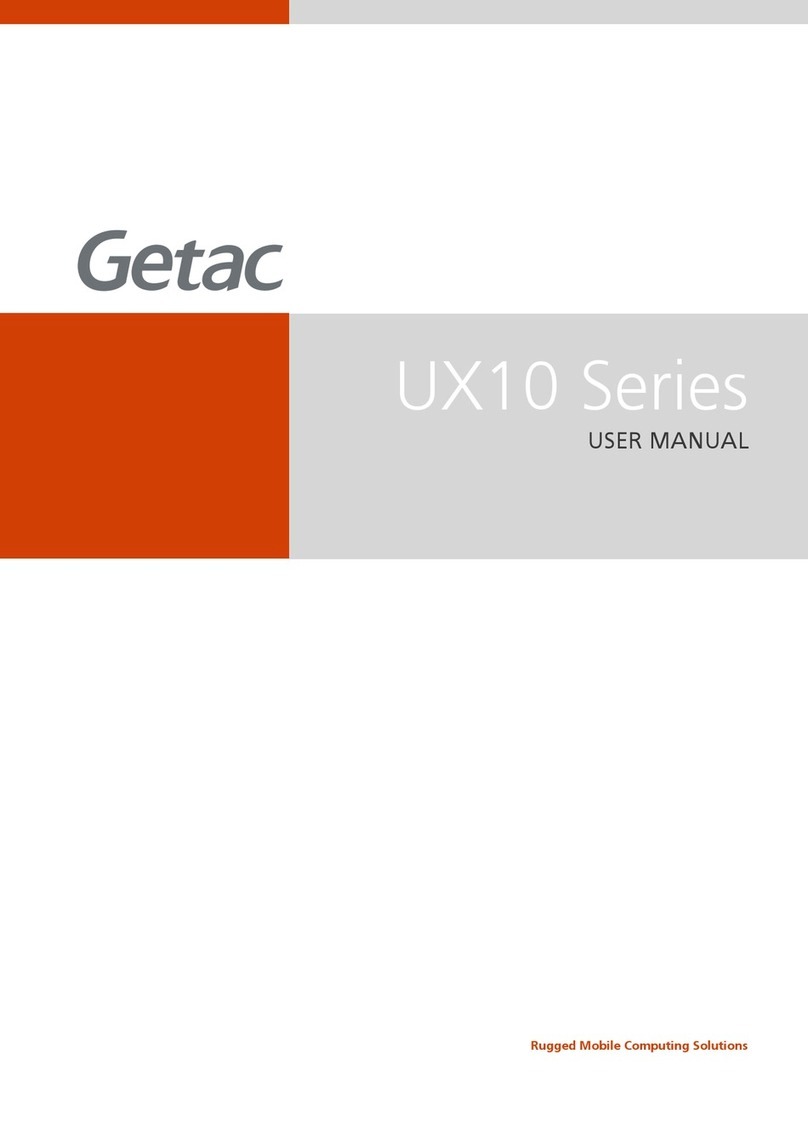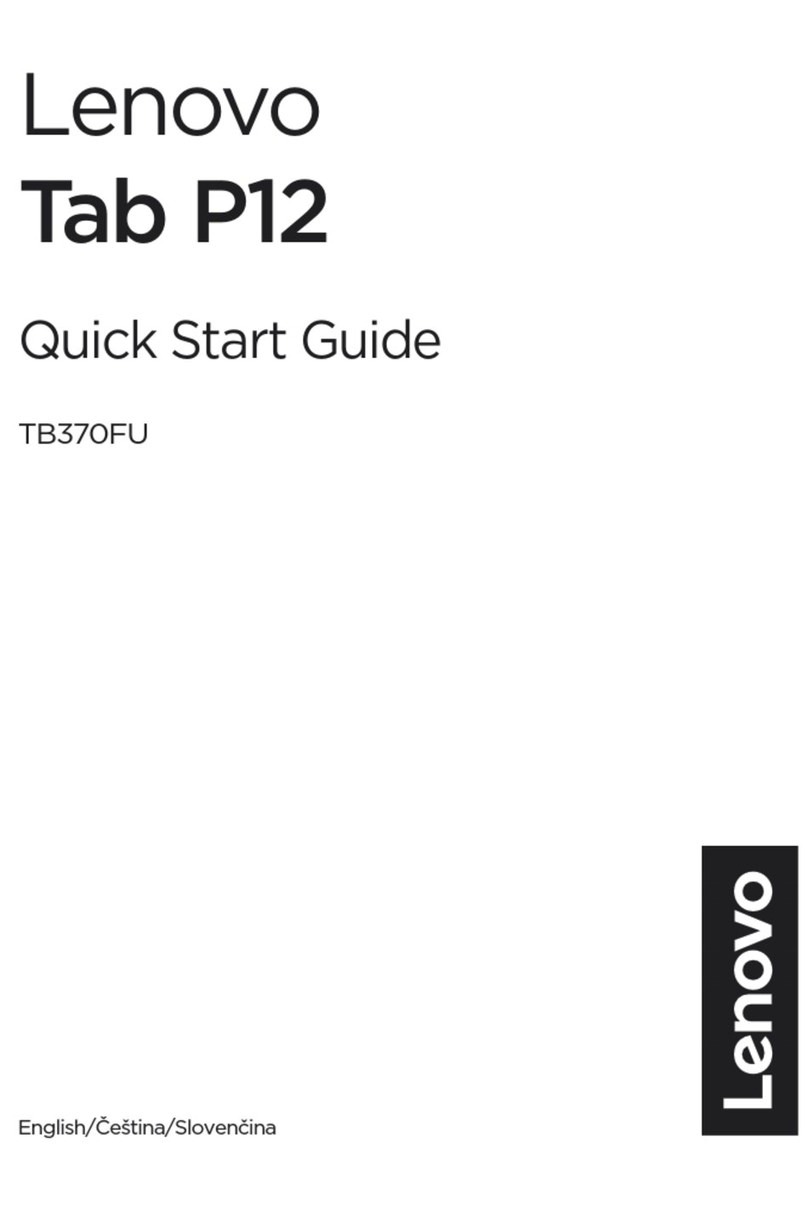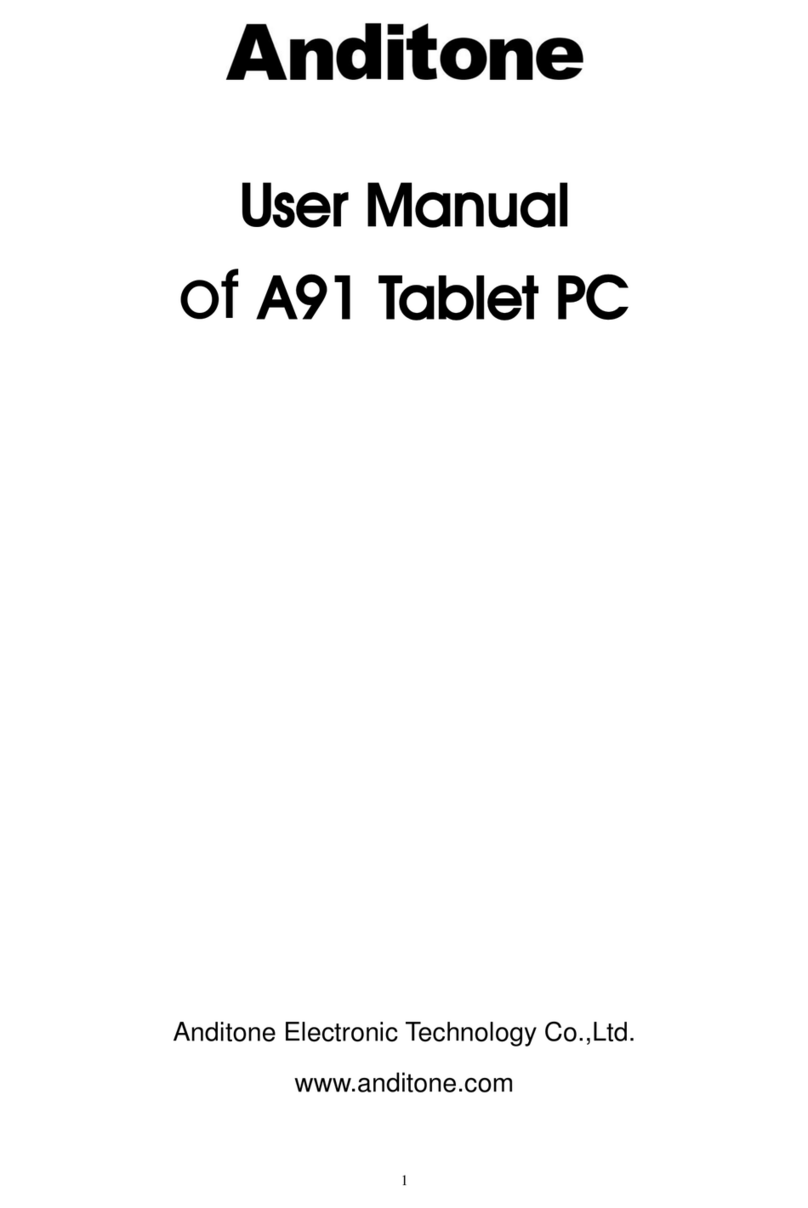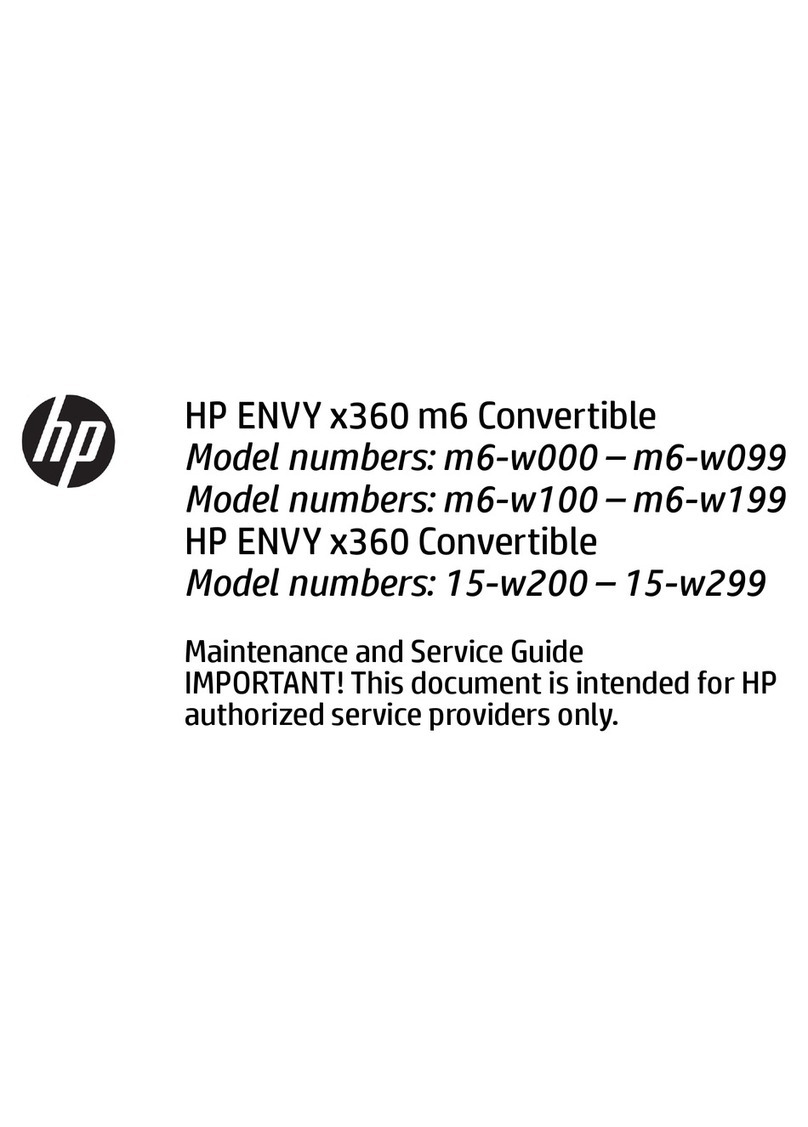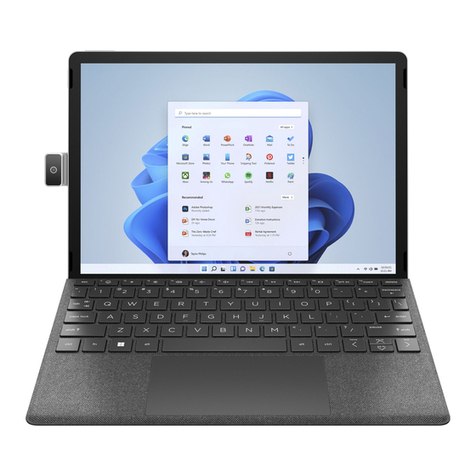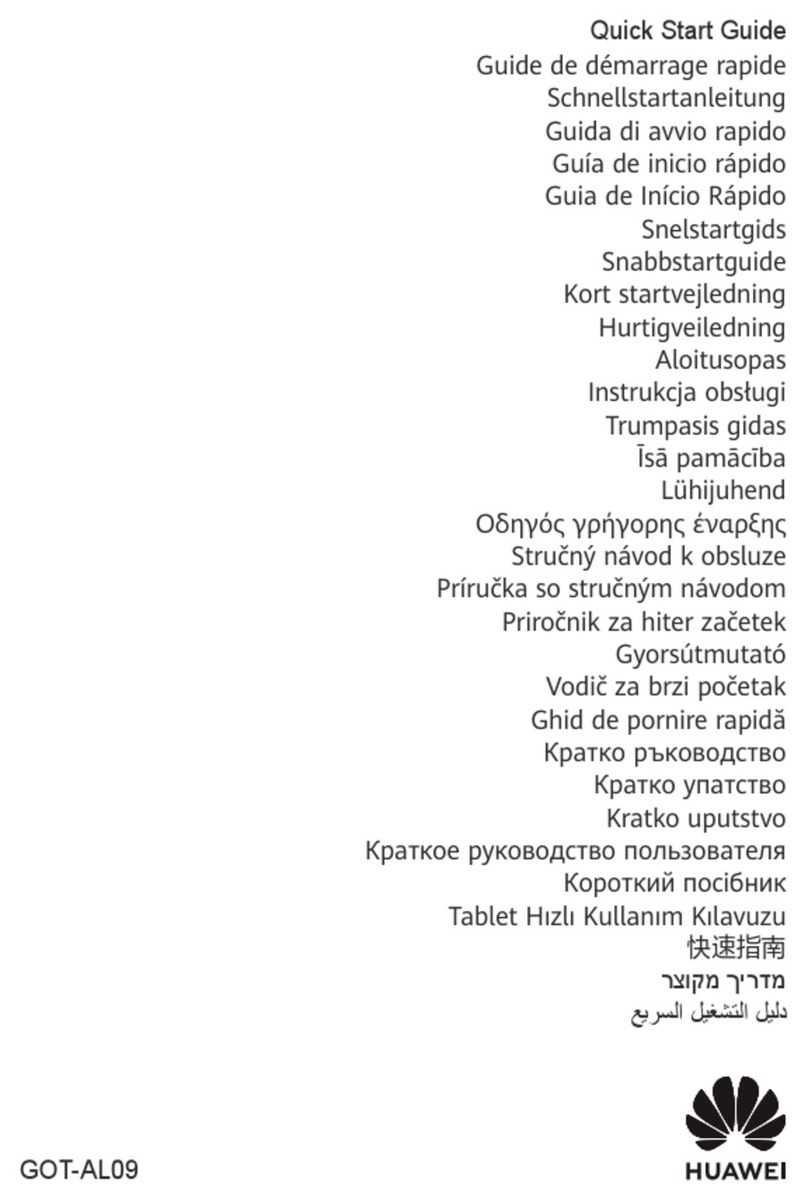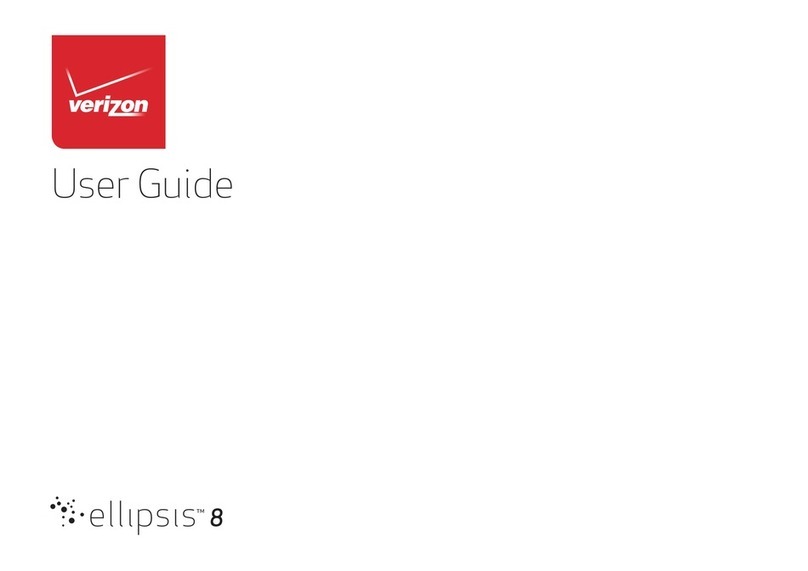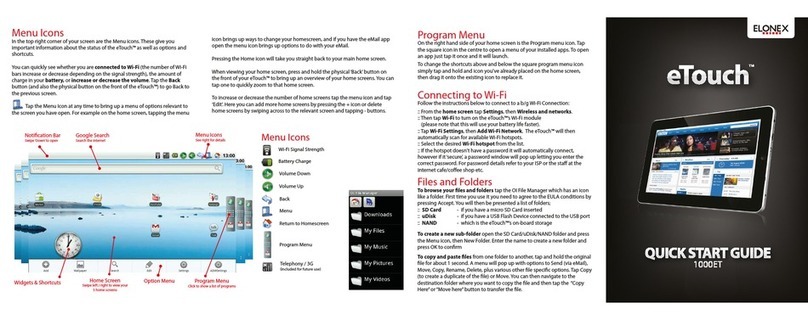BESING ELECTRONICS ICBM-7FLA User manual

Contents
Foreword.................................................................................................1
Specification............................................................................................4
Appearance and Button.........................................................................4
First Use..................................................................................................7
Desktop...................................................................................................8
Main Menu Operations.........................................................................11
Application Management.....................................................................12
Connection with PC..............................................................................22
Trouble Shooting..................................................................................23

1
Foreword
1. Announcements
Maintenances
●Please keep Device dry. Do not let equipment, battery charger contact water
and vapor, or use wet hand to operate equipment or charger, Lest cause
short-circuit, corrosion caused by equipment failure, and personnel.
●Don’t make equipment, battery and charger strongly impact or vibration. Lest
cause equipment, battery and charger fault, fire or explosion.
●Don’t put this equipment, battery and charger in the too high or too low
temperature region. Otherwise you may cause equipment, battery and charger
fault, fire or explosion.
●Don’t hit, throw, acupuncture the Device, and avoid drop, extrusion, bending
Device.
●Don’t unauthorized equipment and accessories, otherwise the equipment and
accessories will not in the company’s warranty scope.

2
2. Safety Tips
Before using this Tablet, please read this section information, and let your child
know this information. For detailed information, please refer to the Safety
guidelines and note:
●Do not use Device in driving, in order to prevent the safe driving.
●In medical sites, please comply with relevant provisions or regulations. Please
close Device near the medical equipment area.
●Please close Device or open planes mode when you are boarding, to avoid
wireless signals jamming aircraft control signal.
●Please close Device near the use of high precision electronic equipment;
otherwise it may lead to electronic equipment disabled.
●Do not unauthorized to remove Device and accessories. Only authorized
institutions can repair this Device.
●Please put Device away from magnetic equipment. The radiation of Device will
erase information which is on magnetic storage device.
●Please don’t use Device in the high temperature and flammable areas (such as
near gas station).
●Please don’t put Device and accessories in this place which children can touch
it, please do not let the child use Device in unsupervised.
●Please abide by the relevant laws and regulations when you use the Device,
and respect others lawful rights and privacy.
●Please strictly abide by relevant specification of this manual when you use USB
cable. Otherwise it might damage your Device or personal computer.
●Please don’t use Device in the damp environment such as bathroom etc. And
avoid the Device soaked or flushed by the liquid.

3
-Product: 7” Touch
-Operating System:

4
Specification
Product 7" TABLET
Operating System Latest Android 4.0(Ice Cream Sandwich)
Memory 4GB (4GB Built-In)
Memory Expansion MicroSD Card Slot (Max.32GB Supported)
Display 7.0’’ Touchscreen TFT LCD
Resolution 800×480 (SVGA – High Resolution)
Processor Cortex A8 (1.0GHz) Speed CPU
RAM Memory 512MB DDR3 Built-In
Screen Capacitive Multi Touch (5 point)
Internet Network Wireless 802.11 b/g/n (Wi-Fi) /Bluetooth v4.0
G-Sensor 360°Gravity Induction For All Side Easy View
Audio Output Jack 3.5mm Headphone Jack
Camera Digital Camera For Video Chat & Video Rec
Microphone Built-In Mic
Speaker Built-In Stereo Speaker
PC Interface Micro USB Hi Speed Port 2.0
Flash Player Support Flash Player 10.2 & Above
Power Adaptor Power Adaptor (DC 5V, 2A)
Battery Rechargeable Li-On Poly Battery 3000 mAh
Playback Time
Music: Up to 8 Hrs (Depends on Vol Select)
Video: Up to 4 Hrs (Depends on Brightness Select)
Web Browsing: Up to 4 Hrs (Depends on Wi-Fi or Bluetooth
Signals)

5
Audio Files MP3, WMA, WAV, OGG, FLAC, APE, AAC, AC3
Video Files RMVB,WMA, ASF, MP4, 3GP, AVI, MKV, DIVX, MPEG-2
Photo Files JPEG, BMP, GIF, PNG
E-book Reader ANSI/UNICODE TXT, PSD, PDF
Appearance and Buttons

6
1. Vol+: Press to increase the volume of headphones or speakers.
2. Vol-: Press to reduce the volume of headphones or speakers.
3. Power: If turned off, press two seconds to start the system. If turn on, short
press can lock and unlock the screen, long press two seconds there will be
“Power Off” selection.
【NOTE】In the case of software crashes, long press “Power” for 8 seconds, the
device will be forced to shut down. This function is suggested only in system
halted. Otherwise it’s not recommended, or it will easily damage the system.
4. Camera: Front camera can be used for video chat and taking pictures.
5. Mic: Recording or Internet phone call.
6. Headphone jack: External 3.5mm high fidelity headphones can listen to
music.
7. USB interface: Micro 5pin USB interface, through the USB cable or OTG
cable to connect the computer copy data or install applications through USB disk
8. DC charging interface: Can connect adapter to charge.
9. TF Card slot: External Micro SD card, up to 32GB.
10. Speaker: By default is turned on, it will be turned off when insert the
headphone.

7
First Use
Battery Management and Charging
●Please make sure that the device battery is fully charged on first usage.
●Just plug the charger into DC interface for charging.
●Keep the first two charging time about 6 hours. And around 4 hours next time.
【NOTE】This item was featured with built-in polymer battery, the charger should
be comply with the specification of Input: AC100-240V, 50/60Hz, Max: 0.3A.
Output: DC5V/2A.
●The battery icon will scroll during charging.
●Screen battery icon will turn green and stop scrolling when charging completed.
●To extend the battery life, suggest run out of the power in the first two times.
【NOTE】If the device is not used for a long time, make sure the machine will be
charged one time within one month, to avoid excessive consumption.
●On lower power shutdown, plug the charger, the machine tips “lower power”
and “charging”, the device will enter to the menu if there is enough power.
●It’s better to charge in standby, otherwise the changing time will be longer, as
the screen consume battery during charging.

8
Desktop - FirstAppearance
Press the Power button, after ten seconds will enter the interface of unlock the
screen. Hold , slide to right, the icon will turn to and the screen will
unlocked.

9
After the system is started up, you can see Android system desktop (refer to the
picture below), the default system desktop: status bar, instant search button,
main menu icon and shortcut icon.
Icon Name Description
Back
Opens the previous screen you were working in, even
if it was in a different app. Once you back up to the
Home screen, you can’t go back any further in your
history.
Home Opens Home. If you're viewing a left or right Home

10
screen, opens the central Home screen.
Recent
apps
Opens a list of thumbnail images of apps you've
worked with recently. To open an app, touch it. To
remove a thumbnail from the list, swipe it left or right.
Vol- Increase the volume of headphones or speakers
Vol+ Reduce the volume of headphones or speakers
Others
You can choose a picture to set wallpaper, enter the
interfaces of Manage apps and system settings.
Apps
Opens the list of apps, the main menu will be from right
to left.
Search Quick search icon for web search by typing key words.
Status
The status bar to display the current system of network
status, battery, time information.

11
Main Menu Operations
In the main menu, you can set up system, run the available application program,
install new application program and start music playing, video playing, website
browsing, playing games etc.
●To move an icon to the Desktop screen, touch & hold on the icon, then release
it when it appears on the Desktop screen.
●Touch, hold the icon for 3 seconds, press Remove, then will delete it from the
Desktop.

12
Application Management
Install Android Applications
●There are many interesting and free Android applications that can be found on
the web. Just launch your web browser and do search for Android apps.
Purchased or free Android applications that you have downloaded to your
computer can be installed quickly and easily on your Tablet using the File
Manager application.
1. Copy the .apk files that you want to install onto a SD card or USB device,
insert or connect to your device.
2. Tap the File Manager application icon, and find out the .apk file, tap on it and
select Install. The application is installed and the application icon is added to the
Applications screen.
Uninstall Android Applications
●You can also quickly and easily uninstall the Android applications that you have
installed.
1. Tap Settings →Applications →Manage applications.
2. Tap the application you want to uninstall →Uninstall.
3. Tap OK to confirm the install.

13
CLOCK
●Tap the Clock application icon. You can use your device as an alarm clock by
setting multiple alarms.
1.Tap Set Alarm →Add Alarm, set up your alarm as desired.
【NOTE】If you don’t select a repeat, the alarm is automatically deleted after it is
activated.
2. Tap Turn On Alarm →OK →Done.
●When a scheduled alarm is activated, a pop-up window with the alarm title
appears. Tap Snooze if you want to be reminded again in 10 minutes. Tap
Dismiss to cancel the alert.
PLAY STORE
●The Play Store has many applications that you can quickly and easily
download to your Tablet.
1. Tap the Play Store application icon.
The first time, you are prompted for your Play Store login information. If you
have not yet registered an account, tap Register. Otherwise, tap Login and
enter your login information and then tap login again.
2. You can select applications from the default Featured group, by Categories,
Top (latest, hottest, random), or search by name.
3. Tap on an application, →Download.
4. After the app is downloaded, tap Install.
5. Tap Open to launch now, or Done to return to the Play Store screen.
After downloading apps, tap on History to manage the installed applications.

14
You can add and/or view comments from other users, launch apps, and uninstall
them.
BROWSER
●Users can connect to the Internet through a browser.
●Click the Browser icon, and then you can open the Web browser.

15
CALENDAR
●For the first time to using the Calendar, you need to add an Exchange account.
Enter account email address and password. Click Next and follow the prompts to
complete the account configuration. Then you can use the Calendar.
Add Event
1. On the Calendar screen, tap on the date to which you want to add an event.
2. Tap on the event time, tap in each entry field to enter the desired event
information.
3. Tap Done.
【NOTE】Dates with green bars indicate scheduled events.
CAMERA
1. Take Pictures
In Camera, is the status of taking pictures, tap to take the picture.
The picture will be saved.
2. Take Video
Tap switch to video, and you can take videos.
Tap to begin and tap to stop. The video will be saved.

16
CALCULATOR
1.Tap the Calculator application icon.
2.Tap the numbers and sign of operation to do the calculation.
3.Tap CLR to clear the result.
EMAIL
POP3 and SMTP accounts are supported.
●You can enter one or more personal email address that you would like to
access through your Tablet.
1.Tap the Email application icon.
2.Tap in the Email address entry field, enter your email address.
3.Tap in the Password entry field, enter your email password.
4.Tap Done.
5.Manual Setup (Optional): The server settings are automatically populated
based on your email account provider (i.e., gmail.com, etc.). However, if you
need to change the server settings tap Manual Setup and make necessary
changes.

17
MUSIC
Audio file formats supported: MP2, MP3, WAV, AAC, WMA, etc.
1.Tap the Music application icon.
2.Select an audio file from Artists/Albums/Songs/Playlists to play it.
HD PLAYER
Video file formats supported: MPEG1/2/4, MJPG, H264, etc.
1.Tap the HD Player application icon.
2.Select a video file to play.
3.Tap on the screen to display video controls (adjust volume, pause/play,
previous/next, adjust brightness).
SETTINGS

18
Wireless
&
Networks
Wi-Fi/ Bluetooth Turn on Wi-Fi or Bluetooth
Data usage Mobile data/Set mobile data limit/Data
usage cycle
More Airplane mode/Ethernet/VPN/Mobile
networks
Sound
Volumes To adjust the Media volume, Alarm volume
and Notification volume.
Default
Notification Select desired ringtone sound.
Vibrate and ring Select vibrate and ring
Display
Brightness Tap & slide to adjust the screen brightness
as desired, and then tap OK.
Wallpaper HD Player/Live wallpapers/Wallpapers
Auto-rotate When selected, the orientation of the screen

19
screen switches between Portrait and Landscape
automatically when you rotate the device.
Sleep Adjust the delay time before the screen
automatically turns off.
Font size Adjust the size of font.
Accelerometer
coordinate
system
Accelerometer uses the default coordinate
system.
Screen adaption Used to adjust size of some games display
screen.
Storage
Internal Storage Total space/Apps space/Available space
Erase SD card Erases all data on the SD card, such as
music and photos.
Ext SD Mount SD card, enable media scanning on
ext SD.
USBhost1 Mount USB Disk, enable media scanning on
usbhots1.
Battery Battery usage data
Apps Downloaded/ On SD card/ Running/ All
Accounts
& sync Sync on the account information.
Location
Services
Google’s
location service
Let apps use data from sources such as
Wi-Fi / Bluetooth and mobile networks to
determine your approximate location.
Location &
Google search
Let Google use your location to improve
search results and other services.
Security Screen Security Screen lock/Owner info
Table of contents