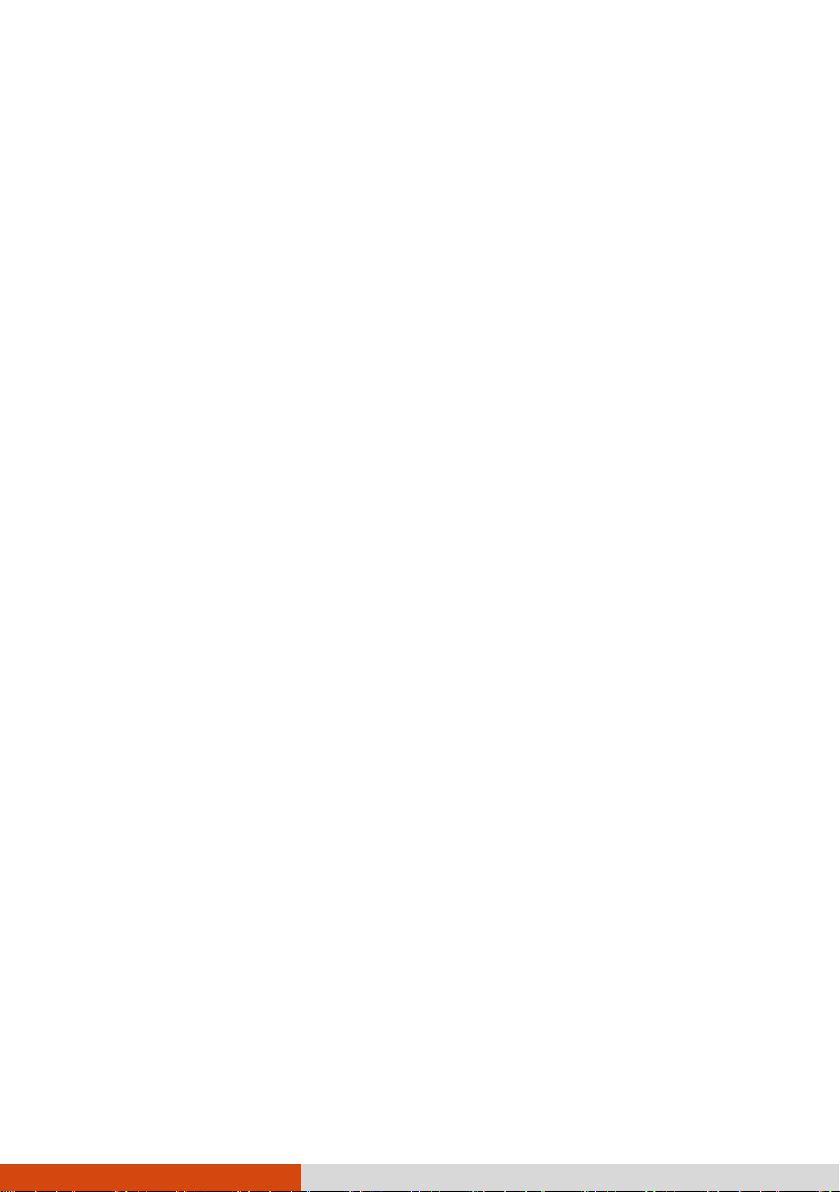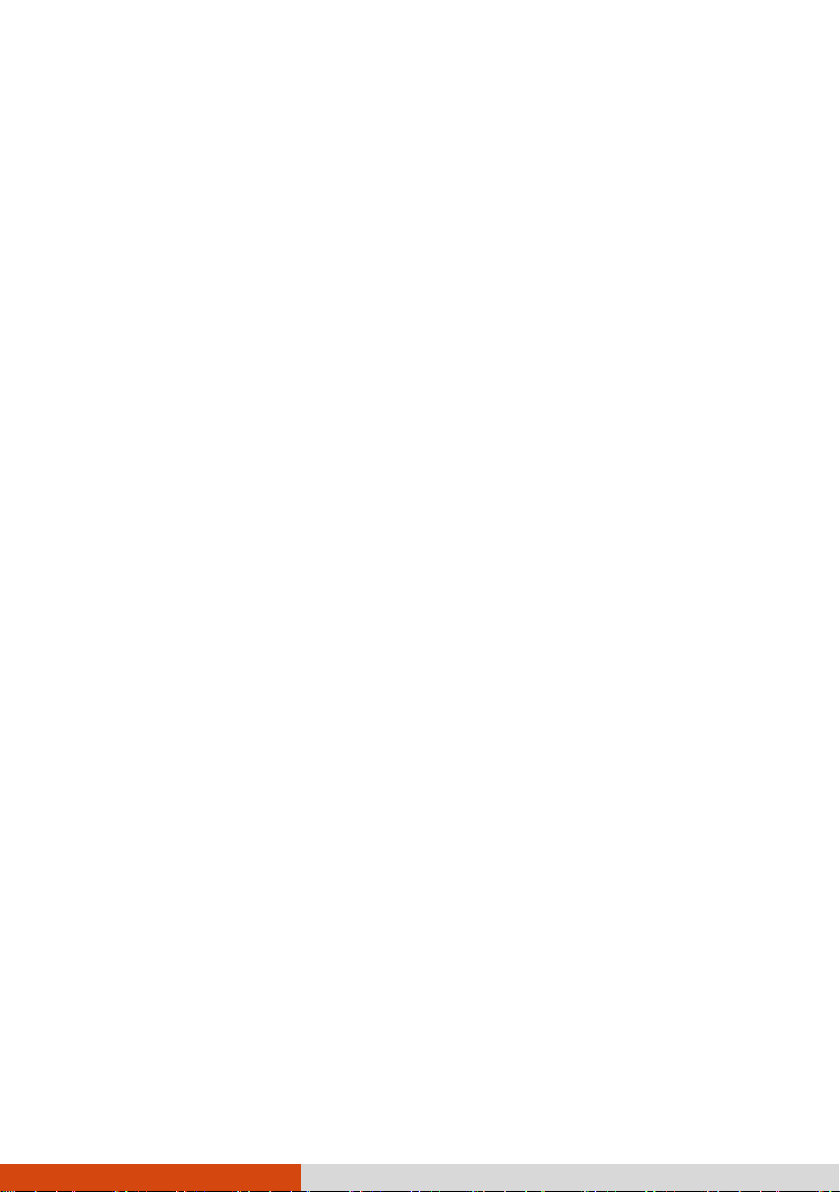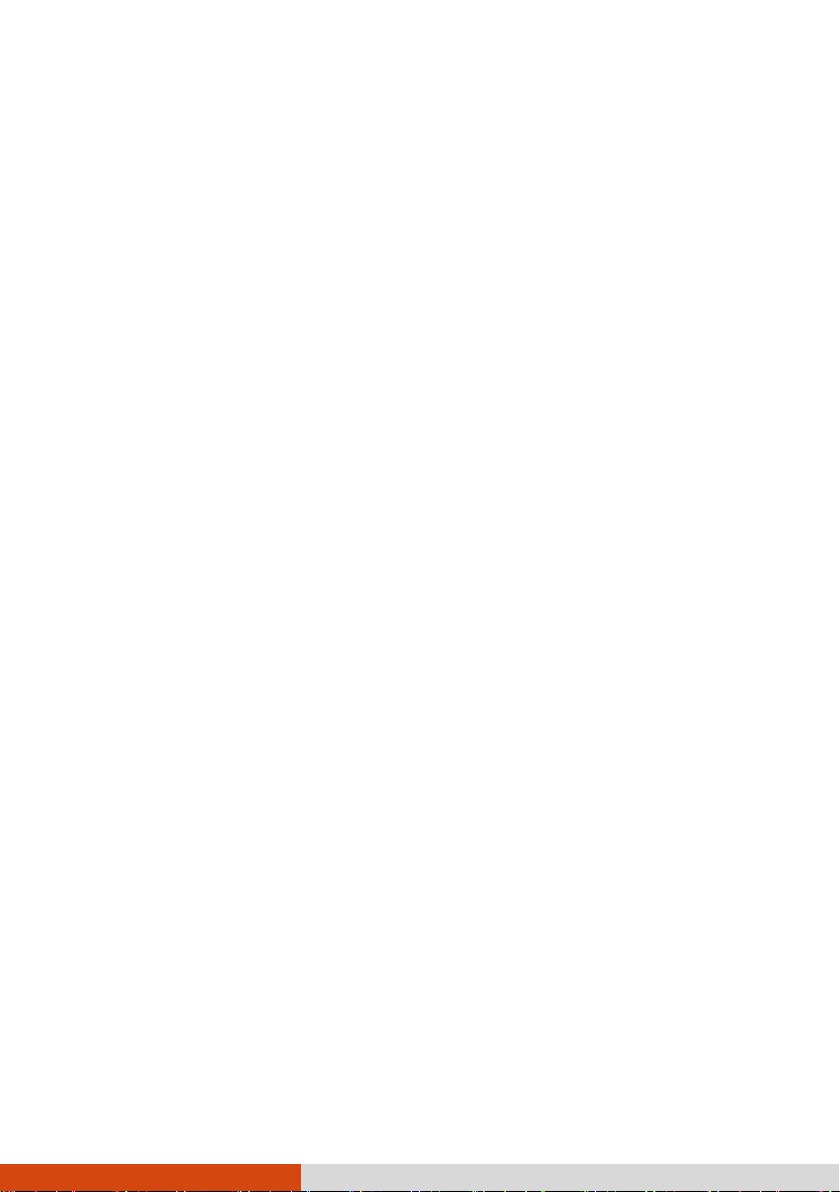iii
Battery Pack Guidelines....................................................... 60
Touchscreen Guidelines....................................................... 61
When Traveling........................................................................ 63
Chapter 8 Troubleshooting .............................................................64
Preliminary Checklist................................................................ 65
Solving Common Problems...................................................... 66
Battery Problems ................................................................. 66
Bluetooth Problems............................................................. 66
Display Problems.................................................................. 67
Fingerprint Scanner Problems............................................. 68
Hardware Device Problems ................................................. 68
Power Management Problems ........................................... 68
Software Problems .............................................................. 69
Sound Problems ................................................................... 69
Startup Problems ................................................................. 70
WLAN Problems ................................................................... 70
Other Problems.................................................................... 71
Resetting the Tablet PC ........................................................... 73
System Recovery....................................................................... 74
Using Windows RE............................................................... 74
Using Recovery Partition ..................................................... 75
Using the Driver Disc (Optional) ............................................. 76
Appendix A Specifications .................................................................77
Appendix B Regulatory Information.................................................79
Safety Notices........................................................................... 80
About the Battery................................................................ 80
About the AC Adapter ........................................................ 82
Heat Related Concerns ........................................................ 83
North America.......................................................................... 84
USA ....................................................................................... 84
Canada.................................................................................. 87
User Notification of Take-back Service .............................. 88
Europe Marking and Compliance Notices.............................. 89
Statements of Compliance.................................................. 89
Restriction of Hazardous Substances (RoHS) Directive ..... 91
Declaration of Conformity.................................................. 91
About UX10-Ex......................................................................... 92
Special Conditions for Safe Use .......................................... 92
Protective Covers ................................................................. 92
Use of Accessories................................................................ 93
ENERGY STAR ........................................................................... 94