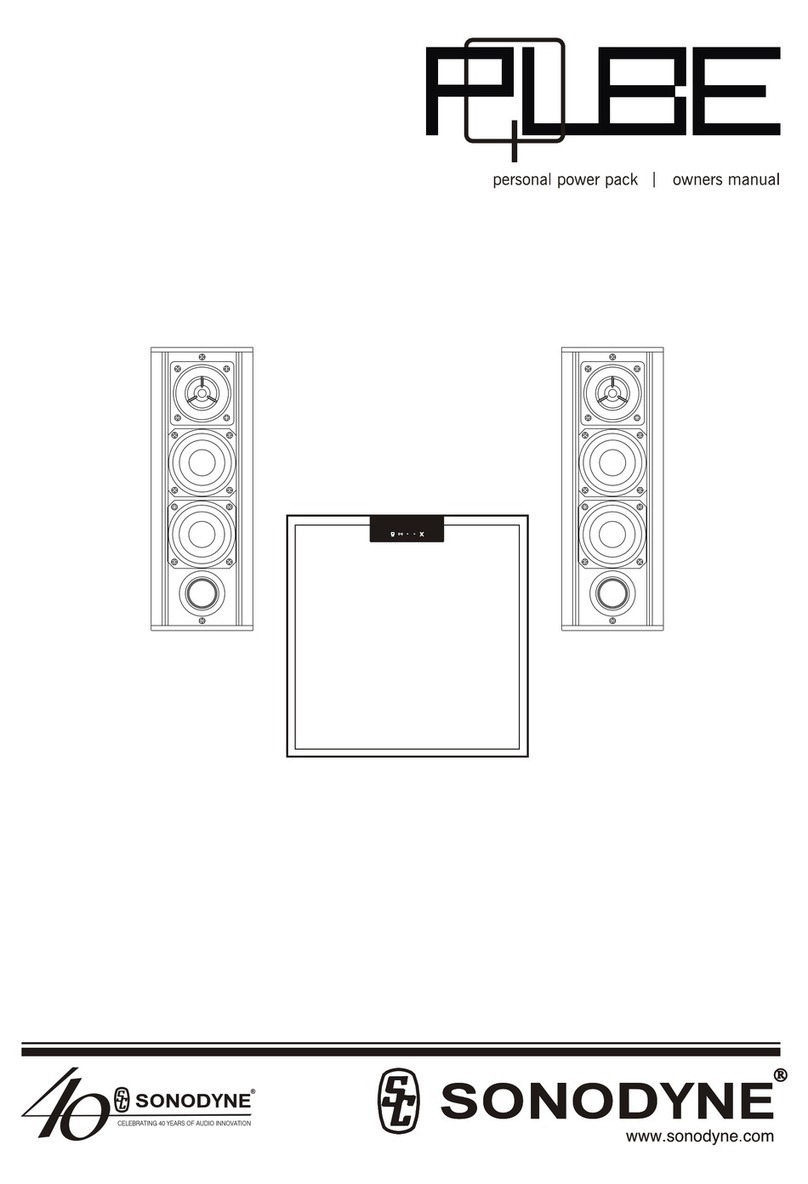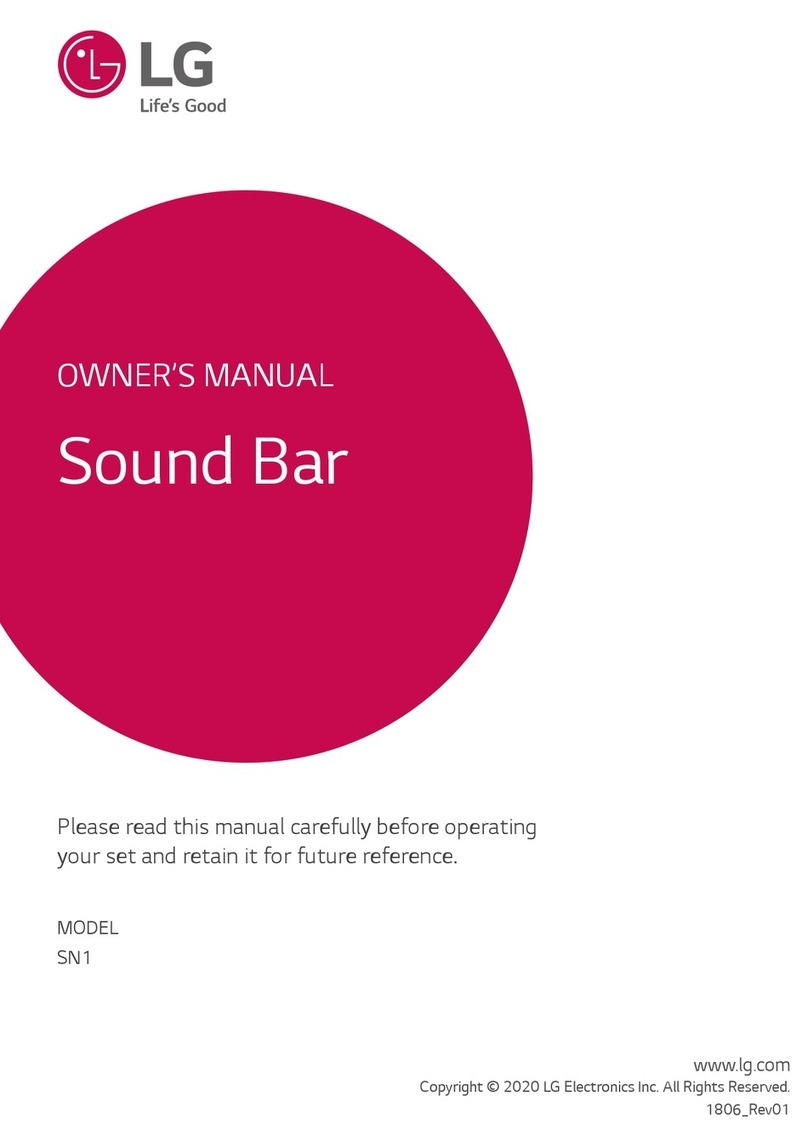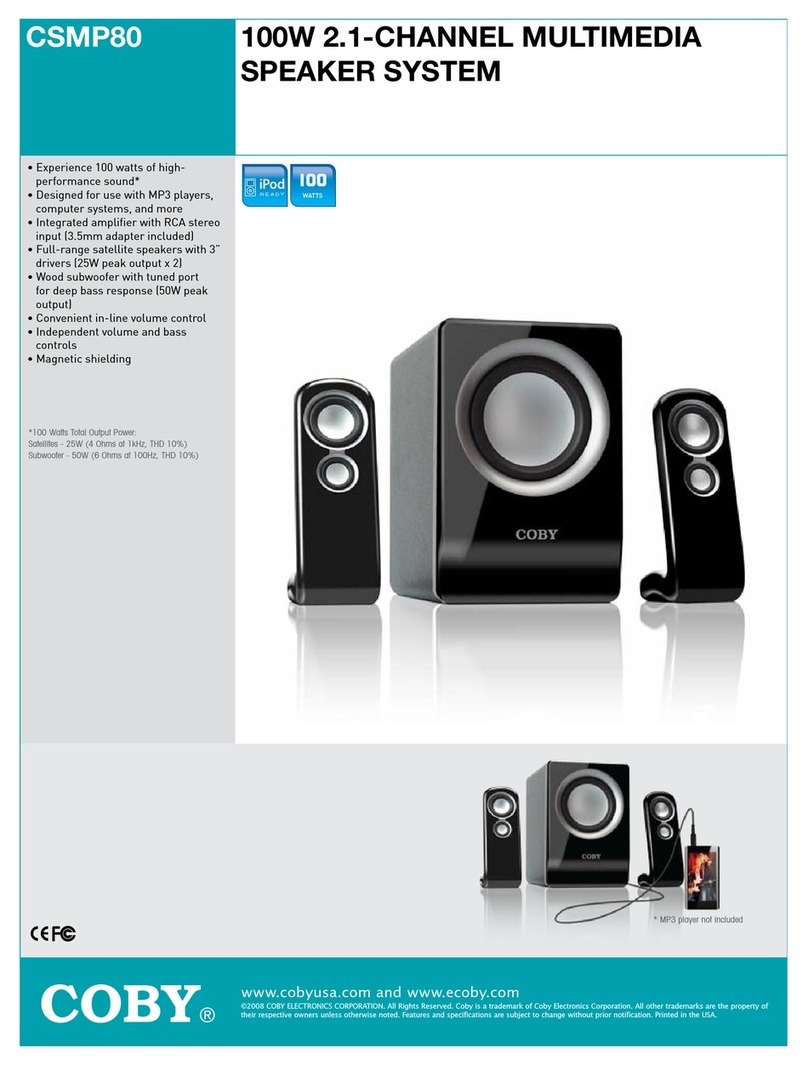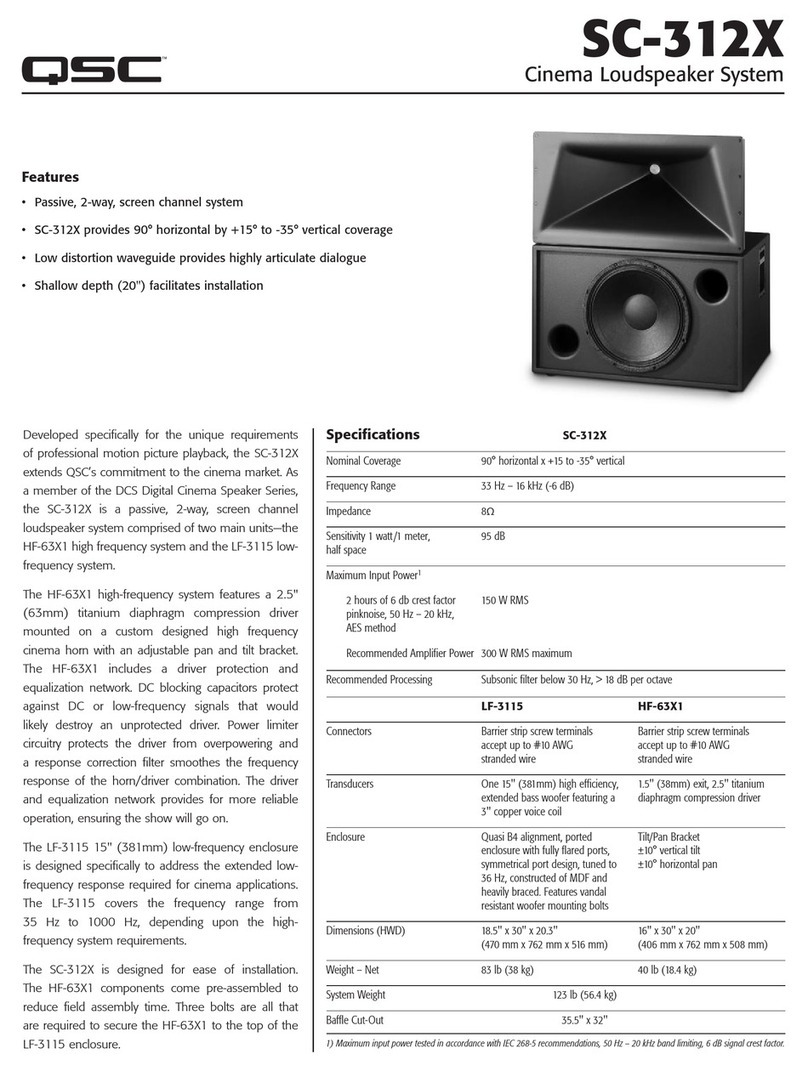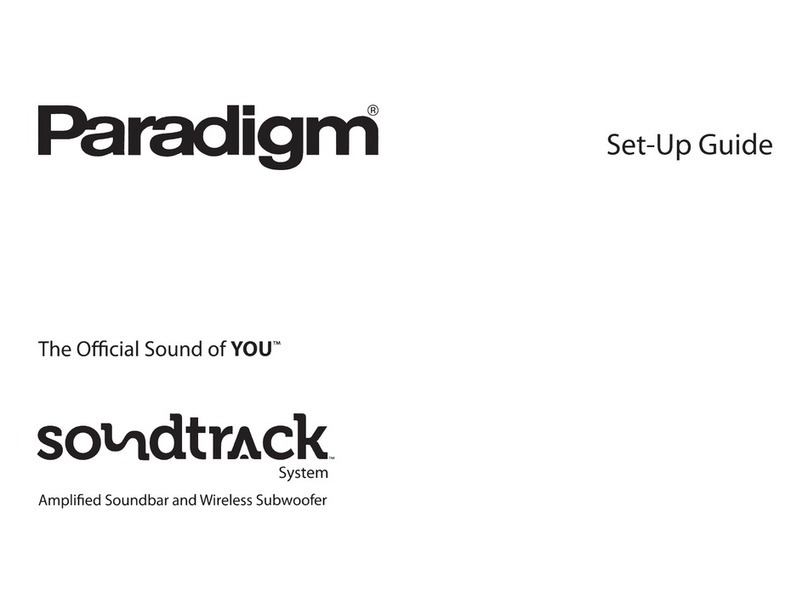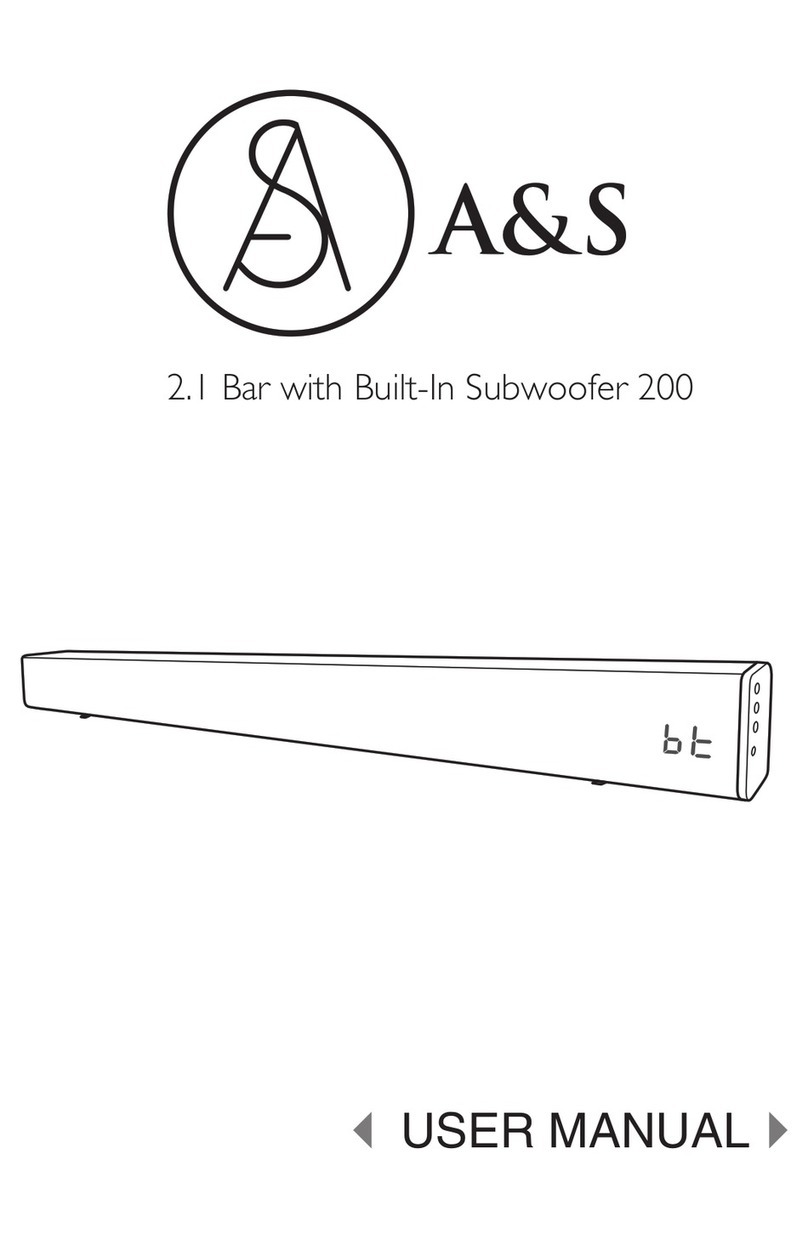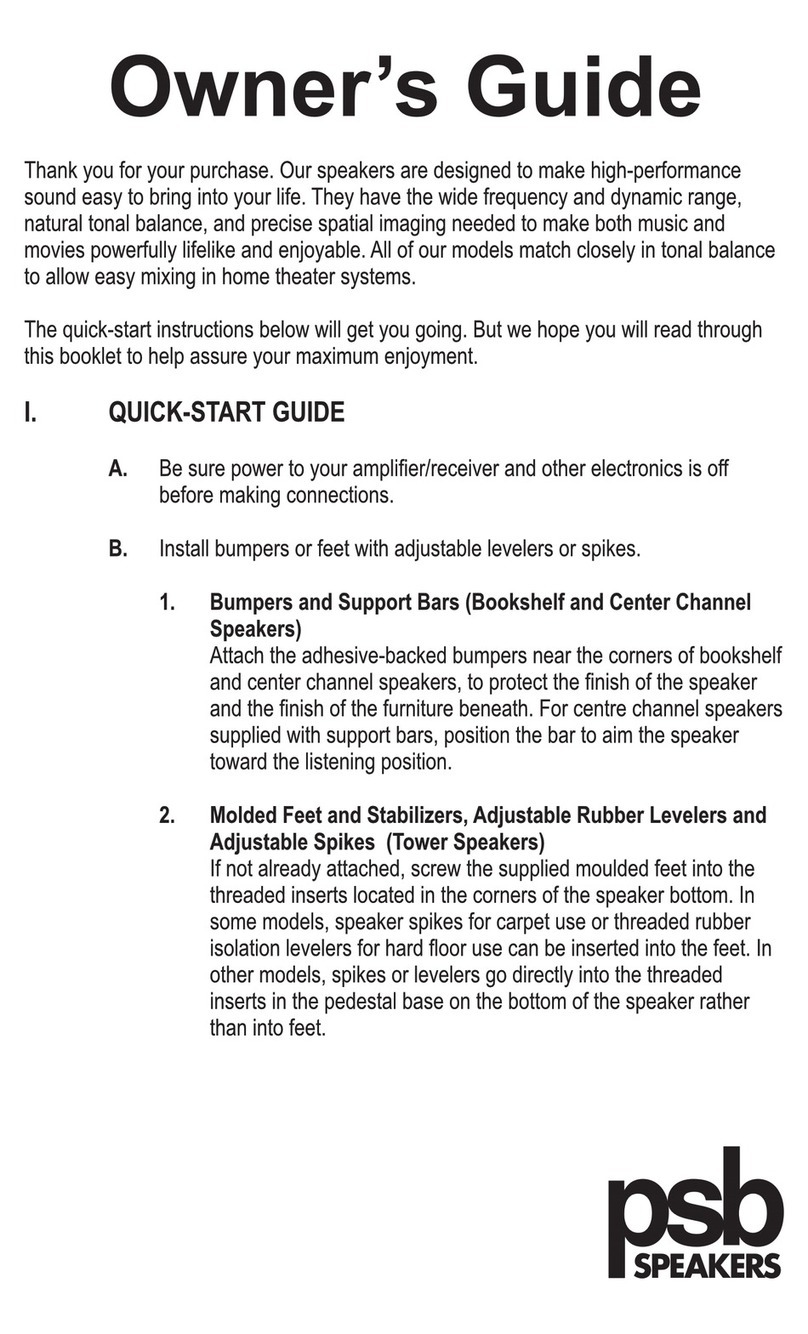Bestisan SG06 User manual

MODEL: SG06
BESTISAN
Best Artisan & Better Than Most
Hi!
Let’s get started.

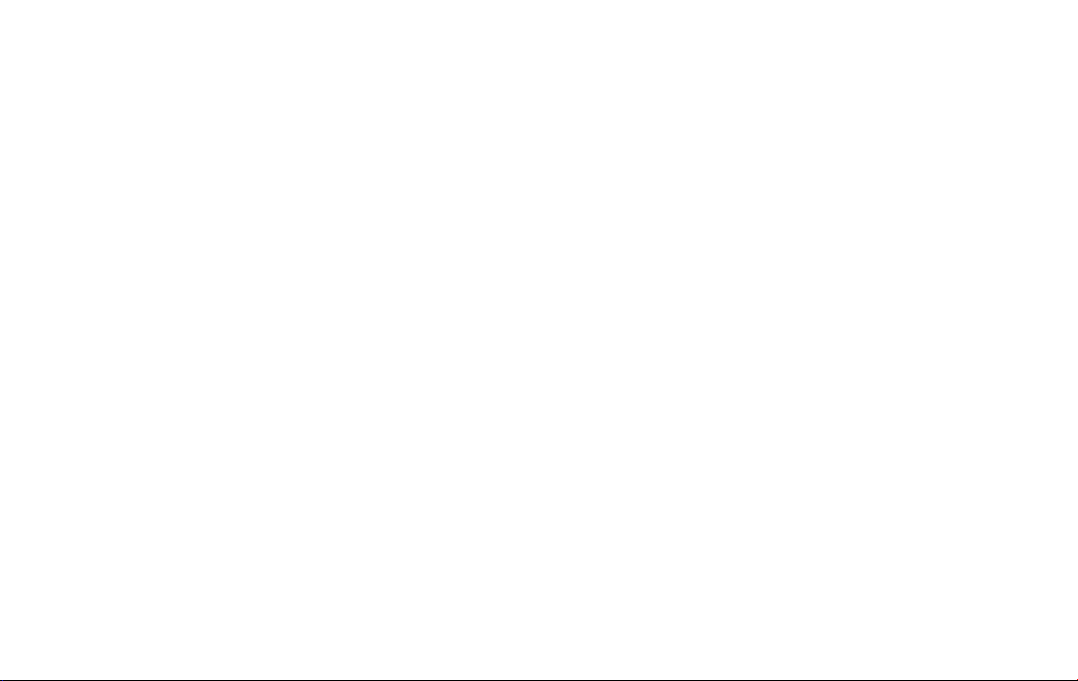
Table of Contents
What’s in the Box...................................................................
.....................................3
Controls and Connections.............................................................
...........
...............4
Ready for the step by step?..................................................................
...........
.......6
Connecting the Subwoofer........................................................
...........
..................9
“PCM” Settings on TV....................................................................
...........
................10
Know Your Remote..........................................................................
...........
...............11
Bluetooth Pairing...................................................................
............
...........
..............12
Additional Bluetooth Information.................................
................
...........
.............13
Indicator Light Explanations....................................
........................
...........
............14
Advanced Connections.........................................
............................
...........
.............15
Installing the Wall Mount......................................................
...........
........................16
Troubleshooting..............................................................................
...........
....
....
...
.......17

Sound Bar and Subwoofer
Digital Optical cable
Mount screws Wall mount template
Remote control
Insert 2pc of AAA batteries before use
User’s guide
What’s in the Box
Power Adapter Wall mount bracketsStereo 3.5mm to
3.5mm audio cable
3
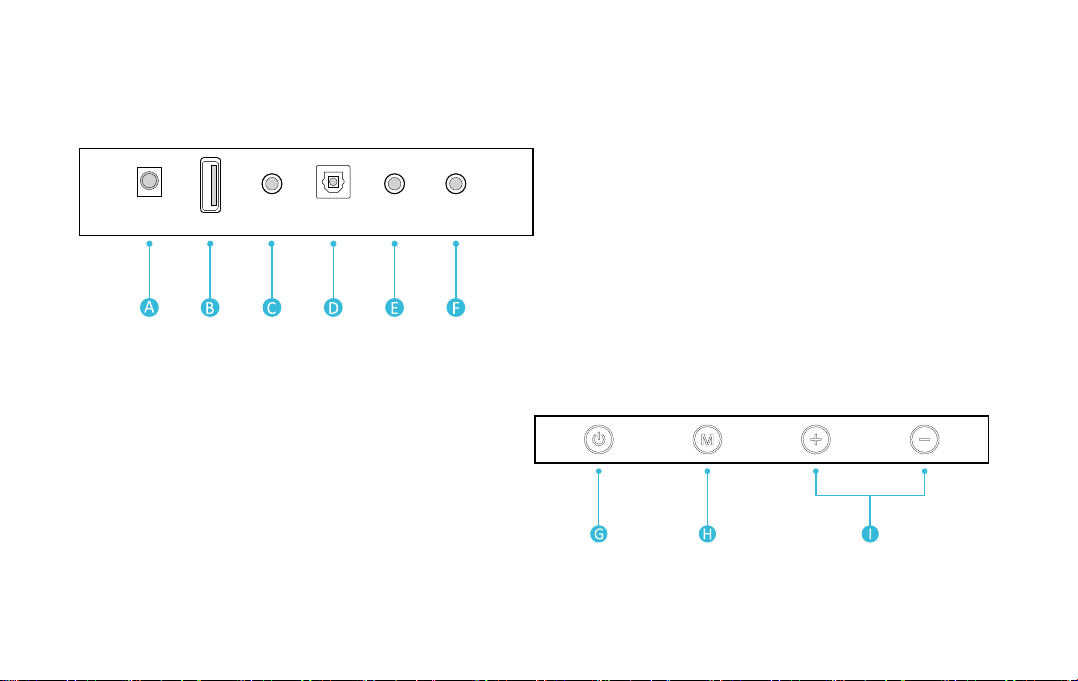
Controls and Connections
4
Top Side Panel of the Soundbar
Back of Sound Bar
COAX IN SUB OUTAUX INUSBDC OPTICAL
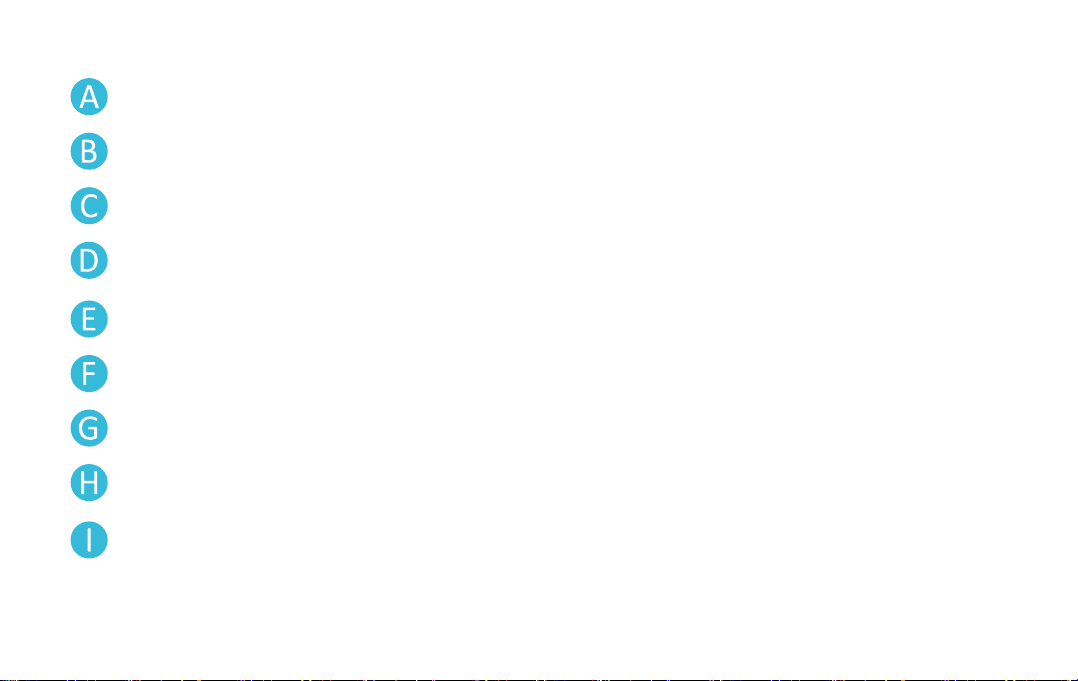
[DC] Power Port
[USB] USB In
[AUX IN] Analog Audio In (Stereo 3.5mm)
[OPTICAL] Digital Optical In
[COAX IN] Digital Coaxial In
[SUB OUT] Subwoofer Out
Turn the power on or press and hold to power o.
Select the source input mode; Press and hold to reset treble and bass to factory settings.
Press to adjust volume up and down, the LED indicator flashes until the volume
to the MAX or MIN.
5
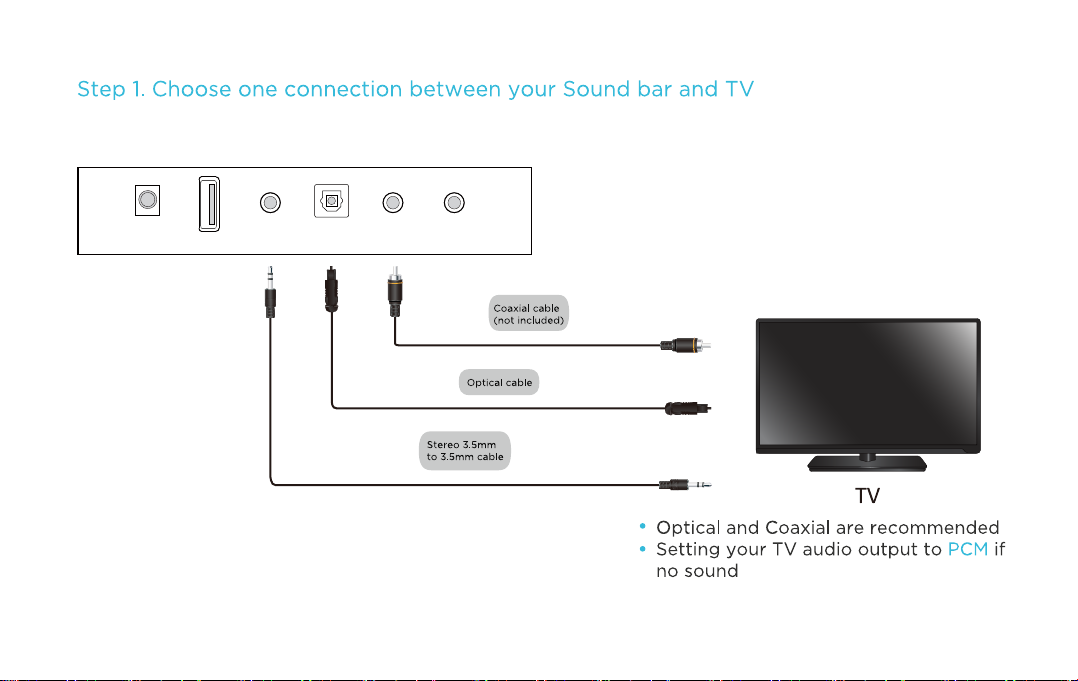
6
Ready for the step by step?
Back of Sound Bar
COAX IN SUB OUTAUX INUSBDC OPTICAL
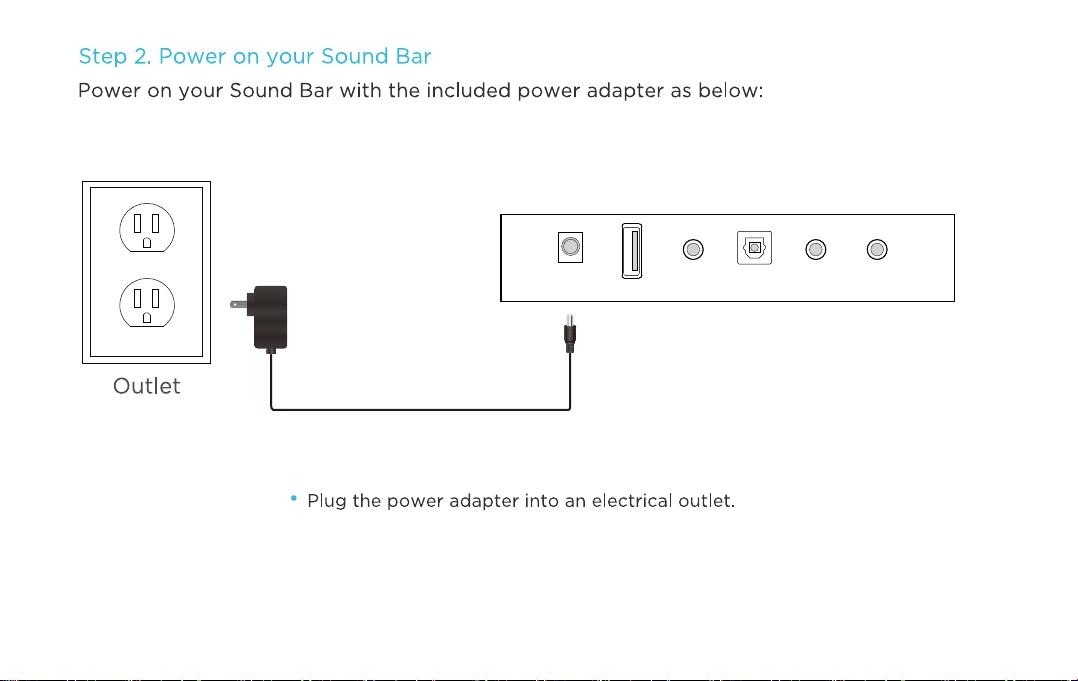
7
Back of Sound Bar
COAX IN SUB OUTAUX INUSBDC OPTICAL
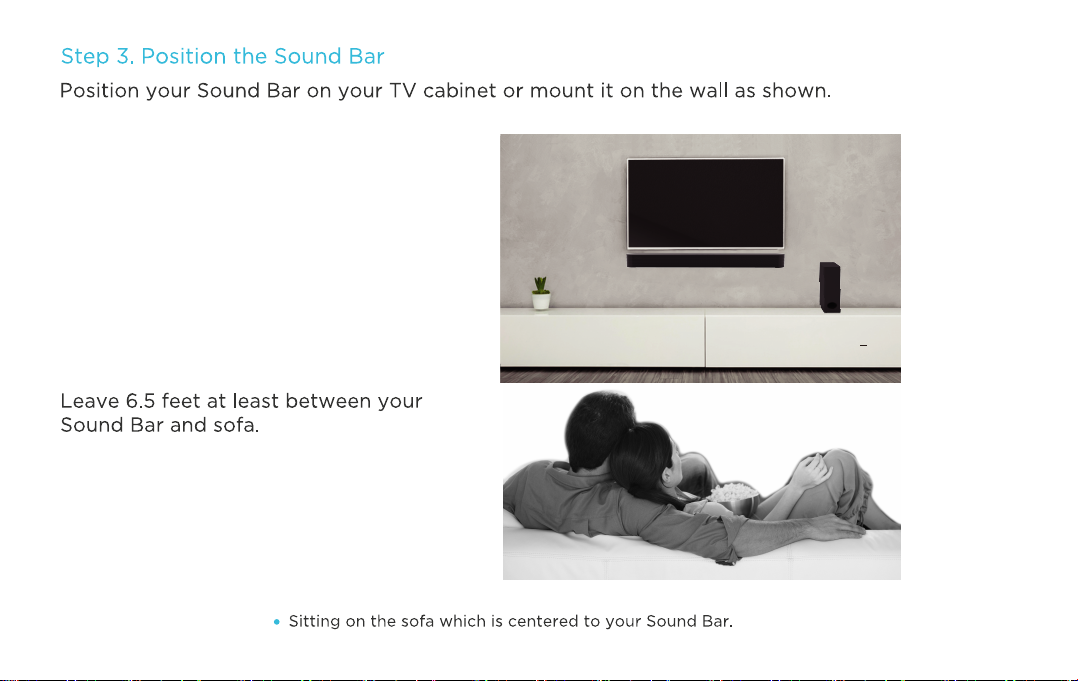
8
SOUNDBAR

Back of Subwoofer
SUB OUT cable
Connecting the Subwoofer
Connect the subwoofer cable into Sound Bar SUB OUT port as shown:
9
Back of Sound Bar
COAX IN SUB OUTAUX INUSBDC OPTICAL
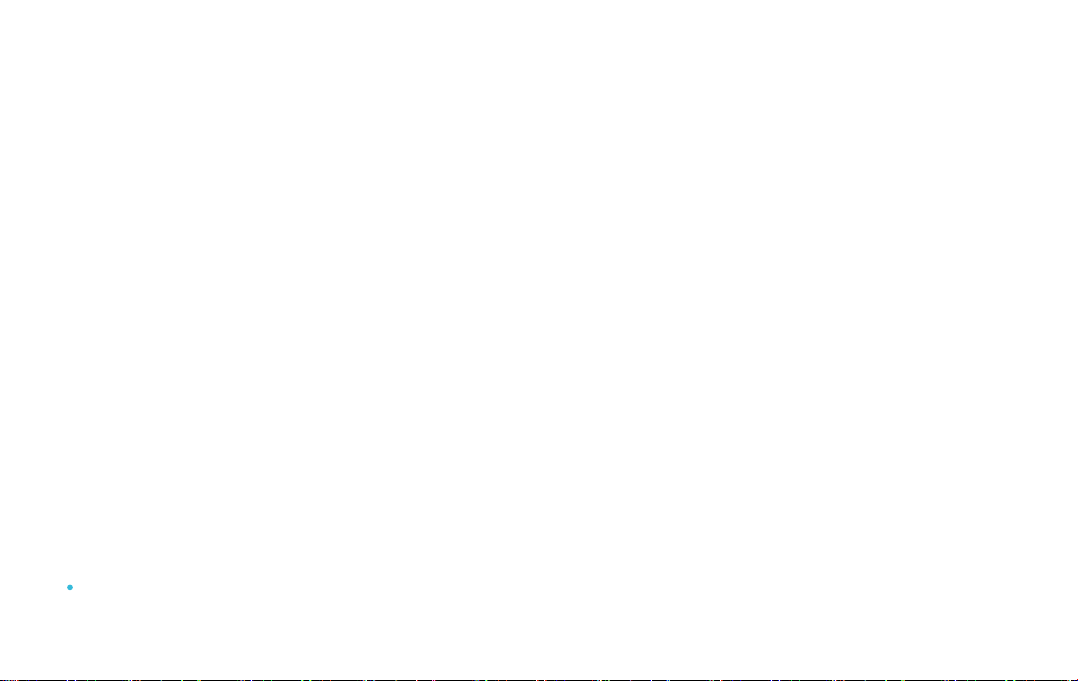
Setting “PCM” on Your TV
10
When all cables are connected properly, and LED indicator lights properly(Optical or HDMI
connection),
if there is no sound from tv or Soundbar, please setting your tv as below:
1. Press "Menu" on the tv’s remote control.
2. Press the arrow keys on the remote to scroll to "Audio Settings."
3. Press "OK" on the remote control.
4.
Scroll to "Advanced Audio" and press "OK." Some televisions may not have an"Advanced Audio"
menu and may list various audio settings instead.
5. Scroll to "Audio Output Mode" or "Digital Audio Output Mode" and press "OK."
6. Scroll until "PCM" is displayed as the current audio output.
7. Press "OK" to save the settings.
Some brand TVs maybe dierent in Digital Audio Output Settings, please check your TV’s manual.

Know Your Remote
Power the remote by inserting 2 pcs of AAA batteries
11
Power Button
Volume up
Volume down
Optical mode
Bluetooth mode
(press and hold to disconnect BT)
USB mode
Recommended audio mode-MOIVE
Increase or decrease treble
Previous track
Mute / Unmute
Next track
Coaxial mode
AUX mode
Recommended audio mode-DIALOG
Recommended audio mode-MUSIC
Increase or decrease bass
Press to reset treble and
bass to factory settings

1. Press the Bluetooth button on the remote, when the Sound Bar is in Bluetooth Pairing mode, the
LED indicator will flash blue quickly.
2. Now your can search for the Sound Bar(Bestisan SG06) in your Bluetooth device, connect it.
Once your device is paired, the LED indicator will flash blue slowly.
3. Play audio in your Bluetooth device, volume and audio can be controlled by your device and the
Sound Bar.
4. Once your source device has paired to Sound Bar, your device(Android) should auto-paired even
if you reboot Sound Bar.
Bluetooth Pairing
This Sound Bar is not equipped with hands-free function.
Phone
Tablet
Laptop
12

1. If you hear any break-up while streaming music from your device, move closer to your Sound Bar.
2. Bluetooth signal has a range of up to 30 feet if there are no solid obstructions between your Sound
Bar and source device.
3. Other wireless devices may interfere with Bluetooth range, including wireless video monitors,
cordless phones, wireless cameras, etc., moving or turning o these devices may improve Bluetooth
range.
Additional Bluetooth Information
Reduce the volume on your device or Sound Bar, high volume can
damage your hearing.
Bluetooth signal up to 30 feet
13
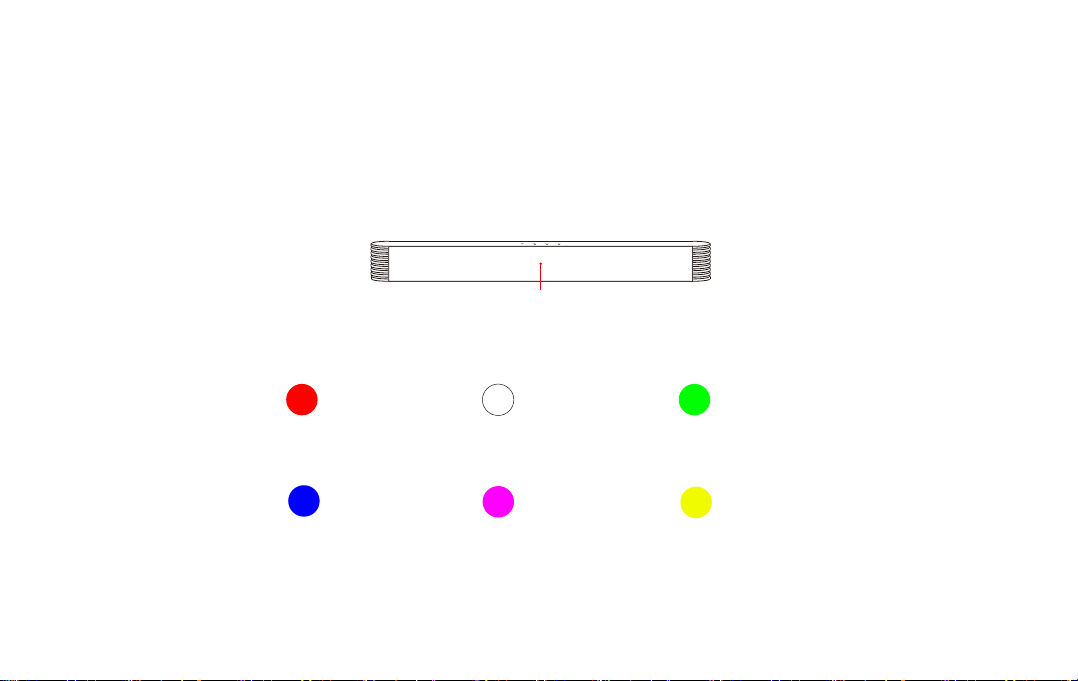
The LED Indicators will behave dierently with each button on the remote control.
Indicator Light Explanations
14
Standby Optical
USB In AUX
Bluetooth
Coaxial
Red
Blue Purple Orange
White Green
LED Indicators

Advanced Connections!
15
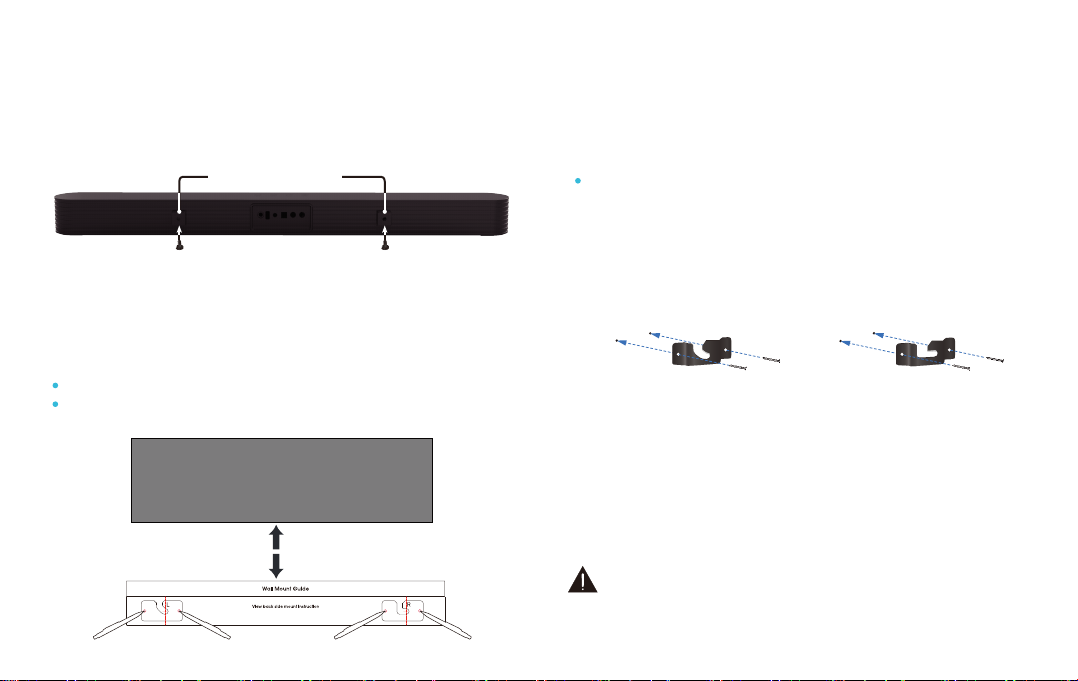
16
1. Insert the two wall-mount screws into the wall-
mount screw holes, and tighten them with a
screwdriver.
2. Place the wall mounting template against the
wall under your TV, using a pencil to mark the
bracket holes.
2. Remove the template, using an appropriately
sized drill bit, drill a hole in the wall at each
marking.
3
. Push the green Hoder-Screws to the each hole
on the wall, and screw each screw through
each bracket firmly into a support Holder-
Screws hole.
4. Install the Soundbar by hanging the bracket
on the wall.
Consult a professional installer if you are unfamiliar
with power tools or the layout of electrical wiring in
the walls of your home.
Installing the Wall Mount
(Mount kits sold separately)
3 inches or more
TV
The template must be level.
Leave 3 inches at least between the template and TV.
Be sure the wall is vertical wall. (drywall)
Insert the two wall-mount screws into the wall-mount screw
holes, and then tighten them with a screwdriver.
Wall-Mount Screw Holes
Pencil
Screw
Bracket

Troubleshooting
If you have a problem with your Sound Bar, there is quick simple solution, first make sure:
The cables between Sound Bar and input devices are securely connected, the power adapter also
connected to a working power source.
The adapter LED indicator is lighting, and the LED indicator is lighting in the middle of Sound bar,
No sound or crackling noise
Check if all cables connected properly.
Press Mute on the remote to ensure the Sound Bar is not muted.
Press Volume+ on the remote or the top of your Sound Bar.
Make sure you have selected the right input source on your remote, and the LED is lighting accordingly.
If using Bluetooth, check if the sound on your device is under minimum volume.
If using Optical/Coaxial, check if your device (TV/Cable Box/Projector/etc.) audio output set to PCM
or turn the Dolby/dts o.
When using cable connection, make sure your device has audio output port (not input).
Remote isn’t working
Check if the battery is installed properly with power.
Check if the signal of the receiver is covered by something.
Contact your retailer for assistance.
17
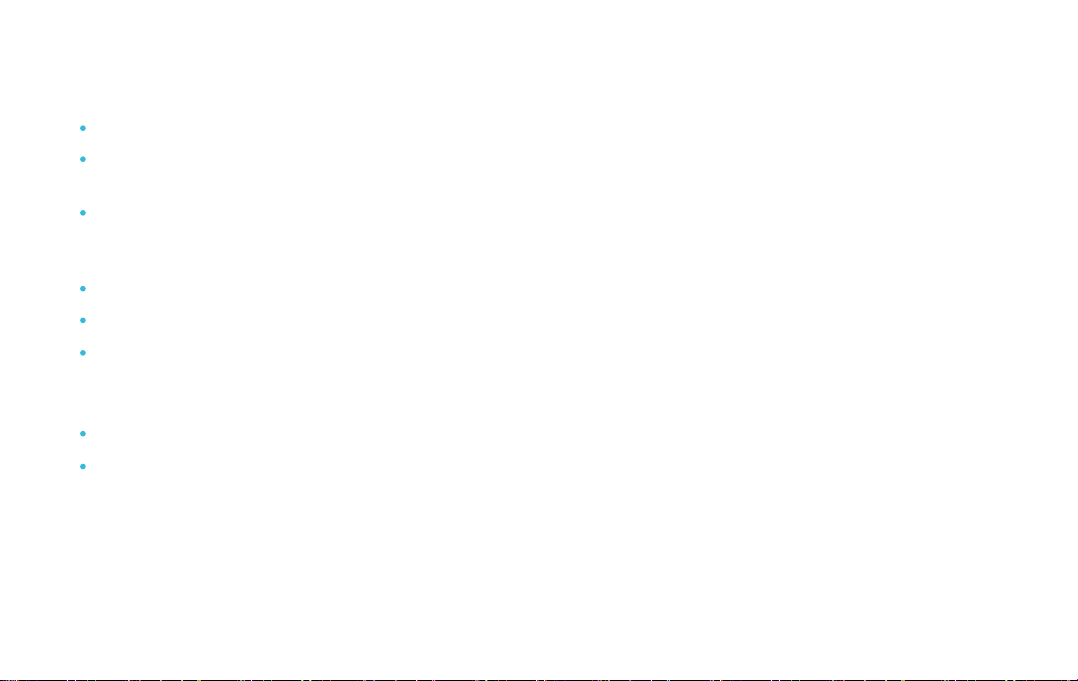
I hear buzzing or humming
Ensure all cables and wires are securely connected.
Connect a dierent source device (TV, Blu-ray player, etc) to see if the buzzing persists. If it does not,
the problem may be with the original device.
Connect your device to a dierent input on the Sound Bar.
Bluetooth can’t be connected
Check if the Sound Bar is connected with the third Bluetooth device.
Be sure that there are no solid obstructions between the Sound Bar and source device.(within 30 feet)
Reboot the Bluetooth and connect again.
Hear echo when watching TV
Setting your TV audio to External Speaker.
Mute the TV speaker.
18

Subwoofer no sound
Make sure the SUB OUT cable are inserted properly.
Press the “Bass +” button on remote.
Have more questions?
Please contact to your retailer for assistance.
Get loud hum when use white/red RCA connection with tv
Make sure your connections are inserted all the way.
Make sure your device’s audio port is output (not input).
Make sure your device’s audio output is turned on.
Try the connection with phone or other devices, and see if there is the same loud hum, if no, you may
need to have a higher end TV. (Some TVs do not have clear audio output)
19
Table of contents
Other Bestisan Speakers System manuals
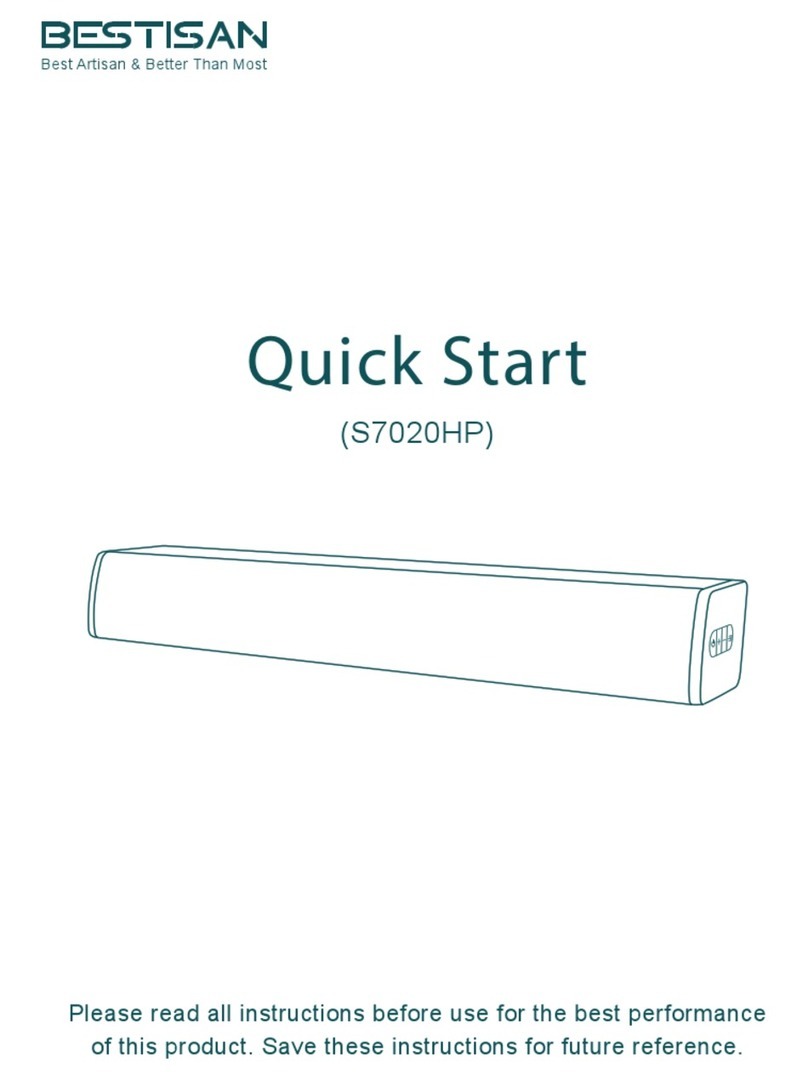
Bestisan
Bestisan S7020HP User manual
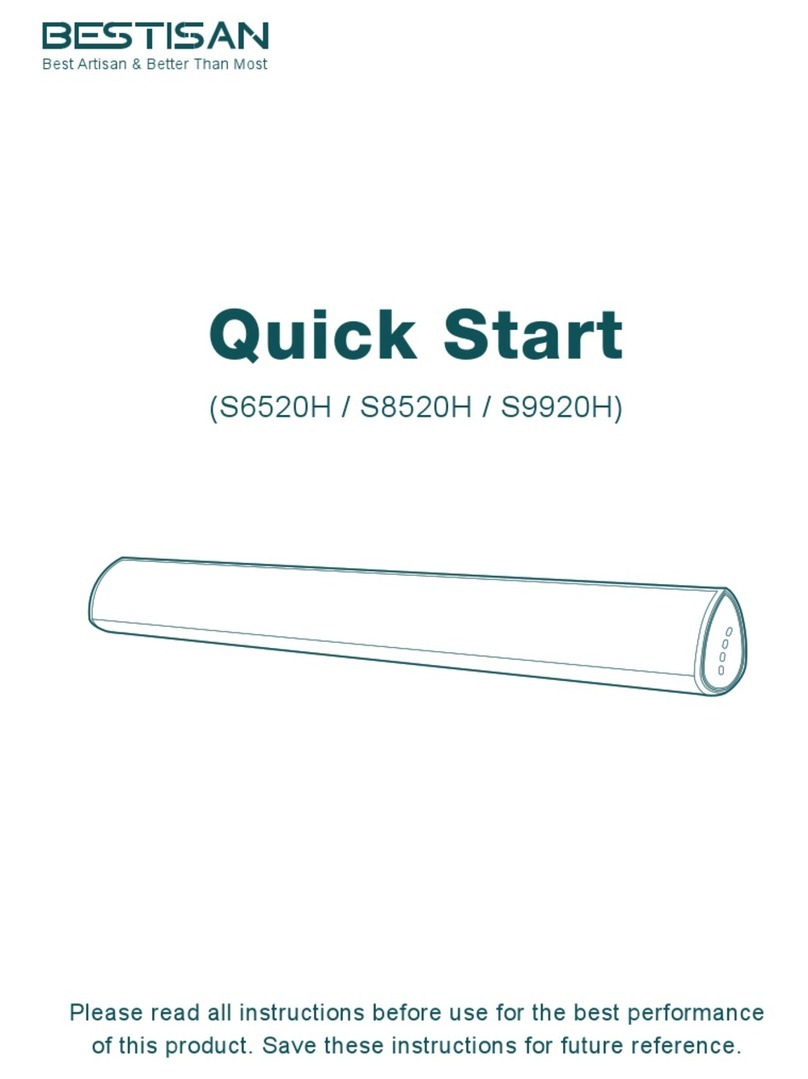
Bestisan
Bestisan S6520H User manual

Bestisan
Bestisan SK03 User manual

Bestisan
Bestisan Pillar SG02 User manual

Bestisan
Bestisan Juku User manual

Bestisan
Bestisan SG08 User manual
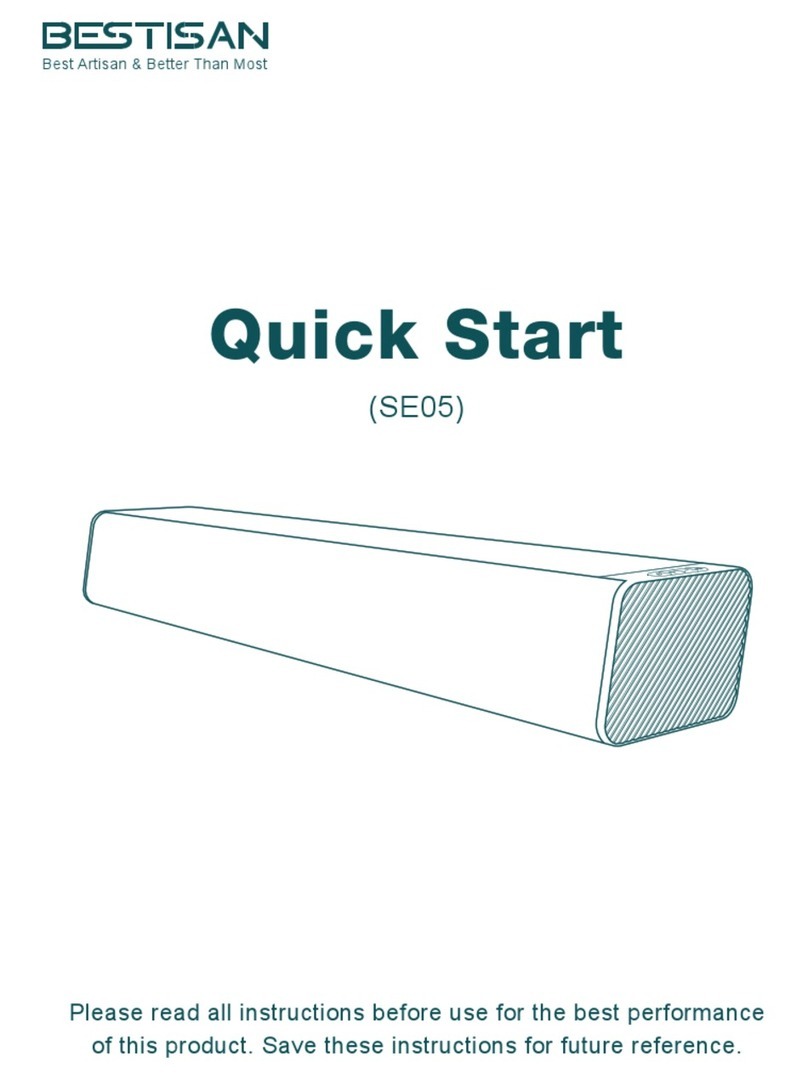
Bestisan
Bestisan SE05 User manual
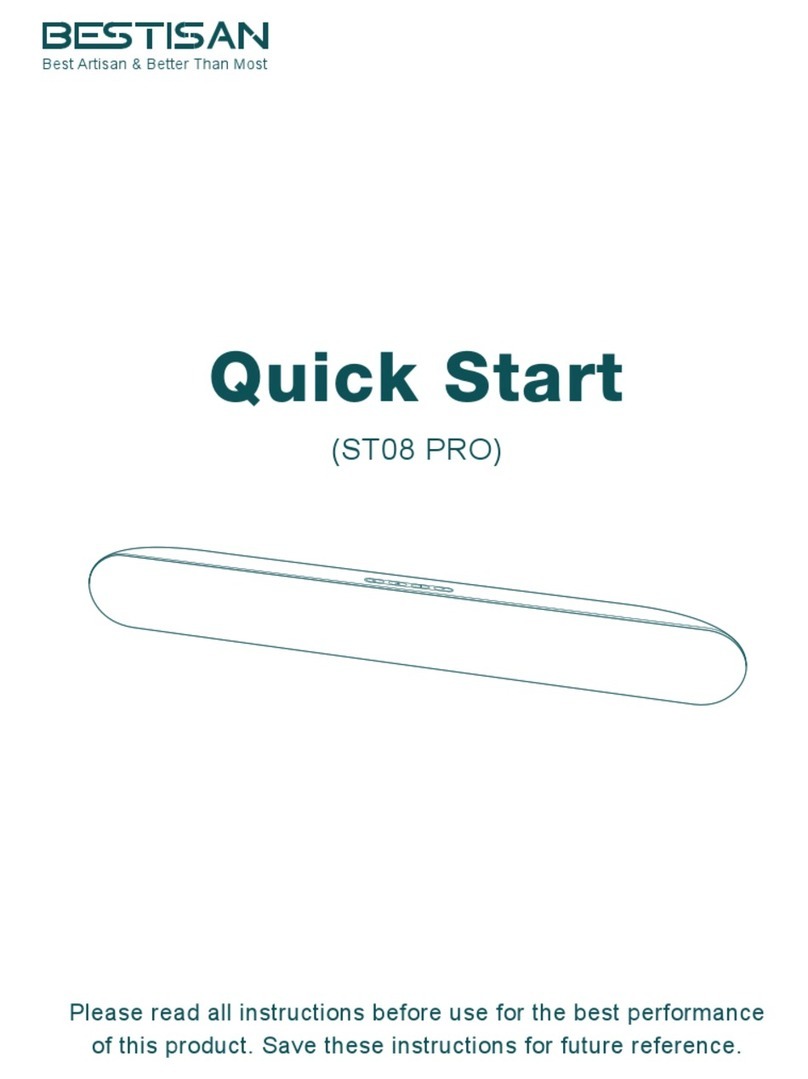
Bestisan
Bestisan ST08 PRO User manual

Bestisan
Bestisan Pillar SG02 User manual
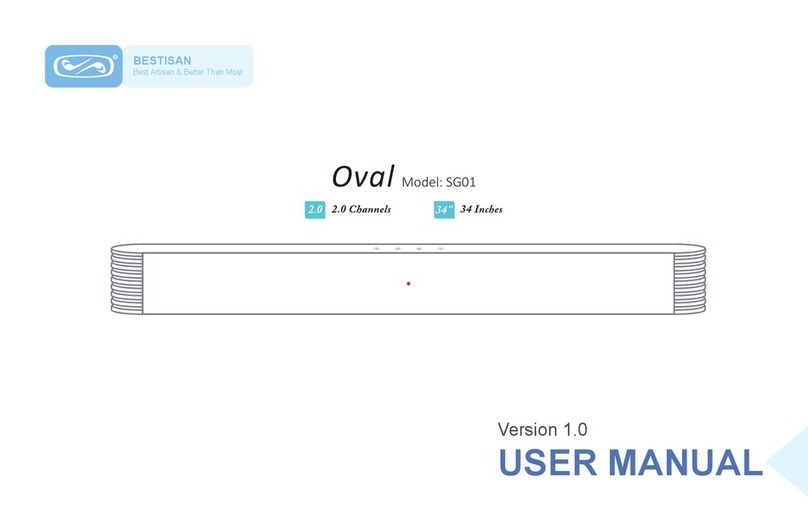
Bestisan
Bestisan Oval User manual