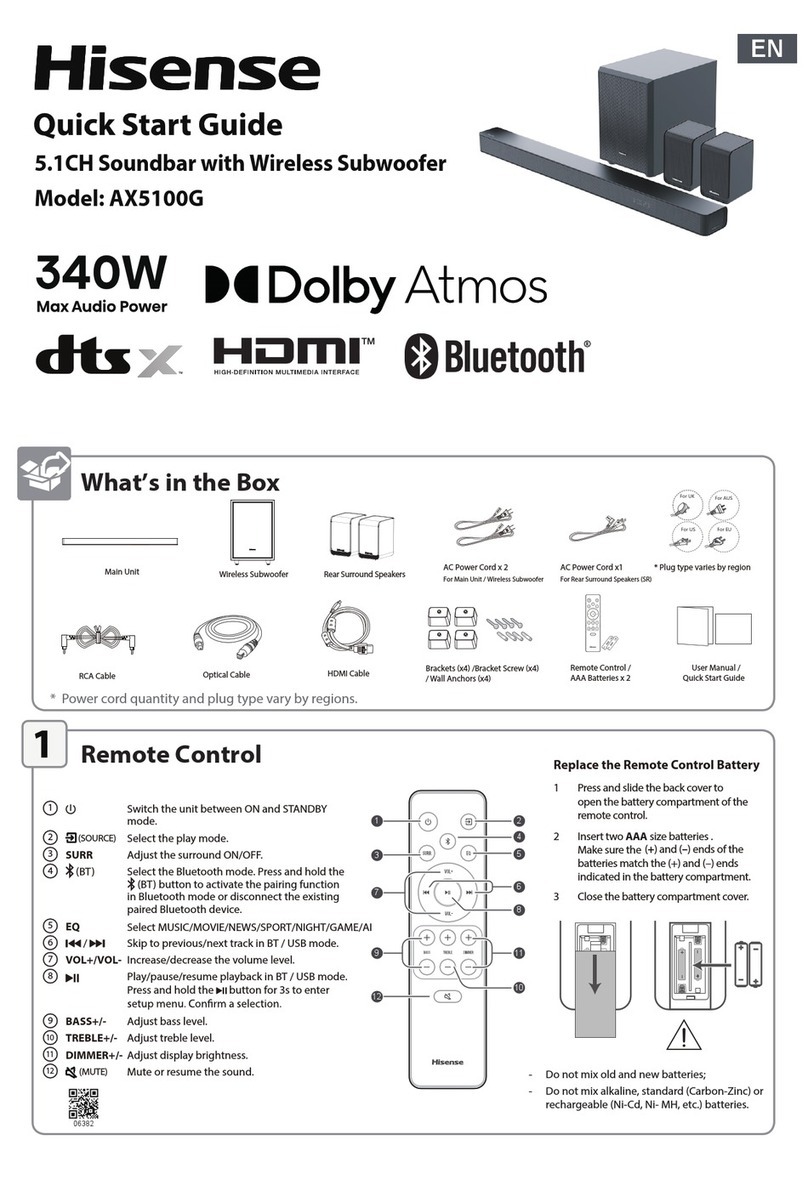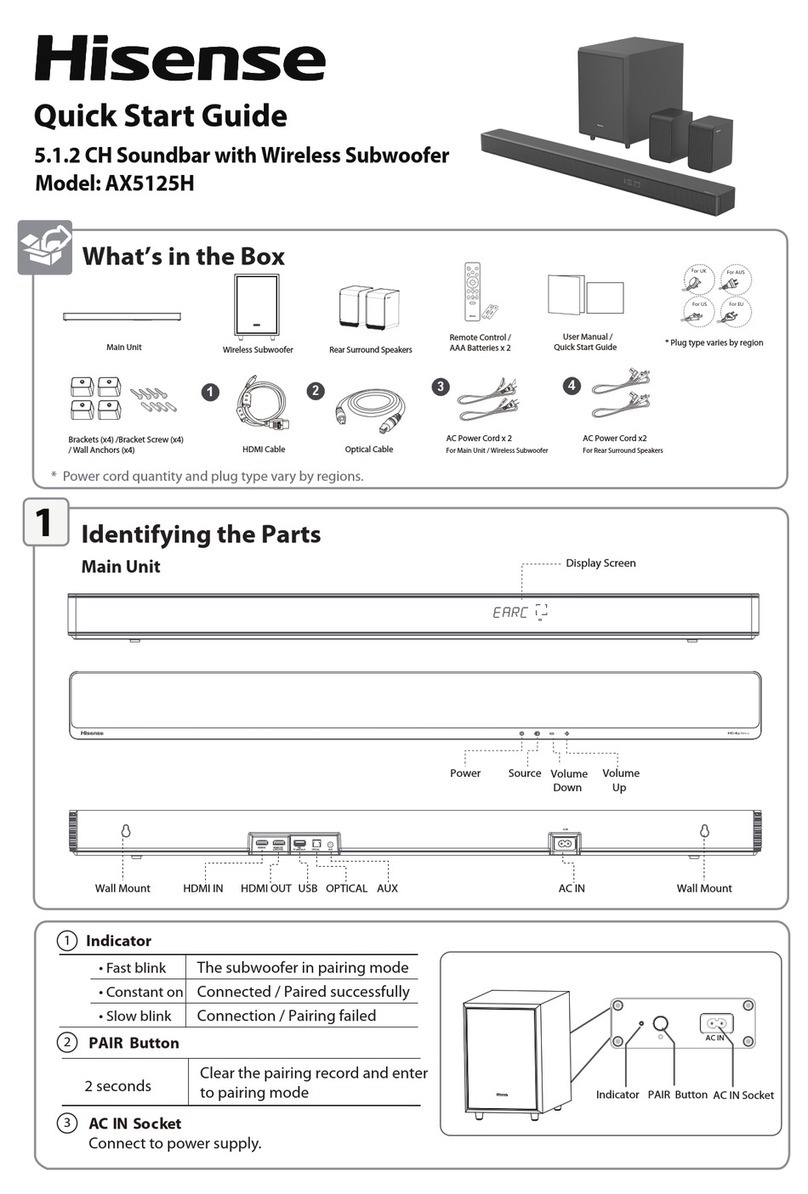4
Caution:
- Use of controls or adjustments or
performance of procedures other than those
described herein, may result in hazardous
radiation exposure or other unsafe operation.
-
not expose this apparatus to rain or moisture.
The apparatus must not be exposed to
liquids, such as vases, must not be placed on
apparatus.
- The mains plug/appliance coupler is used as
the disconnect device, the disconnect device
must remain readily operable.
- Danger of explosion if battery is incorrectly
replaced. Replace only with the same or
equivalent type.
1.2 Warning
• The battery (batteries or battery pack) shall
not be exposed to excessive heat such as
• Before operating this system, check the
voltage of this system to see if it is identical
to the voltage of your local power supply.
• Do not place this unit close to strong
•
receiver.
• If any solid object or liquid falls into the
system, unplug the system and have it
operating it any further.
• Do not attempt to clean the unit with
chemical solvents as this may damage the
• When removing the power plug from the
wall outlet, always pull directly on the plug,
never yank on the cord.
•
expressly approved by the party responsible
for compliance will void the user’s authority
to operate the equipment.
• The rating label is pasted on the bottom or
back of the equipment.
Battery usage CAUTION
To prevent battery leakage which may result in
bodily injury, property damage, or damage to the
apparatus:
- Install all batteries correctly, + and - as
marked on the apparatus.
- Do not mix old and new batteries.
- Do not mix alkaline, standard (Carbon-
Zinc) or rechargeable (Ni-Cd, Ni- MH, etc.)
batteries.
- Remove batteries when the unit is not used
for a long time.
Correct Disposal of this product. This
marking indicates that this product
should not be disposed with other
household wastes throughout the EU.
To prevent possible harm to the
environment or human health from uncontrolled
waste disposal, recycle it responsibly to promote
the sustainable reuse of material resources. To
return your used device, please use the return and
collection systems or contact the retailer where
the product was purchased. They can take this
product for environmental safe recycling.
We hereby declares that this product is in
compliance with the essential requirements and
other relevant provisions of Directive 2014/53/EU.
The Bluetooth® word mark and logos are
registered trademarks owned by Bluetooth SIG,
Inc. and any use of such marks by The HISENSE
International Industries, Incorporated is under
license. Other trademarks and trade names are
those of their respective owners.
The Adopted Trademarks HDMI, HDMI High-
and the HDMI Logos are trademarks or registered
trademarks of HDMI Licensing Administrator, Inc.
in the United States and other countries.
Dolby, Dolby Atmos, and the double-D symbol
are registered trademarks of Dolby Laboratories
Licensing Corporation. Manufactured under
license from Dolby Laboratories. Condential
unpublished works. Copyright © 2012-2021 Dolby
Laboratories. All rights reserved.
For DTS patents, see http://patents.dts.com. Manufactured
under license from DTS, Inc. (for companies headquartered
in the U.S./Japan/Taiwan) or under license from DTS
Licensing Limited (for all other companies). DTS, DTS:X
Pro, DTS:X, and the DTS:X logo are registered trademarks
or trademarks of DTS, Inc. in the United States and other
countries. © 2021 DTS, Inc. ALL RIGHTS RESERVED.
4
Caution:
- Use of controls or adjustments or
performance of procedures other than those
described herein, may result in hazardous
radiation exposure or other unsafe operation.
-
not expose this apparatus to rain or moisture.
The apparatus must not be exposed to
liquids, such as vases, must not be placed on
apparatus.
- The mains plug/appliance coupler is used as
the disconnect device, the disconnect device
must remain readily operable.
- Danger of explosion if battery is incorrectly
replaced. Replace only with the same or
equivalent type.
1.2 Warning
• The battery (batteries or battery pack) shall
not be exposed to excessive heat such as
• Before operating this system, check the
voltage of this system to see if it is identical
to the voltage of your local power supply.
• Do not place this unit close to strong
•
receiver.
• If any solid object or liquid falls into the
system, unplug the system and have it
operating it any further.
• Do not attempt to clean the unit with
chemical solvents as this may damage the
• When removing the power plug from the
wall outlet, always pull directly on the plug,
never yank on the cord.
•
expressly approved by the party responsible
for compliance will void the user’s authority
to operate the equipment.
• The rating label is pasted on the bottom or
back of the equipment.
Battery usage CAUTION
To prevent battery leakage which may result in
bodily injury, property damage, or damage to the
apparatus:
- Install all batteries correctly, + and - as
marked on the apparatus.
- Do not mix old and new batteries.
- Do not mix alkaline, standard (Carbon-
Zinc) or rechargeable (Ni-Cd, Ni- MH, etc.)
batteries.
- Remove batteries when the unit is not used
for a long time.
Correct Disposal of this product. This
marking indicates that this product
should not be disposed with other
household wastes throughout the EU.
To prevent possible harm to the
environment or human health from uncontrolled
waste disposal, recycle it responsibly to promote
the sustainable reuse of material resources. To
return your used device, please use the return and
collection systems or contact the retailer where
the product was purchased. They can take this
product for environmental safe recycling.
We hereby declares that this product is in
compliance with the essential requirements and
other relevant provisions of Directive 2014/53/EU.
The Bluetooth® word mark and logos are
registered trademarks owned by Bluetooth SIG,
Inc. and any use of such marks by The HISENSE
International Industries, Incorporated is under
license. Other trademarks and trade names are
those of their respective owners.
The Adopted Trademarks HDMI, HDMI High-
and the HDMI Logos are trademarks or registered
trademarks of HDMI Licensing Administrator, Inc.
in the United States and other countries.
Dolby, Dolby Atmos, and the double-D symbol
are registered trademarks of Dolby Laboratories
Licensing Corporation. Manufactured under
license from Dolby Laboratories. Condential
unpublished works. Copyright © 2012-2021 Dolby
Laboratories. All rights reserved.
For DTS patents, see http://patents.dts.com. Manufactured
under license from DTS, Inc. (for companies headquartered
in the U.S./Japan/Taiwan) or under license from DTS
Licensing Limited (for all other companies). DTS, DTS:X
Pro, DTS:X, and the DTS:X logo are registered trademarks
or trademarks of DTS, Inc. in the United States and other
countries. © 2021 DTS, Inc. ALL RIGHTS RESERVED.