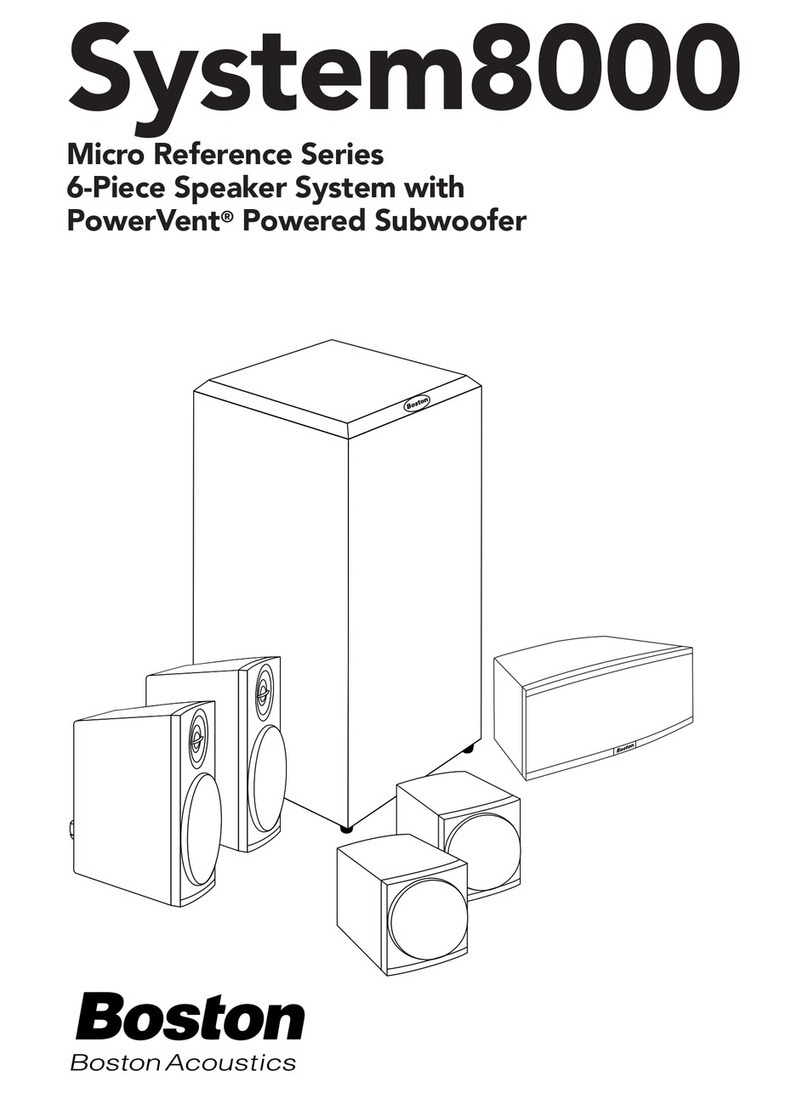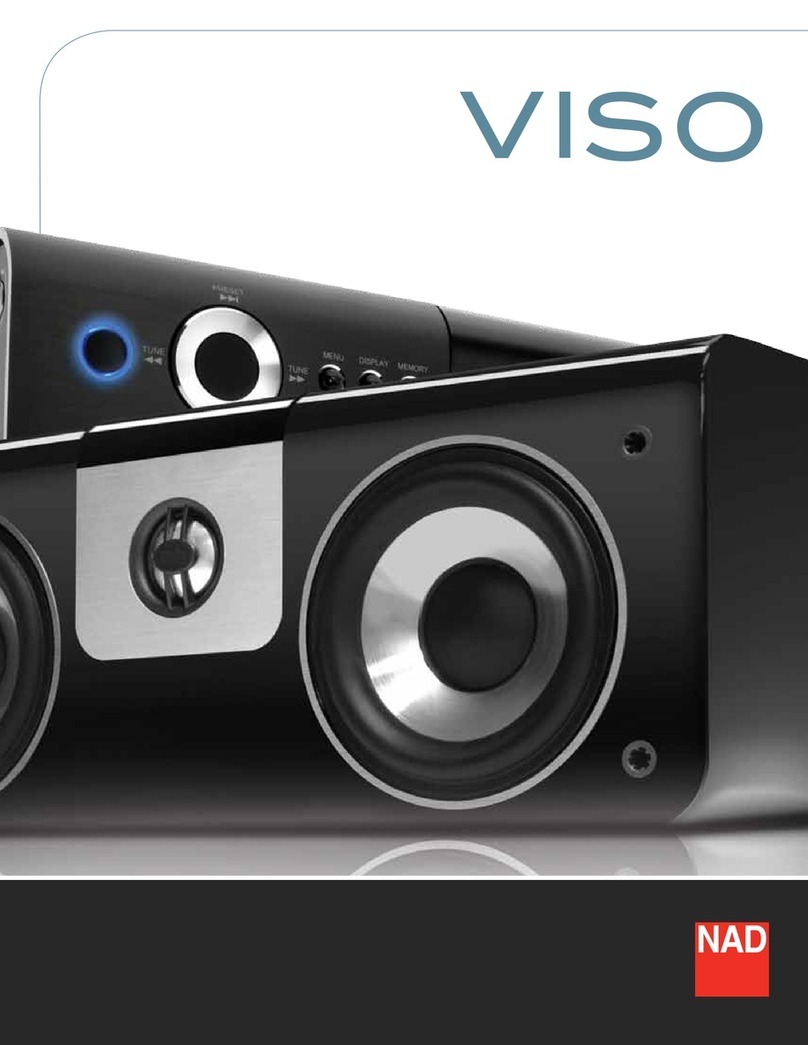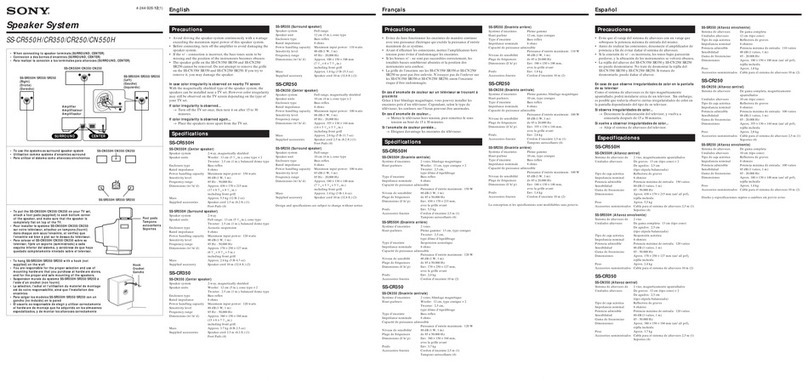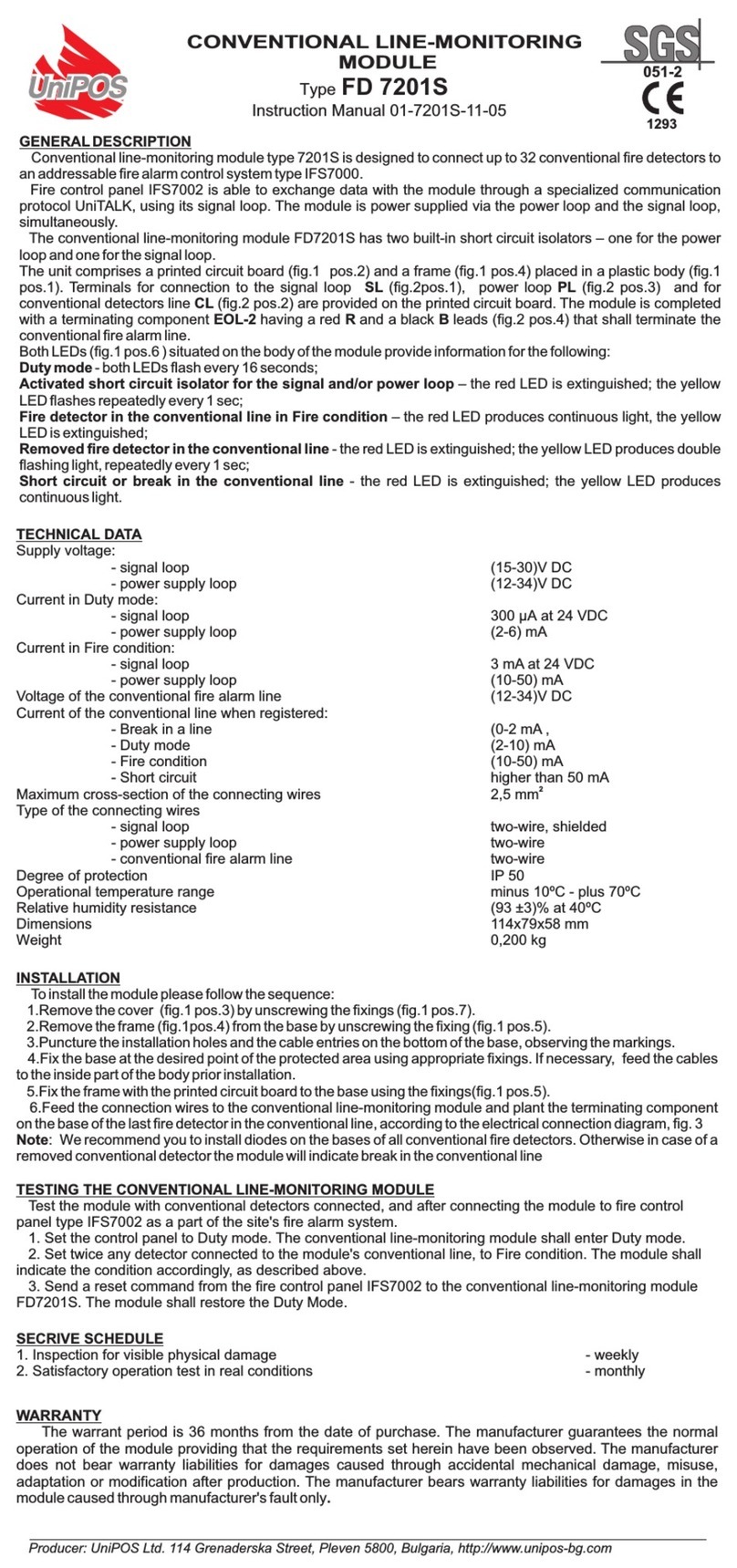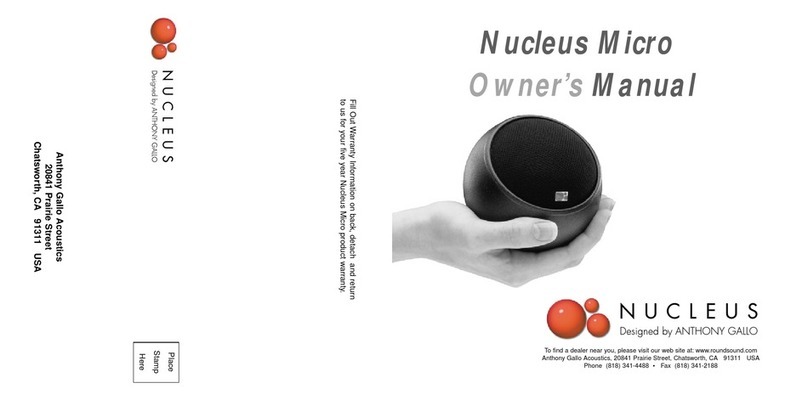Bestisan Juku User manual

USER MANUAL
Version 1.0
2.0 Channels
2.0 20 20 Inches
Juku Model: SE01
BESTISAN
Best Artisan & Better Than Most


Soundbar
Digital Optical cable 3.5mm to 3.5mm audio cable Power adapter
Remote control
Insert 2pc of AAA batteries before use
User’s guide
Wall mount brackets
Mount screws Wall mount template
01 Checking the Components
Wall Mount Template

02 Product Overview
Front Panel / Right Side Panel of the Soundbar
Bluetooth Optical AUX Coaxial USB
Turn the power on or press and hold to power o.
Select the source input mode; Press and hold to reset treble and bass to factory settings.
Pause and play.
Press to adjust volume up and down, the LED indicator flashes until the volume to the MAX or MIN.
LED indicator, display dierent color and current mode.
/
1
1
When you plug in the power cord, the buttons will begin working in 2 to 4 seconds.
If you want to enjoy sound only from the Soundbar, you must turn o the TV’s speakers in Audio Setup menu of your TV.
Refer to the owner’s manual supplied with your TV

Bottom Panel of the Soundbar
OPTICAL Digital Audio In (optical), connect to the digital (optical) output of an external device.
USB USB, connect a USB device here to play music files on the USB device through the Soundbar.
COAX IN Connecting using a Coaxial cable.
AUX OUT Connect an external speaker (subwoofer).
AUX IN AUX(3.5mm), connect to the Analog output of an external device.
DC DC IN (Power Supply In), connect the AC/DC power adapter.
COAX IN
AUX OUT AUX IN
USBDC
OPTICAL
When disconnecting the power cable of the DC/AC power adapter from a wall outlet, pull the plug. Do not pull the cable.
Do not connect this unit or other components to an AC outlet until all connections between components are completed.
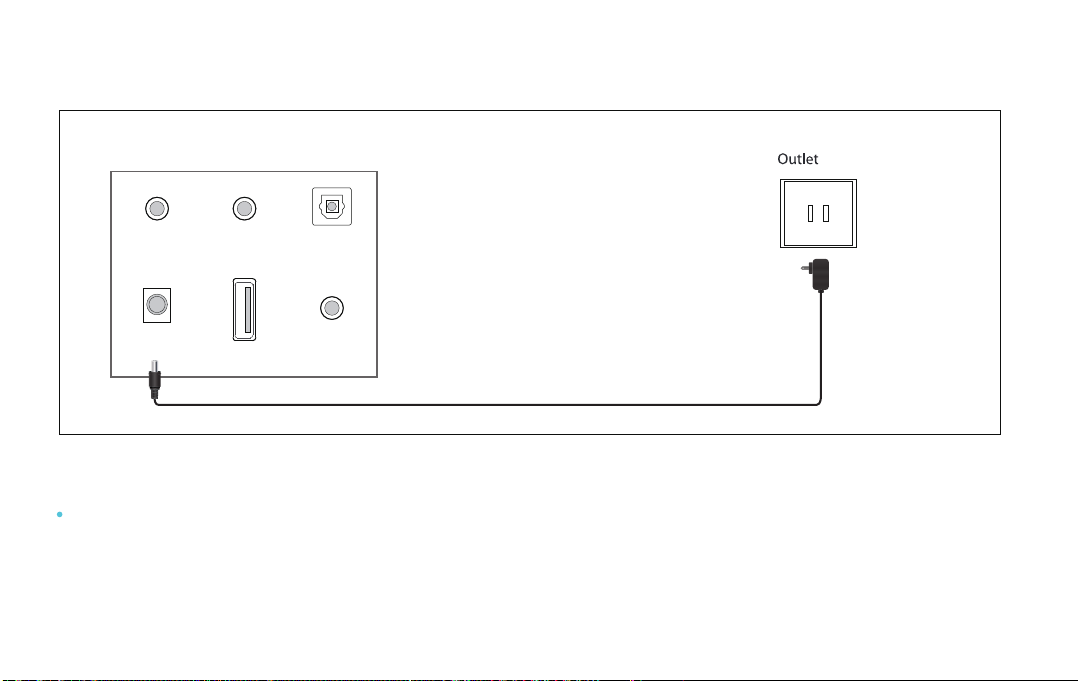
03 Connecting Electrical Power
Make sure to Place the AC/DC adapter flat on a table or the floor. If you place the AC/DC adapter so that it is
hanging with the AC cord input facing upwards, water or other foreign substances could enter the adapter
and cause the adapter to malfunction.
Using the power adapter to connect the unit to electrical outlet in the figure
Bottom Panel of the Soundbar
COAX IN
AUX OUT AUX IN
USBDC
OPTICAL
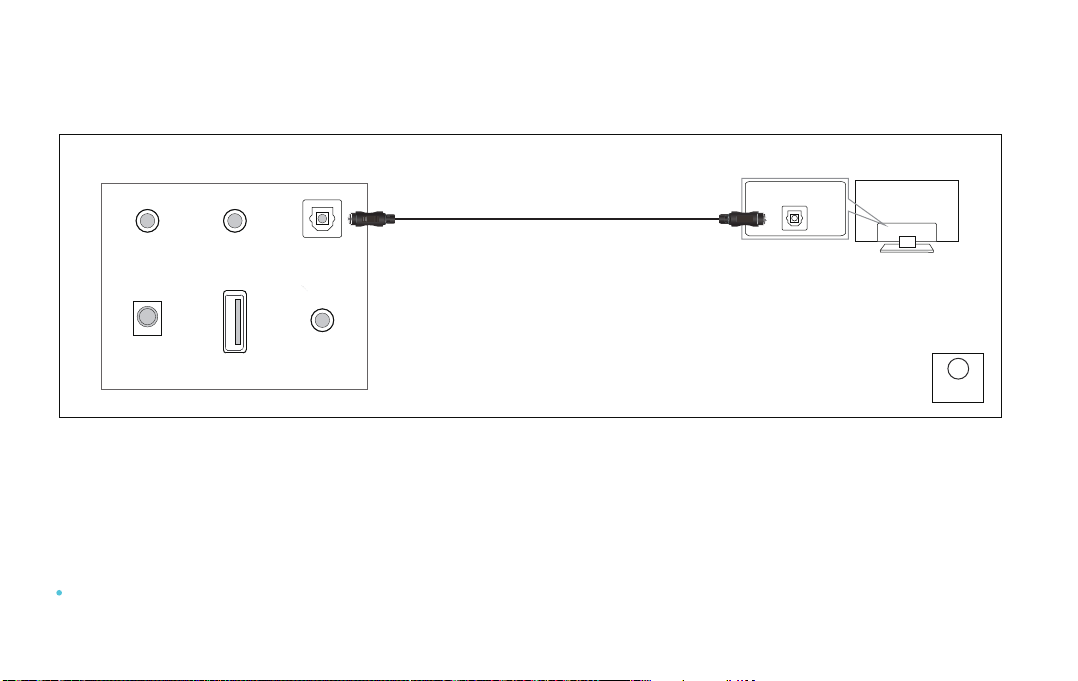
04 Connecting with a TV
Connecting using an Optical cable
White
color LED
Optical
1. Connect the DIGITAL AUDIO IN(OPTICAL) jack on the Soundbar to the OPTICAL OUT jack of the TV
with a digital optical cable.
2. Press the “OPT” button on the remote, and the LED indicator will be WHITE
3. Set the TV’s audio output to “PCM”. (More information on PCM page)
If TV sound is inaudible, press the “OPT” button on the remote or on the right side of the Soundbar to switch to “OPT”
mode. The LED will be White and TV sound is played.
Optical digital cable (supplied)
TV
OPTICAL OUT
Bottom Panel of the Soundbar
COAX IN
AUX OUT AUX IN
USBDC
OPTICAL
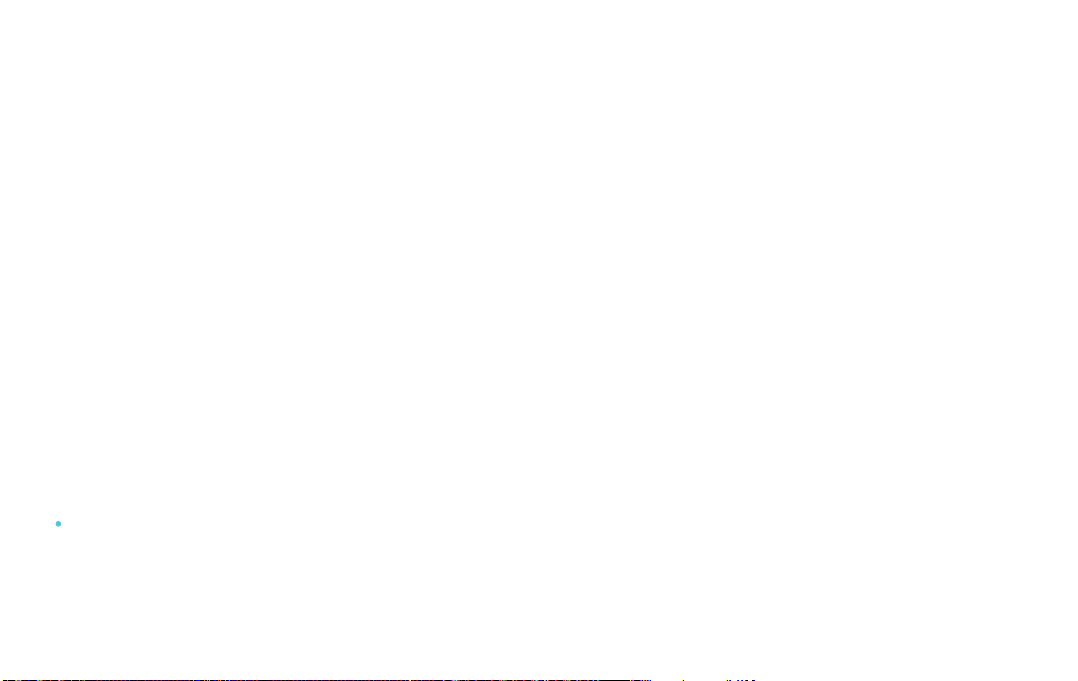
When all cables are connected properly, and LED indicator lights properly(Optical connection),
if there is no sound from tv or Soundbar, please setting your tv as below:
1. Press "Menu" on the tv’s remote control.
2. Press the arrow keys on the remote to scroll to "Audio Settings."
3. Press "OK" on the remote control.
4.
Scroll to "Advanced Audio" and press "OK." Some televisions may not have an"Advanced Audio"
menu and may list various audio settings instead.
5. Scroll to "Audio Output Mode" or "Digital Audio Output Mode" and press "OK."
6. Scroll until "PCM" is displayed as the current audio output.
7. Press "OK" to save the settings.
Some brand TVs maybe dierent in Digital Audio Output Settings, please check your TV’s manual.
05 Setting “PCM” on your TV

subwoofer sold separately.
06 Connect an external speaker (subwoofer)
audio cable (excluded)
COAX IN
AUX OUT AUX IN
USBDC
OPTICAL
Bottom Panel of the Soundbar
Back Panel of the SubwooferOutlet

COAX IN
AUX OUT AUX IN
USBDC
OPTICAL
07 Connecting an External Device
Connect DIGITAL AUDIO (OPTICAL) on the Soundbar to the OPTICAL OUT jack of the Source Device
using a digital optical cable. Select “WHITE” led indicator by pressing the “OPT” button on the remote.
Connect AUX on the Soundbar to the “AUX” jack of the Source Device using an 3.5mm to 3.5mm audio
cable. Select “orange” led indicator by pressing the “AUX” button on the remote.
BD / DVD / Set-top box /
Game console
OPTICAL OUT
AUX
Optical digital cable
3.5mm to 3.5mm audio cable
2
2
1
1
Bottom Panel of the Soundbar

08 Connecting a USB
1. Connect your USB device to the USB jack on the Soundbar.
2. Select “PURPLE” led indicator by pressing the “USB” button on the remote.
3. Play music files from the USB device through the Soundbar.
USB port also for firmware upgrade.
COAX IN
AUX OUT AUX IN
USBDC
OPTICAL
USB Device
Purple
color LED
USB
Bottom Panel of the Soundbar
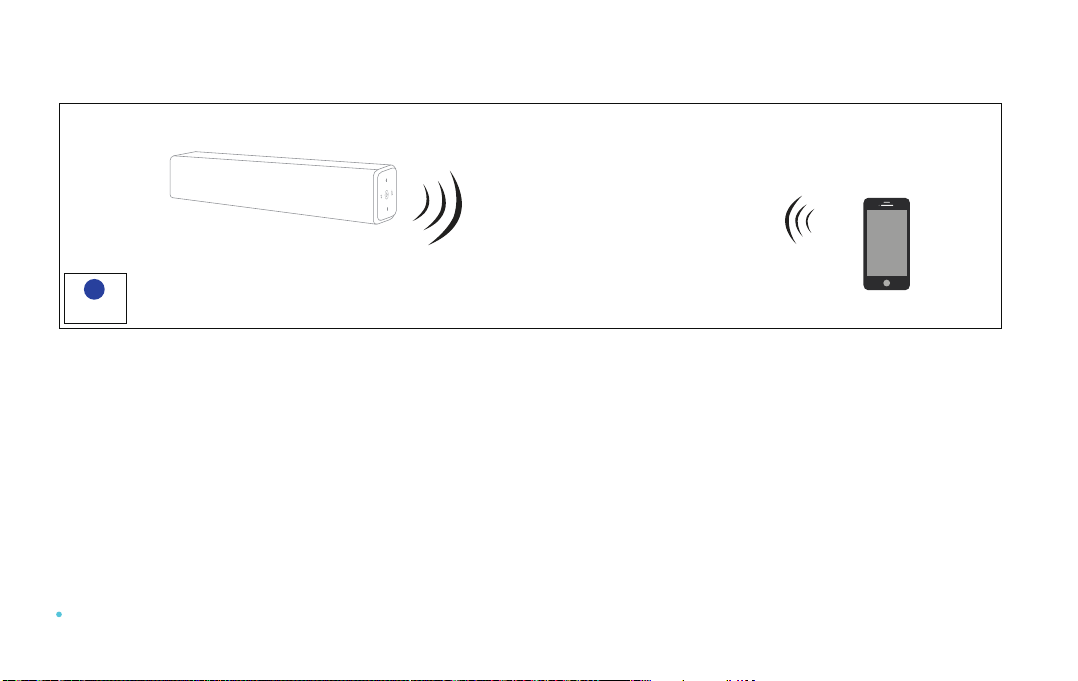
The initial connection
1. Press the “BT” button on the remote, the LED indicator blinks blue.
2. Turn on Bluetooth on the Bluetooth device. (see the device’s manual for more information)
3. Select “Bestisan SE01” from the list, connect it. When your Bluetooth device is connected, the LED
indicator blinks blue slowly.
4. Play music files from the device, connected via Bluetooth, through the Soundbar.
09 Connecting a Bluetooth Device
Blue
color LED
Bluetooth
Bluetooth Device
You cannot connect more than one Bluetooth device at a time.
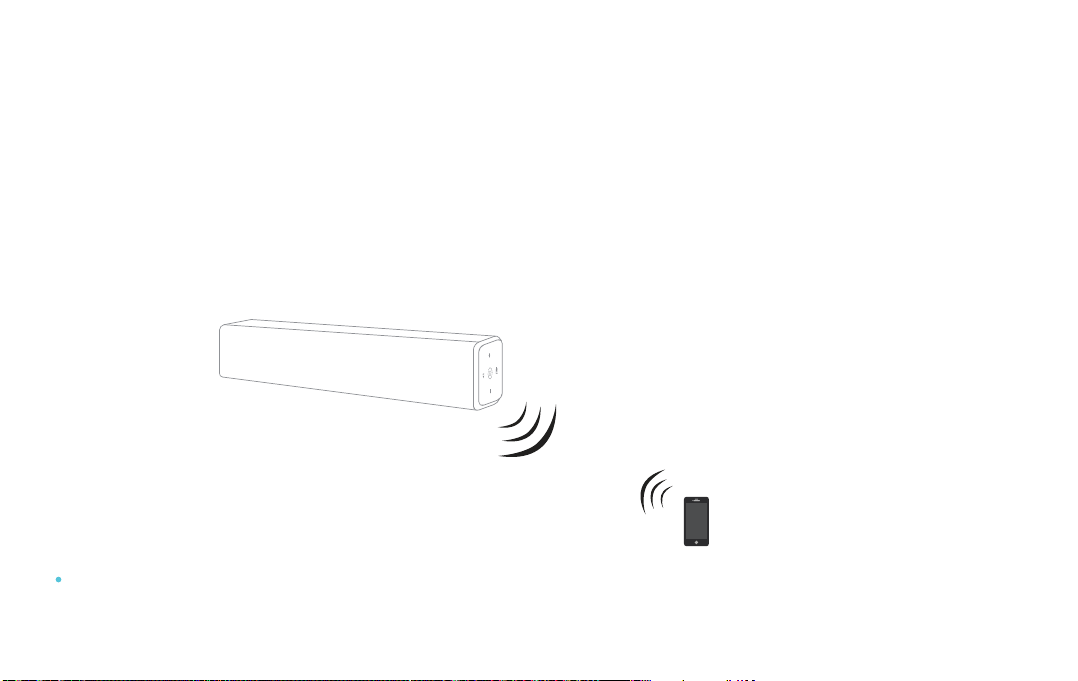
1. If you hear any break-up while streaming music from your device, move closer to your Soundbar.
2. Bluetooth signal has a range of up to 30 feet if there are no solid obstructions between your
Soundbar and source device.
3. Other wireless devices may interfere with Bluetooth range, including wireless video monitors,
cordless phones, wireless cameras, etc., moving or turing o these devices may improve Bluetooth
range.
Additional Bluetooth information
Reduce the volume on your device or Soundbar, high volume can damage your hearing.
Bluetooth signal up to 30 feet

Power Button
Volume up
Volume down
Optical mode
Bluetooth mode
(press and hold to disconnect BT)
USB mode
Recommended audio mode-MOIVE
Increase or decrease treble
Previous track
Mute / Unmute
Next track
Coaxial mode
RCA mode
Recommended audio mode-DIALOG
Recommended audio mode-MUSIC
Press and hold to reset treble
and bass to factory settings
Increase or decrease bass
10 Know Your Remote
Power the remote by inserting 2 pcs of AAA batteries
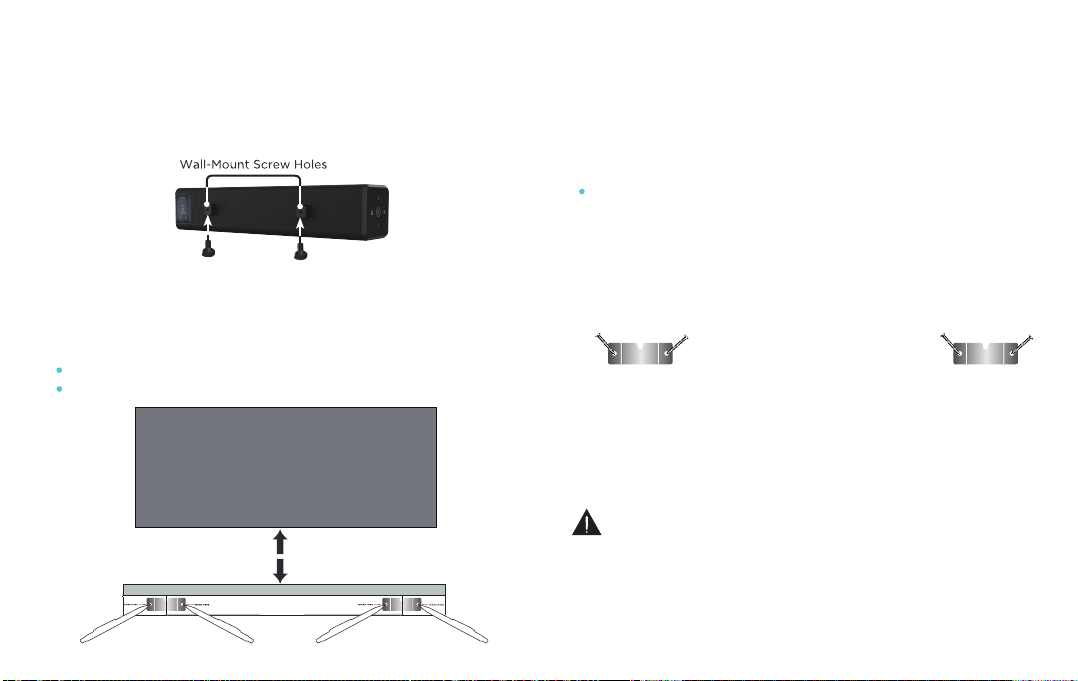
1. Insert the two wall-mount screws into the wall-
mount screw holes, and tighten them with a
screwdriver.
2. Place the wall mounting template against the
wall under your TV, using a pencil to mark the
bracket holes.
3. Remove the template, using an appropriately
sized drill bit, drill a hole in the wall at each
marking.
4
. Push the green Holder-Screws to the each hole
on the wall, and screw each screw (supplied)
through each bracket firmly into a support
Holder-Screws hole.
5. Install the Soundbar by hanging the bracket
on the wall.
Consult a professional installer if you are unfamiliar
with power tools or the layout of electrical wiring in
the walls of your home.
11 Installing the Wall Mount
Wall Mount Template
3 inches or more
TV
Pencil
Screw
Bracket
The template must be level.
Leave 3 inches at least between the template and TV.
Be sure the wall is vertical wall. (drywall)

12 Troubleshooting
If you have a problem with your Sound Bar, there is quick simple solution, first make sure:
The cables between Sound Bar and input devices are securely connected, the power adapter is also
connected to a working power source.
The adapter LED indicator is lighting, and the LED indicator is lighting in the middle of Sound bar,
No sound or crackling noise
Check if all cables are connected properly.
Press Mute on the remote to ensure the Sound Bar is not muted.
Press Volume+ on the remote or the right side of your Sound Bar.
Make sure you have selected the right input source on your remote, and the LED is lighting accordingly.
If using Bluetooth, check if the sound on your device is under minimum volume.
If using Optical, check if your device (TV/Cable Box/Projector/etc.) audio output set to PCM
or turn the Dolby/dts o.
When using cable connection, make sure your device has audio output port (not input).
Remote isn’t working
Check if the battery is installed properly with power.
Check if the signal of the receiver is covered by something.
Contact your retailer for assistance.

I hear buzzing or humming
Ensure all cables and wires are securely connected.
Connect a dierent source device (TV, Blu-ray player, etc) to see if the buzzing persists. If it does not,
the problem may be with the original device.
Connect your device to a dierent input on the Sound Bar.
Bluetooth can’t be connected
Check if the Sound Bar is connected with the third Bluetooth device.
Be sure that there are no solid obstructions between the Sound Bar and source device.(within 30 feet)
Reboot the Bluetooth and connect again.
Hear echo when watching TV
Setting your TV audio to External Speaker.
Mute the TV speaker.
Have other questions?
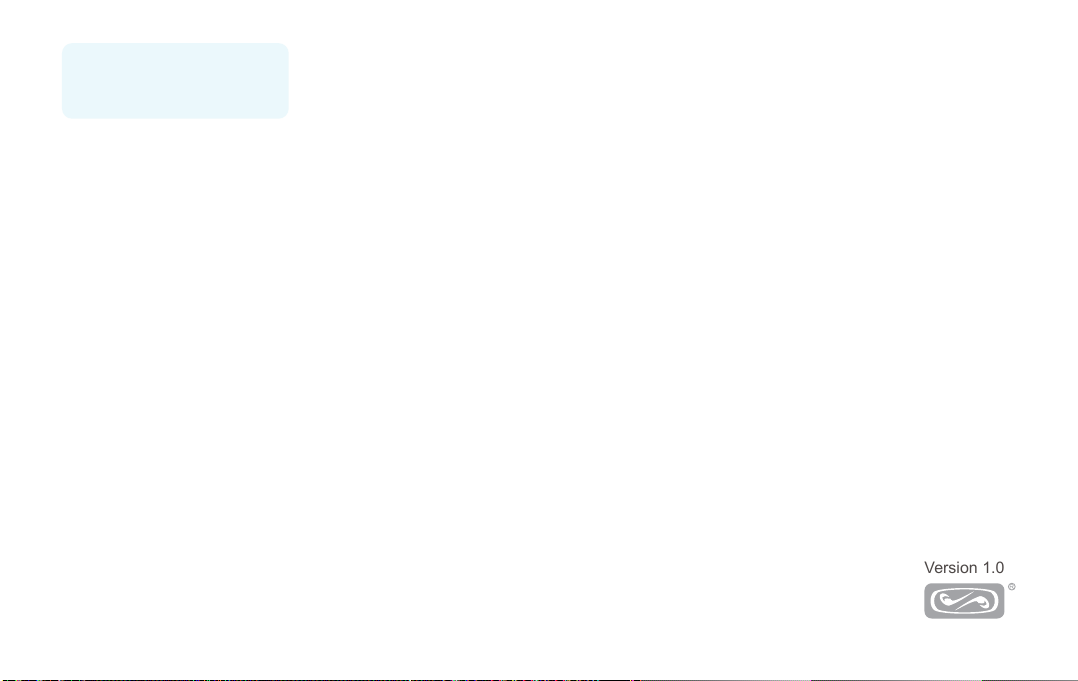
Thanks for reading!
BESTISAN
Best Artisan & Better Than Most
14261 PROCTOR AVE, CITY OF INDUSTRY, CA 91746
Best Artisan Corp.
Version 1.0
This manual suits for next models
1
Table of contents
Other Bestisan Speakers System manuals

Bestisan
Bestisan Pillar SG02 User manual
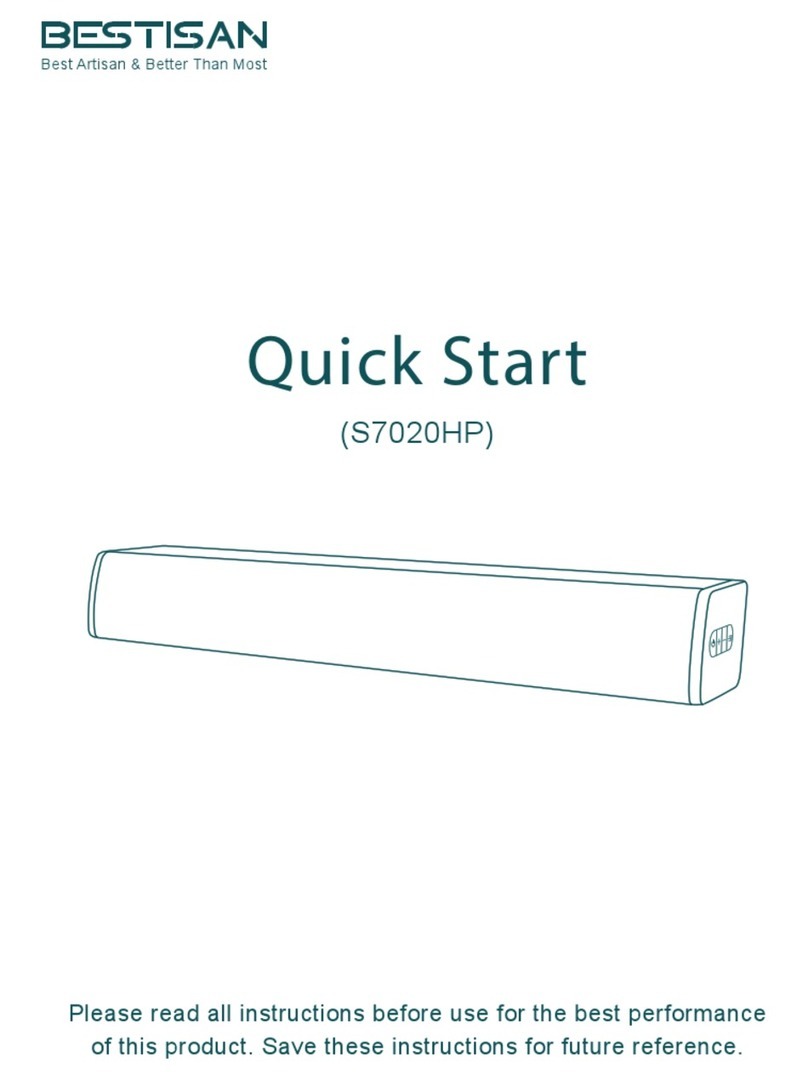
Bestisan
Bestisan S7020HP User manual
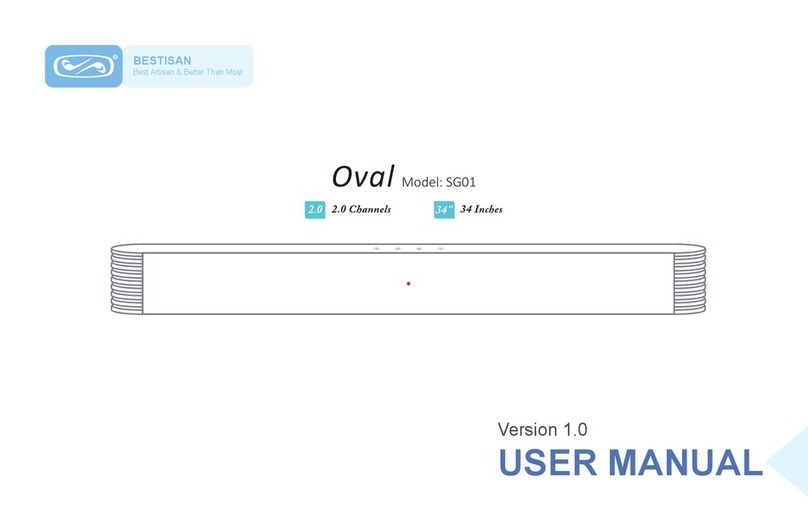
Bestisan
Bestisan Oval User manual

Bestisan
Bestisan SG06 User manual
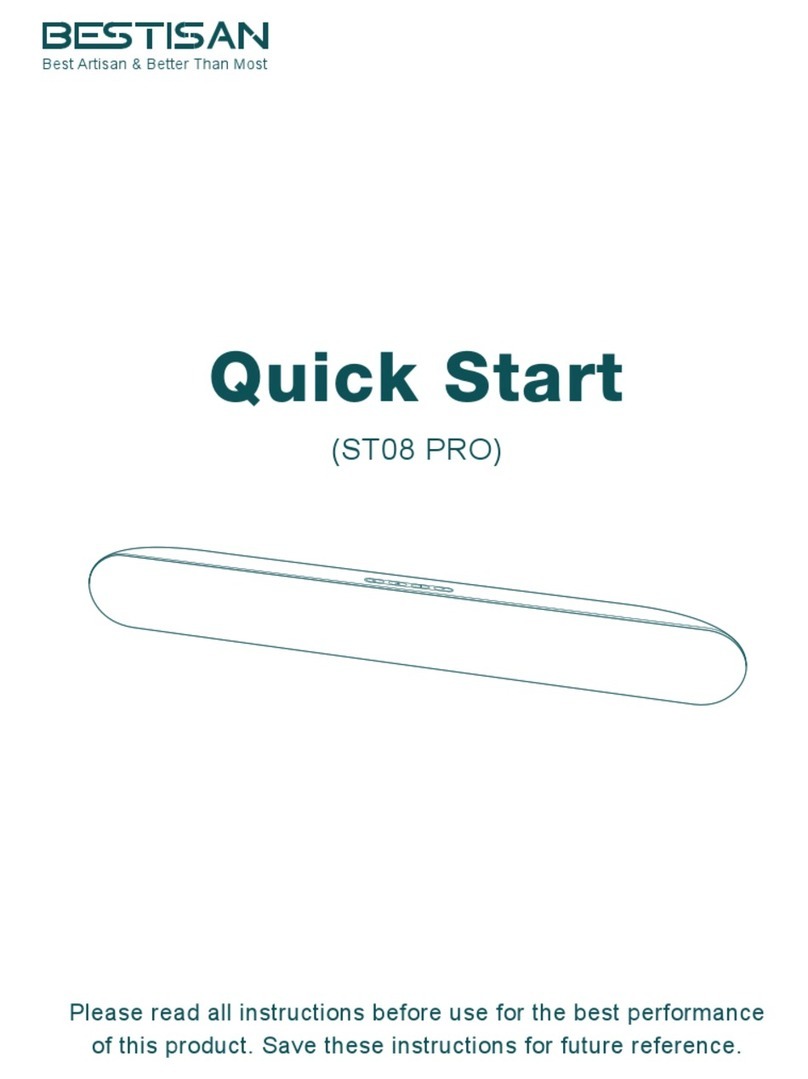
Bestisan
Bestisan ST08 PRO User manual
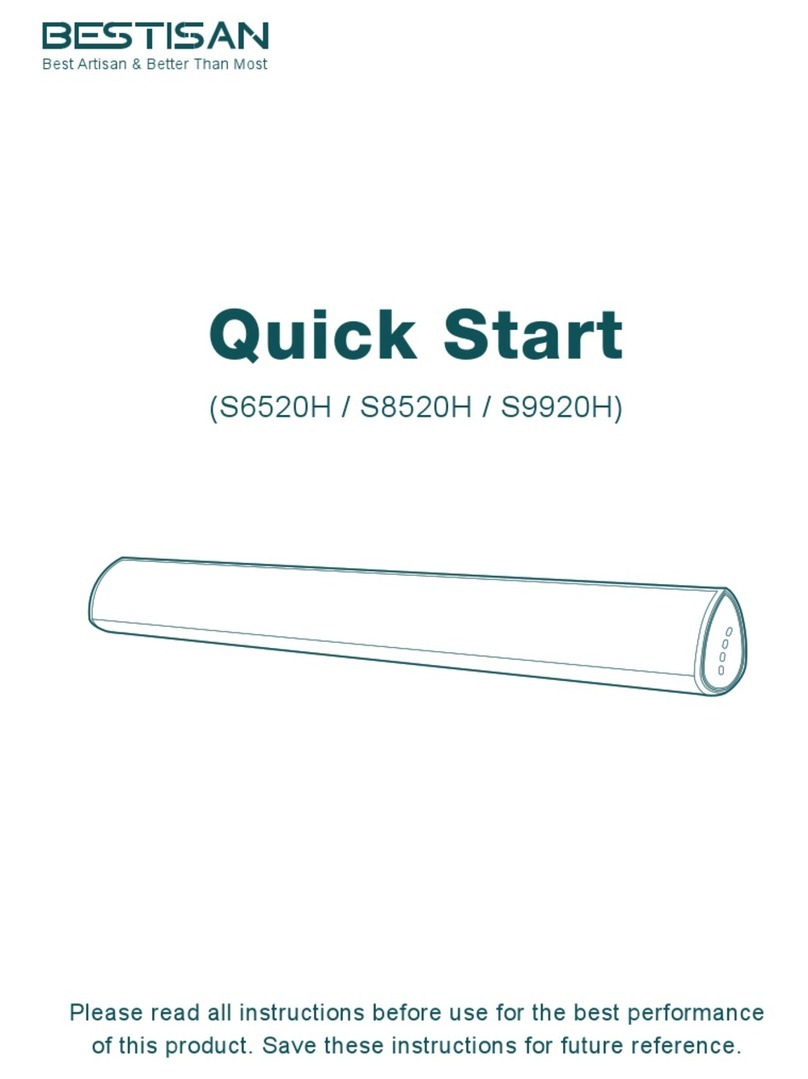
Bestisan
Bestisan S6520H User manual

Bestisan
Bestisan SG08 User manual

Bestisan
Bestisan SK03 User manual

Bestisan
Bestisan Pillar SG02 User manual
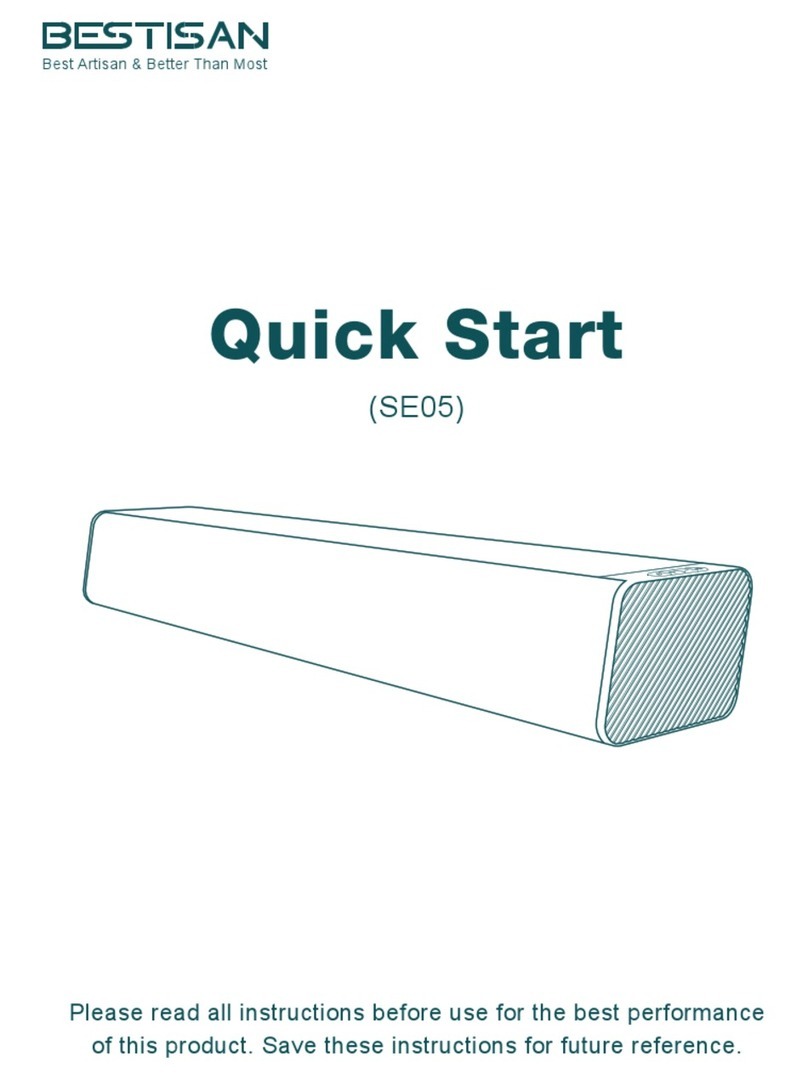
Bestisan
Bestisan SE05 User manual