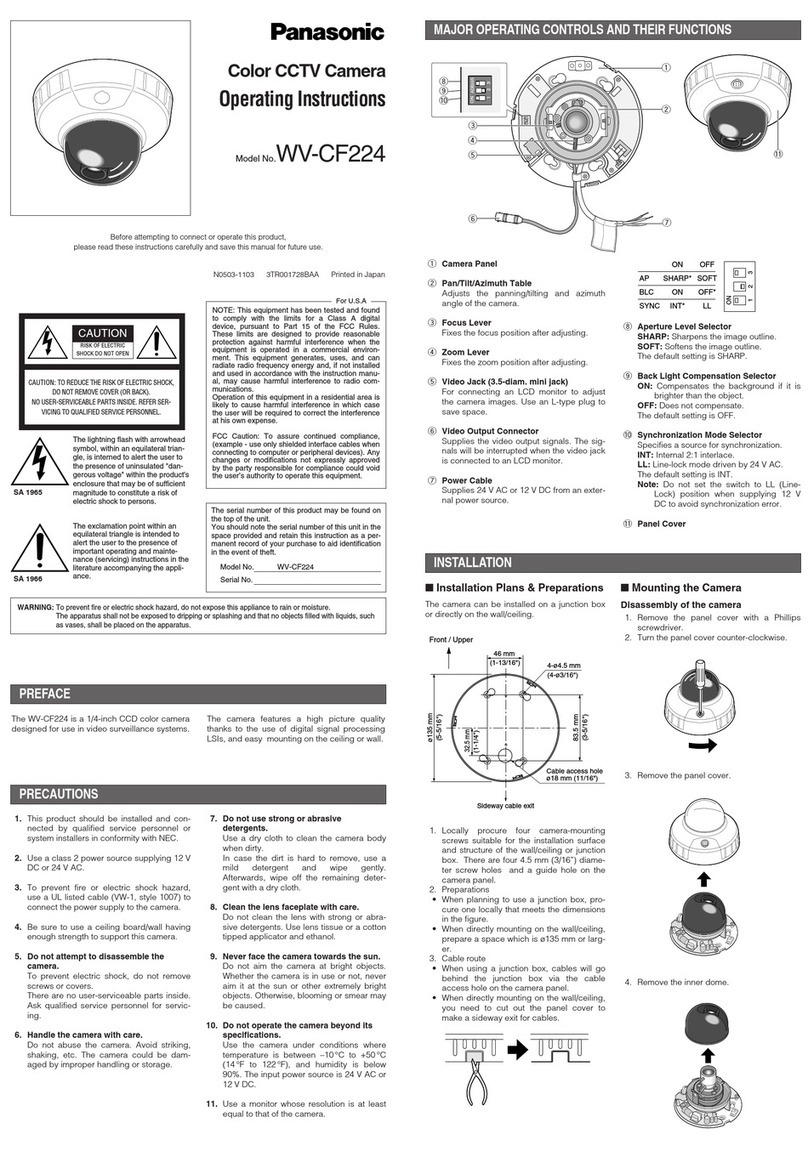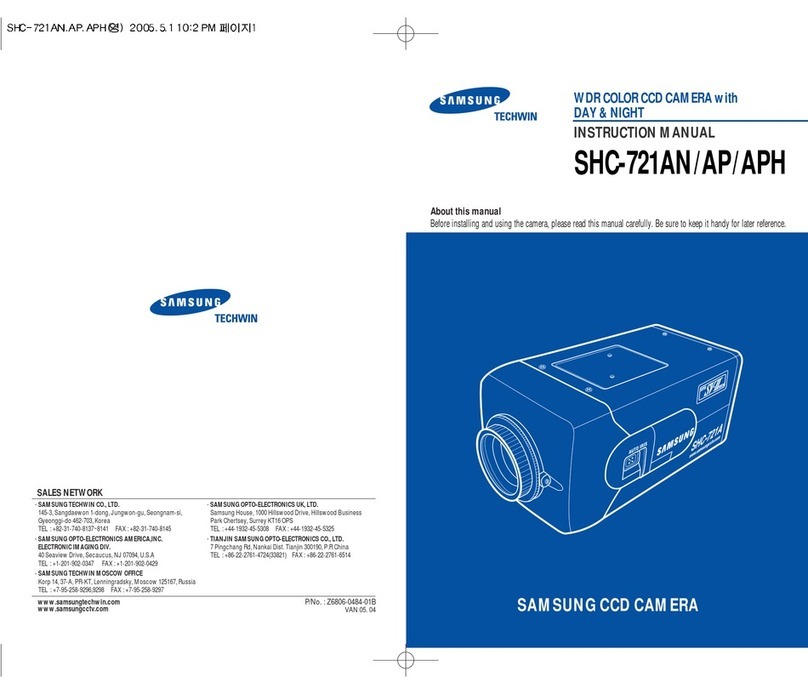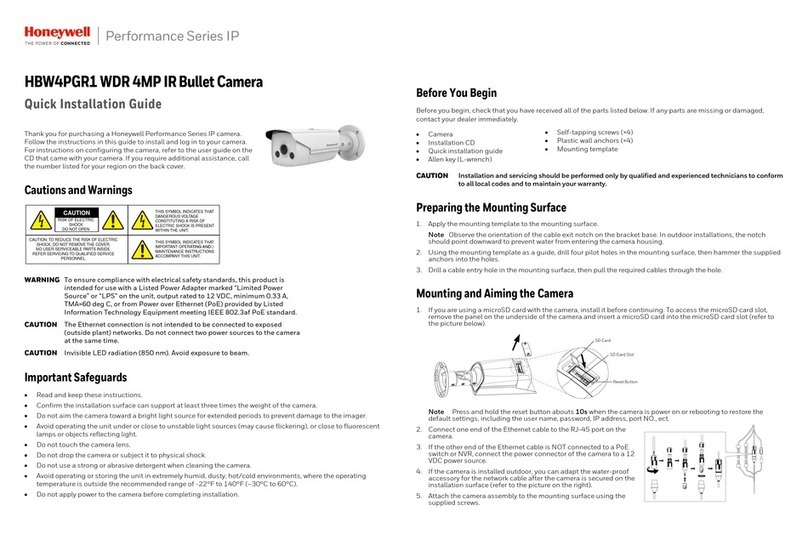Bestsin Y4A User manual

Wireless Outdoor Solar Security Camera
User Manual
Model:Y4A
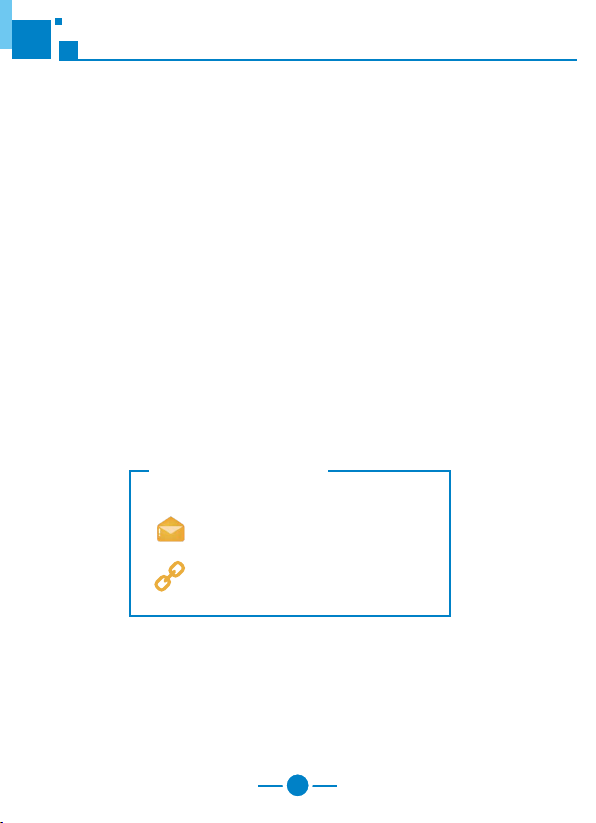
Warranty Service
Thanks For Choosing Bestsin.
Please contact us through either way below. Bestsin care staff
team will offer you the best solution to solve any problems
within 24 hours.
www.bestsin.com
Contact us
01
3 months replacement or full refund
24 months worry-free warranty
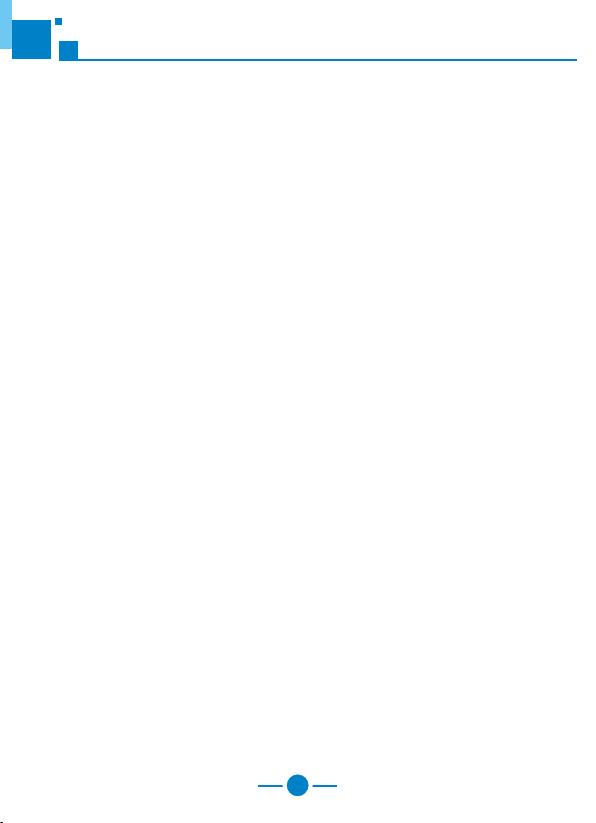
Table of Contents
02
Part1: Installation Preparation--------------------3-7
Part2: APP Setup--------------------------------------8-11
Part3: Installation-------------------------------------12-14
Part4: Detailed App Instructions----------------15-25
Part5: Question and Answer----------------------26-27

Installation Preparation
03
Important Tips:
Bestsin cameras can only be set up with 2.4G Wi-Fi network. (First,
the cameras set up with 2.4G Wi-Fi network, then it's ok to use both
4G Date and Wi-Fi to live viewing.)
You may possibly need a Wi-Fi extender when it is long between the
camera and Wi-Fi transmitter.
Before installing the micro SD card make sure the camera powered
off. (Micro SD card is not included in the package)
Please charge the battery at the side of the solar panel before
installation(using the extra 8 feet USB cable in the package), may
take up to 6-8 hours to charge fully.
Please pair the camera before installing outside and make sure the
distance between your cell phone, router and the camera is no more
than 1.5 feet(will make pairing esier).
Please do not install the camera on a soft wall or soft wood, it may
cause shaking when windy and rainy.
The PIR range is 18 feet around, we recommend camera install
height is 9 feet to avoid too many false alarms, we suggest you do
not install the camera with nearby bushes, shrubs and tree leaves
caming into the PIR range as this may trigger false alarms.
1
2
3
4
5
6
7

Installation Preparation
04
Product Diagram
Camera Charge Antenna
Reset
Power on/off
IR Sensor
Lens
White&Red light
PIR
Battery box
Adjust angle
Battery light
Battery Charging
Port
Reset
Battery Power
on/off
Mic
SD Card
Camera code

05
Installation Preparation
Please charge the battery at the side of the solar panel before installation with supplied
USB cable inside the package. May take 6-8hrs to fully charge the12000mAh battery.
At the side of the solar panel, turn on the battery (via on/off switch) and you can see
the battery lights during charging.
Before installing the micro SD card (not
included), make sure the camera is powered
off. If you instal the micro SD card while
powered on, it will not read the card.
1. Charge the solar panel battery
2. Install micro SD card
Max local supported storage (128Gb) micro
SD card, capture both video and images.
After inserting the micro SD card, login to
mobile APP and format card. (Class 10 SD
card is best.)
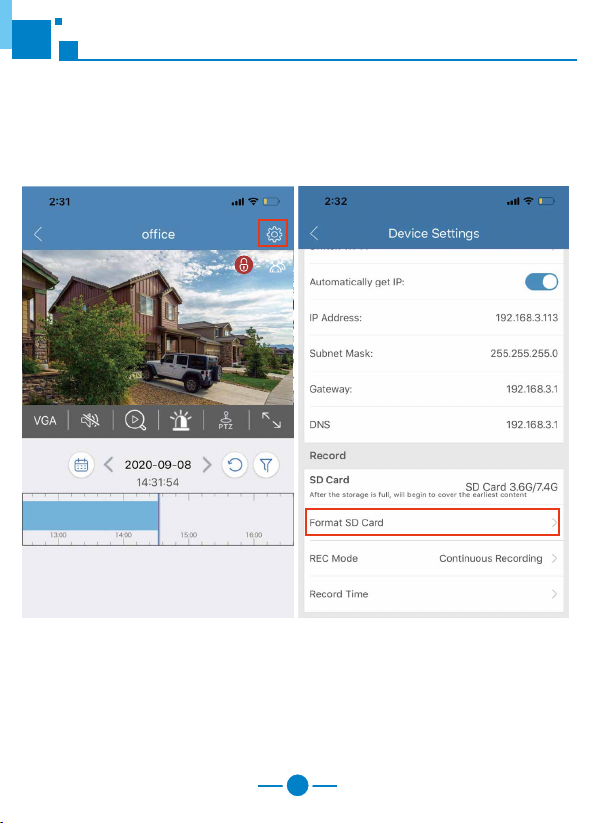
Installation Preparation
06
Please Note: We suggest you format the SD card to FAT32 in the APP before
first time use.

Installation Preparation
07
Packaging Details
Camera
1*User Manual 1*Package
1*Fittings Bag 1*8 Feet USB Cable
Ba tte ry N et wor k P T Z C a me raS ol ar
Ultr a- L ow P owe r
Bat te ry N e twork P T Z C ame ra
So la r
Ultra- L ow P ower
Wireless Outdoor Solar Security Camera
User Manual
Model:Y4A
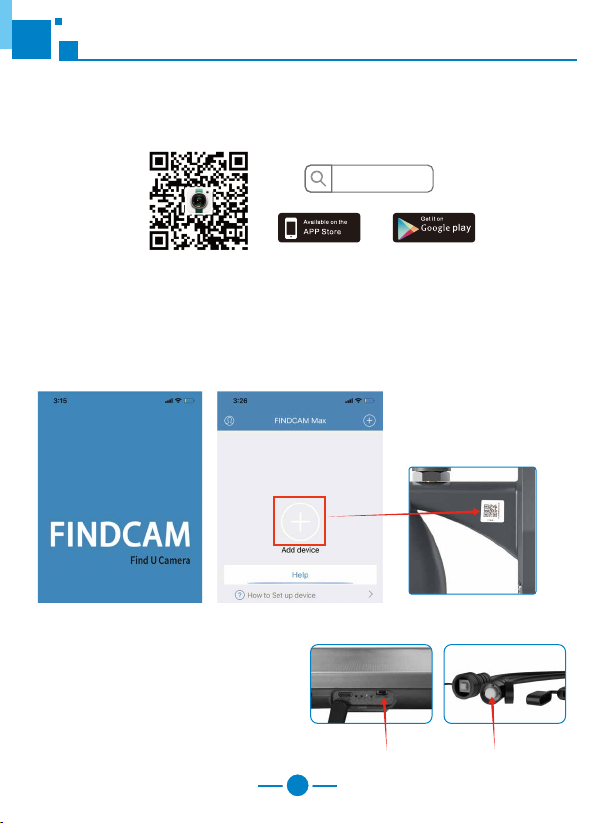
APP SETUP
08
1. Download the App (works only with iOS & Android devices)
2. Add Device
Please locate “FINDCAM MAX” in your Google Play store or App store to
download the FINDCAM Max App.
Open the App and Add device
1)Please click "Allow" or "Agree" on all access when you download FINDCAM Max
and during the process of setting up your account so that the FINDCAM Max can
have full access to your camera and phone. Otherwise, your camera may not
function completely or have an incomplete setup.
2)Click “Add Device” to scan the QR code/barcode on the camera.
3. Pairing the camera with FINCAM MAX App
Turn on both the solar panel and
camera:Put the power button into
the “On” position on the camera.
Then you will hear the waiting tone;
“Wait for the configuration”.
FIND CAM Max

APP SETUP
09
1)Enter “Configuring the Wi-Fi network for the device”, keep the camera waiting for
the network, Search starting with“IPC-XXX” on your cell phone Wi-Fi.

APP SETUP
10
2)Choose your WiFi and enter the password, keep your router, phone and device
powered on and nearby while establishing a connection. Setting the name for
your camera is last. With these steps you have successfully completed the
installation and now your ready to enjoy the security camera.
Please choose a Wi-Fi
Enter WIFI password

APP SETUP
11
4. If you're unable to pair the camera, please check
below suggestions:
1) Please reset the camera to default settings after the camera is fully charged.
2) Please put the camera and phone close to your router (within 1.5 feet) to get
the strongest WiFi signal strength.
3) Please click on the eye icon when you input your router WiFi password to make sure
your WiFi password is CORRECT.
4) Please make sure your router setting is DHCP enabled, otherwise your router
will not send out a WiFi signal for any wireless device for pairing up.
5) Reboot your router to refresh your WiFi connection.
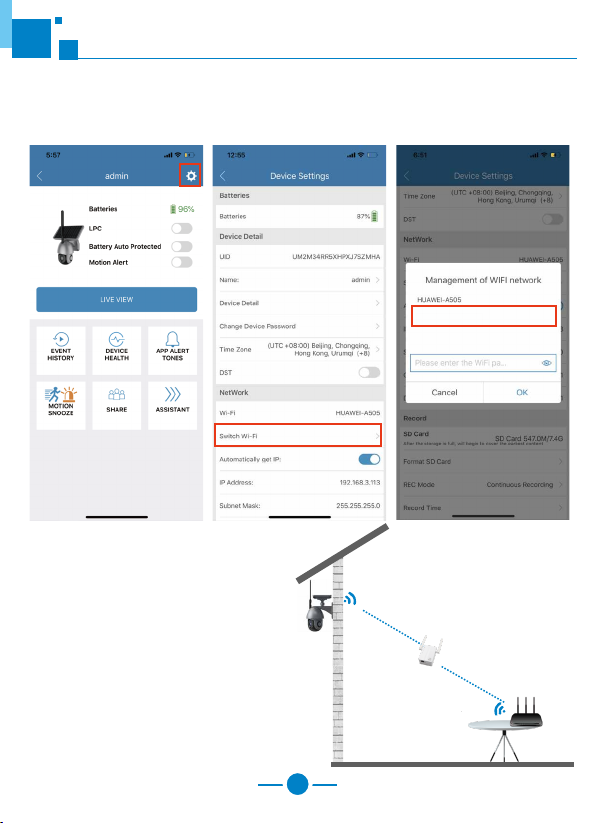
Installation
12
1. Check your camera signal strength
If you’re not satisfied with the video
smoothness and the signal strength
in the App is not strong, then we would
suggest adding a WiFi-extender
between the Router and the camera.
Check on the APP or solar panel light.
Router
Wifi extender
Camera
Signal Strength:95%
Security:
Password

Installation
13
2. Recommended height to install the camera
If your camera gets numerous unexpected motion alerts:
1) Please adjust the angel of your camera a bit down to focus the motion
area better.
2) Do not install the camera near bushes, shrubs, tall grasses or where
tree leaves are coming into the PIR range.
PIR Sensitivity (High)
18 feet
9 feet
PIR Sensitivity (Low)
8 feet
We suggest installing the camera about at a height of about 9ft. You may adjust
the camera angle physically according to the live view mode on your mobile
device. In doing so, you can focus your motion area to get the most
accurate motion triggered events.
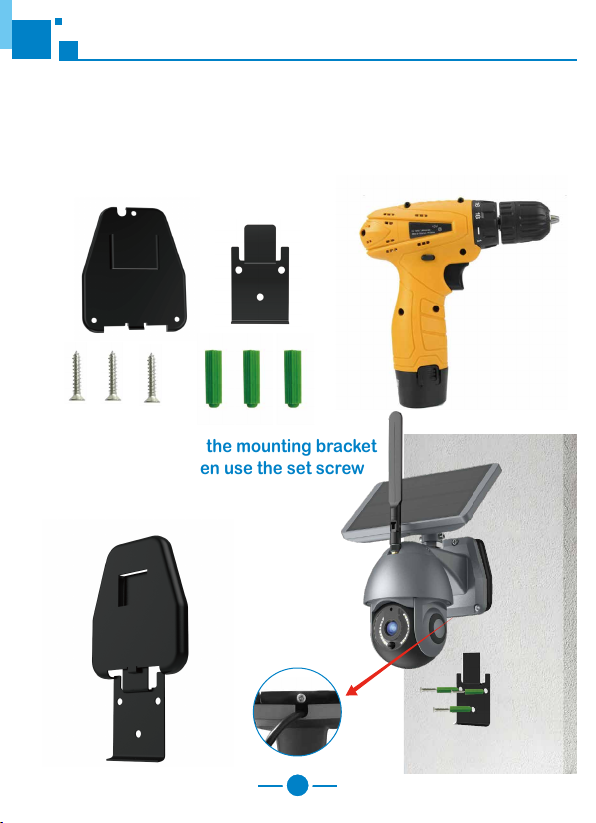
Installation
14
3. Take out the mounting bracket that is included in the fittings bag.
Place the mounting bracket against the mounting location and
mark 3 holes where you want to install the camera using the
predrilled holes on the bracket. Then you can install the bracket
securely using the expansion screws.
4. Install the camera on the mounting bracket
by sliding it down, then use the set screw
to finish securing.

Detailed APP Instructions
15
Device name(Check page 10
to setting device name)
Setting: Click to enter into device
Battery Level
When the battery level is less than
10%, the camera will close PIR and
enable low power consumption to
keep the camera online.
Motion Detection Technology:
The camera automatically follows
movement in the surveillance area.
“LIVE VIEW” You can view live
video footage.
Low Power Consumption
“ Offline” you need to press it to
connect the camera.
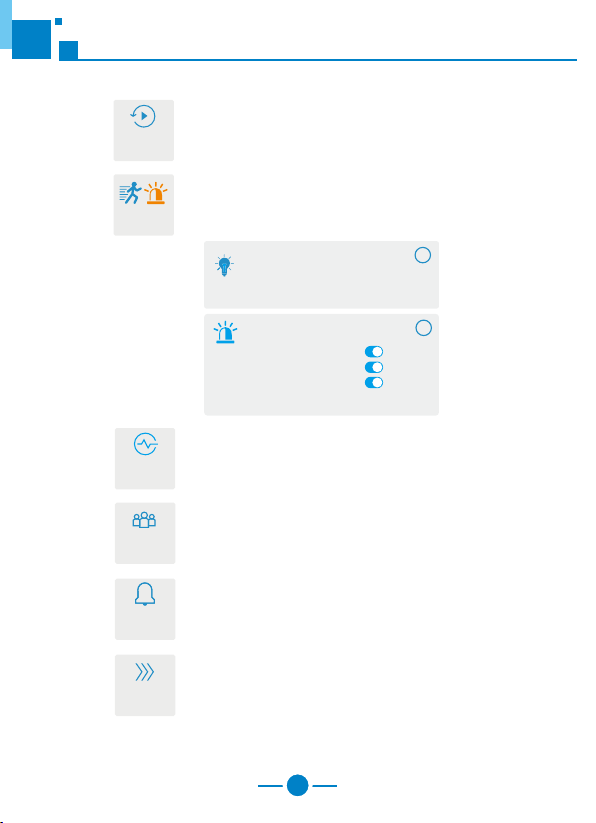
EVEN T
HI STORY
DE VICE
HE ALTH
ASSISTANT
SHARED
US ERS
APP ALERT
TON ES
Check the device's log
The working mode of the device
can be modified
Check the status of the device
such as WiFi.
Can generate a QR code to share the
device with your family
Can set the push notification - mobile
message alert mode
Other extensions
MO TION
ALARM
When detected object enter the monitoring range
of camera at night, the headlamp will be turned on
automatically for 15 sec.
Alarm Light
Alarm Whistle
Expulsion Warning Light
When detected object enter the camera monitoring range
at night, camera will turn on the alarm of expulsion.
Lighting Mode
Night Alarm Mode
Detailed APP Instructions
16

Pan,Tilt
Detailed APP Instructions
17
VG A
ZOOM
VG A
CALIBRATE
PRESET
2020-08-31
CALIBRATE PRESET

Detailed APP Instructions
18
VG A
Password
Catch video
Talk
Catch photo
Setup
Date
Time
Resolution
Speaker
Playback
Full screen
Alarm
OFF
Sound alarm
Light
PTZ
2020-08-31

Detailed APP Instructions
19
Change Name&Device Password
Click setting into device detail
1)Name-- Modify device name
2)Change Device Password—The default password is “admin”
Table of contents
Popular Security Camera manuals by other brands

Lorex
Lorex Vantage MCB7041 quick start guide

Revo
Revo RESPTZ37-SERIES user manual

GVI Security
GVI Security GV-BVF480 operating instructions
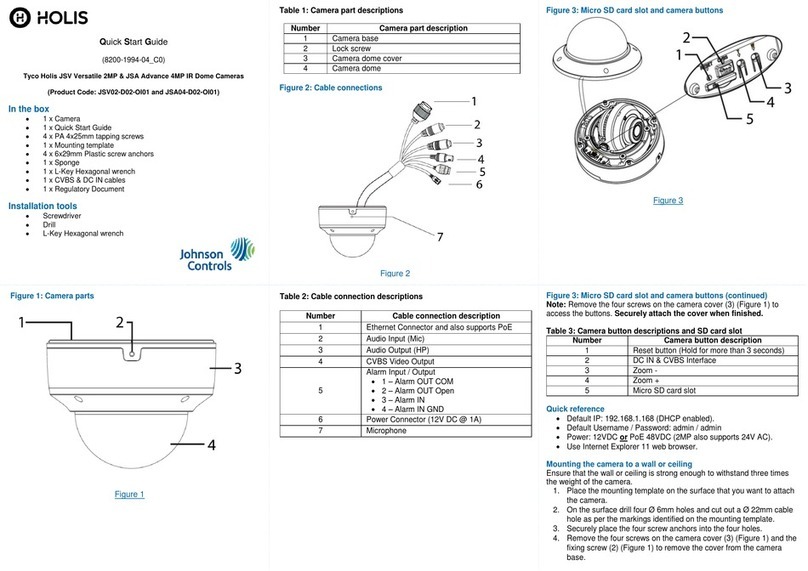
Johnson Controls
Johnson Controls Holis JSV02-D02-OI01 quick start guide

Novus
Novus NVIP-4VE-6201-II quick start guide

Arlo
Arlo Essential XL Outdoor Cameras quick start guide