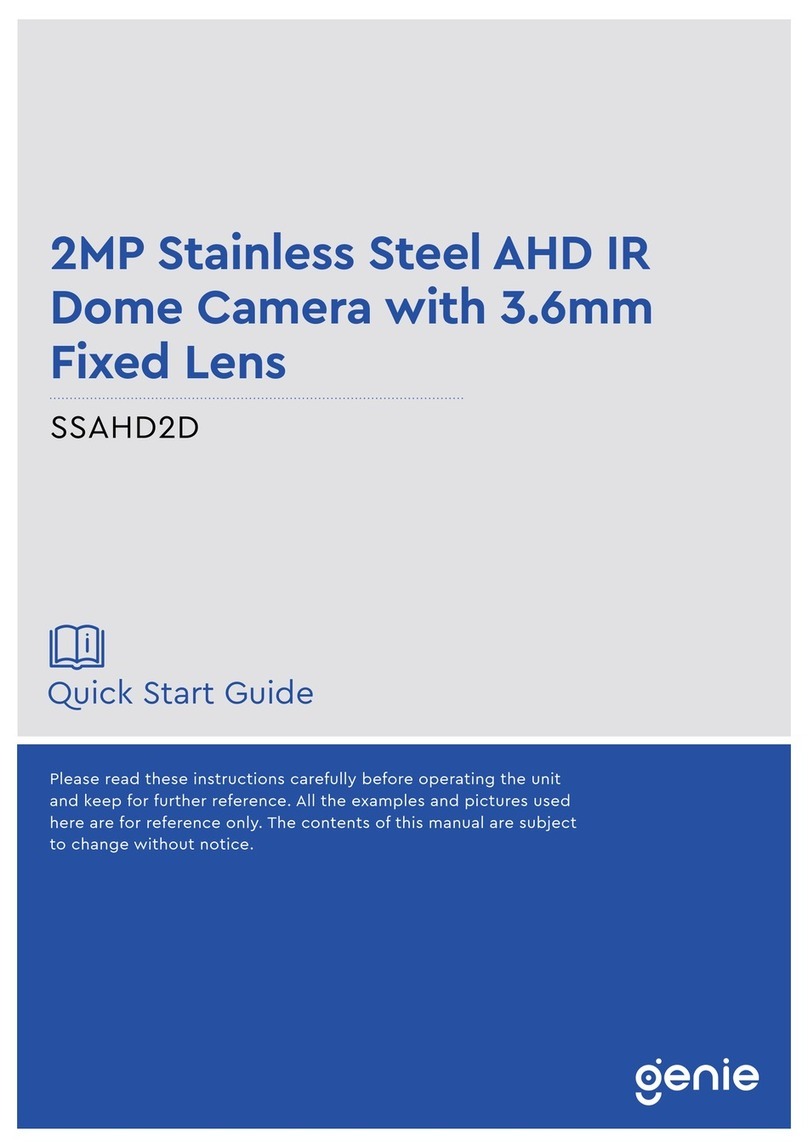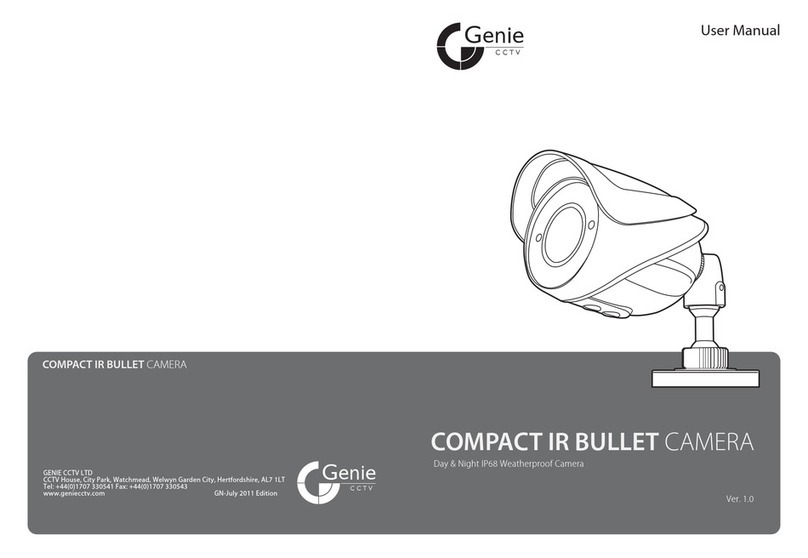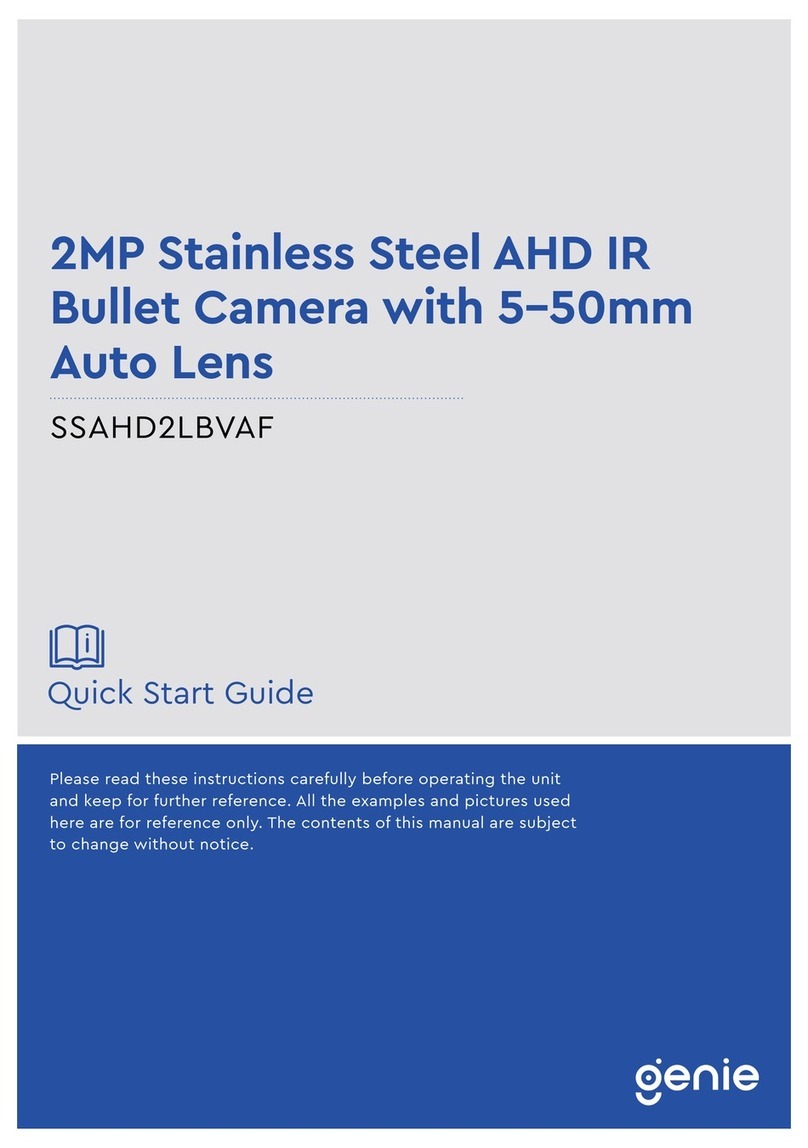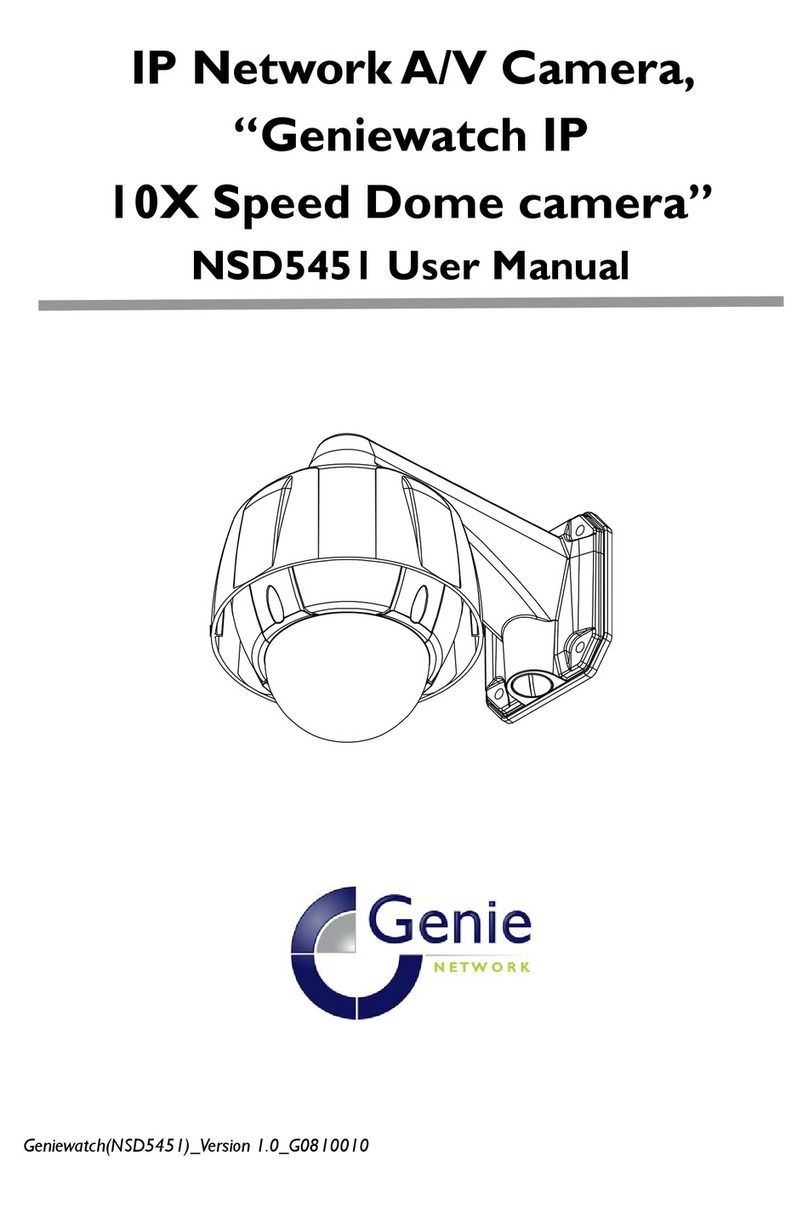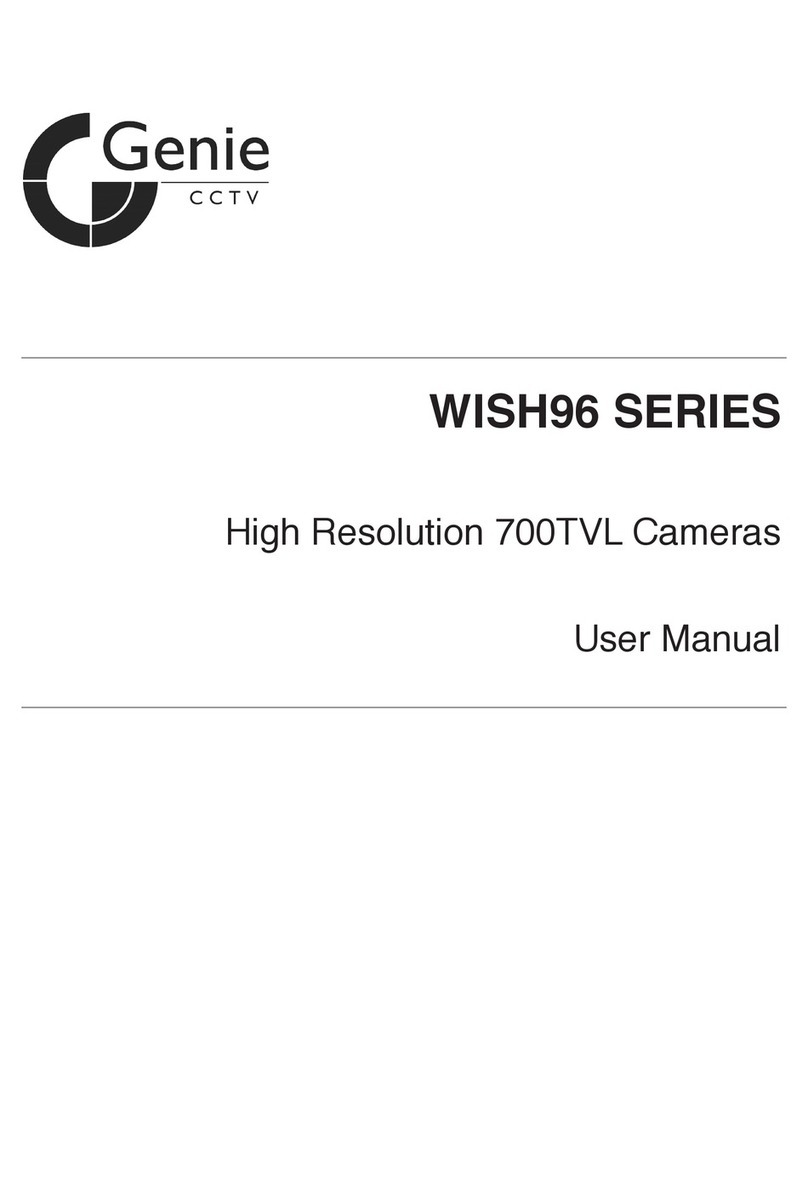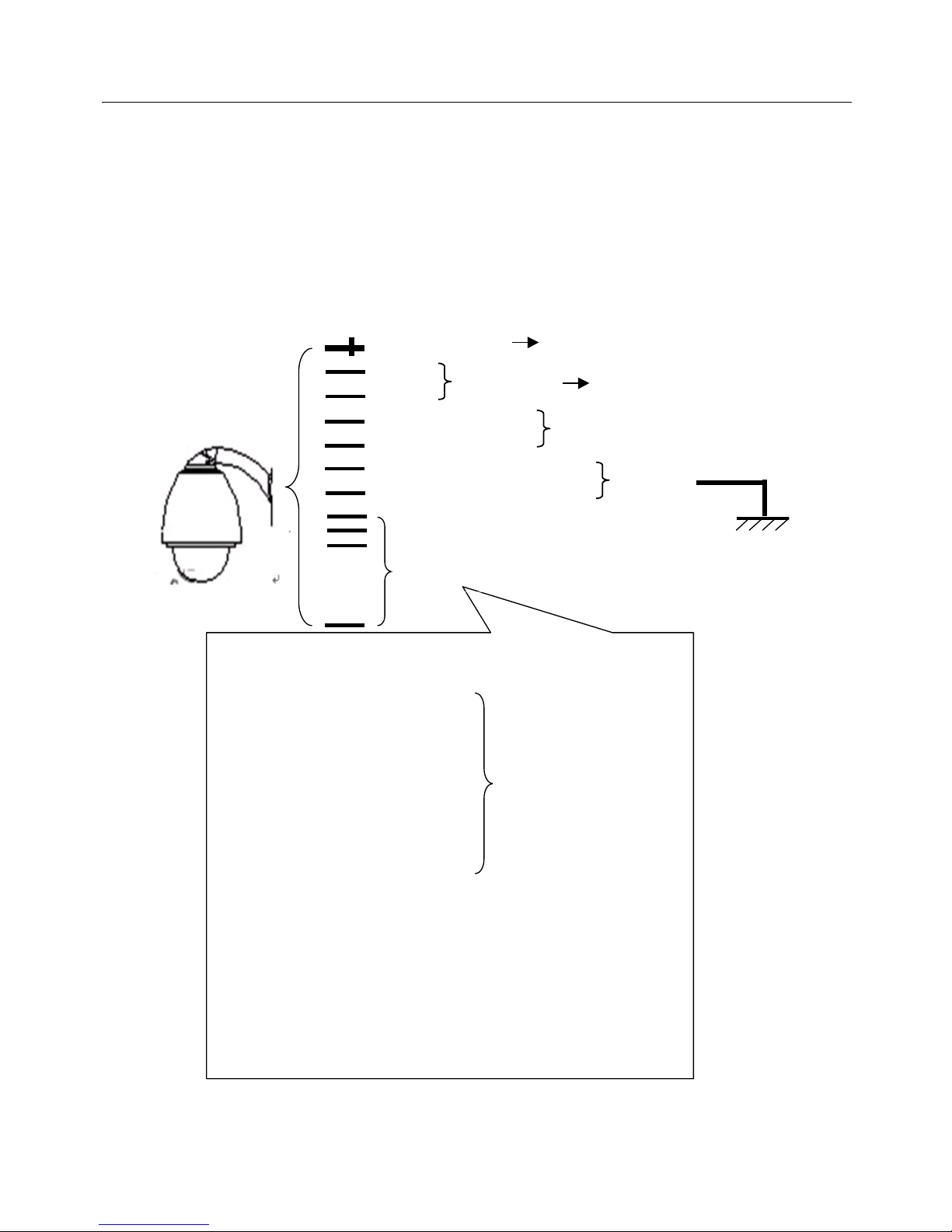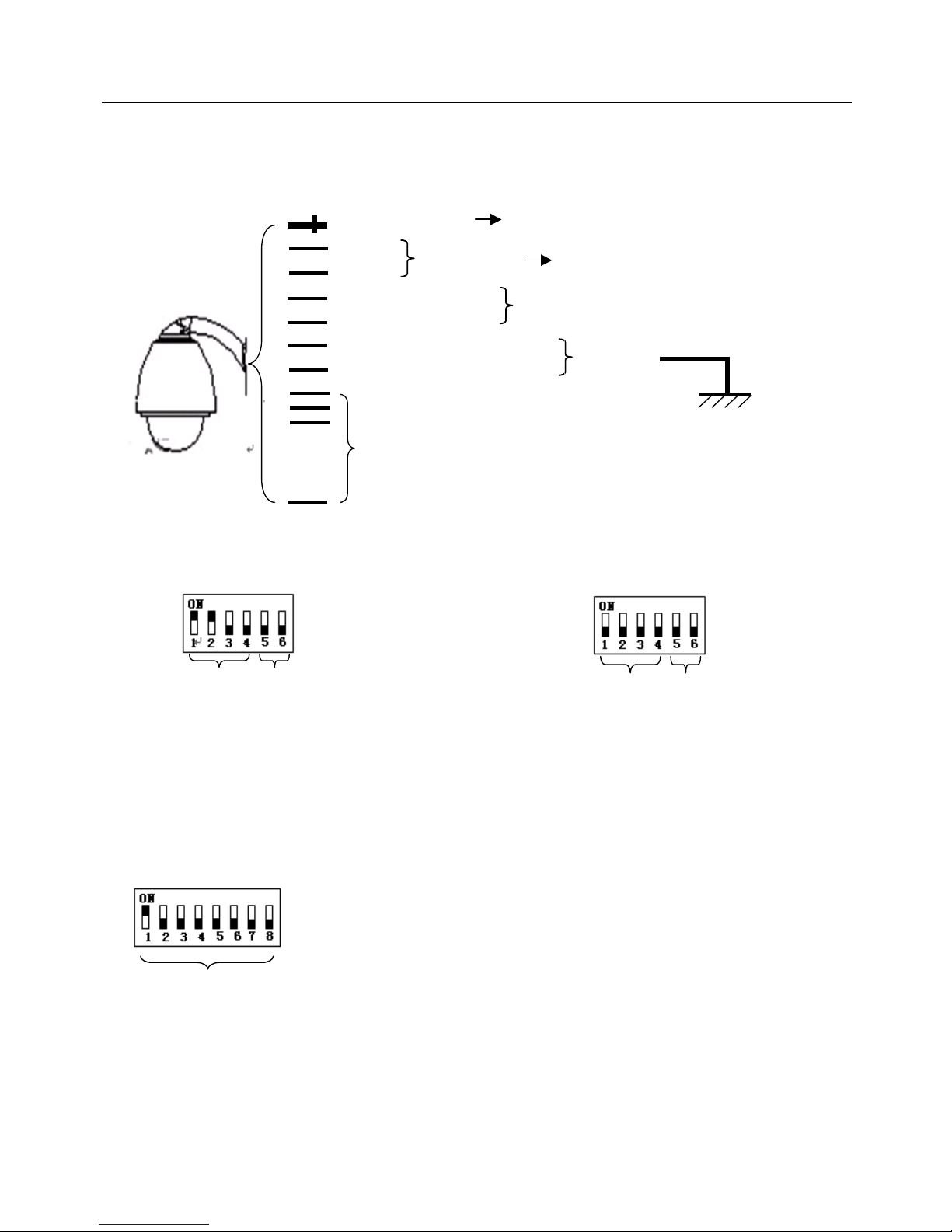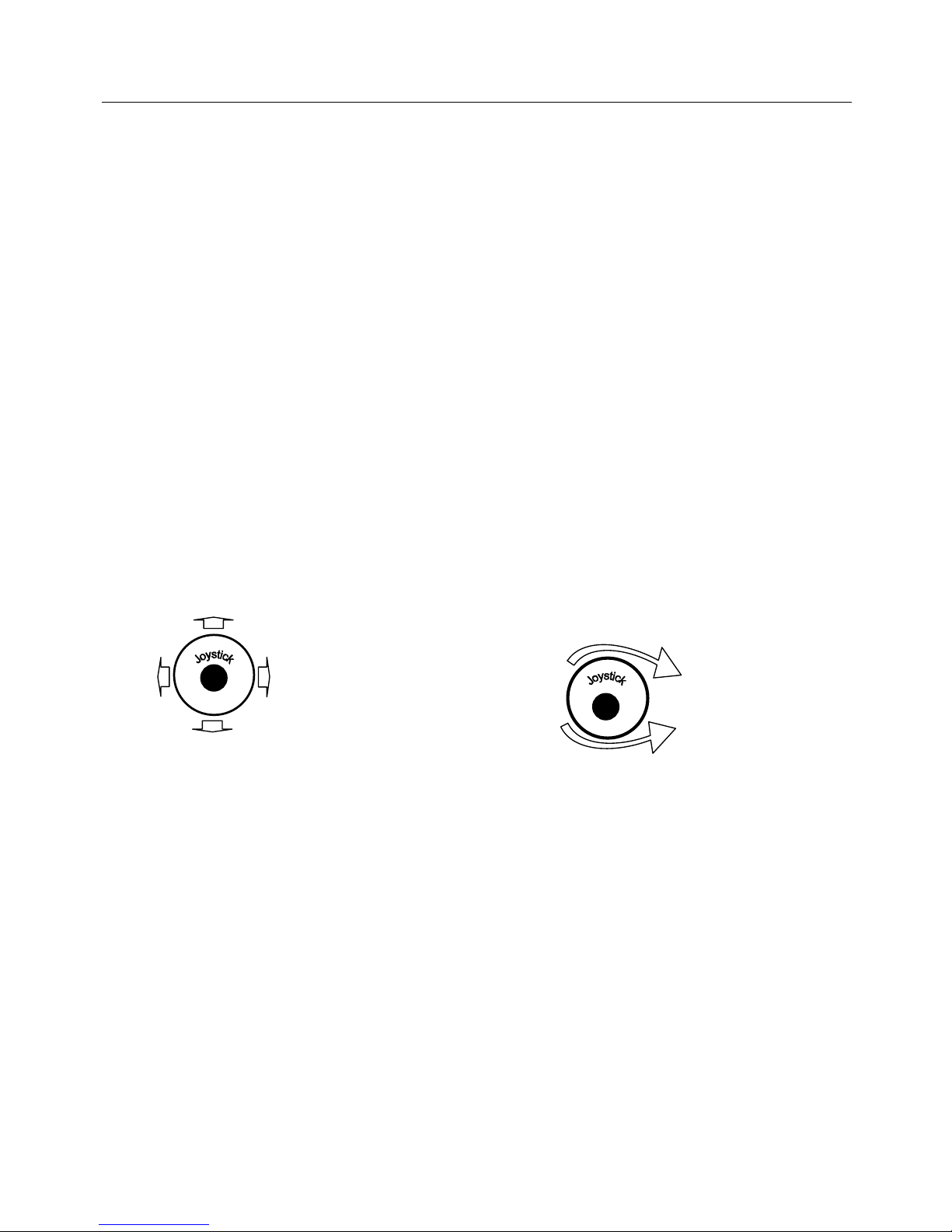3
Contents
Chapter 1 Product Overview................................................................................................................................. 1
I. Performance Features...................................................................................................................................... 1
II. Functions......................................................................................................................................................... 1
Chapter 2 Dome Wiring and Setup....................................................................................................................... 2
I. Wiring the Dome............................................................................................................................................... 2
II. Setting the Device Communications ............................................................................................................... 3
Chapter 3 Quick Operating Guide ........................................................................................................................ 5
I. Wiring . ............................................................................................................................................................. 5
II. Setting the Protocol and Baud Rate. ............................................................................................................... 5
III. Setting the Device Address. ........................................................................................................................... 5
IV. Installing the Camera. .................................................................................................................................... 5
V. Connecting the Power..................................................................................................................................... 6
VI. Controller Setting ........................................................................................................................................... 6
VII. Start Testing.................................................................................................................................................. 6
VIII. Complete the Test (Summary)..................................................................................................................... 6
Chapter 4 Operation Menu .................................................................................................................................... 8
I. Operating Instructions ...................................................................................................................................... 8
II. Menu Tree List. ............................................................................................................................................... 9
1.Language Options .................................................................................................................................. 10
2.Display Options....................................................................................................................................... 10
3.Control Options....................................................................................................................................... 14
4.System Options ...................................................................................................................................... 16
5.Camera Options...................................................................................................................................... 18
6.Function Programming ........................................................................................................................... 24
7. User Admin ............................................................................................................................................ 30
8. Date/Time .............................................................................................................................................. 31
Chapter 5 Shortcut Operations and Specification............................................................................................ 34
Chapter 6 Main Technical Parameters ............................................................................................................... 36