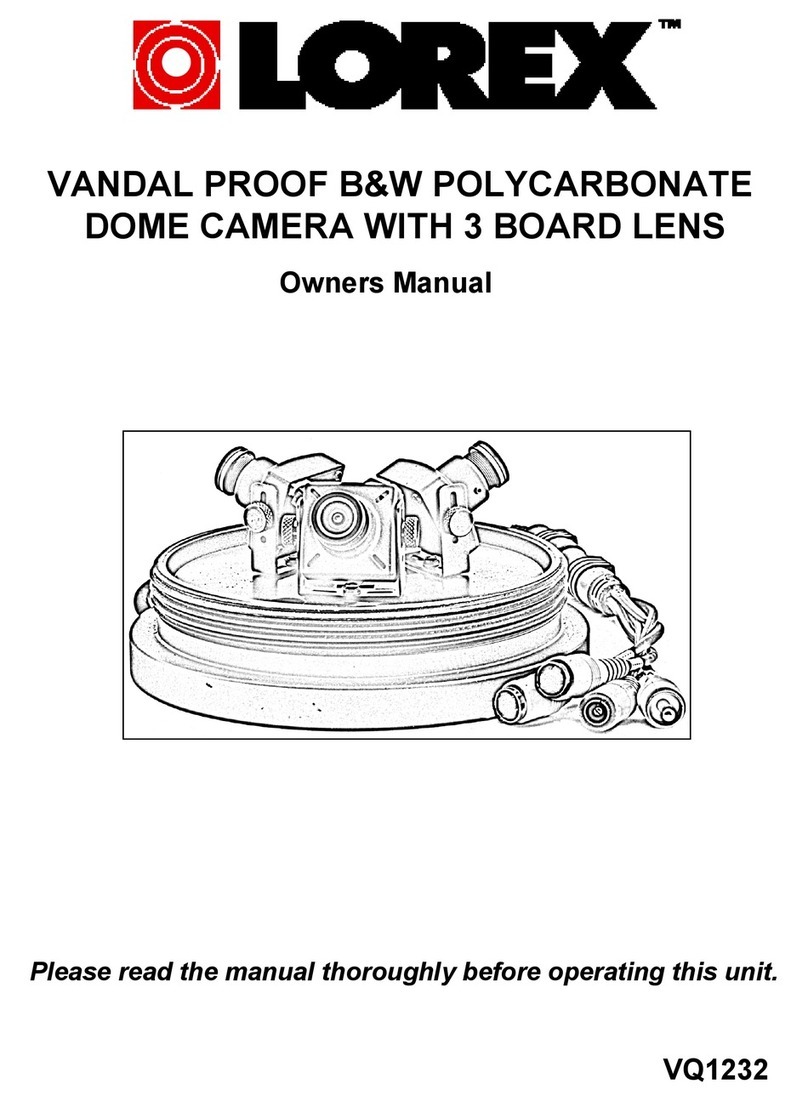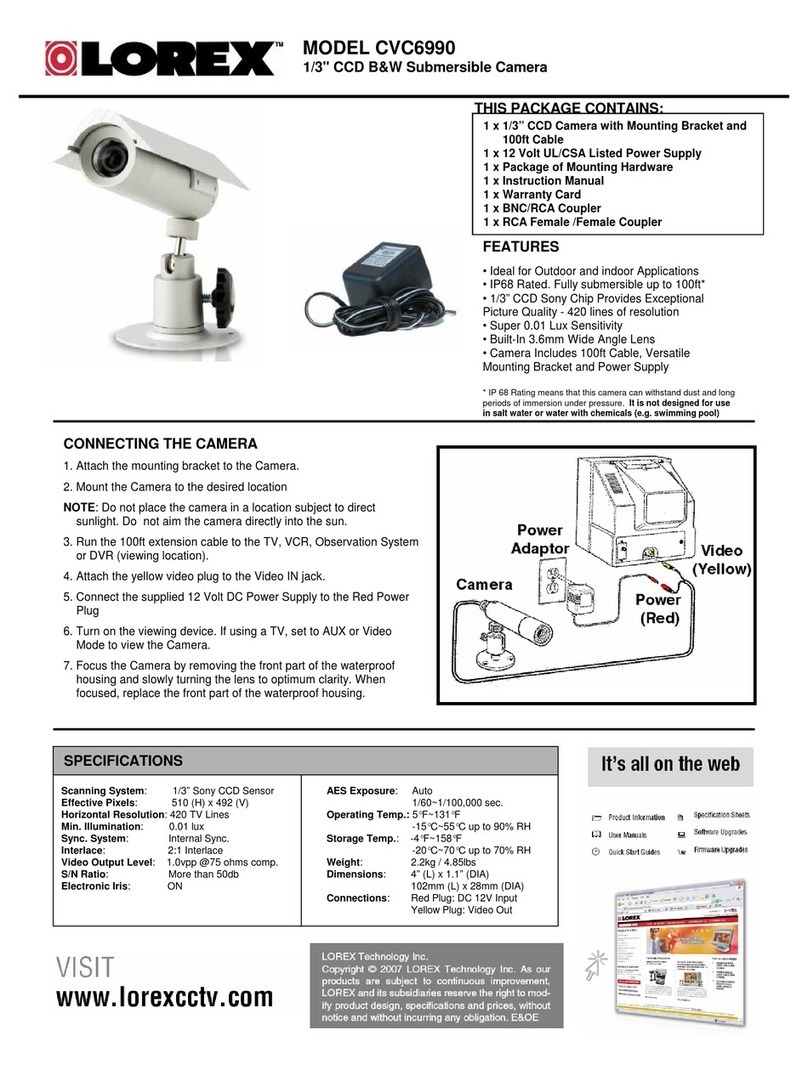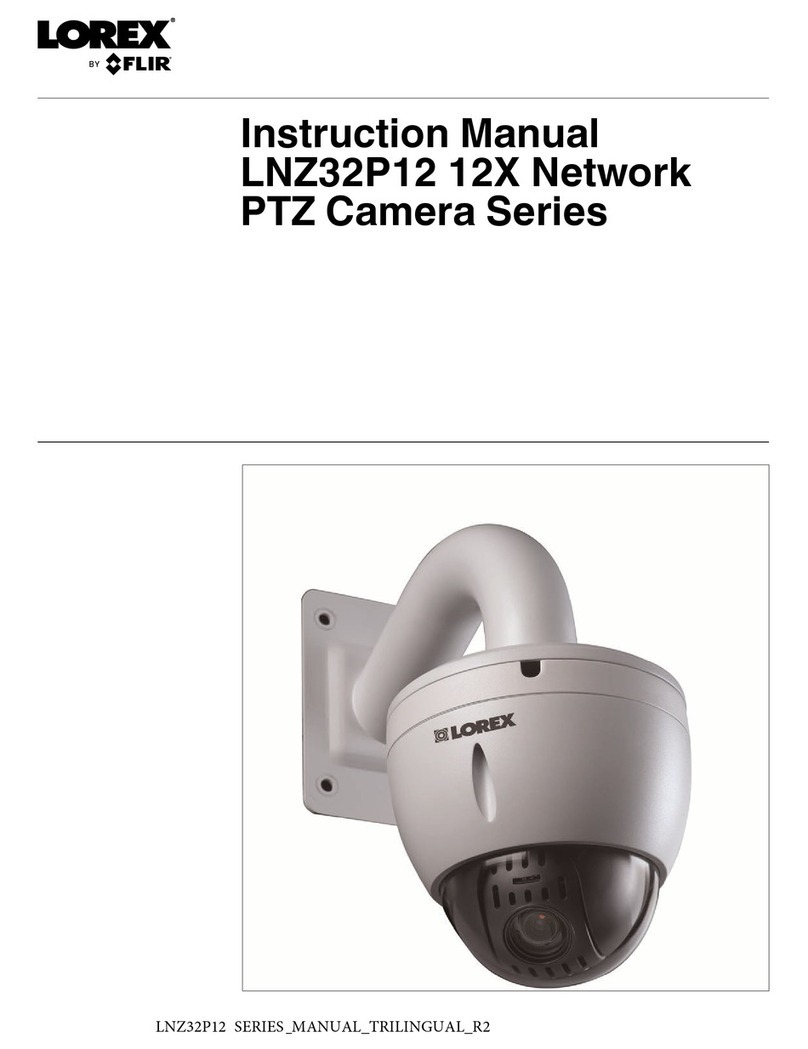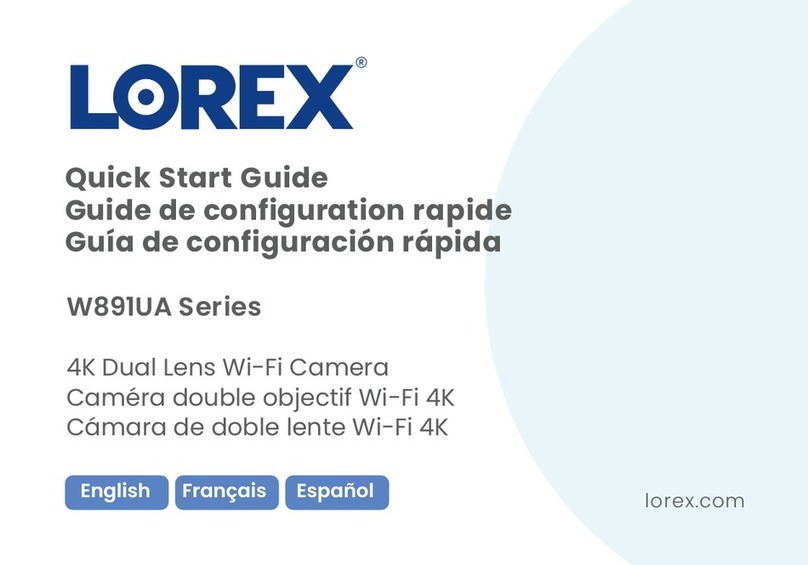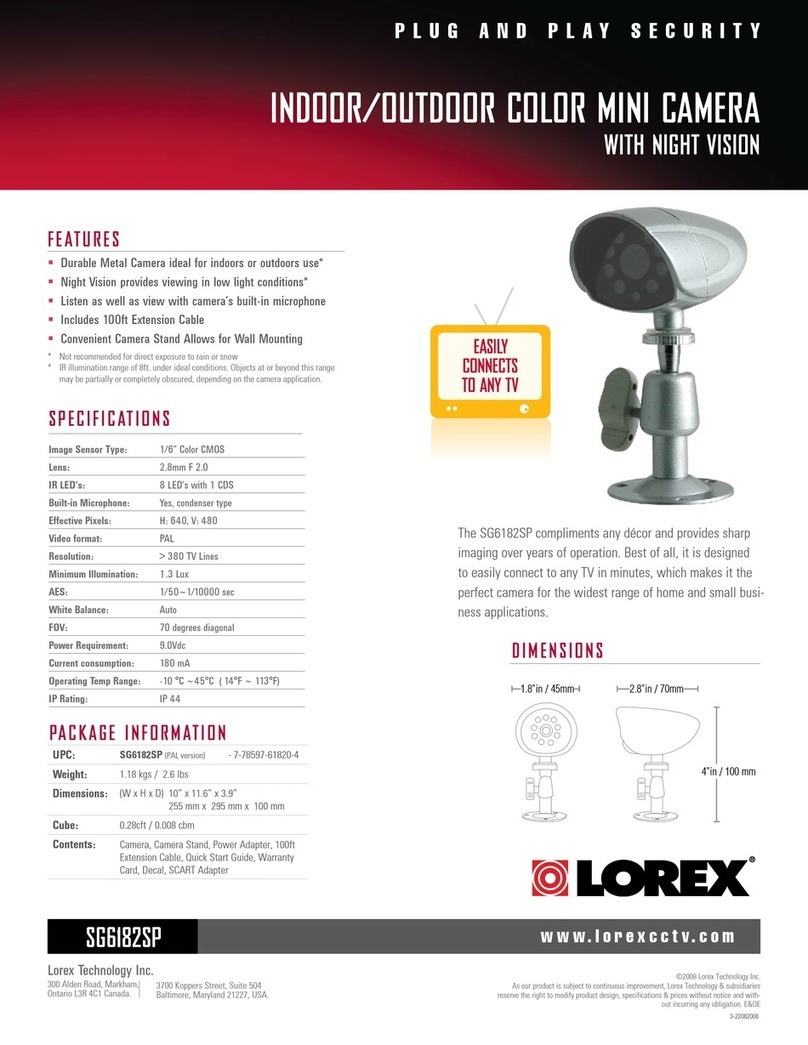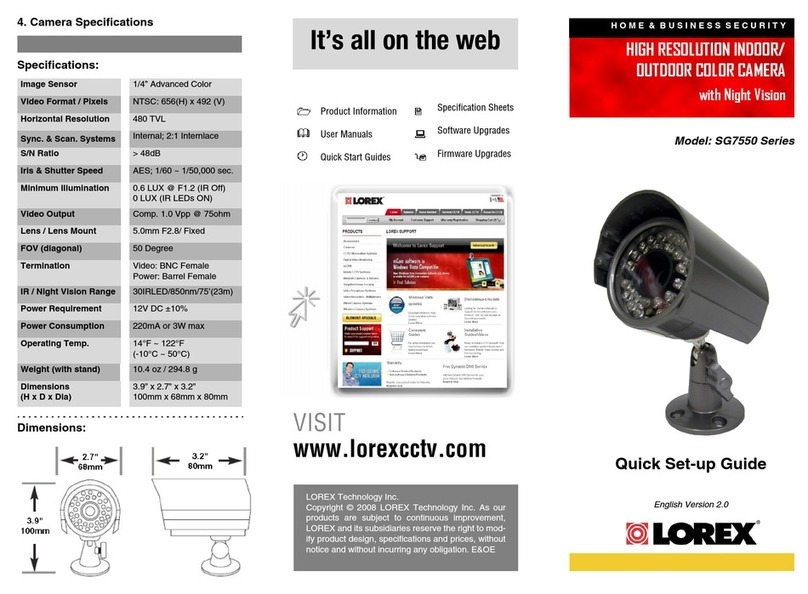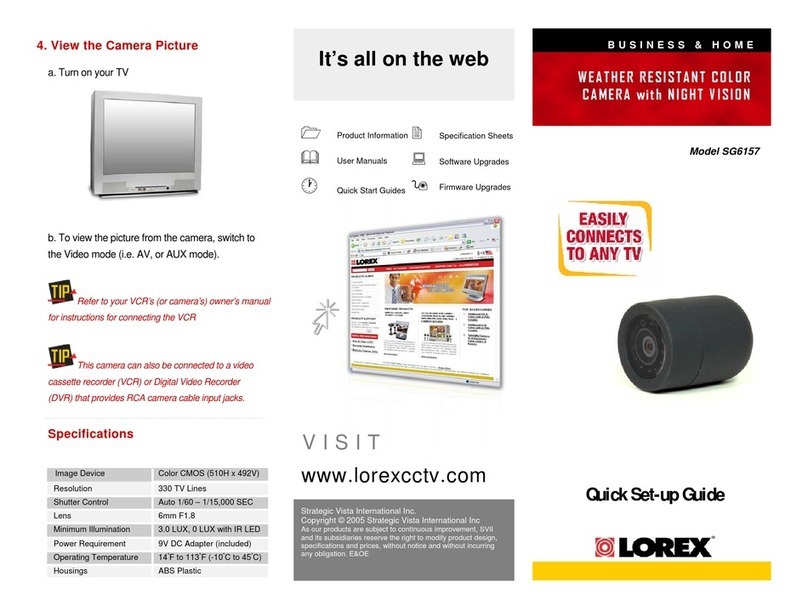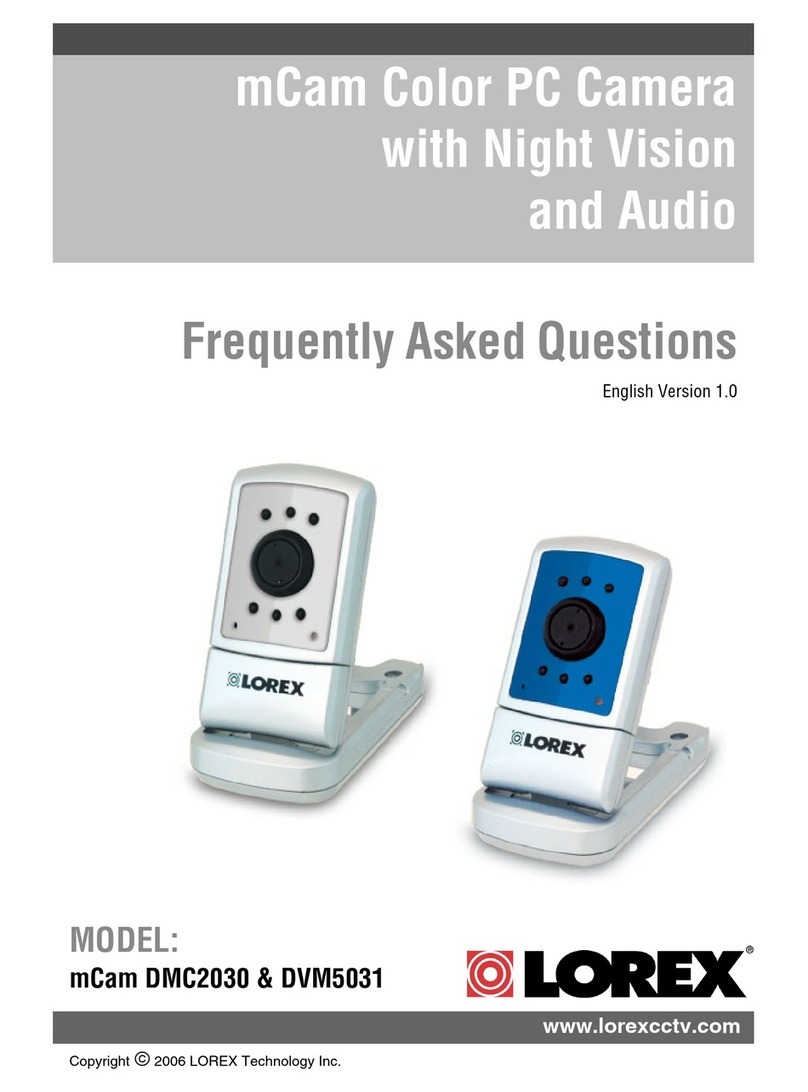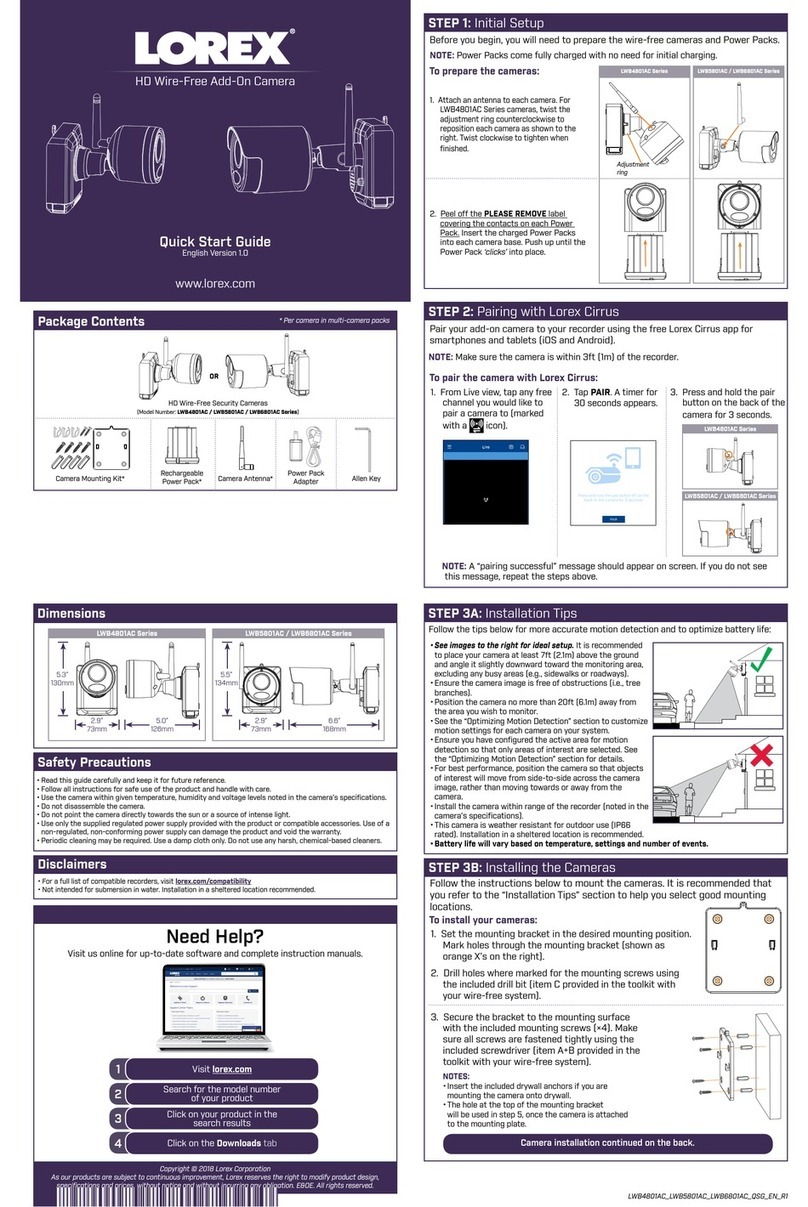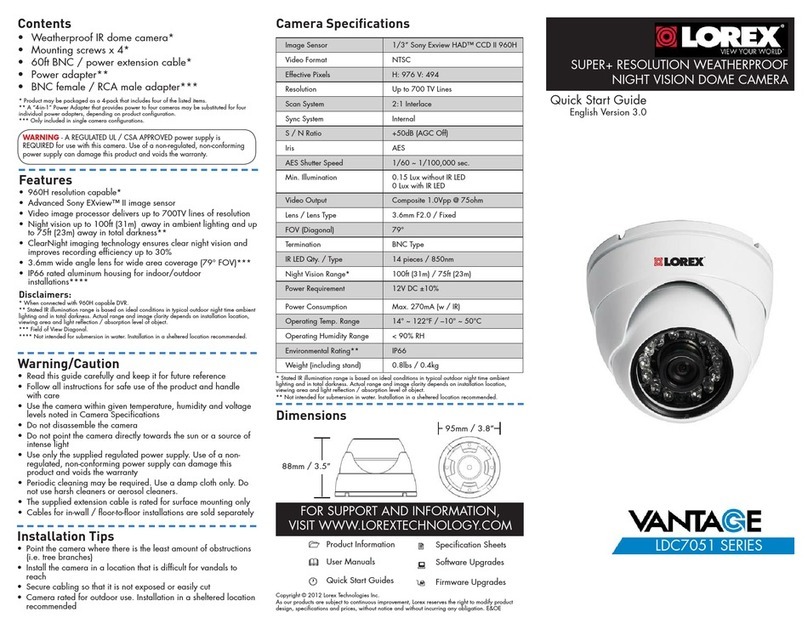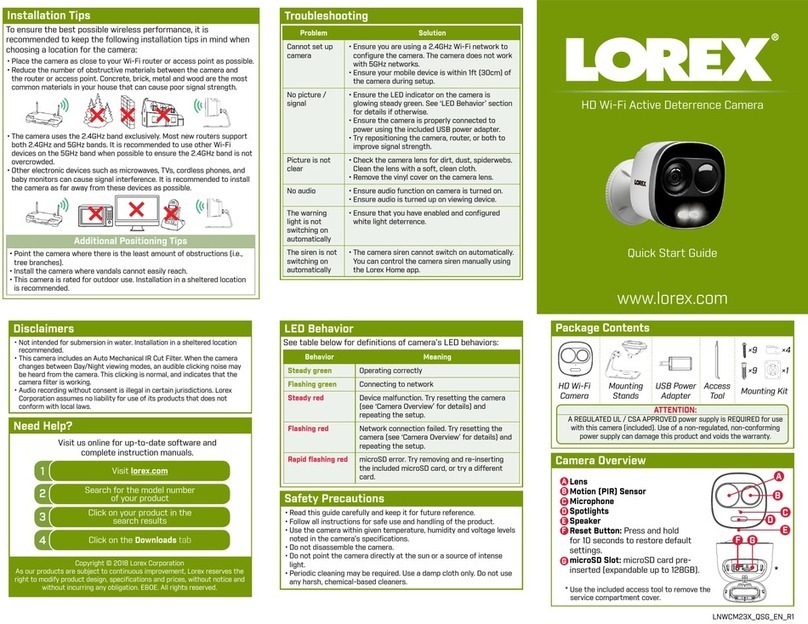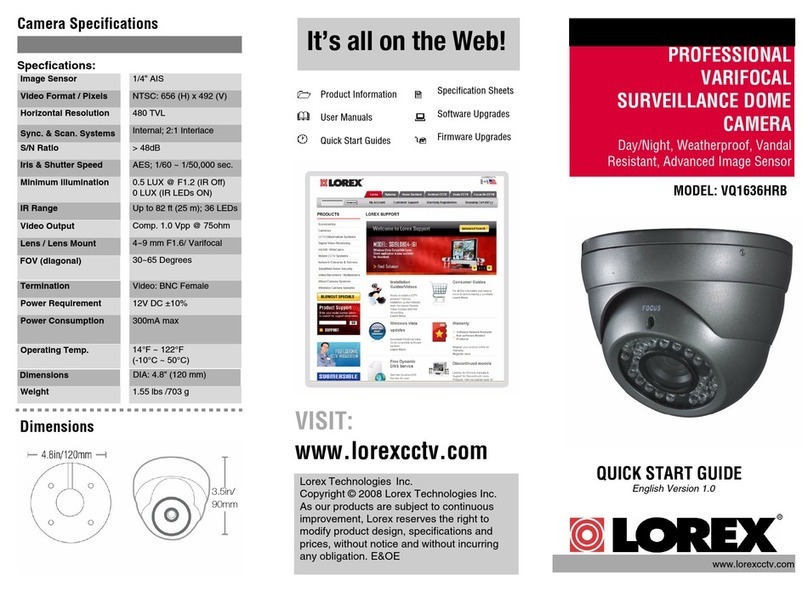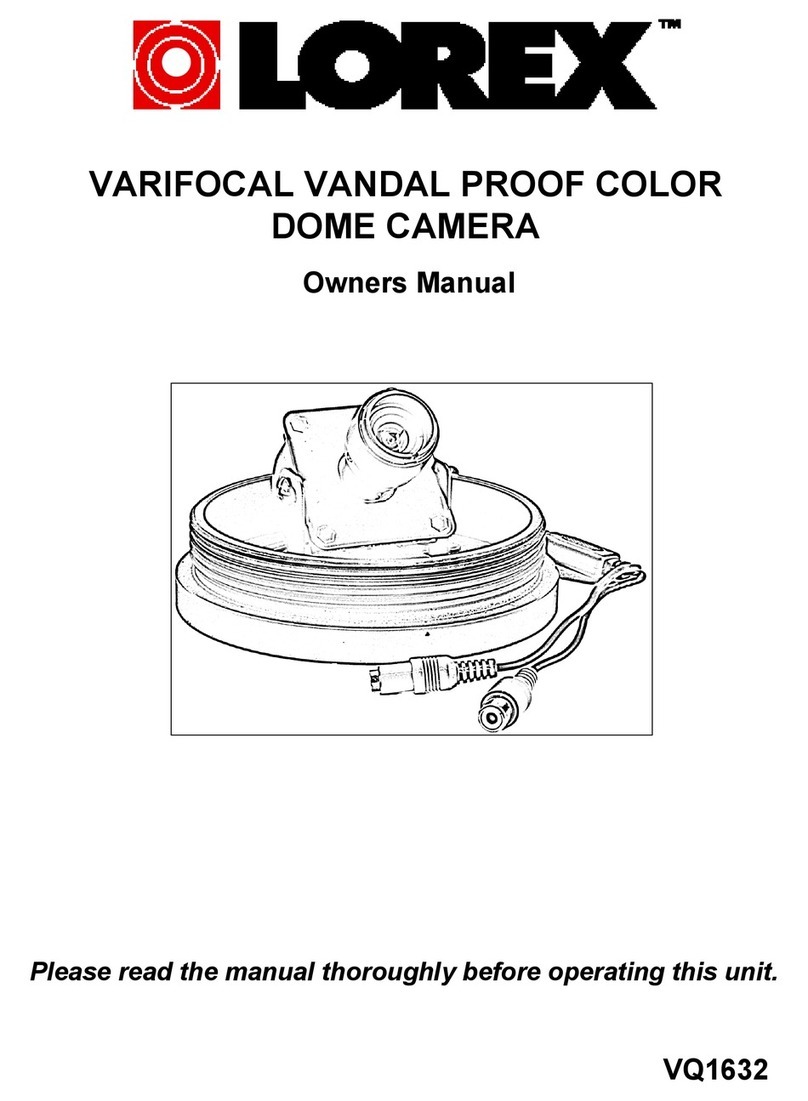Setup Diagram
Connect the included BNC-to-RCA Adapter (Lorex model # BNCB)
to connect the BNC video connector on the extension cable to RCA
inputs (i.e. for a TV connection).
Before installing the camera:
• Decide whether to run the
cables through the wall /
ceiling (drilling required) or
along the wall / ceiling.
• If you run the cables along
the wall / ceiling, you must
run the cable through the
cable notch on the base.
This will keep the camera
base flush to the wall /
ceiling when mounted.
To install the camera:
1. Set the camera in the desired mounting
position and mark holes for the screws.
2. Drill the holes, then feed the cable through the
mounting surface or cable notch and mount
the camera stand to the surface using the
provided screws. Make sure all three screws
are fastened tightly at the connection points.
Installing the Camera Cable Extension Options
Extend the cable run for your camera up to 180ft depending on the cable type
used. See table below:
Extends Cable Type Max Cable
Run Distance
Max # of
Extensions
Power
and
Video
Regular BNC (supplied with
camera) OR ‘RG59’, ‘Coax’, or
‘Coaxial BNC’ (sold separately)
180ft / 55m 3
Audio RCA cable (not included) 180ft / 55m 3
Notes:
1. It is best to use the same cable type for the entire distance.
2. Cable run recommendation based on typical camera power consumption
(up to 500mA). For specialty cameras with higher current consumption,
maximum cable run may be reduced. Consider providing power to the
camera at the camera side, rather then at the end of the extension cable.
3. Indicators that your cable run may be too long:
• Video is permanently black & white (even during day time)
• Video or audio is distorted
ATTENTION - Test all connections and ensure the camera is working
correctly prior to permanent installation by temporarily connecting the
camera(s) and cable(s) to the viewing / recording solution.
Problem Solution
No picture / signal •Ensure your TV is on the correct input channel.
Common terms of an input channel: INPUT, AV
CHANNEL, LINE1, LINE2, AUX.
•If your camera is connected to a VCR / DVR,
ensure it is properly connected to your TV /
Monitor.
•Ensure connections are properly connected.
•Ensure the camera power supply is plugged in.
Picture is too bright •Ensure your camera isn’t pointed directly at a
source of light (e.g. sun or spot light).
•Slide the sunshade (bullet cameras featuring
adjustable sunshades only) forward to block
excess light.
•Move your camera to a different location.
Picture is too dark •If using during the day, the camera may not be
getting enough light. Slide the sunshade (bullet
cameras featuring adjustable sunshades only)
backwards to let in more light.
•Check the brightness and contrast settings
of the device your camera connects to (TV /
Monitor / DVR).
Night vision is not
working
•The night vision activates when light levels
drop. The area may have too much light.
Picture is not clear •Check the camera lens for dirt, dust,
spiderwebs. Clean the lens with a soft, clean
cloth.
•Make sure that the cable run is within the
limitations specified in the section ‘Cable
Extension Options’.
Bright spot in video
when viewing camera
at night
•Night vision reflects when pointing a camera
at a window. Move the camera to a different
location.
BNC connection does
not connect to my TV
•Use a BNC to RCA adapter at the end of the
extension cable.
Audio does not work •Make sure RCA cable is connected to the Audio
Input on your DVR / TV / monitor.
•Make sure audio is enabled on your DVR and
that it is connected to speakers.
Troubleshooting
ATTENTION - This camera includes an Auto Mechanical IR Cut Filter. When
the camera changes between Day/Night viewing modes, an audible clicking
noise may be heard from the camera. This clicking is normal, and indicates
that the camera filter is working.
To Camera: To Monitor/DVR:
Male Power
BNC
1. Connect the BNC, power,
and RCA audio connectors
to the camera.
Female Power
2. Connect the BNC connector to
the video input of the monitor /
DVR.
3. Connect the RCA connector to
the audio input of the monitor /
DVR.
4. Connect the camera to the
power adapter.
Connecting the Camera
Cable Notch
3. Set the position and angle of the camera using
the provided Allen key.
1) Loosen the allen screw
near the base and rotate the
base to adjust the camera’s
horizontal position.
2) Loosen the middle screw and
adjust the camera’s vertical position.
12
Connecting the Camera to a TV
3
3) Loosen the screw near the
camera if you need to twist the
camera around the stand.
After setting the camera’s
position, make sure to
securely tighten all the
screws.
RCA Audio