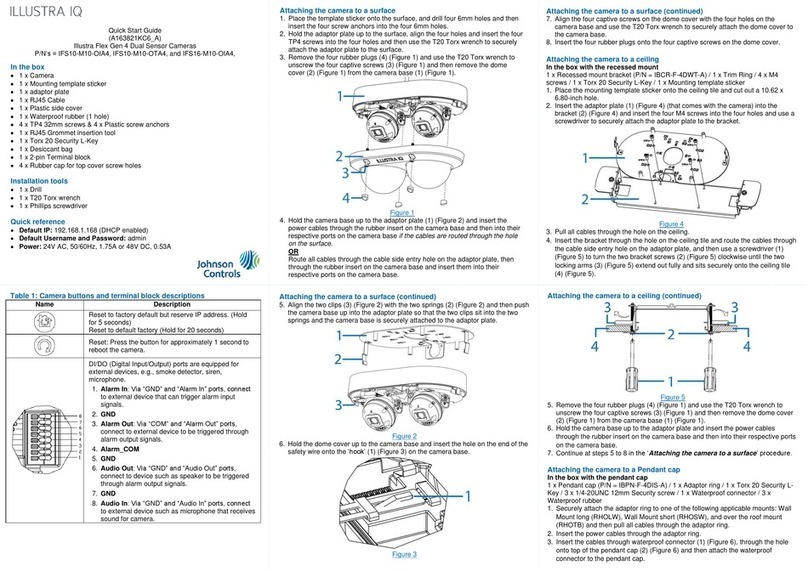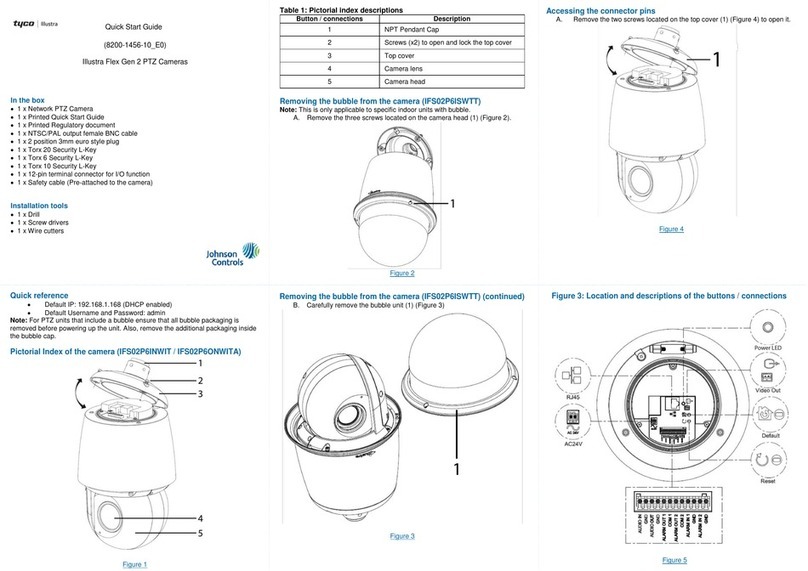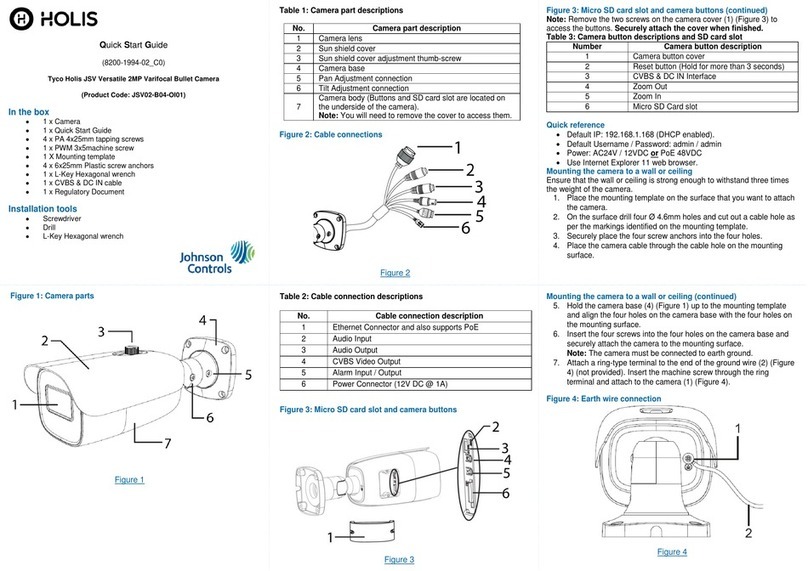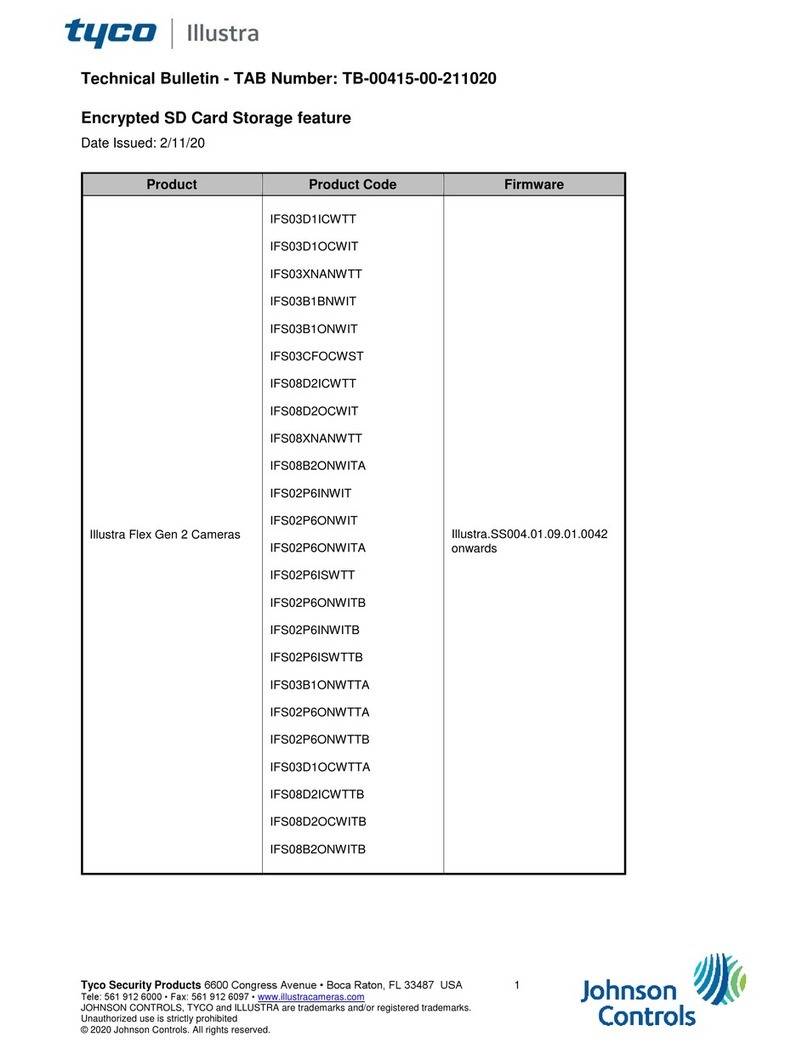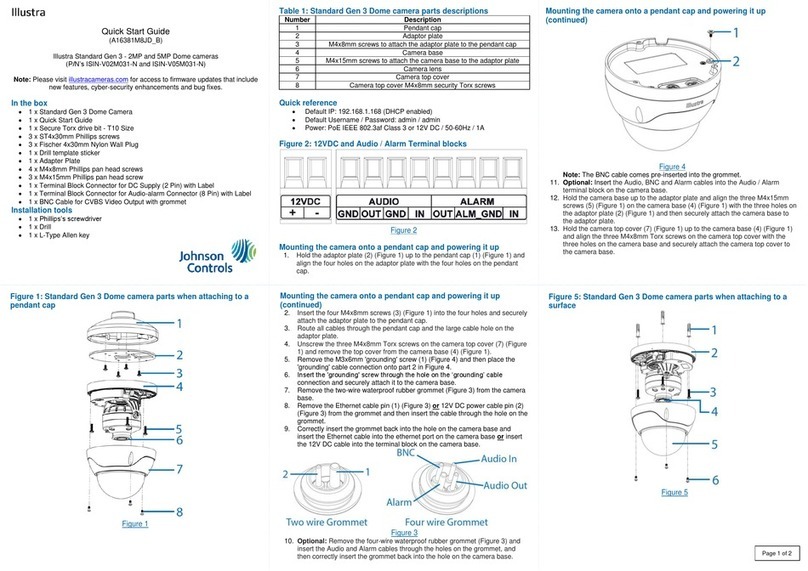Mounting the camera to a wall or ceiling (continued)
5. Place the camera cable through the cable hole on the mounting
surface.
6. Align the four holes on the sponge (1) (Figure 4) with the four holes
on the camera base (2) (Figure 4).
Figure 4
7. Align the four holes on the sponge and camera base with the four
holes on the mounting template.
Mounting the camera to a wall or ceiling (continued)
8. Insert the four screws into the four holes on the camera base and
securely attach the sponger and camera base to the mounting
surface
9. Hold the camera base cover up to the camera base and align the
four holes on the camera cover with the four holes on the camera
base.
10. Insert the screws into the four holes and securely attach the
camera cover to the camera base.
11. Insert the fixing screw (2) (Figure 1) into the hole on the camera
base and securely attach it to the camera base.
12. To power up the camera:
Connect a 12V DC power supply to the power connector on
the camera cable.
OR
Connect a shielded PoE cable to the ethernet / PoE slot on
the camera cable.
Figure 5: Camera pan, tilt and rotate
Figure 5
Warnings
If the product does not work properly, please contact your dealer or
the nearest service centre. Never attempt to disassemble the
camera yourself. (We shall not be responsible for any problems
caused by unauthorized repair or maintenance.)
In the use of the product, you must be strict compliance with the
electrical safety regulations of the nation and region. When the
product is mounted on wall or ceiling, the device shall be firmly
fixed.
Do not allow water or liquid intrusion into the camera.
Do not use camera beyond specified voltage range.
Do not drop the camera or subject it to physical shock.
Avoid touching the camera lens.
If cleaning is necessary, please use clean cloth to wipe it gently.
Do not aim the camera at the sun or extra bright place.
Do not place the camera in extremely hot, cold (the operating
temperature shall be -30˚C~60˚C), dusty or damp locations, and
do not expose it to high electromagnetic radiation.
To avoid heat accumulation, good ventilation is required for
operating environment.
© 2021 Johnson Controls. All rights reserved.
JOHNSON CONTROLS, TYCO, and HOLIS are trademarks and/or
registered trademarks. Unauthorized use is strictly prohibited.