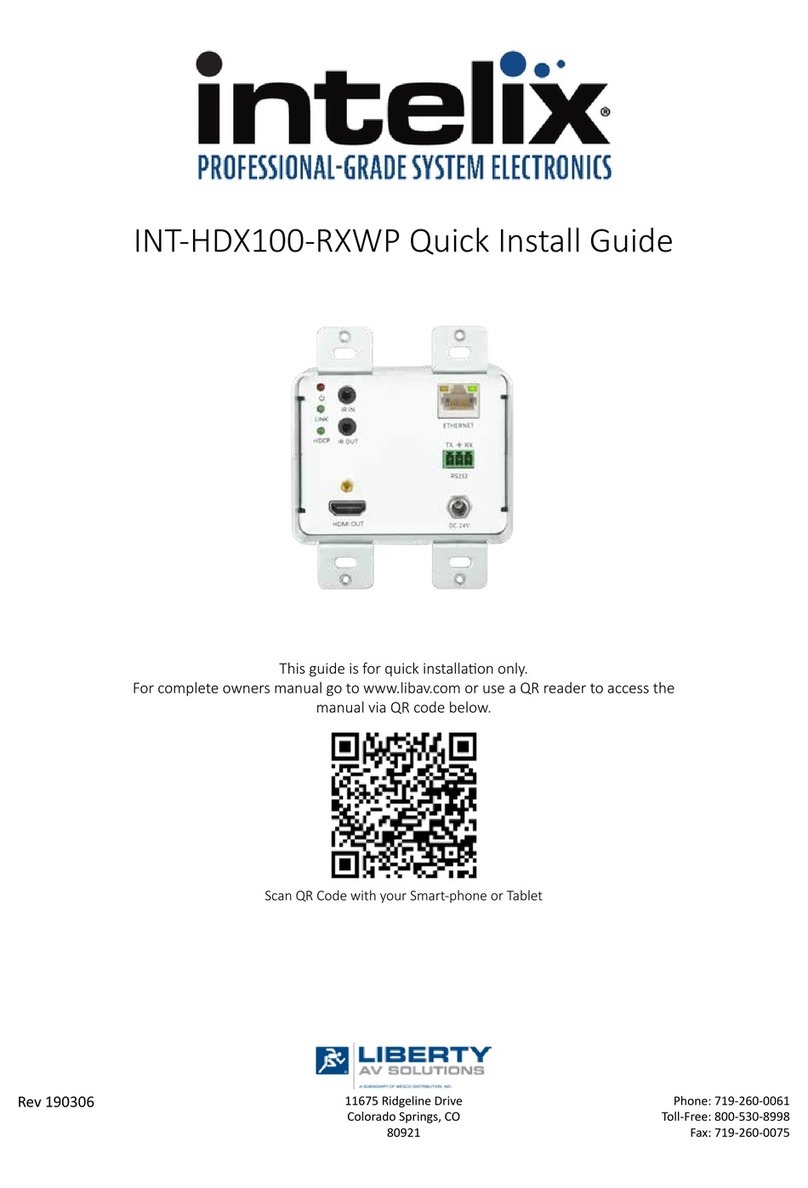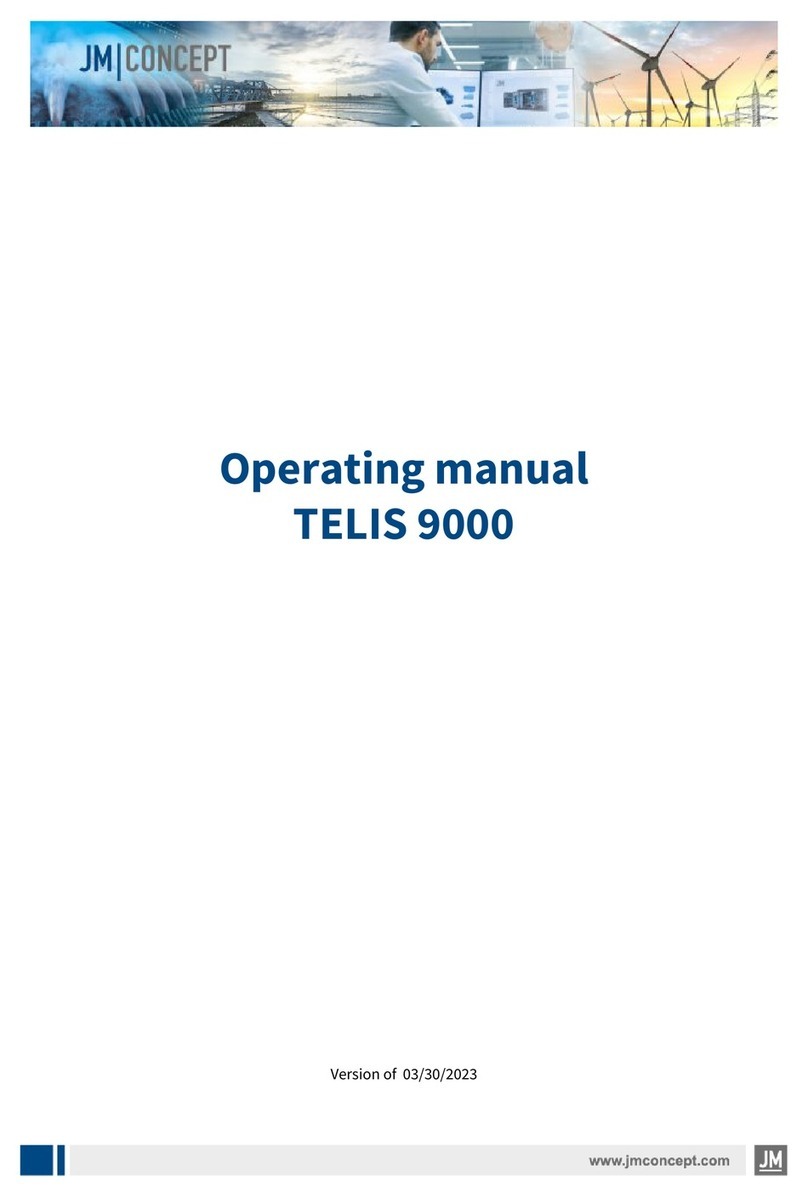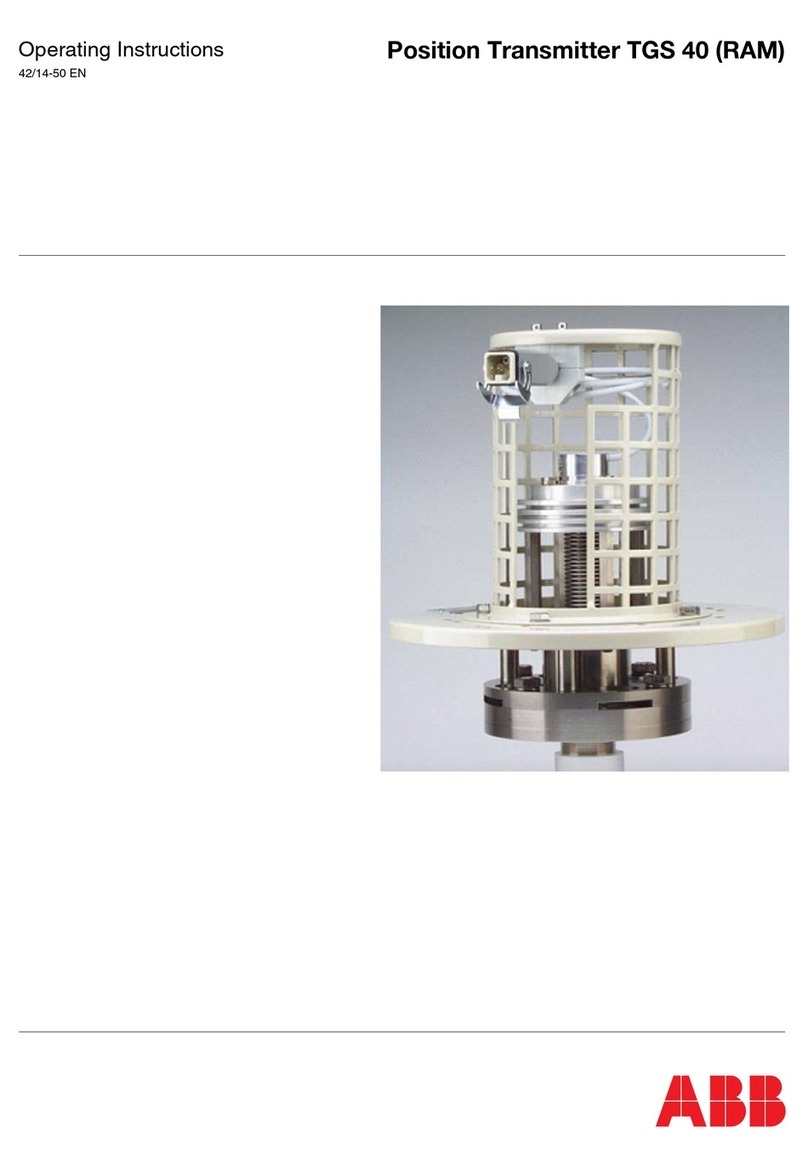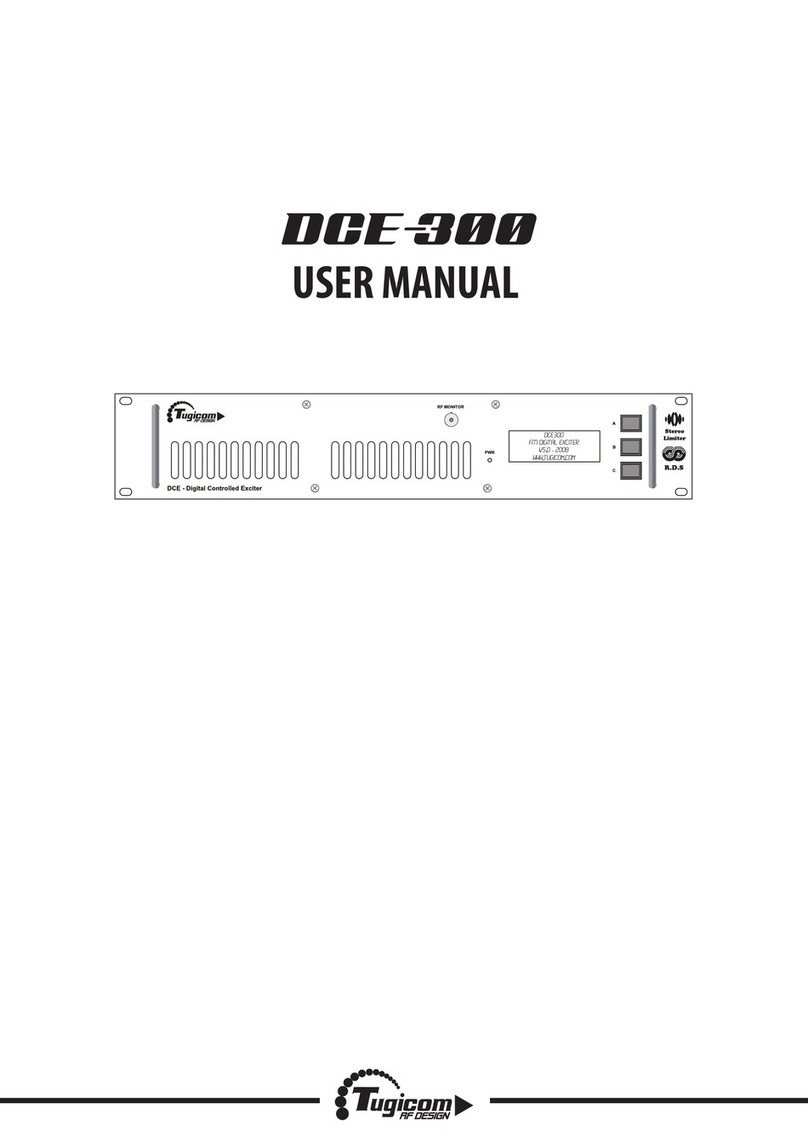BETAFPV LiteRadio 1 User manual

LiteRadio 1 Radio Transmitter

01
The LiteRadio 1is a compactradio transmitter for theFPVent market. This radio
transmitteris poable, appealing and practical. It is a remote control suitable for
FPVent-level users.
As a new member of LiteRadio series, LiteRadio 1has the following characteristics.
● 8 channels in total.
● Suppo CC2500 version built-in protocol switching.
● Congure 1000mAh batte and USB charge suppoted.
● Suppo BETAFPV Congurator for updating, conguring and tuning.
● USB joystick suppo for most practice simulators.
1. Oveiew
Front view
Switch B Switch C
Switch DSwitch A
LED light
Direction JoystickThrottle Joystick

The LiteRadio 1 is compatible with two types of joystick heads. When replacing the
joystick head, please be aware not to twist the joystick head. Instead, pull it out
directly, then replace the joystick head. As shown below:
Bottom view
The radio transmitterhas two joysticks whichfunctions are as following:
● Throttle joystick: Push the stick up and down to control the throttle value of the
drone; push the stick left and right to control the steering angle value of the drone;
● Direction joystick: Push the stick up and down to control the forward and
2. Joystick & Button Introduction
02
Power Button Type-C Po
SETUPBIND Batte
Compament
Please plug & remove
the joystick head veically
Note:
Do not twist the
joystick head

backward movement of the drone; push the stick left and right to control the left
and right movement of the drone;
There are 7 buttons or switches on the remote control, and their functions are as
following:
● Channel keys: SA\SB\SC\SD keys correspond to four channel switches, and each
channel can be set to two levels of gears.
● Power Button: Switch the power button to the right to turn on, and switch the
power button to the left to turn o.
● BIND Button: Enter binding mode after radio transmitter is powered on.
● SETUP Button: Enter joystick calibration mode after radio transmitter is powered
on.
Note: This chapter only applies to the CC2500 version of the radio transmitter.
4. Switching Protocol
3. LED Indicator and Buzzer
● The LED light indicates the working status of the radio transmitter.
The radio transmitter has a built-in buzzer. When it alarm twice as "di - di", it means
that the batte is too low and the radio transmitter needs to be charged.
Reason Solution
Blue light solid on Working
Lower throttle and switches to
the lowest position.
Turn to blue then.
Red light solid on
Red light ashing quickly
Blue light ashing slowly
Red light breathes slowly
The throttle joystick or
switches are not in the lowest
The radio transmitter is binding
Batte reaches the low
voltage limit
On charging
Green light breathes slowly Charge complete
Charge the transmitter
Wait for completing binding
State of the LED Light
03

Note: LiteRadio 1 only work with D16 ACCST 1.x Frsky protocol. So if you use a Frsky receiver
with D16 ACCST 2.X version or ACCESS version, binding will fail.
How to check the current protocol
The CC2500 version radio transmitter could suppo 4 dierent protocols, including
Frsky D16 FCC, Frsky D16 LBT, Frsky D8 and Futaba S-FHSS. The current protocol
is indicated by the ashing times of the red LED when power on, before the buzzer
alarm.
How to change the current protocol
Below are the steps to change protocol (Frsky FCC D16, Frsky D16 LBT, Frsky D8,
or Futaba S-FHSS),
1. Power o the radio transmitter;
2. Press and hold the BIND button while power on the radio transmitter;
3. Then the ash times of the red LED before buzzer alarms will change, according
to the tables above.
04
5. Binding the Receiver
There are the steps to make the LiteRadio 1 enter binding status.
1. Power on the remote control radio transmitterand wait for its system to load
completely. LED light is solid blue.
2. Enter receiver's binding mode, and wait for it to bind with the radio;
3. Press the bind button on the bottom of the transmitter to enter binding status.
The LED light will be red and ash quickly.
4. The LED light will change to solid blue 5 seconds later when transmitter exits
binding status. If not bind successfully, repeat theprocessabove.
LED Status Protocol Version
Flash once Frsky D16 FCC(ACCST 1.X 版本)
Flash twice Frsky D16 LBT(ACCST 1.X 版本)
Flash Three Times Frsky D8
Flash Four Times Futaba S-FHSS

The continue working time for full charged batte is about 8 hours.
Fast charging protocol is not suppoed. So radio transmitter can not be quickly charged.
05
It is the safest and quickest method to get staed by using FPV simulator for
staers. LiteRadio 1 remote control radio transmitter suppos most of FPV
simulators on market with comprehensive conguration.
6. Charging
7. HID Joystick
Remote control radio transmitter has a built-in 1000mAh batte. When the red
light ashes twice and the buzzer alarms twice, indicates that radio transmitter is
low batte and needs to be re-charged. Below are the charging methods for
reference:
● Turn o the radio transmitter.
● Plug in remote control radio transmitter with adapter by USB cable (5V output
adapter is allowed).
● The LED light breathes in red means charging, while in green means fully charged.
Output 5V
Type-C Data Cable

06
8. Joystick Calibration
Operation steps below:
● Turn o radio transmitter.
● Connect the transmitter to computer via USB data cable. Wait for the LED light
breathes in red or green.
● Install driver from PC automatically, prompt box pops up after successful
installation. Then, remote control radio transmitter works normally.
User needs to manually install driver if PC doesn't install automatically or installed
incorrectly.
The joystick data may oset after it has used for a period of time (if joysticks is hit
by physical). User need to re-calibrate joysticks based on following steps;
DO NOT power on the transmitter rst and connect it to the PC. The USB po is invalid in this
situation.
BETAFPV Joystick
Other devices
Type-C Data Cable
FPV Simulator
Setting up a device
We’re setting up ‘ BETAFPV JoyStick’.

07
● After powering on, press SETUP button on the back of remote control radio
transmitter, it hears two "Bee Bee" sounds, and red LED ash quickly (two ashes
each time), which means remote control radio transmitter entered calibration
mode.
● Move throttle joystick and direction joystick to middle position, press SETUP
button again, wait until the buzzer beep three "Bee Bee Bee" sounds, red LED light
ashes quickly (two ashes each time), which indicates joystick data has been
acquired and enter into the bounda value calibration mode.
● Toggle the joystick to move to the top, bottom, left, and right joystick boundaries
respectively (do not to press too hard, the joystick just needs to touch the
bounda) and keep the position for 1-2S, then press the SETUP button one more
time, we can hear a long beeping sound (about 3 seconds) from the buzzer again,
and the red LED light stops ashing, indicating that the calibration of the joystick
is completed.
9. BETAFPV Congurator
BETAFPV Congurator is utility designed to simplify updating, conguring and
tuning the radio transmitter.
Download address: https://github.com/BETAFPV/BETAFPV_Congurator/releases
How to enter the radio transmitter conguration page:
● Turn o the radio transmitter.
● Connect the transmitter to computer via USB data cable. Wait for the LED light
breathes in red or green.
● Open the BETAFPV Congurator program in your computer and switch to the
congurator page for radio transmitter.
● Click the "Connect Radio Controller" button on the top right of the page.
Available conguring seices include:
● Change joystick mode (Left / Right stick throttle ).
● Mixing, trimming of each channel and other switching.
DO NOT power on the transmitter rst and connect it to the PC. The USB po is invalid in this
situation.

08
LiteRadio 1 遥控器是针对入门市场的一款小巧型遥控器。这款遥控器集实用、美观、便
携于一体,是一款适合入门级用户的遥控器。
LiteRadio 1 作为LiteRadio系列中新的成员,它具备了以下特点。
● 支持8通道
● 支持CC2500版本内置协议切换
● 配置1000mAh电池,支持USB充电
● 支持BETAFPV Congurator上位机调参和升级
● USB Joystick模式支持绝大部分模型模拟器
LiteRadio 1 遥控器正面如下图所示。
1.外观形态
二段开关
指示灯
方向摇杆油门摇杆
二段开关
二段开关
二段开关

09
LiteRadio 1 遥控器可以适配两款摇杆头,当切换摇杆头时需要注意,不可旋拧摇杆头,
而是应该直接拔取下来,再更换摇杆头。如下图所示:
LiteRadio 1 遥控器底面如下图所示。
电源键 Type-C接口
SETUPBIND 电池仓
垂直上下插拔安装
注意:
切勿旋转摇杆

遥控器有两个摇杆,其功能如下:
● 油门摇杆:向上向下打杆可以控制无人机的油门值;向左向右打杆可以控制无人机的
转向角度值;
● 方向摇杆:向上向下打杆可以控制无人机的前后移动;向左向右打杆可以控制无人机
的左右移动;
遥控器上有7个按键或开关,其功能如下:
● 通道按键:SA\SB\SC\SD按键分别对应四个通道开关,每个通道可以设置两段档位。
● 电源键:向右拨动电源键开机,向左拨动电源键关机。
● BIND键:遥控器开机状态,短按后遥控器进入对频模式。
● SETUP键:遥控器开机状态,短按后遥控器进入摇杆校准模式。
2.摇杆及按键功能介绍
遥控器的RGB LED提示灯,用于提示遥控器的常见状态。
遥控器内置了一个蜂鸣器,当它“滴滴”两声时,说明电量过低,需要给遥控器充电。
3.LED提示灯和提示音
指示灯状态 状态说明 解决办法
蓝色常亮 正常工作状态
等待对频完成
给遥控器充电
红色常亮 开机时油门杆不在最低位
红灯快闪 处于对频过程中
蓝色慢闪 电池电压过低
红灯渐变闪烁
绿灯渐变闪烁
充电中
充电完成
将油门杆拨到最低位
10

● 如何查看遥控器协议
关机状态下,拨动电源键开机,在BB响发出声音之前,可以看到红灯闪烁,闪烁次数代
表当前协议类型;
● 如何切换遥控器协议
在关机状态下,先按住遥控器底部的BIND按键,同时拨动电源键开机,此时红色LED灯
闪烁次数将发生变化,红灯闪烁完毕协议即切换成功,其闪烁次数表示下次开机的协议
版本。
4.遥控器协议查看与切换
注意:本章节只适用于CC2500版本遥控器。
红灯闪烁次数与对应协议版本关系具体如下:
注意:LiteRadio 1只能够支持D16 ACCST 1.X版本的协议。如果使用Frsky官方接收机,且该
接收机为D16 ACCST 2.X或者ACCESS协议,则无法对频连接使用。
红灯闪烁次数 协议版本
闪烁一次 Frsky D16 FCC(ACCST 1.X 版本)
闪烁两次 Frsky D16 LBT(ACCST 1.X 版本)
闪烁三次 Frsky D8
闪烁四次 Futaba S-FHSS
11

12
在开机状态下,按下遥控器底部的BIND按键,遥控器将进入绑定状态,该过程为持续5
秒的红灯闪烁,待停止闪烁后,绑定过程结束。
1. 遥控器开机,确保LED灯环处于蓝色常亮;
2. 使接收机进入对频状态,等待与遥控器对频;
3. 按一下遥控器底部的BIND按键,遥控器正面的LED灯会呈现红色闪烁,此时遥控器进
入时间为5秒的对频状态;
4. 5秒之后遥控器自动退出对频状态,LED灯变为蓝色常亮,检查遥控器是否对上接收
机;如果没有,请重复上面第3步操作。
5.遥控器绑定接收机
遥控器配置了1000mAh锂电池,无须再外接其他电池。当红灯闪烁两次,同时蜂鸣器
“滴滴”两声,表示遥控器电池电量较低,需要重新充电。充电方式如下:
● 关闭遥控器;
● 使用USB线连接遥控器和适配器(5V输出的适配器即可,例如手机充电器);
● 红灯渐变闪烁,表示正在充电中;绿灯渐变闪烁,表示充电结束。
6.低电量警报及充电
电池充满,可以连续使用 8小时左右;
电池充满,关机放置,可以保证 30天电池电量仍保持在80%左右。
遥控器不支持快充协议,无法快速充电。
输出5伏
Type-C数据线

13
在连接个人电脑后, LiteRadio 1 遥控器可作为USB游戏手柄使用,可以用来练习FPV
模拟器。具体步骤如下:
● 遥控器关机;
● 使用一根USB数据线连接遥控器和PC电脑,遥控器LED灯变为红色或绿色渐变闪烁;
● PC会自动安装驱动,驱动安装成功后弹出提示框,说明电脑已经成功识别到此遥控器
并可以正常使用。
若无法正常识别出遥控器,则可能是电脑没有自动安装驱动,或者识别了错误的驱动程
序,需要重新安装驱动。
7.HID Joystick模式使用
注意:遥控器开机状态下连接到电脑,USB口无信号输出,无法使用Joystick功能。
BETAFPV LiteRadio 1 Joystick
其他设备
Type-C数据线

遥控器在使用一段时间之后,可能会出现摇杆值发生偏移的情况。这个时候可以通过校
准摇杆值,确保其摇杆值处于中位。
● 在开机状态下,按一下遥控器底部的SETUP按键,待听到蜂鸣器持续的发出滴滴声(2
声),同时红色LED快速闪烁(每次闪烁两下),表示进入校准模式。
● 将两边的摇杆都移动至中间位置,再次按一下SETUP按键,待蜂鸣器持续发出滴滴滴
声(3声),同时红色LED灯快速闪烁(每次闪烁两下),表示摇杆中值已经校准完毕,
并进入边界值校准。
● 拨动摇杆,将摇杆分别移至正上、正下、正左、正右并停顿1-2S,接着再次按一下
SETUP按键,再听到蜂鸣器发出一声长时间滴声(大概3秒),且红色LED灯停止闪烁,
表示摇杆校准完毕。
8.摇杆校准
BETAFPV Congurator可以用来对飞控或者遥控器进行参数配置,固件升级。
下载地址:https://github.com/BETAFPV/BETAFPV_Congurator/releases
如何进入遥控器参数配置页面:
● 遥控器关机;
● 用USB数据线将遥控器连接到电脑,LED灯变为红色或绿色渐变闪烁,遥控器被识别
为HID设备;
● 打开BETAFPV Congurator,切换到遥控器配置程序页面;
● 点击右上角“连接遥控器”按钮,进入遥控器参数设置页面。
可以进行的配置内容包括:
● 切换摇杆模式(即日本手、美国手);
● 各通道的混控,微调等切换。
9.BETAFPV Congurator基本使用
注意:遥控器开机状态下连接到电脑,USB口无信号输出,无法使用BETAFPV Congurator。
14

Table of contents
Popular Transmitter manuals by other brands
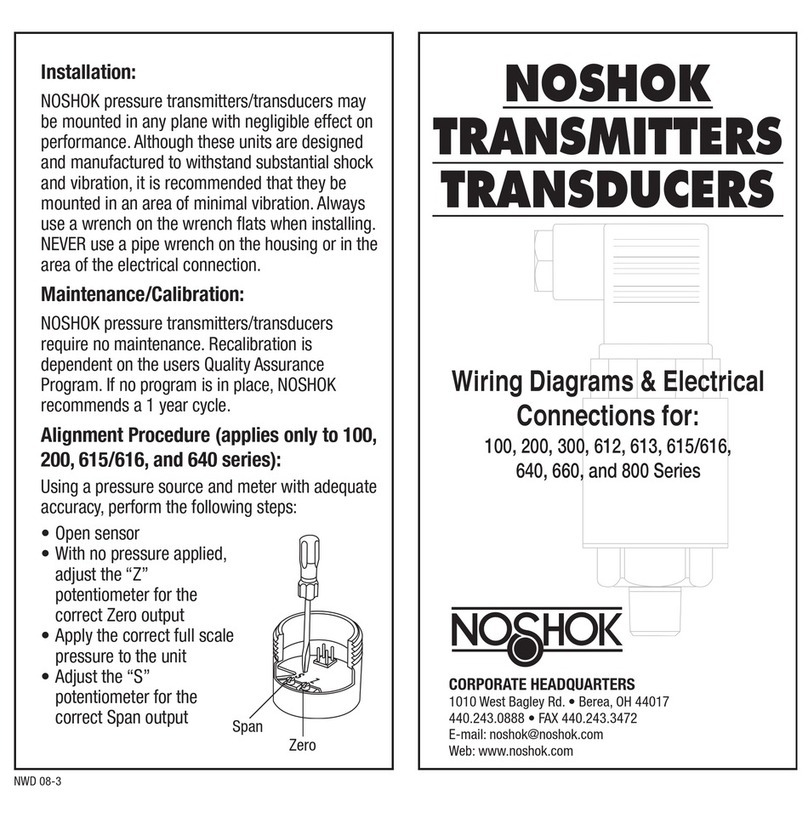
NOSHOK
NOSHOK 800 Series Installation

FlowLine
FlowLine EchoPod UG06 Series quick start
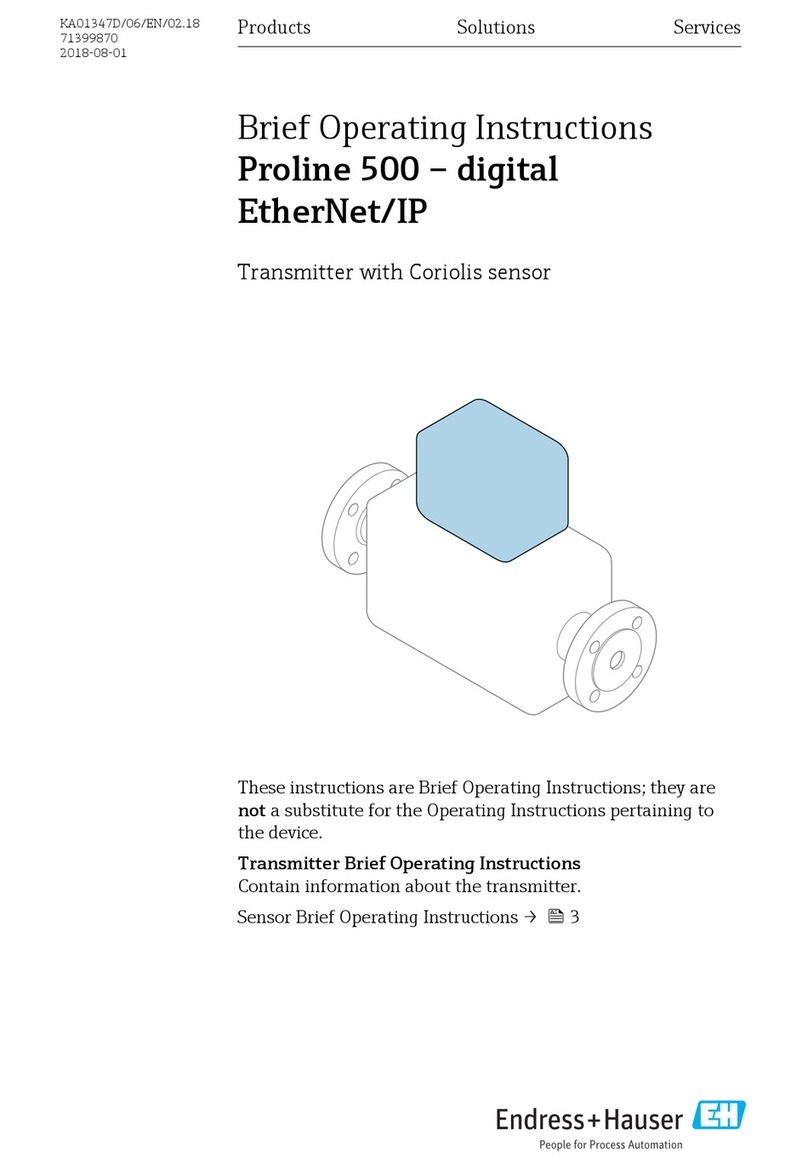
Endress+Hauser
Endress+Hauser Proline 500 digital EtherNet/IP Brief operating instructions
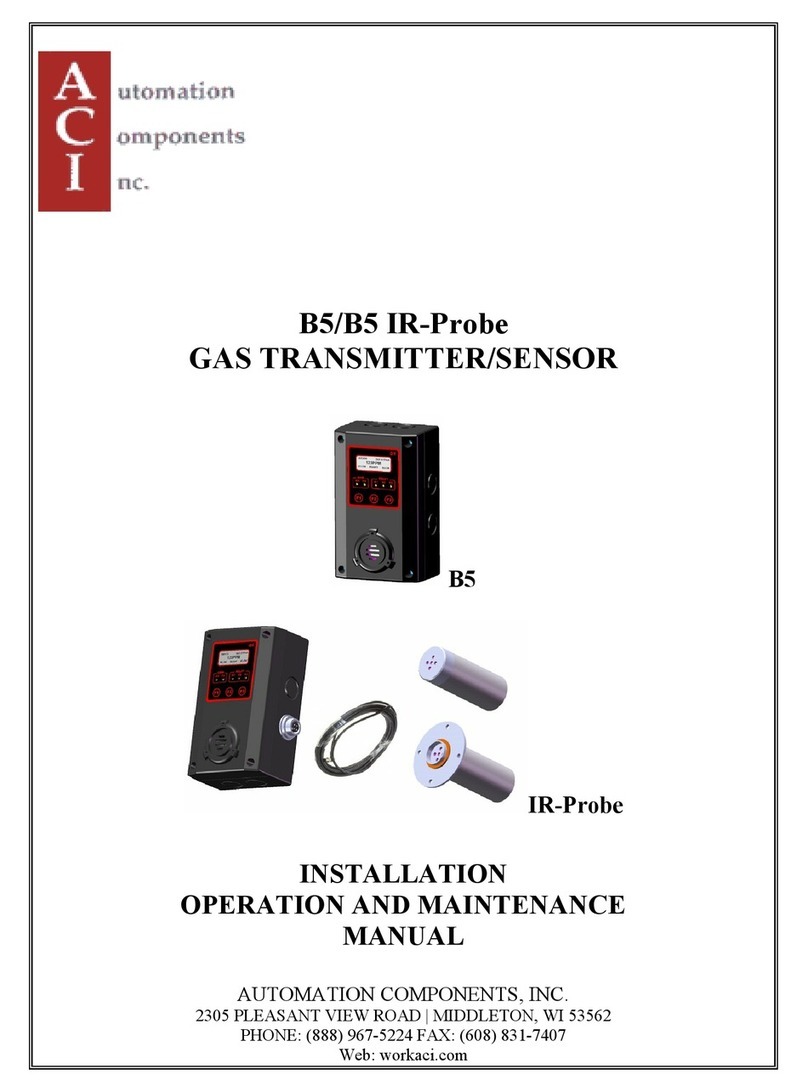
aci
aci B5 Installation, operation and maintenance manual

Abilia
Abilia GewaLink IR-5SO manual

Bellman & Symfon
Bellman & Symfon BE1431 user manual