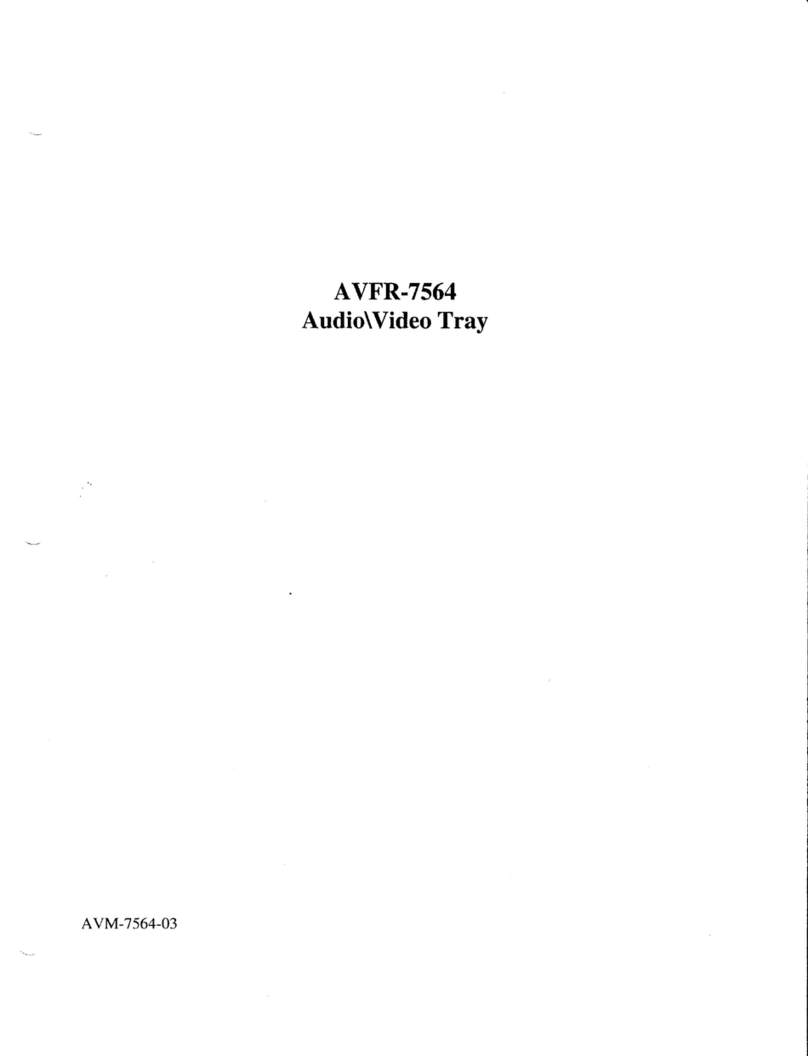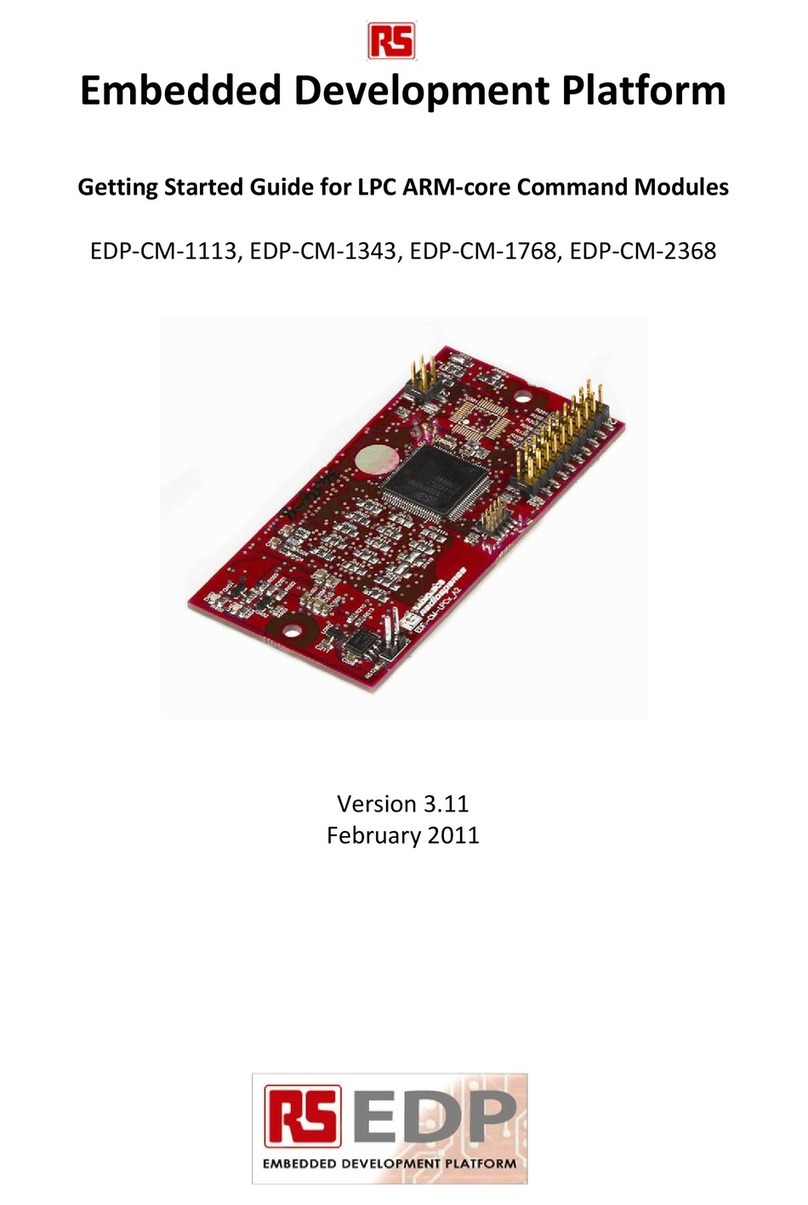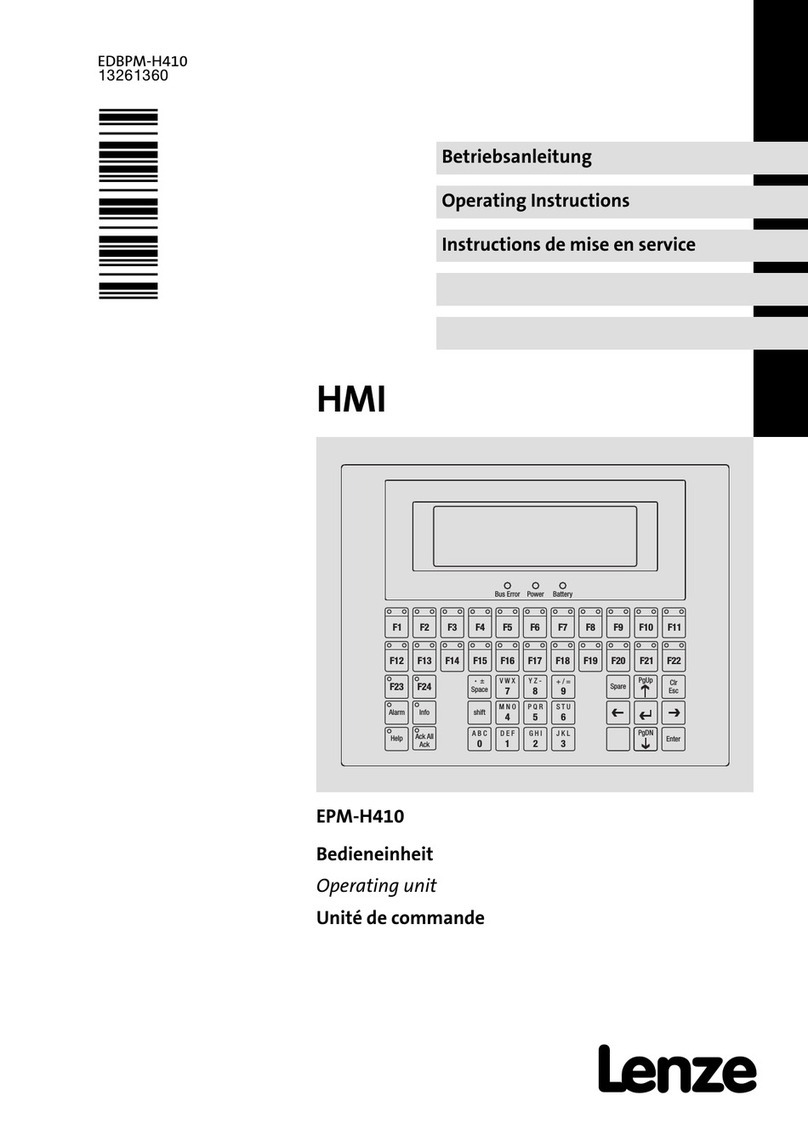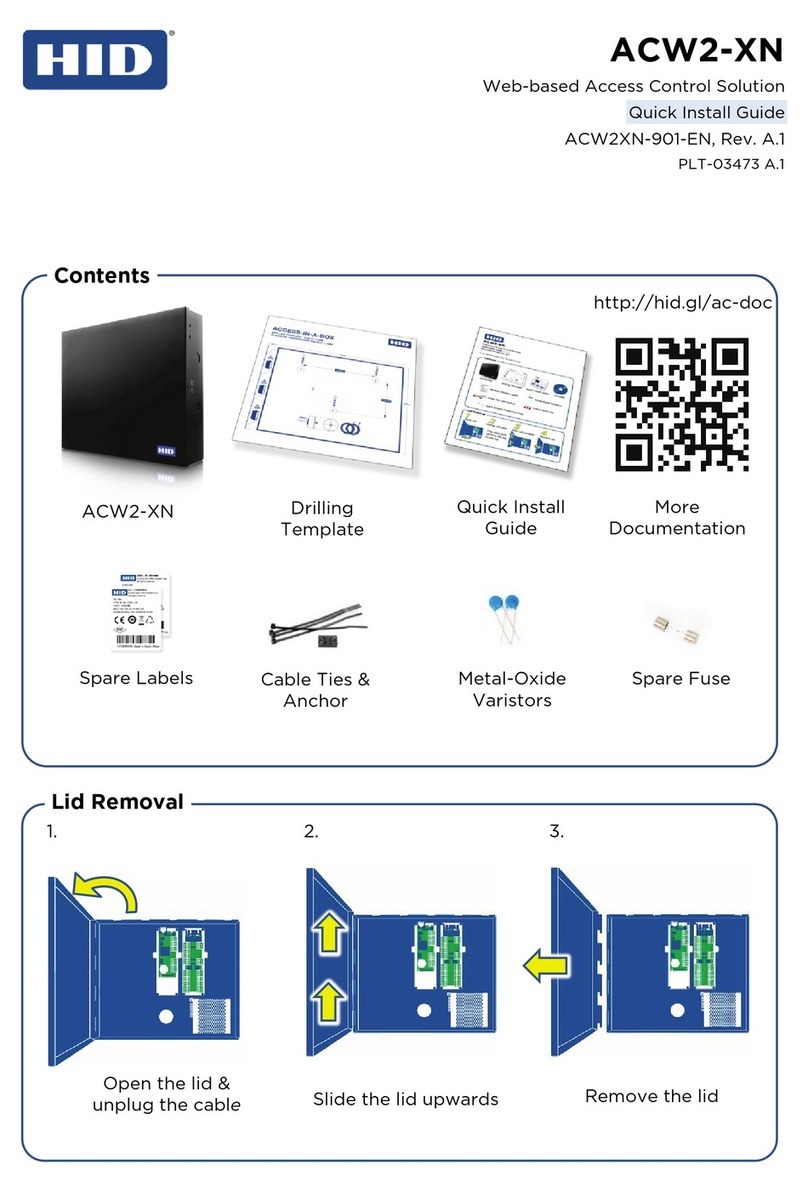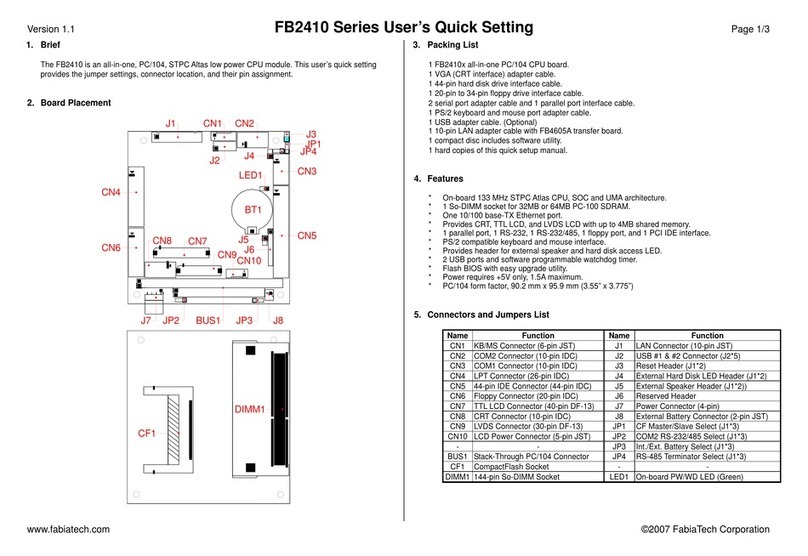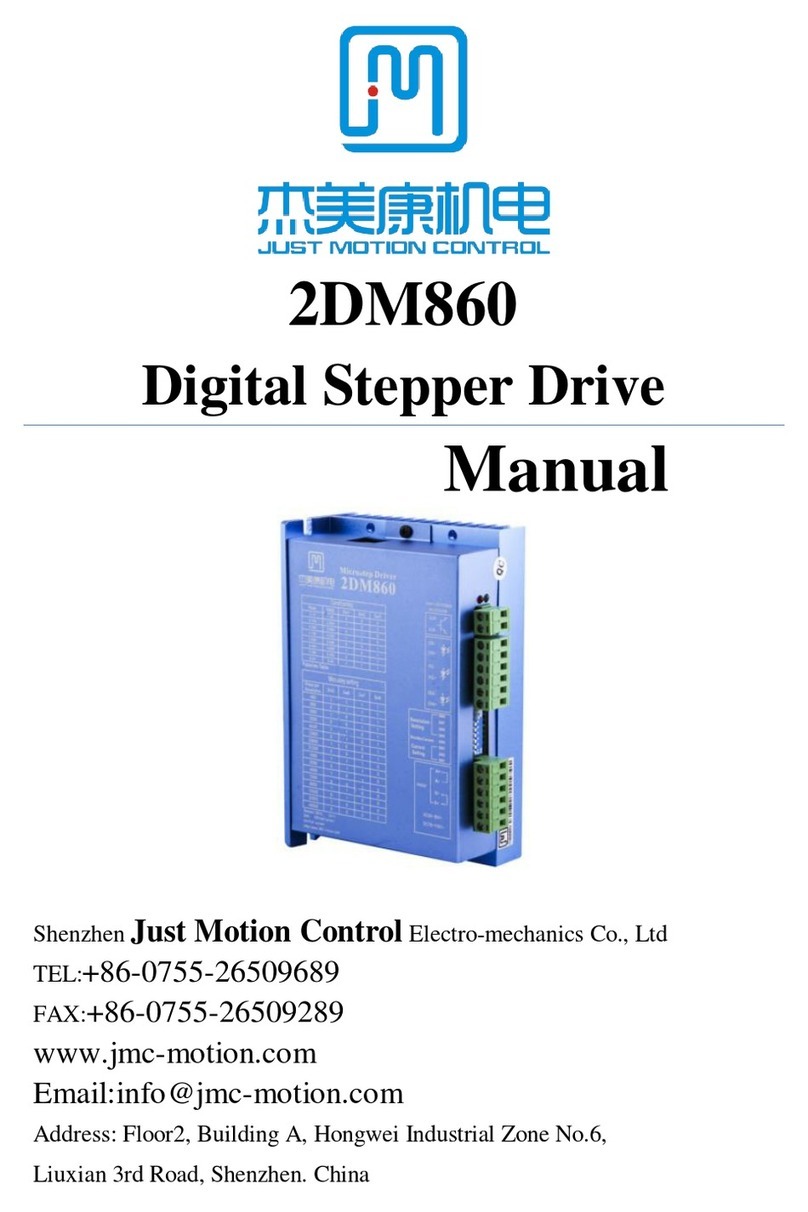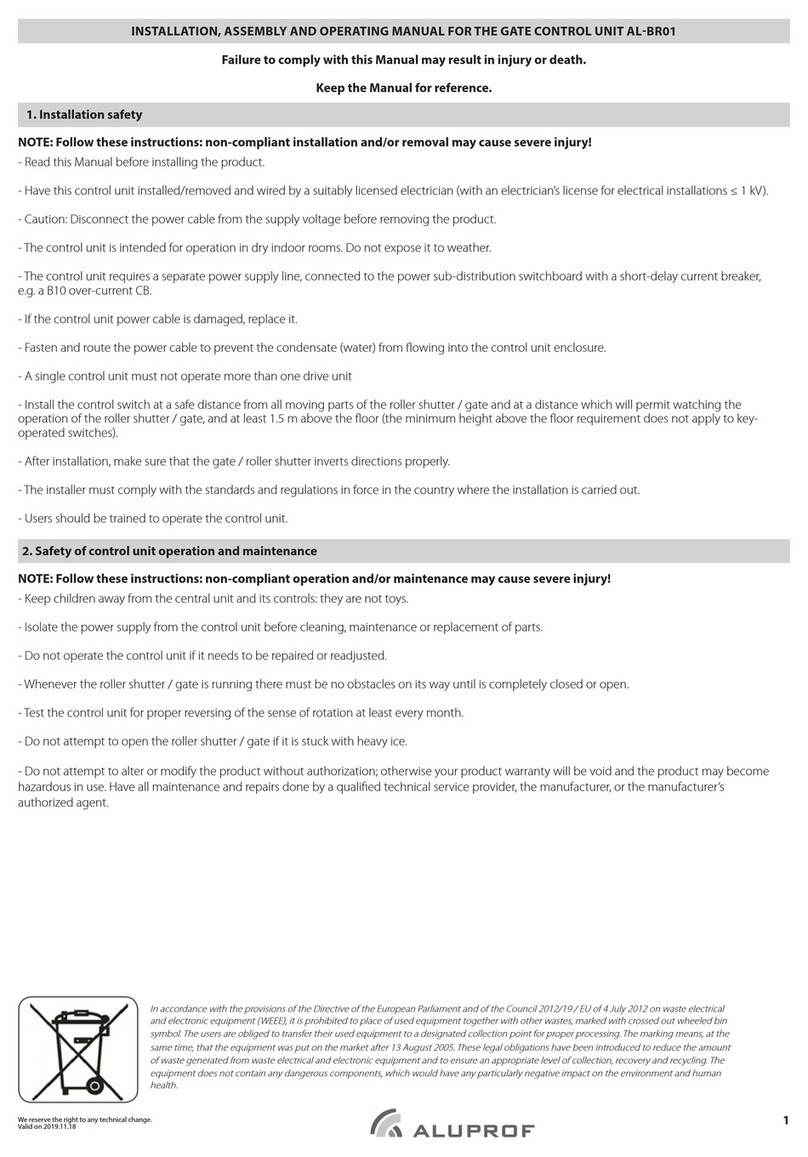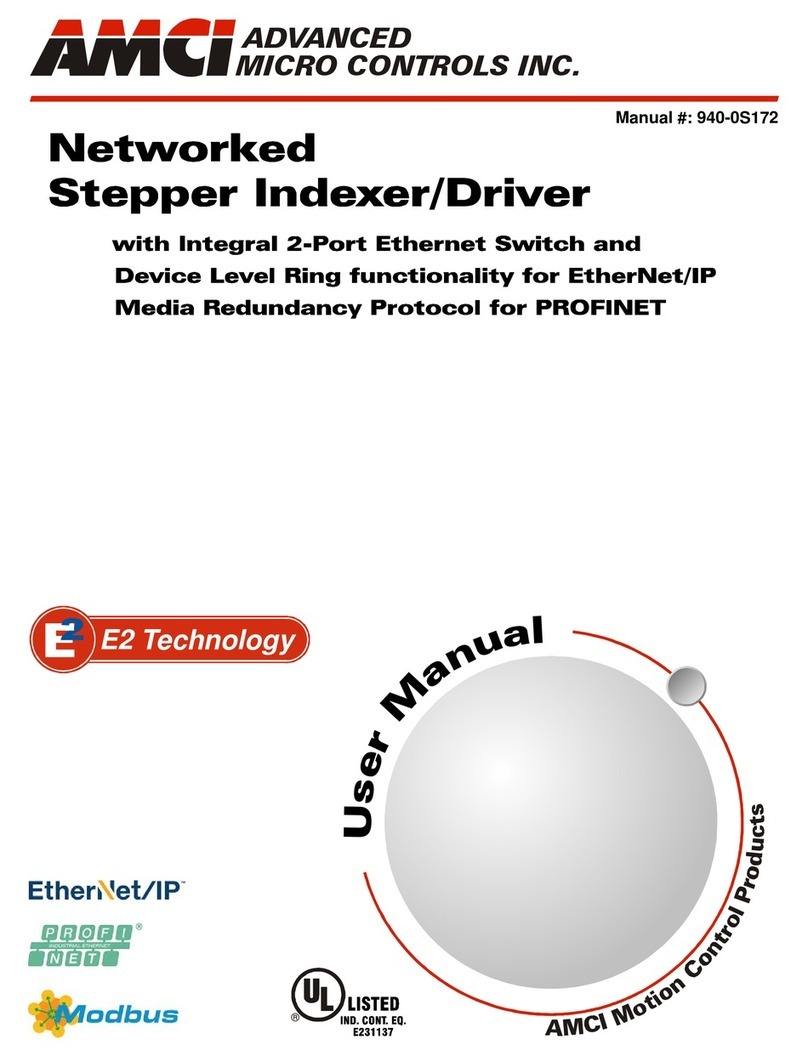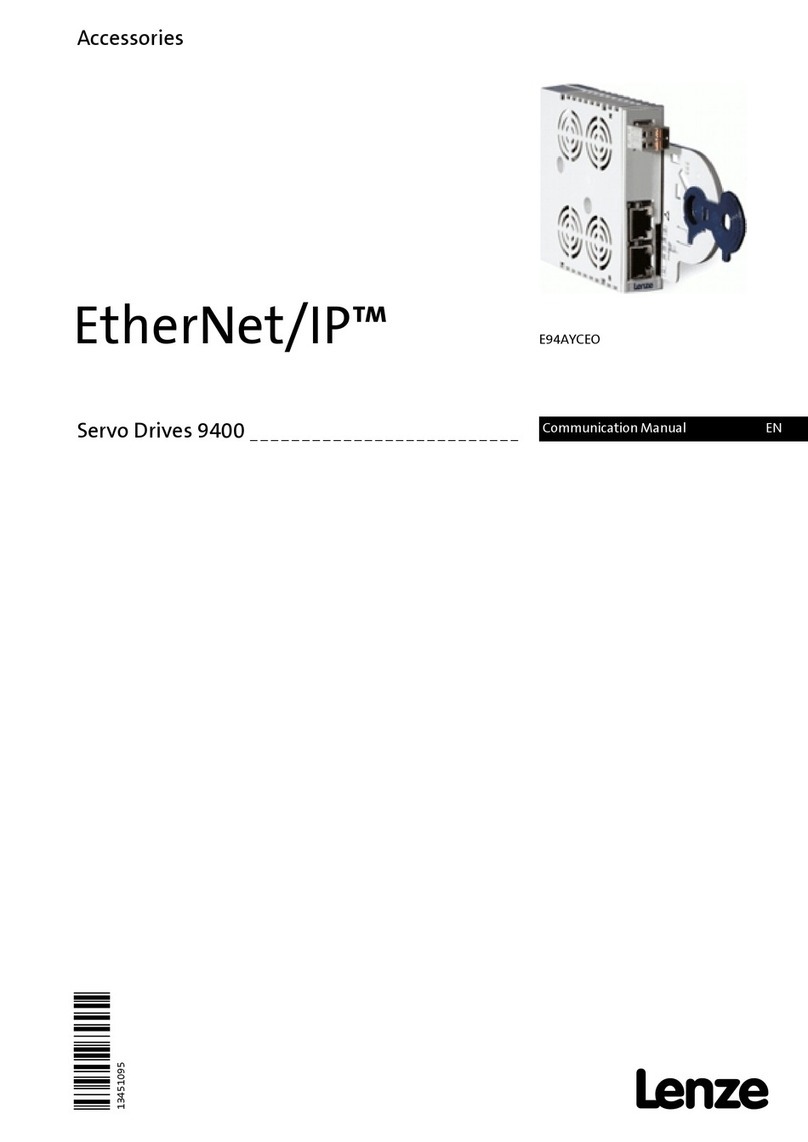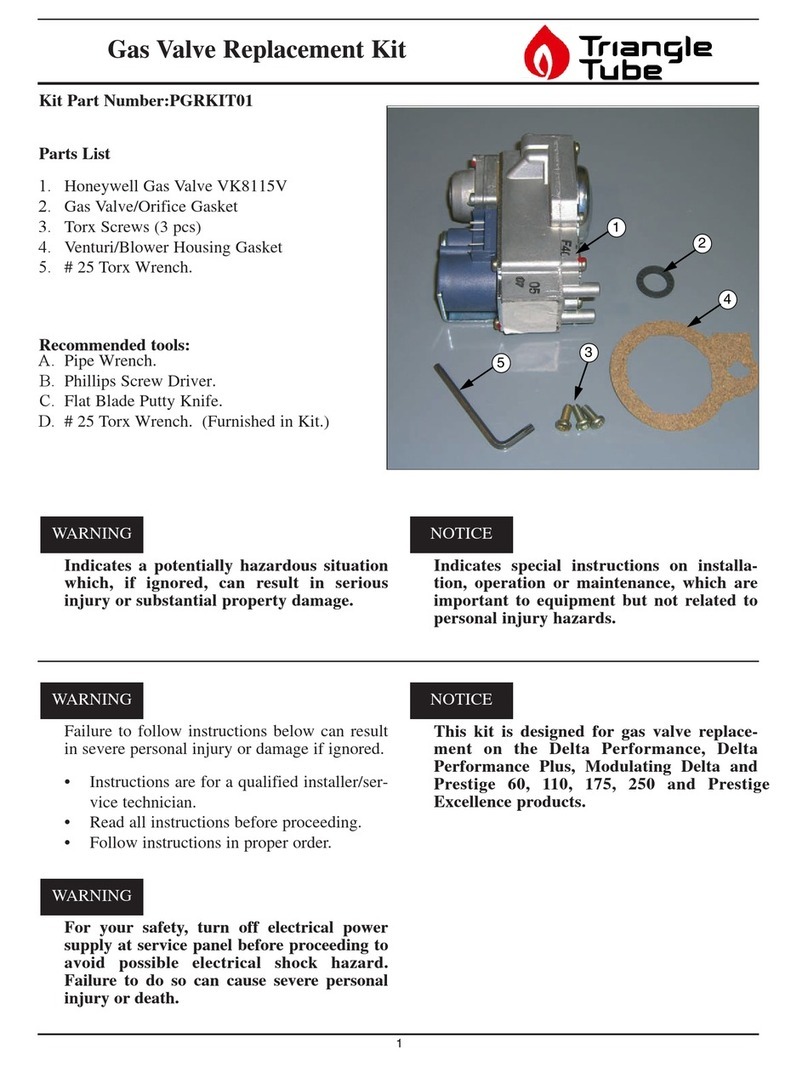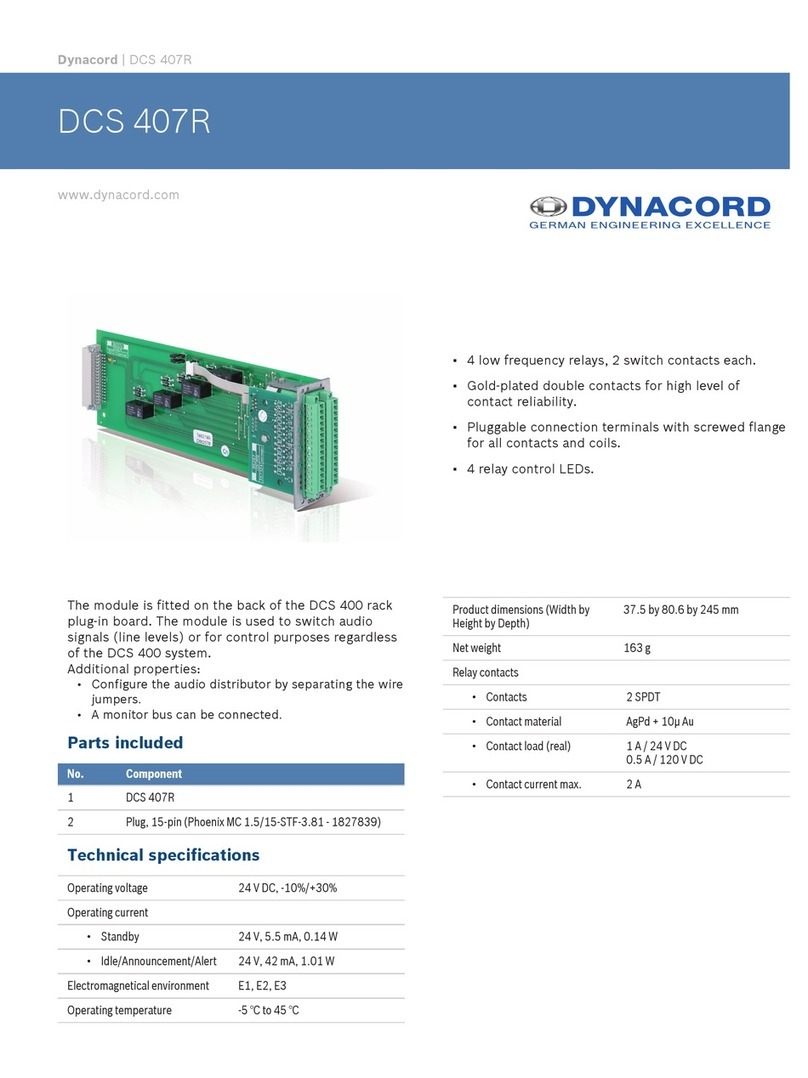betteries betterUI User manual

betterUI
User Manual
Control and monitoring unit EN

2
EN

3
EN
Table of contents
1 Overview . . . . . . . . . . . . . . . . . . . . . . . . . . . . . . . . . . . . . . . . . . . . . . . . . . . . . . . . . . . . 4
1.1 Overview of the betterUI . . . . . . . . . . . . . . . . . . . . . . . . . . . . . . . . . . . . . . . . . . . . 4
1.2 Scope of delivery . . . . . . . . . . . . . . . . . . . . . . . . . . . . . . . . . . . . . . . . . . . . . . . . . . 4
1.3 Options . . . . . . . . . . . . . . . . . . . . . . . . . . . . . . . . . . . . . . . . . . . . . . . . . . . . . . . . 4
1.4 Product line . . . . . . . . . . . . . . . . . . . . . . . . . . . . . . . . . . . . . . . . . . . . . . . . . . . . . 4
2 better be safe . . . . . . . . . . . . . . . . . . . . . . . . . . . . . . . . . . . . . . . . . . . . . . . . . . . . . . . . . 5
2.1 Intended use. . . . . . . . . . . . . . . . . . . . . . . . . . . . . . . . . . . . . . . . . . . . . . . . . . . . . 5
2.2 Disclaimer . . . . . . . . . . . . . . . . . . . . . . . . . . . . . . . . . . . . . . . . . . . . . . . . . . . . . . 5
2.3 Safety instructions . . . . . . . . . . . . . . . . . . . . . . . . . . . . . . . . . . . . . . . . . . . . . . . . 5
2.4 If a product is broken . . . . . . . . . . . . . . . . . . . . . . . . . . . . . . . . . . . . . . . . . . . . . . . 5
3 Setting up . . . . . . . . . . . . . . . . . . . . . . . . . . . . . . . . . . . . . . . . . . . . . . . . . . . . . . . . . . . . 5
3.1 Unpacking the betterUI. . . . . . . . . . . . . . . . . . . . . . . . . . . . . . . . . . . . . . . . . . . . . . 5
3.2 Conditions for the installation site . . . . . . . . . . . . . . . . . . . . . . . . . . . . . . . . . . . . . .6
4 Using . . . . . . . . . . . . . . . . . . . . . . . . . . . . . . . . . . . . . . . . . . . . . . . . . . . . . . . . . . . . . . . 6
4.1 Checking the betterUI . . . . . . . . . . . . . . . . . . . . . . . . . . . . . . . . . . . . . . . . . . . . . . 6
4.2 Mounting the betterUI (optional) . . . . . . . . . . . . . . . . . . . . . . . . . . . . . . . . . . . . . . .6
4.3 Connecting the charging/discharging device . . . . . . . . . . . . . . . . . . . . . . . . . . . . . . . . 6
4.4 Understanding the LEDs . . . . . . . . . . . . . . . . . . . . . . . . . . . . . . . . . . . . . . . . . . . . . 7
5 Cleaning . . . . . . . . . . . . . . . . . . . . . . . . . . . . . . . . . . . . . . . . . . . . . . . . . . . . . . . . . . . . . 8
6 Transporting . . . . . . . . . . . . . . . . . . . . . . . . . . . . . . . . . . . . . . . . . . . . . . . . . . . . . . . . . . 8
7 Storing . . . . . . . . . . . . . . . . . . . . . . . . . . . . . . . . . . . . . . . . . . . . . . . . . . . . . . . . . . . . . . 8
8 Troubleshooting . . . . . . . . . . . . . . . . . . . . . . . . . . . . . . . . . . . . . . . . . . . . . . . . . . . . . . . . 9
9 Technical Data . . . . . . . . . . . . . . . . . . . . . . . . . . . . . . . . . . . . . . . . . . . . . . . . . . . . . . . . 10
9.1 Dimensions and weight . . . . . . . . . . . . . . . . . . . . . . . . . . . . . . . . . . . . . . . . . . . . . 10
9.2 Electrical values . . . . . . . . . . . . . . . . . . . . . . . . . . . . . . . . . . . . . . . . . . . . . . . . . 10
9.3 Operating conditions . . . . . . . . . . . . . . . . . . . . . . . . . . . . . . . . . . . . . . . . . . . . . . 10
9.4 Nameplate . . . . . . . . . . . . . . . . . . . . . . . . . . . . . . . . . . . . . . . . . . . . . . . . . . . . . 11
10 Disposing . . . . . . . . . . . . . . . . . . . . . . . . . . . . . . . . . . . . . . . . . . . . . . . . . . . . . . . . . . . 11
Read this user manual carefully before use.
This user manual is part of the product and must be kept for later use or to be passed on to a future owner.

4
Overview
EN
1 Overview
1.1 Overview of the betterUI
3
2
7
4
1
6
5
Fig. 1 Overview of the betterUI 6 LED version (P/N 10-00141).
1State-of-charge LEDs 5Connection GSM stick
2Power LEDs 6Connection data cable
3
On/O button
7
Status LEDs
4
Storage for GSM stick (on the back of the betterUI)
1.2 Scope of delivery
• betterUI with 6 LEDs (P/N 10-00141) or 3 LEDs
(P/N 10-00125)
• Mounting material (double-sided tape)
• This user manual
1.3 Options
A GSM stick (06-00230) can be ordered as additional option
for use with the betterUI. The GSM stick establishes a mobile
connection to betteries, proprietary cloud to enable monitor-
ing, control and prediction functionalities.
Only use original additional parts which can be purchased
from the manufacturer or distributor.
SIM-card data plans needs to be agreed separately. You can
nd a detailed description on how to set up WIFI and GSM
connectivity on https://betteries.com.
1.4 Product line
To use the betterUI, you need a charging/discharging device
(i.e. betterLink) and betterPacks designed by betteries.
To view the complete list of compatible devices, go to
https://betteries.com.

5
EN
better be safe / Setting up
2 better be safe
2.1 Intended use
The betterUI is a combination of control and monitoring
unit for controlling the mobile power solution betterPacks,
communicating with appliances and monitoring system
parameters.
The betterUI needs to be combined with betterPacks and a
charging/discharging device designed by betteries.
Never use any other battery or charging/discharging device
than the devices listed on https://betteries.com.
If a charging/discharging device is used together with the
betterUI, always ensure that it is shut o aer switching o
the system via the betterUI. If this is not the case, check the
cable connection and contact the manufacturer. Never use
the betterUI together with a charging/discharging device if
the system does not react as intended.
The betterUI is intended for professional use only and may
only be used under the specic operating and environmental
conditions dened in this user manual see "3.2 Conditions
for the installation site“ on page 6 and see "9 Technical
Data“ on page 10.
Any further use that deviates from the conditions described
in this user manual is considered improper use and is
prohibited.
2.2 Disclaimer
Failure to follow the instructions in this user manual may
result in serious injury or damage to the betterUI and the de-
vices used with it. No liability is accepted for damage to the
betterUI or the devices that occurs because the instructions
in this user manual have not been observed.
2.3 Safety instructions
DANGER
Danger to life due to electric current!
The betterUI is operated with electric current.
Contact with live parts and damage to individual
components poses an immediate danger to life.
• Always check that the betterUI is not dam-
aged before using it. Never use the betterUI
if it is damaged.
• Never open, repair or modify betterUI,
including rmware. Always contact the man-
ufacturer to have it repaired.
• Never touch the plug of an appliance with
wet hands.
• Never put external conductors into the
plugs.
• Never immerse the betterUI in water.
NOTICE
Damage to equipment due to dirty or wet
connections and plugs!
If connections and plugs get dirty or wet, the
betterUI may no longer function correctly.
• Always keep the connections and plugs
clean and dry by keeping plugs away from
dust and water.
• Check connections regularly and clean
them if necessary see "5 Cleaning“ on
page 8.
2.4 If a product is broken
Never open, repair or modify the betterUI yourself. Always
contact the manufacturer to have it repaired.
Phone: +49 152-05735306
E-Mail: info@betteries.com
3 Setting up
3.1 Unpacking the betterUI
1. Carefully open the shipping box and take the betterUI
out of the shipping box. It is ready to use.
2. Keep the packaging for future transport, return or long-
term storage.
3. Check that the scope of delivery is complete. The
shipping box must contain the betterUI, mounting mate-
rial and the user manual.
4. Check that the betterUI is undamaged.
5. If you notice any missing or damaged parts, contact
the manufacturer see "2.4 If a product is broken“ on
page 5.

6
EN
Setting up / Using
3.2 Conditions for the installation site
• Always use the supplied material for mounting and
mount the betterUI on a rm and even surface.
• Avoid rain and direct sun to extend the life of the betterUI.
If you use the betterUI indoors, always check that the
relative humidity (non-condensing) in the room is below
95%.
• Check that the back of the betterUI is placed in a dry
environment without any risk of water immersion.
• Check that you can meet the requirements for ambient
temperature see "9 Technical Data“ on page 10.
• Never use the betterUI in explosive atmosphere.
• Never use the betterUI for a long period in areas with high
salt concentration in ambient air or water, such as the
seaside or in winter on streets where de-icing salt is used,
or in other highly corrosive environments.
• Never position the betterUI close to any heat source, such
as heaters or appliances with high thermal irradiation.
Always keep a distance to such heat sources so that you
can meet the requirements for ambient temperature
see "9 Technical Data“ on page 10.
• Never position the betterUI close to any explosive or
dangerous substances, such as petrol.
• Check that the betterUI and the used charging/discharg-
ing device are in close proximity while using them and
that the data cable is not under tension.
4 Using
4.1 Checking the betterUI
1. Check the betterUI, including connections, before using it.
2. If you notice any damage, such as cracks, brittleness,
smell, smoke, fading of the original colour, do not use
the betterUI and contact the manufacturer see "2.4 If
a product is broken“ on page 5.
4.2 Mounting the betterUI (optional)
1. Make sure that the surface to which you want to attach
the betterUI is even and that can carry a higher load.
The surface must have a density of 1 - 2 mm.
2. Make sure that the connections of the betterUI are easily
accessible even aer mounting and that the connec-
tions are not exposed to moisture.
3. Draw a suitably-sized square (82 x 72 mm) on the sur-
face where you want to attach the betterUI.
4. Cut out the square with a suitable tool.
Fig. 2 Double-sided tape (orange) on the back of the betterUI.
5. Apply the supplied double-sided tape to the back of the
betterUI.
Fig. 3 Mounting the UI by pressing the edge of the betterUI.
6. Place the betterUI in the cut-out square opening and
press the edge of the betterUI against the surface with a
pressure of 20N/cm².
▷A clicking sound indicates that the betterUI is
locked in place.
7. Ensure that the betterUI is securely attached to the
surface by carefully pulling on the edge of the betterUI.
INFO
The curing time of the supplied double-sided
tape is temperature dependent. Full glueing
strength is achieved aer three day at 20°C and
aer one hour at 65°C. The betterUI should be
glued within 12 month aer it’s being received.
4.3 Connecting the charging/discharging
device
1. To connect the betterUI to the charging/discharging
device, plug the data cable into the better UI.
2. Follow the information given in the user manual of the

7
Using
EN
charging/discharging device.
3. Turn on the betterUI by pressing the On/O button.
4.4 Understanding the LEDs
State of charge
Fig. 4 State of charge on the betterUI (highlighted).
The LEDs for the state of charge indicate the charging level
for all stacked betterPacks. The le most LED represents a
charging level between 0 and 30%. The LED lights up red if
the charging level is under 10%. The LED lights up blue if the
charging level is between 10 and 30%. The three LEDs in the
middle all represent a charging level of 20% (30 to 90%). The
rightmost LED represents a charging level between 90 and
100%. All betterPacks are fully charged when all ve LEDs
light up blue. When betterPacks are being charged, the LED
representing the current charging level fl ashes blue.
ATTENTION
Equipment damage due to deeply discharged
betterPacks!
If betterPacks are not charged in time, they can
become deeply discharged and thus permanently
damaged.
• If the le most LED lights up red, charge the
stacked betterPacks as soon as possible.
Power
Fig. 5 Ratio of the currently available power on the betterUI (highlighted).
The green LEDs for power indicate the ratio of the currently
available power of all stacked betterPacks and the maximum
recommended power to use. The maximum recommended
power depends on the state of charge and the tempera-
ture of all stacked betterPacks as well as on the number
of stacked betterPacks. Starting from the le , the rst four
LEDs each represent the power in units of 25%. The last LED
lights up yellow if the recommended ratio is exceeded. If the
system is operating beyond the recommended ratio for an
extended period, betterPacks will shut down automatically
in a safe manner.
Status
Fig. 6 Status of a stacked betterPack on the betterUI (highlighted).
Each Status LED indicates the status of a stacked betterPack:
• Green: betterPack is being charged or used without any
errors or warnings.
• Yellow: betterPack is being initialised or in idle mode.
Stacked betterPacks have di erent charging levels.
• Red: Error has been detected. Depending on the severity
of the error, the system will shut down safely. For more
information on the meaning of the LEDs and what
actions may be required, see "8 Troubleshooting“ on
page 9.

8
EN
Cleaning / Transporting / Storing
5 Cleaning
DANGER
Danger to life due to electric current!
The betterUI is operated with electric current.
Contact with live parts poses an immediate
danger to life.
• Always disconnect the betterUI from the
charging/discharging device before cleaning
the betterUI.
• Never immerse the betterUI in water.
• Never use a high-pressure water jet to clean
the betterUI and never spray water directly
on the betterUI.
NOTICE
Equipment damage due to improper cleaning
agents!
Using improper cleaning agents, solvents or
other chemicals for cleaning the betterUI may
damage them.
• Only use a dry so brush or cloth to clean
the betterUI.
• Only use canned air or compressed air that
is speci cally approved for cleaning or
dusting electronic equipment to clean plugs
and connections.
1. Regularly clean the outer surfaces of the betterUI with a
dry so brush or cloth.
2. Check if any plugs or connections are dirty and, if
necessary, clean them with approved canned air or
compressed air.
3. While cleaning, check for visible damage. If you notice
any damage, do not use the betterUI and contact the
manufacturer see "2.4 If a product is broken“ on
page 5.
6 Transporting
Fig. 7 Label on the shipping box.
There is a danger of breaking when transporting the betterUI. Do not drop the betterUI, always handle the betterUI with care
and always keep the betterUI dry.
7 Storing
• Always handle the betterUI with care.
• Store the betterUI in a dry room with a relative humidity
(non-condensing) below 50%.
• Never store the betterUI in areas with high salt
concentration in ambient air or water, such as on the
seaside.
• Always make sure that the required operating conditions
are met see "9.3 Operating conditions“ on page 10.

9
Troubleshooting
EN
8 Troubleshooting
Issue Potential cause Solution
Status LED lights up yellow. The temperature of one or more better-
Packs has reached 42°C.
1. Let betterPacks cool down to 40°C
or below. If you continue using the
betterPacks, they will shut down
at 45°C.
Status LED lights up red. The battery management system of
one or more betterPacks is reporting
an issue.
1. Turn o the system, wait at least
one minute and then turn on the
system again.
2. If the Status LED still lights up red,
send the aected betterPacks back
to the manufacturer for further
troubleshooting and repair. For
details on shipping requirements,
see "2.4 If a product is broken“
on page 5.
Status LEDs change colour. betterPacks are initializing. 1. No action needed. Just wait until
Status LEDs light up green.
Power LED lights up yellow. The system is operating beyond the
recommended ratio. If this continues
for an extended period, betterPacks will
shut down safely.
1. Disconnect the appliance.
2. Stack another betterPack and
connect the appliance again.
The rst state-of-charge LED lights up
red.
The state of charge of one or more
betterPacks is very low.
1. Charge betterPacks as soon as
possible. If you continue using the
betterPacks they will shut down to
prevent deep discharge.
The system does not turn on aer
pressing the On/O button.
There is a mechanical fault with the On/
O button.
1. Send the betterUI back to the
manufacturer for repair see
"2.4 If a product is broken“ on
page 5.
One or more betterPacks have been
deeply discharged.
1. If you have stacked more than
one betterPack, check which
betterPack is deeply discharged by
stacking only one aer another.
2. Observe with which betterPack the
system cannot be started.
3. Send the aected betterPacks
back to the manufacturer. For
details on shipping requirements,
see "2.4 If a product is broken“
on page 5.
4. Always follow the instructions
provided by the user manual of
the betterPack.
5. Order a new betterPack as a spare.

10
EN
Troubleshooting / Technical Data
Issue Potential cause Solution
Aer turning the system on, all status
LEDs of the available betterPacks light
up yellow and the system cannot be
turned o.
Initialisation failed and the system
therefore stays in idle mode.
1. Press the On/O button for a few
seconds.
▷This will force the system to
turn o.
2. Try again to turn on the system by
pressing the On/O button on the
betterUI.
3. If the system is still not working
correctly, contact the manufac-
turer see "2.4 If a product is
broken“ on page 5.
betterPacks are stacked but no or not
all expected LEDs light up.
The betterUI does not recognise
betterPacks because the connections
are damaged.
1. Check connections for dirt or
damage and clean connections if
necessary see "5 Cleaning“ on
page 8.
2. Try again to use betterPacks. If the
LEDs still fail to light up, contact
the manufacturer, see "2.4 If a
product is broken“ on page 5.
An LED is damaged. 1. Send the betterUI back to the
manufacturer for repair see
"2.4 If a product is broken“ on
page 5.
There are visible cracks or other dam-
age to the betterUI.
The betterUI was dropped or damaged
in another way.
1. Never use a damaged betterUI.
2. Send the betterUI back to the
manufacturer for repair see
"2.4 If a product is broken“ on
page 5.
There is a noticeable change to the
betterUI, such as an unexpected smell
or a deformation of parts.
The betterUI was dropped or damaged
in another way.
1. Turn o appliances and charging/
discharging device immediately.
2. Send the betterUI back to the
manufacturer for repair see
"2.4 If a product is broken“ on
page 5.
9 Technical Data
9.1 Dimensions and weight
Height 89 mm
Width 99 mm
Depth 42 mm
Weight 80 g
9.2 Electrical values
Power consumption
(operational)
2.4 W
Power consumption (storage) 0 W
9.3 Operating conditions
Min./max. operating
temperature
-10/60 °C
Min./max. storage temperature -20/60 °C
Max. allowable relative
humidity (non-condensing) for
operating
95 %
Max. allowable relative humidi-
ty (non-condensing) for storing
95 %

11
EN
Technical Data / Disposing
Max. altitude 2000 m
Protection class IP54 -
9.4 Nameplate
Content nameplate
Fig. 8 Nameplate.
The nameplate is located on the back of the betterUI and
contains the following information:
• Contact information of the manufacturer
• Description of the product
• Electrical values
• Required ambient temperature
• Weight
• Informative labels and warning labels
• Safety-relevant instructions
Informative labels
Recycle the product and its individual materials.
The manufacturer takes responsibility for recy-
cling the betterUI and its individual materials.
The CE marking indicates that the manufacturer
or his authorised representative is aware of
the special requirements for the product they
distribute and that the product conforms to these
special requirements.
Read this user manual carefully before use.
Do not dispose of the betterUI in household
waste.
Warning labels
General warning sign. Always consult the user
manual when you see this sign.
10 Disposing
The betterUI contains toxic materials. If the betterUI is dis-
posed of incorrectly, hazards to the environment may result.
It is important to promote reuse and environmentally-ap-
propriate recycling of waste. Therefore, recycle the betterUI
according to the regulations of your region or country.
Fig. 9 Do not dispose of the betterUI in household waste.

betteries AMPS GmbH
Goerzallee 299
14167 Berlin
GERMANY
Phone: +49 1520 5735306
E-Mail: info@betteries.com
Internet: https://betteries.com
P/N 10-00146
Revision A.0.0, 07 2022
© betteries AMPS GmbH 2022
Table of contents