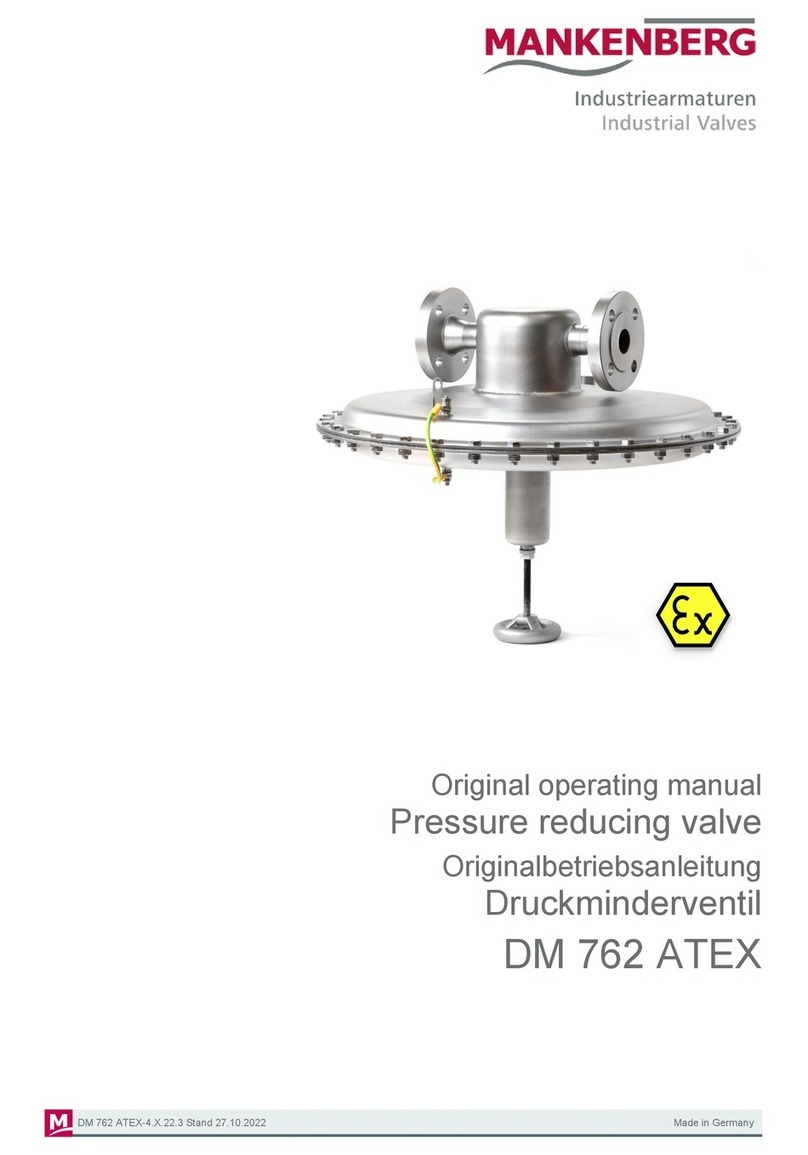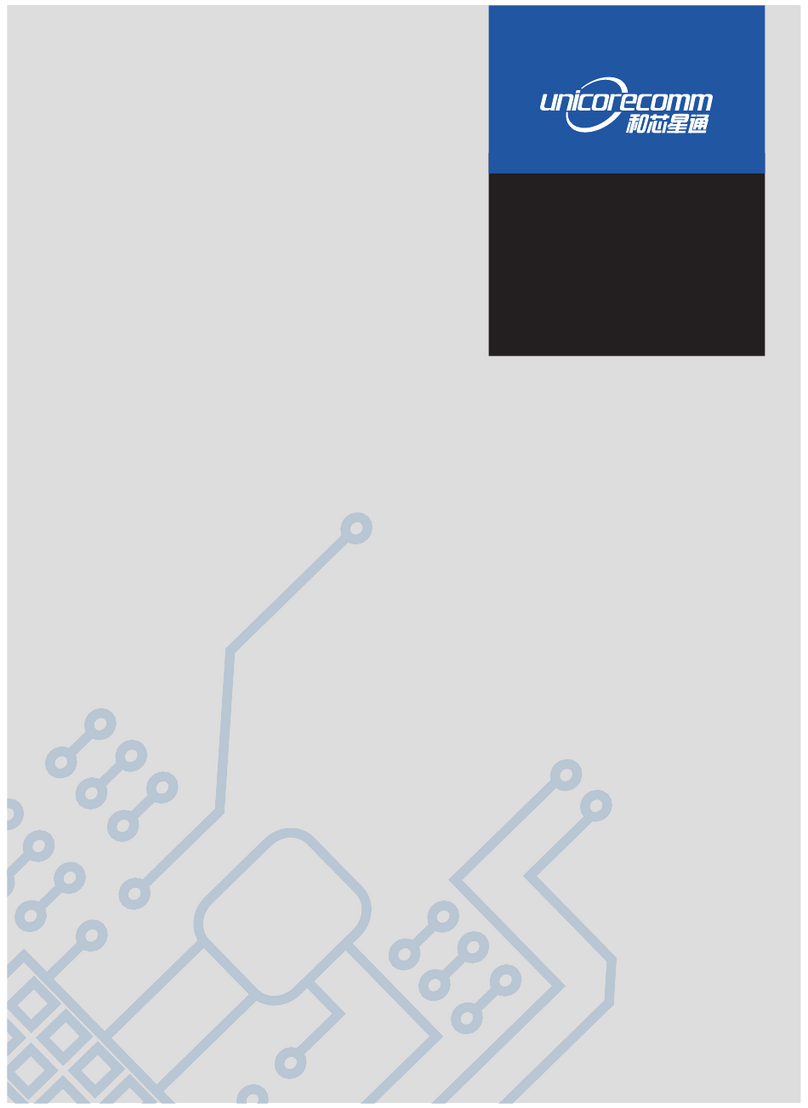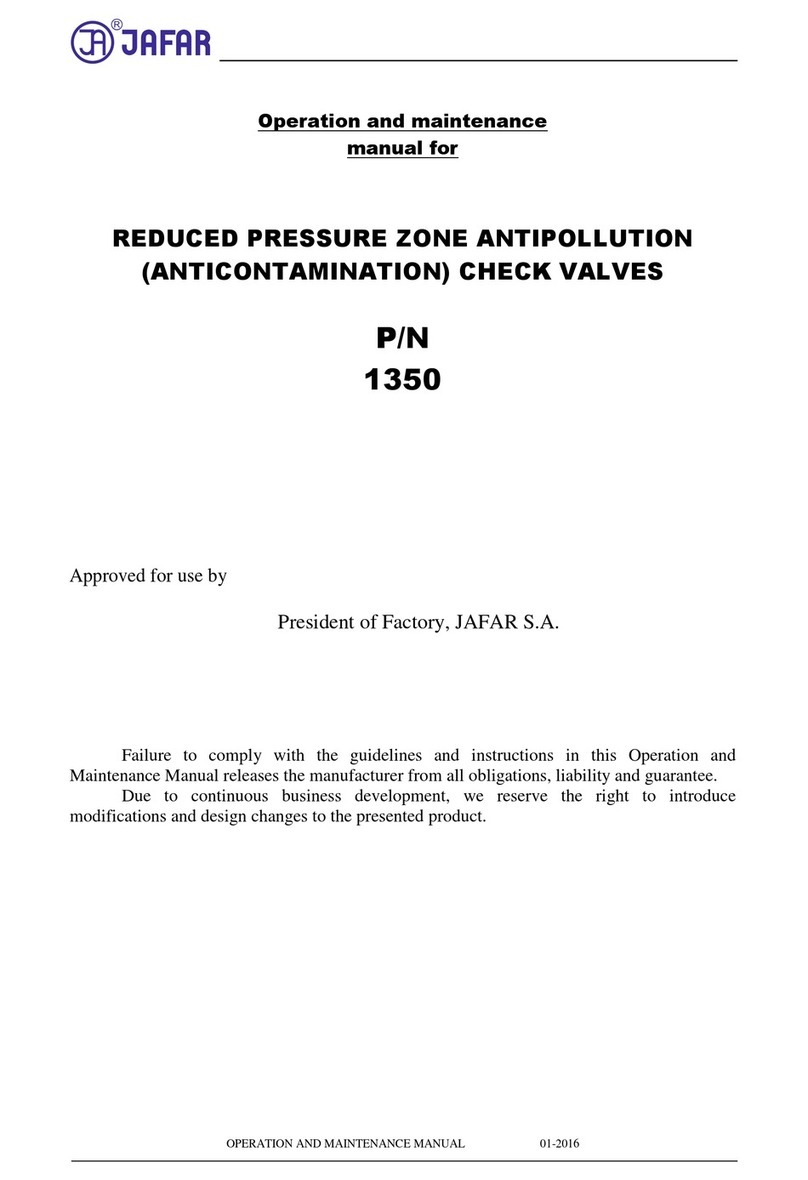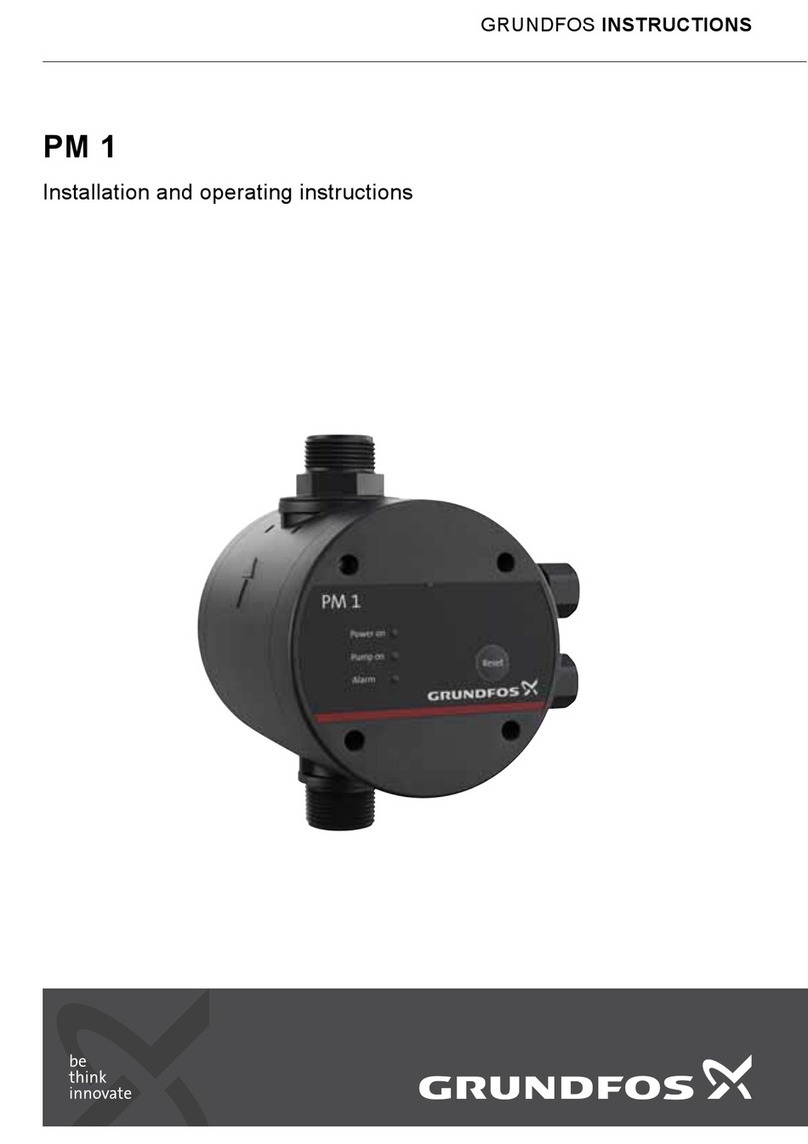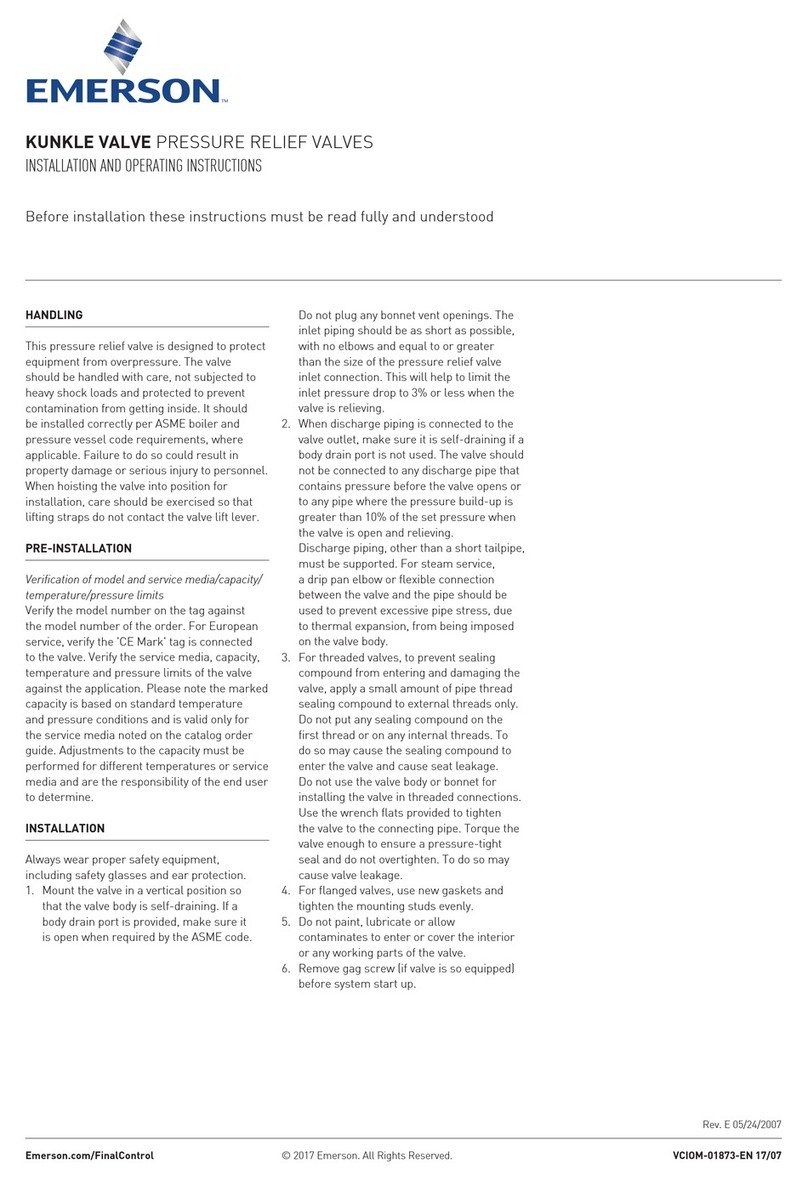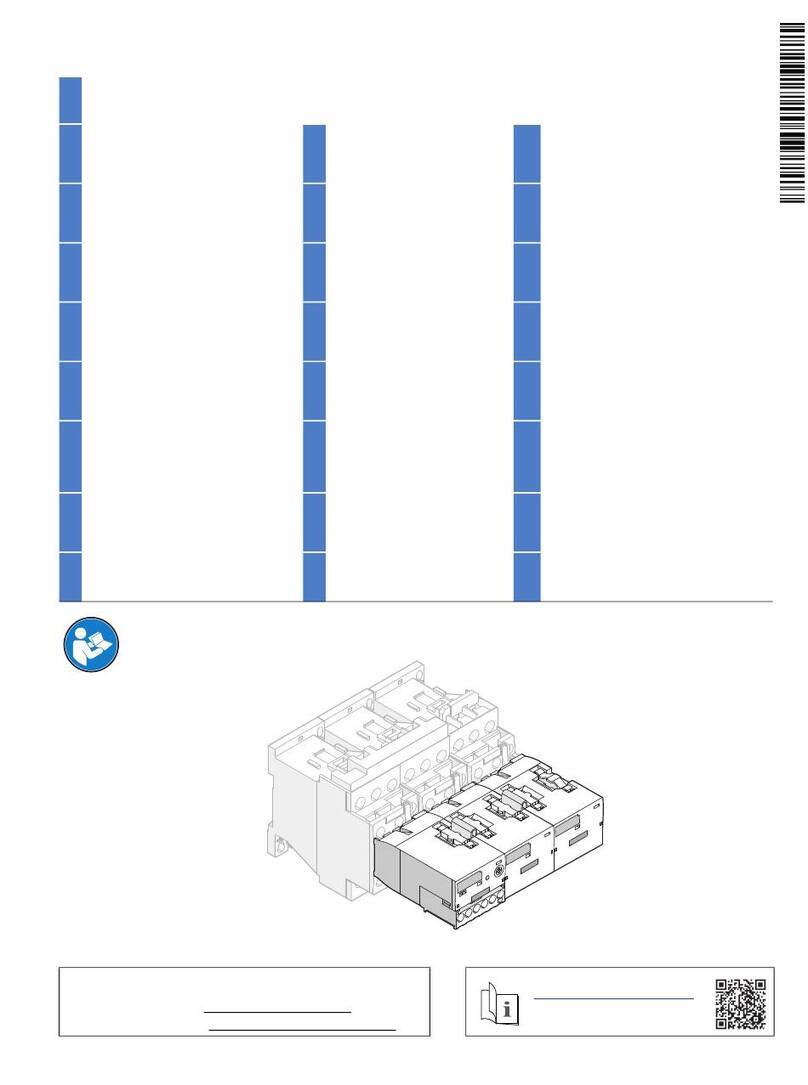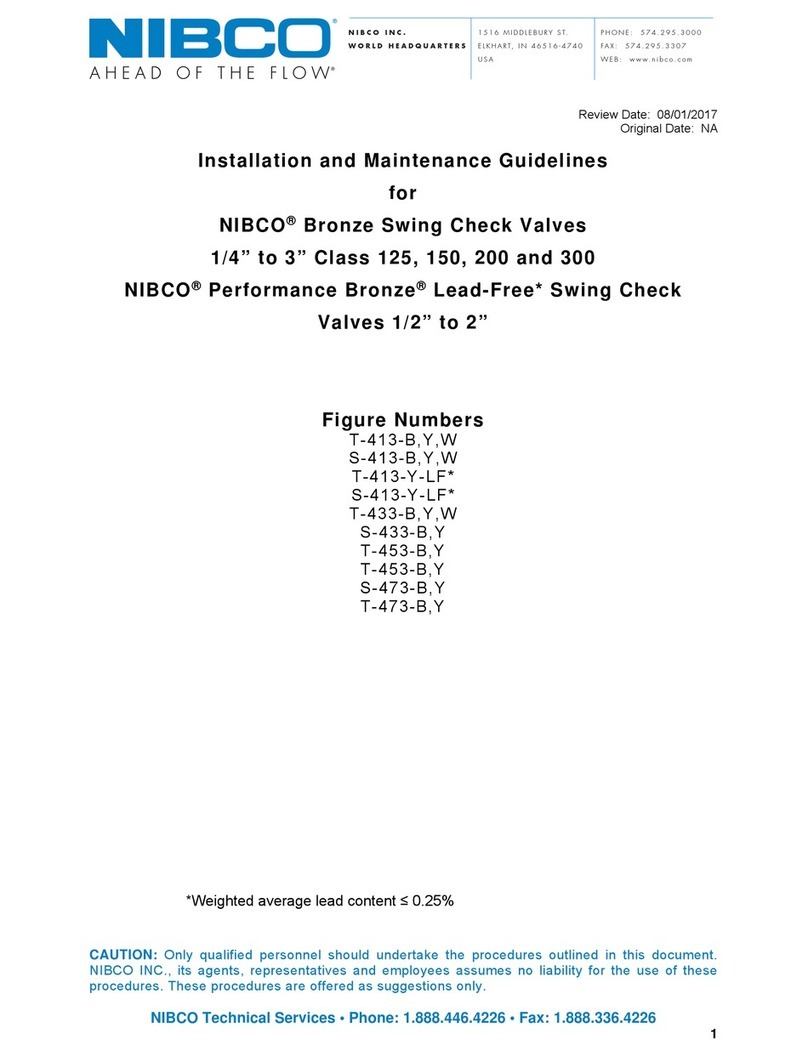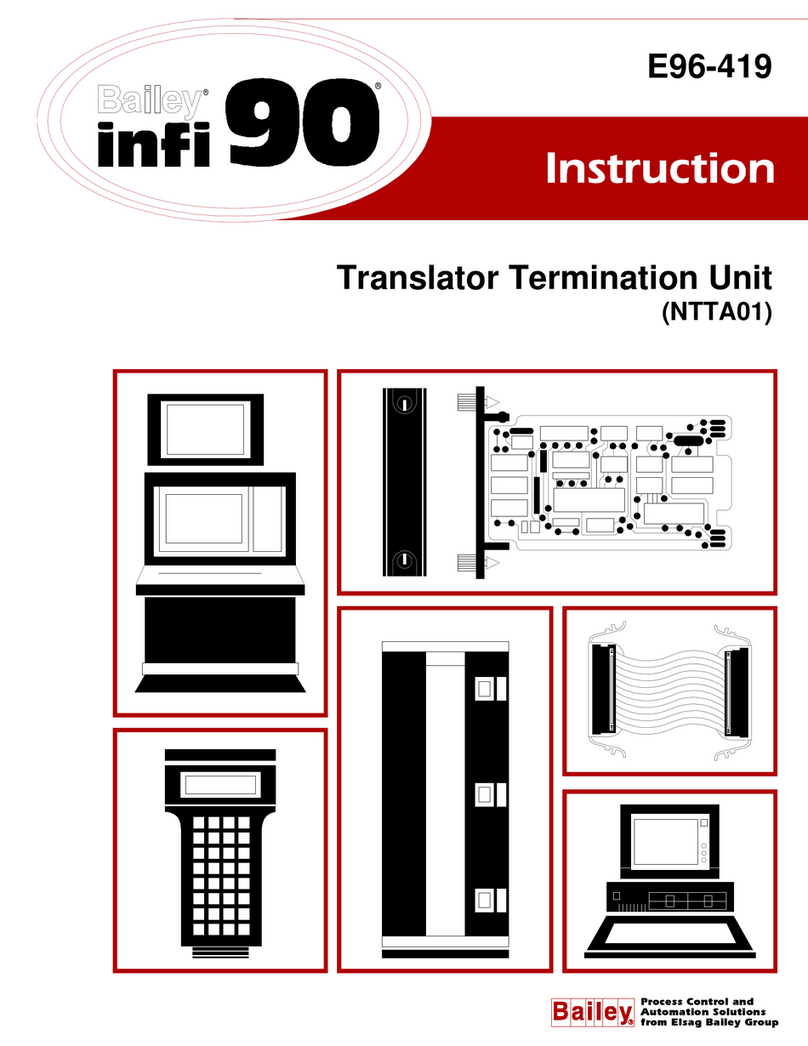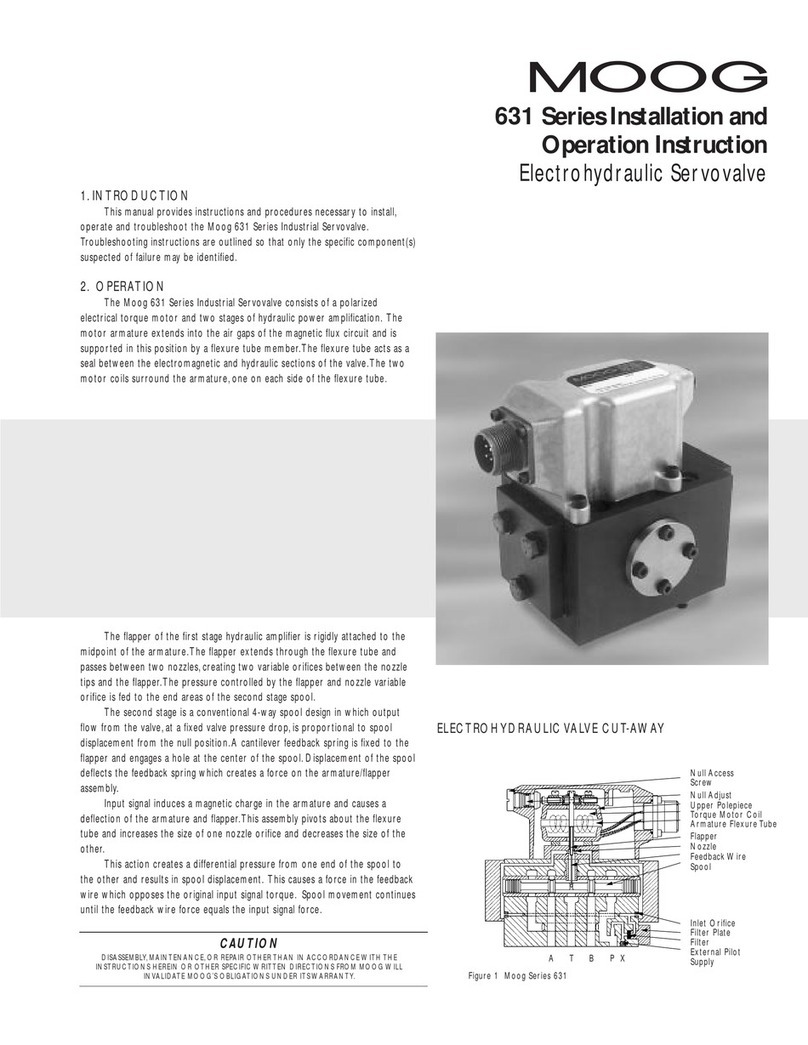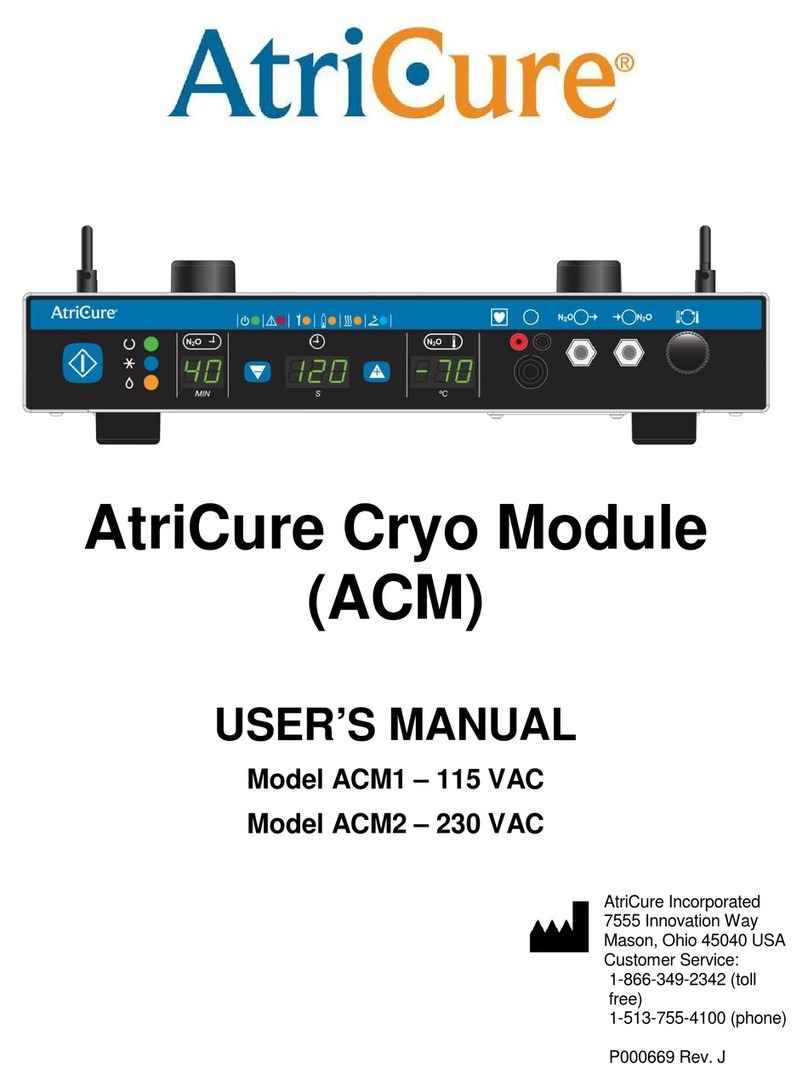1. Introduction
The d&b Beckhoff Module allows the control and
monitoring of a number of functions of the d&b four
channel amplifiers (10D, 30D, D 0 and D80) from within
a Beckhoff automation system using the OCA protocol
(AES70).
Requirements
▪Ethernet-compatible d&b amplifiers (10D, 30D, D 0 or
D80) with Firmware V .0 .00 or higher.
▪Beckhoff TwinCAT3 PLC v3.1.40 0 or higher.
▪Embedded PC CX51 0 or a system with higher
performance.
▪Microsoft Windows Embedded Standard 7 or Microsoft
Windows 7 Professional.
▪Compact Flash card with a capacity of at least 8 GB.
▪Beckhoff d&b Amplifier example project.
Plug-in capabilities
▪Device
−Power the amplifier on and off
−Track the amplifier's Power and Error status
−Read the amplifier name
▪Outputs
−Channel output gain and mute control
−Supervise each channel's error status individually
▪Amplifier Presets
−Backup and load presets
−Track the modified status of currently active preset
▪Monitoring
−Enable/disable Input monitoring for each individual
analog and digital input
−Enable/disable Load monitoring for each individual
output
−Input fallback and override settings
2. Getting Started
1. Start the TcOcaService using the Windows Services
Console:
a) Open the Windows Start menu and select
«Run...».
b) Type in «services.msc» on the command field
and click Ok.
c) Find «TcOcaService» on the list and open its
properties.
d) Start the service with the parameters «--log –
clear».
. Click on the TwinCAT icon on the system tray and
under «Tools», select «Event Viewer».
By starting the TcOcaService with the «--log»
parameter, a Logfile named «OCA Log» will
become available. The names of all d&b Amplifiers
discovered in the network will be listed in this Logfile.
3. Click on the TwinCAT icon on the system tray and
choose «TwinCAT XAE». This will start TwinCAT3
integrated as an extension of Visual Studio.
4. Open the provided TwinCAT project archive
«TwinCAT DB Sample Project.tszip». Several
POUs and Visualisations will become available.
5. Verify that you have the necessary licenses. Valid
TC1000 and TF1800 licenses are required.
6. The MAIN POU contains a string variable called
«sDevName». Set the value of this string to match
the name of one of the Amplifiers discovered by the
TcOcaService. We recommend copying the name
directly from the TwinCAT Event Viewer.
7. Click on «Activate Configuration». Confirm all
dialogs with «OK».
8. Login to the PLC and start the program.
9. To display the Visualisation in Full-screen mode, start
the PLC HMI task. For details on the PLC HMI please
refer to the Beckhoff TF1800 manual.
3. Module details overview
The TwinCAT framework enables system integrators to
define their own custom user interface. The following
screenshots of the d&b Amplifier demo project give an
insight into the supported functionality.
Amplifier settings/status
[1] Power switch.
[2] Amplifier's name.
[3] Amplifier's RemId.
[3] Amplifier status.
Input monitoring
[1] Enable/disable Input monitoring for each analog
input.
[2] Enable/disable Input monitoring for each digital
input.
[3] Fallback mode (Off, Manual, or Auto).
[4] Enable/disable Fallback.
[5] Override mode (Off, Manual, or Auto).
[6] Enable/disable Override.
TI 320 1.1 en 2