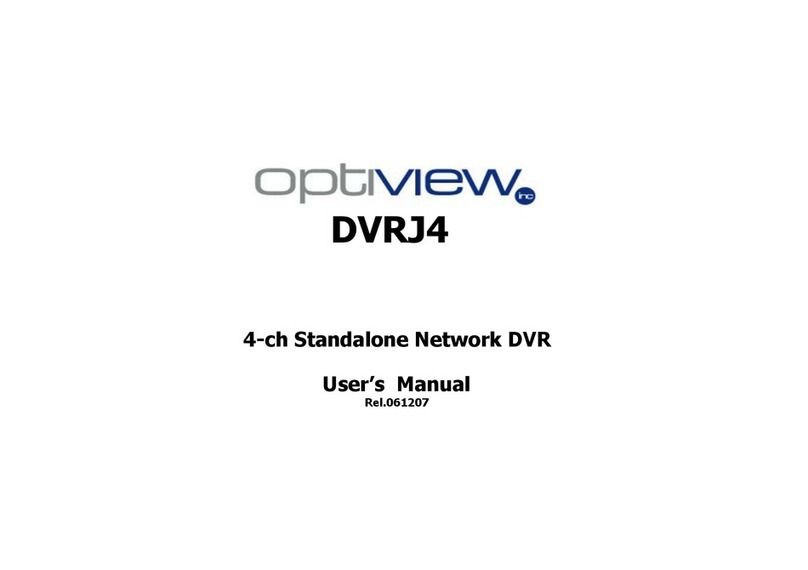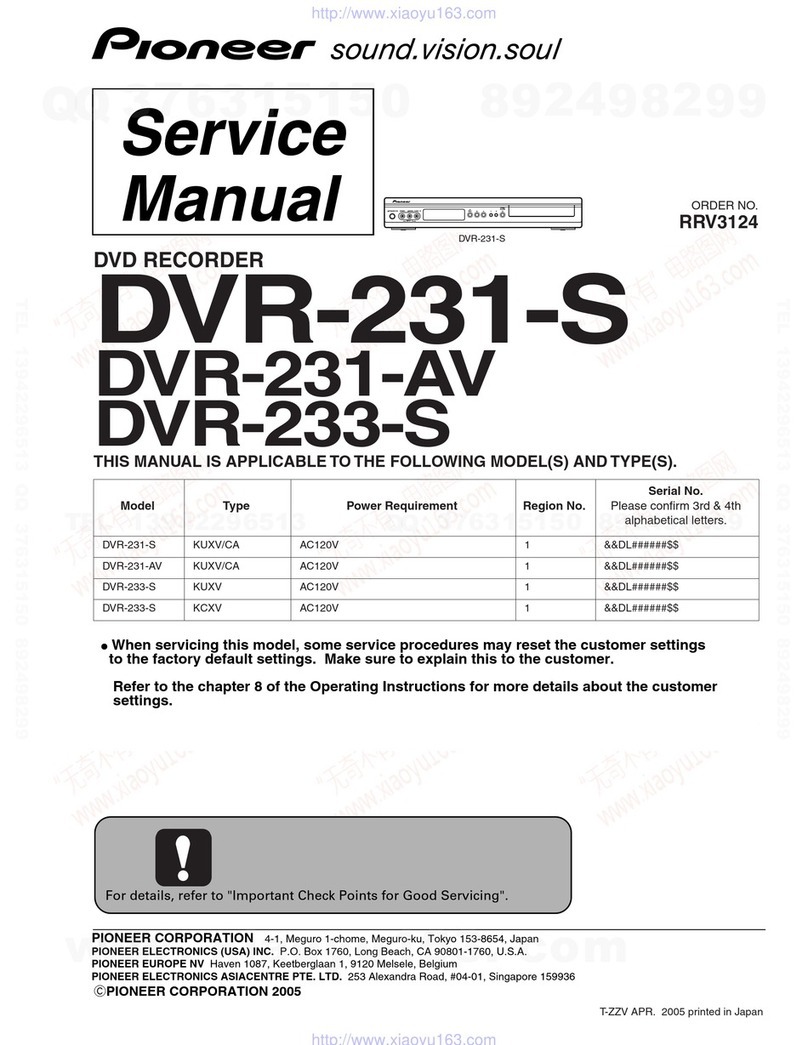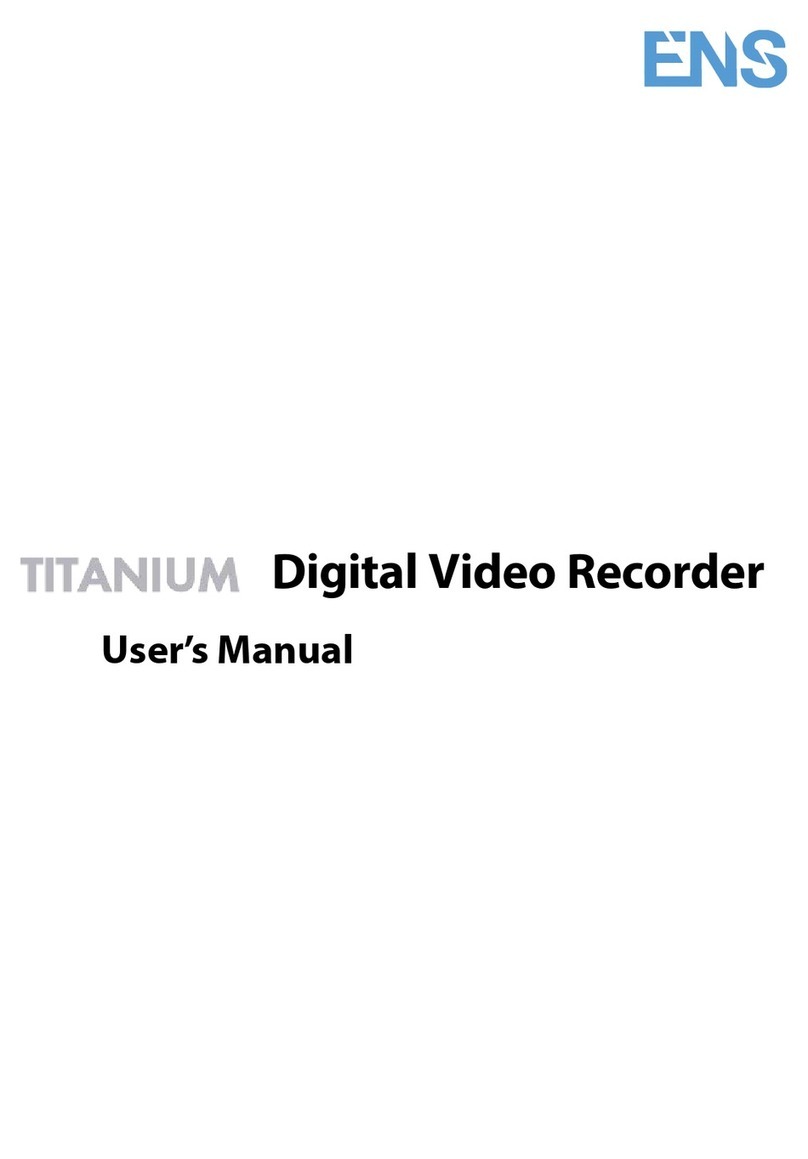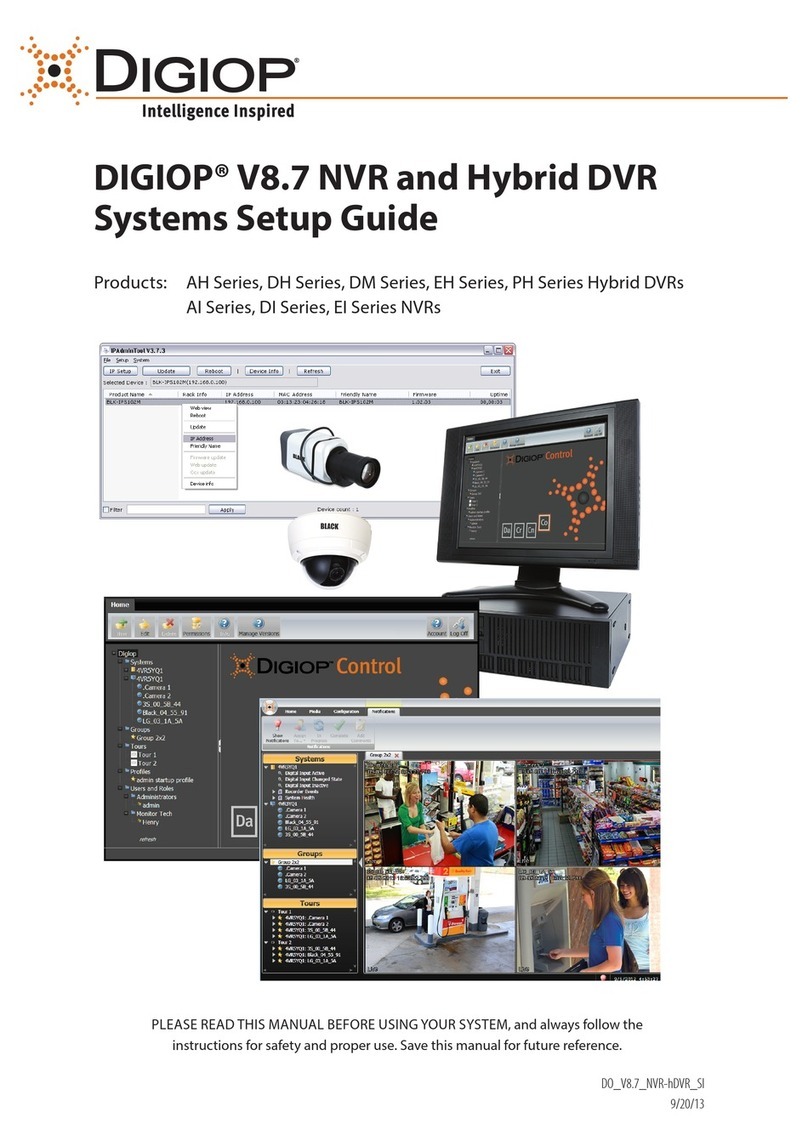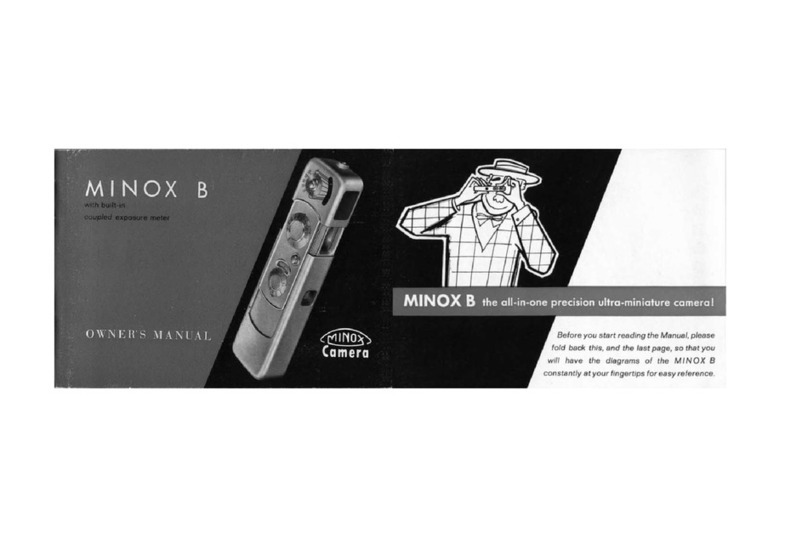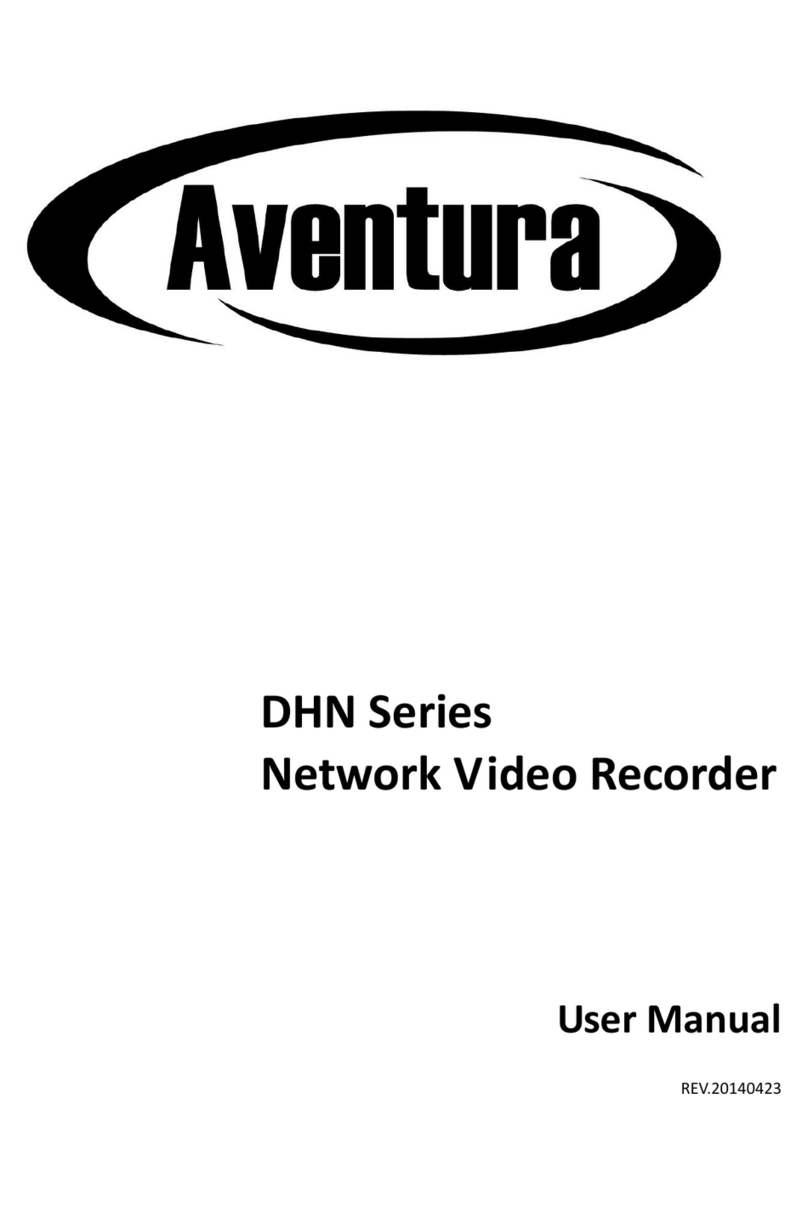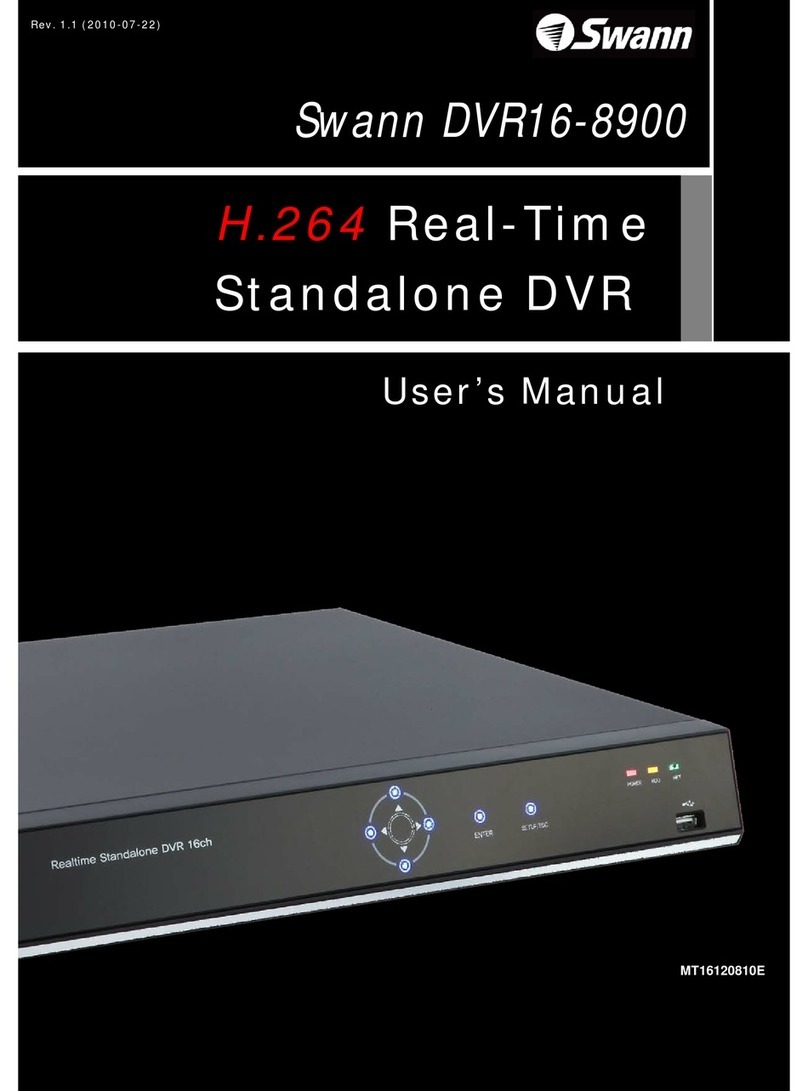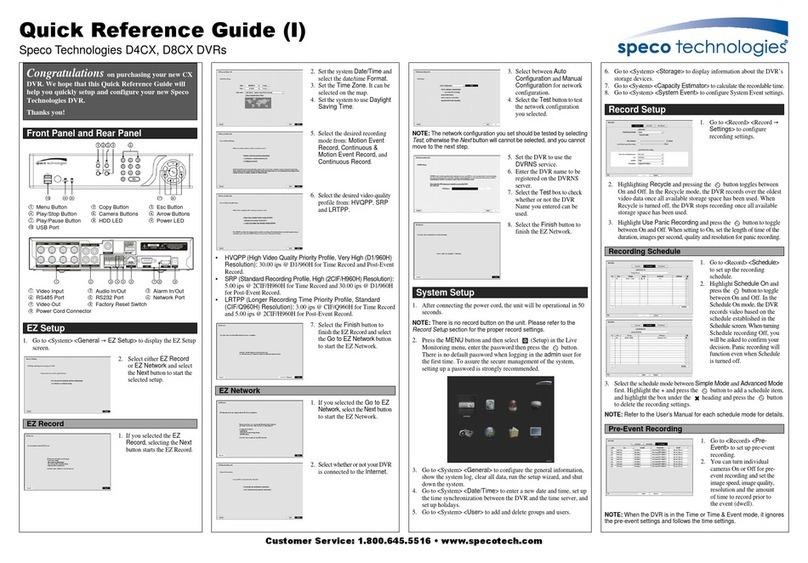BEVRC PV700 User manual

1
PV700 Operation Manual
Table
Table
Table
Table of
of
of
of Contents
Contents
Contents
Contents
Contents
Contents
Contents
Contents ···························································································
···························································································
···························································································
··························································································· P1
P1
P1
P1
Hardware
Hardware
Hardware
Hardware Orientation
Orientation
Orientation
Orientation ·····························································
·····························································
·····························································
····························································· P2
Main Unit ··················································································
··················································································
··················································································
·················································································· P2
Remote Control ···············································································
···············································································
···············································································
··············································································· P3
Accessories
Accessories
Accessories
Accessories ·····················································································
·····················································································
·····················································································
····················································································· P3
Setting
Setting
Setting
Setting Record
Record
Record
Record Modes
Modes
Modes
Modes ·······························································
·······························································
·······························································
······························································· P4
Basic
Basic
Basic
Basic Operation
Operation
Operation
Operation ···································································
···································································
···································································
··································································· P 4
~
P 11
How to turn on / off the DVR ························································
························································
························································
························································ P
4 ~ P6
How to stat a recording ·················································
·················································
·················································
················································· ············
············
············
············ P 6
~
P 10
Managing and play back Your Files ············································
············································
············································
············································ P1
0 ~ P12
System Parameter Setting ··························································
··························································
··························································
·························································· P 12 ~P 15
How
How
How
How to
to
to
to Connecting
Connecting
Connecting
Connecting External
External
External
External Device
Device
Device
Device ·······················
·······················
·······················
······················· P1 6
~
P 19
Type
Type
Type
Type Usage
Usage
Usage
Usage ·······················································································
·······················································································
·······················································································
······················································································· P 19
Updating
Updating
Updating
Updating the
the
the
the DVR
DVR
DVR
DVR Firmware
Firmware
Firmware
Firmware ················································
················································
················································
················································ P 20
DVR
DVR
DVR
DVR Specifications
Specifications
Specifications
Specifications ·····································································
·····································································
·····································································
····································································· P 20

2
Hardware
Hardware
Hardware
Hardware Orientation
Orientation
Orientation
Orientation
Ⅰ . DVR
DVR
DVR
DVR
1. Power On/Off 2. Charge Led 3. Internal Microphone
4. AV Input & DC Out jack 5. Low Power LED 6. Record / Stop Button
7. Power On/Record LED 8. DC5V In Jack 9. USB Port
10 . AV Out& Alarm In Jack 1 1 . Reset Button 1 2 . Lock Switch
13. Internal Speaker 14. SD Socket 15. IR Sensor
16. Down Button 1 7 . Up Button 1 8. Enter Button
19 . Esc Button 20. Menu Button

3
Ⅱ .
Remote
Remote
Remote
Remote Control
Control
Control
Control
1. Record/Stop button 2. Up Button 3. Enter Button;
4. Down Button 5. LCD/TV Switch Button 6. Exit Button;
7. Menu Button 8. LCD Off Button;
Ⅲ .
Accessories
Accessories
Accessories
Accessories

4
Setting
Setting
Setting
Setting Record
Record
Record
Record Modes
Modes
Modes
Modes
There are three work model for record : showed as the following Figure
Figure 0
Record
Record
Record
Record ----- for video and audio record, the record data will be saved in
AVI
files under the “ Record Files ”
folder; the prompt icon will appear on the top left corner of the screen.
Photo
Photo
Photo
Photo --- for still picture capture ,the photos will be saved in JPG files under the “ Photo Files ” ,
and the prompt icon will appear on the to left corner of the screen.
Audio
Audio
Audio
Audio ---- for only audio record, the record data will be saved in
WAV
files under “” Audio Files ” and the
prompt icon will appear on the top left corner of the screen;
Basic
Basic
Basic
Basic Operation
Operation
Operation
Operation
Ⅰ .
How
How
How
How to
to
to
to turn
turn
turn
turn on
on
on
on /
/
/
/ off
off
off
off the
the
the
the DVR:
DVR:
DVR:
DVR:
Turn on /off the DVR by the Power On/Off switch.
Push Power On/Off to “ On /Off ” s ide until the RED power led light to turn the DVR on , then the
startup picture will appear on the screen; when the DVR is power on, p ush the Power On/Off switch to
“ On ” side until the shut down picture appear on the monitor to turn the DVR off,
PS: if the video signal and SD card are unavailable the DVR will alarm by vibration and the red letters on screen
until they all are ready;

5
One button for all tusk by the Alarm In Cable
Press the red button to the DVR will power on to record, if the you want to stop the recording , please press the
button the release the switch , the DVR will save all files and power down;
Ps: 1.. the Alarm In Cable Button is inserted into the AV Out& Alarm In Jack ;
You
can turn off the DVR on your schedule as the setting automatic shutdown time, a s shown in the following
fi gure ;
PS: Camera Manager Interface orientation as the following: ( as shown in Figure 4 )

6
Figure 4
1. Image Size ; 2.Resoluton ; 3.Overwite On/Off;
4.In/Out Microphone; 5. Vibration On; 6. SD card info..;
7.Battery Capacity; 8. Date and Time Stamped ; 9.User ID; 10.Mode;
Ⅱ
.
.
.
. How
How
How
How to
to
to
to start
start
start
start a
a
a
a recording
recording
recording
recording
1.
1.
1.
1. Preparing
Preparing
Preparing
Preparing for
for
for
for your
your
your
your recording
recording
recording
recording task:
task:
task:
task:
�
�
�
�
S elect a correct record mode for your task by setting work mode;
Please charge the internal mobile battery over 3 hours before you begin recording ; we advise that you
equip the UPS Battery Bank (7200mAH) to the DVR for you r long time record task(over 10 hours) ; as
shown in the underside f igure ;
Mobile Battery
The special external camera from our DVR kits can be connected to the DVR directly via the
AV-In
port

7
without additional power cord, the DVR can output DC5V @ 400mA for a external DC5V CCD or
CMOS camera by the
AV-In
cable;
Prepare a high speed SD card to save your record data. ;
Figure 6 Figure 7
A
video image and OSD will appear on the screen of the display device, you can select a TV or LCD as
the display device by pressing the LCD/TV Switch Button on W ireless Remote C ontrol ler , press
the button to switch the display as the following: LCD--> TV PAL-->TV NTSC LCD,
2.
2.
2.
2. How
How
How
How to
to
to
to capture
capture
capture
capture the
the
the
the video
video
video
video and
and
and
and audio:
audio:
audio:
audio:
Push the Record / Stop switch to “ Rec ” side to start a record ing , the red power led
lamp and the red dot icon on the left up corner of screen will flash at once per second until the switch
be push to “ Stop ” side to stop recording; the continued recording time will be shown on the right up
corner, as shown in recording f igure , if the switch is set on “ Rec ” side before power on, the DVR will
record directly if the SD card is available
One
One
One
One button
button
button
button for
for
for
for your
your
your
your record
record
record
record ing
ing
ing
ing task.
task.
task.
task. :
,
,
,
,Press down the red button to
turn on the DVR to recording, and release the button to stop recording ,then the DVR
will power off after saving record date automatically ,(PS:
the Alarm In Cable is plugged into
the
AV
Out port )
Recording Figure Figure 10
Motion detect recording, the DVR will be trigger ed to record when only the video image is changed
in the motion detect red area covered by the red block , as how in Figure1 3 ,1 4 .
W hen the motion detect function is on, you can select the motion sensitivity (showed as the
following figure)

8
Figure 1 5
Ⅳ . Managing
Managing
Managing
Managing and
and
and
and play
play
play
play back
back
back
back your
your
your
your evidence
evidence
evidence
evidence files
files
files
files
1.
1.
1.
1. Learning
Learning
Learning
Learning to
to
to
to use
use
use
use the
the
the
the n
n
n
n avigation
avigation
avigation
avigation b
b
b
b uttons
uttons
uttons
uttons
: For bring out the popup main menu;
: For mov ing cursor or adjust the value of speaker/microphone and the number ;
: For exit ;
: for select ing or enter ;
On the Camera Manage r screen, press the Menu Button , select Event Playback option, , the evidence files are sorted
in related folders. S elect one files then pressed the end key to playback the files, as shown in the following f igure
Playback
Playback
Playback
Playback evidence
evidence
evidence
evidence
�
�
�
�Playing
Playing
Playing
Playing back
back
back
back record
record
record
record files:
files:
files:
files:
Play
Play
Play
Play back
back
back
back the
the
the
the video
video
video
video files:
files:
files:
files: Press the select button on the Video Player item option to play back the video
files; the prompt information will appear on the screen such as: time, sound volume , etc. as shown in following
f igure, meanwhile, you can press the up or down key to adjust the audio value once by once, you can also

9
select the speed of playback by holding the key up or down key is pressed over 3seconds,
Figure 20 Figure 21
Browse
Browse
Browse
Browse still
still
still
still photos
photos
photos
photos : Press the select button on the image Viewer item to browse the still pho tos , press
the up or down key to view last or next picture ;
Play
Play
Play
Play back
back
back
back the
the
the
the audio
audio
audio
audio files
files
files
files : Press the select button on the
Voice
Player item to play back the audio files;
�
�
�
�Managing
Managing
Managing
Managing recorded
recorded
recorded
recorded files:
files:
files:
files:
move the cursor to select a file, when pres s the Menu Button , the file manage r menu will popup on the

10
screen, , you can play back , copy, paste, delete the file, etc.
Figure 22 Figure 24
Ⅲ . Recorder
Recorder
Recorder
Recorder Setting
Setting
Setting
Setting
Press the key to bring out the recorder setting interface , showed as the following picture
W
ork Mode :There are three work mode for selection, showed as the following pictures.
Motion
Motion
Motion
Motion Detection:
Detection:
Detection:
Detection:

11
You
can select the YES or NO to enable or disable the Motion detection record function, When the motion
detect record function is on , and the Push the Record / Stop switch to “ Rec ” side , a motion can
trigger a automatic recording;
�
�
�
�
Sensitivity
Sensitivity
Sensitivity
Sensitivity and
and
and
and Redefine
Redefine
Redefine
Redefine Level:
Level:
Level:
Level: there are three grades for the sensitivity motion: high, medium, low
Resolution:
Resolution:
Resolution:
Resolution:
You
can select the image size for your photo or video capture : D1:720*480 or 720*576,
VGA:680*480 ;showed as the following pictures:
Video
Video
Video
Video Quality
Quality
Quality
Quality :
:
:
:there are three grade quality for you for video record , it will effect MPEG rate, the High is
about 8-9 Mbps, the Medium is about 3.5 Mbps, and the Low is about 2.5 Mbps, the video quality will be
better and bigger when you select a bigger bit rate ;

12
�
�
�
�
Timestamp
Timestamp
Timestamp
Timestamp and
and
and
and format:
format:
format:
format: The real timestamp will appear on righ t top of the video image when your selection
Timestamp setting is On, otherwise the timestamp will not been shown;
�
�
�
�
File
File
File
File Length
Length
Length
Length : Set the record files time length :
FPS
FPS
FPS
FPS Set
Set
Set
Set :
:
:
:T his option is for setting how many frame s picture per second when you video record , such as 30
frame s per second, 15 fram es per second;

13
Audio
Audio
Audio
Audio Record
Record
Record
Record Volume
Volume
Volume
Volume :
:
:
:
You
can adjust the volume level value for the audio input in 1 to 10 ; if there are
some noise please adjust the volume to lower, otherwise you can select higher volume for audio recording.
Mic
Mic
Mic
Mic rophone
rophone
rophone
rophone Selcet
Selcet
Selcet
Selcet :
:
:
:
You
can select the build in microphone or external microphone as you r audio source;
Overwrite
Overwrite
Overwrite
Overwrite :
:
:
:If your selection is ON , the DVR will stop recording once the SD Disc becomes full , if your
selection is Off, the DVR will continue to record by writing over the old files once the SD Disc becomes
full ;

14
Ⅲ . System
System
System
System Parameter
Parameter
Parameter
Parameter Setting
Setting
Setting
Setting
�
�
�
�Language
Language
Language
Language :
:
:
:For y ou select the OSD language for you can read ;
D
D
D
D ate
ate
ate
ate and
and
and
and T
T
T
T ime:
ime:
ime:
ime: U se the navigation buttons to move the cursor to the date line and correct
the YEAR,DAY or MONTH , Next move to the time line and adjust to the
correct time for your time zone. P ress the Enter button to save setting

15
Password
Password
Password
Password Protedction:
Protedction:
Protedction:
Protedction: you can set or cancel the password protection for USB or format SD Disc or files to prevent
been deleted without your authorization . T he default password is 000000 for all password.
USB
USB
USB
USB Password:
Password:
Password:
Password:
You
can set or enable or disable the USB password for accessing the DVR by USB.
Delete
Delete
Delete
Delete Password:
Password:
Password:
Password:
You
can set or enable or disable the delete password for deleting the files in the SD disc.

16
Format
Format
Format
Format Password:
Password:
Password:
Password:
You
can set or enable or disable the delete password for formatting the SD disc.
�
�
�
�
Video
Video
Video
Video Output:
Output:
Output:
Output:
You
can select the video output signal format your external display devices, such as
TV,
monitor or
LCD ,etc.

17
�
�
�
�
Power
Power
Power
Power Save:
Save:
Save:
Save: In order to save more power, you can set the DVR turn off the LCD automatically after 3 seonds by
setting the LCD off. T he LCD will be turned on if you press any key.
�
�
�
�Vibe
Vibe
Vibe
Vibe Alert:
Alert:
Alert:
Alert: if you select the On to open the vibration alarm, the DVR will give a vibration prompt for power on ,
video loss, SD card invalidation , low power, and power off.
�
�
�
�
Beep:
Beep:
Beep:
Beep: When you select the On to open the beep sound on, there will be a beep sound for pressing the button.

18
�
�
�
�
Format:
Format:
Format:
Format:
You
can format the SD card, the default password is 000000.
�
�
�
�Firmware
Firmware
Firmware
Firmware Update
Update
Update
Update
1.
1.
1.
1. Copy the firmware update file to a SD card;
2. Insert the SD card into the DVR;
3.Select
Yes
then press the S elect B utton , then the firmware update dialog block will appear on the screen, as
shown in the following Figure ,while updating ,please keep enough battery power or connect the AC adapter to AC power
outlet and not to operate the DVR to avoid FW update fai ling

19
SD
SD
SD
SD Card
Card
Card
Card Info:
Info:
Info:
Info:
You
can check the information on the current SD card.
Default
Default
Default
Default Setup:
Setup:
Setup:
Setup:
You
can reset the DVR to default setting if it is necessary; select the YES then to press the select
button to reset to default setting;
Version:
Version:
Version:
Version:
You
can check the current FW version.

20
How
How
How
How to
to
to
to Connect
Connect
Connect
Connect External
External
External
External Devices
Devices
Devices
Devices
�
�
�
�
Connect
Connect
Connect
Connect with
with
with
with the
the
the
the external
external
external
external camera:
camera:
camera:
camera:
You
can connect the special camera s to the DVR by the
AV-In
port directly , or you can input a video and
audio source by the
AV-In
& DC Out cable, on the same time the DVR can output DC5V voltage (max 400mA)
to power the external CCD or CMOS camera by the
AV-In
&DC Out cable, The yellow RCA connector is for
video, the white and the red RCA connector are for audio;
�
�
�
�
Connecting
Connecting
Connecting
Connecting with
with
with
with the
the
the
the UPS
UPS
UPS
UPS Battery
Battery
Battery
Battery Bank
Bank
Bank
Bank
Other manuals for PV700
1
Table of contents
Other BEVRC DVR manuals