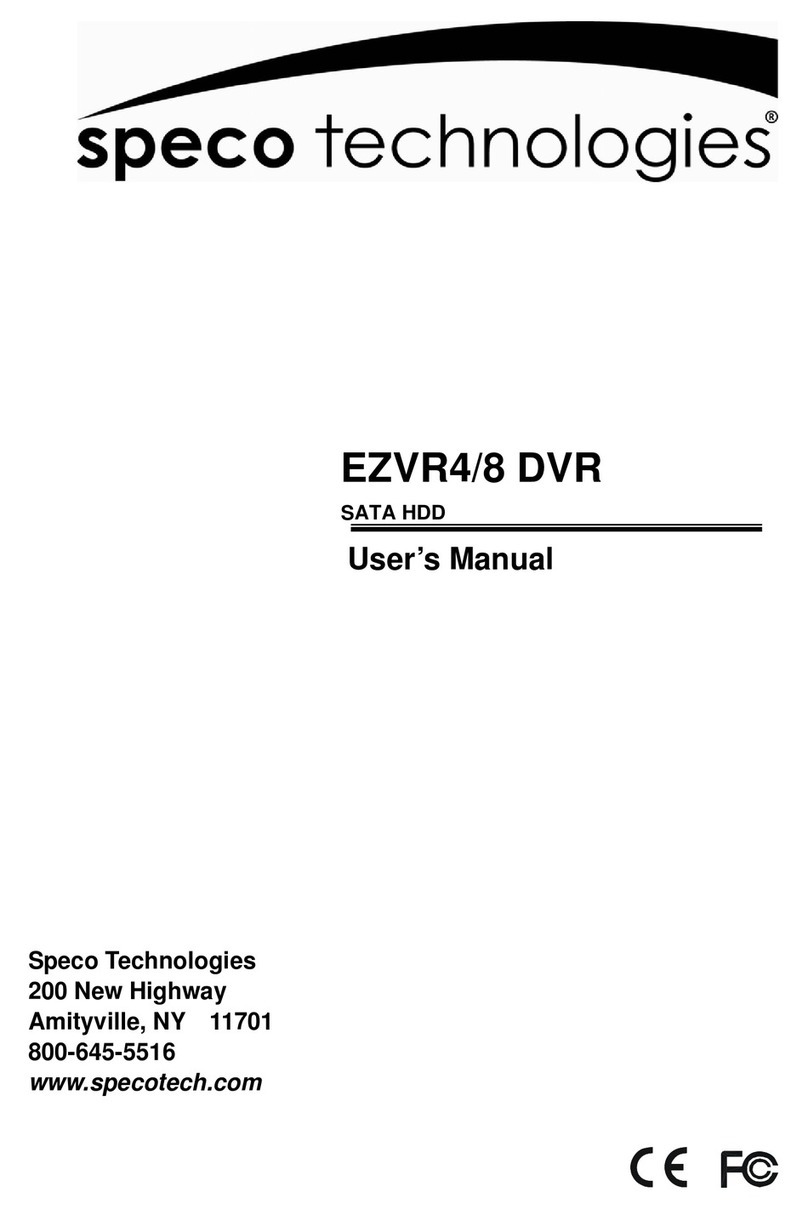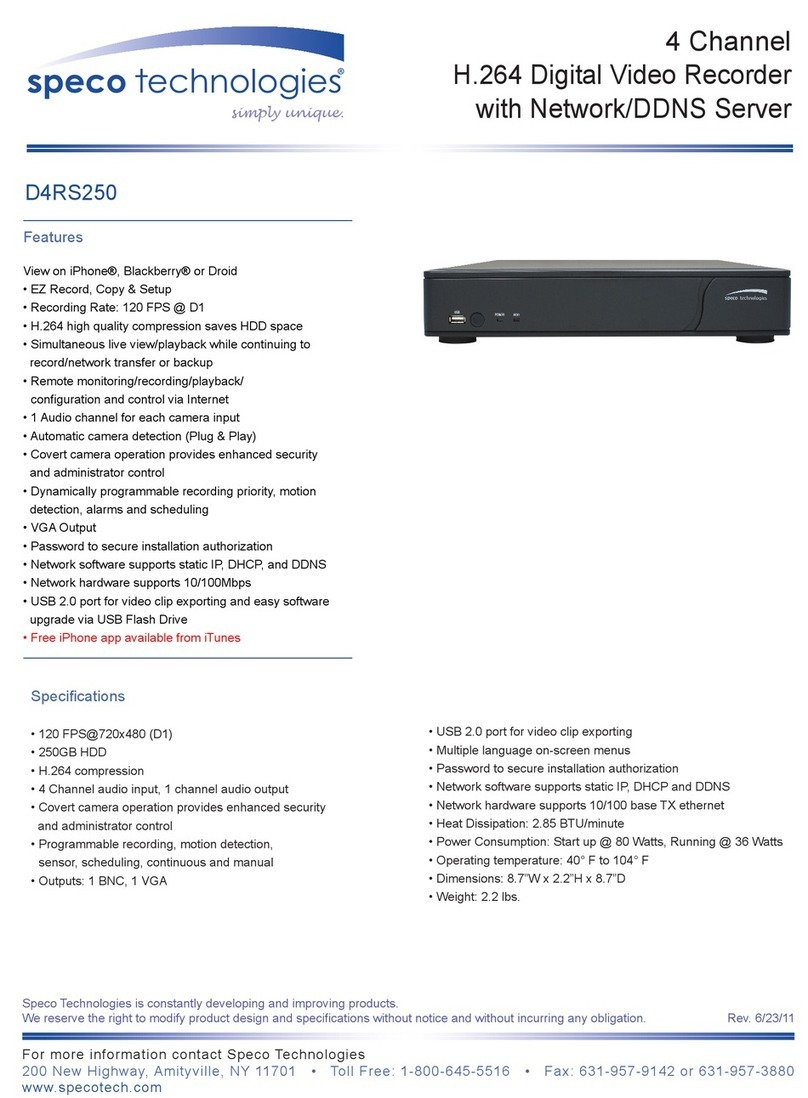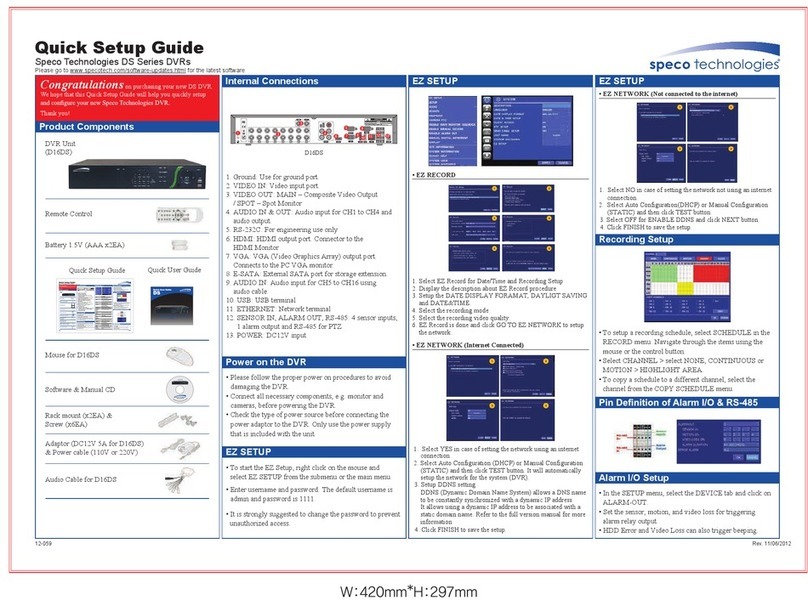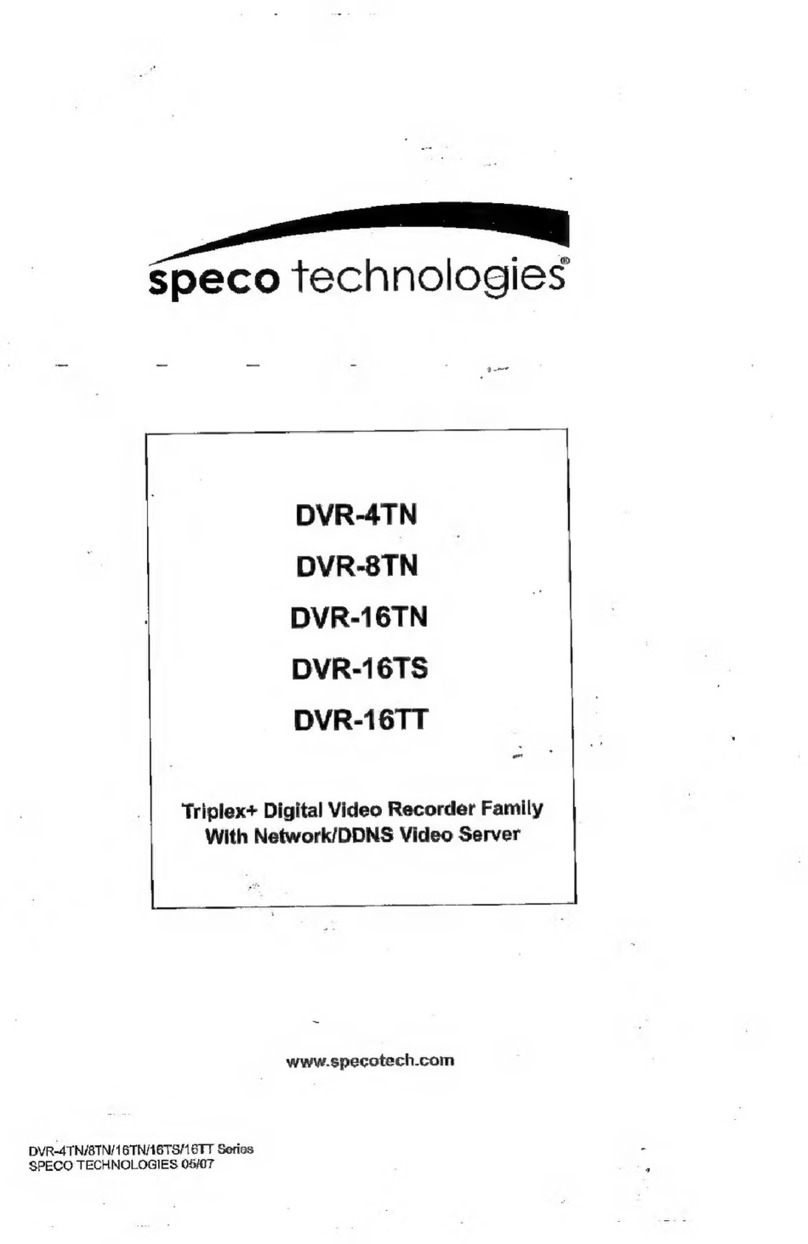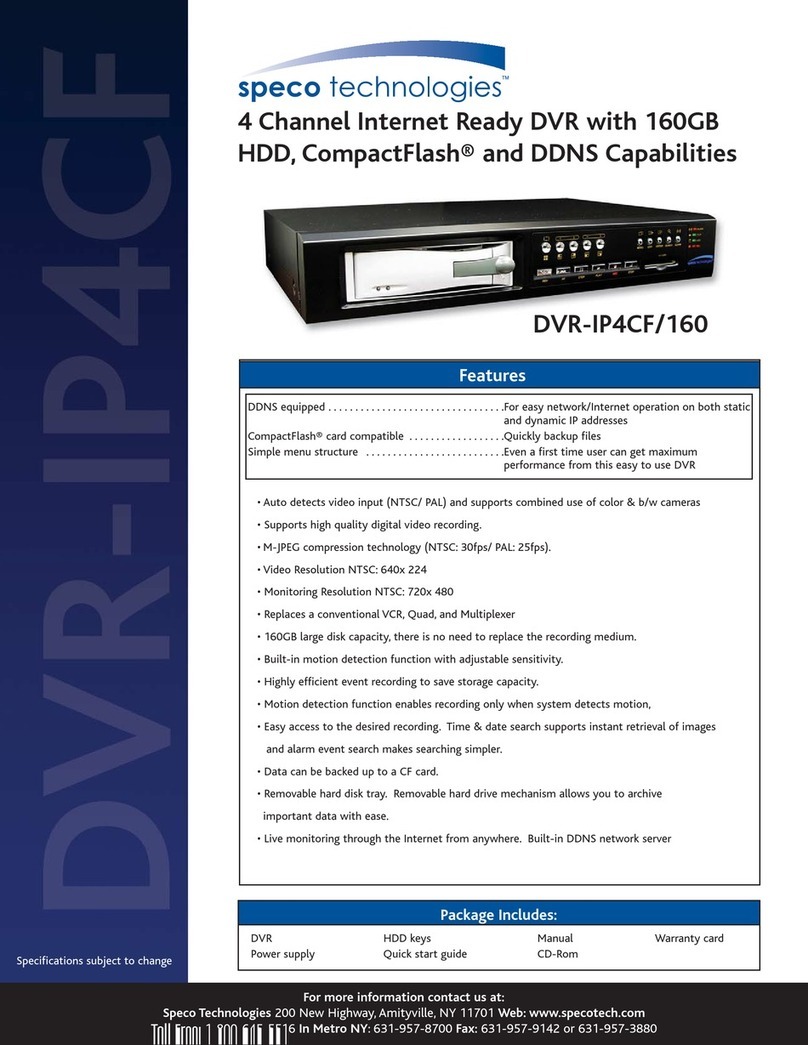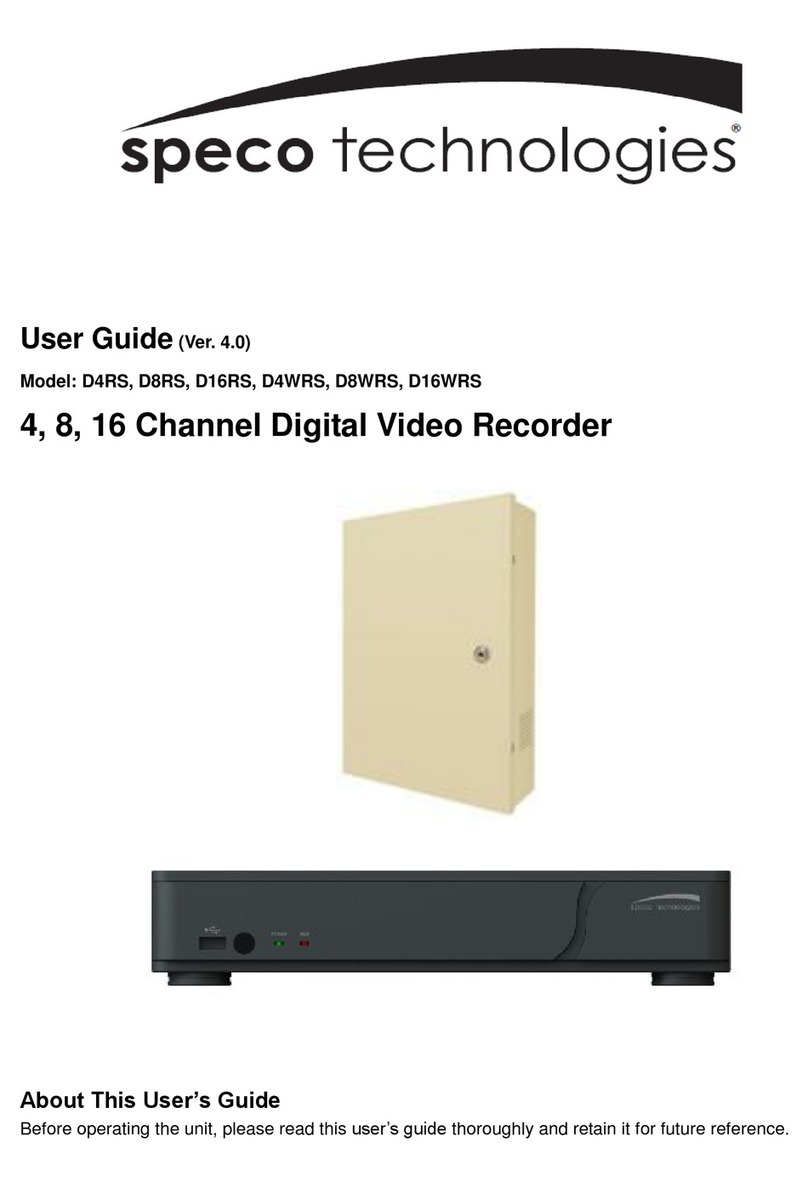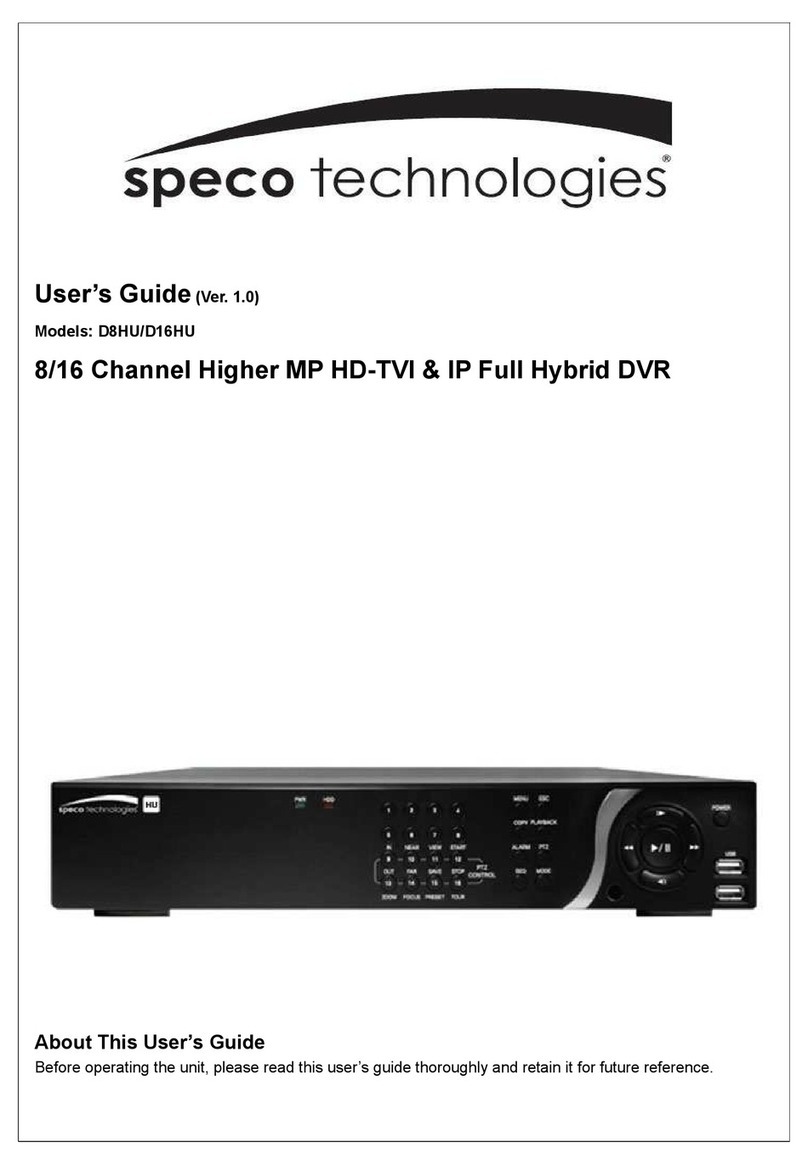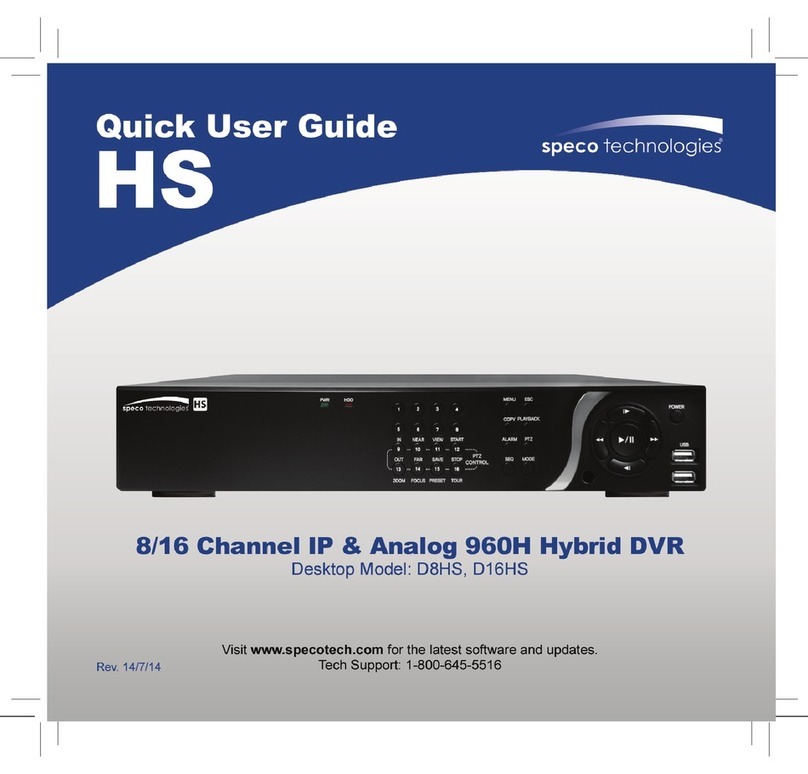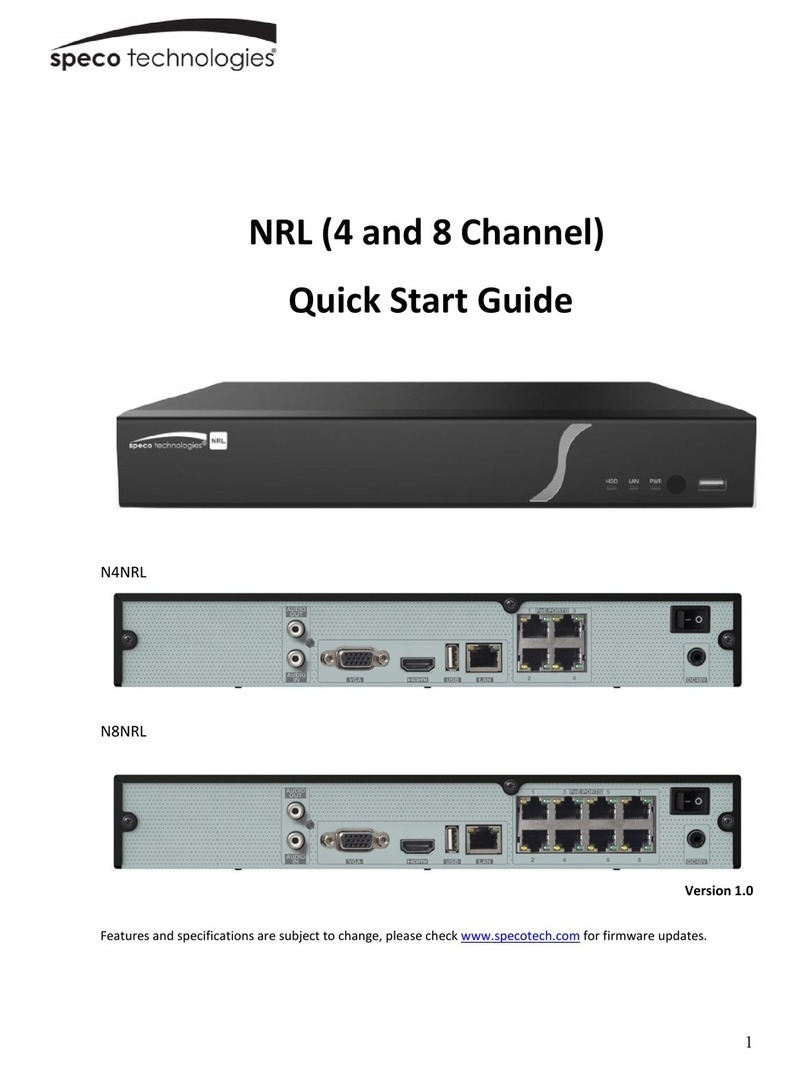Quick Reference Guide (I)
Speco Technologies D4CX, D8CX DVRs
Congratulations
on purchasing your new CX
DVR. We hope that this Quick Reference Guide will
help you quickly setup and configure your new Speco
Technologies DVR.
Thanks you!
Front Panel and Rear Panel
Menu Button Copy Button Esc Button
Play/Stop Button Camera Buttons Arrow Buttons
Play/Pause Button HDD LED Power LED
USB Port
Video Input Audio In/Out Alarm In/Out
RS485 Port RS232 Port Network Port
Video Out Factory Reset Switch
Power Cord Connector
EZ Setup
1. Go to <System> <General EZ Setup> to display the EZ Setup
screen.
2. Select either EZ Record
or EZ Network and select
the Next button to start the
selected setup.
EZ Record
1. If you selected the EZ
Record, selecting the Next
button starts the EZ Record.
2. Set the system Date/Time and
select the date/time Format.
3. Set the Time Zone. It can be
selected on the map.
4. Set the system to use Daylight
Saving Time.
5. Select the desired recording
mode from: Motion Event
Record, Continuous &
Motion Event Record, and
Continuous Record.
6. Select the desired video quality
profile from: HVQPP, SRP
and LRTPP.
HVQPP (High Video Quality Priority Profile, Very High (D1/960H)
Resolution): 30.00 ips @ D1/960H for Time Record and Post-Event
Record.
SRP (Standard Recording Profile, High (2CIF/H960H) Resolution):
5.00 ips @ 2CIF/H960H for Time Record and 30.00 ips @ D1/960H
for Post-Event Record.
LRTPP (Longer Recording Time Priority Profile, Standard
(CIF/Q960H) Resolution): 3.00 ips @ CIF/Q960H for Time Record
and 5.00 ips @ 2CIF/H960H for Post-Event Record.
7. Select the Finish button to
finish the EZ Record and select
the Go to EZ Network button
to start the EZ Network.
EZ Network
1. If you selected the Go to EZ
Network, select the Next button
to start the EZ Network.
2. Select whether or not your DVR
is connected to the Internet.
3. Select between Auto
Configuration and Manual
Configuration for network
configuration.
4. Select the Test button to test
the network configuration
you selected.
NOTE: The network configuration you set should be tested by selecting
Test, otherwise the Next button will cannot be selected, and you cannot
move to the next step.
5. Set the DVR to use the
DVRNS service.
6. Enter the DVR name to be
registered on the DVRNS
server.
7. Select the Test box to check
whether or not the DVR
Name you entered can be
used.
8. Select the Finish button to
finish the EZ Network.
System Setup
1. After connecting the power cord, the unit will be operational in 50
seconds.
NOTE: There is no record button on the unit. Please refer to the
Record Setup section for the proper record settings.
2. Press the MENU button and then select (Setup) in the Live
Monitoring menu, enter the password then press the button.
There is no default password when logging in the admin user for
the first time. To assure the secure management of the system,
setting up a password is strongly recommended.
3. Go to <System> <General> to configure the general information,
show the system log, clear all data, run the setup wizard, and shut
down the system.
4. Go to <System> <Date/Time> to enter a new date and time, set up
the time synchronization between the DVR and the time server, and
set up holidays.
5. Go to <System> <User> to add and delete groups and users.
6. Go to <System> <Storage> to display information about the DVR’s
storage devices.
7. Go to <System> <Capacity Estimator> to calculate the recordable time.
8. Go to <System> <System Event> to configure System Event settings.
Record Setup
1. Go to <Record> <Record
Settings> to configure
recording settings.
2. Highlighting Recycle and pressing the button toggles between
On and Off. In the Recycle mode, the DVR records over the oldest
video data once all available storage space has been used. When
Recycle is turned off, the DVR stops recording once all available
storage space has been used.
3. Highlight Use Panic Recording and press the button to toggle
between On and Off. When setting to On, set the length of time of the
duration, images per second, quality and resolution for panic recording.
Recording Schedule
1. Go to <Record> <Schedule>
to set up the recording
schedule.
2. Highlight Schedule On and
press the button to toggle
between On and Off. In the
Schedule On mode, the DVR
records video based on the
schedule established in the
Schedule screen. When turning
Schedule recording Off, you
will be asked to confirm your
decision. Panic recording will
function even when Schedule
is turned off.
3. Select the schedule mode between Simple Mode and Advanced Mode
first. Highlight the + and press the button to add a schedule item,
and highlight the box under the heading and press the button
to delete the recording settings.
NOTE: Refer to the User’s Manual for each schedule mode for details.
Pre-Event Recording
1. Go to <Record> <Pre-
Event> to set up pre-event
recording.
2. You can turn individual
cameras On or Off for pre-
event recording and set the
image speed, image quality,
resolution and the amount
of time to record prior to
the event (dwell).
NOTE: When the DVR is in the Time or Time & Event mode, it ignores
the pre-event settings and follows the time settings.
Customer Service: 1.800.645.5516 • www.specotech.com