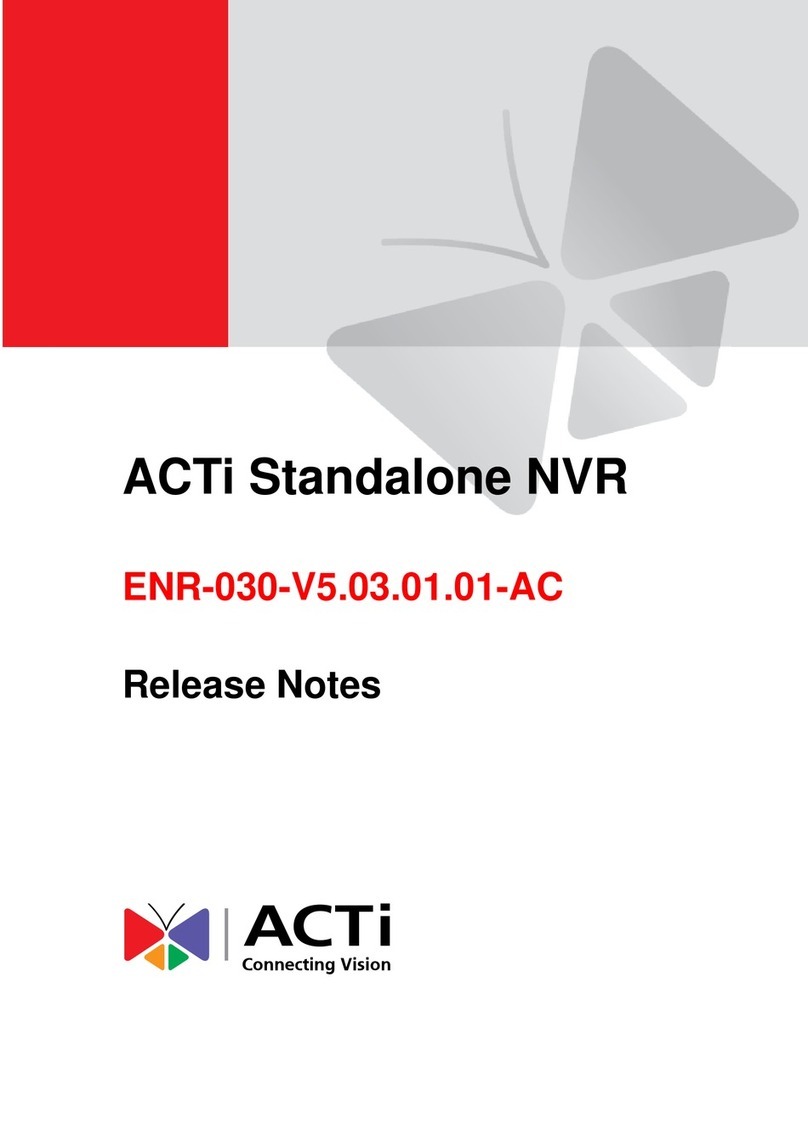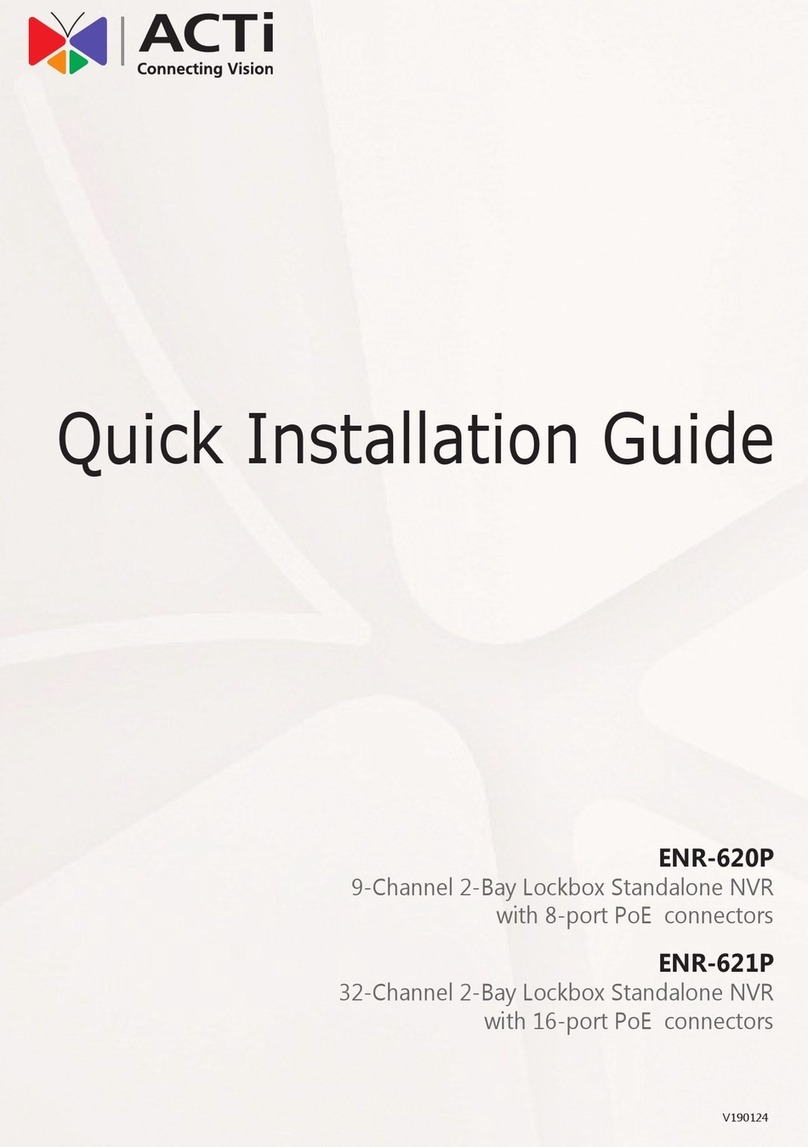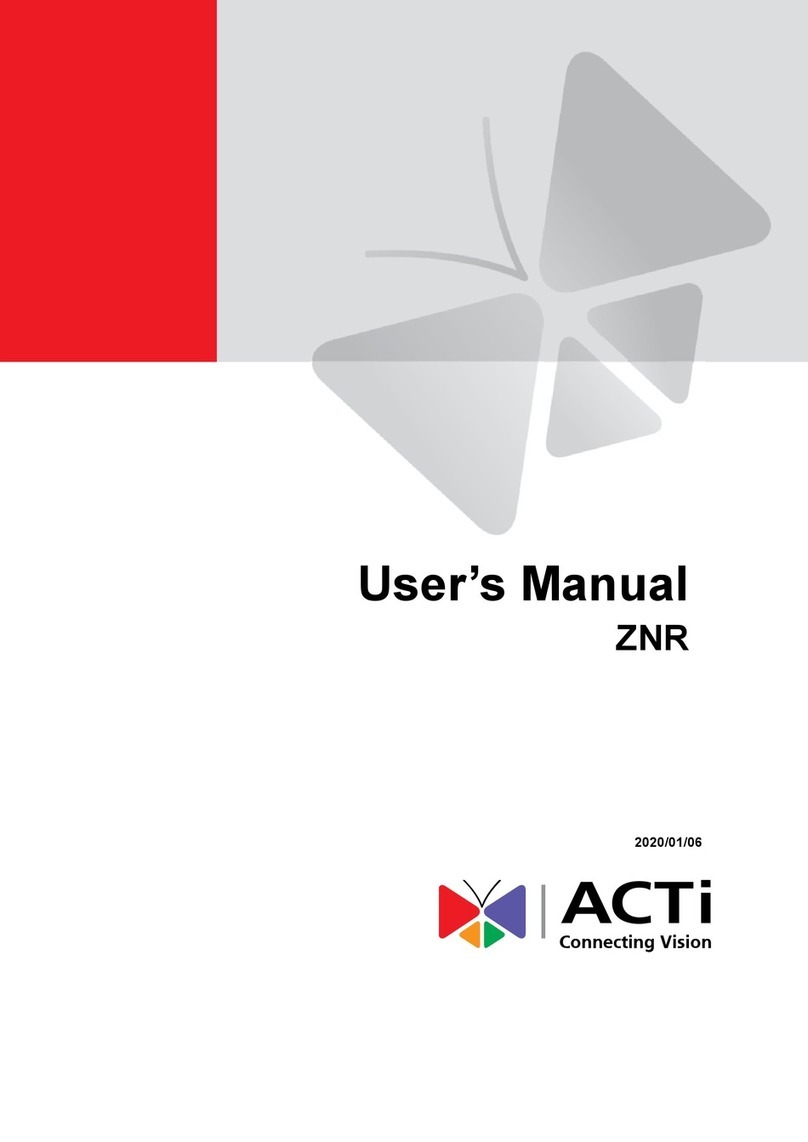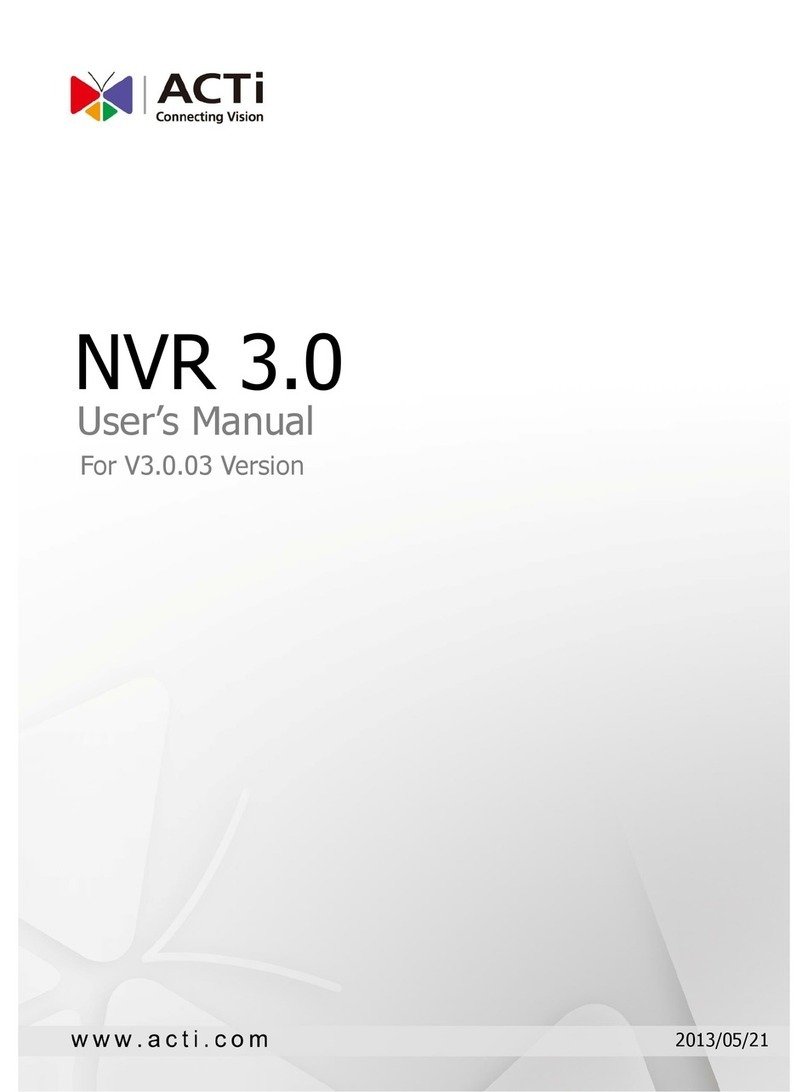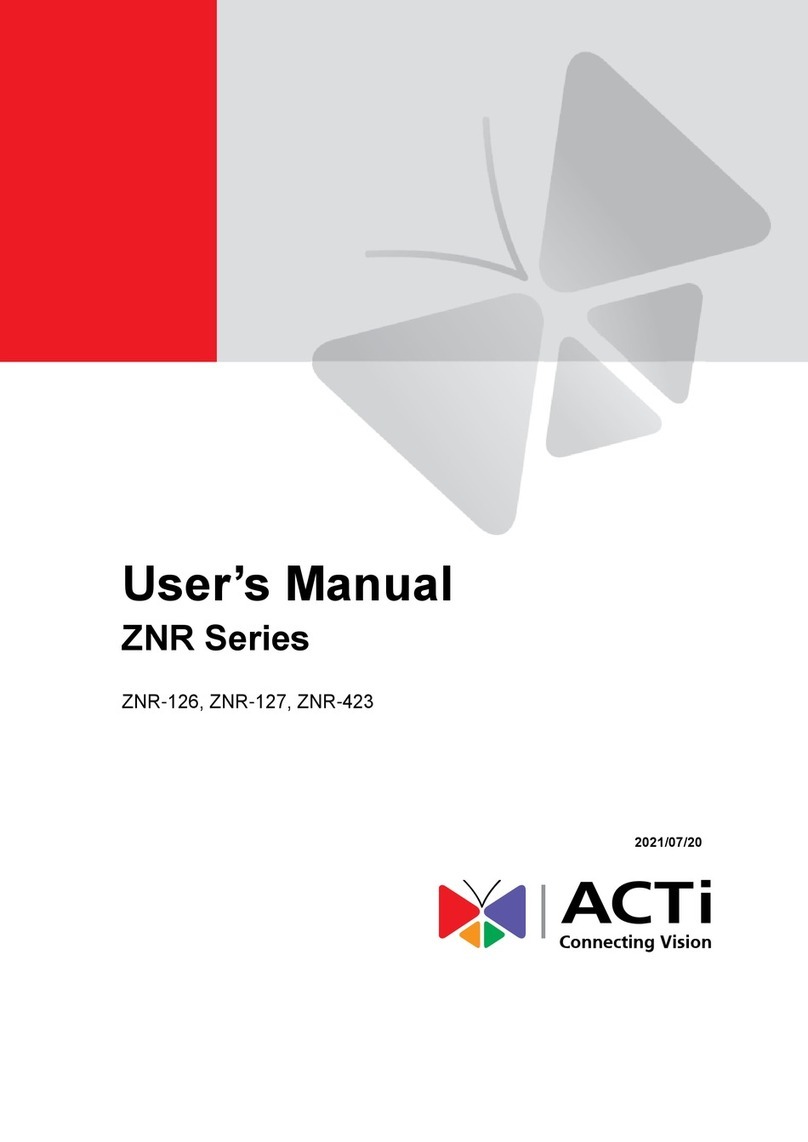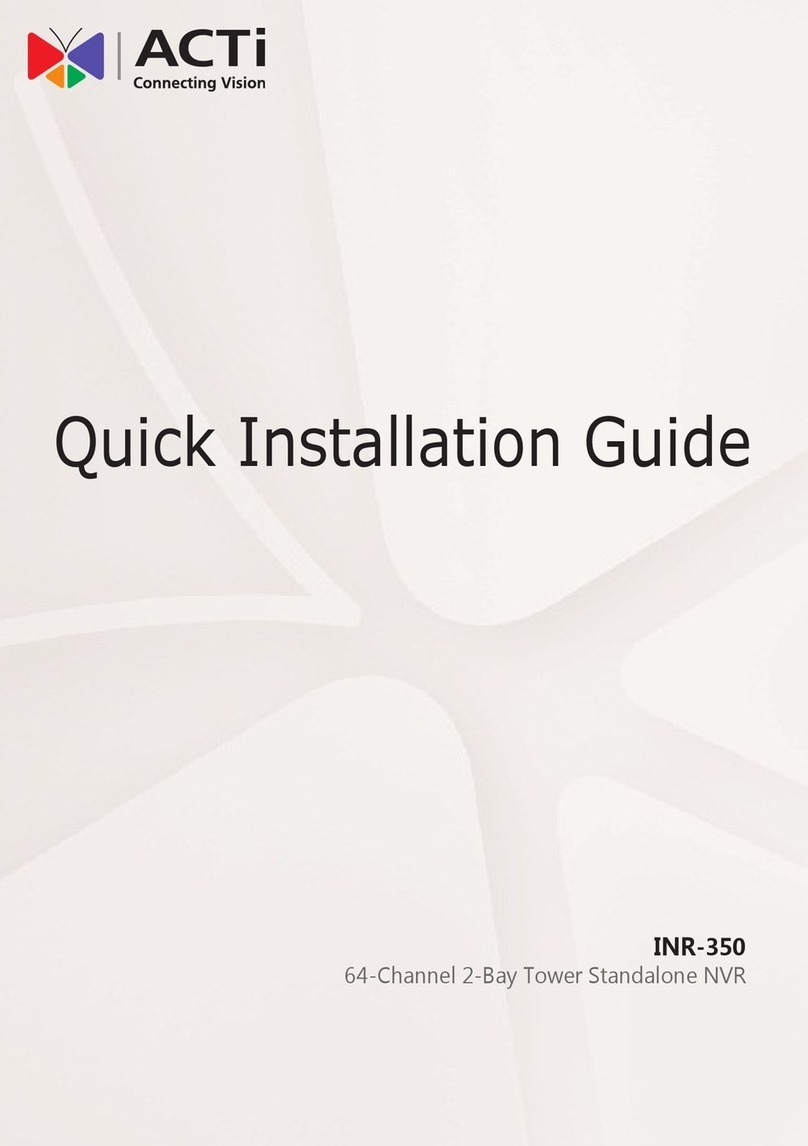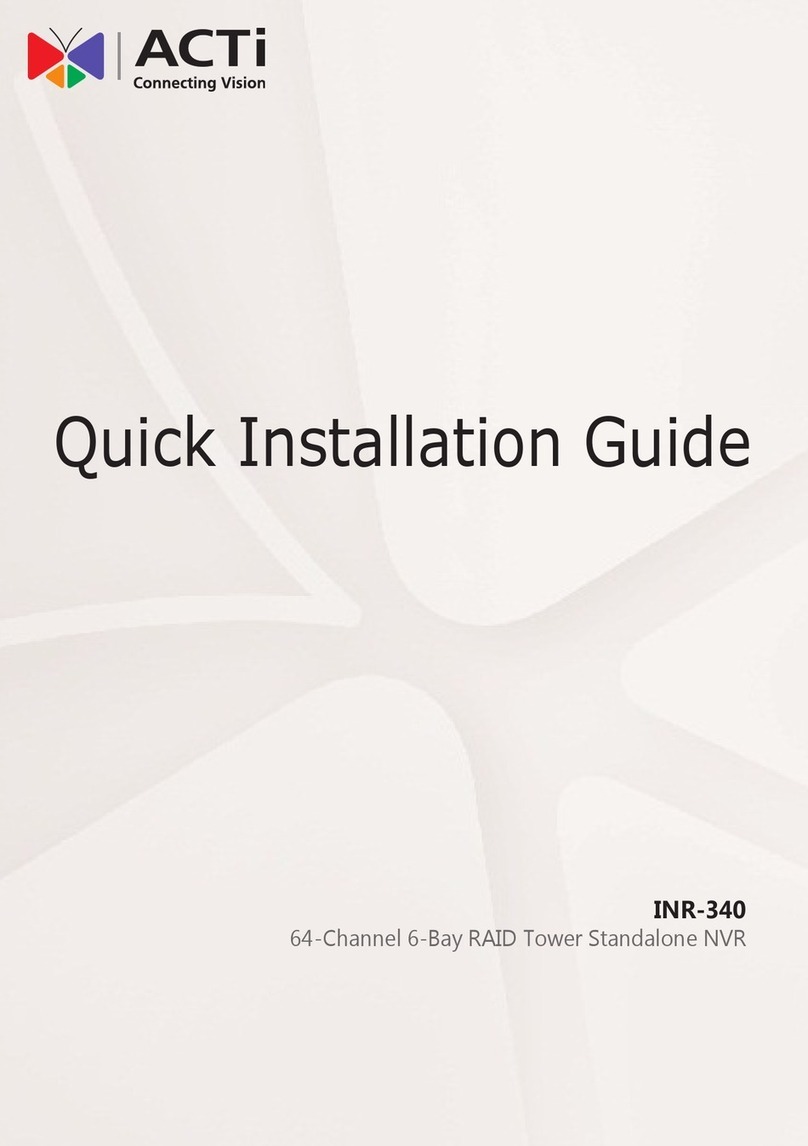Operate digital PTZ function
Use the mouse to do digital PTZ operation on a selected
channel.
Operate optical PTZ function
Operate a PTZ camera with on-screen controls/joystick.
1. On Time Bar, drag to video start, right-click and
select “Mark Export Start” on quick menu.
2. Drag to video end, right-click and select “Mark Export
End” on quick menu.
3. Right-click and select “Export Video”.
On Live View screen, select to focus a single channel.
Show live view windows on a map
1. On Search screen, select a View /drag a camera to
Display area.
2. Drag the Time Bar to find specific scene, and use
the controls on Control panel to play and search.
start playback.
●Open channel
menu: Right-click
P
P
Pi
i
ic
c
ct
t
tu
u
ur
r
re
e
e-
-
-i
i
in
n
n-
-
-P
P
Pi
i
ic
c
ct
t
tu
u
ur
r
re
e
e
w
w
wi
i
in
n
nd
d
do
o
ow
w
w
1. Draw a zoom area:
Hold left button and draw.
2. Navigate:
Hold left-button and move
the red frame.
3. Cancel digital PTZ:
Right-click in PiP window.
Near/Far
focus
Pan/Tilt/
Zoom
Speed
Digital
/Optical
zoom
switch
Preset / Tour / Command menu
D
D
Di
i
is
s
sp
p
pl
l
la
a
ay
y
y
A
A
Ar
r
re
e
ea
a
a
4. Set the export
settings, and
then click
“Apply”.
NOTE: The exported video is saved to your designated
file location; snapshots are saved to Windows default
picture folder as .jpg file.
●Enlarge to
full display:
Double-click
Start / Stop recording manually
●Apply a preset layout:
Left-click on a view layout
●Watch a camera:
Drag it to a channel
●Show single
camera live view:
Double-click
●Show all camera
live view:
Right-click to open
channel menu
“Show All Live View”
●Link to another
map: Click