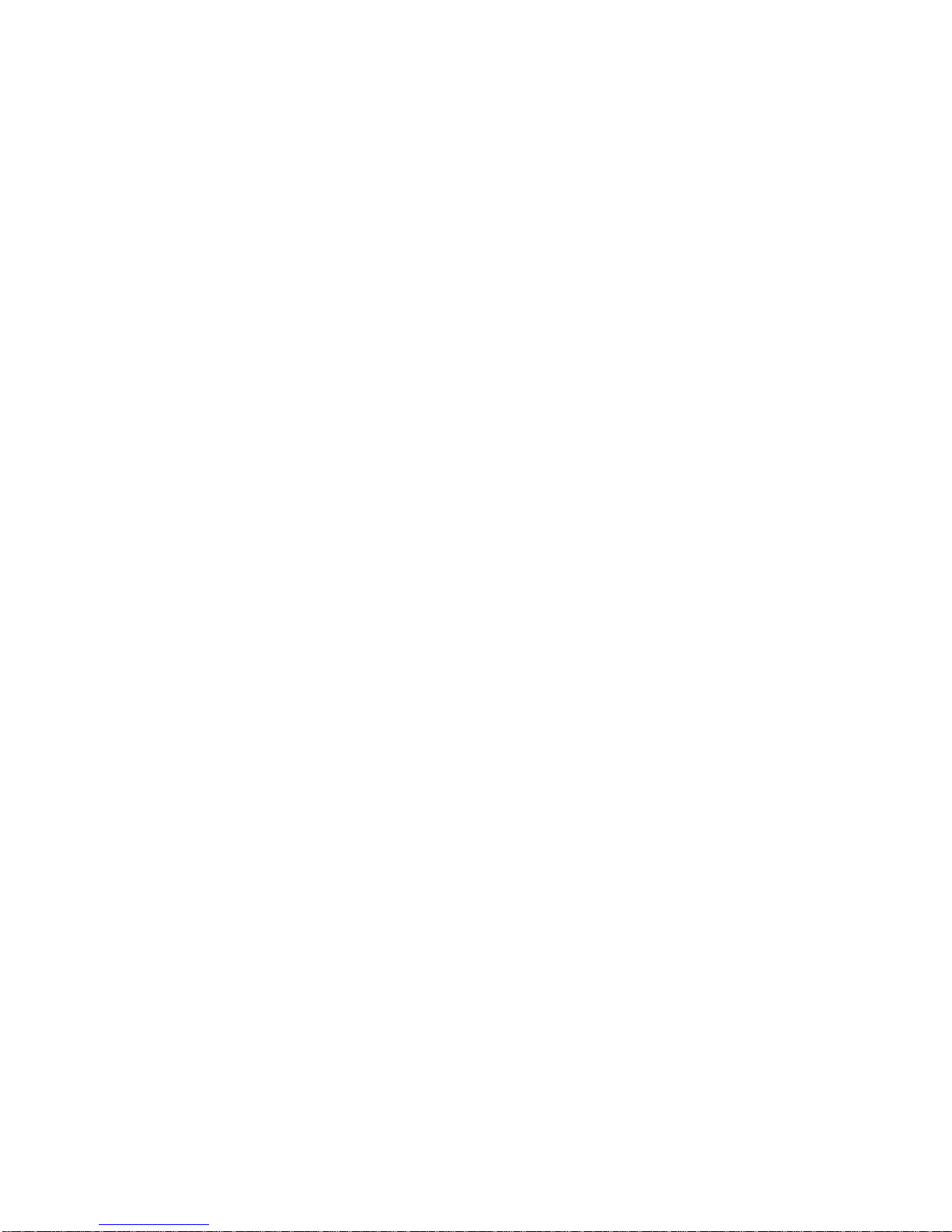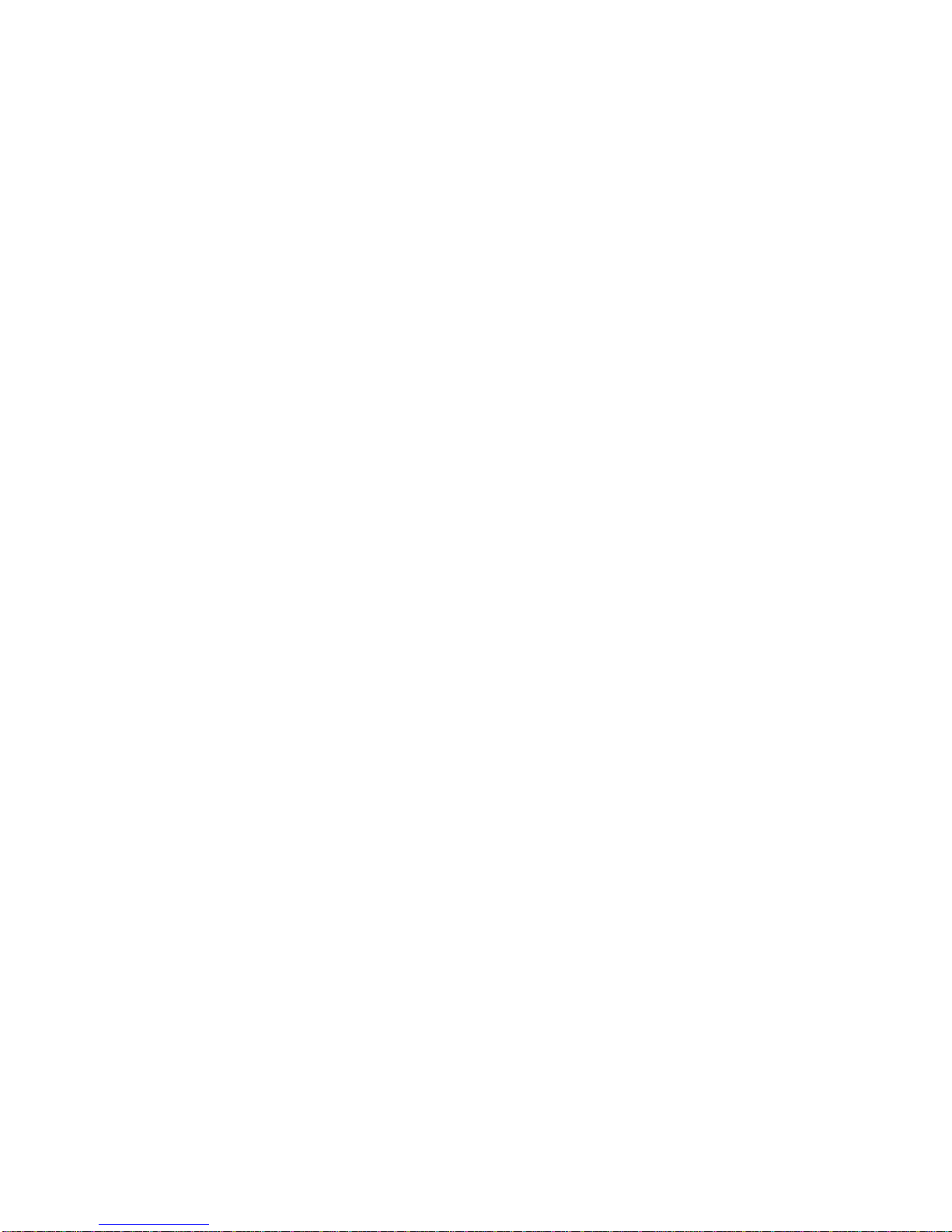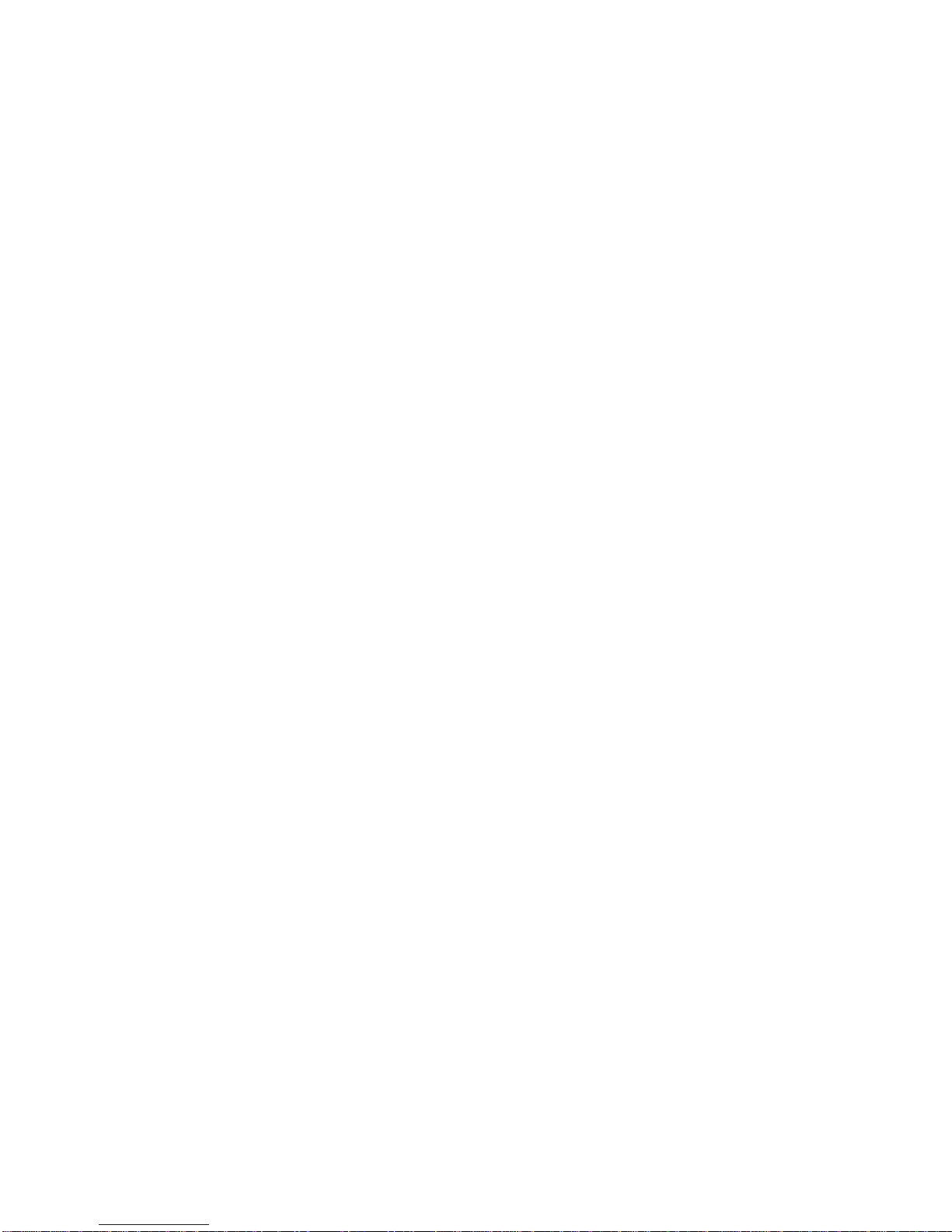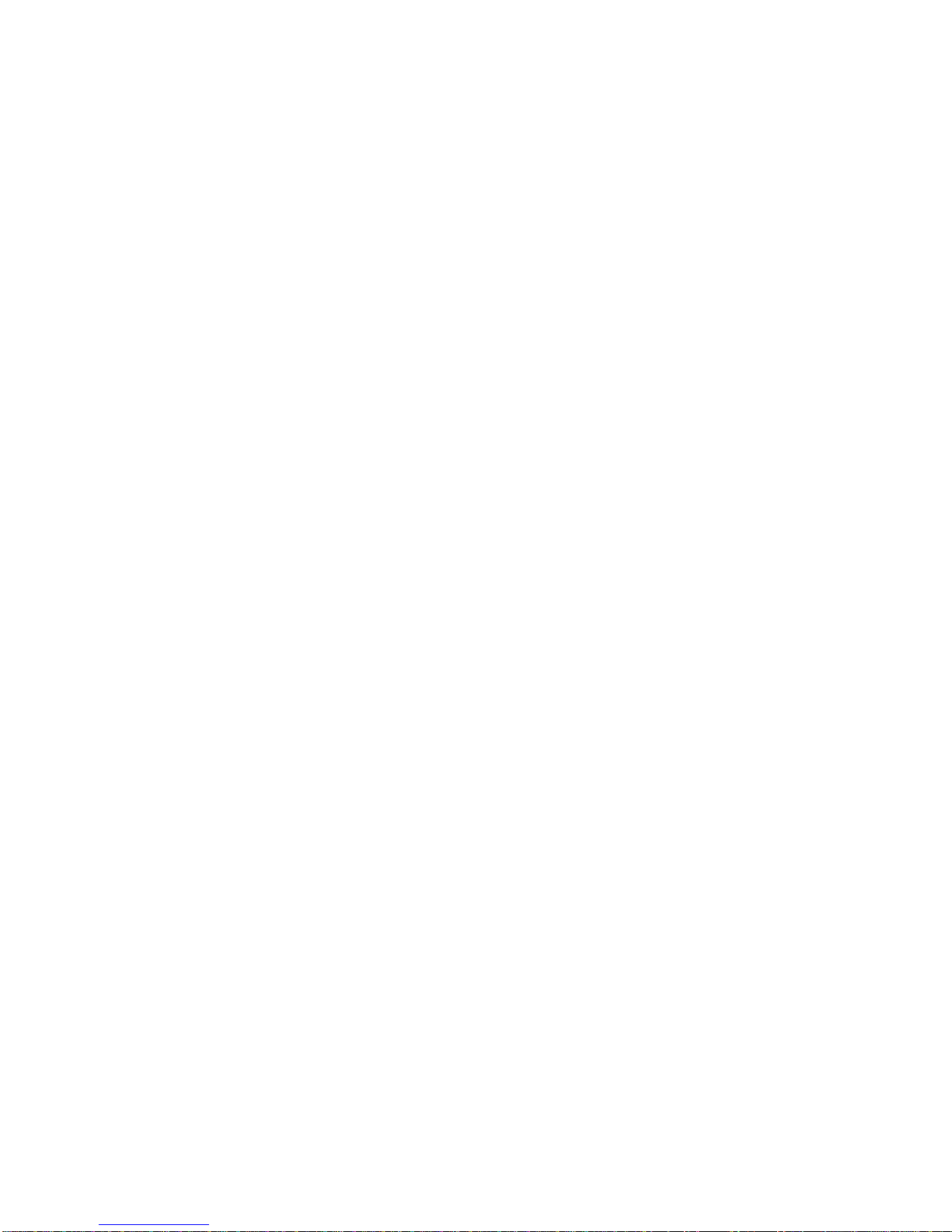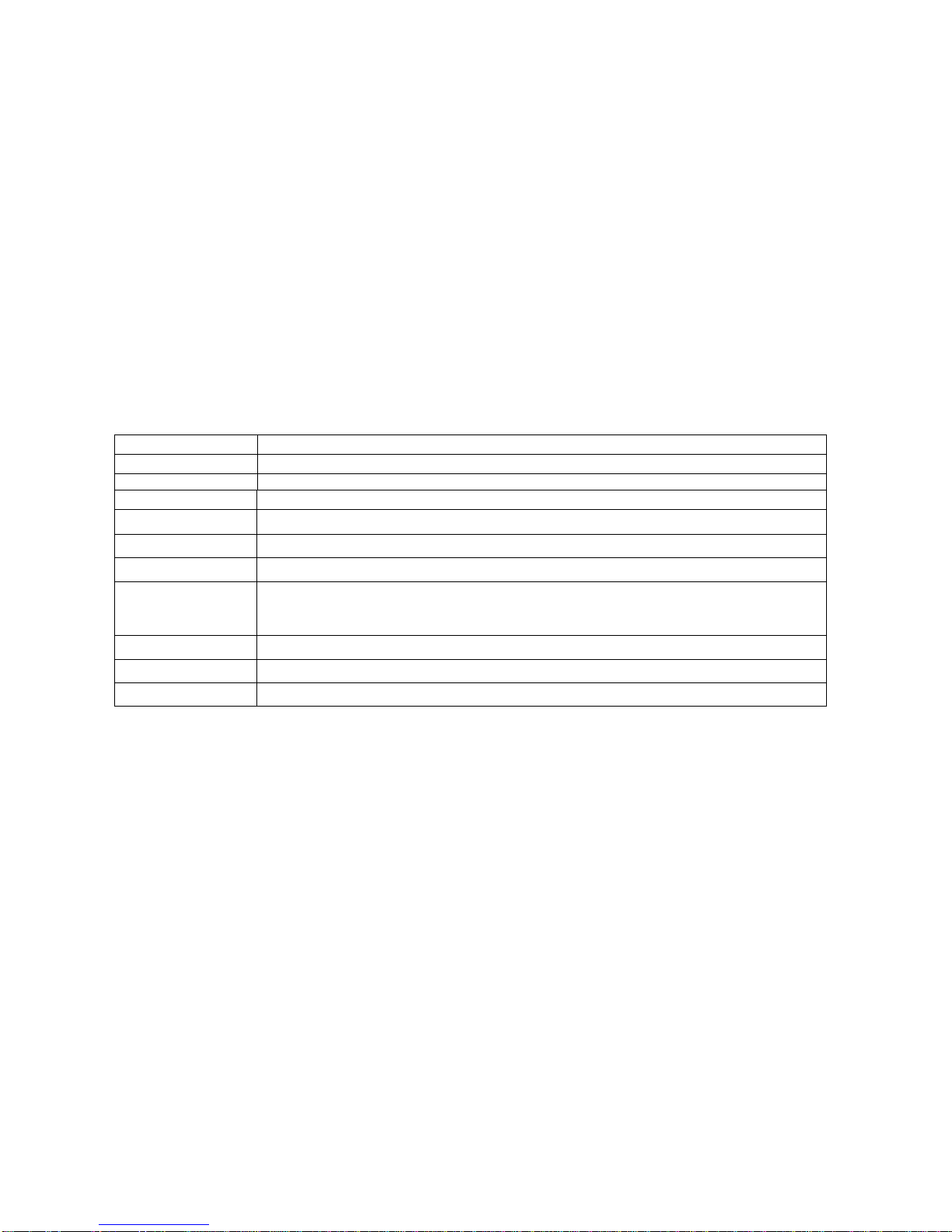Digital Video Recorder: User manual
4
4.2.3 Video backup.........................................................................................................................................................................25
4.3 Alarm Function...............................................................................................................................................................................26
4.3.1 Motion Detect........................................................................................................................................................................26
4.3.2 Video Blind............................................................................................................................................................................28
4.3.3 Video Loss.............................................................................................................................................................................29
4.3.4 Alarm input............................................................................................................................................................................29
4.3.5 Alarm output..........................................................................................................................................................................29
4.3.6 Abnormality...........................................................................................................................................................................29
4.4 System setup...................................................................................................................................................................................29
4.4.1 General setup .........................................................................................................................................................................29
4.4.2 Encode setup..........................................................................................................................................................................30
4.4.3 Network setup........................................................................................................................................................................31
4.4.4 Network service.....................................................................................................................................................................32
4.4.5 GUI display............................................................................................................................................................................34
4.4.6 PTZ setup...............................................................................................................................................................................35
4.4.7 Serial port setup.....................................................................................................................................................................35
4.4.8 Tour setup ...........................................................................................................................................................................36
4.5 Management tools..........................................................................................................................................................................36
4.5.1 Hard disk management..........................................................................................................................................................36
4.5.2 User management..................................................................................................................................................................37
4.5.3 Online user.............................................................................................................................................................................38
4.5.4 TV adjust................................................................................................................................................................................38
4.5.5Auto maintenance...................................................................................................................................................................38
4.5.6 Resume default ......................................................................................................................................................................38
4.5.7 Upgrade..................................................................................................................................................................................39
4.6 System information........................................................................................................................................................................39
4.6.1 Hard disk information ...........................................................................................................................................................39