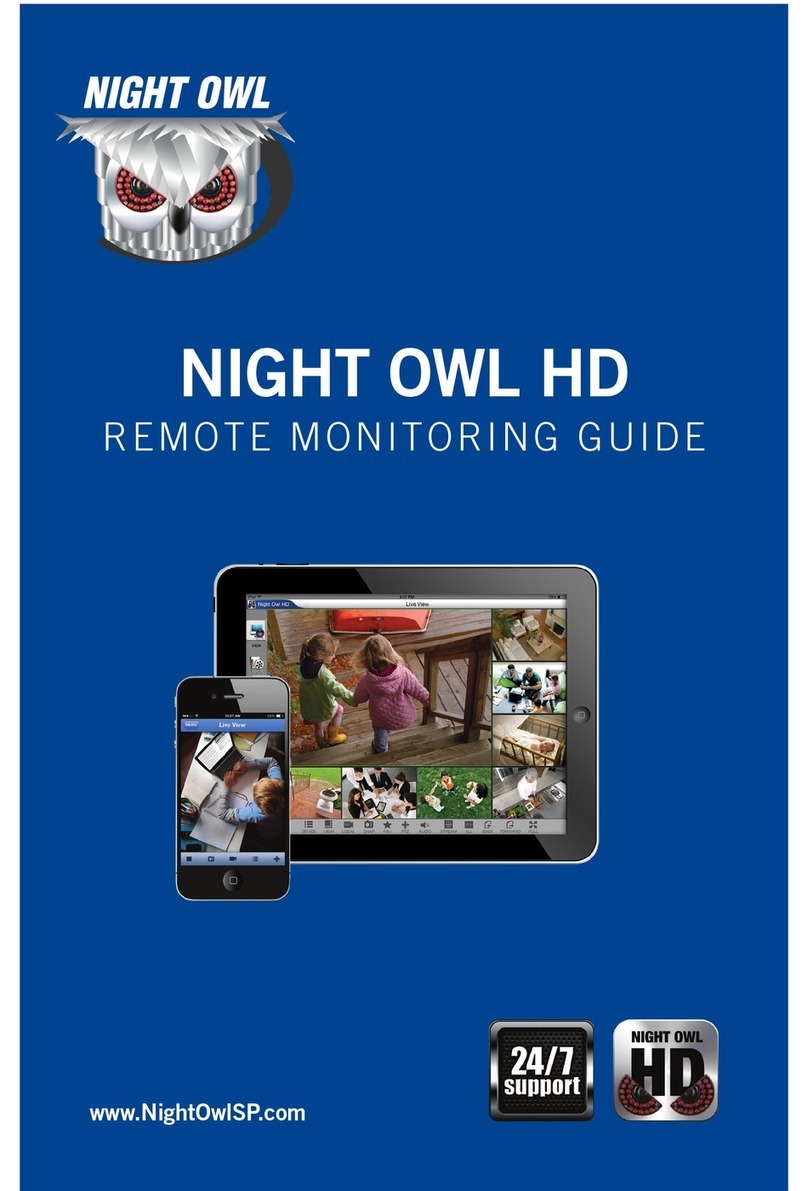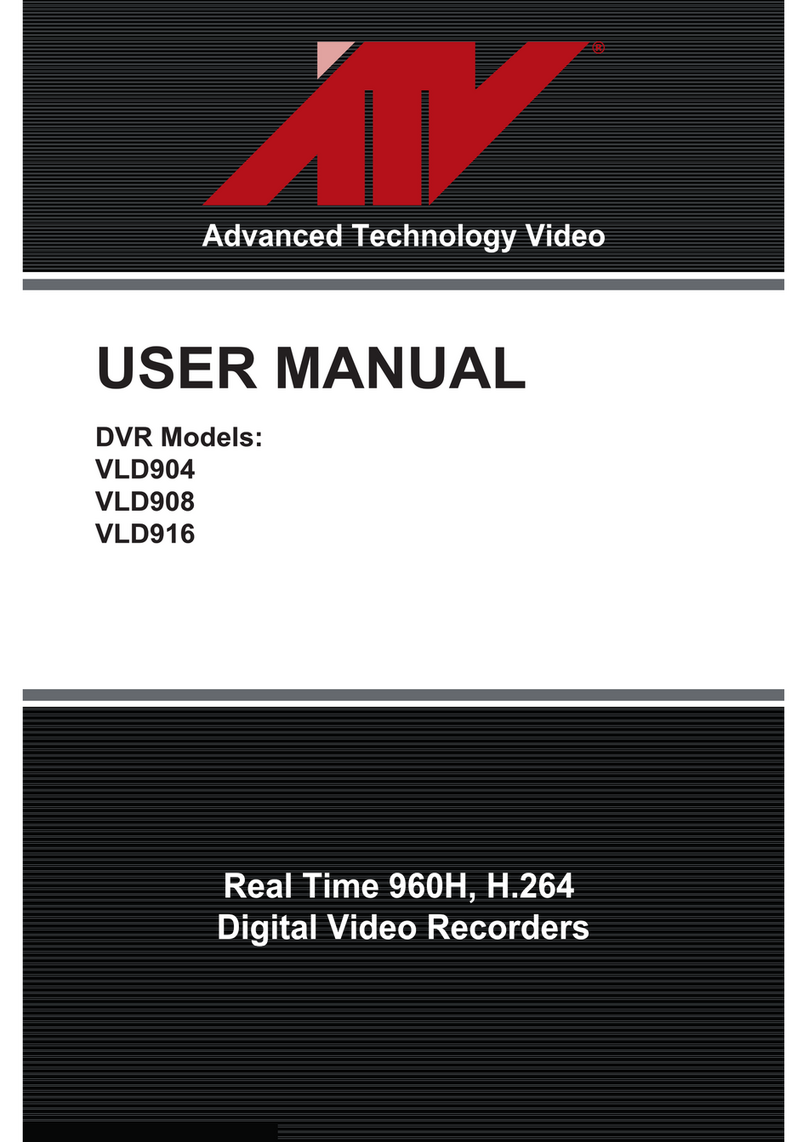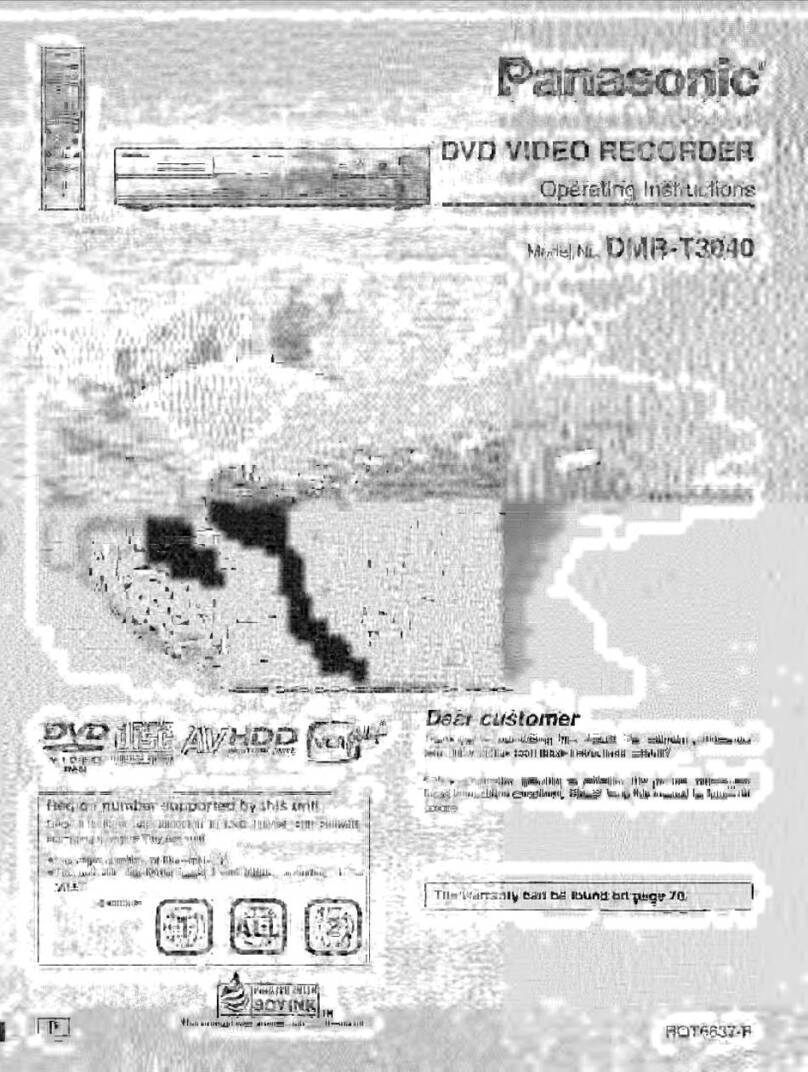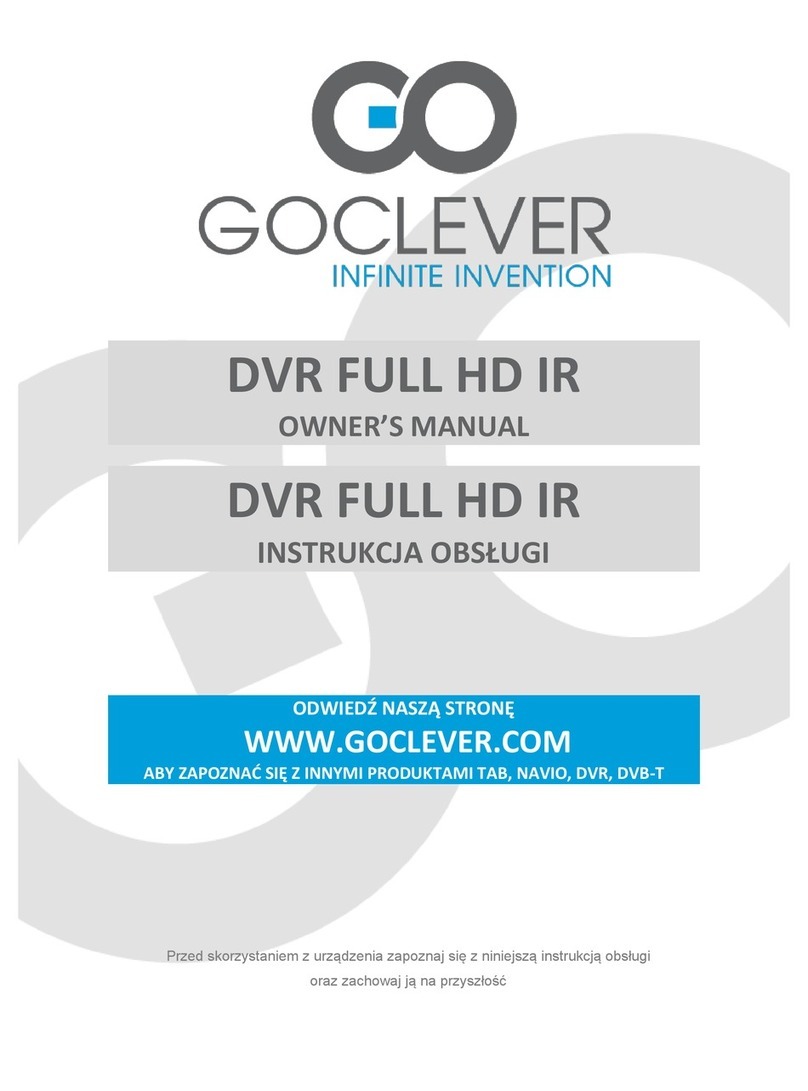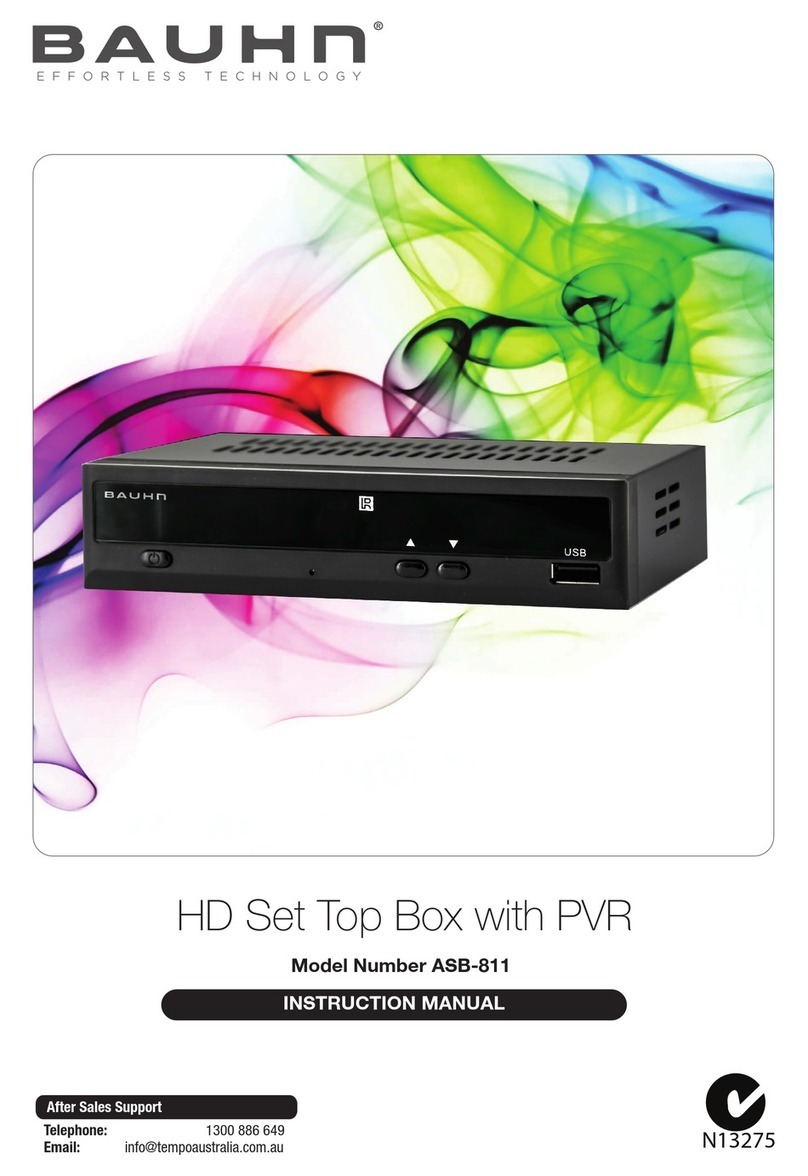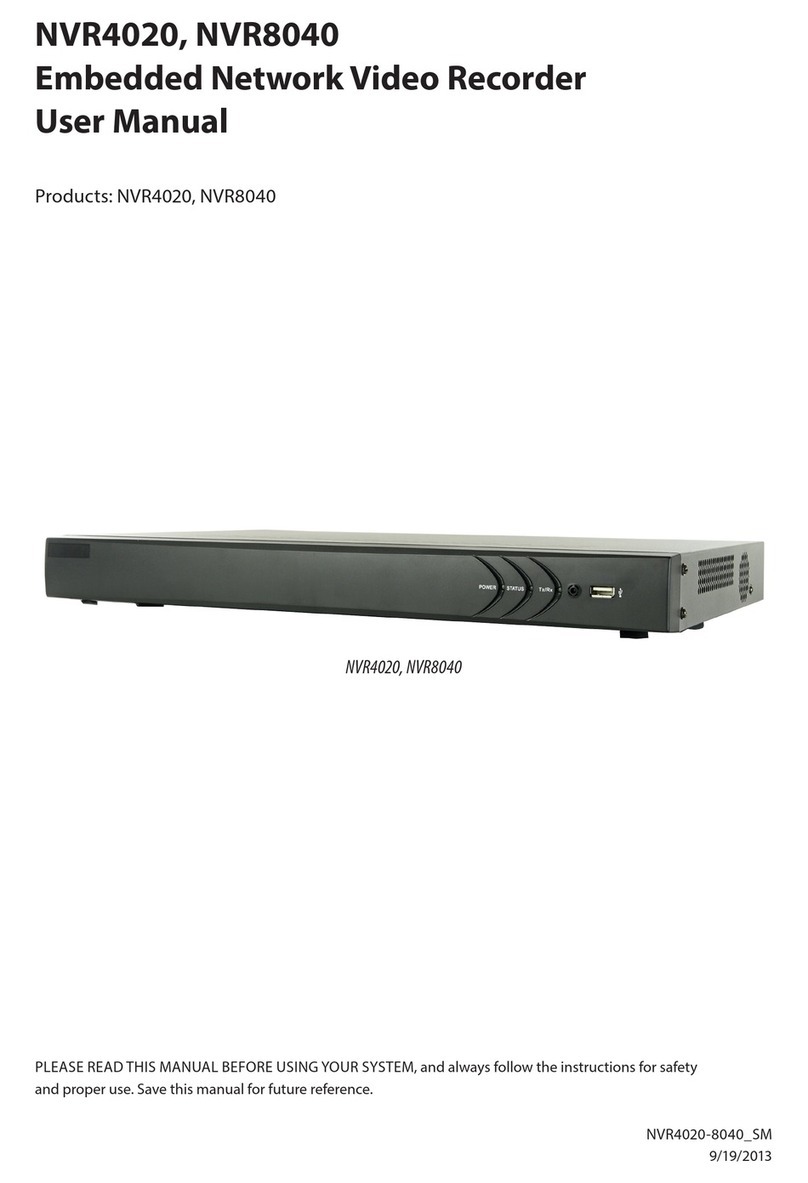AerialBox T2200 User manual

User Manual
T2200


3
Welcome
Thank you for choosing the Dish TV aerialBox T2200 MyFreeviewPlus®
PVR. You will be able to receive all Freeview High Denition and Standard
Denition digital channels, as well as the new MyFreeviewPlus®bringing
the most popular shows from On Demand and Live TV together all free from
subscriptions.
For more information about FreeviewPlus®visit www.freeviewplus.co.nz
This product is capable of receiving and decoding Dolby Digital Plus.
Manufactured under license from Dolby Laboratories. Dolby and the
double D symbol are trademarks of Dolby Laboratories.
MyFreeviewPlus provides access to content and services from the
Freeview networks. The FreeviewPlus service provides a 7+ day
Electronic Program Guide, all available Catch Up TV on the TV,
recommendations and the ability to set reminders and favourites.
For more information about FreeviewPlus, visit freeviewplus.co.nz
This product has a HDMI Connector so that you can watch high
denition TV via an HDMI lead when connected to an HD Ready TV.
HDMI, the HDMI logo and High Denition Multimedia Interface are
trademarks or registered trademarks of HDMI Licensing LLC.

4
Contents
Connecting Up..........................................................................................9
Getting Started........................................................................................10
About your Set Top Box.............................................................................
Main Features .......................................................................................
What’s in the Box?.................................................................................
6
6
Product Overview.......................................................................................
Front and Back View ...............................................................................
Remote Control.......................................................................................
7
8
Main Features..............................................................................................
Changing the Channel ..........................................................................
Information Banner..................................................................................
Service and Carrier Details.....................................................................
Quick Selection.......................................................................................
Audio Descriptions....................................................................................
Subtitles.................................................................................................
12
12
12
13
14
14
Freeview EPG..............................................................................................
Launching the EPG ..............................................................................
Navigating Around.................................................................................
16
16
Recording.....................................................................................................
Instant Recording .................................................................................
Recording via the Freeview EPG...........................................................
Canceling a Recording (Freeview EPG).................................................
Pause Live TV........................................................................................
Playback Library....................................................................................
Delete Recordings.................................................................................
Library Options.....................................................................................
Editing Recordings...............................................................................
Bookmarking Recordings.......................................................................
17
18
18
19
19
20
20
21
22
FreeviewPlus............................................................................................15

5
Frequently Asked Questions.................................................................32
Technical Specications........................................................................33
Troubleshooting......................................................................................34
Support Information...............................................................................35
Warranty Information.............................................................................36
Firmware......................................................................................................
Upgrading via USB ...............................................................................
Upgrading via Network..........................................................................
Upgrading via Over the Air.....................................................................
31
31
31
Main Menu...................................................................................................
Installation..............................................................................................
Factory Reset.......................................................................................
Country Setup......................................................................................
Version/System Info...............................................................................
Settings..................................................................................................
Language................................................................................................
OSD On Screen Display..........................................................................
Audio.......................................................................................................
Video......................................................................................................
Wakeup Timer.........................................................................................
Parental Controls....................................................................................
Time Settings.......................................................................................
Admin..................................................................................................
PVR Settings.......................................................................................
Channel Organiser............................................................................
Network Setup...................................................................................
Media Manager......................................................................................
USB.....................................................................................................
Media Info............................................................................................
Booked List..........................................................................................
File Transfer..........................................................................................
22
22
22
23
23
24
24
25
26
26
26
26
27
28
29
29
29
30

6
• MyFreeview, record two channels while watching another.
• New channels added automatically.
• Watch TV One, TV2 and TV3 in High Denition.
• MHEG-5 Freeview 8 Day EPG, book recordings from the guide
• MyFreeviewPlus
• 1080p High Denition output via HDMI
• Composite AV output for non HDTVs
• Subtitles and Audio Descriptions when available.
• Built-in Wi for wireless Internet connectivity.
• 1TB Built in Hard drive for recording. No USB required
What’s in the box?
Please check to see weather you have all the following in this box, you should have:
Your new set top box
AV Cables
2x AAA Batteries
Remote Control
About your Set Top Box
Main Features
MUTE
AUDIO SUB TV/R FAV
INFO
LIST
SCHEDULE
MENU EXIT
LIB
L I B R A R Y
C H
APPS
EPG
PORTAL
GUIDE
USB
TEXT STATS
STOP REW
PLAY/PAUSE
FF
RECORD MED IA SKIP SKIP
SETTINGS TTXT
NETWORK
BOOKMARK
VOL

7
Product Overview
Front View
Back View
1. RF IN
Input for UHF Aerial
2. RF OUT
Output to another STB.
3. USB
Media Playback/ Firmware upgrade
4. AV Video Out
Yellow connection to non HD TV
5. Coaxial
Digital Audio for Surround Sound
6. Audio L and R
7. Ethernet Port
For Wired Internet connection.
8. DC 12V IN
Connect power supply.
9. Wi Antenna
For Wireless Internet Connection
1. Standby Button
Switches on/o the receiver
2. LED Display
Displays channel number, menu.
3. Signal/Power/Standby Indicator
Orange: Signal Lock
Green: Power
Red: Standby
4. Menu buttons
Access Menu, volume, channel.
12
3
4
21
5 6 7
9
8
10 11
12

8
MUTE
AUDIO SUB TV/R FAV
INFO
LIST
SCHEDULE
MENU EXIT
LIB
L I B R A R Y
C H
APPS
EPG
PORTAL
GUIDE
USB
TEXT STATS
STOP REW
PLAY/PAUSE
FF
RECORD MEDIA SKIP SKIP
SETTINGS TTXT
NETWORK
BOOKMARK
VOL
Power Key
Audio Key
Mute Key
Subtle Key
Favourite Key
Subtle Key
Numeric Keys
Record List Key
Info Key
Menu Key
Library List Key
Volume Keys
Record List Key
Record List Key
Channel Navigaon Keys
Navigaon Keys
OK/Select Key
Portal Key
EPG Guide Key
Play/Pause Key
Forward Key
Forward Skip Key
Backward Skip Key
Network Stascs Key
Bookmark Key
Rewind Key
Media Key
Teletext Key
Stop Key
Record Key
Quick Sengs Key
Colour Keys
Remote Control

9
Connecting Up
Connect the cable from your aerial to the RF
IN socket in the back of your receiver.
Connecting to the Aerial
Connecting to your TV
Connecting using a HDMI Cable
Connect one end of the HDMI cable
into the HDMI socket on the back of the
receiver, then connect the other end to the
HDMI input sockets on your HD Ready TV.
Connecting using an AV Cable
If your TV doesn’t have HD compatibility,
you can connect the receiver using the
supplied AV Cable, using the Red, White
and Yellow sockets on both your TV and
receiver.
Please note if you are using an AV connection
then it is not possible to view programms in
High Denition
HD Ready TV
Connect your supplied AV Cable into
the correct Red, White and Yellow
sockets.

10
Getting Started
Open the battery cover of the remote control
and put two AAA size batteries so the ‘+’ and
‘-’ marks on the batteries match the ‘+’ and ‘-’
marks inside the remote control. Replace the
battery cover.
Install batteries in the remote control
Plug the AC adapter into the wall socket and
switch on, then switch your TV on and select
the correct video input (i.e. HDMI1 or AV)
The Receiver will take some time for it to
boot up as part of the initial installation.
Plug in and switch on
2
The welcome screen should appear on your
TV*
The setup process will ensure you are all set
to enjoy Freeview,
Follow the instructions on the next page to
go through the setup process
First time installation screen
Step
1
Step
3
Step
*If the welcome screen does not appear, go to the
Menu select Admin then Factory Reset. The
default password is 0000.

11
1. Select your Country
By Default, this is set to New Zealand
so you don’t have to do anything.
Press the ▶ key to continue
2. Select your Region
Select your region, this will ensure you
receive the correct channels and that
advertisements are tailored to your part
of New Zealand. Use the OK button to
select the region then press the ▶ key
to continue
3. Select your OSD Language
By Default, this is set to English,
Press the ▶ key to continue
4. Select your Info Banner timeout
Choose how long you want the on
screen information to appear when you
change channels, Use the OK button to
select the region then press the ▶ key
to continue
5. Select your Beeptone option
You can choose to have this either ON
or OFF, Press the ▶ key to continue.
6. Select your Video Resolution
Choose your video resolution for your
TV. , Use the OK button to select the
resolution then press the ▶ key to
continue.
7. Select your Aspect Ratio
The default is 16:9 for wide screen
TVs or you can choose 4:3 for older
square TVs or if you are unsure select
Auto. Use the OK button to select the
resolution then press the green button
to continue.
8. This will take a few seconds you will
be promoted to scan for Freeview
Channels, highlight Yes and press OK
Scanning will take 2-5 minutes.

12
Main Features
Your receiver comes packed full of great features which you can use right away, this section
will tell you the basic functions of the receiver so that you can get used to it.
Changing the channel
Use your remote to quickly change the
channel, you can use either the numeric pad
on the top half of the remote or you can use
the + CH - button.
Press the BACK button to view the previous
channel selected.
Info Banner
Every-time you change the channel, the Info
Banner will display on the bottom of your
screen. This will tell you what channel you
are on and what the current programme is
and what’s on next.
MUTE
AUDIO SUB TV/R FAV
INFO
LIST
SCHEDULE
MENU EXIT
LIB
L I B R A R Y
C H
APPS
EPG
PORTAL
GUIDE
USB
TEXT STATS
STOP REW
PLAY/PAUSE
FF
RECORD MEDIA SKIP SKIP
SETTINGS TTXT
NETWORK
BOOKMARK
VOL
MUTE
AUDIO SUB TV/R FAV
INFO
LIST
SCHEDULE
MENU EXIT
LIB
L I B R A R Y
C H
APPS
EPG
PORTAL
GUIDE
USB
TEXT STATS
STOP REW
PLAY/PAUSE
FF
RECORD MEDIA SKIP SKIP
SETTINGS TTXT
NETWORK
BOOKMARK
VOL
1. Current Channel No. , Logo and Name
2. Current Date and Time
3. Current Programme and Rating
4. Next Programme and Rating
1 2
34
Service and Carrier Details
Pressing the INFO button twice will display
the technical information about the channel;
including the signal strength.
This is very useful when you want to provide
a support tech with additional information

13
Quick Select
This will allow you to select other channels
or view its schedule while allowing you to
view the current channel.
1. Press OK on your remote.
2. Use the ▼▲ keys to select a channel.
3. Press OK to view that channel.
Quick Select - Programme Guide
You can also view a 7 Day schedule of any
channel without interrupting the current
channel, this is very handy if you want to
view what’s on TV later on in the day.
1. With the Quick Select menu open:
2. Use the ▼▲ keys to select a channel
3. To view its schedule press ▶ to
access the 7 Day guide. You need to
scroll down to see the schedule of
programms.
Once you have nished you can press
EXIT or BACK if you want to view
another channel.
Quick Select - Sort, Group, Search
You can change the way channels can be
viewed in the Quick Select menu as well as
toggling between TV and Radio channels.
Pressing the RED button will allow you to
sort the order of the channels, keep pressing
the button to your preferred order.
Pressing the GREEN button will allow you to
toggle between Radio and TV channels.
Pressing the Yellow button will allow you to
search for a channel. Use the ◀▶ and OK
keys to search for a particular channel.

14
Audio Descriptions
Audio Descriptions are helpful for those who
are visually impaired, Audio Descriptions
narrate the programme so that you can
understand what is happening in a scene.
Please Note: Audio Descriptions are only
available on TV One and TV2 and with
selected programmes only with the icon
in the Freeview EPG (Page )
1. Press AUD twice on the remote to activate
Audio Description
2. Audio Description will now begin
To turn o the feature, press the AUD button
twice.
Subtitles
This feature is for those who are Hearing
Impaired.
1. Press SUB twice on the remote to activate
Subtitles
2. Wait until the subtitle notication is gone
for the subtitles to turn on.
To turn o the subtitles, press the SUB
button twice.

15
FreeviewPlus™
THE SMARTEST WAY TO ENJOY TV, bringing the most popular shows from On Demand
and Live TV together. The T2100 Set Top Box has access to the following features:
More information about FreeviewPlus can be
found on the Freeview Website at
www.freeviewplus.co.nz
We also have a range of videos about how
to use FreeviewPlus on our website.
SERIES
LINK CATCHUP
ON DEMAND SET
FAVOURITES SET
REMINDERS ENHANCED
TV GUIDE
Launching FreeviewPlus
Launching FreeviewPlus is easy, You will
need to be one of the following channels to
see the FreeviewPlus prompt:
TV One, TV2, TV3, FOUR, The Plus 1
Channels and The Edge TV.
When the prompt appears, press the Red
Button on your remote to launch the Mini
Guide. Or if you wish to go directly to the
Catch Up Apps press the Green Button.
FreeviewPlus requires you to be connected
to the Internet and catch up Apps including
the mini and full guides count towards your
data usage.
More information on FreeviewPlus are
available at freeviewplus.co.nz and
dishtv.co.nz and also our YouTube channel.
FEATURED
SHOWS

16
The Freeview EPG allows you to view
detailed programme information on your
favorite channels for up to 8 Days.You can
also view what’s on now/next and switch to
another channel.
Freeview EPG
Launching the Freeview EPG
1. Press the EPG (Guide)
2. Wait for the guide to load.
3. You will have the EPG viewed with the
current channels listings.
Navigating Around
Use the ▼▲ keys to scroll up and down on
the channel’s schedule.
Use the ◀▶ keys to view the other channel
schedules.
Press the YELLOW Button to view next
weeks listings e.g. Its a Monday today and
you want to look at next Monday’s schedule.
Press the BLUE button to view the schedule
for the next day.
Press the EPG (Guide) button to view
what’s currently on now/next on all channels.

17
Recording
Instant Recording
1. Press the ●REC button to initiate
recording.
2. Please wait until the record duration
message appears.
3. You can manually adjust the record
duration using the ◀ ▶ buttons or leave
it to the default duration which is set to
the end of the current program.
4. Press OK to conrm the Instant Record.
When you want to stop recording you can
press the ■ button to bring up options, you
can choose to rename, stop or discard the
recording.
Recording Notes:
You can book two shows at the same time and watch a third, if you try to book a third show
in the same time slot then the receiver cannot complete this request, unless you are booking
shows on TV One, TV2, TV3 or FOUR then the receiver will schedule these on the Time
shifted Channels (Plus1 Channels on CH 6, 7, 8 and 9)
Hard drive Allocation
Everytime you schedule a recording, the required space needed is reserved for that
recording to avoid any conicts.
MyFreeview allows you to watch your favorite TV Shows when you want, record a whole
series so you can watch them back to back in the future, Pause and rewind live TV and
heaps more! You have a built-in 1TB hard-drive so you can record just over 200 Hours of
your favorite TV programs for free!

18
Recording via the Freeview EPG
1. Press the EPG (Guide) button.
2. Browse for a programme you wish to
schedule for recording, and then press
the RED button.
3. The EPG will mark the programme to
record.
If the programme has more than one
episodes then the EPG will ask if you
wish to record the series (YELLOW) or
only just the one episode (BLUE).
4. Once the recording has been set, you
will see a small Ror S in red beside the
program name.
R indicates that the recording will be a
one o. S indicates the programme will
be recorded in a series.
Canceling a Recording
1. Press the EPG (Guide) button.
2. Locate the programme you have set.
3. Press the RED button, the guide will
then ask you if you want to continue the
cancellation of the recording.

19
Pause Live TV (Time shifting)
If you are interrupted while you are watching
a live TV programme such as a telephone
call or have to leave the room, then you can
pause the TV and pick up where you left o.
1. Press Pause on your remote.
2. Your content will now pause and the
rest of programme will be recorded.
3. Press PLAY to resume the programme,
you can fast forward and rewind parts of
the recorded segment, the Stop button
catches up to live TV and discards the
recording.
Playback Recordings
To view all your recorded programs you
can access the Library, there you can view,
delete, edit, and rename them.
1. Press Library
2. Select a program you wish to play and
press OK
3. If promoted, you will be asked whether
you want to watch from the beginning or
from your last viewed position.
When you want to return back to the Library,
press either the BACK, STOP or Library
buttons and conrm by selecting Yes on the
top of the screen

20
Delete Recordings
To delete a recording in the Library, highlight
your selected program and then press the
RED button to delete, conrm and your
show is now erased from the HDD
If you want to delete multiple recordings at
the same time, simply press the GREEN
button to mark each program (You will notice
a small blue tick appearing beside the
channel name) then press RED to delete.
Library Options
Library options provide more settings you
can adjust to customize the library. You
can bring up the options by pressing the
YELLOW button.
Filter: You can adjust so you can only see
All, New, Viewed, Recently Viewed, Locked
or HD programs in the Library.
Sort: Sort how you view the library by
Programme, Channel, Start Time, Duration
and Size.
Rename: Rename the selected program to
something else.
Lock: Lock the selected program so you can
only view this by entering in your PIN.
Record Edit: Remove certain content from
your recording (Page 20)
Book Mark: Bookmark certain scenes in the
recording so you can quickly view them.
Other manuals for T2200
1
Table of contents
Popular DVR manuals by other brands

Elgato
Elgato EYETV 310 quick start guide
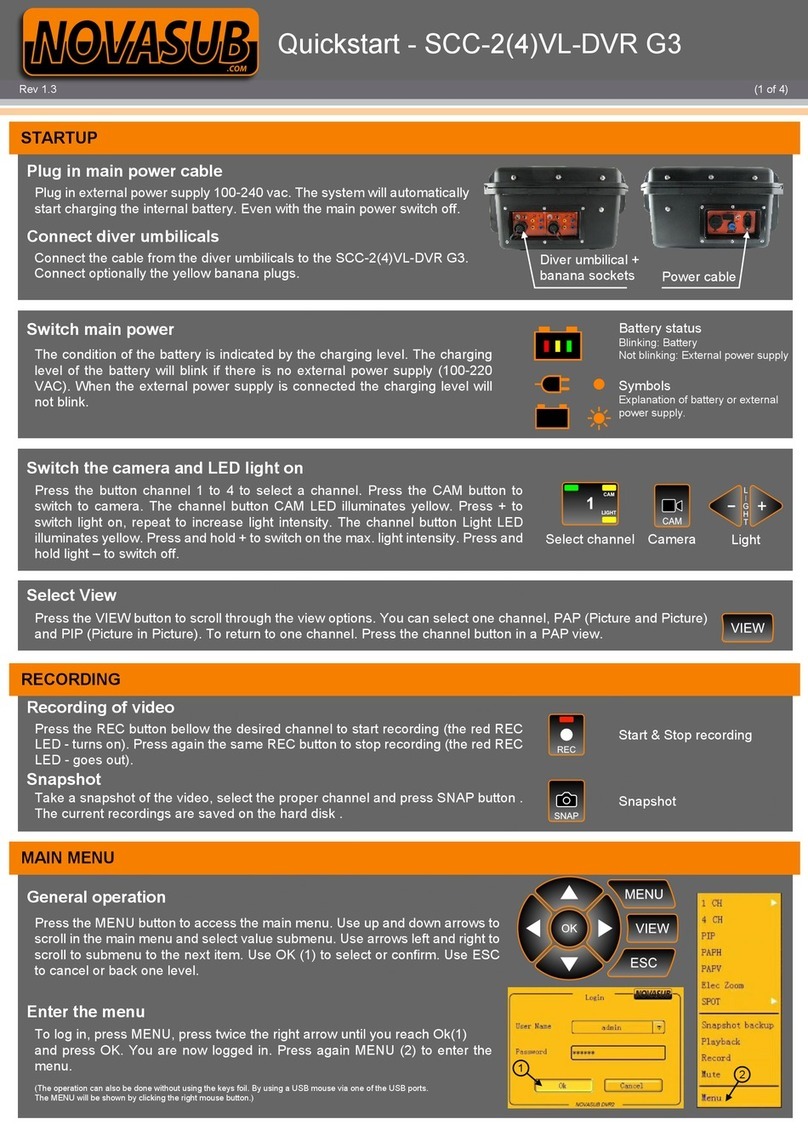
Novasub
Novasub SCC-2VL-DVR G3 quick start

Samsung
Samsung Horizon HD Recorder quick guide
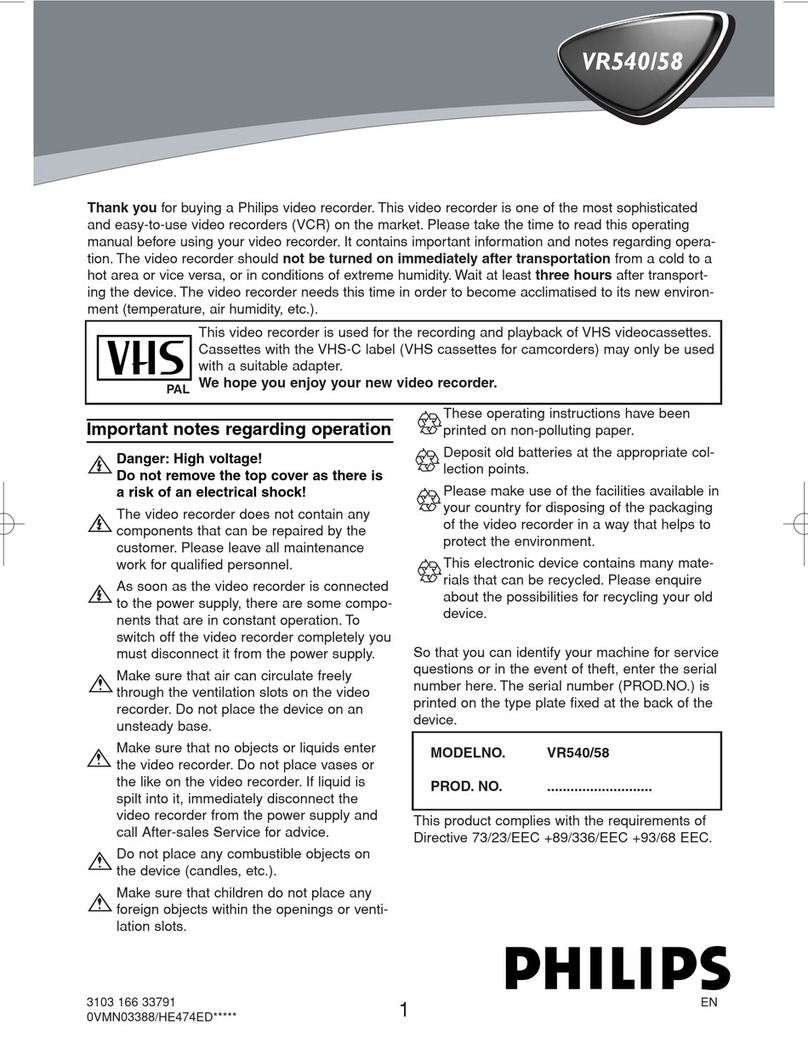
Philips
Philips VR558 instruction manual
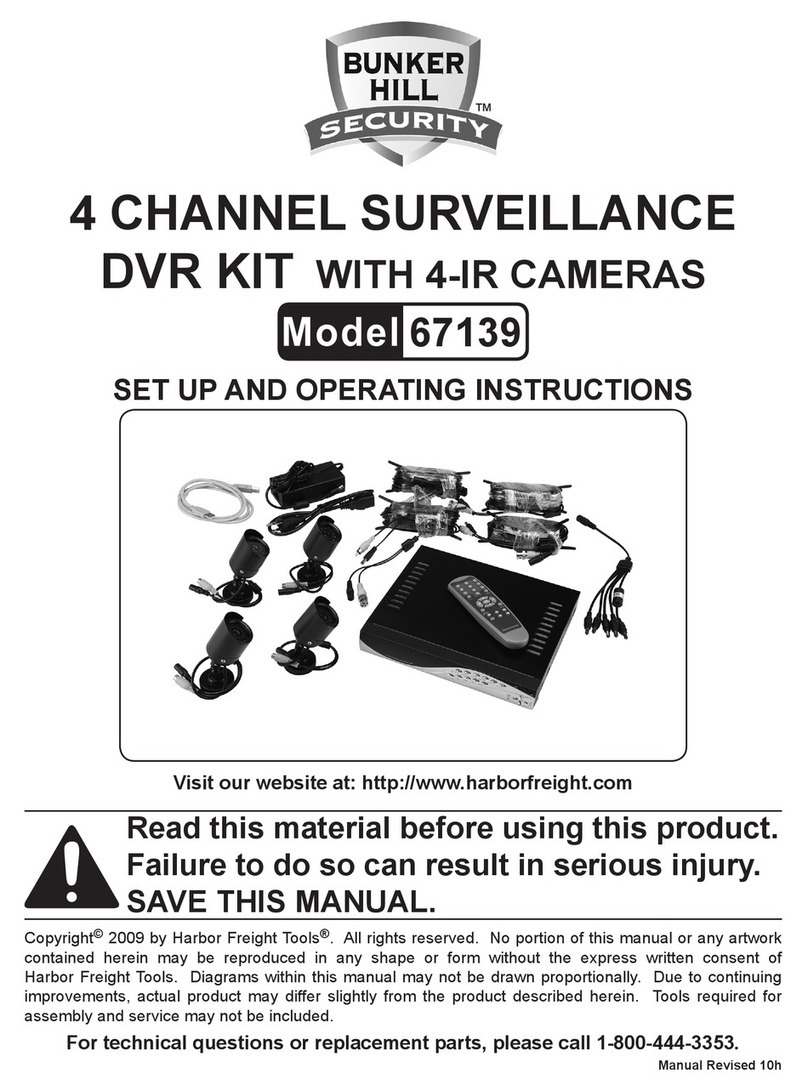
Bunker Hill Security
Bunker Hill Security 67139 Set up and operating instructions
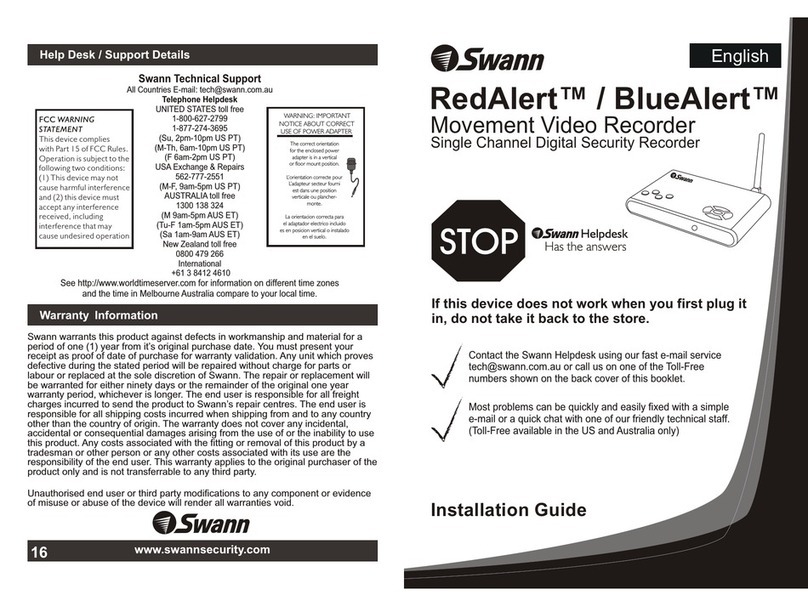
Swann
Swann RedAlert Single Channel Digital Security... installation guide