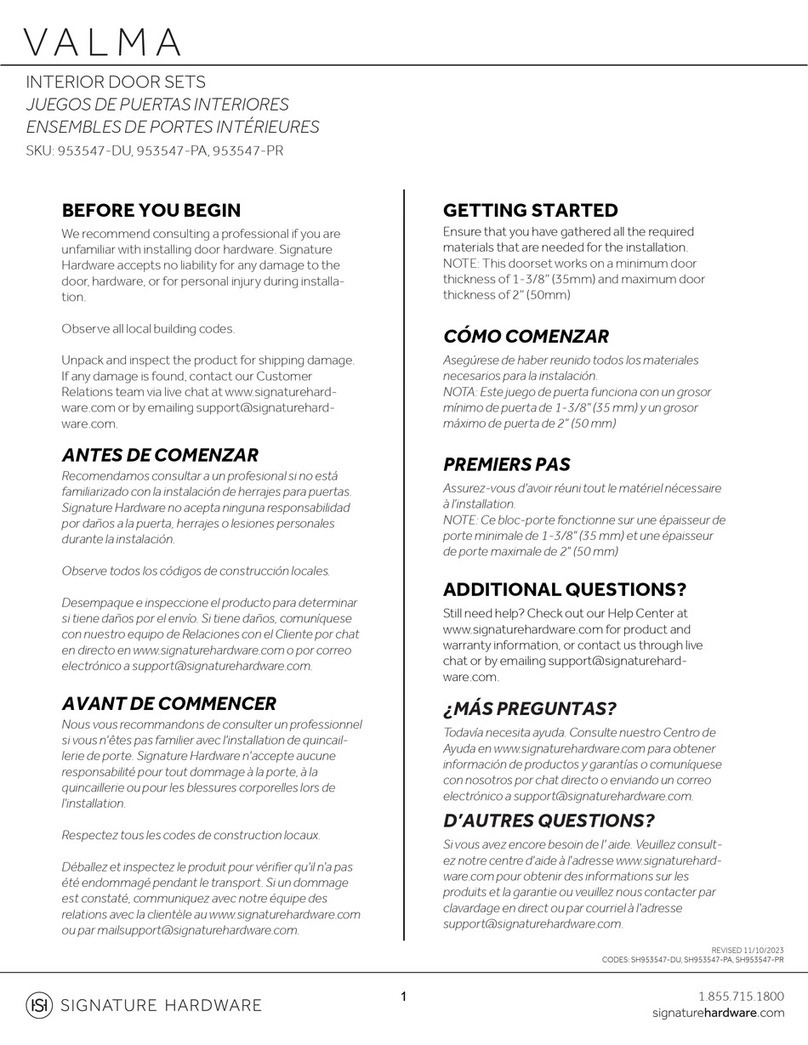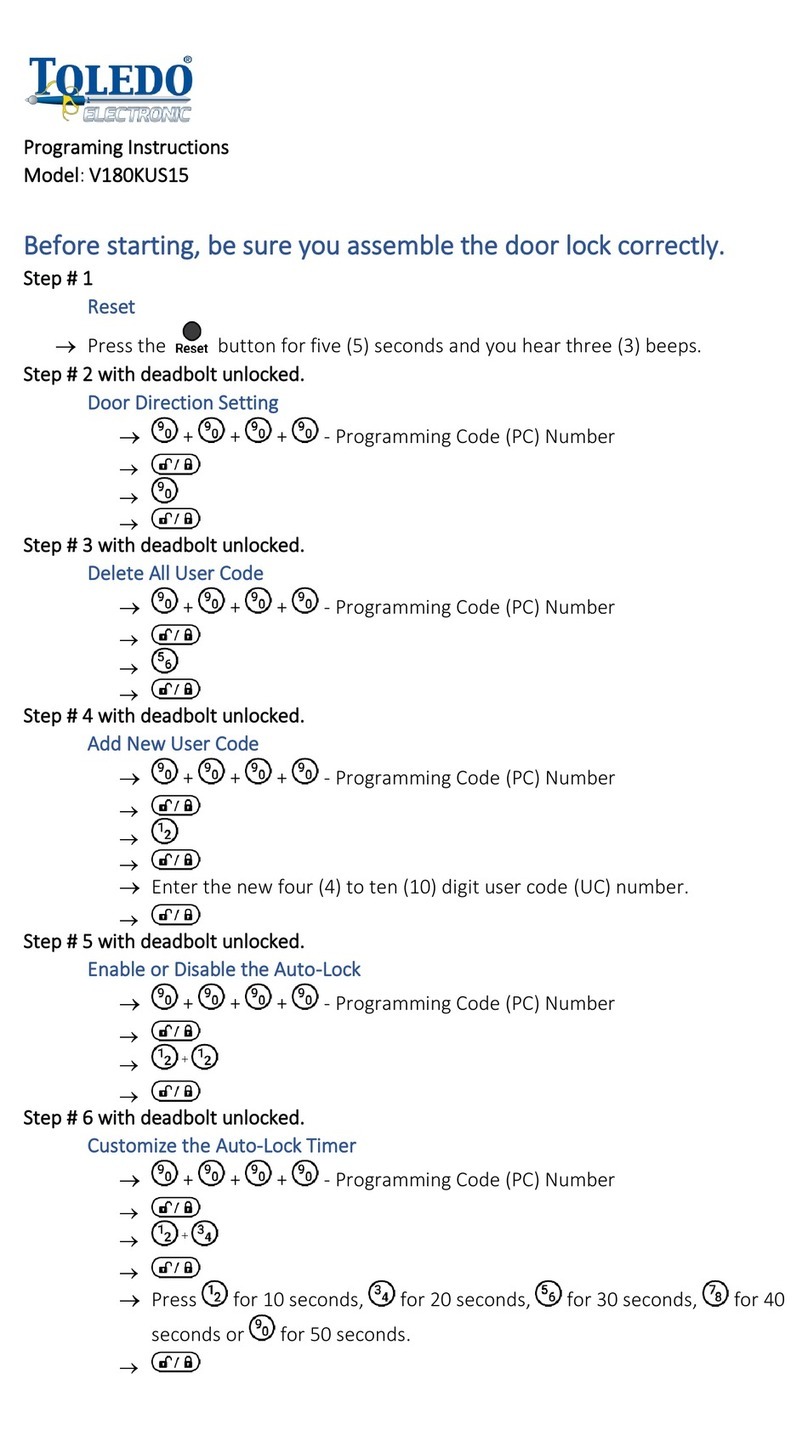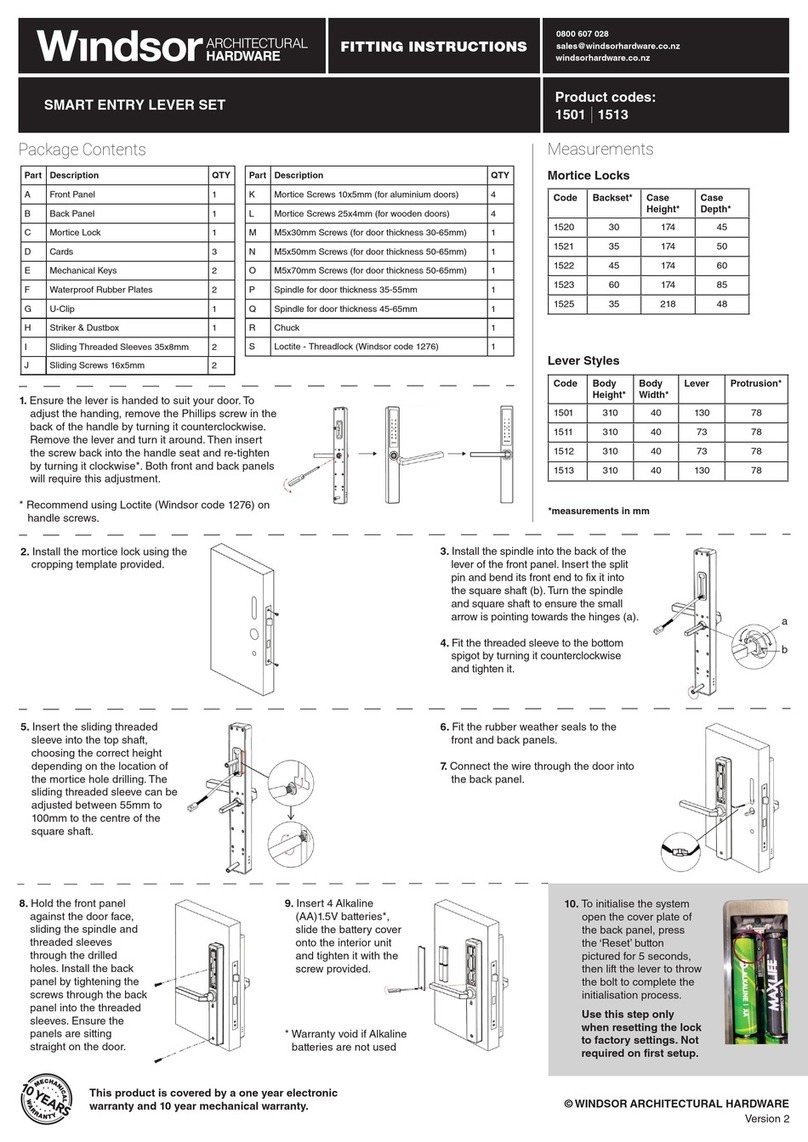Bewator KC 5000 User manual

Code central
KC 5000
Technical manual
GB
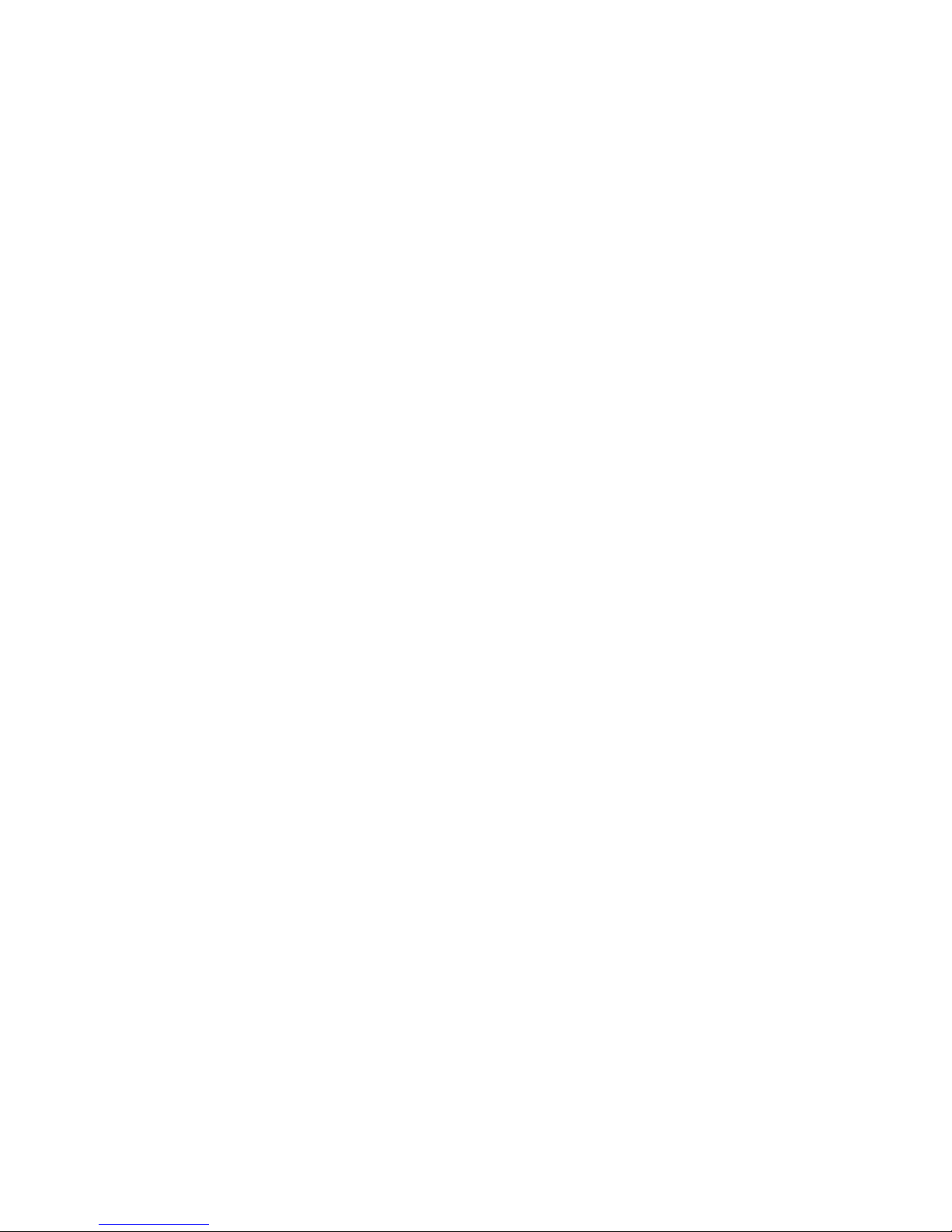
Copyright © February 2002 Bewator AB, Solna Sweden.
Material from the KC5000 Technical manual may only be copied with the consent in writing of Bewator.
Bewator reserves the right to alter both the content of the manual and the design of the product.
Document number: 80728-2
Bewator AB is part of Bewator Group, which develops and markets a complete security product range that
includes access control and alarm. Sales, installation and servicing are handled by a national dealer network.
Actions (such as unauthorised manipulation, copying etc.), must not be taken with the software contained in the
products and systems. Such actions are regarded as copyright violation and may result in imprisonment or fines
and may likewise lead to an obligation to pay damages and compensation for using the software.

KC5000 Technical manual — Contents 3
Contents
KC5000 THE INTELLIGENT CODE LOCK................................................................4
How to use...............................................................................................................................4
Printouts...................................................................................................................................4
System components...............................................................................................................5
INSTALLATION ..........................................................................................................6
Placing and mounting.............................................................................................................6
Before starting to install the system.....................................................................................7
Connecting the KC5000..........................................................................................................8
PREPARATIONS ......................................................................................................10
PROGRAMMING.......................................................................................................14
Set time and date ..................................................................................................................15
Time zones.............................................................................................................................16
Codes .....................................................................................................................................20
Doors......................................................................................................................................24
PRINTOUTS..............................................................................................................26
REMOTE PROGRAMMING ......................................................................................28
Password ...............................................................................................................................28
Enter new information ..........................................................................................................31
Change time and date...........................................................................................................31
Time zones.............................................................................................................................31
Codes .....................................................................................................................................33
Doors......................................................................................................................................35
TECHNICAL INFORMATION....................................................................................36
TEMPLATES FOR REMOTE PROGRAMMING.......................................................40
Change time and date...........................................................................................................40
Time zones.............................................................................................................................40
Codes .....................................................................................................................................41
Doors......................................................................................................................................41
NOTES......................................................................................................................42
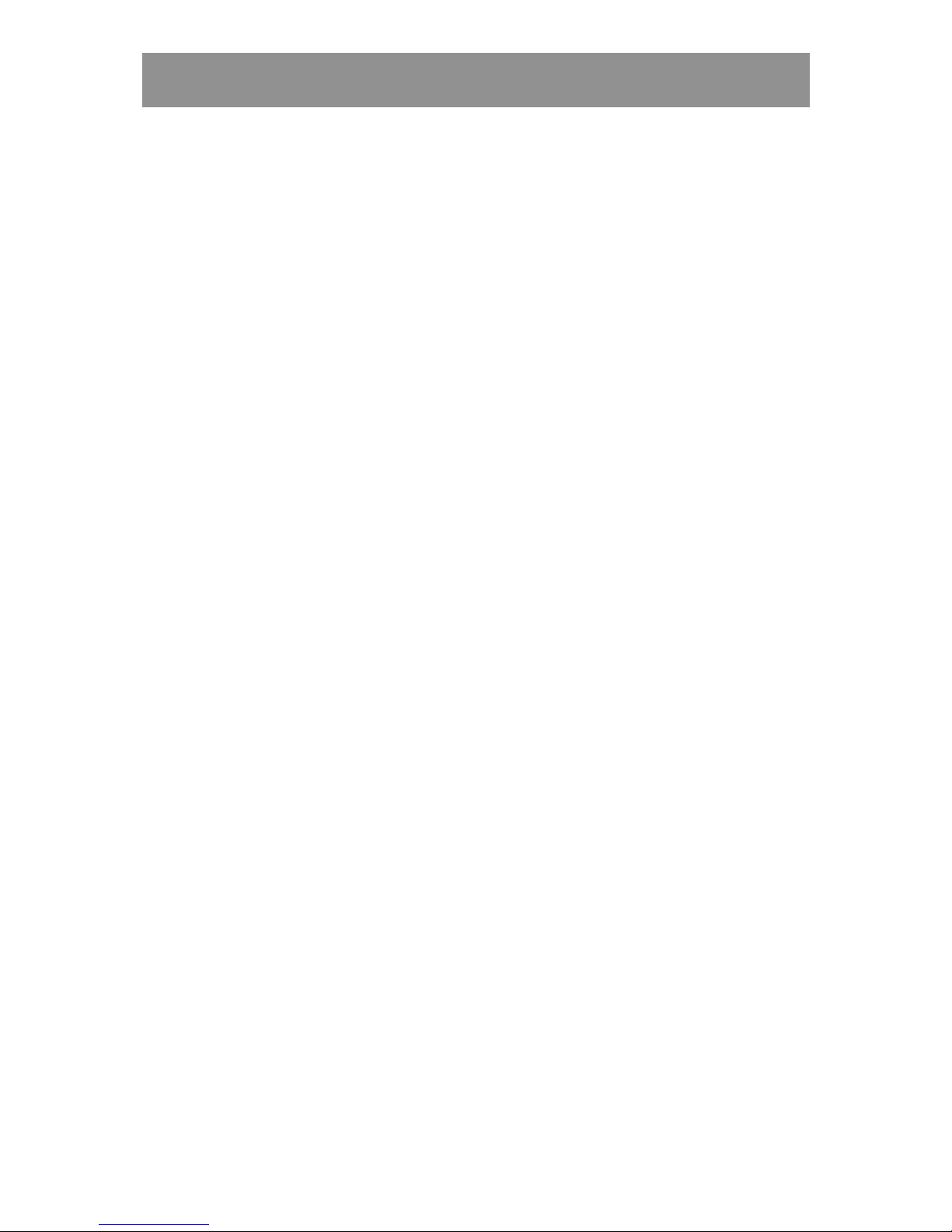
4 KC5000 Technical manual — Introduction
KC5000 the intelligent code lock
KC 5000 is a code lock system for up to six doors. With a capacity of 99
codes and a built in timer with 99 time zones, which can be unique for
different doors, enables to handle different access levels for different groups.
For example can the postman’s code be limited to be valid only in daytime
on weekdays, but for the tenants the code can, for their own door be valid
for 24 hours and the whole week. For the caretaker the code can be valid for
24 hours the whole week and on all doors.
If wrong code is entered more than three times in a row the code lock enters
a “blocking stage”, which makes it almost impossible to crack the code. To
release the blockage you just enter a correct code twice in succession.
How to use
All programming is made directly in to the central unit with an easy step-by-
step instruction, but one feature with KC5000 is that it can be remote
programmed from an ordinary telephone. The big advantage with this is that
you don’t have to go to each central unit whenever you need to change the
information in the system – instead you just call up the system and change
the information from an ordinary telephone.
As an extra accessory the KC5000 can be supplied with PC software for
Windows (Windows 95), which makes it possible to programme the system
from a PC either directly or via modem.
Printouts
As standard a printer can be connected. This makes it possible to have
printouts on all programmed data, and also continuous printouts on valid
access and other system events. (See also the chapter Printouts).

KC5000 Technical manual — Introduction 5
System components
KC5000 consists of the following equipment:
• Central unit. In the central unit all data for the system is programmed
and stored.
• Keypad M65. Up to 6 keypads can be connected (one at each door).
• Power supply. 24 V AC included in delivery.
• Printer. As an extra accessory a printer can be connected to the central
unit for printouts of programmed data or events.
• PC program.As an extra accessory KC5000 can be programmed from a
PC with Windows (Windows 95).
REMO

6 KC5000 Technical manual — Installation
Installation
This chapter describes how to install KC 5000.
Placing and mounting
Central unit
The central unit is designed for wall mounting (there are three screw holes
in the back plate), in a secure room with normal temperature, e.g. the
building’s power room.
Place the power supply near the central unit.
Keypad M65
Install the keypads at a height of 120–140 cm (from the floor to the bottom
edge of the keypad). To adapt the installation for disabled persons, a suitable
height is approximately 95 cm.
Installing the keypad:
1 Open the keypad with the key supplied.
2 Fasten the back plate against the wall, using three screws according to
the illustration below.
3 Wherever disturbance may occur (e.g. close to garages, lifts etc), earth
the back plate. Use a separate cable to the earth point. Make sure the
front and back plate is connected with the internal strap.
4 Fit the front and check that the keypad is securely fixed.
5 If the keypad is mounted outdoors, you should seal screw- and cable
holes with a sealing compound e.g. silicone, to prevent water leakage.

KC5000 Technical manual — Installation 7
Before starting to install the system
At the back of the manual are three charts. Make copies of the charts and ask
the system manager to fill them in according to the instructions in the
chapter Preparations.
Connecting up
To connect the different components in the code lock system, proceed as
follows: (see wiring diagram on next page).
1. Wire a 4-core cable between the central unit and each keypad.
2. Use a 2-core cable between the keypad and the electric release.
3. Use a screened 2-core cable for the printer connection.
4. If the system shall be remote programmed, then connect the telephone
line to the central unit.
5. Connect the power supply and the ground to the central unit.
6. Program time zones, codes etc. in the central unit (as described in the
Programming chapter). Use the charts that have been filled in by the
system manager.
Now the system is installed and all the information it needs to operate has
been programmed.

8 KC5000 Technical manual — Installation
Connecting the KC5000
The diagram below shows how to connect the keypad to the central unit, the
electric lock and the exit request button, and also where the power supply,
telephone line and printer (if any) should be connected.
ON
OFF
M65
1
2
3
4
5
PL 1 LINE CARD
KC5000
1
2
3
4
5
6
7
8
9
10
11
12
13
14
15
16
17
18
19
20
21
22
23
24
PL 2
PL 3
1
2
3
4
5
6
7
8
1
2
3
4
5
6
A
B
C
D E F
H
I
J
1
23
4
5
6
Rx
Tx
DTR
0V
123456789
TELE
ON
OFF
ON
OFF
M65
1
2
3
4
5
PL 1 LINE CARD
KC5000
1
2
3
4
5
6
7
8
9
10
11
12
13
14
15
16
17
18
19
20
21
22
23
24
PL 2
PL 3
1
2
3
4
5
6
7
8
1
2
3
4
5
6
AA
BB
CC
DD EE FF
HH
II
JJ
1
23
4
5
6
Rx
Tx
DTR
0V
1 21 2 3 43 4 5 65 6 7 87 8 9
TELE

KC5000 Technical manual — Installation 9
AConnection between keypad M65 and the
central unit.
Suitable cable: 4 x 0,5 mm².
BConnection of the electric lock.
Door opening relay. Voltage free contacts.
Maximum load over contacts 2A.
(----- = fail safe operation e.g. maglock).
CRemote opening input. For connection of an
exit push button (push to make).
DConnection of the telephone line. If remote
programming is required.
EGround.
Note! It is crucial that the central unit is
grounded, since it has built-in lightning
protection. This will not work unless the unit
is grounded.
FConnection of the supplied 24V AC power
supply.
HBackground lighting on/off.
Set the link to OFF if the background lighting
should be permanently shut off.
IFor connection of remaining keypads,
(up to 6 doors).
Door 1: Terminal nos. 1 to 4.
Door 2: Terminal nos. 5 to 8.
Door 3: Terminal nos. 9 to 12.
Door 4: Terminal nos. 13 to 16.
Door 5: Terminal nos. 17 to 20.
Door 6: Terminal nos. 21 to 24.
The keypads are to be connected in the same
way as the first connected keypad.
In each keypad you then connect:
Terminal 1 to terminal no 5, 9, 13, 17 or 21.
Terminal 2 to terminal no 6, 10, 14, 18 or 22.
Terminal 3 to terminal no 7, 11, 15, 19 or 23.
Terminal 4 to terminal no 8, 12, 16, 20 or 24.
JPrinter connection.
Is also used when you connect a PC or a
modem (see separate manual for connection).
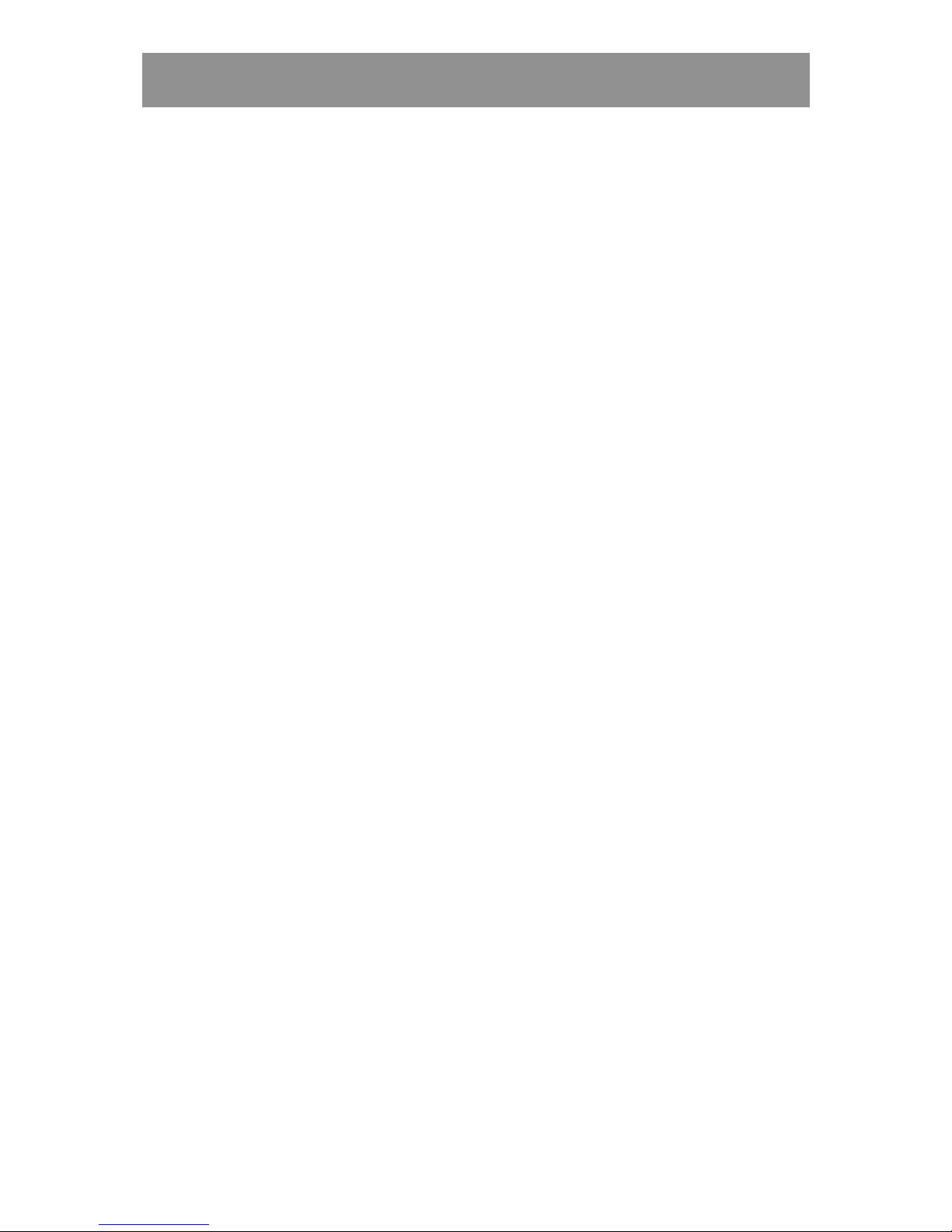
10 KC5000 Technical manual — Preparations
Preparations
The person (the installer, caretaker or landlord) who is going to program the
information to be used by the system needs a record. This means that you,
being the purchaser, first have to think about how the system should be used
in the building. During which hours should the codes be valid? Should some
of the doors be unlocked certain hours? To provide the answers to these
questions make copies of the charts at the back of the manual, and fill them
in.
You should however start by numbering the doors where the keypads are
mounted. Number the doors from 1 to 6.
Example
Suppose you have six doors and that you want the system to work as
follows:
• All doors to be locked 24 hours a day.
• The tenants should be able to use an access code 24 hours a day the
whole week. Different codes should be used on different doors.
• The postman needs a code that is identical for all doors, but only works
between 8.00 am and 15.00 PM, Monday to Friday.
• Also the newspaper boy needs a code that is identical for all doors. The
code should work between 5.00 am and 10.00 am, the whole week.
With these requirements, three time zones are needed:
• One using the interval, 00.00-23.59 (tenants code 24 hours a day).
• One using the interval, 08.00-15.00 (the postman).
• One using the interval, 05.00-10.00 (the newspaper boy).
In the system there is also the default time zone 0 (zero) that can be used to
determine that:
• A door should be locked 24 hours a day.
• That the exit push button should work 24 hours a day.
• That the registration should work 24 hours a day.
This is described later in this manual.

KC5000 Technical manual — Preparations 11
Time zones
This is how to fill in the time zones you have chosen:
1. Take out the copy of the Time zones chart and write the number of the
first time zone, i.e. 1, under the Time zone heading.
2. Write down when the time zone starts and ends under the From and To
headings.
3. Under the Days heading, write which days the time zone should be
valid. (1=Monday, 2=Tuesday, 3=Wednesday etc.).
4. Write down information about the next time zone in the same way
(you can use up to 99 time zones).
Below is an example of a filled in Time zones chart the way it would look if
the above example were used:
Time zones
Time zone From To Days
1 00.00 23.59 1234567
2 08.00 15.00 12345
3 05.00 10.00 1234567
Time zone 1 is used for the tenants’ access codes. The codes should work 24
hours a day all days. Time zone 2 is used for the postman’s code, days 1-5
i.e. Monday to Friday. And time zone 3 is for the newspaper boy’s code,
days 1-7 i.e. the whole week.

12 KC5000 Technical manual — Preparations
Doors
When you have written down the time zones, it is time to complete the
Doors chart. Proceed as follows:
1 Under the Door heading, write the number of the first door, i.e. 1.
2 Under the Lock activating time heading, enter the number of seconds
for the door to be open after a correct access code has been entered.
When the system is delivered the lock activating time is set to 7
seconds.
3 If any time zone should be used to keep the door unlocked, write the
number of the zone under the Time zone for free access heading.
Otherwise, write 0. This means the door is locked 24 hours a day.
4 If any time zone should be used to limit the push button’s function,
write the number of the time zone under the Time zone for push
button heading. Otherwise, write 0. This means the buttons work 24
hours a day.
5 If any time zone should be used for registration, write the number of the
zone under the Time zone registration heading. Otherwise, write 0.
This means that the registration is on 24 hours a day.
Using the example, the Doors chart would look like this:
Doors
Door Lock
activating
time
Time zone
for
free access
Time zone
for
push button
Time zone
registration
1 7 0 0 0
2 7 0 0 0
3 7 0 0 0
4 7 0 0 0
5 7 0 0 0
6 7 0 0 0
In the above example the lock activating time is the system’s pre-set time
(7 seconds). All doors are locked 24 hours a day, there is no limitation for
the push button and the registration is on 24 hours a day.
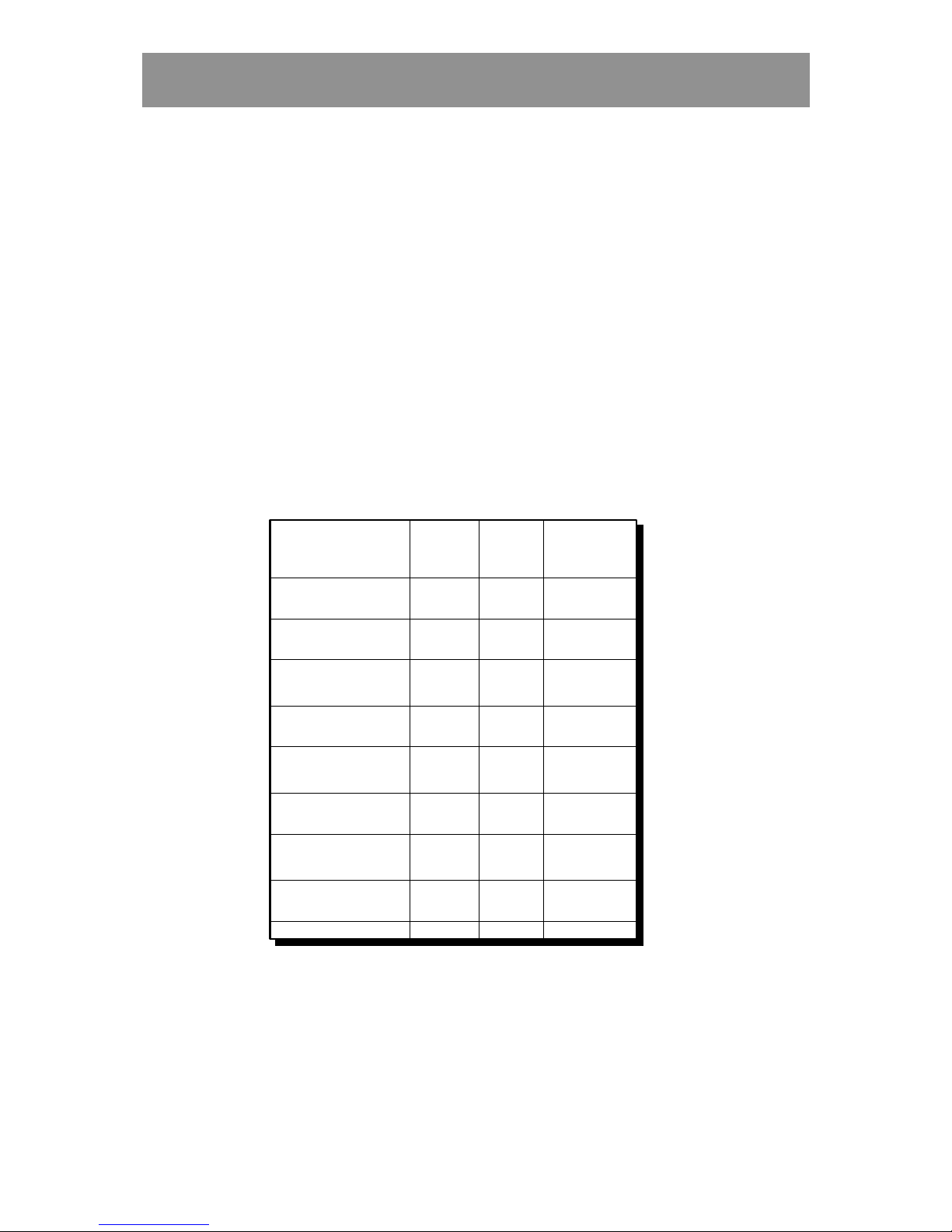
KC5000 Technical manual — Preparations 13
Codes
Now it is time to fill in the access codes to be used at the doors:
1 Take out a copy of the Codes chart and write the first code under the
Code heading. Write also under the User heading, who should use the
code.
2 Under the Door heading, write down in which doors the code should be
valid. 1=door 1, 2=door 2 etc.
3 Under the Time zones heading, write during which time zones the code
should be valid (3 at the most).
4 Write the next code to be used in the system. Follow step 1-3.
Using the example, the list may look like this:
Codes
User Code Door Time zones
Tenants 1 1066 1 1
Tenants 2 4881 2 1
Tenants 3 2419 3 1
Tenants 4 6112 4 1
Tenants 5 9437 5 1
Tenants 6 1786 6 1
Mail 1587 123456 2
Newspaper 7392 123456 3
In the example each door has its own access code. You could of course have
the same code at several doors. In all doors the tenants’ code is valid 24
hours a day, all days, since time zone 1 is chosen (see the Time zones chart
on page 11). The postman’s and the newspaper boy’s code is working on all
doors but under limited time.
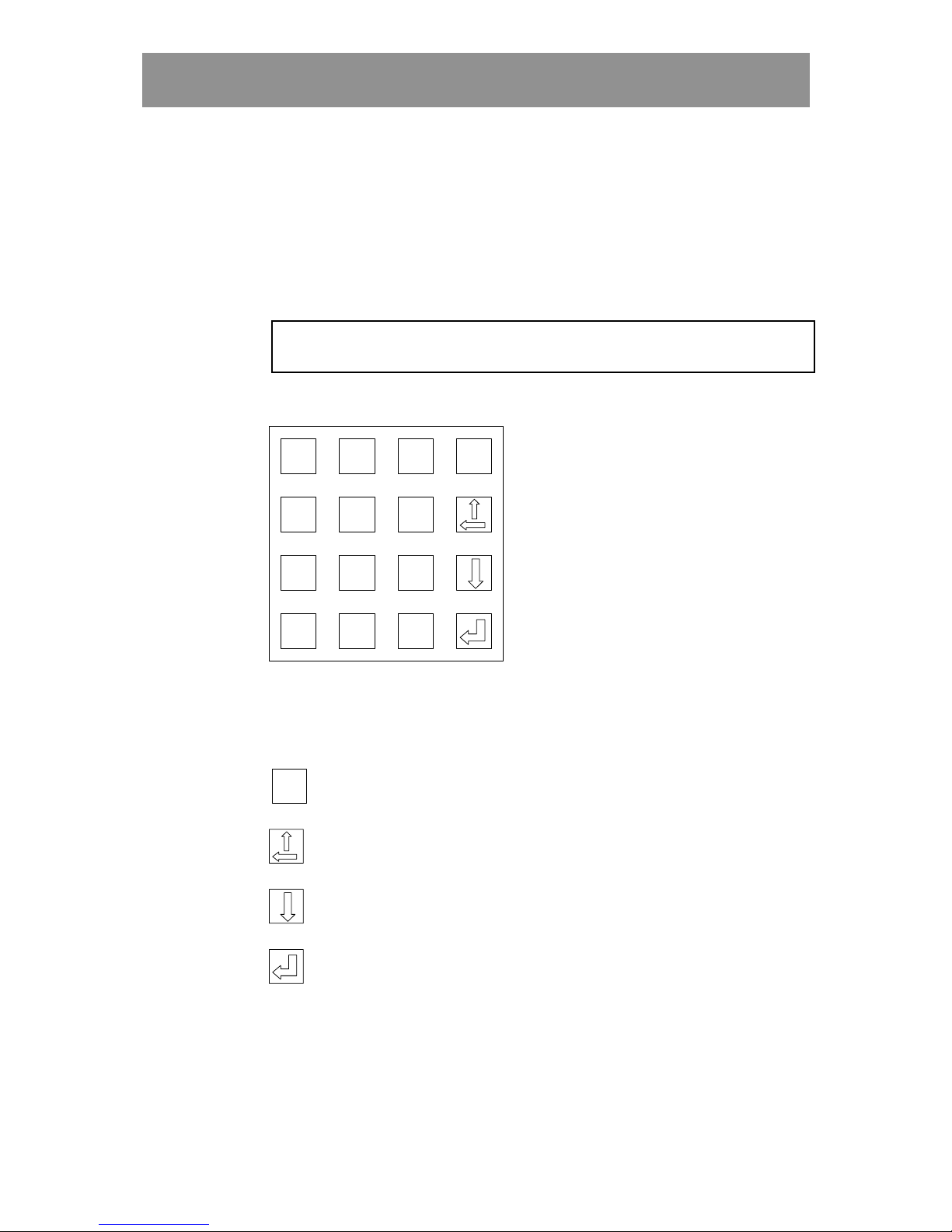
14 KC5000 Technical manual — Programming
Programming
In this chapter are instructions on how to program time zones, codes etc. All
information is programmed with help of the keyboard in the central unit.
The display shows prompts telling what to do next.
Note! When programming the KC5000 all the codes works as normal, but
the new information will not be updated until the next shift of minute.
1
11
12
22
2
0
00
0
9
99
98
88
87
77
7
5
55
54
44
4
3
33
3
6
66
6
*
**
*#
##
#
Esc
EscEsc
Esc
Keys
0-9 Used to enter digits.
Esc
EscEsc
Esc Used to leave menus and to interrupt what you are currently
doing.
Used to delete characters backwards and to scroll backward
through stored entries, e.g. codes.
Used to scroll forwards through stored entries.
Used to confirm (“enter”) entered information.
!
!!
!#Not used.

KC5000 Technical manual — Programming 15
Display
In stand-by position, the following text is displayed:
01-06-10 15:40
PRESS
Today’s date and time are displayed.
Press . The main menu is displayed:
1) CODES 2) _ _ _ _ _
3) DOORS 4) TIMES
You can now choose what information to register, change or delete. If
nothing is entered within two minutes, the central unit reverts to stand-by
position.
Note! Press Esc
EscEsc
Esc to cancel a programming sequence already started.
Set time and date
Use this function to set the time and date.
When the system is delivered, time and date are already set, so normally
there is no need to change this information. Adjustment to daylight saving
time is done automatically on the last Sunday in March and the last Sunday
in October.
To change time and date, proceed as follow:
1 Display the main menu and choose TIMES (press 4). The following text
is displayed:
1) TIME OF DAY
2) TIME ZONES
2 Choose TIME OF DAY (1). The following text is displayed:
ENTER TIME 13:35
:

16 KC5000 Technical manual — Programming
3 Enter the current time by typing hours and minutes in one sequence,
e.g. 0935. If no change is to be made to the time, go straight to step 4.
4 Press . The following text is displayed:
ENTER DATE 01-06-30
- -
5 Enter the current date by entering year, month and day in one sequence,
e.g. 010701. If no change is to be made to the date, go straight to step 6.
6 Press . The main menu is displayed again.
Time zones
This chapter describes how to program information about New Entry,
Changing and Deleting time zones.
New Entry of time zones
Take out the Time zones chart and program the time zones that should be
valid in the building.
1 Choose TIMES (4) on the main menu. The following text is displayed:
1) TIME OF DAY
2) TIME ZONES
2 Choose TIME ZONES (2). The following text is displayed:
1) NEW 2) EDIT
3) DELETE 4) PRINT
3 Choose NEW (1). The following text is displayed:
ENTER TIME (ZONE 01)
-
4 Enter between what hours the first time zone should be valid,
e.g. from 0000-2359 (24hours).

KC5000 Technical manual — Programming 17
5 Press . The following text is displayed:
ENTER VALID DAYS
0000-2359 [ ]
6 Choose which days the time zone should be valid. 1=Monday,
2=Tuesday etc. If the time zone should be valid the whole week,
press 1, 2, 3, 4, 5, 6 and 7.
If it only should be valid on Saturdays and Sundays, press 6 and 7.
If the wrong digit is entered by mistake, press the same digit again to
delete it.
7 Press . The following text is displayed:
ENTER TIME (ZONE 02)
-
8 Enter time interval and days for the next time zone in the same way, if
more time zones are needed.
Otherwise, press Esc
EscEsc
Esc to go back to the main menu.
Changing time zones
To change a programmed time zone, proceed as follows:
1 Display the main menu and choose TIMES (4). The following text is
displayed:
1) TIME OF DAY
2) TIME ZONES
2 Choose TIME ZONES (2). The following text is displayed:
1) NEW 2) EDIT
3) DELETE 4) PRINT
3 Choose EDIT (2). The following text is displayed:
WHICH TIMEZONE?
(TIMEZONE OR / )
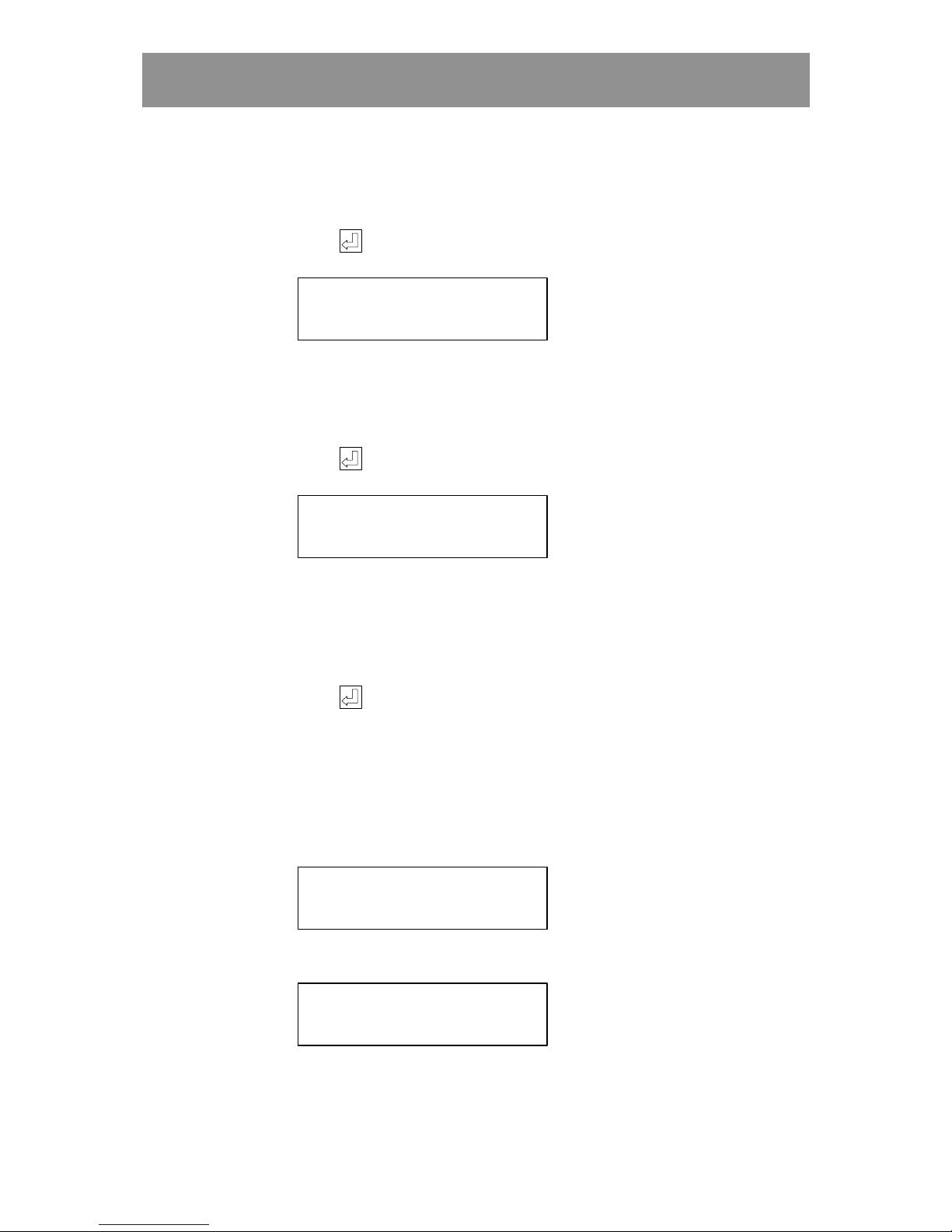
18 KC5000 Technical manual — Programming
4 Enter the number of the desired time zone e.g. 2, or use the arrow keys
to scroll to the desired time zone.
5 Press . The following text is displayed:
ENTER NEW TIME (02)
-
The number of the time zone is displayed within brackets.
6 Enter a new interval, or, to only change the days, leave the prompt
unanswered.
7 Press . The following text is displayed:
ENTER VALID DAYS
0800-1500 [12345 ]
The programmed time interval for the time zone is displayed
automatically.
8 If needed, change the days by pressing the desired digits (1=Monday,
2=Tuesday etc.) or, to make no changes, leave the prompt unanswered.
9 Press . The main menu is displayed again.
Deleting time zones
To delete a programmed time zone, proceed as follows:
1 Display the main menu and choose TIMES (4). The following text is
displayed:
1) TIME OF DAY
2) TIME ZONES
2 Choose TIME ZONES (2). The following text is displayed:
1) NEW 2) EDIT
3) DELETE 4) PRINT

KC5000 Technical manual — Programming 19
3 Choose DELETE (3). The following text is displayed:
WHICH TIMEZONE?
(TIMEZONE OR / )
4 Enter the number of the time zone to be deleted, or use the arrow keys to
scroll forward or backwards to the desired time zone.
5 Press . The following text is displayed:
ARE YOU SURE?
1700-1500 [12345 ]
6 Press
Esc
EscEsc
Esc to interrupt the sequence without deleting the time zone.
The main menu is displayed.
Press to delete the time zone.
If the time zone is deleted, the following text is displayed for a few
seconds:
DELETING TIME ZONE
(02) 0700-1500!
The main menu is displayed again.

20 KC5000 Technical manual — Programming
Codes
This chapter describes how to program information about New Entry,
Changing and Deleting codes
New Entry of codes
Take out the Codes chart and program the codes to be used in the doors:
1 Choose CODES (press 1) on the main menu. The following text is
displayed:
1) NEW 2) EDIT
3) DELETE 4) PRINT
2 Choose NEW (1). The following text is displayed:
ENTER NEW CODE
3 Enter a four-digit code, e.g. 2580.
4 Press . The following text is displayed:
WHICH DOOR’S?
2580 [ ]
The entered code is automatically displayed.
5 Enter in which doors the code should work. 1=the first door,
2=the second door etc. If the code should only work in the second door,
only press 2. If the wrong digit is entered by mistake, press the same
digit again to delete it.
6 Press . The following text is displayed:
ENTER TIME ZONES
, , (00,00,00)
7 Enter during which time zones the code should be valid. A code can be
used under three time zones at the most, e.g. 01, 02, 06.
If no time zone is programmed at all, the code will not work.
Table of contents
Other Bewator Door Lock manuals
Popular Door Lock manuals by other brands

Iseo
Iseo x1R Easy quick start guide
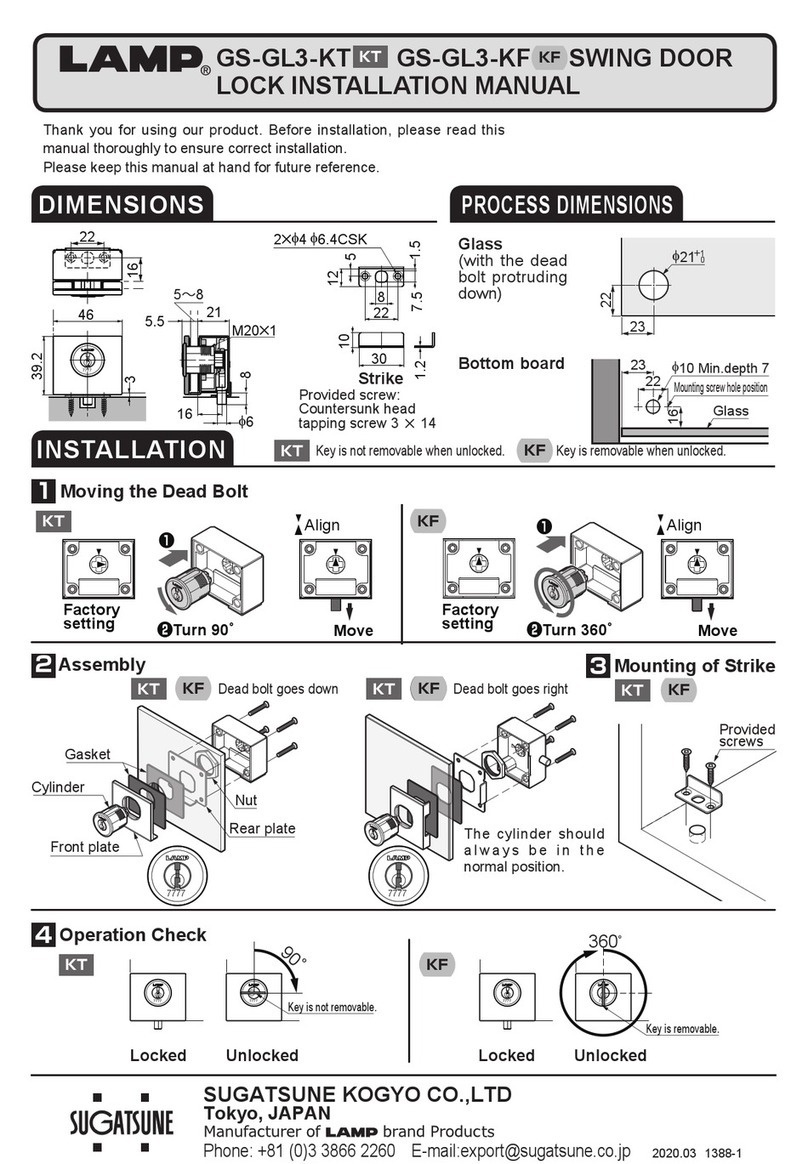
SUGATSUNE
SUGATSUNE Lamp GS-GL3-KT installation manual

Weiser
Weiser Aura troubleshooting guide
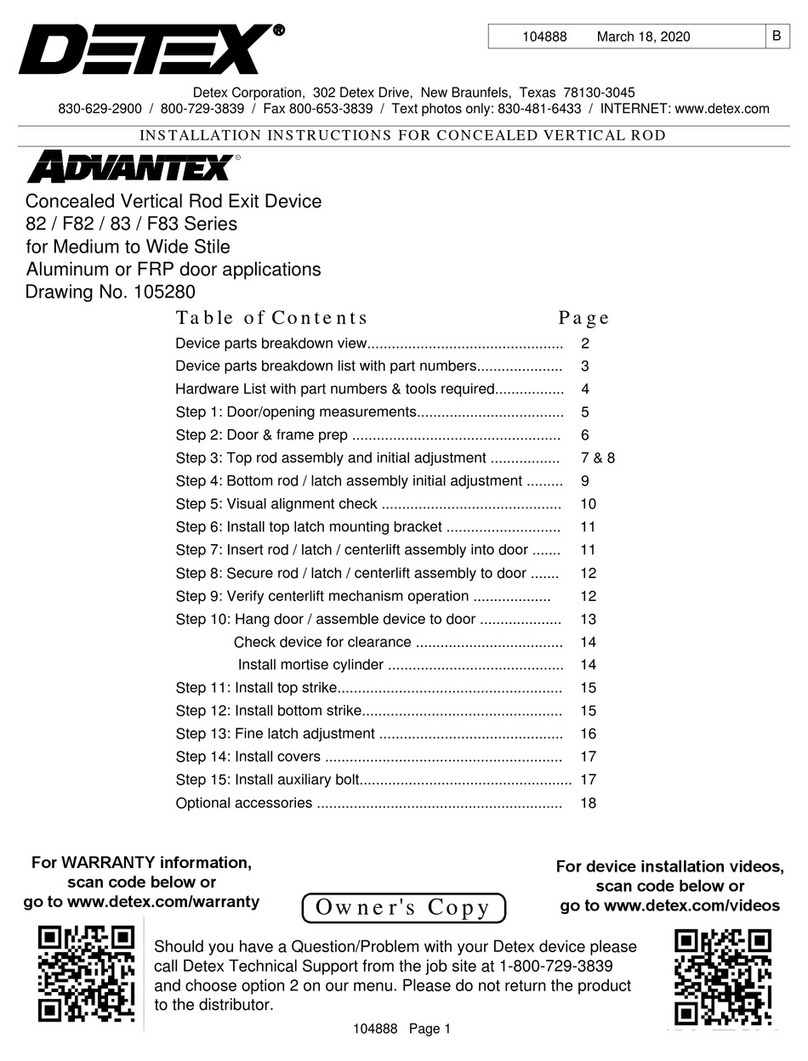
Detex
Detex ADVANTEX 82 Series installation instructions
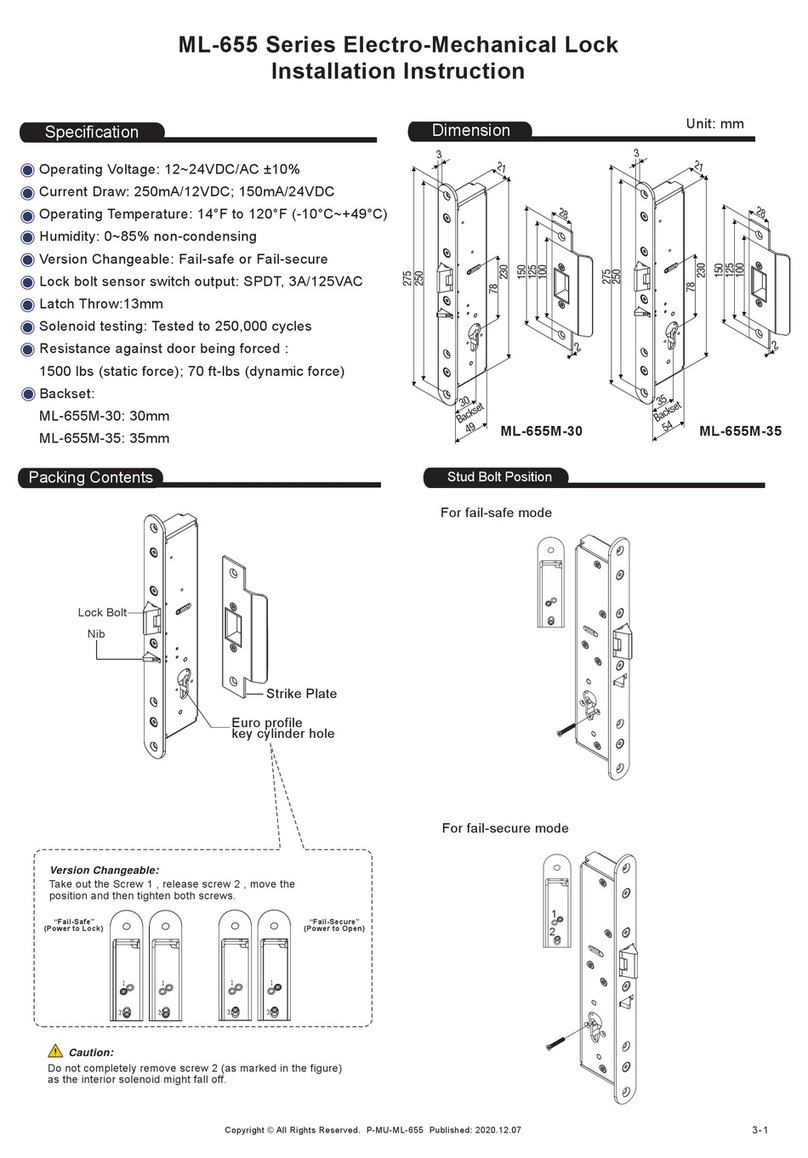
ANXELL
ANXELL ML-655 Series Installation instruction

Assa Abloy
Assa Abloy Corbin Russwin ED7800 Series installation instructions
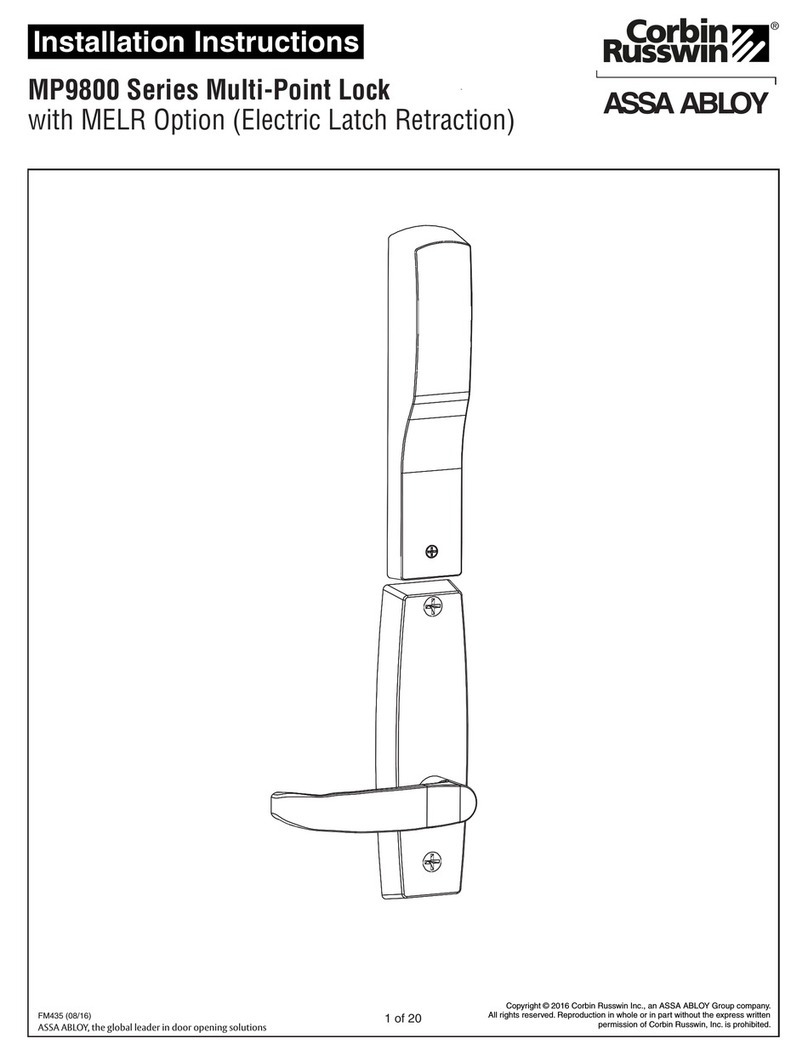
Assa Abloy
Assa Abloy Corbin Russwin MP9800 Series installation instructions

Assa Abloy
Assa Abloy Lockwood 8653 installation instructions
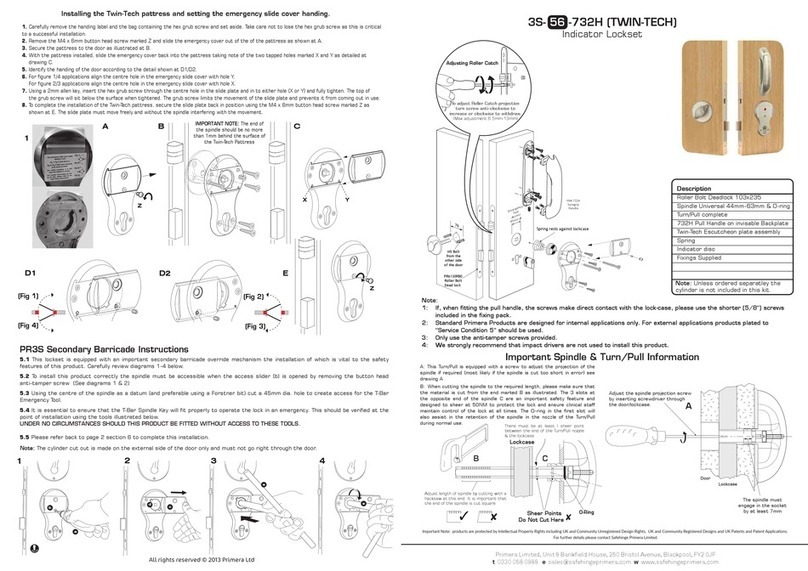
Primera
Primera TWIN-TECH 3S-56-732H Fittings guide
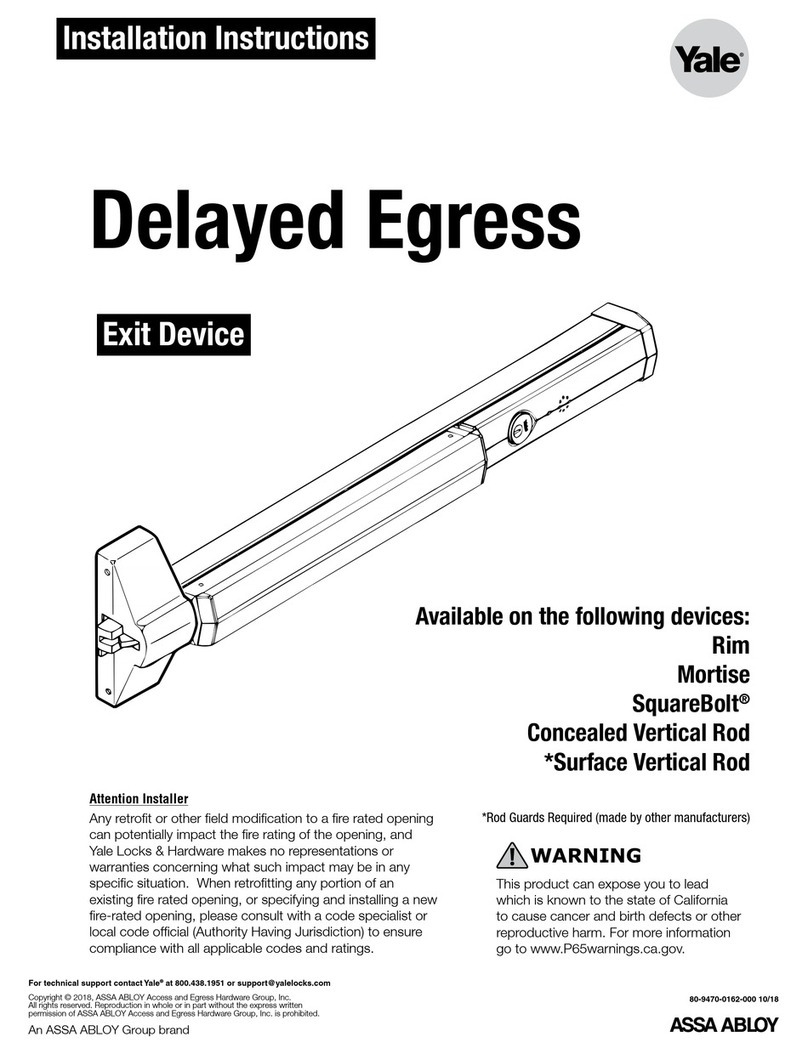
Assa Abloy
Assa Abloy Yale Delayed Egress installation instructions
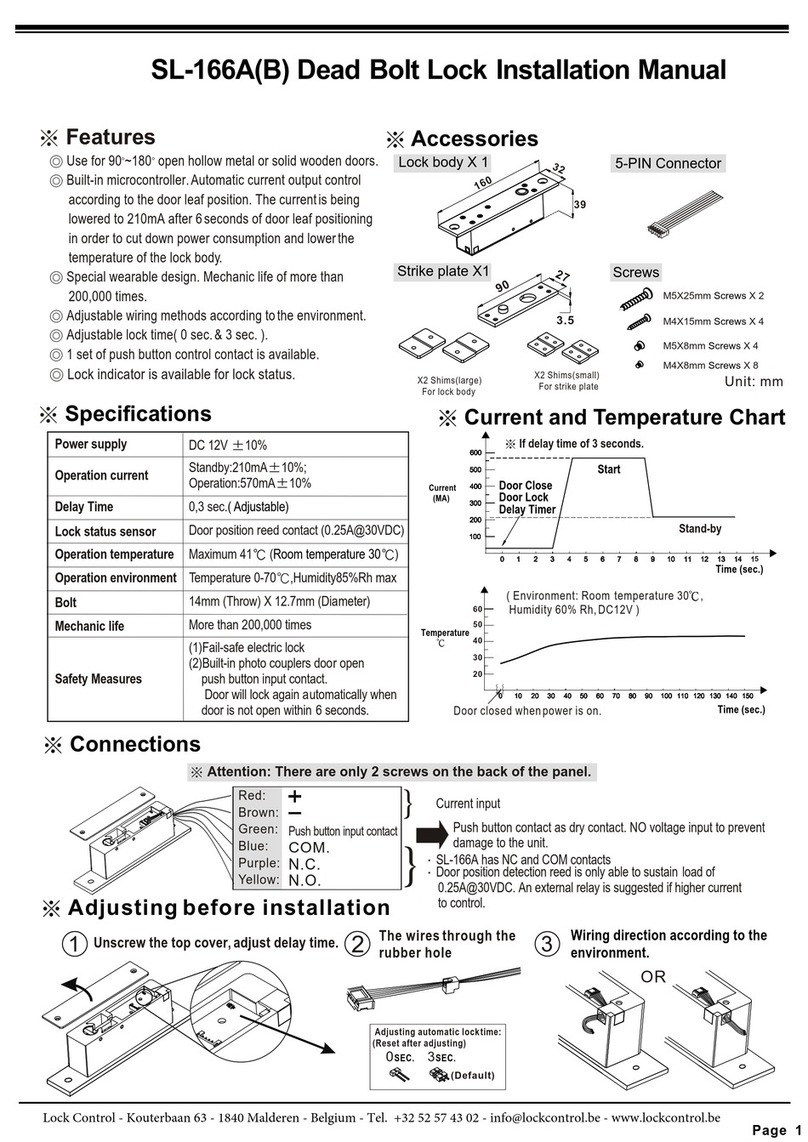
Lock Control
Lock Control SL-166A installation manual

SECO-LARM
SECO-LARM E-941D 600Q Series installation manual