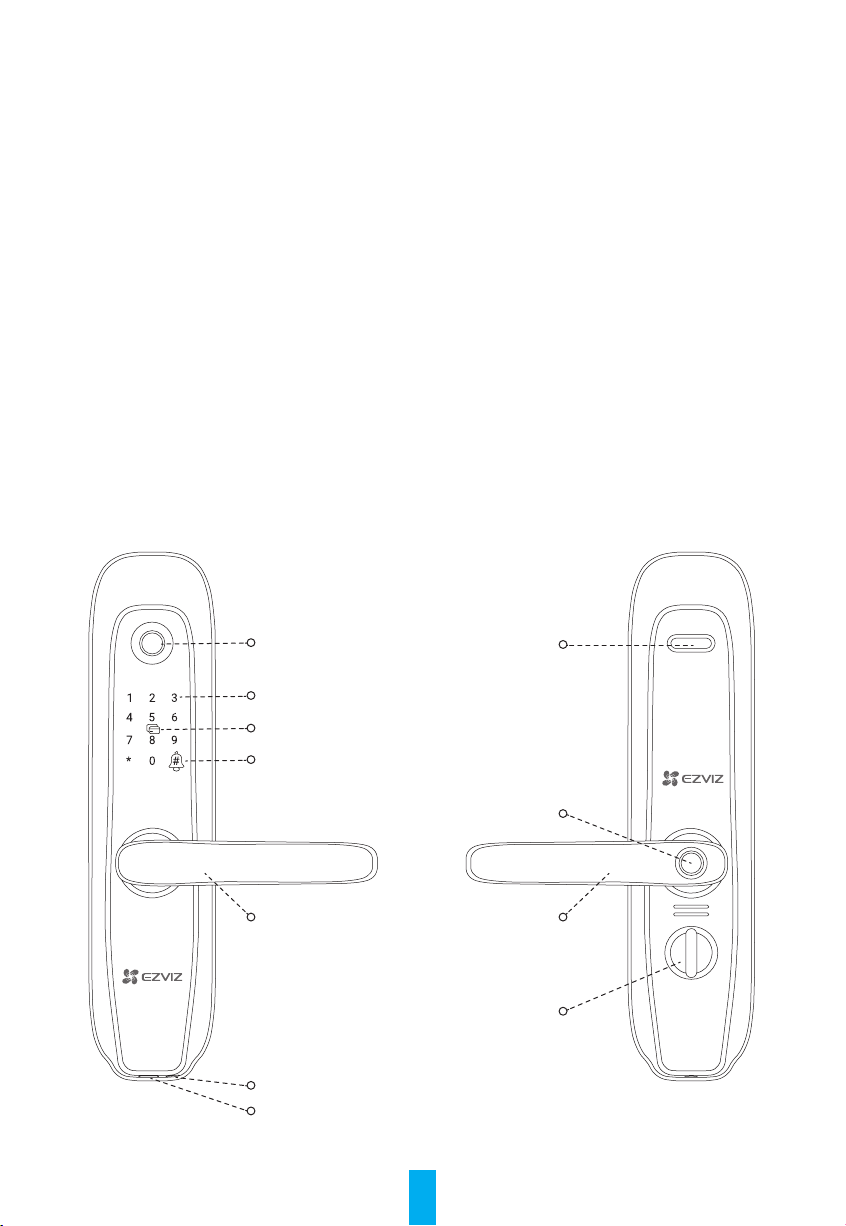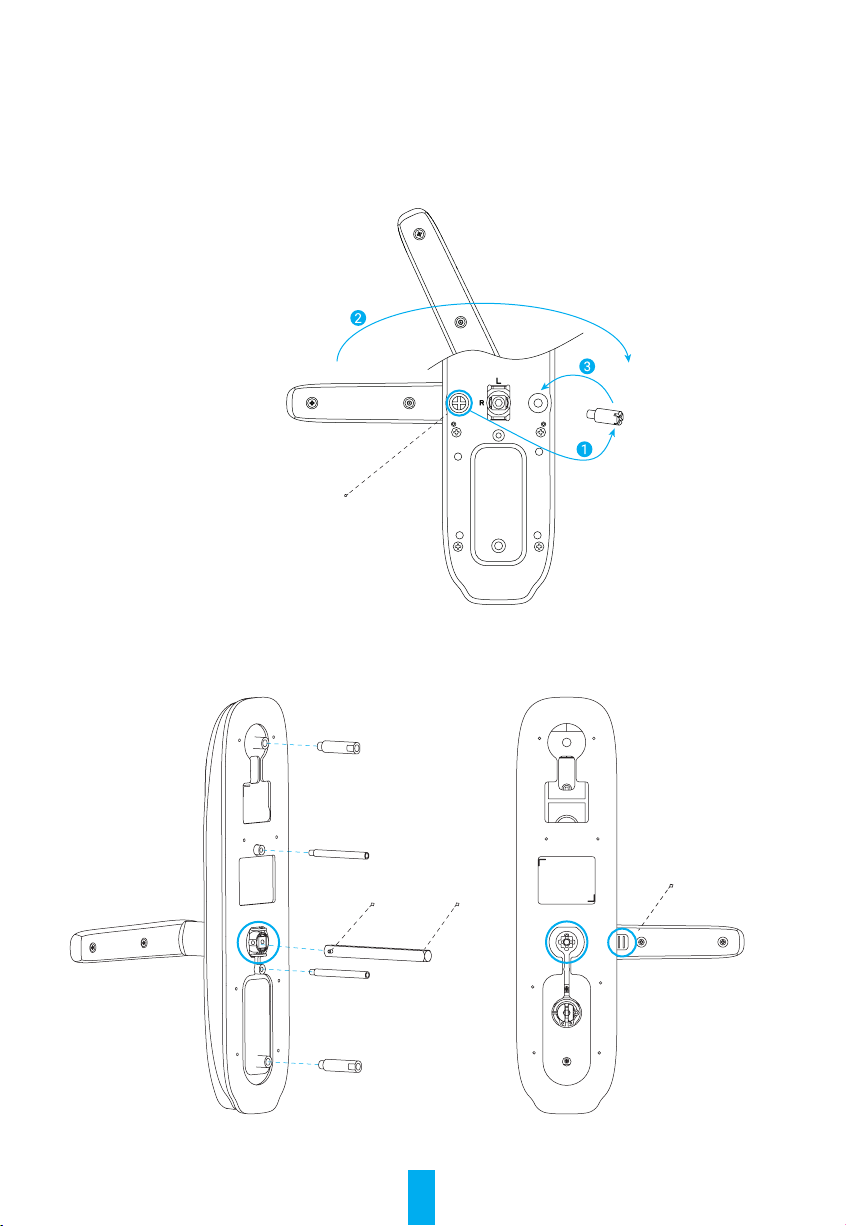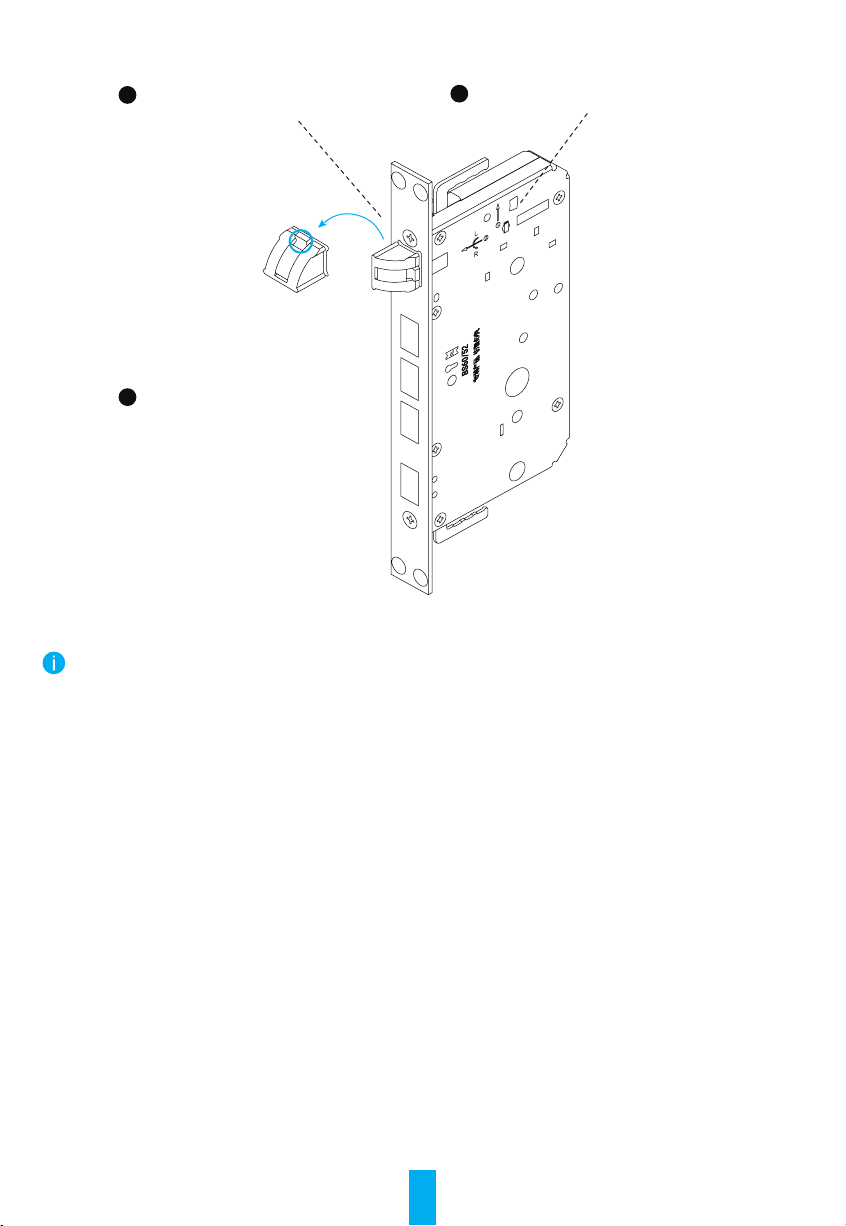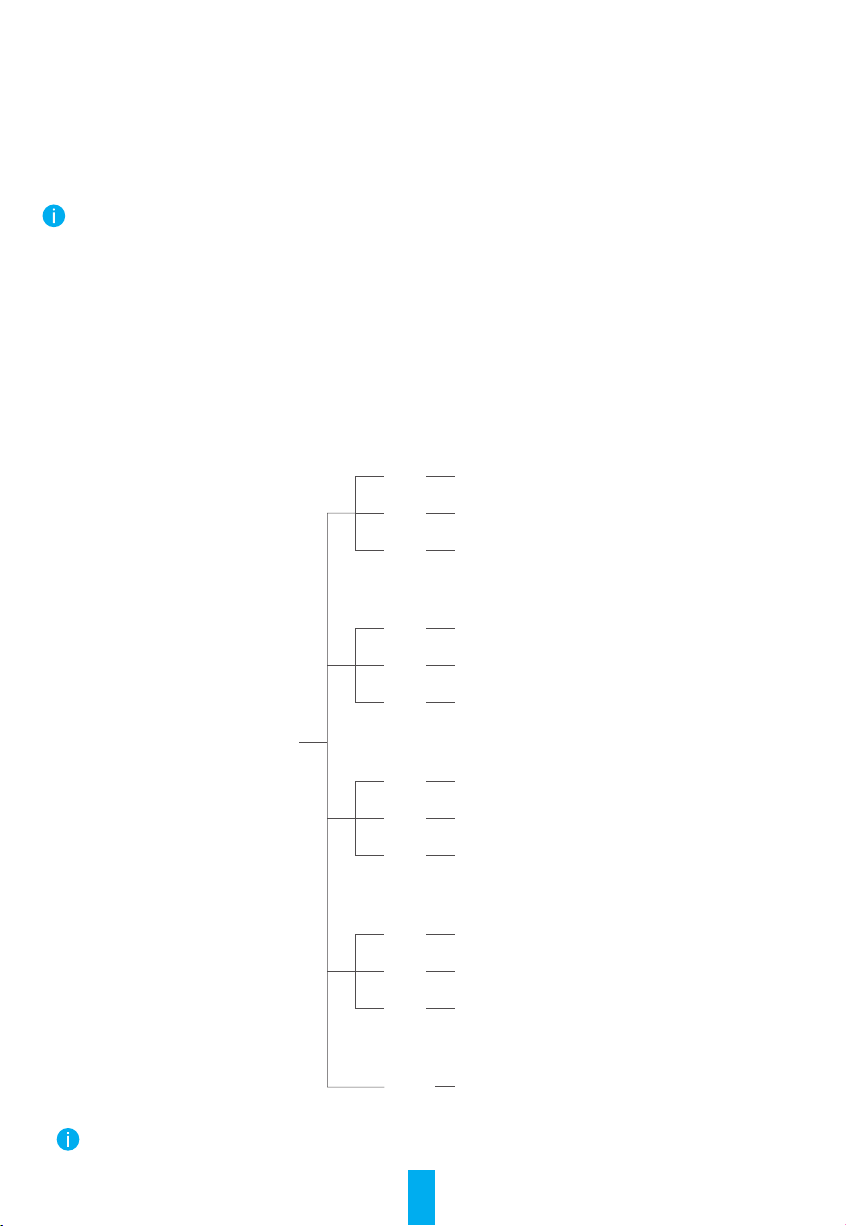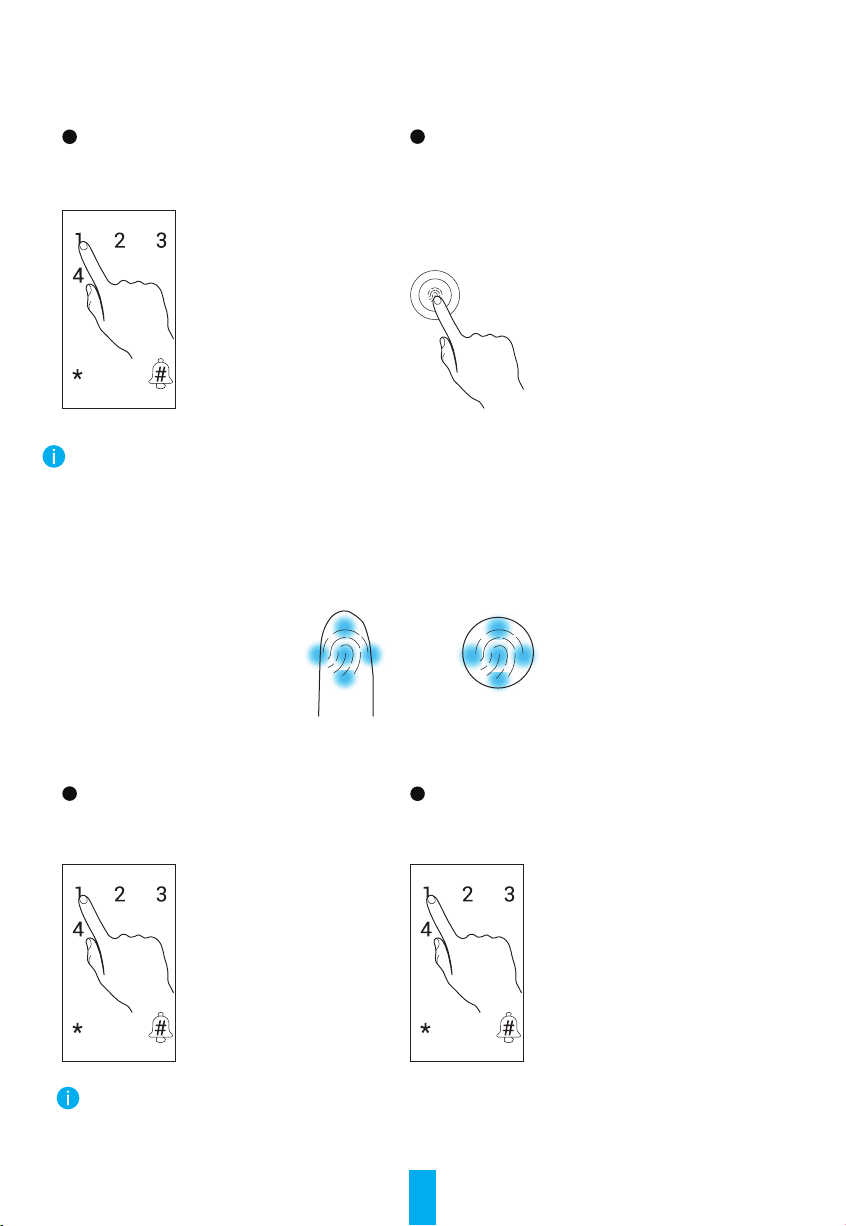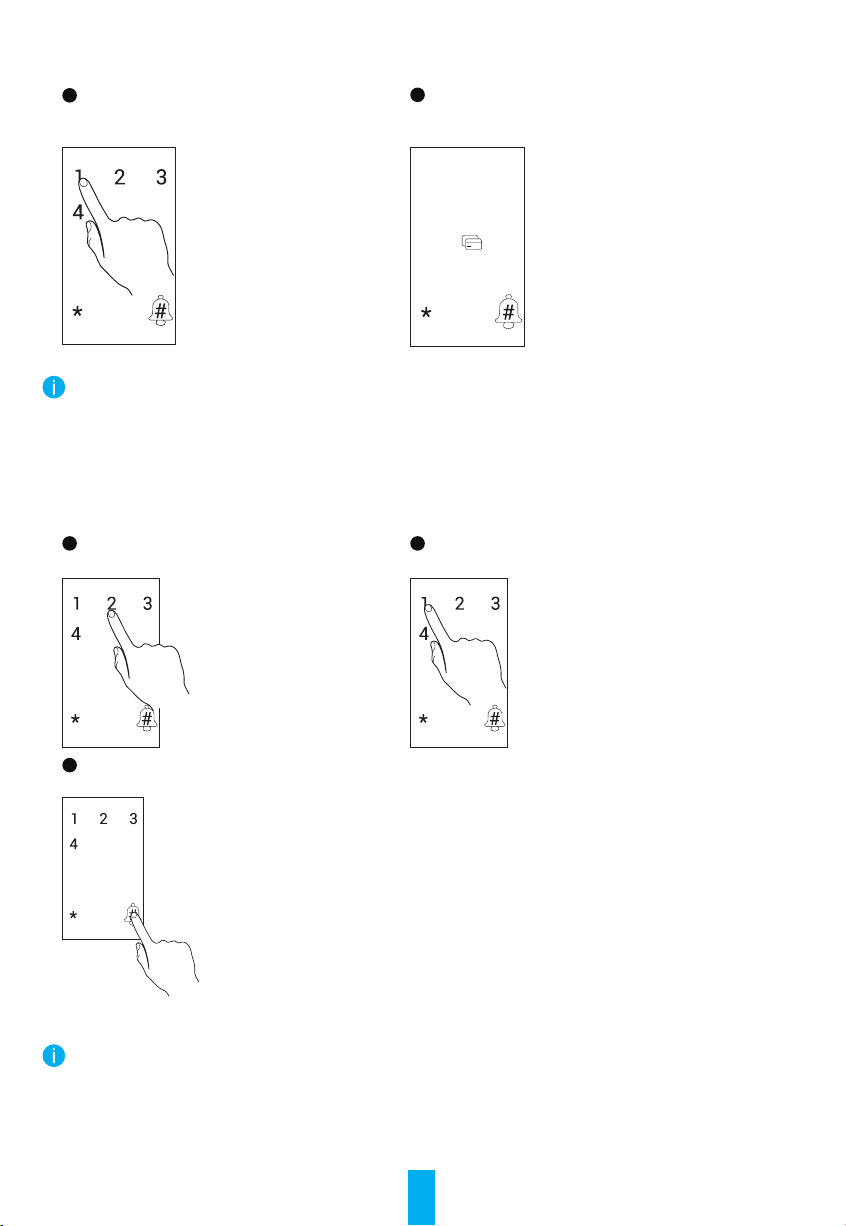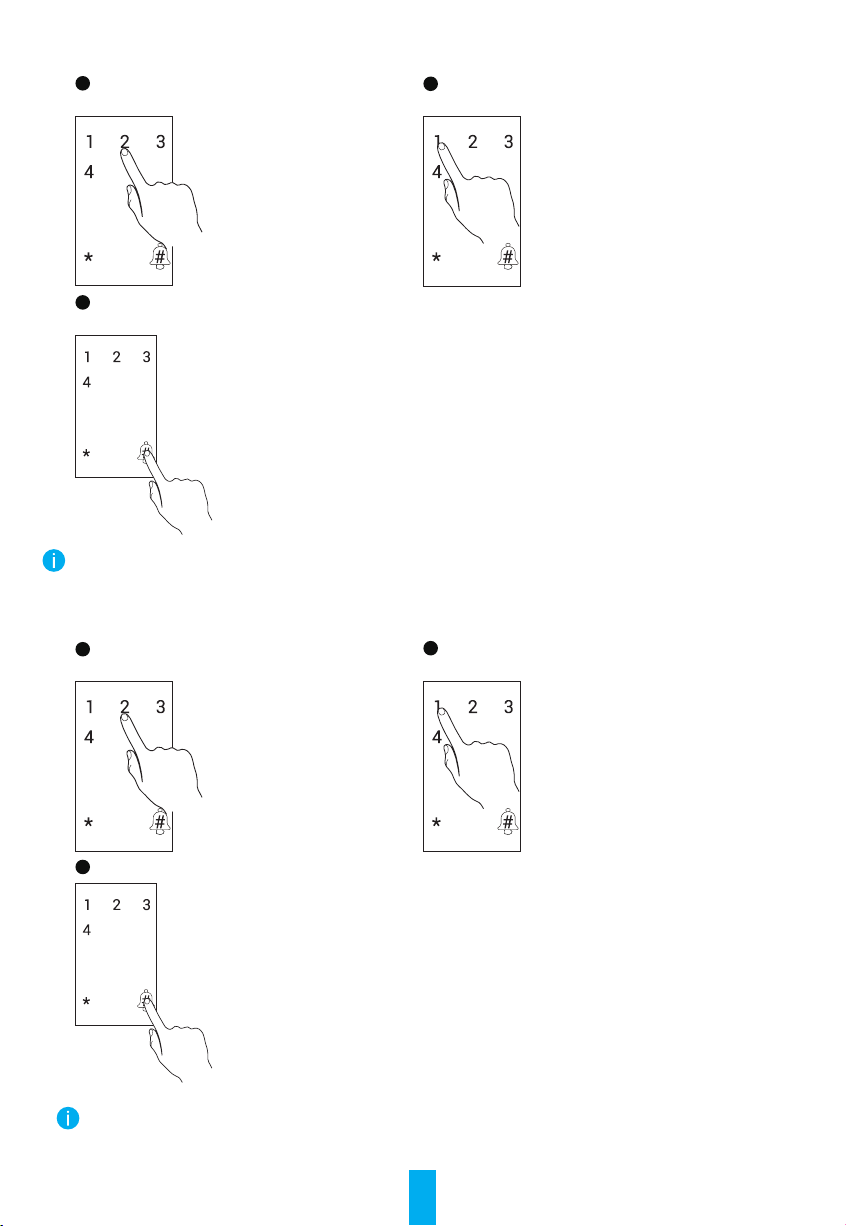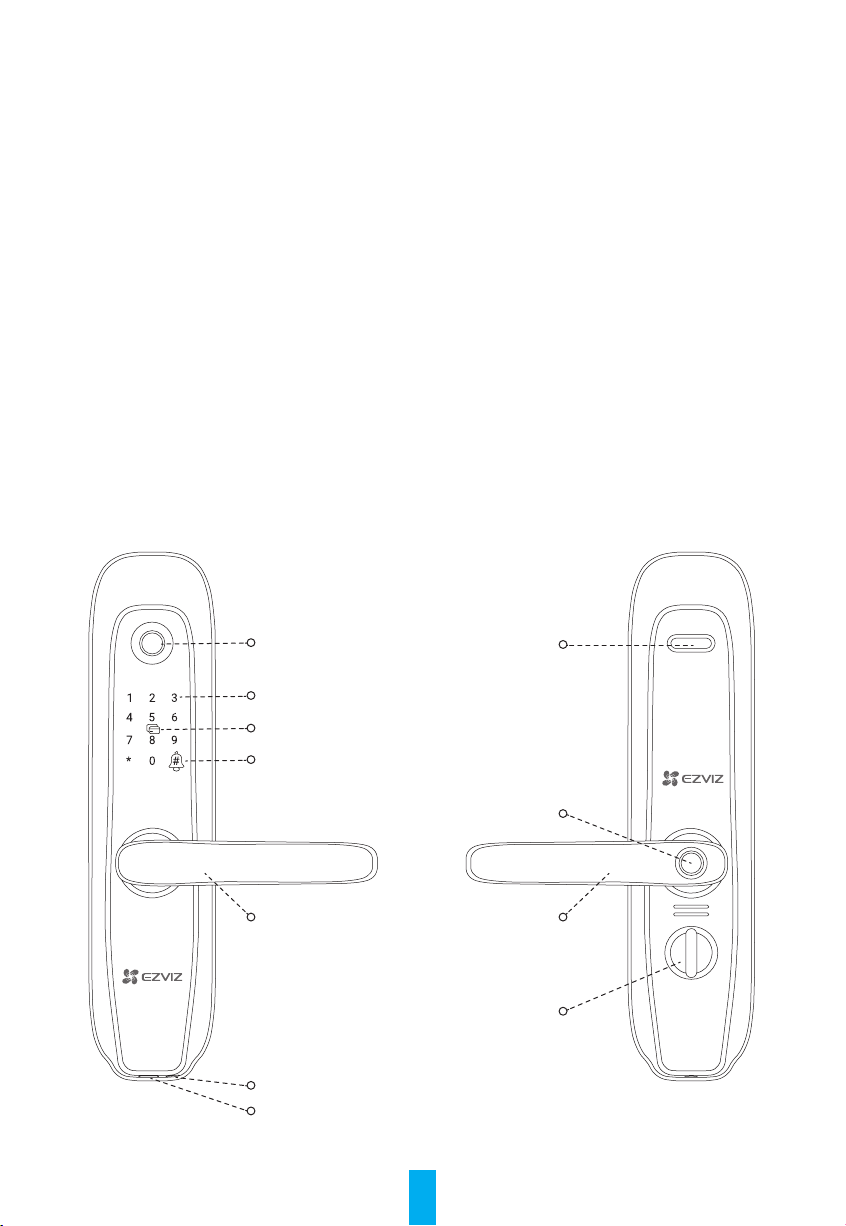
2
Instruction
• The installation of EZVIZ Smart Fingerprint Lock (hereinafter referred as to "lock") impacts its normal
operation and service life. It is recommended to let professionals install, and drill hole for lock set in
accordance with hole templet in appendix.
• It is recommended to remove the lock if your house is under decoration, and reinstall it after decoration in
case of lock damage and service life reduction.
• Please note that disinfectant may cause damage to the lock body.
• Once initialized completed, the lock will clear all user information. After lock installation and conguration,
please add ngerprint, password or card as needed.
• When battery voltage is low after using for a while, low voltage alarm alerts. Replace battery timely and pay
attention to positive and negative poles.
• If you leave home or do not use lock for a long time, keep mechanical key with you, and do not leave it
indoors. You should take battery out to ensure lock service life.
• For users with at or thin ngerprint, it is recommended to use thumb to register ngerprint for inceasing
success rate, and register more than one ngerprint with the same user.
• The lock accommodates up to 50 ngerprints, 50 passwords and 50 cards.
Overview
Indoor
Outdoor
Fingerprint Reader
Keypad
Card Swiping Area
Doorbell Button
Lever Handle
Emergency Power Supply Interface
Mechanical Keyhole
Battery Cover
Anti-Peephole Button
Lever Handle
Secure Knob