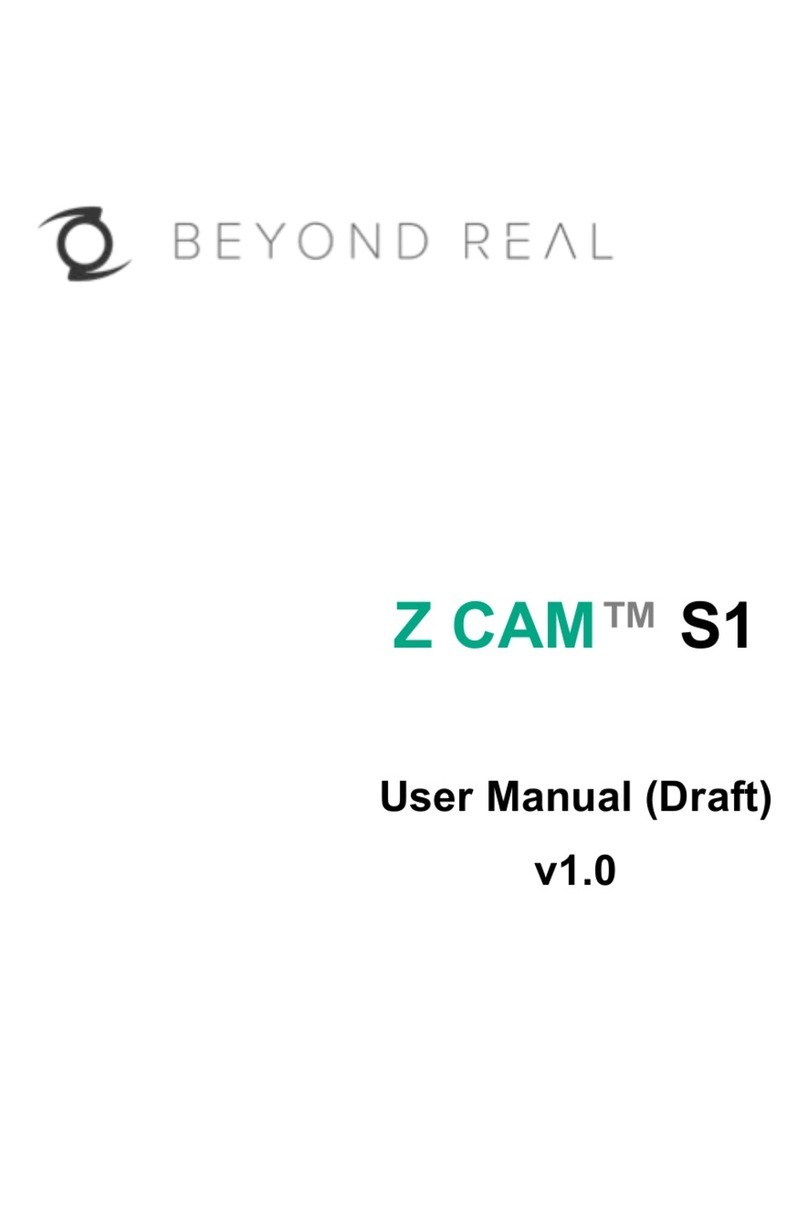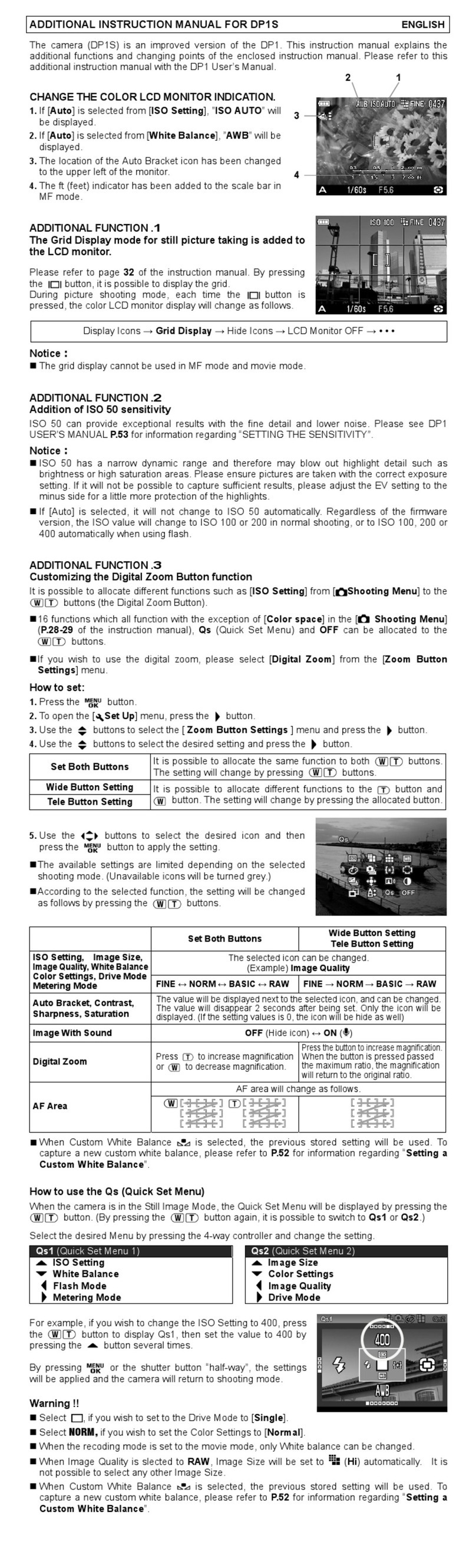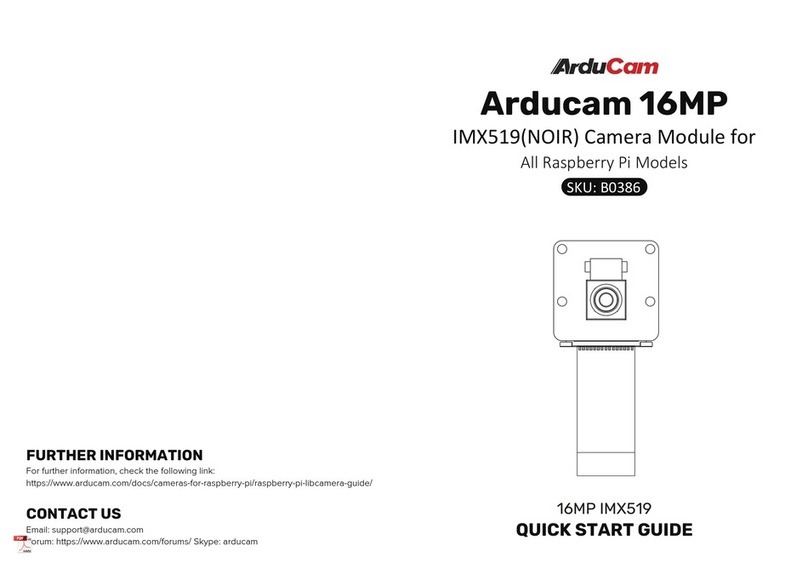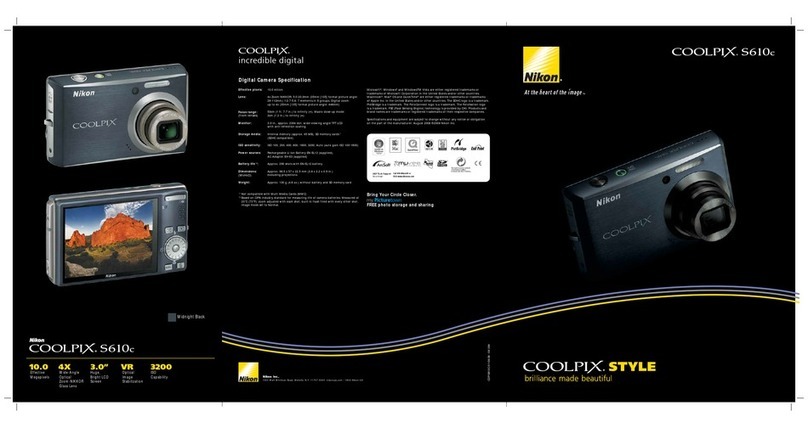Beyond Real Z CAM E1 User manual

Z CAM™ E1
User Manual v1 (Draft)

1. CAMERA INTRODUCTION
!
!!

2. LED INDICATOR STATUS
Charging indicator
• RedWhen the camera is charging
• Flashing Green: When the camera is recording
• Flashing Red & Green alternately: When the camera is recording and charging at the
same time
Recording indicator
• Flashing RedWhen the camera is recording
3. OLED DISPLAY
!! !!!! !
!
Video
Photo
!
!
4. LIST OF LENS SUPPORTED (for reference only)
LUMIX G 14mm f/2.5
LUMIX G VARIO 14-140mm f/4.0-5.8
LUMIX G VARIO 14-140mm f/3.5-5.6
LUMIX G VARIO 14-45mm F/3.5-5.6
LUMIX G VARIO 45-150mm F4.0-5.6
LUMIX G 20mm f/1.7 II
LUMIX G VARIO 45-200mm f/4.0-5.6
LUMIX G Macro 30mm f/2.8
LUMIX G VARIO 35-100mm f/4.0-5.6
LUMIX G X Vario 14-42mm f/3.5-5.6
OLYMPUS M.Zuiko 17mm f/1.8
OLYMPUS M.Zuiko 25mm f/1.8
OLYMPUS M.Zuiko 17mm f/2.8
OLYMPUS M.Zuiko 14-42mm f/3.5-5.6
OLYMPUS M.Zuiko 60mm f/2.8 Macro Power O.I.S. PZ Lens H-PS14042
OLYMPUS M.Zuiko 12mm f/2.0

OLYMPUS M.Zuiko 9-18mm f/4.0-5.6
OLYMPUS M.ZUiko 12-40mm f/2.8
LEICA DG SUMMILUX 15mm f/1.7
LEICA DG SUMMILUX 25mm f/1.4
LEICA DG NOCTICRON 42.5mm f/1.2
5. PREPARATION
5.1. Install Battery & Memory Card
1) Open the cover of BATTERY & Micro SD.
2) Insert the battery and Micro SD card with right direction, as indicated by the card slot and
the battery.
3) Charge the battery with charger.
The charge Indicator turns RED when it’s charging, and it will turn off when
battery is full.
5.2. Install Lens
1) Take off the lens back cover and the cover on the camera
2) Mount the lens: Align the red dots on the lens and camera body, turn the lens in the
direction of clockwise until it clicks into place.
5.3. Take Off or Change Lens
1) Press down the Lens Release button.
2) Rotate the lens in the direction of counter-clockwise direction and take off the lens.
3) Put on the cover for the camera or another lens.

5.4. Power On the Camera
Long press on Power button until OLED display shows camera status, then the camera is
powered on.
5.5. Charging
Plug the charger (DC end) to the camera and it will be charged if there is battery in the
camera. There will be a charging indication on the OLED display and show the battery full
icon when it’s fully charged.
6. VIDEO
Please note that Video mode is the default mode after the camera is powered on. If it’s not in
the video mode, press MODE button to switch to video mode

!!! !
6.1. Start / Stop Recording
1) Press the Record button to start recording. Time of recording will be indicated on both
displays.
* Please note that the Recording Indicator flashes RED, and the Charging Indicator
flashes GREEN while recording. If it’s charging at the same time, the Charging Indicator
will flash between GREEN & RED.
2) While it’s recording, press the Record button again to stop recording.
!!!!!!!!!! !
6.2. Focusing
Please refer to Chapter 7. CAMERA SETTINGS to set the camera in AF/MF and select
proper mode if in AF. Please note that you can only change the Focusing method and
Focusing mode (in AF) before recording.
1) In AF & “Normal” mode, the focusing area will be selected automatically by the
camera, press Up button to let the camera do focusing.
2) In AF & “Flexible Zone” mode, there will be a focus area frame on the screen, you can
move the focus area with 4.3 Quick Settings (select Focus area and you can move the
focus area by Up or Down button), then press Up button to let the camera do focusing.

3) In MF mode, there will be a focus area frame on the screen, you can move the focus
area as the same way in AF & Flexible Zone mode, then adjust the focus manually on
the lens. The display will zoom in to the focus area.
!!!!!!!!!!!!
* Please note that you can still adjust the focus manually in AF mode with MF assistant, please refer to Quick
Settings (4.3).
6.3. Quick Settings
1) Press the MENU button and there will be a pop-up menu on the screen with following
options (up to 7 items). Please note that MF assistant and Setting will not be available
while the camera is recording.
o Aperture: The adjustment range depends on the aperture of lens.
o Shutter speed: Auto, Manual (1/24 ~1/8000).
o ISO: Auto, Manual (100 ~ 102400).
o Focus area: This setting will not be available when the Focus method is AF
and AF mode is Normal.
o MF assistant: The camera will zoom in to the focus area when it’s activated.
o White balance: This setting will not be available when the White balance is
set to Auto.
o Setting: it will come to the Camera Settings, please refer to 7. CAMERA
SETTINGS for more detail.
2) Select the setting you want by pressing Up or Down button, and press Fn button to
come into this setting, and you can change the parameters by pressing Up or Down
button.
3) Press Fn button to confirm the change or press MENU button to return.

* Please note that setting changes while recording will affect the video which is being recorded.
7. PHOTO
Press the MODE button to switch to Photo mode .
7.1. Photo Capture
1) One step capture: press the Capture button to capture a photo. If it’s in AF mode, the
camera will do focusing before capture the photo.
2) Two steps capture (only in AF mode): press the Up button to do focusing first, then
press Down button to capture the photo.

7.2. Focusing
Please refer to 4.2 Focusing, it’s the same way to do focusing in Photo Mode as in Video
Mode.
7.3. Quick Settings
1) Press the MENU button and there will be a pop-up menu on the screen with following
options (up to 7 items).
o Aperture: This setting will be available when the Shooting mode is set to
Aperture priority or Manual mode, and the adjustment range depends on
the aperture of lens.
o Shutter speed: 8” ~ 1/8000. This setting will be available when the Shooting
mode is set to Shutter priority or Manual mode,
o ISO: Auto, Manual (100 ~ 102400).
o EV: This setting will be available when the Shooting mode is set to Program
AE.
o Focus area: This setting will be available when the Focus method is set to
MF, or set to AF with AF mode in Flexible zone.
o MF assistant: The camera will zoom in to the focus area when it’s activated.
o White balance: This setting will not be available when the White balance is
set to Auto.
o Setting: it will come to the Camera Settings, please refer to 7. CAMERA
SETTINGS for more detail.
2) Select the setting you want by pressing Up or Down button, and press Fn button to
come into this setting, and you can change the parameters by pressing Up or Down
button.
3) Press Fn button to confirm the change or press MENU button to return.
8. PLAYBACK & DELETE
Long press the MODE button to switch to Playback mode
8.1. Playback

1) Select the file by pressing Up and Down button, there will be a Play icon if it’s a
video file.
2) If it’s a video, press Fn button to play the video.
3) While playing a video, press Fn button to pause, and press MENU button to stop.
8.2. File Delete
1) Select a photo or a video (when it’s stopped), press MENU button and there will be a
pop-up window asking “Delete the file?”
2) Press Up and Down button to select “Ok” or “Cancel”
3) Press Fn button when “Ok” is selected to delete the file
4) Press Fn button when “Cancel” is selected or press MENU button to cancel the delete.
!!!
9. CAMERA SETTINGS
While in Video or Photo mode, press Fn button will come into Camera Settings. There are 3
list of settings: Record Menu (Video mode) / Capture Menu (Photo mode), Image Menu (for
both) and Setup Menu (for both).
In the Camera Settings, press Fn to come into next level or confirm, press Up or Down to
select, and press MENU to return or cancel.

9.1. Record Menu (Video mode)
! !
Movie: Resolution and frame rate of video for recording. Please note that the frame rates
in NTSC video system are 60fps/30fps/24fps, and the ones in PAL video system are
50fps/25fps. Video system can ben set in 8.4 Setup Menu.
NTSC Video system
Option
Resolution & Frame rate
4KP30 / P24
3840x2160 @30fps / @24fps
4096P24
4096x2160 @24fps
2160P30 / P24 (4:3)
2880x2160 @30fps / @24fps
1920P30 / P24 (1:1)
1920x1920 @30fps / @24fps
1440P30 / P24 (4:3)
1920x1440 @30fps / @24fps
1080P60 / P30 / P24
1920x1080 @60fps / @30fps / @24fps
720P240 / P120 / P60
1280x720 @240fps / @120fps / @60fps
960P120 (4:3)
1280x960 @120fps
SVGAP120
800x600 @120fps
WVGAP30
800x480 @30fps
384P240
512x384 @240fps
1728P30 (4:3)
2304x1728 @30fps
1728P30 (1:1)
1728x1728 @30fps
PAL Video system
Option
Resolution & Frame rate
4KP25
3840x2160 @25fps
2160P25 (4:3)
2880x2160 @25fps
1920P25 (1:1)
1920x1920 @25fps
1440P254 (4:3)
1920x1440 @25fps
1080P50 / P25
1920x1080 @50fps / @25fps
720P50
1280x720 @50fps
WVGAP25
800x480 @25fps
• Focus Method: AF (Auto Focus) or MF (Manual Focus).
• AF mode: It sets the mode of auto focusing
o Normal: Focus area will be selected automatically by the camera.

o Flexible Zone: Focus area can be selected flexibly by user. Please refer to
4.3 Quick Settings for detail.
• Continuous AF: On / Off. To enable or disable the Continuous AF (CAF) function.
When it’s enabled, the camera will continuously adjust the focus in a specified range
(CAF range) as to make the object clear.
• CAF range: Far / Near / Normal. When CAF is enabled, this will set the rang
(distance) of focusing area. This will be disabled if Continuous AF is set to Off.
• CAF sensitivity: High / Middle / Low. When CAF is enabled, this will set the
sensitivity of focusing when the object is moved. This setting will be disable if
Continuous AF is set to Off.
• Split duration: It sets the length of video time which will automatically split by the
camera while recording. When the SD card is formatted in FAT, the duration is 5min
only, and wen the format is exFAT, the duration can be set to 5min / 10min / 20min/
30min.
• Noise reduction: It sets the level of noise reduction when the camera is recording in
low light environment, with options of Weak, Normal & Strong.
• Rotation: When the camera is placed upside down while recording, set it to Upside
Down will get the video in correction direction.
9.2. Capture Menu (Photo mode)
!
• Shooting mode: It sets the mode of shooting with options as below:
o Program AE (P): The camera will automatically set the aperture and shutter
speed as to get a good result as programmed.
o Aperture priority (A): User can set the Aperture manually, and the camera
will set the shutter speed accordingly.
o Shutter priority (S): User can set the Shutter speed manually, and the
camera will set the Aperture accordingly.
o Manual mode (M): User can set both Aperture and Shutter speed manually.
• Photo size: It sets the resolution of photo while shooting, with 16M, 12M, 8M, 5M,
3M as options. Please note that all the resolutions are in 4:3 ratio.
• Photo quality: it sets the quality of photo with Basic, Fine, S.Fine (Supe Fine) for
JPEG only, and a option of JPEG+DNG (RAW) which will record both at the same

time.
• Drive mode: It sets how the camera will drive the shooting with options as below:
o Single: The camera will capture 1 photo when the Shutter button is pressed
once.
o Burst shooting: The camera will continuously capture photos when the
Shutter button is pressed down. Speed of burst shooting (photos per
second) can be set in Burst speed below.
o Time lapse: The camera will continuous capture photos with a set time gap
and times when the Shutter button is pressed. Parameters can be set in
Time lapse below.
o Self-timer: The camera will count down the set seconds (3 or 10) before
capturing 1 photo when the Shutter button is pressed.
• Focus method: AF (Auto Focus) or MF (Manual Focus).
• AF mode: Same as the AF mode in 7.1 Record Menu.
• Focus area: It set the focus area to Normal or Small.
• Burst speed: It sets the speed of burst shooting, with options as below. Please note
that this setting will only be available when the Drive mode is set to Burst shooting.
o L: lowest speed with 3 photos per second
o L1: low speed with 5 photos per second
o M: middle speed with 7 photos per second
o H: lowest speed with 15 photos per second
• Time lapse: It sets the parameters of time lapse, with time gap (min: sec) and times.
Please note that this setting will only be available when the Drive mode is set to
Time lapse.
• Max exposure time: This is set to auto by default and can not be changed
• Distortion correction: It will enable (On) / disable (Off) the distortion correction
feature.
• Rotation: Same as Rotation in 7.1 Record Menu.
9.3. Image Menu
!
• White balance: Auto / Manual, it will activate the White balance in Quick Settings
(4.3 & 5.3) when it’s set to Manual.

• Tint: -100 ~ 100, It will adjust the tint of color for photo capture.
• Max ISO: 100~6400, this will be enabled when the ISO is set to Auto (5.3 Quick
Settings or 6.3 Quick Settings).
• Metering mode: Center / Average / Spot
• Brightness: 0~100, default is 50.
• Sharpness: Weak / Normal / Strong.
• Saturation: 0~100, default is 25.
• Contrast: 0~100, default is 25.
• LUT: sRGB / Z-LOG. Z-LOG is a proprietary gamma setting from Z CAM for
professionals that require more room for color grading.
• Vignette correction: On / Off
9.4. Setup Menu
!
• Wi-Fi: On / Off, Wi-Fi ID will show in this setting when it’s set On.
• Wi-Fi mode: AP / STA, default is AP mode, and STA mode is not activated.
• Bluetooth: there are following sub-items to set in detail
o Advertising: On / Off
o Status: Connected / Disconnected, this shows the status of Bluetooth
connection and can not be modified manually.
o Passcode: This code is for the device to pare with the camera when it’s
connected for the first time.
o Name: It’s the Bluetooth name of this camera.
o Version: Version number of Bluetooth.
• Format card: FAT32 / exFAT, this is to format the Micro SD card with the selected
format, and the format will affect the video Split duration in Video mode (8.1 Record
Menu). Please note that all the files in the card will be deleted after it’s formatted.
• File numbering: Continuous / Auto reset.
• LCD brightness: 1~10, default is 10.
• Clear settings: Clear all the settings and set the camera back to the original status
from the factory.
• Flicker reduction: 60Hz / 50Hz, it’s set to reduce the flicker of lights caused by the
alternating current, which should be set to the local frequency of alternating current,

which is 50Hz for China & Europe, and 60Hz for U.S. & Japan.
• Stabilizer: Normal / Vertical. This setting will be enabled when a lens with stabilizer
feature is mounted. Normal is standard stabilization feature, and Vertical will
enhance the stabilization in vertical direction which is useful in motional recording.
• Grid display: Off / 3x3 / 5x5. There will be a grid shows on the display while video
recording / photo capturing when it’s enabled.
• LED: On / Off. Enable (On) or disable (Off) the LED indication for video recording or
time lapse photo capturing.
• Electronic level: It’s will show an electronic level on the display while in Video or
Photo mode.
• HDMI OSD: On / Off. On Screen Display (OSD) of HDMI will show the info of camera
on the external screen when it’s enabled while using HDMI output (same as the info
on the LCD display on the camera). This setting can be modified only when HDMI is
connected.
• HDMI format: Auto / 720P60 / 1080P60 / 1080P30. It’s to set the format of HDMI
output, and can be modified only when HDMI is connected.
• Liveview audio: On / Off. Enable (On) or disable (Off) the audio while in live-view
mode.
• Beep: On / Off. Enable (On) or disable (Off) the beep sound when the Record button
is pressed in both Video and Photo mode.
• Fn button: Setting / MF / EV / Iris. Set the function of Fn button. *
* Setting is the default value. If it’s set to other function, then the only way to come to
Camera Settings is through Quick Settings (4.3 & 5.3 Quick Settings – Setting)
• Power button: None / LCD off / MF assistant / Switch mode. Set the function of
Power button (short press), and the Power function still work with long press.
• Video system: NTSC / PAL.
o NTSC (default): the video will be recorded with NTSC standard in 60/30/24fps
frame rate.
o PAL: the video will be recorded with PAL standard in 50/25fps frame rate.
• CVBS output: This function needs expansion board to support through I/O port, and
it can be modified only when the function is enabled.
• Auto power off: Manual / 30s / 1min / 2min / 4min / 8min / 15min. Set the timing of
auto power off, or never auto power off with Manual.
• Auto off panel: Manual / 30s / 1min / 3min / 5min / 7min / 15min. Set the timing of
auto panel off, or never auto power off with Manual.
• USB device: Mass storage / Network.
• Language: English /
• Date/time: Set the date & time of the camera
• Version: Firmware version of the camera. You can come to this setting and update
firmware if there is firmware file in the SD card (12. Firmware Update)

10. REMOTE CONTROL
With mobile app Z Camera, you can control Z CAM E1 on a mobile device through WiFi or
Bluetooth connection.
10.1. Download & Install App (iOS/Android)
Search Z Camera in AppStore (iOS) or Google Play (Android), you can find the app with the
icon below and download it for free.
10.2. Remote Control with WiFi Connection
1) Activate WiFi on the camera in Setup Menu - WiFi (8.4 Setup Menu), and you can see
the WiFi ID in the setting.!!!!!!!!!!!!!!!!
2) Connect the mobile device to the camera with the WiFi ID and default password is
12345678.
!!!!!!!!!!!
3) Start Z Camera app, and tap Control button on the screen.

4) In the main screen, you can see the live view of the camera, control the camera to start/stop
recording, check the videos & images in the camera and change settings of the camera.
!!!!!!!!!!!!!
!!!! ! !! !
10.3. Remote Control with Bluetooth Connection
1) Activate Bluetooth on the camera in Setup Menu - Bluetooth (8.4 Setup Menu), and you
can see the Bluetooth name in the setting.

2) Start Z Camera app, and tap the setting icon on the top-right of the screen.
!!!!!!
3) In the Bluetooth screen, tap Camera and select the camera (Bluetooth name) from the list,
input the passcode (4 numbers) which is the Passcode of Bluetooth in Setup Menu (8.4
Setup Menu) if it’s the 1st time of connection.
!! !!!!! !
4) Back to the start screen, and tap Control button.

5) In the main screen, you will see the status of the camera (same as the LED screen on the
camera) can control the camera to start/stop recording only in Bluetooth connection. !
!!!!!!!! !
!
11. FILE DOWNLOAD
11.1. File Download to Computer (with USB Cable)
1) Power on the camera and connect it to the computer (PC/Mac) with a USB cable*

2) There will be a pop-up window with message “Mount SDCARD to PC?”, select OK by
pressing Up / Down button, and press Fn button to confirm.
3) The camera will come into USB storage mode with a file transfer image on the screen.
And you will find the USB drive on the computer.
4) Open the USB drive on the computer and you can download the images or videos as from
a normal USB drive.
* Please make sure it’s an USB cable with data transfer capability.
11.2. File Download to Mobile Device (with WiFi Connection)
1) Connect the camera to a mobile device with Z Camera app as in 9.2 Remote Control with
WiFi Connection.
2) Tap Gallery button on the start screen or tap Gallery icon on the main screen, will
show the gallery of Video or Photo in the SD Card of the camera.
3) In the Video gallery, tap on a video thumbnail and there will be a pop up window to View or
Download.
* Please note that videos in resolution of 4KP30 / 4KP24 / 4096P24 / 2160P30 / 2160P24 / 1728P30 (4:3) /
Table of contents
Other Beyond Real Digital Camera manuals
Popular Digital Camera manuals by other brands
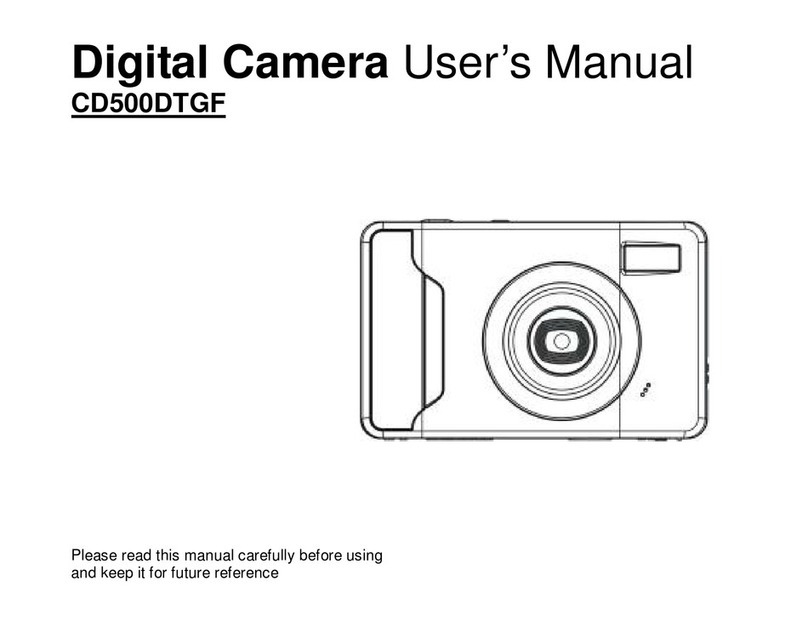
Xiangde Electronic Technologies
Xiangde Electronic Technologies CD500DTGF user manual

Panasonic
Panasonic Lumix DMC-FZ45 Basic operating instructions

Canon
Canon Ixus 240 hs Getting started

AIPTEK
AIPTEK PenCam Mini 1.3 E-manual

Photon Focus
Photon Focus MV1-D1312I CameraLink user manual

Canon
Canon Powershot A570 IS user guide