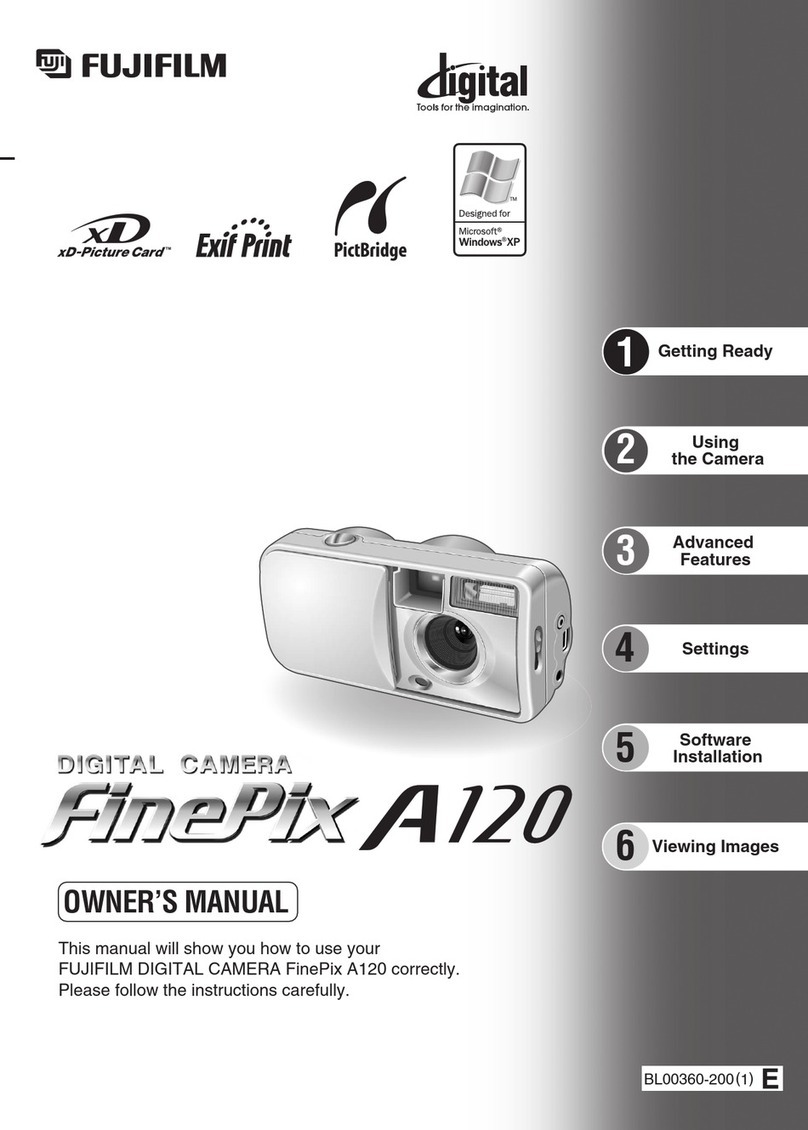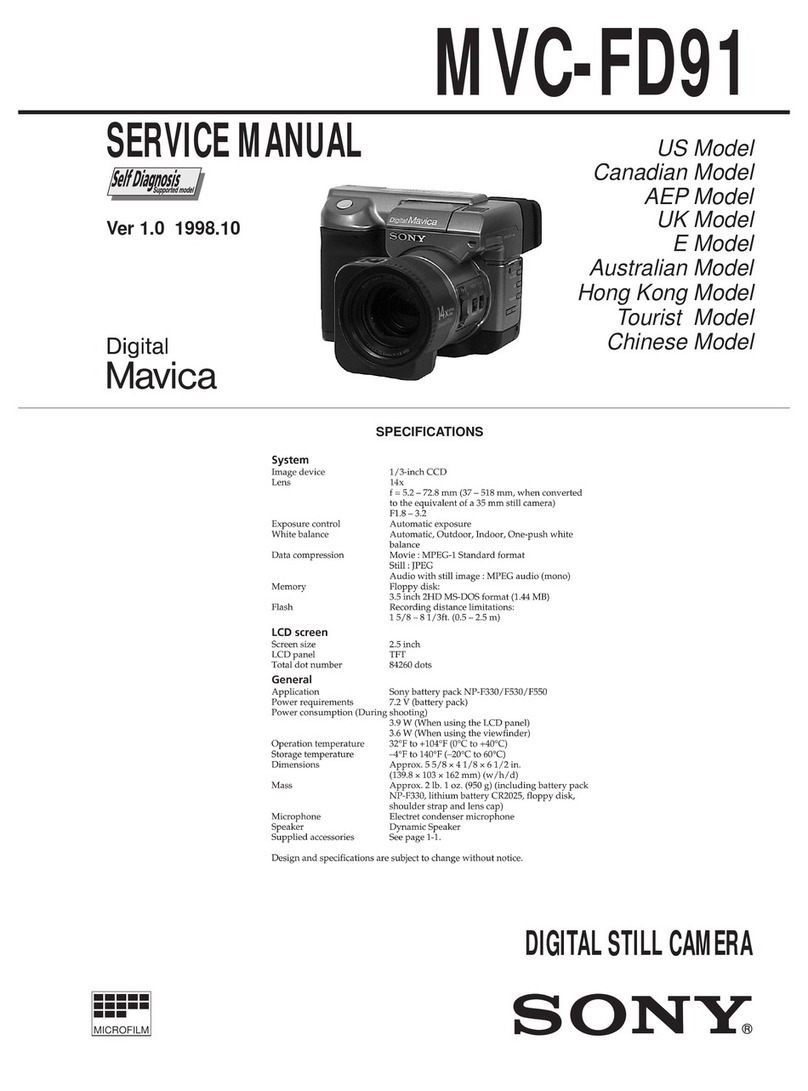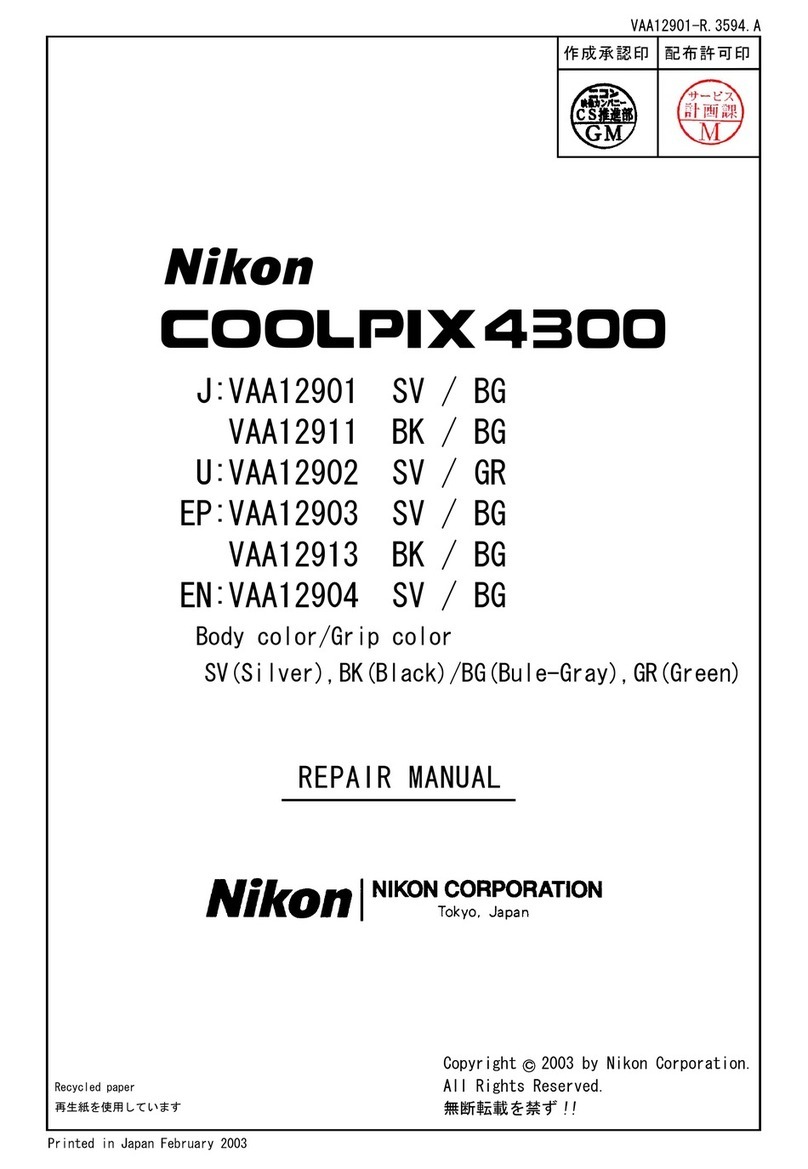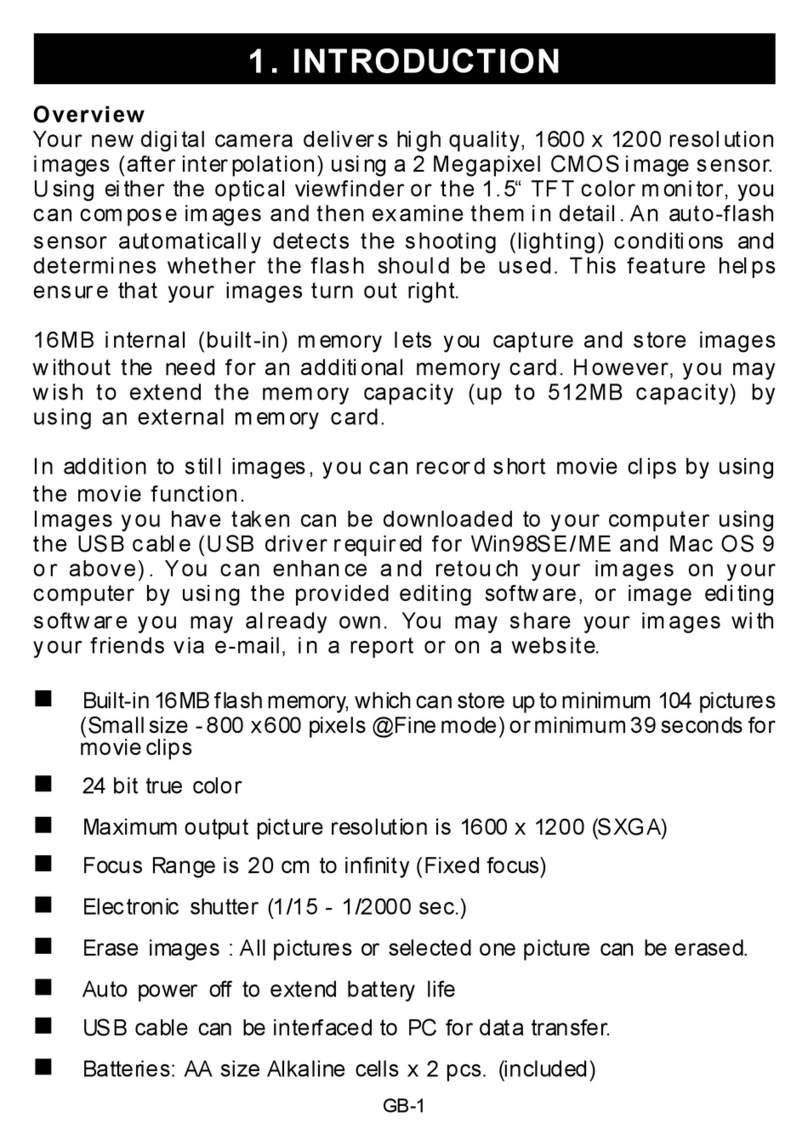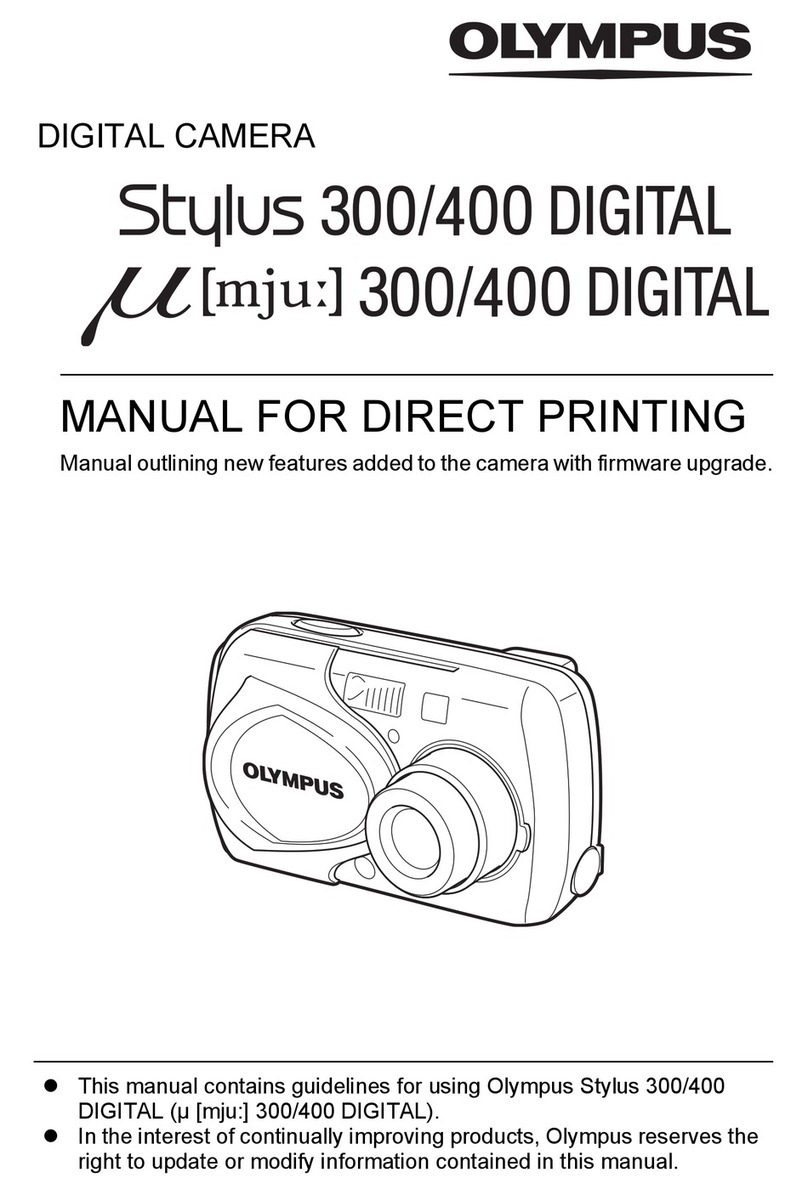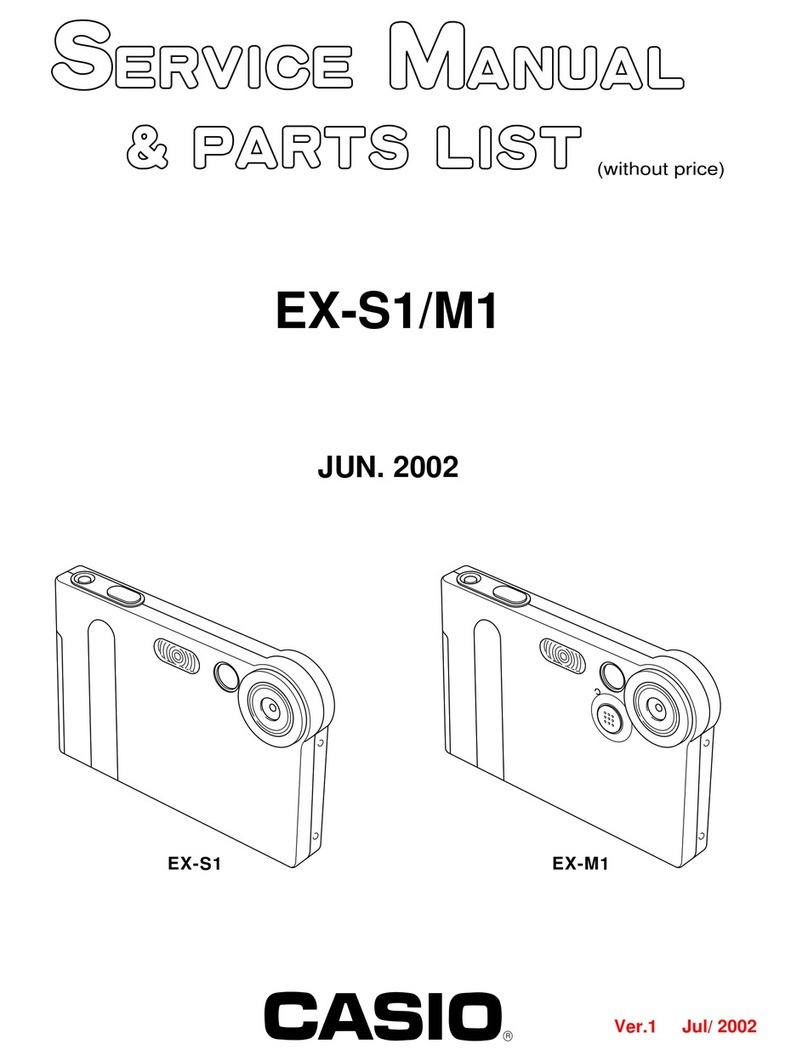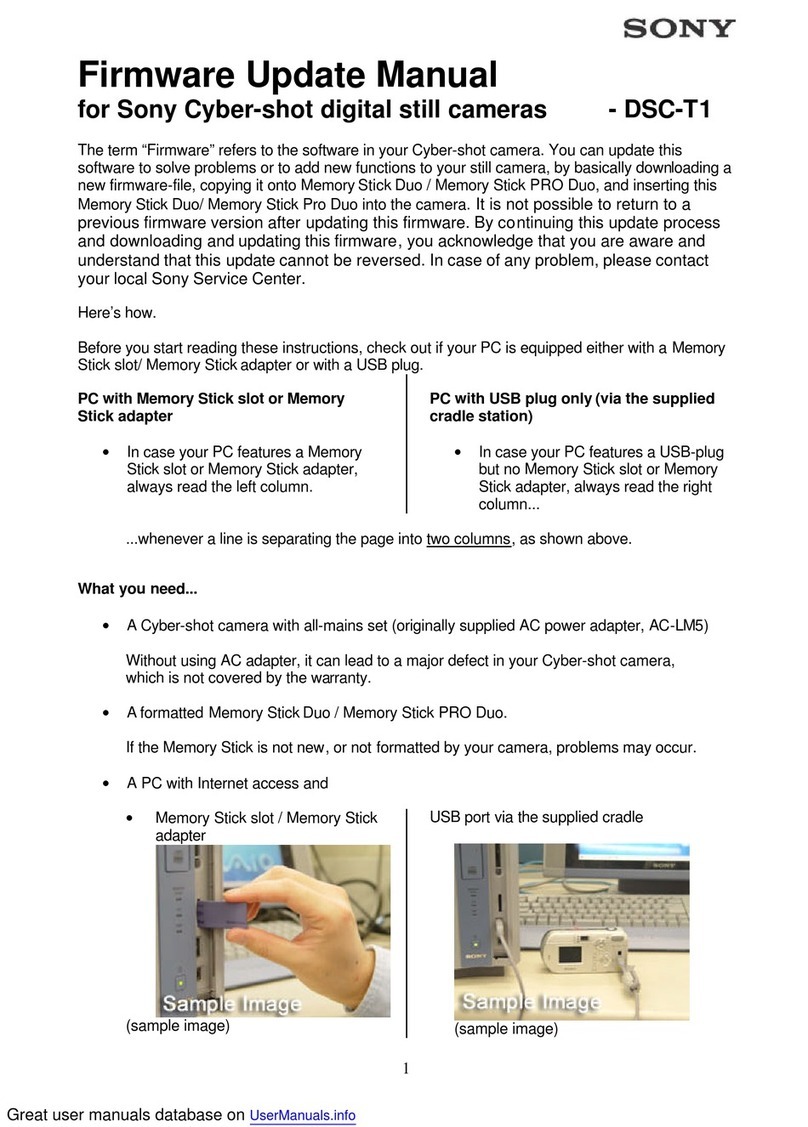Beyond Real Z CAM S1 User manual

Z CAM™ S1
User Manual (Draft)
v1.0
!

1. CAMERA INTRODUCTION
!!
LED Indicator Status
• Green: When the camera is turned on with SD card in the slot.
• Red: When the camera is turned on but no SD card in the slot or the SD.
• Flashing Green: When the camera is recording, LED indicator will flash every second.
• Flashing Red (normal): When the SD card memory is full, LED indicator will flash every
500ms.
• Flashing Red (fast): When the camera is overheated, LED indicator will flash every
200ms.
2. CAMERA SETUP
2.1. Install / Take Out Memory Cards
1) Insert 4 SD cards into the slots with correct direction
2) To take o u t t h e S D card, p r e s s d o w n the S D c a rd and i t w i l l e j e c t f r o m the slot.

* It is highly recommended to use SanDisk Extreme PRO® SDXC UHS-I memory cards. (Note that the camera
supports SDXC memory cards up to 128GB capacity.)
2.2. Power On / Off The Camera
Power on with AC/DC power adapter
1) Connect the appropriate AC power cable to AC/DC power adapter. Connect the AC
power cable to the power outlet.
2) Connect the DC power plug of the power adapter to the DC power adapter socket of Z
CAM S1. Note that Z CAM S1 will be turned on whenever the DC power adapter
socket is connected to power source.
!
Power on with Battery Unit
1) Insert four 18650 standard li-ion battery cells to the Battery cell holder. Pay attention to
the polar direction and make sure that the battery cells are fully charged.
2) Insert Battery cell holder into Battery unit. Pay attention to the right direction. Then
slide the Battery cell holder lock to lock position.

Attach Battery unit to the Main camera unit. Pay attention to the right direction and
make sure that USB Type-C power plug is properly plugged into the USB Type-C
power socket. Then pull up the Safety latch, mount it onto the Main camera unit and
lock it properly.
4) Press and hold Power button to turn on Z CAM S1.
Power off camera
To power off the camera, long-press the Power button until the LED indicators are off.

2.3. Ethernet Connection (to Computer)
With Ethernet connection to a computer (PC/Mac), you can control the camera and download
files with Z CAM™ Controller (4. CAMERA CONTROL), and do live streaming with Z CAM™
WonderLive (5. LIVE STREAMING, PC only)
There are 2 ways of connection: Direct Mode & Router Mode.
Direct Mode (default)
Connect the camera to the computer directly with an Ethernet cable. It’s default setting of the
camera.
!
Router Mode
1) Change the “Network” setting to “Router” in Z CAM Controller (PC).
Connect the camera to a router with an Ethernet cable, and then connect the router to the
computer via Ethernet network or WiFi.
2.4. Camera Reset
If you want to reset the camera, long press the Record button for 5 seconds, then the camera
will restart with all the settings back to factory setting.

3. RECORDING
3.1. Before Recording
Please do the following check before recording:
1) Format SD cards with Z CAM™ Controller on a PC (4. CAMERA CONTROL).
2) Make sure the camera is in a horizontal position.
3.2. Start / Stop Recording
1) Press the Record button to start recording.
2) To stop re c o r d i n g , p ress the Record button again.
3) Recorded video image files are stored in the corresponding SD cards.
4. CONTROL (with Z CAM™ Controller)
Z CAM™ Controller (PC & Mac) is a software that provides basic control features of all Z
CAM™ VR cameras. Ethernet or WiFi connection is required for camera control.
It’s available for free on Z CAM’s website: http://www.z-cam.com/controller/ .
Here are some basic features of camera control, for more details you can download the full
User Manual from the website: http://www.z-cam.com/controller/.

4.1. Connect to The Camera
1) There will be a pop-up window to scan the camera when the software is open, with list
of the camera which is connected to the computer.
2) Select the camera you want to control, then double click the name of the camera or click
“Choose” button, and you will come into the main window of Z CAM Controller.
-
4.2. SD Cards Format
1) Select Action –> Format SD cards from the top menu
2) There will be a pop up window to confirm the formatting. Select OK if you want to format.
Please note that all the data will be erased from the cards after formatting!

4.3. Recording
1) Click the Record button on the main window to start recording, there will be red dot
flashing at the left-top of the live view window. Time of recording will be showed on the
top of record button.
2) Click the Stop button to stop recording.
4.4. File Manager
1) Select Tools –> File Manager from the top menu.
2) Click the files you want to download from the File list, and click Download button.
3) Click Browse button to select the folder you want to save the files, then click Download

button to download the files from the camera. It will jump to Downloading window to
show the progress of download.
4.5. Camera Settings
There are 3 tabs on the right of the main window including: Settings, White Balance,
Exposure, which you can change the settings of the camera*. Please check the User
Manual of Z CAM Controller for more details.
* We would suggest to keep Coordination of White Balance & Exposure as Enable as to
get a good result of video footage.
5. LIVE STREAMING (with Z CAM™ WonderLive)
Please check User Manual of Z CAM™ WonderLive for the detail of live streaming with the
camera, which you can download from the website: http://www.z-cam.com/controller/

6. VIDEO STITCHING (with Z CAM™ WonderStitch)
Please check User Manual of Z CAM™ WonderStitch for the detail of video stitching, which
you can download from the website: http://www.z-cam.com/controller/
7. FIRMWARE UPGRADE (with Z CAM™ Controller)
Please follow the steps as below to upgrade the firmware of the camera:
1. Download the latest firmware from the website: http://www.z-cam.com/firmware-update/
and save it to the PC which is running the Z CAM™ Controller.
2. Open Z CAM™ Controller, select Action -> Upgrade from the top menu.
3. Browse and select the firmware file from the computer, and click Upgrade button.
4. Camera will reboot after the firmware upgrade is finished.
ATTENTION FOR FIRMWARE UPGRADE:
l Please make sure the power supply for camera is stable during the progress of firmware upgrade.
l The camera modules will be upgraded in sequence and please make sure ALL the 4 camera modules are

upgraded correctly.
l Please follow the instructions above and don’t stop Z CAM Controller before the upgrade is finished.
l If you are not familiar with computer operation, please DO NOT upgrade the firmware by yourself.
l It’s under your own risk to upgrade the camera and Z CAM will not be responsible for any damage to the
camera or the computer by incorrect operation.
!
8. CAMERA MAINTENANCE
• As the camera is a precise instrument, please do not flop it or let it suffer physical
strike.
• As the camera is a non-waterproof of camera, please do not use it in water or a
humid environment.
• As the camera’s heating range is 0-40°C, please do not place or use the camera in
an environment where the temperature is lower than 0°C or higher than 40°C.
• Please do not use any detergent containing organic solvent to clean the camera body
and the lens.
• Please use soft lens cloth to clean the camera body and the lens regularly.
• Please do not disassemble the camera by yourself.
• Please do not place the camera in a darkroom, a lab or other places where corrosive
chemicals are stored.
* Please note this document will be updated irregularly and make sure you have downloaded the latest version from
the website: http://www.z-cam.com/360-vr-camera-s1/
Disclaimer: All product features and technical specifications stated above are subjected to Z CAM™ ‘s sole
interpretation and explanation.
Table of contents
Other Beyond Real Digital Camera manuals