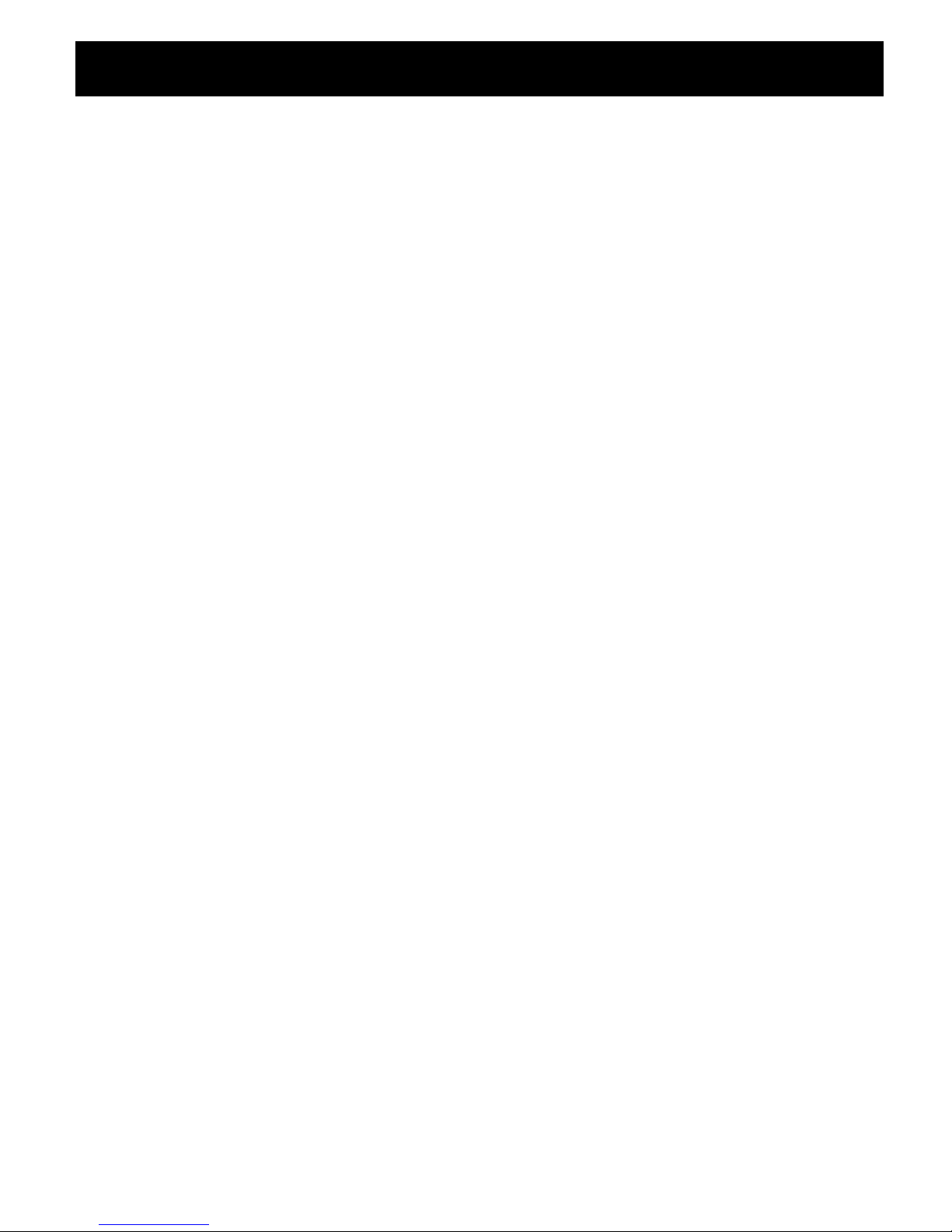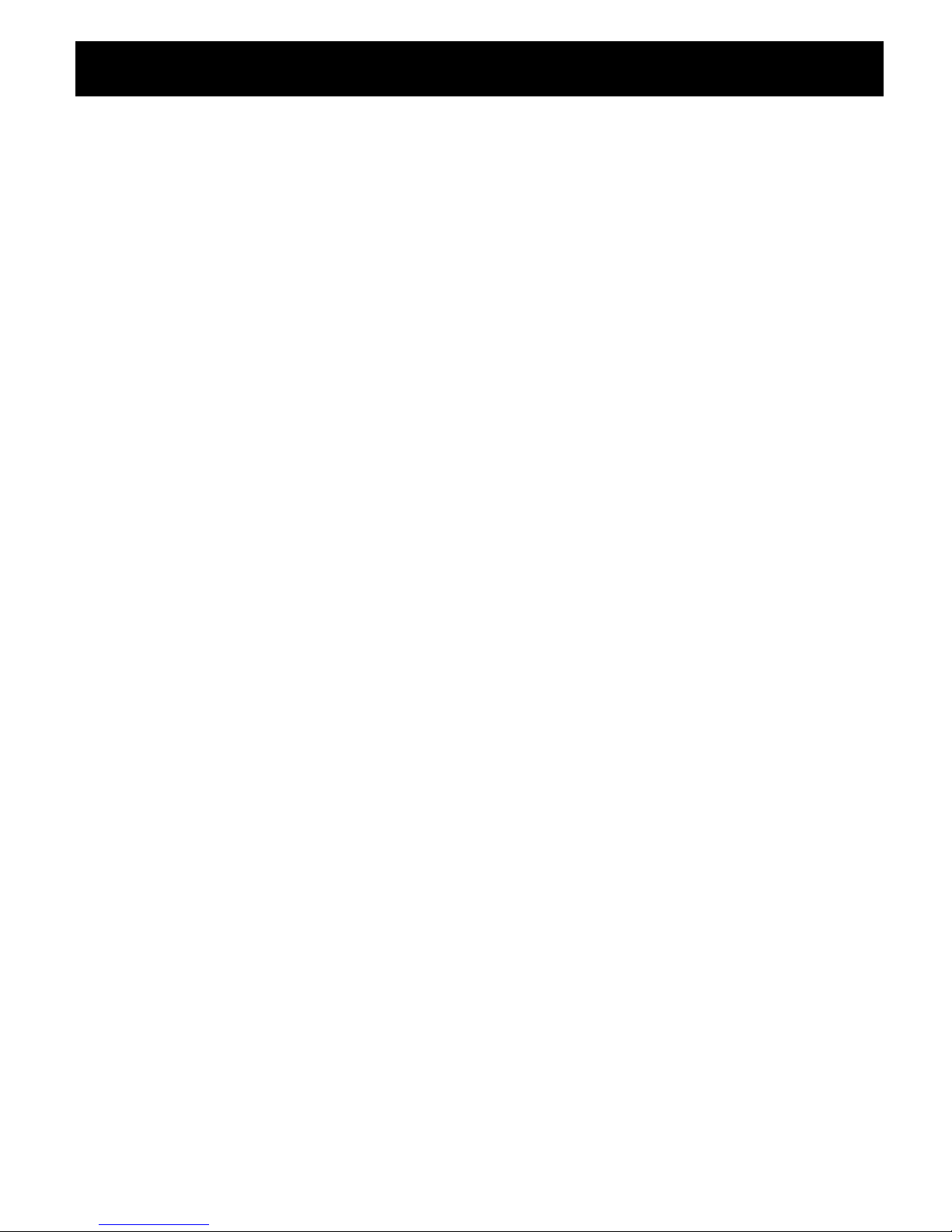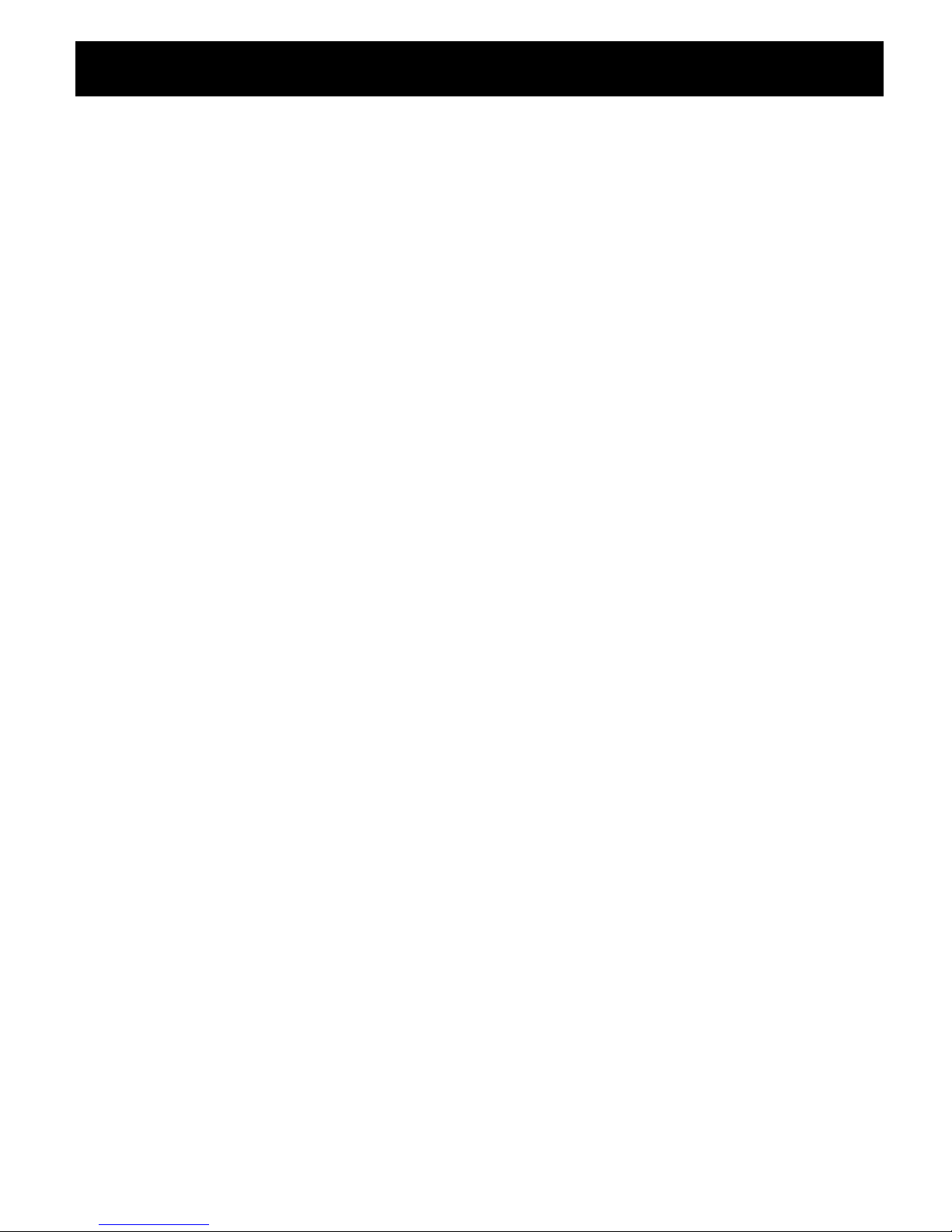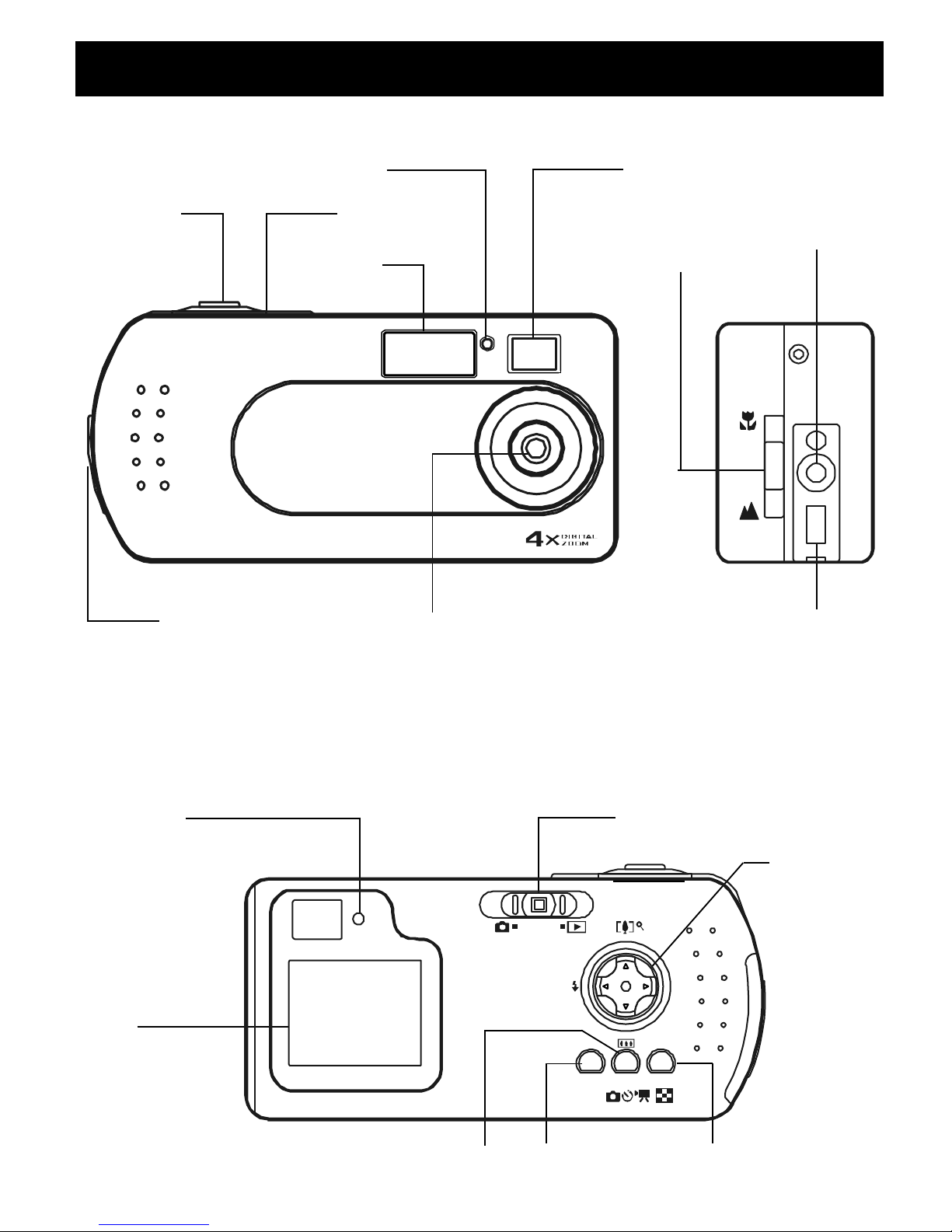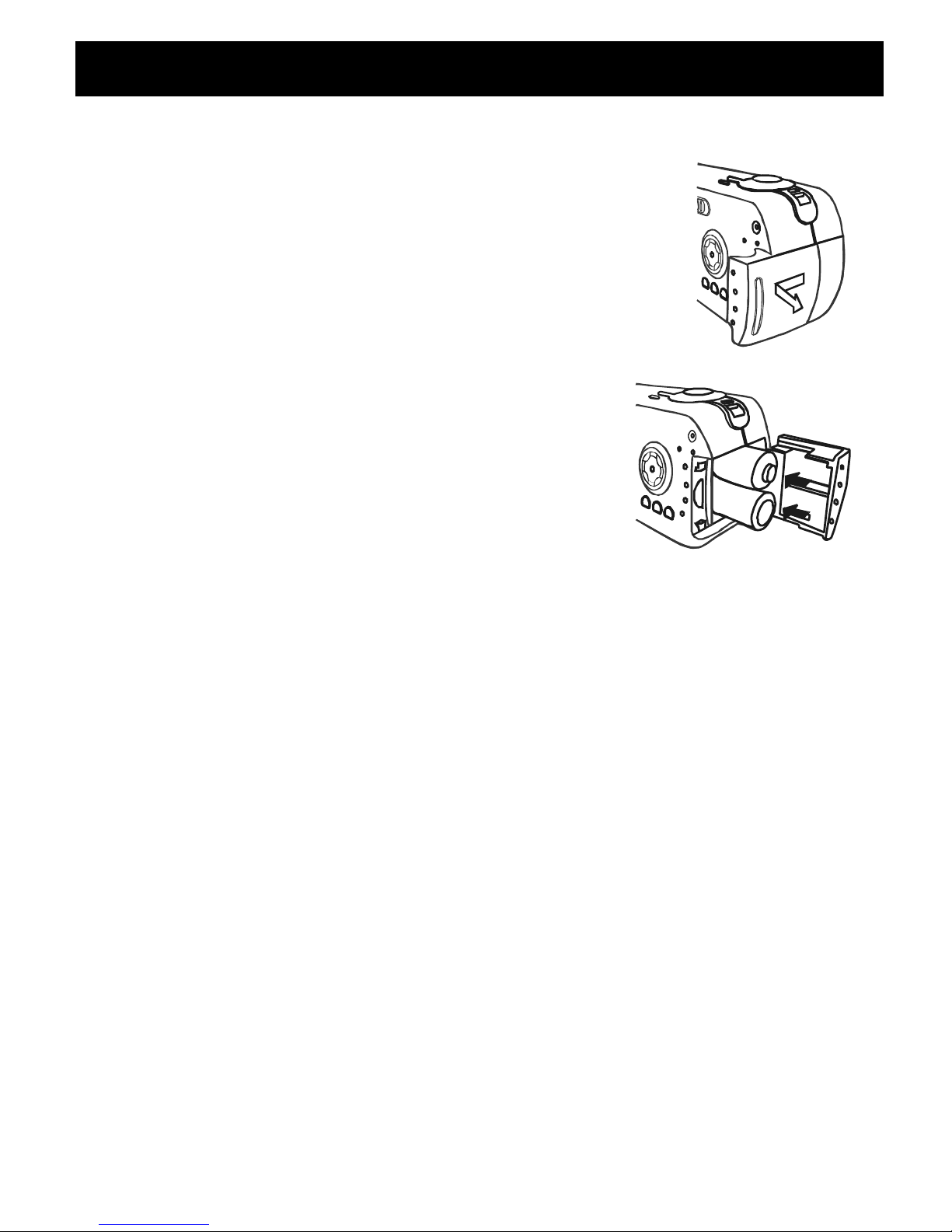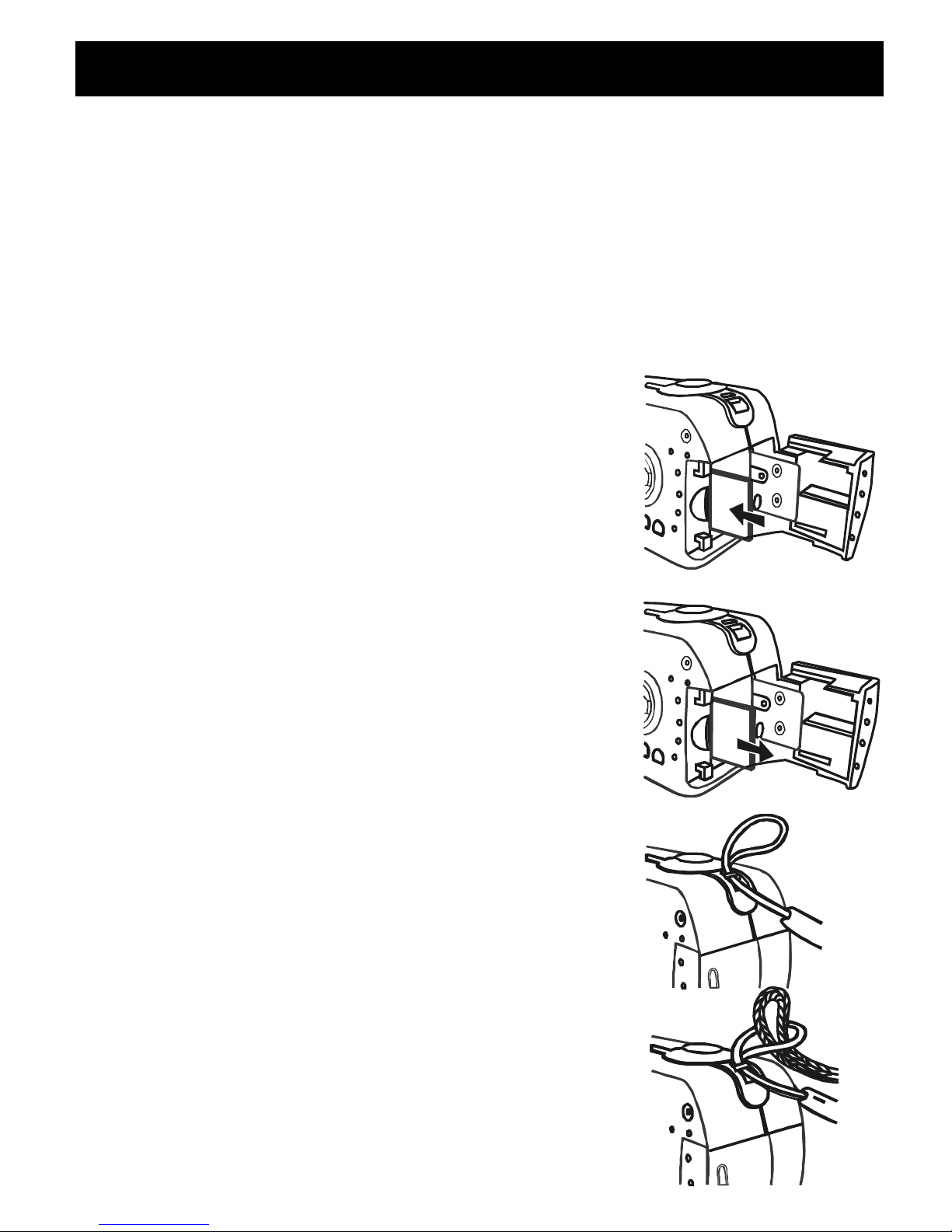Digital Still Camera “DSC-2000” Size : 105mm x145mm
GB-4
3. NOTICE
Welcome
Thank you for choosing the G-SHOT2027TFT Digital Camera. Please read the
following precautions carefully before using the product.
•This camera is not water-resist ant and should not be used outdoors in
snow or rain. If accident ally dropped in w ater, please quickly pour out the
water. Dry it with sunlight or an air-blower.
•Protect the camera from excessive humidity. It will fog the lens and images
will beblurred.
•Do not expose the camera to sand or dust
•Do not attempt to disassemble the camera yourself. Always send it to an
authorized service facility for repair.
•To store the camera, wrap it in a clean, soft cloth and place it in a cool,
dry, dust -free place. Do not place the camera directly under the sun or in
extreme heat.
•Take care of the lens. Use a soft, damp cloth to clean it.
•Do not scratch the Lens, Stat us LC D Panel, LCD Monitor or Viewfinder.
•If the Status LCD Panel or LCD Monitor is damaged, do not touch it.
•Condensation is a problem when bringing cold equipment into a warm
room. Place the camera in a plastic bag so condensation forms on the
outside of the bag.
A bout Batteries
•Battery life is shorter for poor quality alkaline batteries. If you frequently
use the LCD monitor and flash, you should use good quality batteries (e.g.
Energizer alkaline batteries). High power NiMH rechargeable batteries
(1300mAH or higher) are recommended.
•If the camera fails to start after inserting new batteries (nothing appears
on the Status LCD panel), the batteries may be inserted in wrong orientation.
•The batteries may explode or cause burns if disassembled, recharged,
shorted, exposed to high temperature, or disposed of in a fire.
•Alkaline or NiMH batteries can be used with this camera. The camera may
not function properly if you use poor quality batteries.
•Make sure all batteries are fresh, or fully charged.
•Ensure that the battery orientation is correct when placing them in the
camera.
•Batteries may feel warm after being used for some time.
•Remove the batteries if you will not use the camera for one mont h or
longer.