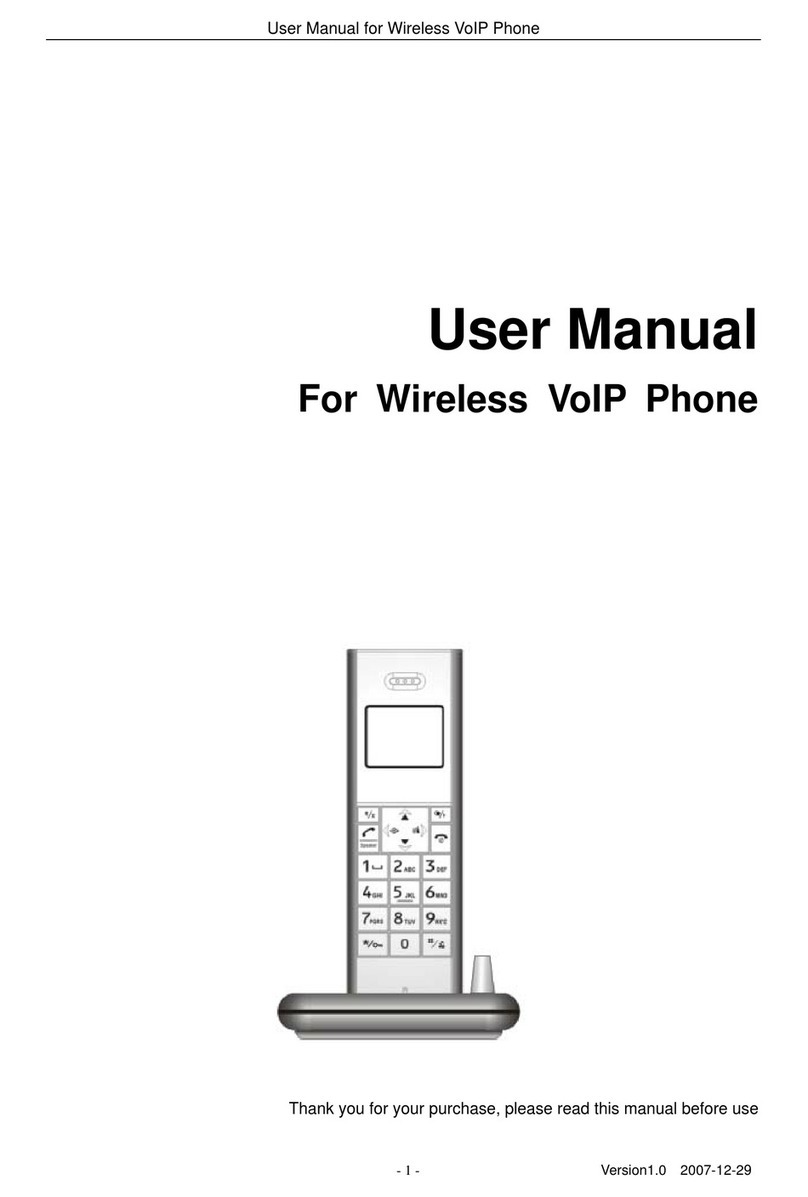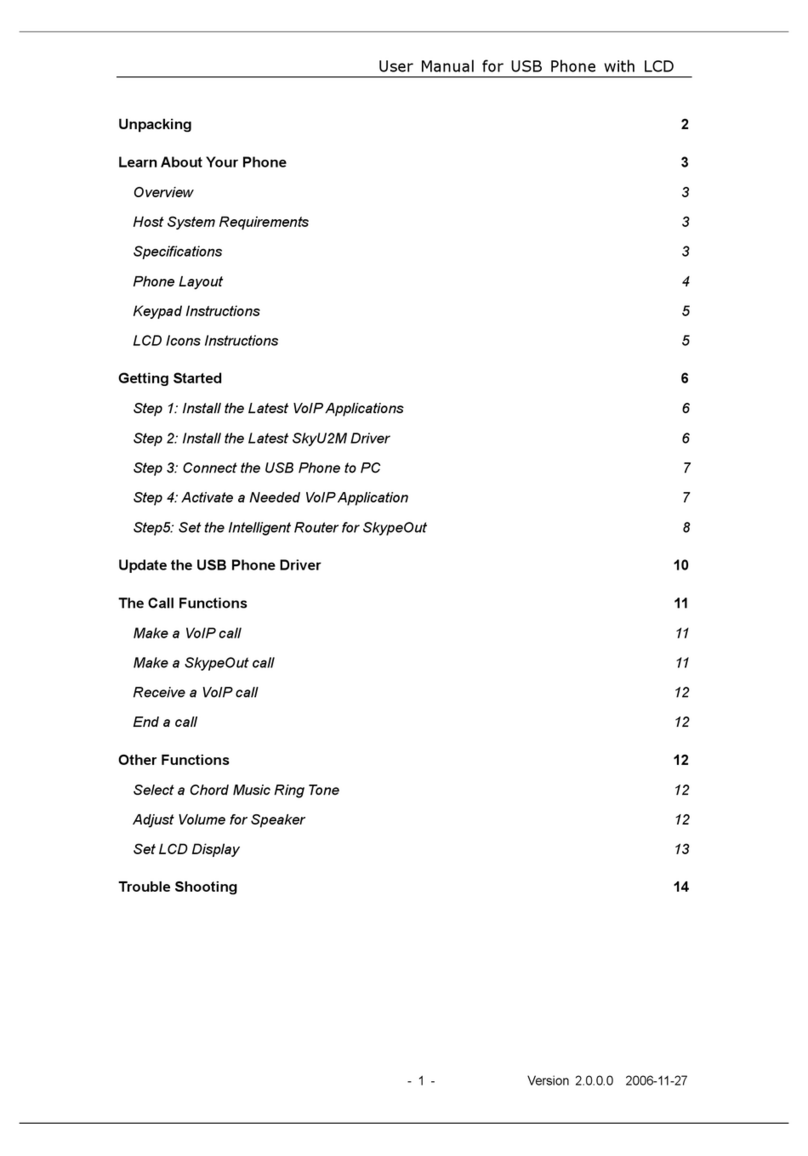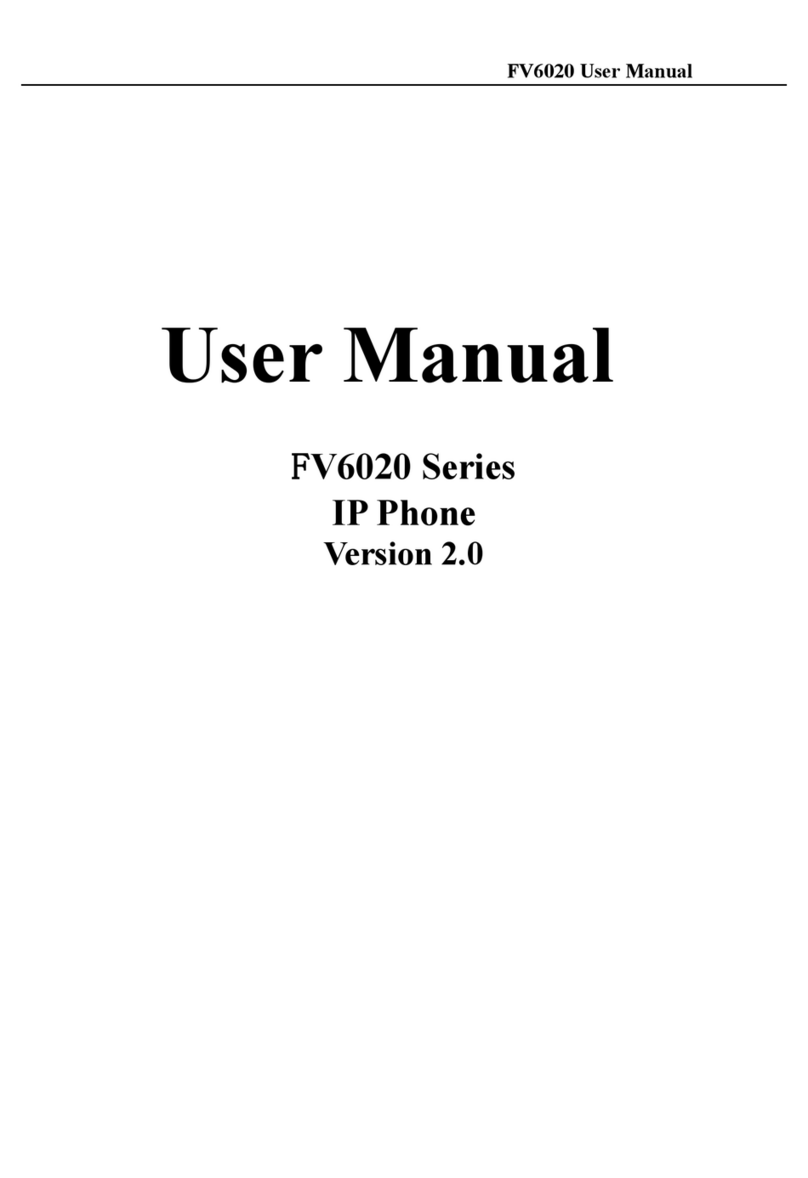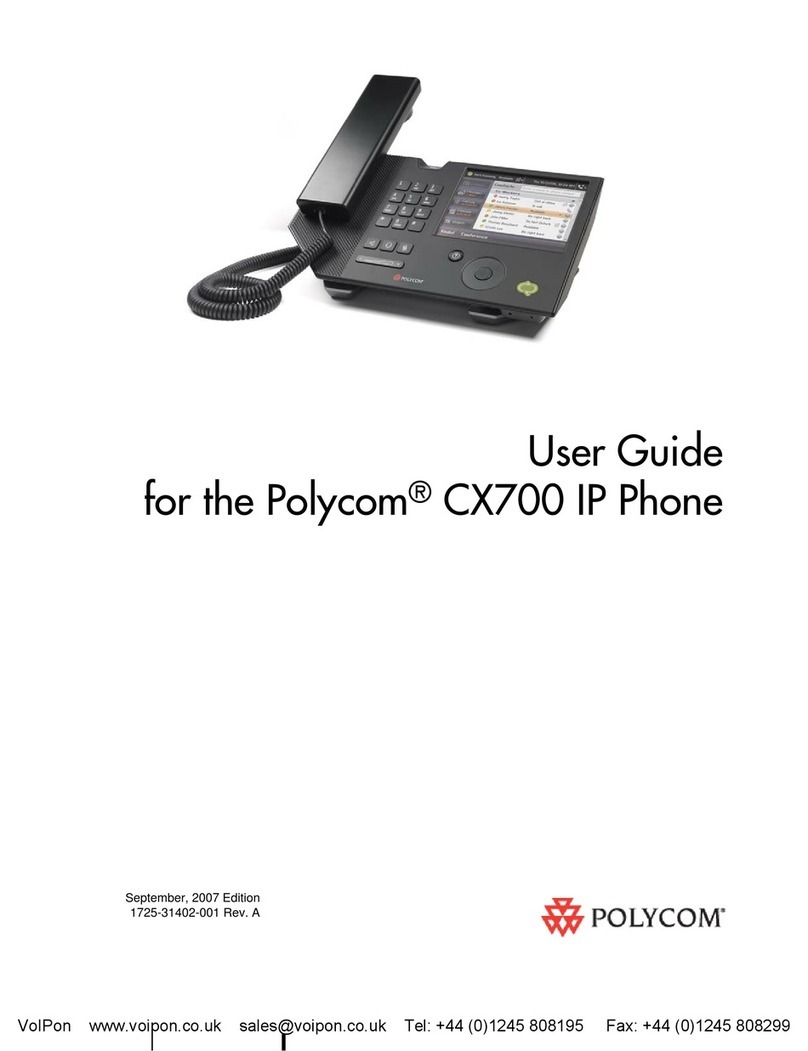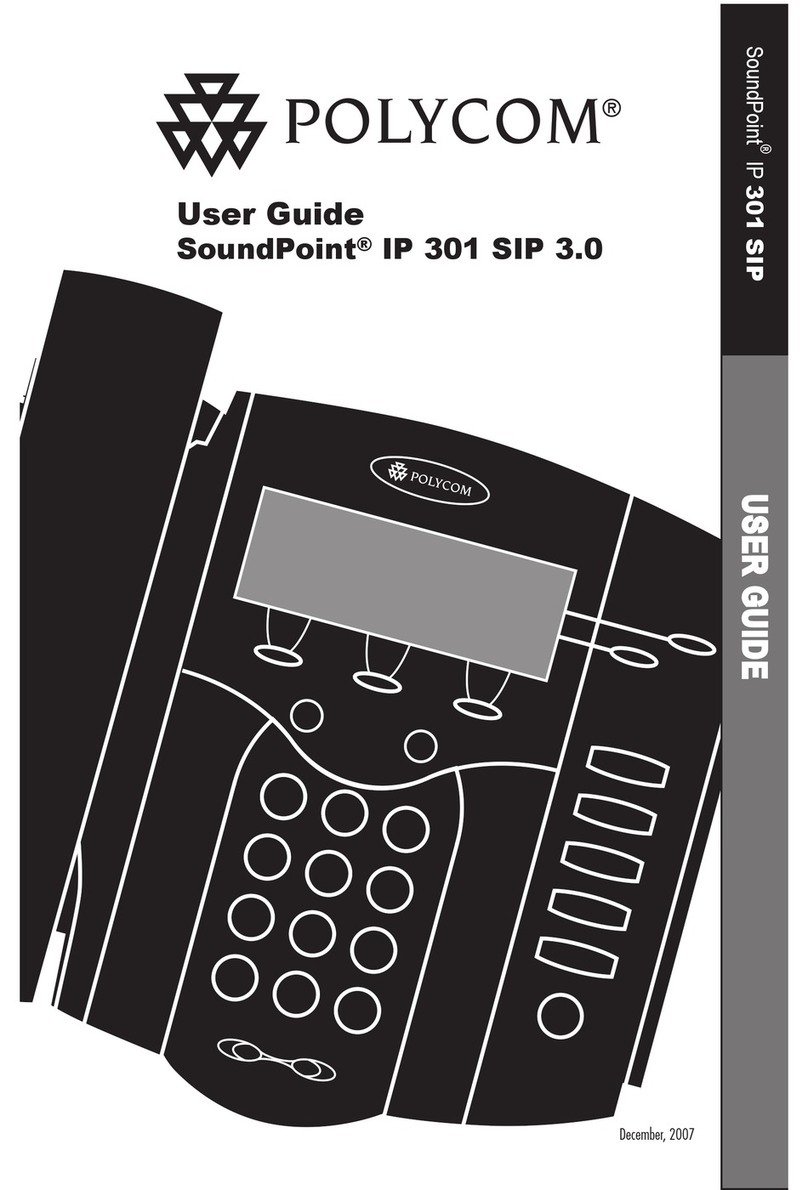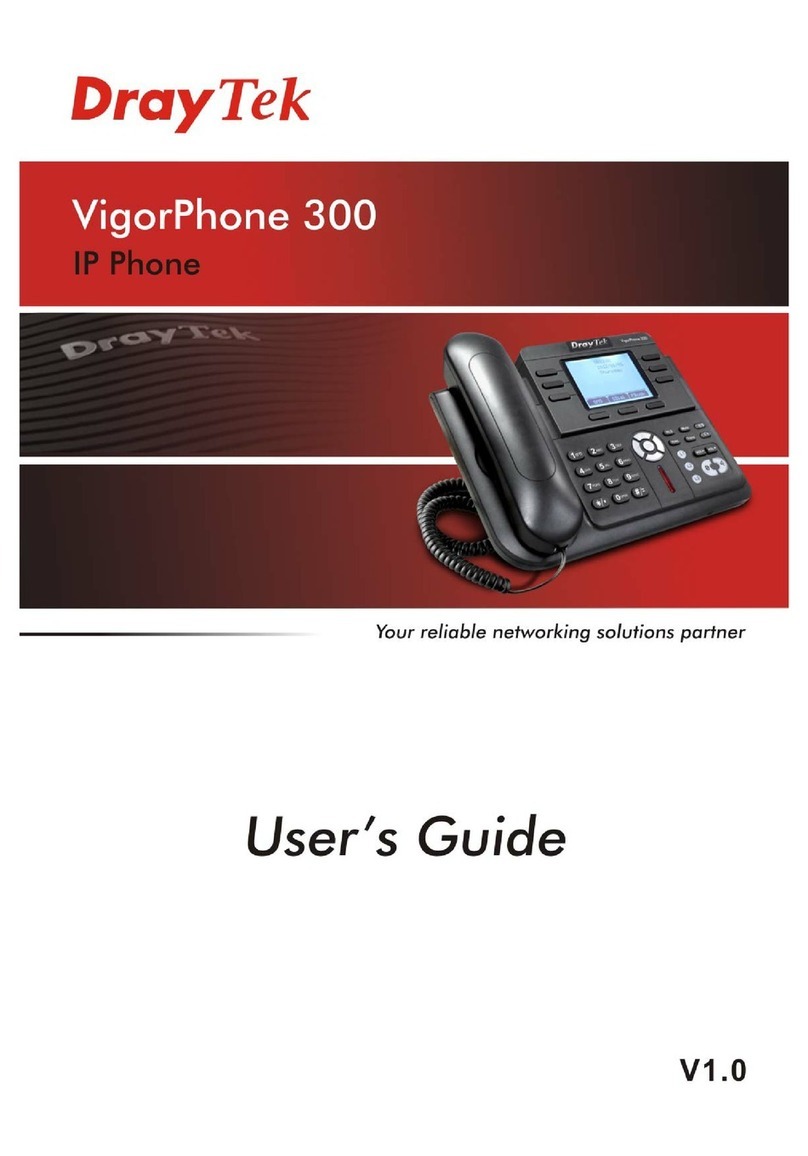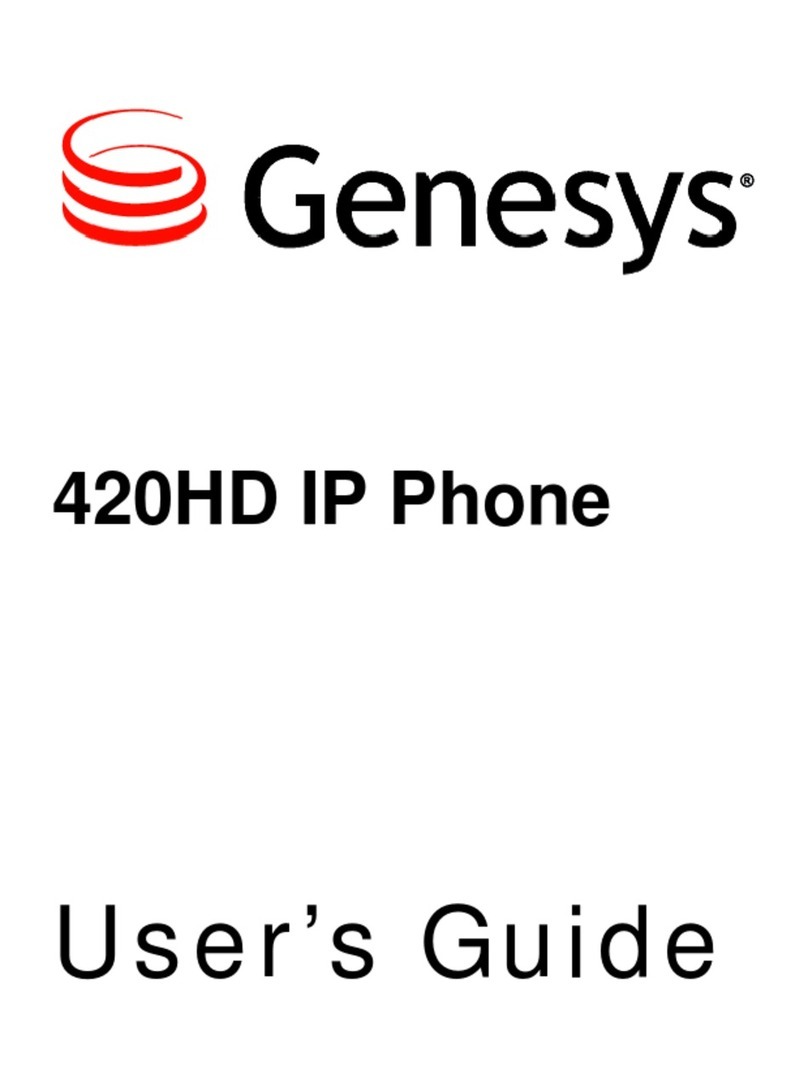BeyondTel SX-06 User manual
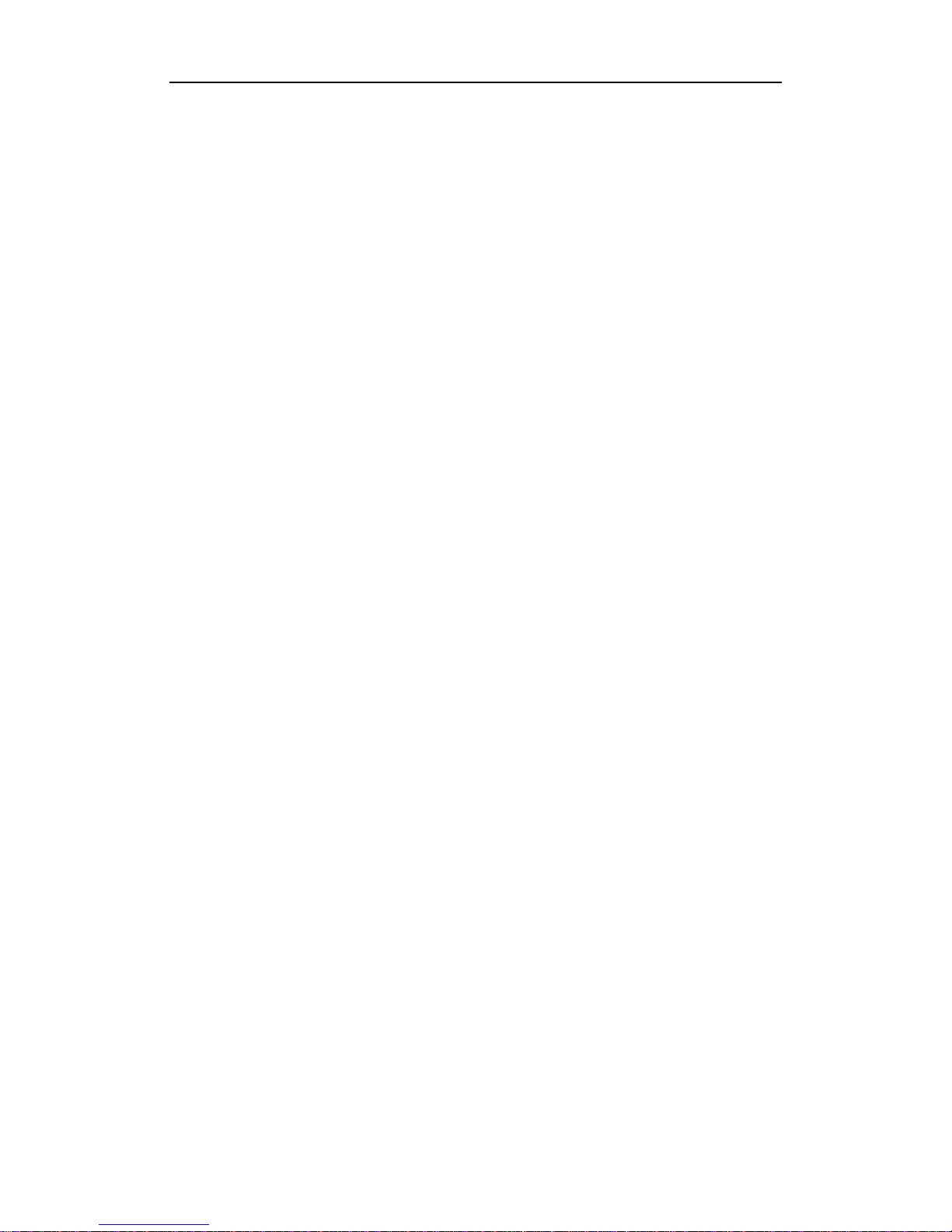
User ManualUSBPhone SX-06
-1-Version0.9.1.12005-8-18
Unpacking 2
YourPhone 3
²PhoneLayout3
²Overview4
²Host System Requirements4
²Specifications4
GettingStarted 5
Step 1: Connect theUSB Phoneto PC5
Step 2: Install theLatest SkypeTM 5
Step 3: Install theUSB PhoneDriver: Skype@phone5
USBPhoneTest 7
UpdatetheUSBPhoneDriver 9
GeneralFunctions 10
²Makea Skypecall10
²Makea SkypeOut call10
²Receivea Skypecall10
²End a call 10
²Set theUSB phoneMute10
²Select yourfavoritemelody11
²Adjust theVolume 11
TroubleShooting 12
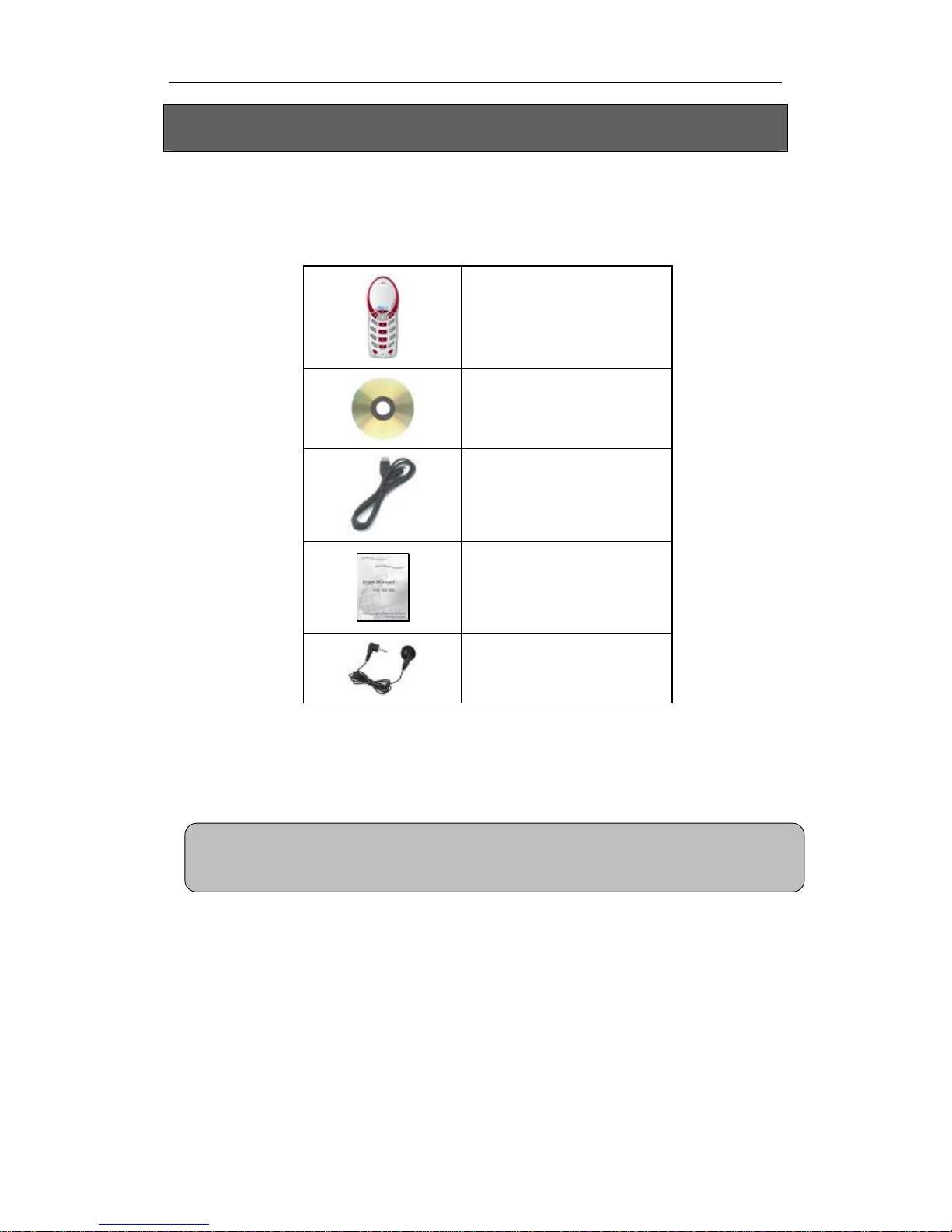
User ManualUSBPhone SX-06
-2-Version0.9.1.12005-8-18
Unpacking
When you receive your USB phone SX-06, please check to make sure that
your package contains the following items:
One USB handset
One installation CD
One mini USB cable
One user manual*
One earphone
Note:
This user manual is written for the USB phone driver (Version 0.9.2.0)
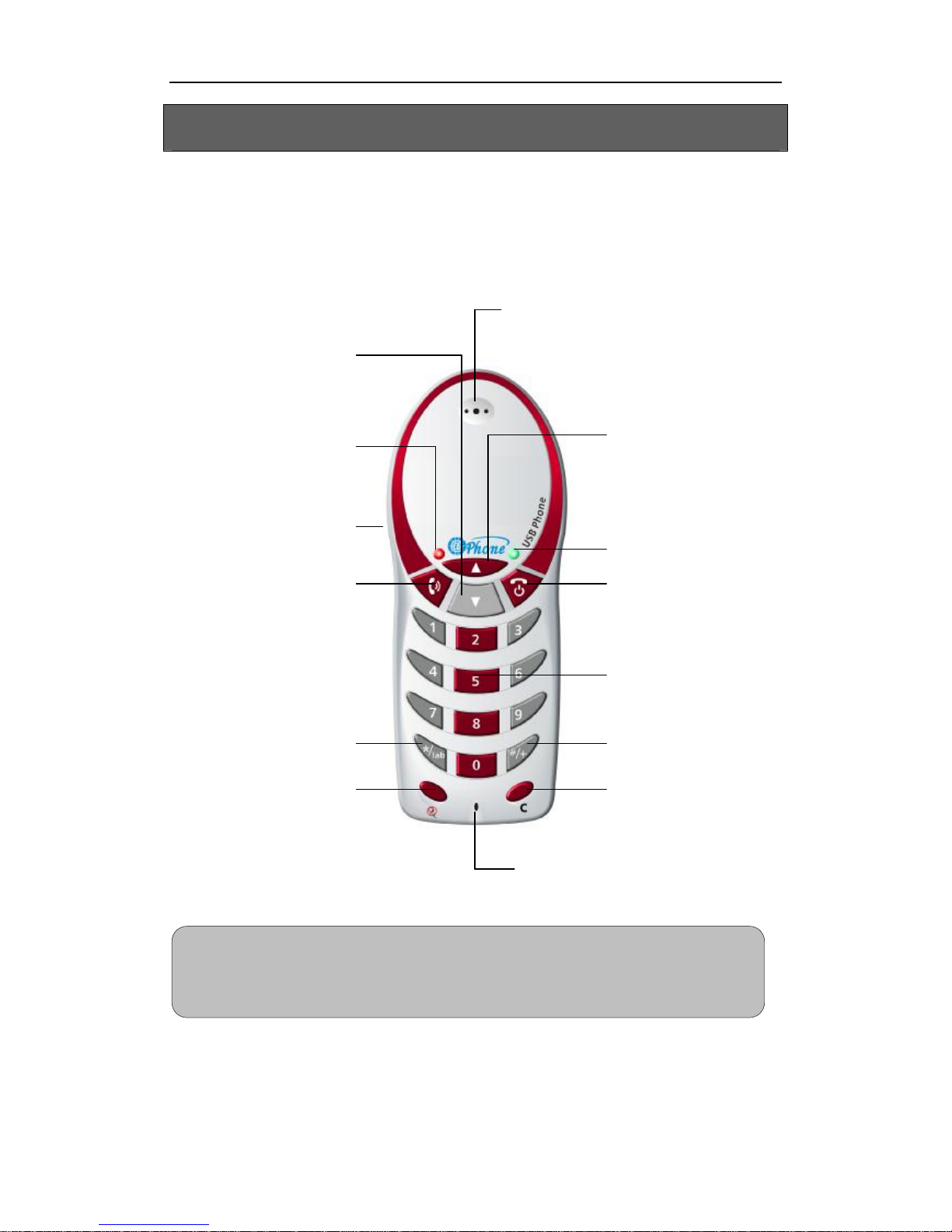
User ManualUSBPhone SX-06
-3-Version0.9.1.12005-8-18
YourPhone
² PhoneLayout
Earpiece
Up:
Scroll upSkypeContacts/Call
List; increase volume for
earpiece.
Status LED*
End Key: End/Cancel calls;
return to the standby mode
Numbers: Input digit numbers
#/+:Input +”i
nstandby mode;
input #”duringa call
Clear
:Clear anumber in
the screen.
Microphone
Mute:
Set the phone mute on/off
duringa call.
*/Tab
:
Input *”
duringa call; switch
between
Skype Contacts &
Call List in standby mode
Dial/Answer
:
Receive
calls; call the
selectedcontacts.
Earphone Connector
Power LED
Down
:
Scroll down Skype Contacts/
Call List; decrease volume for
earpiece
Notes:
Flash quicklywhen there is an incomingcall.Status LED:
Flash slowlywhen the USB Phone has been set mute duringa call.
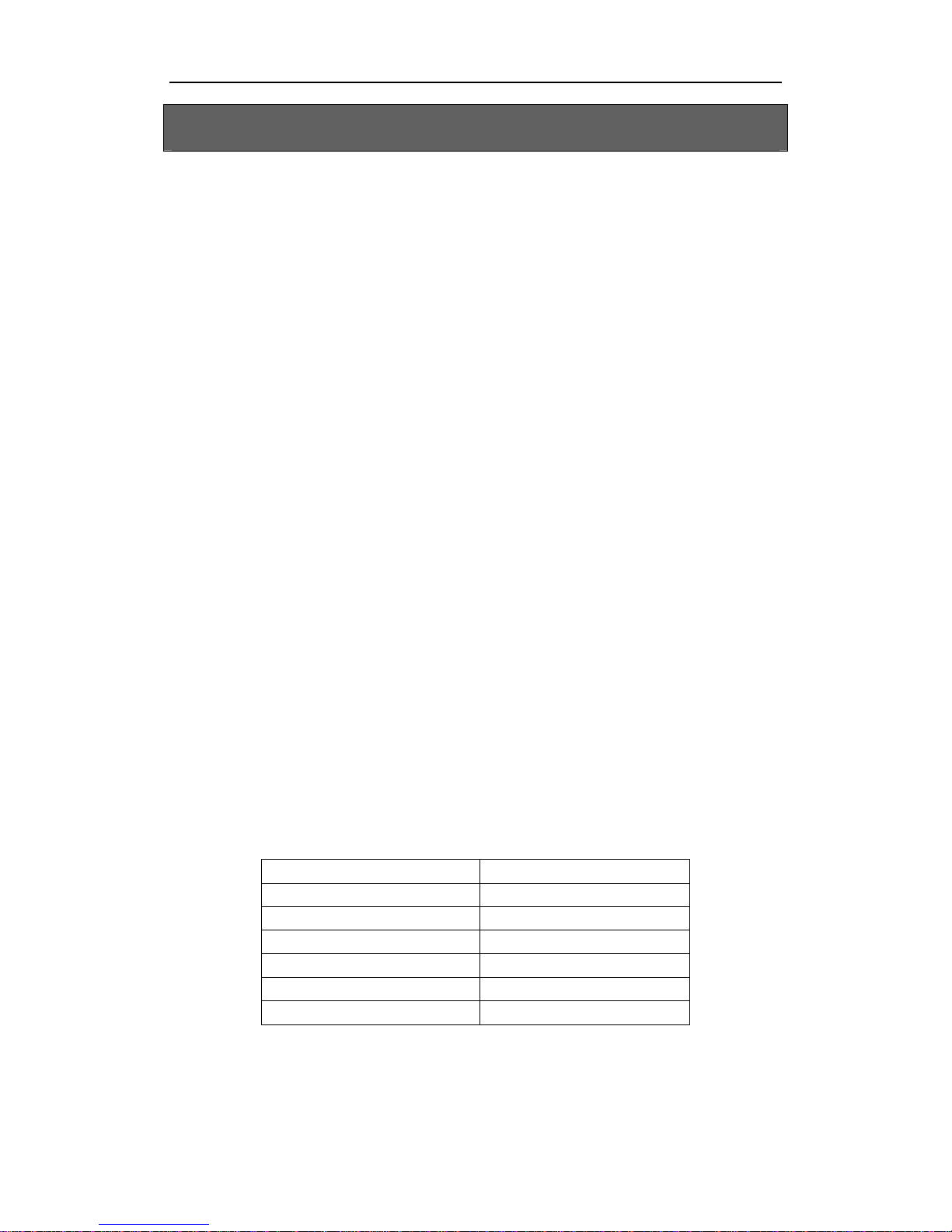
User ManualUSBPhone SX-06
-4-Version0.9.1.12005-8-18
YourPhone
² Overview
SX-06 isahigh quality USBhand phone with 4-polyphonicring tones. Its
fashionableappearance, easy-to-use design and euphonious melody will set
you apart from others. Just plug itinto your PC or laptop,andthen you can
enjoy the full features of SkypeTM.
Features:
ü 12 classical4-polyphonic ring tones catering todifferenttastes.
ü Rings loudly on an incoming call.
ü Fully functionalkeypad enables you tomake/receive calls even easier.
ü Power LED and Status LED.
ü Mic. mute button toprotectyour privacy.
ü Supplied earphone for hands-free operation.
ü Acoustically isolated earpiece and microphone toeliminate echo.
ü Full-duplex communication with crystalclear sound.
ü USB interface PnP. Noexternalpower/sound card needed.
² HostSystemRequirements
ü Microsoft Windows 2000/XP
ü Pentium 400MHzabove processor/128MBRAM/16MBfree hard disk
capacity.
ü One USBport available
ü Internet connection (ADSL, Cable Modem, Dial-Up, Wireless LAN)
² Specifications
Weight 85g
Dimensions 48mm*120mm*24mm
USBPort MiniUSBA-type
Earphone Connector 2.5mm
Voltage 4~5.25 V
Operating Humidity 5~95%RH
Operating Temperature 0~40

User ManualUSBPhone SX-06
-5-Version0.9.1.12005-8-18
GettingStarted
Step1:ConnecttheUSBPhonetoPC
The hardware installation isvery simple. Allyou need to do isto connect the
USBphone to the USBport on your PC with the miniUSBcable. The red
Status Power LEDon the phone will be on.
Step2:InstalltheLatestSkypeTM
The USBphone must work with SkypeTM Rev.1.3.0.55 or later.Ifyour
SkypeTM isoutdated, please downloadthe latest version of SkypeTM software
from its officialwebsite www.skype.com.
However,how touse SkypeTM isnot included inthismanual.Formore
detailed information about SkypeTM,please visititsofficialwebsite
www.skype.com
Step3:InstalltheUSBPhoneDriver:Skype@phone
You can insert the supplied installation CDinto your PC or downloadthe
latest version of driver Skype@phone”from www.phoneskype.com
After the installation, please RESTART WINDOWS.
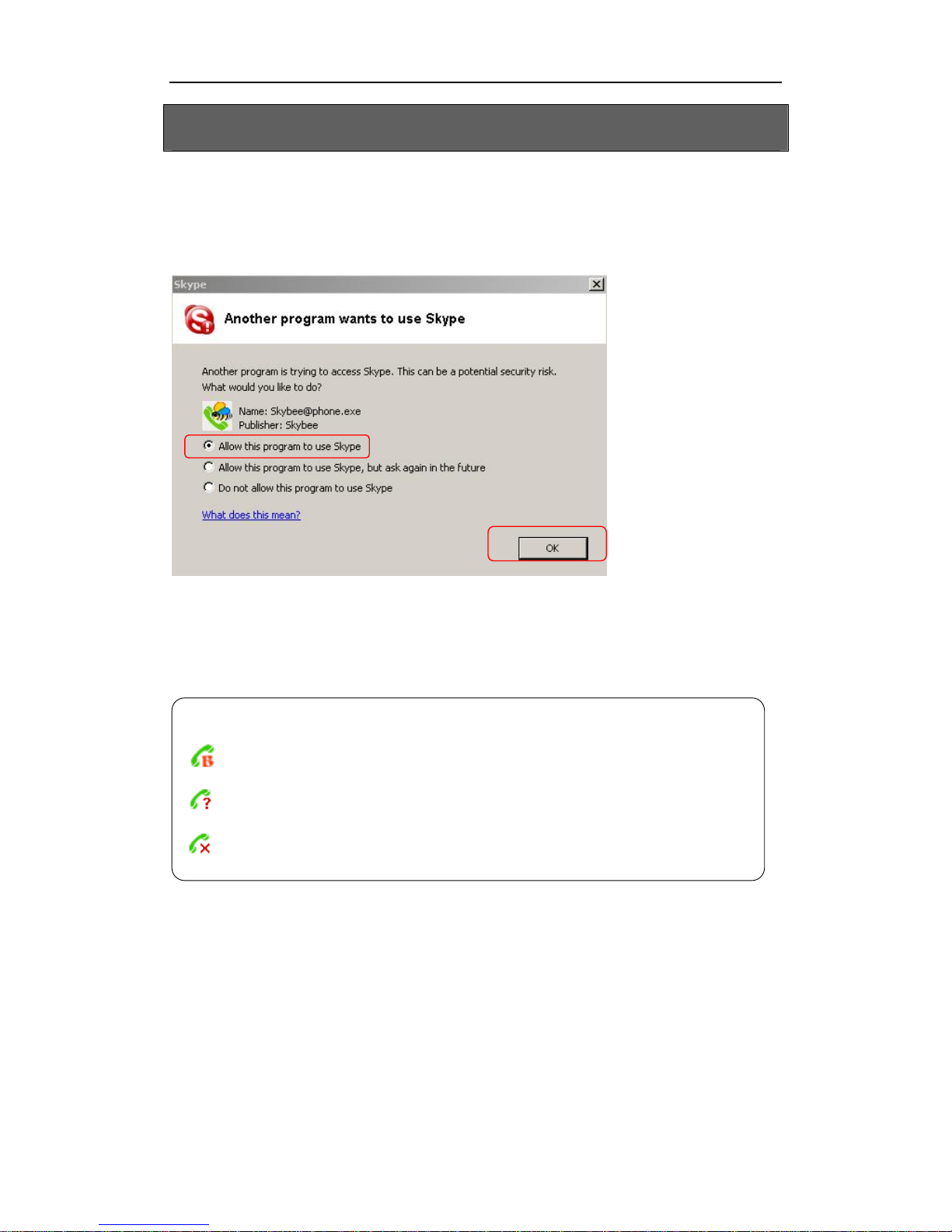
User ManualUSBPhone SX-06
-6-Version0.9.1.12005-8-18
GettingStarted
IfSkype@phone isrun for the first time, Skype™will pop up the following
window.Please select AllowthisprogramtouseSkype”as the
illustration shown below:
Now you are ready to make/receive calls with the USBphone.
The indications of tray icon for USB phone driver
The USB Phone works normally.
The USBphone failsto communicate withSkypeTM.(Please refer to Trouble Shooting
in this manual”)
The USBphone fails to communicate withyour computer.(Please refer to Trouble
Shooting”in this manual.)
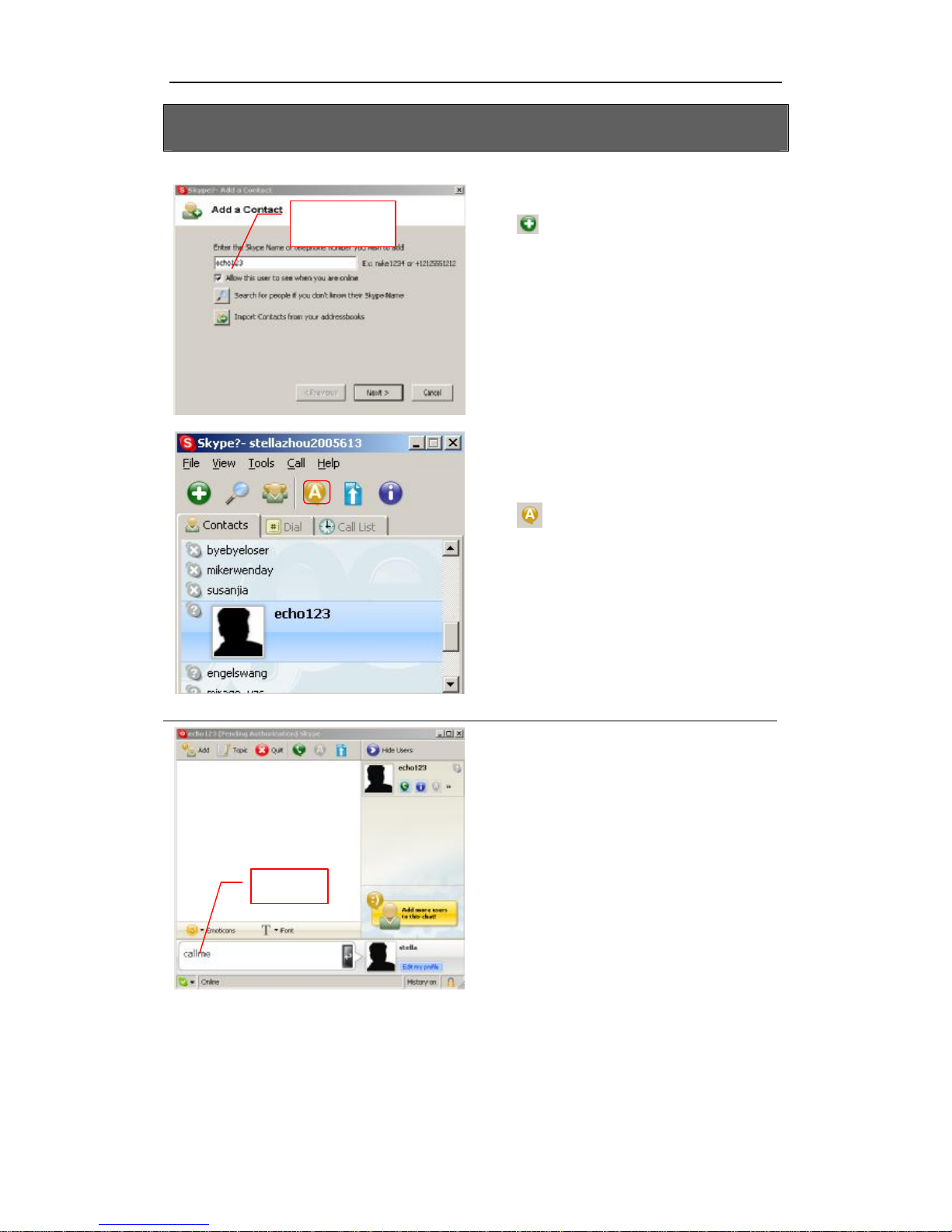
User ManualUSBPhone SX-06
-7-Version0.9.1.12005-8-18
USBPhoneTest
Totestyour USB phone, pleaseclickthe
icon to add echo123 to your Skype
Contacts.
After adding Echo123 to your Skype
Contacts,start chatwith him byclicking the
icon .
Input callme”andpress Enter”on your
keyboard.
echo123
callme
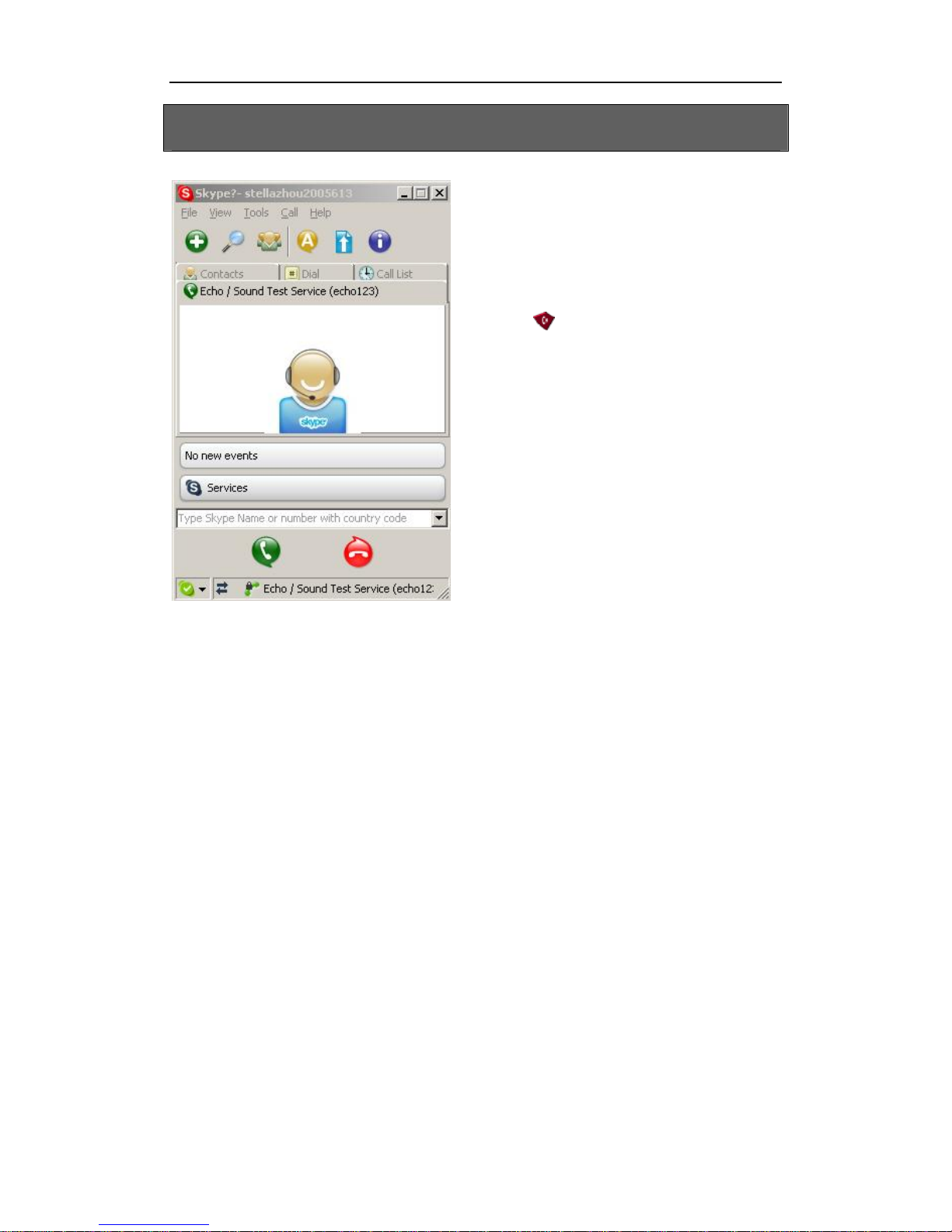
User ManualUSBPhone SX-06
-8-Version0.9.1.12005-8-18
USBPhoneTest
Wait for amomentand echo123 will call you
soon.
If the USB Phone hasbeen correctly
connectedto the PC,you will hear the melody
ring tone.You canreceivethis call by
pressing ( Dial/Answer”).

User ManualUSBPhone SX-06
-9-Version0.9.1.12005-8-18
UpdatetheUSBPhoneDriver
Please rememberto update the USBphone driver regularly.You can
follow this guideline here:
Right clickthe icon and choose
Checkfor Update .
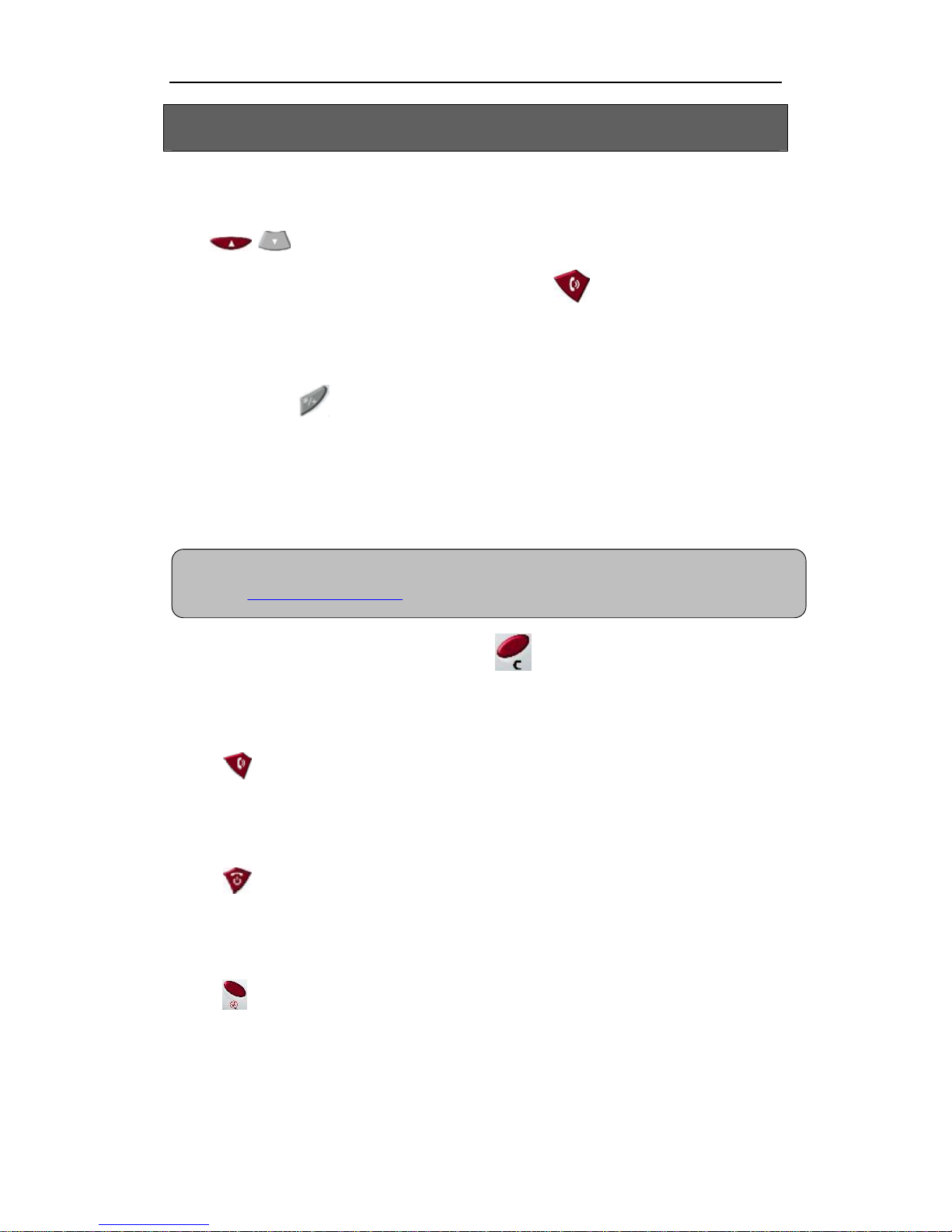
User ManualUSBPhone SX-06
-10 -Version0.9.1.12005-8-18
GeneralFunctions
² MakeaSkypecall
Use / ( Up/Down”)on yourphone to scroll up/down and select the
contact that you wants to call, and then press ( Dial/Answer”).
² MakeaSkypeOutcall
Directlypress ( #/+”)+ country code”+ city code”+ phone
number”.
Examples:
(Here we use the country code "1" forcalling USA): +1 555 1234567
If you diala wrong number, please press C( Clear”) to clear it.
If you inputa wrong number, please press toclear it.
² ReceiveaSkypecall
Press ( Dial/Answer”) to receive calls.
² Endacall
Press ( End Calls”) to end a call.
² SettheUSBphoneMute
Press ( Mute”)to set the phone mute during acall.(When the phone
has been set mute, the green Status LEDwill flash slowly.)
Note:For more detailedusagesof makingaSkypeOut call, pleasevisit Skype’
sofficial
website: http://www.skype.com.

User ManualUSBPhone SX-06
-11-Version0.9.1.12005-8-18
GeneralFunctions
² Selectyourfavoritemelody
Toselectyourfavoritemelody,please
right clickthetrayicon andchoose
Options”.
Then,you will seethis windowin which
you can select or test melodies,as well as
adjust the volume of melody.
² AdjusttheVolume
Press / ( Up”/”Down”)to turn
up/downthevolumefor theUSB phone
during a call.
Clickhere to
test melody
Move the indicator
bar to adjust the
volume for ringer.
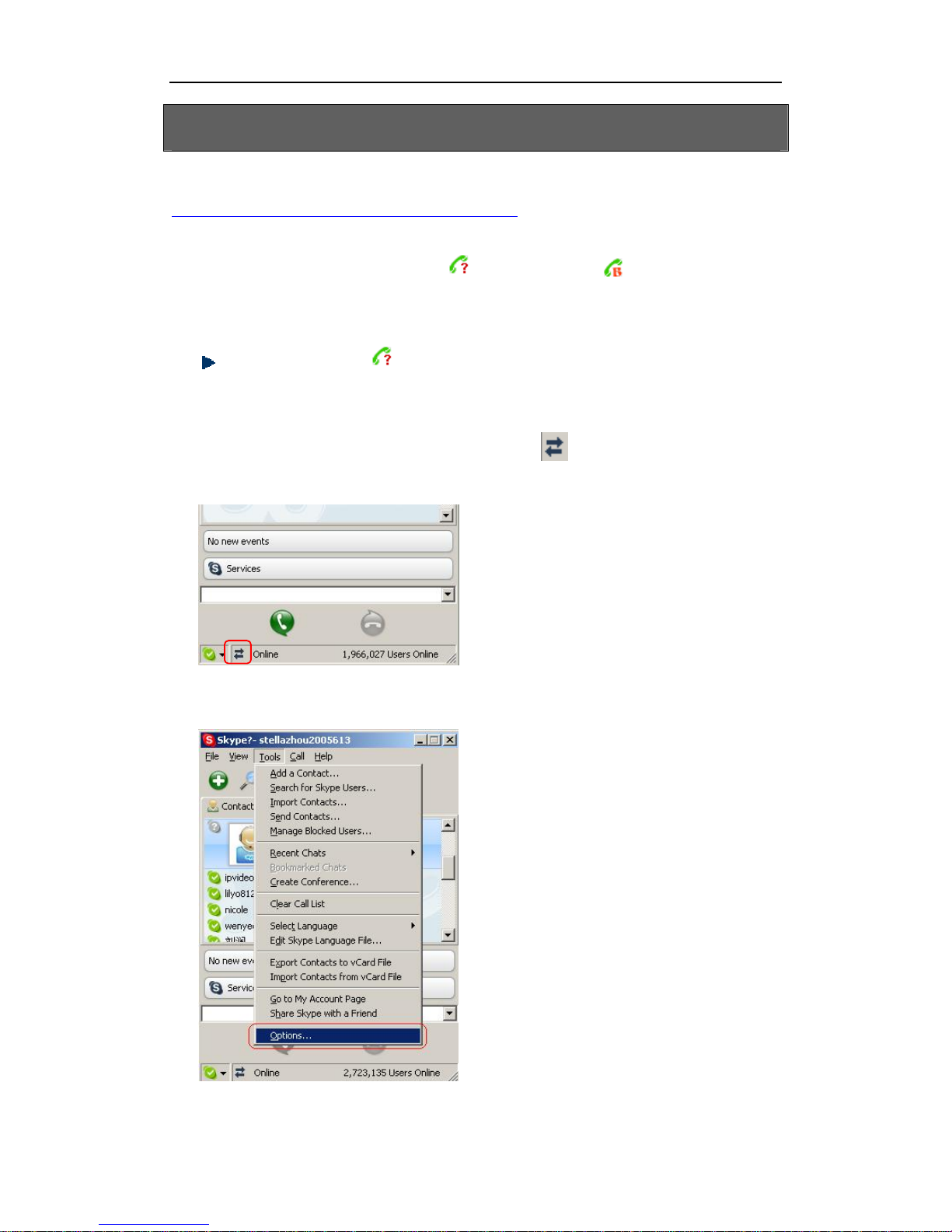
User ManualUSBPhone SX-06
-12 -Version0.9.1.12005-8-18
TroubleShooting
For latest information about the Trouble Shooting and the FAQ, please visit
http://www.phoneskype.com/support.htm
Q1:WhydidIseetheicon ratherthan in thetaskbar?
What’s wrong with thedriver software?
If you see the icon ,
1) pleasecheckwhetherSkypeTM isrunningatthemoment.Ifnotso,please
run SkypeTM;
2) pleasecheckwhetheryoucansee the icon inthe SkypeTM Windows
if SkypeTM is running.
Butif you cannotsee this icon, please follow the steps:
Step1:Tools”— Options”.

User ManualUSBPhone SX-06
-13 -Version0.9.1.12005-8-18
TroubleShooting
Step2: Privacy”-- RelatedTask:
Manageother program’saccessto
Skype”.
Step3: Choose Change”
Step4: Choose allowthisprogramto
use Skype”
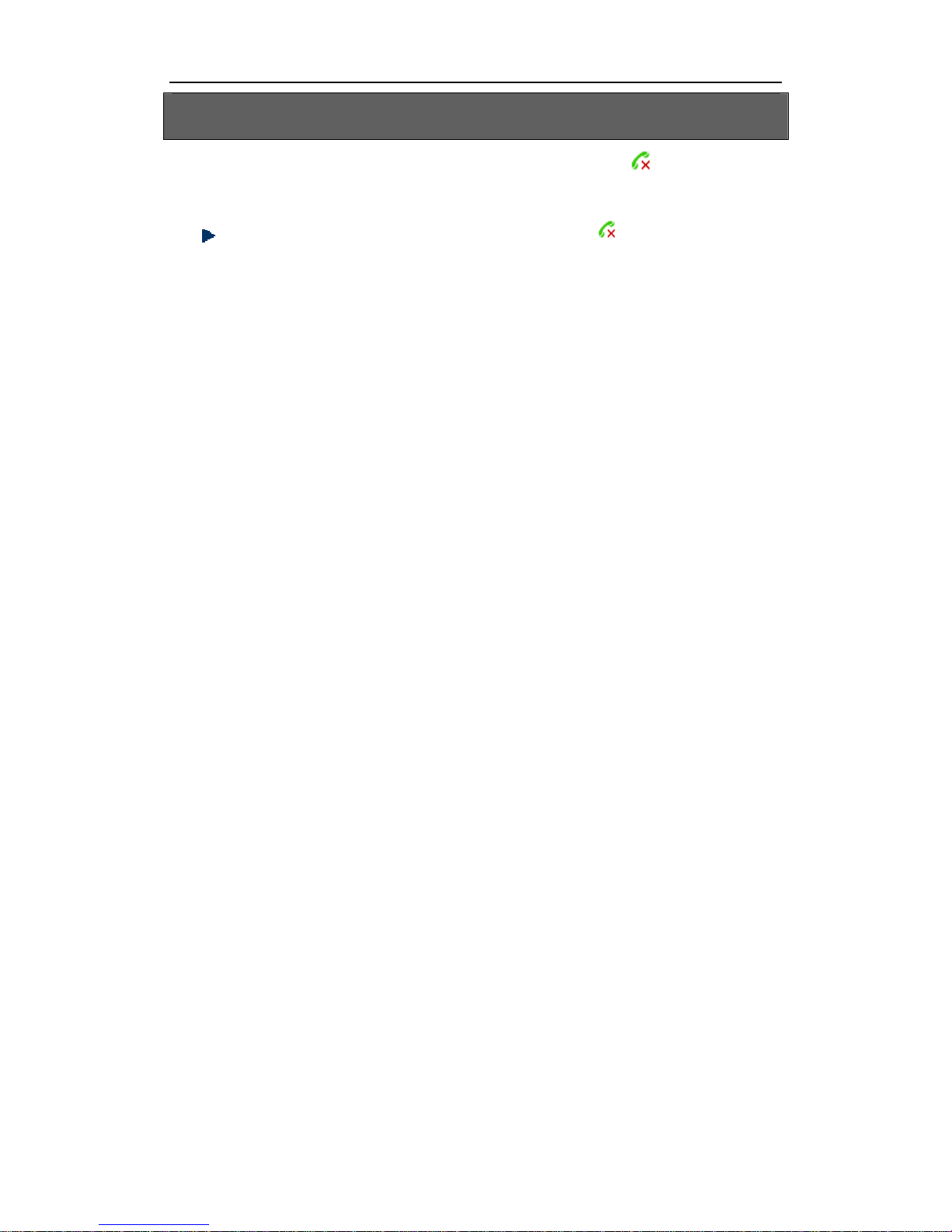
User ManualUSBPhone SX-06
-14 -Version0.9.1.12005-8-18
Q2:After turning on thecomputer, I see theicon . Why?
There are twopossible causes if you see the icon :
1)TheUSB phonefailstocommunicatewithyourPC. Pleasecheckwhetherthe
USB portis in a normalstate.
2)TheUSB phone failstoworknormallyinWindows. Youmayneed toreinstall
the device driver. Please follow the steps below:
Start”— Setting”— Control Panel”— System”— Hardware”— Device Manager”
Then, youwill see the following window.Please check whether these three
devices below are in a normalstate.
USB Human Interface Device”,
USB Audio Device”
USB Composite Device”
TroubleShooting

User ManualUSBPhone SX-06
-15 -Version0.9.1.12005-8-18
TroubleShooting
If there is
aquestionmark oran
exclamation mark
withoneofthese
devices, please followtheguideline
below.

User ManualUSBPhone SX-06
-16 -Version0.9.1.12005-8-18
TroubleShooting
Rightclickthe device and
choose Uninstall”
.Then
REPLUGTHE USB PHONE
into
theUSB port.Windows will
reinstall the device driver.
Table of contents
Other BeyondTel IP Phone manuals