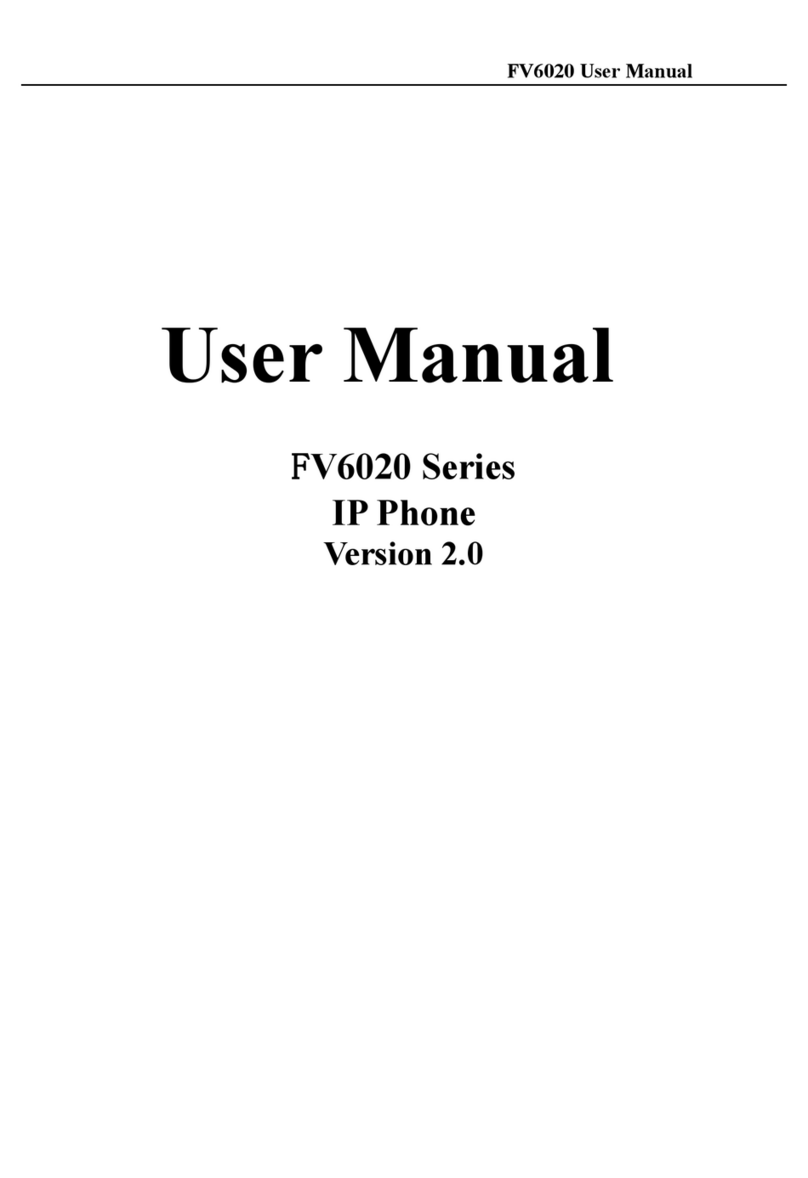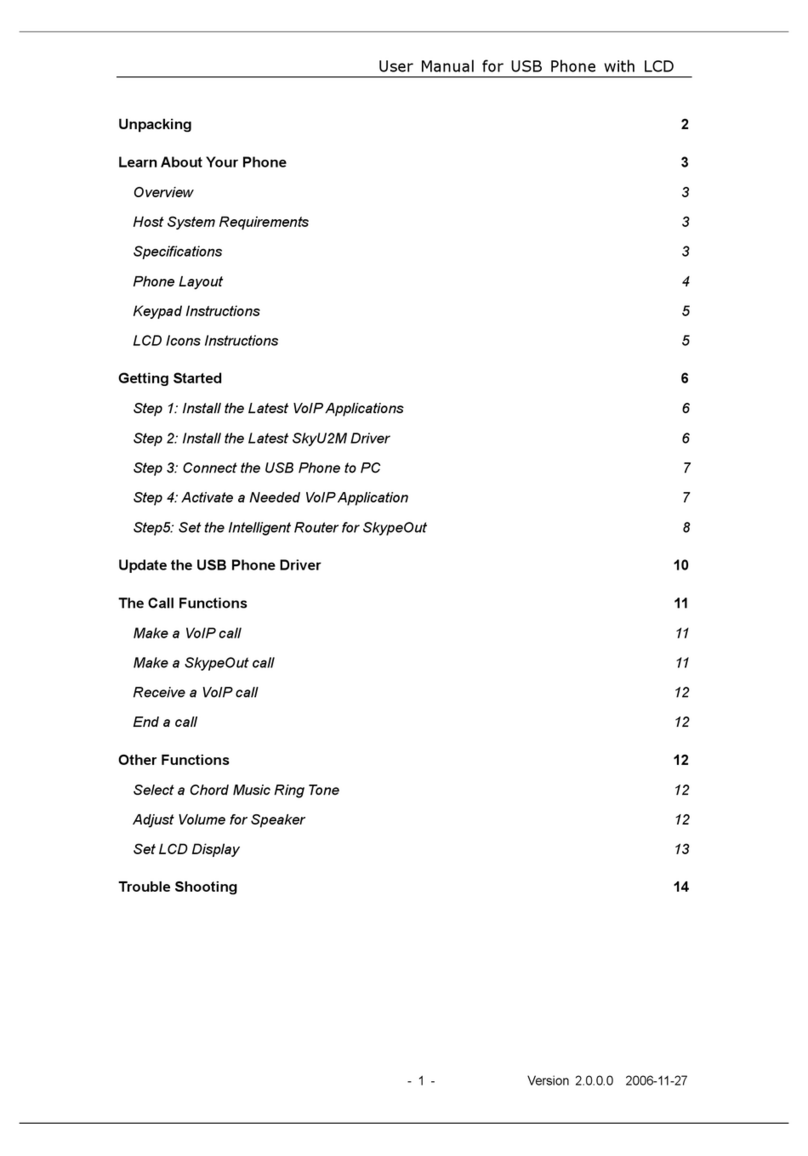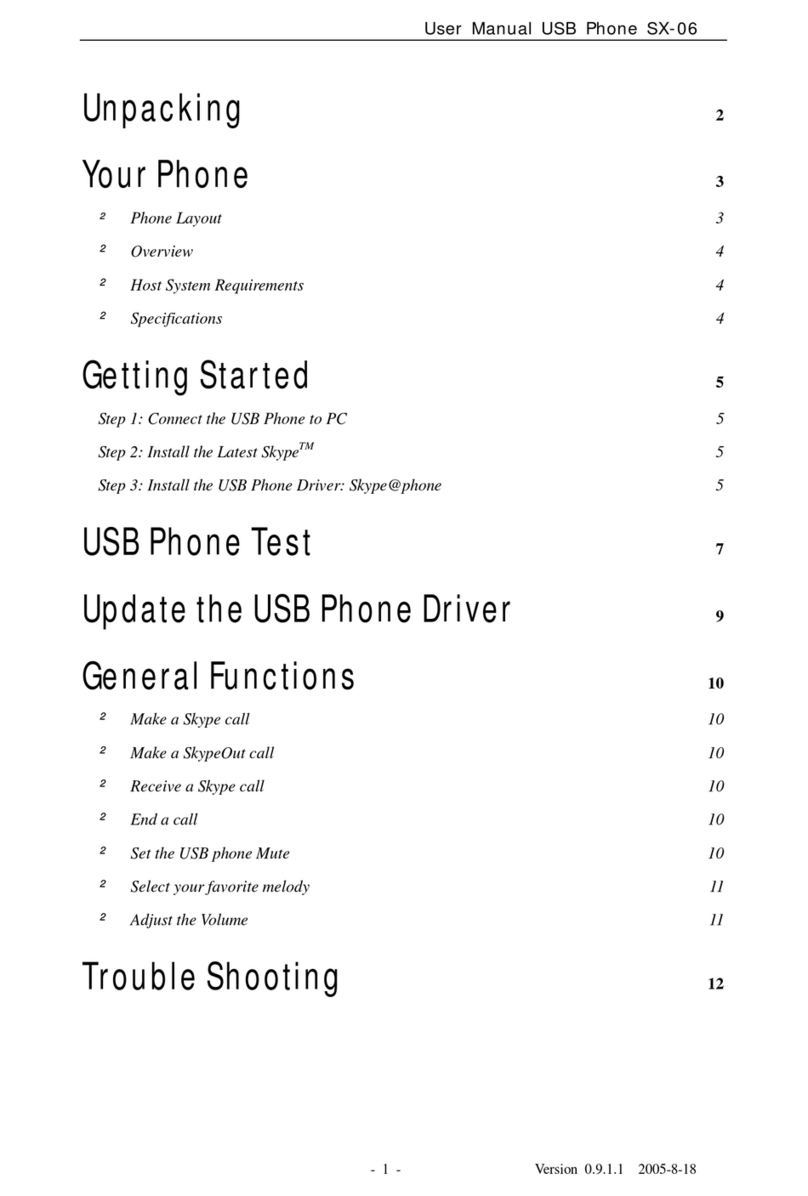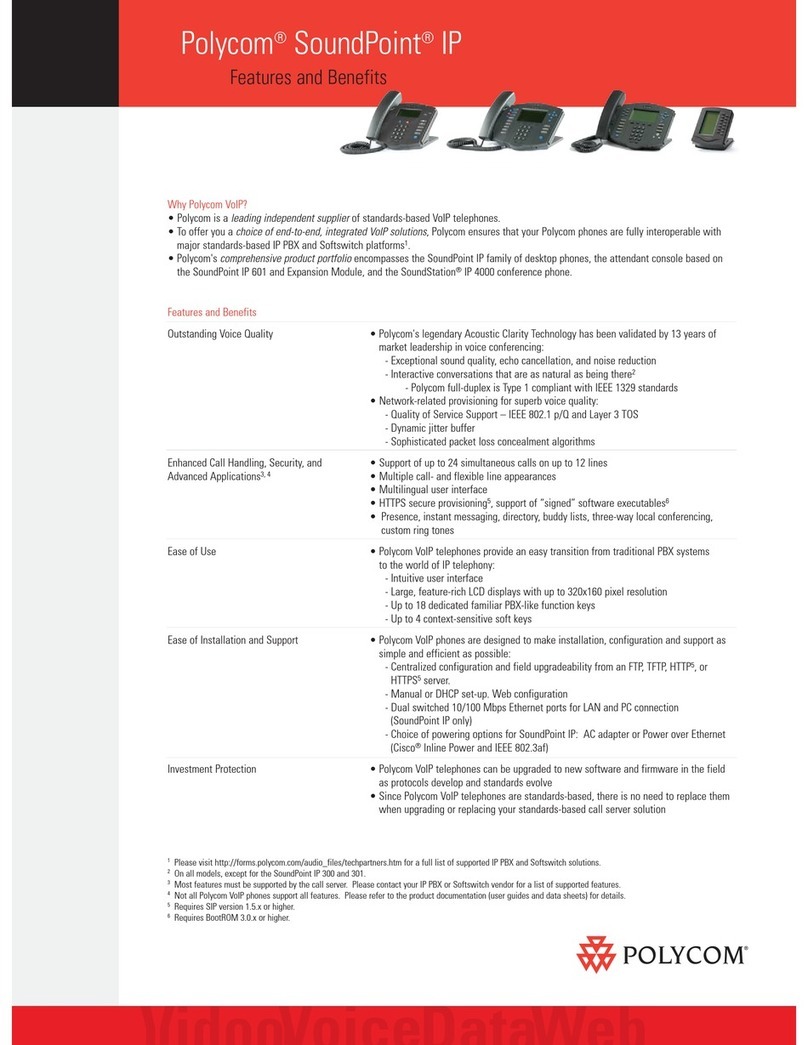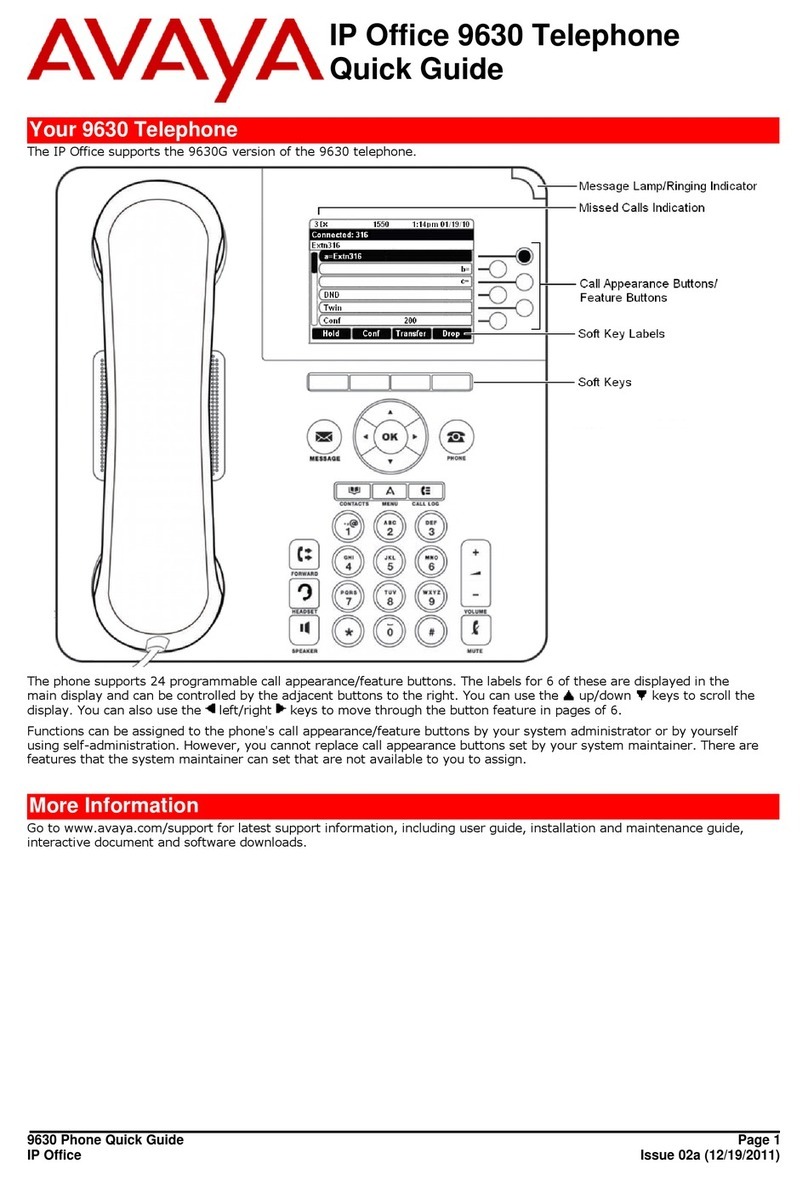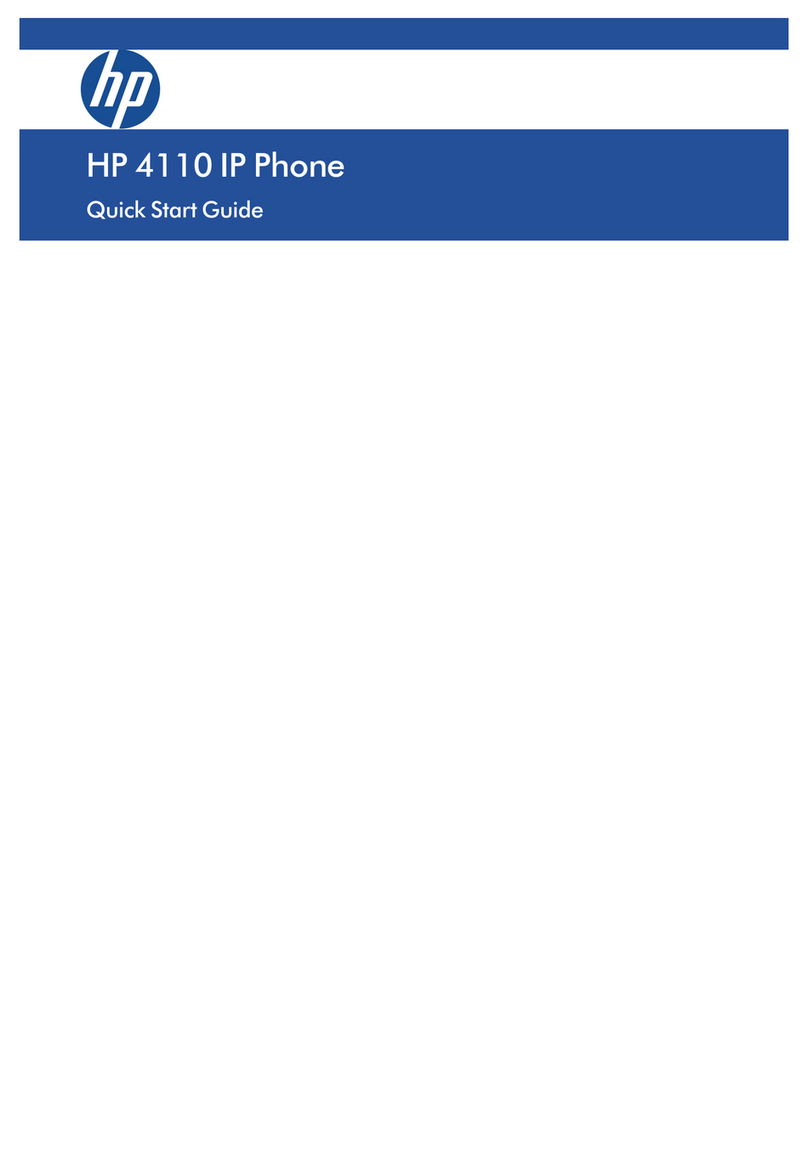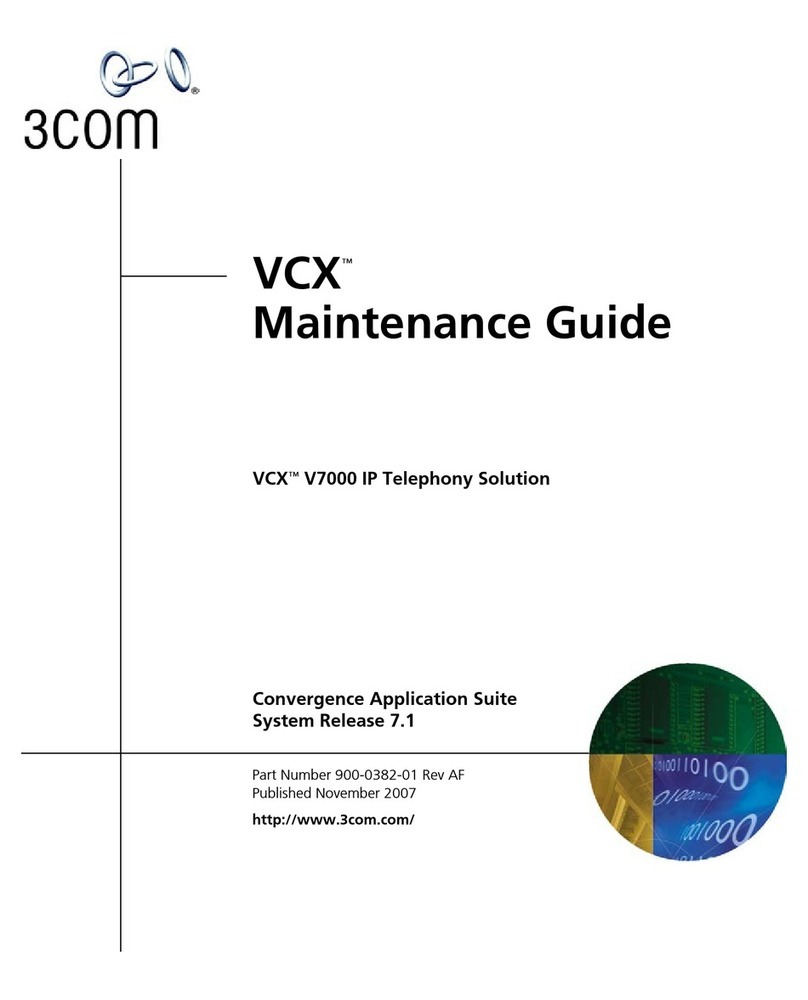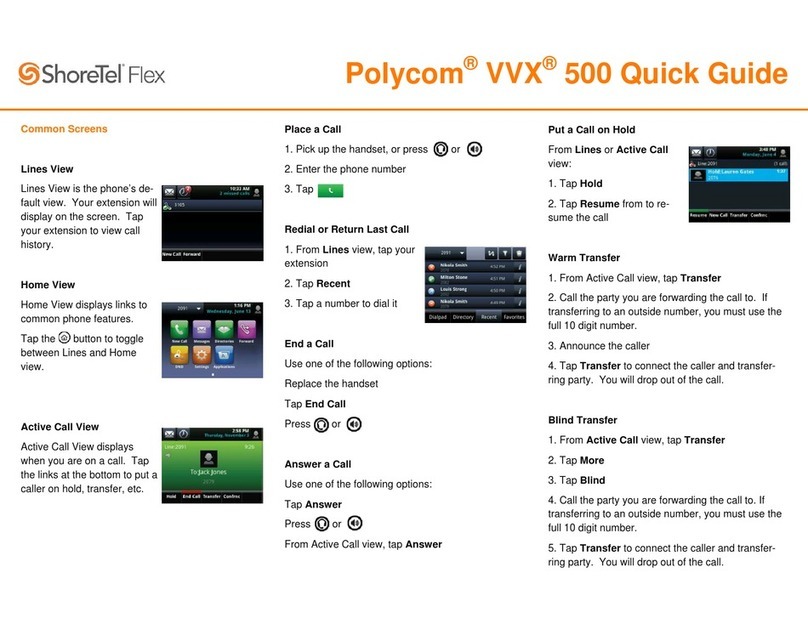BeyondTel WP-01 User manual

User Manual for Wireless VoIP Phone
-1- Version1.0 2007-12-29
User Manual
For Wireless VoIP Phone
Thank you for your purchase, please read this manual before use

User Manual for Wireless VoIP Phone
-2- Version1.0 2007-12-29
Contents
MAIN FEATURES..............................................................................................................................................- 4 -
CAUTION............................................................................................................................................................- 5 -
PHONE LAYOUT...............................................................................................................................................- 6 -
CONNECTION INSTRUCTION ......................................................................................................................- 7 -
BASE UNIT:.....................................................................................................................................................- 7-
HANDSET:.......................................................................................................................................................- 7-
MENU OVERVIEW ...........................................................................................................................................- 8 -
SKYPE INSTALLATION...................................................................................................................................- 9 -
SKYDECT DRIVER INSTALLATION............................................................................................................- 9 -
PREFERED VOIPAPPLICATION SETTINGS............................................................................................- 13 -
INTELLIGENT ROUTER FOR SKYPEOUT SETTINGS..........................................................................- 13 -
PHONEBOOK DOWNLOADING..................................................................................................................- 14 -
THE SKYPE CALL FUNCTION....................................................................................................................- 16 -
△DIALA SKYPE CALL...................................................................................................................................- 16 -
△DIALA SKYPEOUT CALL............................................................................................................................- 17 -
△RECEIVE A SKYPE CALL.............................................................................................................................- 18 -
△PAGE FROM BASE TO HANDSET........................................................................................................- 18 -
△CALLTRANSFER...................................................................................................................................- 19 -
FUNCTION SETTINGS...................................................................................................................................- 19 -
△HANDSET SETTING MODE..........................................................................................................................- 19 -
△REGISTER AND DEREGISTER .......................................................................................................................- 19 -
△INCOMING CALL REVIEWING/CALL-BACK/STORE/DELETE..........................................................................- 22 -
△OUTGOING CALL REVIEWING /REDIAL /STORE /DELETE............................................................................- 23 -
△DIALING MODE SETTING ...........................................................................................................................- 25 -
△AUTO ANSWER SETTING .............................................................................................................................- 26 -
△FLASH TIME SETTING (100MS/300MS/600MS).....................................................................................- 26 -
△HANDSETNAME SETTING..................................................................................................................- 27 -
△LANGUAGE SETTING...........................................................................................................................- 27 -
△EDITPIN CODE.......................................................................................................................................- 28 -
△TIME SETTING .......................................................................................................................................- 28 -
△LCD CONTRAST SETTING ...........................................................................................................................- 29 -
△RESTORE FACTORY DEFAULT SETTINGS.........................................................................................- 29 -

User Manual for Wireless VoIP Phone
-3- Version1.0 2007-12-29
△ALARM CLOCK SETTING.....................................................................................................................- 30 -
△PHONE BOOK FUNCTION ....................................................................................................................- 31 -
△CALLBARRING SETTING ....................................................................................................................- 33 -
△WALKIE TALKIE SETTING...................................................................................................................- 34 -
△RING MELODYSETTING......................................................................................................................- 35 -
△DIALING MODE “TONE”SETTING..................................................................................................- 36 -
△RINGERVOLUME SETTING.................................................................................................................- 37 -
△REDIAL....................................................................................................................................................- 38 -
△NON-DISTURB FUNCTION...................................................................................................................- 38 -
△KEYPAD LOCK ON/OFF FUNCTION ...................................................................................................- 38 -
△HANDSETON/OFF FUNCTION ............................................................................................................- 38 -
△INTERCOM FUNCTION.........................................................................................................................- 38 -
MAINTENANCE ..............................................................................................................................................- 39 -
TROUBLE SHOOTING...................................................................................................................................- 39 -

User Manual for Wireless VoIP Phone
-4- Version1.0 2007-12-29
Main Features
z1.8G/1.9G wireless VoIP phone with USB 2.0 interface
zSeamless integration with Skype and 11 other popular VoIP services.
zEffective working range: indoor 50m; outdoor 250 m
zBlue backlit LCD supports 16 languages and caller ID display
zAdvanced echo-cancellation and noise-reduction technology
zHands free Speakerphone with full duplex communication
zCall transfer
zIntercom, Page, 3-way conference
zMelody ring tones
zNon-disturb function
zKey pad knock function.
zRegister up to 5 handset
zPhonebook function

User Manual for Wireless VoIP Phone
-5- Version1.0 2007-12-29
Caution
Rechargeable battery
It is recommended to replace with well-known brand battery in case the original battery is run out,
never use unknown brand ones.
Power Adapter
Avoid putting flammable stuffs near 20cm around power jack, never attempt to use nude line cord or
multiple power sockets to install the phones, it may risk electronic shock.
Emergency-shooting
In case of burned smell or the power adapter get over heat, unplug the power jack or remove the
batteries immediately, it may risk fire under the abnormal use. Contact with our service if any
abnormal performance happened.
*Recycle batteries for reclaim*
Package contents:
Item Quantity
Base 1 pcs
Handset 1 pcs
USB cable 1 pcs
User’s manual 1 book
Installation CD 1 pcs
Power adapter (DC6v/200mA) 1 pcs
Rechargeable battery (1.2v/400mAh) 2 pcs

User Manual for Wireless VoIP Phone
-6- Version1.0 2007-12-29
Phone layout
LCD Screen
Redial
Down Arrow
Up Arrow
Page button
End/Off
Numbers
Hash / VibrationStar / Lock
TALK
Return / Delete
Menu / Confirm

User Manual for Wireless VoIP Phone
-7- Version1.0 2007-12-29
Connection Instruction
BASE UNIT:
※ USB cable, USB port, adapter, power jack,
※ It is not recommended to install extension handsets over 3 units which may degrade the
conversation quality.
※ Please check before use whether our adapter (DC6V/200mA) comply with your local standard of
voltage. If not so, please contact your local dealer for help.
HANDSET:
(1.2v/400mA rechargeable battery 2pcs)
※ To fully perform this device, we recommend having the batteries charged for over 10 hours at the
initial use.

User Manual for Wireless VoIP Phone
-8- Version1.0 2007-12-29
Menu Overview

User Manual for Wireless VoIP Phone
-9- Version1.0 2007-12-29
Skype Installation
The latest version of Skype (Version 3.0 or above) is strongly recommended. You can download it from
Skype’s official website:
http://www.skype.com/download/skype/windows/
Other VoIP applications can be downloaded in the following websites:
VoipBuster http://www.voipbuster.com/en/download.html
VoipStunt http://www.voipstunt.com/en/download.html
VoIPCheap http://www.voipcheap.co.uk/en/download.html
VoipDiscount http://www.voipdiscount.com/en/download.html
SparVoip http://www.sparvoip.de/de/download.html
Internetcalls http://www.internetcalls.com/en/download.html
NetAppel http://www.netappel.fr/fr/download.html
FreeCall http://www.freecall.com/en/download.html
WebCallDirect http://www.webcalldirect.com/en/download.html
VoipCheapCom http://www.voipcheap.com/en/download.html
Poivy http://www.poivy.com/en/download.html
SkyDECT Driver Installation
You can insert the supplied installation CD into your PC and the installation will run automatically. And
the latest SkyDECT driver, which can be downloaded from the official website http://www.skydect.net is
strongly recommended for the best performance of your wireless VoIP phone.
Please follow the instructions to install your SkyDECT driver as below:

User Manual for Wireless VoIP Phone
-10- Version1.0 2007-12-29

User Manual for Wireless VoIP Phone
-11- Version1.0 2007-12-29
When the SkyDECT Driver runs for the first time, Skype will pop up the following window. Please select
“Allow this program to use Skype” as the illustration shown below:

User Manual for Wireless VoIP Phone
-12- Version1.0 2007-12-29
Now you can see a green icon in the task bar which indicates you are ready to make/receive calls
with the wireless VoIP phone.
Driver Icons Indications
The phone works normally.
The phone fails to communicate with the computer. (Please refer to Trouble
Shooting Q7)
The phone fails to communicate with Skype or Internet. (Please refer to Trouble
Shooting Q8)

User Manual for Wireless VoIP Phone
-13- Version1.0 2007-12-29
Prefered VoIP Application Settings
>>Select your favorite VoIP application by
right clicking the driver icon in the tray
icon bar, and click “Options…”.
>>Choose “VoIP Application” and select the
preferred VoIP Application
Intelligent Router for SkypeOut Settings
There are some other famous VoIP applications except Skype providing cheaper or free VoipOut
service for subscribers. The “Intelligent Router for SkypeOut” is designed for you to enjoy this
cheaper or free VoipOut services when you make a SkypeOut calls. You can set the “Intelligent
Router for SkypeOut” as follows:
Right click on the driver icon and choose “Options” ---“VoIP Application”

User Manual for Wireless VoIP Phone
-14- Version1.0 2007-12-29
Now whenever you make a SkypeOut call, the call will be routed to the selected VoIP service
automatically.
To make a free VoIP calls, you can click “Use a FREE VoIP service to make SkypeOut calls”. If the free
VoIP service is unavailable, the SkypeOut calls will be made thru SkypeOut service.
If you click both “Use a FREE VoIP service to make SkypeOut calls” and “Use the below VoIP service to
make SkypeOut calls”, the SkypeOut calls will be routed to the selected VoIP service if the free VoIP
service is unavailable.
Phonebook downloading
As for easier operation, it is recommended to download your Skype contact list from your computer to
your handset before using the wireless VoIP phone.
Note: The Skype contact list stored in your handset can be visible and useful only when it is linked to
THIS computer. If you connect this handset and base unit to another computer, you must reload the
contact list.
Select a VoIP service

User Manual for Wireless VoIP Phone
-15- Version1.0 2007-12-29
Step 1: Download the Phonebook
>> Right click on the icon and choose
“Download phonebook…”
>>Choose the contacts that you want to download
to your handset (Press [Ctrl] key on your
keyboard to select several contacts at one time.)
and click “Download”
>> The handset will ring for every contact and
please wait with patience until the ring stops.
>> Press to go back to the standby mode.
Step 2: Store the Phonebook in the Handset
>>Pick up the handset in standby mode, press button to enter setting mode
>>Press button to enter “CALL LOG”
>>Press button to review the “RECEIVED CALLS”
>> Press or button to find the Skype contacts you have chosen before.

User Manual for Wireless VoIP Phone
-16- Version1.0 2007-12-29
>> Press button to confirm and you will see “ADD TO PB?” in the LCD.
>> Press button to confirm and edit the contact name if necessary. (You can press to
delete a character.)
>> Press button to confirm and you will see a number assigned by the system.
>> Press button to confirm and press or button to select melody for this contact.
>> Press button to confirm and press to turn into standby mode.
The Skype Call Function
△Dial a Skype Call
There are three methods to make a Skype call:A) from the dialed history B) though Speed-dial number c)
from handset’s phonebook.
A) From the dialed history
>> In standby mode, press or button to find the wanted dialed Skype contacts
>> Press button to make the call
>> Press to end the call.
B) though Speed-dial number
Note: for how to assign speed dial number for Skype contacts please refer to the “Trouble shooting
Q10” .
The Pre-dial method:
>> In standby mode, press the speed dial number. (You can press to delete a digit if necessary.)

User Manual for Wireless VoIP Phone
-17- Version1.0 2007-12-29
>> Press button to make the call
>> Press to end the call.
The normal method:
>> In standby mode, press button to activate the Skype.
>> Press the speed dial number. (You can press to delete a digit if necessary.)
>> Press “#” on your keypad to make the call
>> Press to end the call.
C) from handset’s phonebook
>> In standby mode, press button to enter setting mode
>> Press or button to find “PHONE BOOK”
>> Press button to enter “PHONE BOOK” and you will see “LIST”
>> Press button to confirm.
>> Press or button to find the wanted contacts.
>> Press button to make the call
>> Press to end the call.
△Dial a SkypeOut Call
A) The Pre-dial method:
>> In standby mode, press “00” + ”Country Code” + “City Code” + “telephone number” on your keypad.
(You can press to delete a digit if necessary.)
Eg. (Here we use the country code "1" for calling USA): 00 1 555 1234567

User Manual for Wireless VoIP Phone
-18- Version1.0 2007-12-29
>> Press button to make the call
>> Press to end the call.
B) The normal method:
>> In standby mode, press button to activate the Skype.
>> Press “00” + ”Country Code” + “City Code” + “telephone number” on your keypad to make the call.
(You can press to delete a digit if necessary.)
>> Press “#” button to make the call
>> Press to end the call.
△Receive a Skype Call
>> When the “AUTO ANSWER” mode is off, pick up the handset and press to answer it. If you
press the again you will switch to Speakerphone mode.
>> When the “AUTO ANSWER” mode is on, pick up the handset to answer it directly. If you press the
and you will switch to Speakerphone mode.
Note: for the “AUTO ANSWER” mode please refer to chapter of “Function Settings”
△PAGE FROM BASE TO HANDSET
In standby mode
1
Press the PAGE
button on the base
2
3
The handset is
ringing

User Manual for Wireless VoIP Phone
-19- Version1.0 2007-12-29
△CALL TRANSFER
Handset 1 holder is on
TALKING mode 1
2
3 4
Function Settings
△Handset Setting Mode
1. In stand by mode, press button to enter setting mode:
2. Press or button to scroll setting item.
3. Press to enter the selected function setting.
4. Press button to back last main menu setting.
5. Press to exit.
△Register and deregister
Note: the registration is already done on this device when ex-factory, antenna icon will appear in
top left corner when it connect with the telephone line. It indicates the registration is lost and the repeat
registration is required if no antenna icon displays and the displaying is blinking.
Press PAGE
button on handset
which is talking Input the wanted handset
to transfer the call like
in
p
ut “2”
The call will transfer back to handset holder in
case no answer on the wanted handset. You can
press TALK button on handset holder 1 to
continue the conversation
The wanted
handset is ringing.
Press TALK
button on the
handset 2 to
answer it.

User Manual for Wireless VoIP Phone
-20- Version1.0 2007-12-29
A) Registration Operation
>>at standby mode, press and hold button on base unit continuously over 5 seconds in till
ON/CHARGING LED blink.
With presence of above state, do the operation on handset
>>Press button of handset in standby mode, then the screen displays
>>Press or button to select REGISTRATION
>>Press button to confirm.
>>Press or button to select the wanted registration base unit ranged BASE 1~4
>>Press button to activate the SEARCHING on handset and then screen displays
Note: It will take few seconds to success the registration till LCD screen displays “PIN?“, otherwise, the
repeat operation above is required.
>>Then input register pin code like PIN 0000 (pressing button to erase if any error)
>>Press button to confirm, once registration succeed, a sound of “Di du du” can be heard and the
screen will display:
>>Long sound of “bi bi” will heard and screen displays “AUTO 1” and keep blinking if fail in registration,
this device will return to standby mode automatically 2 seconds later and it is required the registration
again.
Table of contents
Other BeyondTel IP Phone manuals
Popular IP Phone manuals by other brands
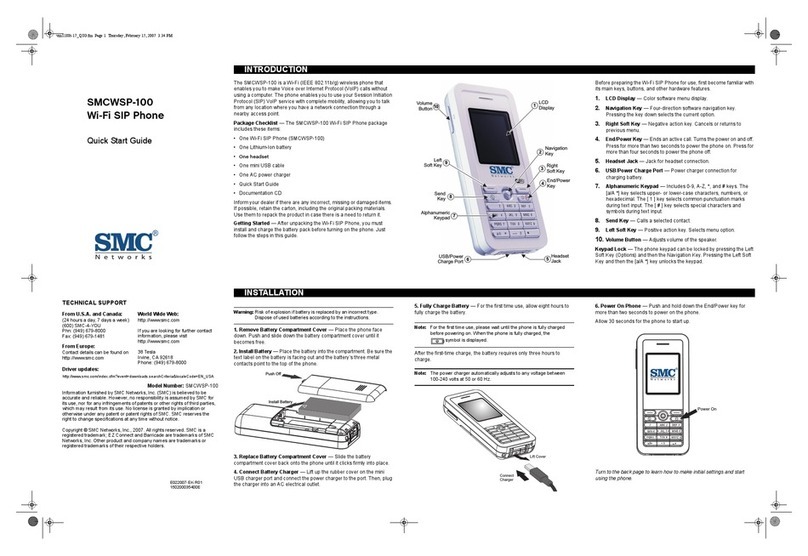
SMC Networks
SMC Networks TigerVoIP SMCWSP-100 quick start guide

AudioCodes
AudioCodes 400HD Series User's and Administrator's manual

Escene
Escene SayHi CC800 user manual

Avaya
Avaya 9640G user guide

Mitel
Mitel MiVOICE 6920 user guide
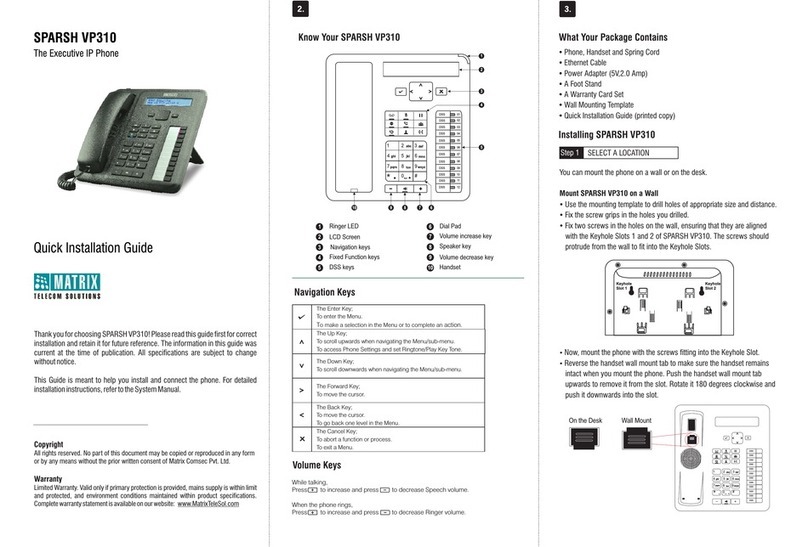
Eastern Times Technology
Eastern Times Technology SPARSH VP310 Quick installation guide