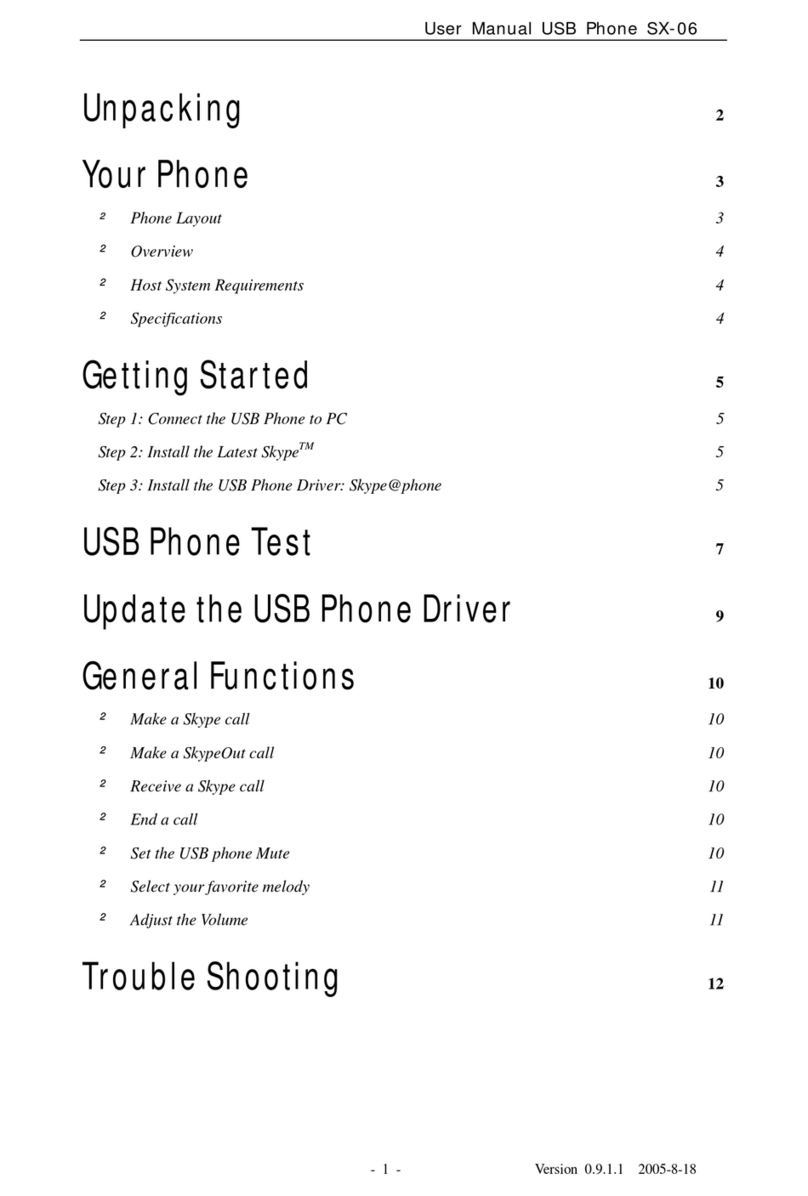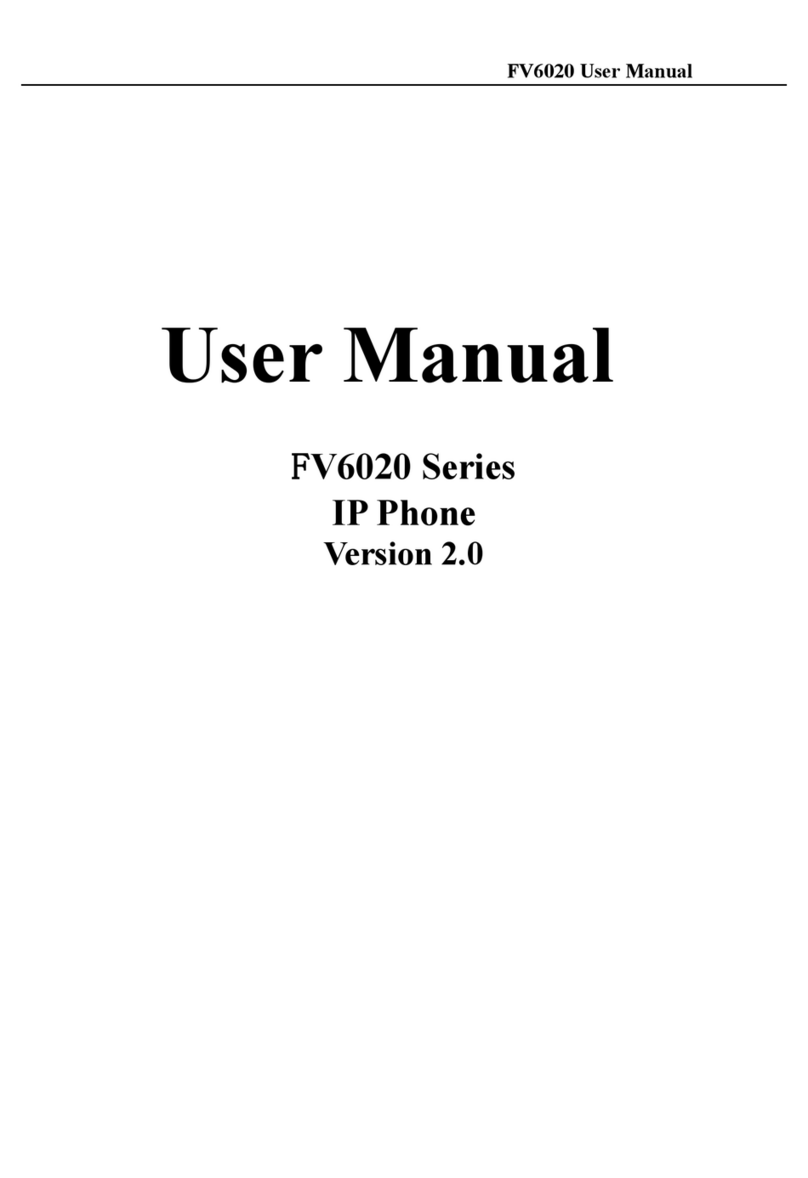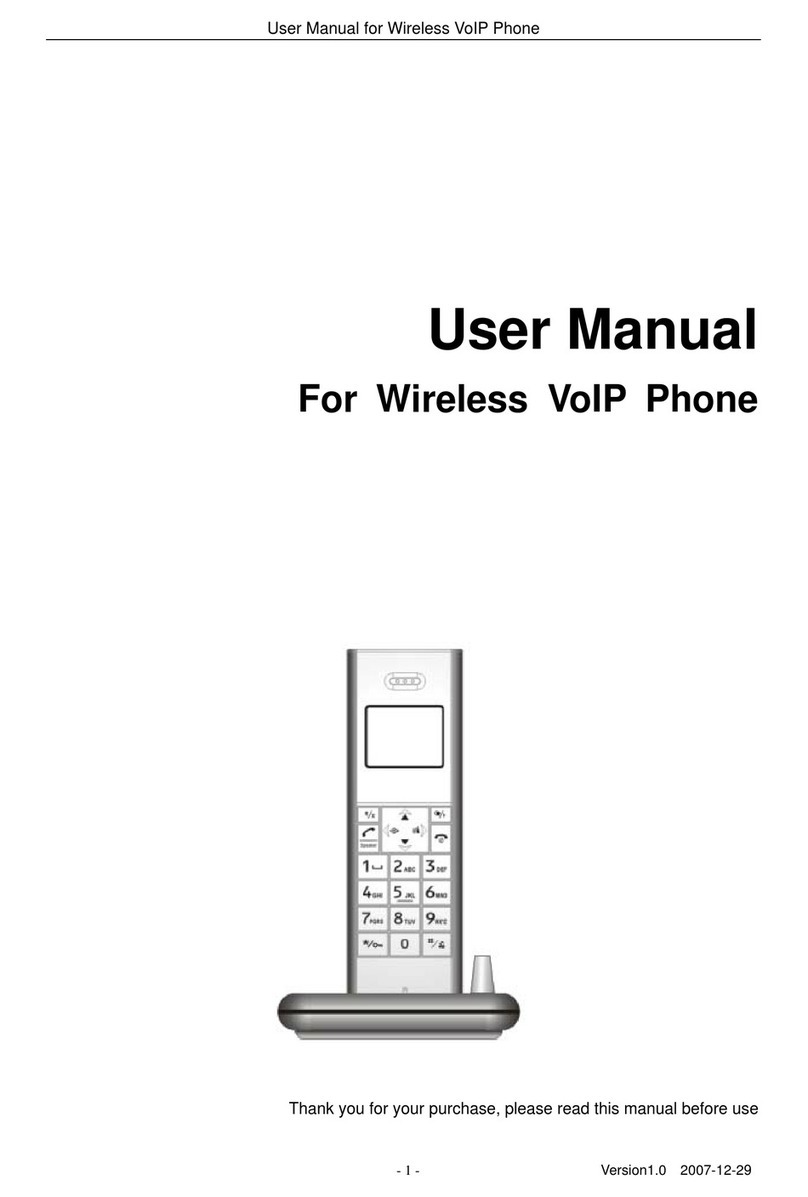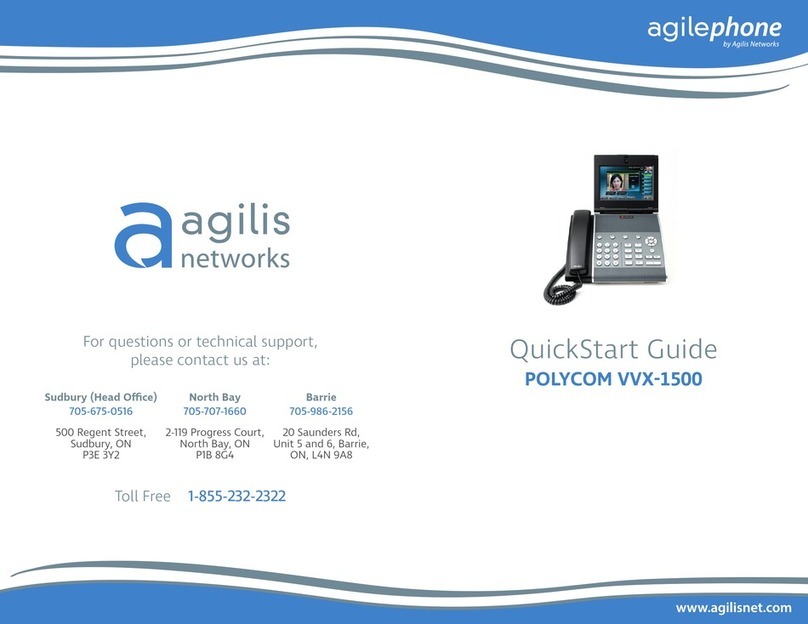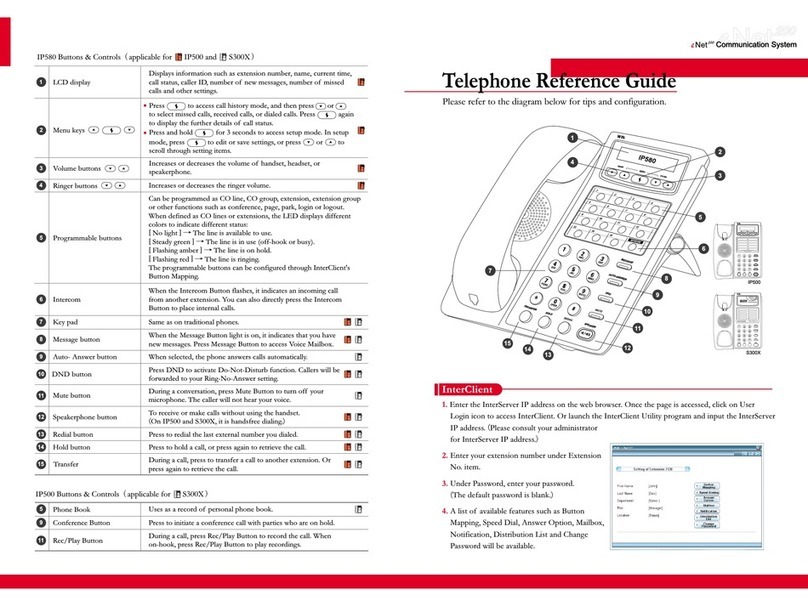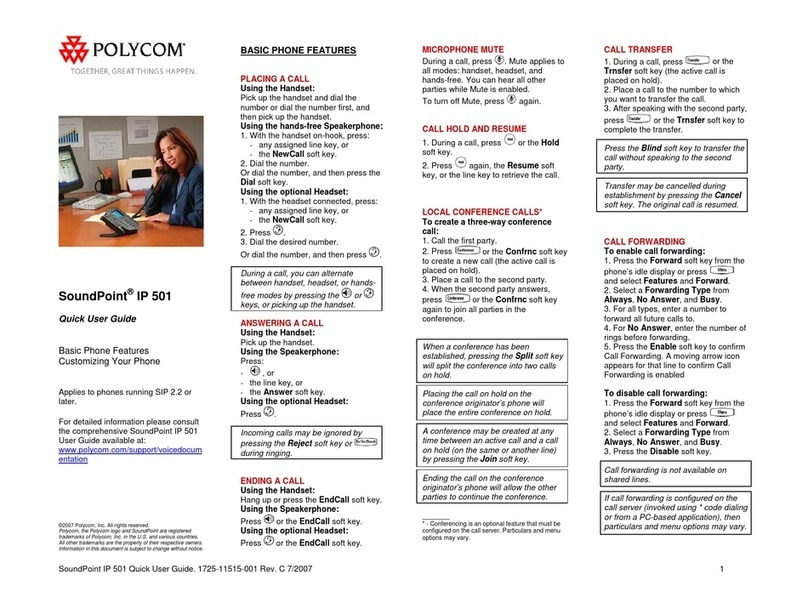BeyondTel EX-B User manual
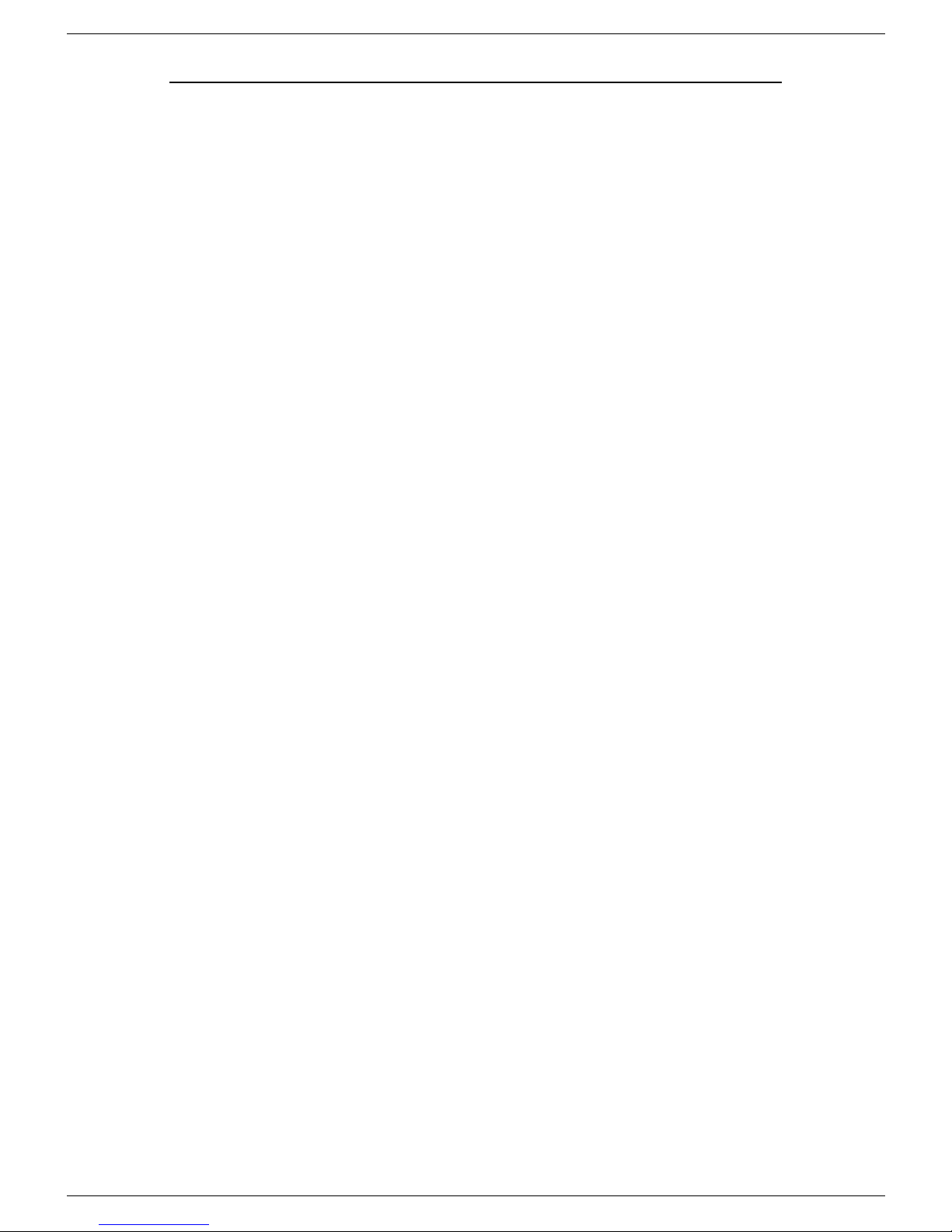
User Manualfor USBPhone with LCD
-1-Version2.0.0.02006-11-27
Unpacking2
Learn About Your Phone3
Overview3
Host SystemRequirements3
Specifications3
PhoneLayout4
KeypadInstructions5
LCD Icons Instructions5
Getting Started6
Step 1:Install the Latest VoIPApplications6
Step 2:Install the Latest SkyU2M Driver6
Step 3: Connect the USBPhone toPC7
Step 4:ActivateaNeeded VoIPApplication7
Step5: Set the Intelligent Router for SkypeOut8
UpdatetheUSB PhoneDriver10
TheCall Functions11
MakeaVoIPcall 11
MakeaSkypeOut call 11
ReceiveaVoIPcall 12
End acall 12
Other Functions12
Select aChordMusic Ring Tone12
Adjust Volumefor Speaker12
Set LCD Display13
TroubleShooting14
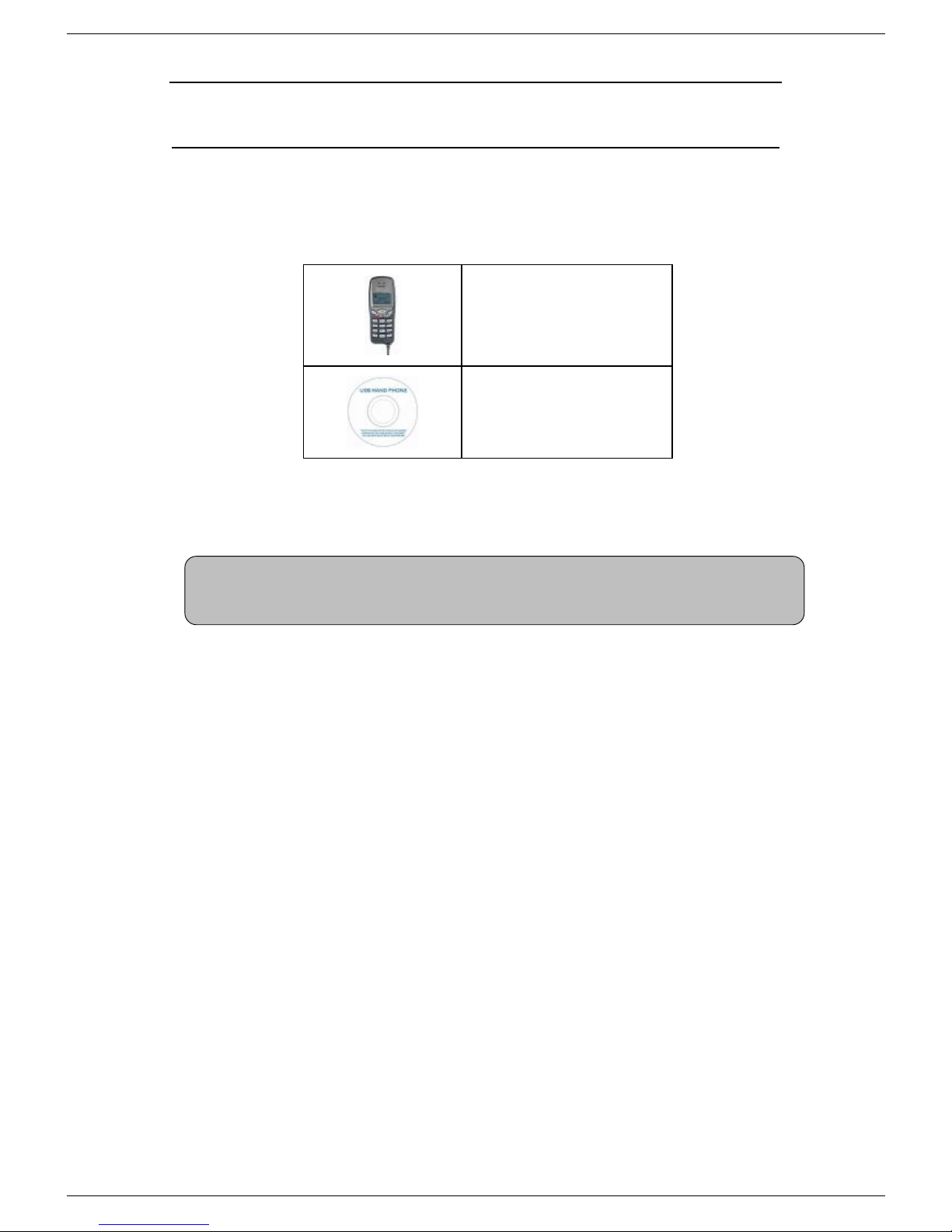
User Manualfor USBPhone with LCD
-2-Version2.0.0.02006-11-27
Unpacking
When you receive your USB phone,please check to make sure thatyour
package contains the following items:
One USB handset
One installation CD
Note:
This user manual is written for the SkyU2M driver version2.0.0.3.
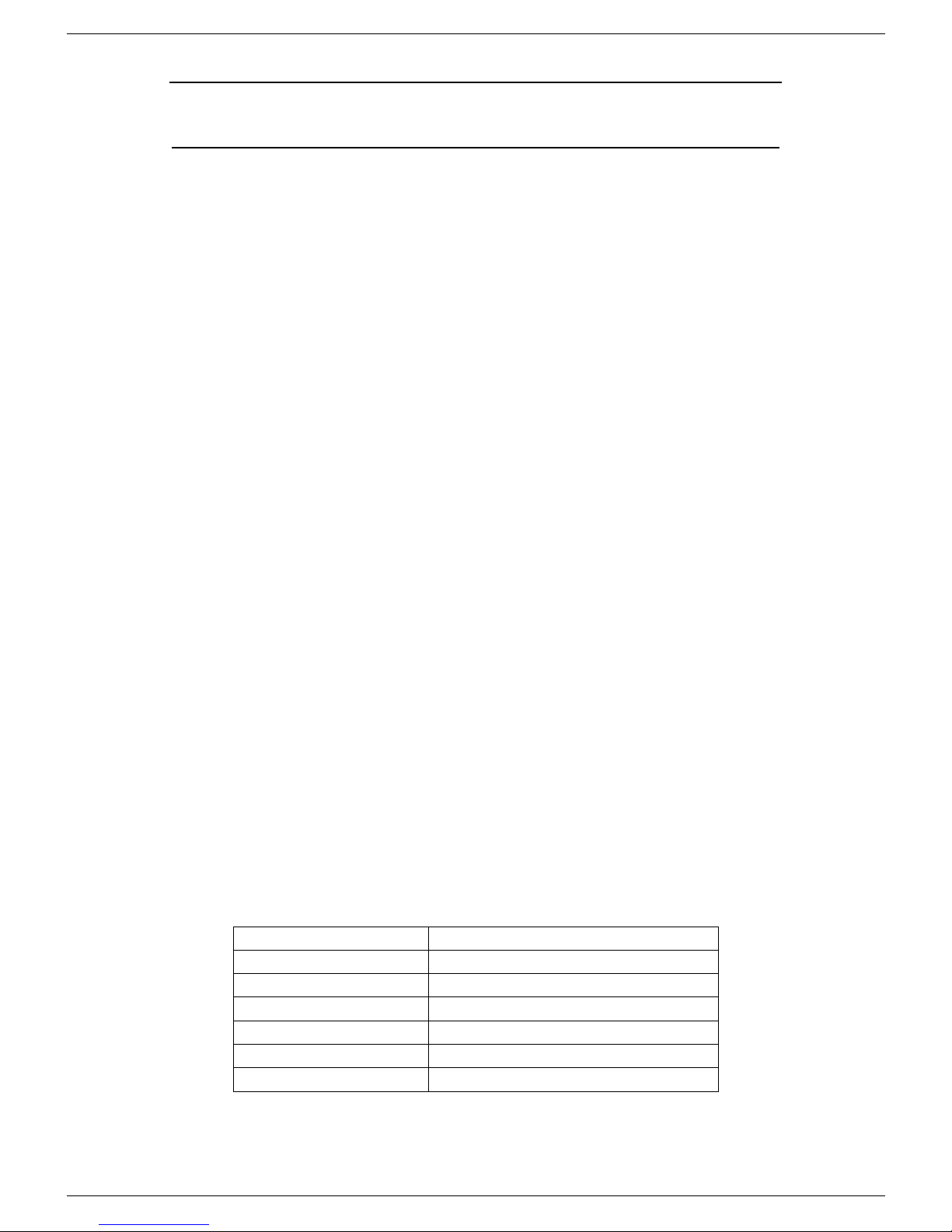
User Manualfor USBPhone with LCD
-3-Version2.0.0.02006-11-27
Learn About Your Phone
Overview
ThisisahighqualityUSBhandphone withLCDand chord musicringtones. Thefully
functionalkeypad and theLCD screenenableyoutomake/receive Skypecalls
withoutusingmouse and keyboard. JustplugitintoyourPC orlaptop,and thenyou
can enjoythe fullfeatures ofSkype and many other popular VoIP applications such
as VoipButser,VoipStunt, VoIPCheap, VoipDiscount, SparVoip, Internetcalls, poivY,
WebCallDirect,VoipCheapCom, FreeCalland NetAppel.
Features:
lSeamlesslyintegratedwith Skype, VoipButser, VoipStunt, VoIPCheap,
VoipDiscount, SparVoip, Internetcalls,poivY, WebCallDirect,
VoipCheapCom, FreeCall and NetAppel.
lMonochrome128*64 pixelLCD supports allkinds oflanguages
lVoIP ContactList, CallList,time, and Callstatusdisplayed on LCDscreen
lVarious chordmusic ring tonescateringtodifferenttastes.
lFullyfunctionalkeypad and LCD screenenables youtomake/receive calls
withoutusingkeyboard and mouse.
lIntelligentrouter for SkypeOut.
lRings loudly on anincoming call.
lAcousticallyisolated earpiece and microphone toeliminateecho.
lFull-duplex communication with crystalclear sound.
lUSBinterface PnP. Noexternalpower/soundcard needed.
HostSystem Requirements
üMicrosoftWindows 2000/XP.
üPentium 400MHz above processor/128MBRAM/16MB free harddisk capacity.
üOne USB portavailable.
üInternetconnection(ADSL,CableModem, Dial-Up, WirelessLAN).
Specifications
Weight155g
Dimensions 125mm* 50mm*26mm
PhysicalConnectionUSB1.1
LCD 29mm*13.5mm128*64Pixel
Voltage4~5.25V
OperatingHumidity5~95%RH
OperatingTemperature 0~40

User Manualfor USBPhone with LCD
-4-Version2.0.0.02006-11-27
Phone Layout
Speaker
Microphone
Numbers
Up/DownKey
LCD Screen
USB Cable
Cancel/End Key
Ok/Answer Key
StatusLED
Power LED

User Manualfor USBPhone with LCD
-5-Version2.0.0.02006-11-27
KeypadInstructions
Key Instructions
Scrollup/downalist;Adjustvolumeforspeakerduringacall
Answer/Make aVoIP call
End/Cancel a VoIP call; backtothe standbymode
LCD IconsInstructions
Icons Instructions
Skye Contact
Online status
Unavailable status
Awaystatus
Offline status
Not sharingcontact details
The call hasbeen connected
The call hasbeen disconnected
Volume value
The blackbar showsthe browsingposition inthe menu

User Manualfor USBPhone with LCD
-6-Version2.0.0.02006-11-27
GettingStarted
Step 1:Install the LatestVoIP Applications
Thelatestversion ofSkype (Version 2.0or above) isstronglyrecommended. You
can download itfrom Skype s officialwebsite:
http://www.skype.com/download/skype/windows/
Other VoIP applicationscan bedownloaded inthe following websites:
VoipBuster http://www.voipbuster.com/en/download.html
VoipStunt http://www.voipstunt.com/en/download.html
VoIPCheap http://www.voipcheap.co.uk/en/download.html
VoipDiscount http://www.voipdiscount.com/en/download.html
SparVoip http://www.sparvoip.de/de/download.html
Internetcalls http://www.internetcalls.com/en/download.html
NetAppel http://www.netappel.fr/fr/download.html
FreeCall http://www.freecall.com/en/download.html
WebCallDirect http://www.webcalldirect.com/en/download.html
VoipCheapCom
http://www.voipcheap.com/en/download.html
Poivy http://www.poivy.com/en/download.html
Step 2:Install the LatestSkyU2M Driver
YoucaninsertthesuppliedinstallationCD into yourPC ordownloadthelatest
version ofSkyU2Mdriver from www.SkyU2M.com .
When the SkyU2M driver runs forthe firsttime,Skypewill popup thefollowing
window.Please select “Allow thisprogram touseSkype”as the illustration shown
below:
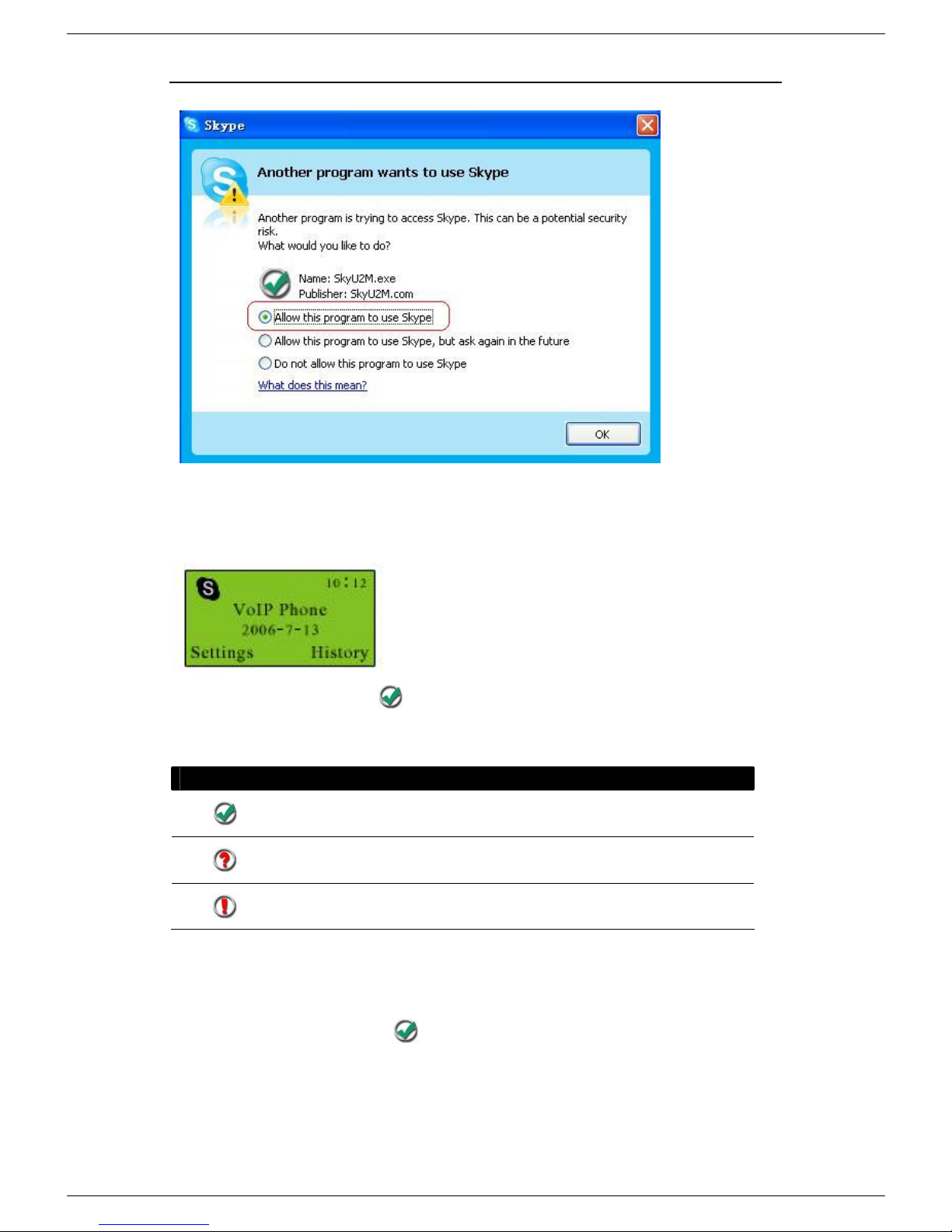
User Manualfor USBPhone with LCD
-7-Version2.0.0.02006-11-27
Step 3:Connectthe USB Phone to PC
The hardware installationis very simple. All you need todoistoconnectthe USB
phoneto the USBportonyour PC. TheLCD screen willshow asbelow:
Nowcanseeagreenicon inthetaskbarwhichindicatesyou arereadyto
make/receive calls withthe USB phone.
Driver Icons
Indications
TheUSB Phoneworksnormally.
TheUSBphonefailstocommunicatewithSkype. (Please
referto “TroubleShooting”Q1 inthis manual)
TheUSBphonefailstocommunicatewithyourcomputer.
(Pleasereferto “TroubleShooting”Q2 inthismanual.)
Step 4:Activate a Needed VoIP Application
①Rightclickthe driver icon and “Active VoIP”,and choose theapplication
thatyou wantto use.

User Manualfor USBPhone with LCD
-8-Version2.0.0.02006-11-27
Step5:Setthe IntelligentRouter for SkypeOut
Thereare someother famous VoIP applications exceptSkype providing cheaper or
freeVoipOut serviceforsubscribers.The “IntelligentRouterforSkypeOut”is
designed foryouto enjoythischeaper orfree VoipOutserviceswhen youmake a
SkypeOutcalls. You can setthe “IntelligentRouter forSkypeOut”asfollows:
Rightclick onthe driver icon ,choose “Options”and goto “VoIP Application”
panel.
Nowwhenever youmake a SkypeOutcall, thecall willbe routed tothe selected
VoIP service automatically.
TomakeafreeVoIP calls, you canclick “Use aFREE VoIPservicetomake
SkypeOutcalls”.If the free VoIP serviceisunavailable, the SkypeOutcallswill be
made thruSkypeOutservice.
Select aVoIPservice

User Manualfor USBPhone with LCD
-9-Version2.0.0.02006-11-27
If you click both “Use a FREEVoIP service tomake SkypeOutcalls”and “Use the
below VoIP service to make SkypeOutcalls”,theSkypeOutcalls willberouted to
theselected VoIP service ifthe free VoIP serviceisunavailable.

User Manualfor USBPhone with LCD
-10 -Version2.0.0.02006-11-27
Updatethe USB Phone Driver
Please remembertoupdatetheUSBphone driverregularly.Youcanfollowthis
guidelinehere:
Right clicktheicon and choose
Checkfor Update .
Or youcanenableyourdrivertocheckforupdateautomaticallyinthe driver s
panelas follows:
①Right clickthe icon , and choose “Options”.
②Go to “General”panel and choose “Checkfor update automatically”.

User Manualfor USBPhone with LCD
-11-Version2.0.0.02006-11-27
The Call Functions
Make aVoIP call
①Use on your phoneto scrollup/downandselectthe contact.
②Press tomake the call.
Note:
Or you canuse Speed-dialnumbertomake calls.
DialtheSpeed-dialnumber and pressonthe phone keypad tomake
thecall.
Example:
Supposedyou wanttomake
callstothisSkype contact.
Please dial:
“02”+
Make aSkypeOutcall
①Directlypress “00”+ “country code”+ “city code”+ “phonenumber”.
②Press tomake the call.
Examples:
(Herewe usethe countrycode"1" forcalling USA): 00 15551234567
Ifyou diala wrong number,please press C(“Clear”) to clear it.
If you inputawrongnumber, pleasepress toclear it.
Note: For more detailed usages of making a SkypeOut call, please visit Skype s official
website: http://www.skype.com.
Note:For how to assign SpeedDial for your contacts, pleaserefer to “Trouble
Shooting”Q4 in this manual.

User Manualfor USBPhone with LCD
-12 -Version2.0.0.02006-11-27
Receive a VoIP call
Press toreceivecalls.
End acall
Press toend a call.
OtherFunctions
Selecta ChordMusic Ring Tone
Toselectyour favoritechord musicring tone, please rightclick the tray icon ,
choose “Options”and go to “Advanced”panel.
AdjustVolume for Speaker
Press to adjust thevolumefor speaker duringacall.You can seethevolume status
icon in the LCDscreen on your phone
Selectaring
tone here
Adjustthe volume
for ring tonehere

User Manualfor USBPhone with LCD
-13 -Version2.0.0.02006-11-27
SetLCD Display
Please right clickthe trayicon , and choose “Options…”
Inputthe LCDgreeting
information.
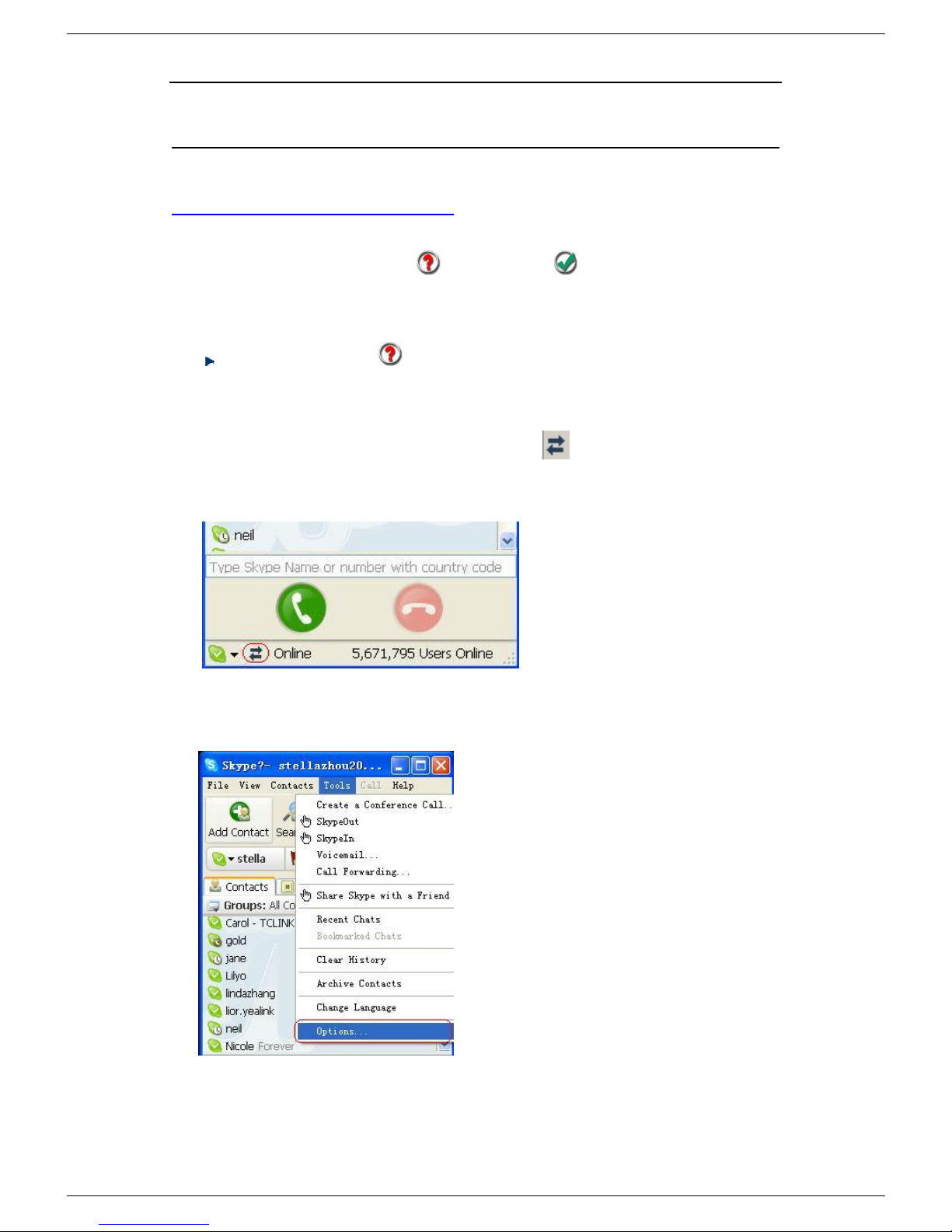
User Manualfor USBPhone with LCD
-14 -Version2.0.0.02006-11-27
Trouble Shooting
For latestinformation abouttheTrouble Shooting and the FAQ, please visit
http://www.skyu2m.com/support.htm
Q1: Why did Isee the icon ratherthan in the taskbar? What s
wrong with the driver software?
If you seethe icon ,
1) please check whether youhaverunanyVoIP software atthemoment.If
notso, pleaserunatleastone VoIP software;
2) pleasecheck whetheryou can seethe icon inthe SkypeWindows if
Skypeis running.
Butifyou cannotseethisicon, please follow thesteps:
Step1:Tools”— Options”.
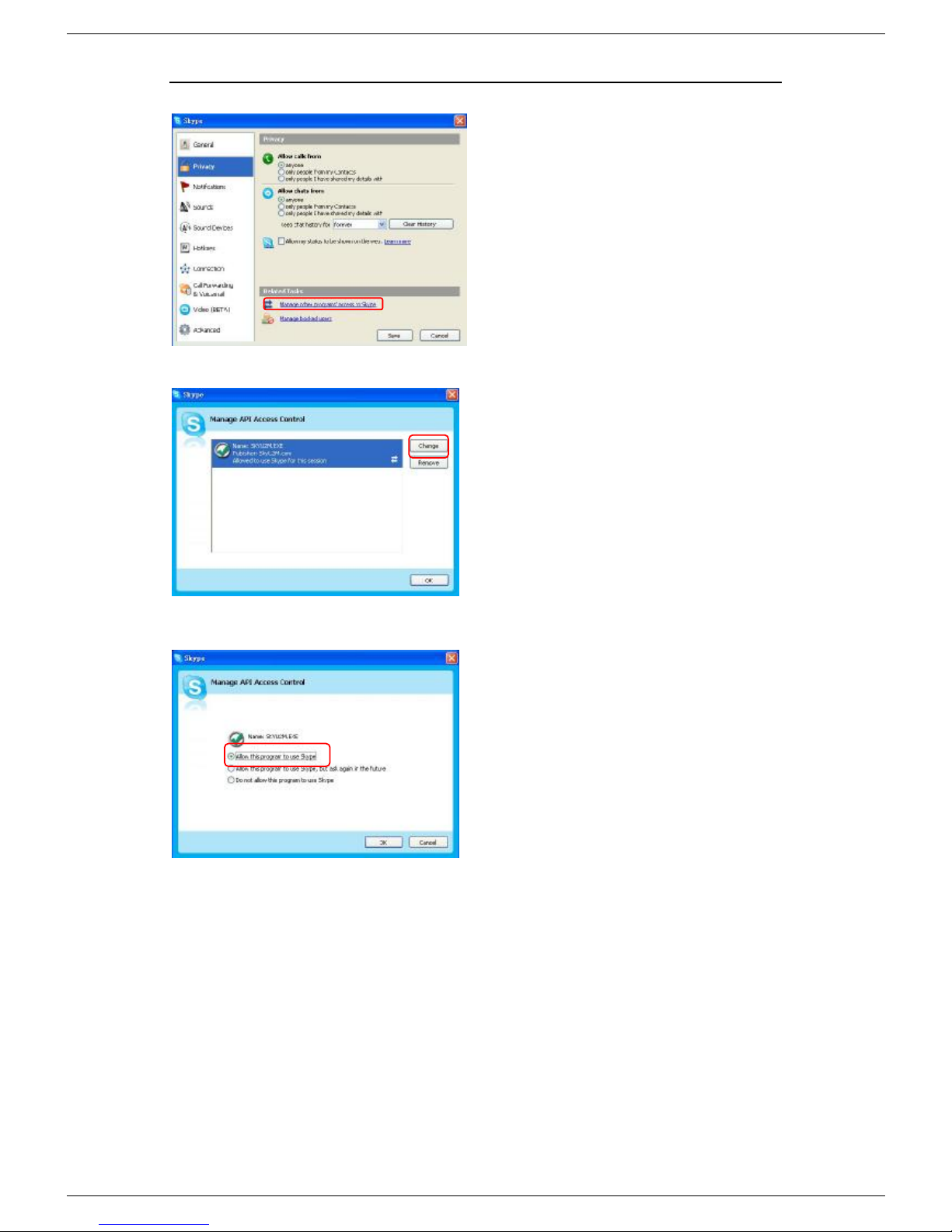
User Manualfor USBPhone with LCD
-15 -Version2.0.0.02006-11-27
Step2: Privacy”-- RelatedTask:
Manageother program’saccessto
Skype”.
Step3: Choose Change”
Step4: Choose allowthisprogramto
useSkype”

User Manualfor USBPhone with LCD
-16 -Version2.0.0.02006-11-27
Q2: After turning on the computer, I see the icon . Why?
There aretwopossiblecauses ifyou see theicon :
1) TheUSB phonefailstocommunicatewithyourPC. Pleasecheckwhetherthe
USBportisina normalstate.
2) TheUSB phone failstoworknormallyinWindows. Youmayneed toreinstall
thedevicedriver. Please followthe steps below:
Start”— Setting”— ControlPanel”— System”— Hardware”— Device Manager”
Then, you willsee the followingwindow. Please check whetherthese three
devices below arein anormalstate.
USBHuman Interface Device”,
USBAudio Device”
USBComposite Device”
If there is aquestionmark oran
exclamation mark withoneofthese
devices, please followtheguideline
below.

User Manualfor USBPhone with LCD
-17 -Version2.0.0.02006-11-27
Q3: WhenIplug in the USB phone, the music was played fromthe phone
also rather than fromthe PC's speaker. What should I do?
Inthiscase, you mustsetyour PC's sound card as thepreferredaudio
device byfollowing the stepsbelow:
"Start"---"Setting"---"Control Panel"---"Soundand Multimedia
Properties"---"Audio"---"Sound Playback"---selectyour PC's soundcardtobe
thepreferredaudiodevice.
Rightclickthe device and
choose Uninstall”.Then
REPLUGTHE USB PHONE into
theUSB port.Windows will
reinstallthedevicedriver.
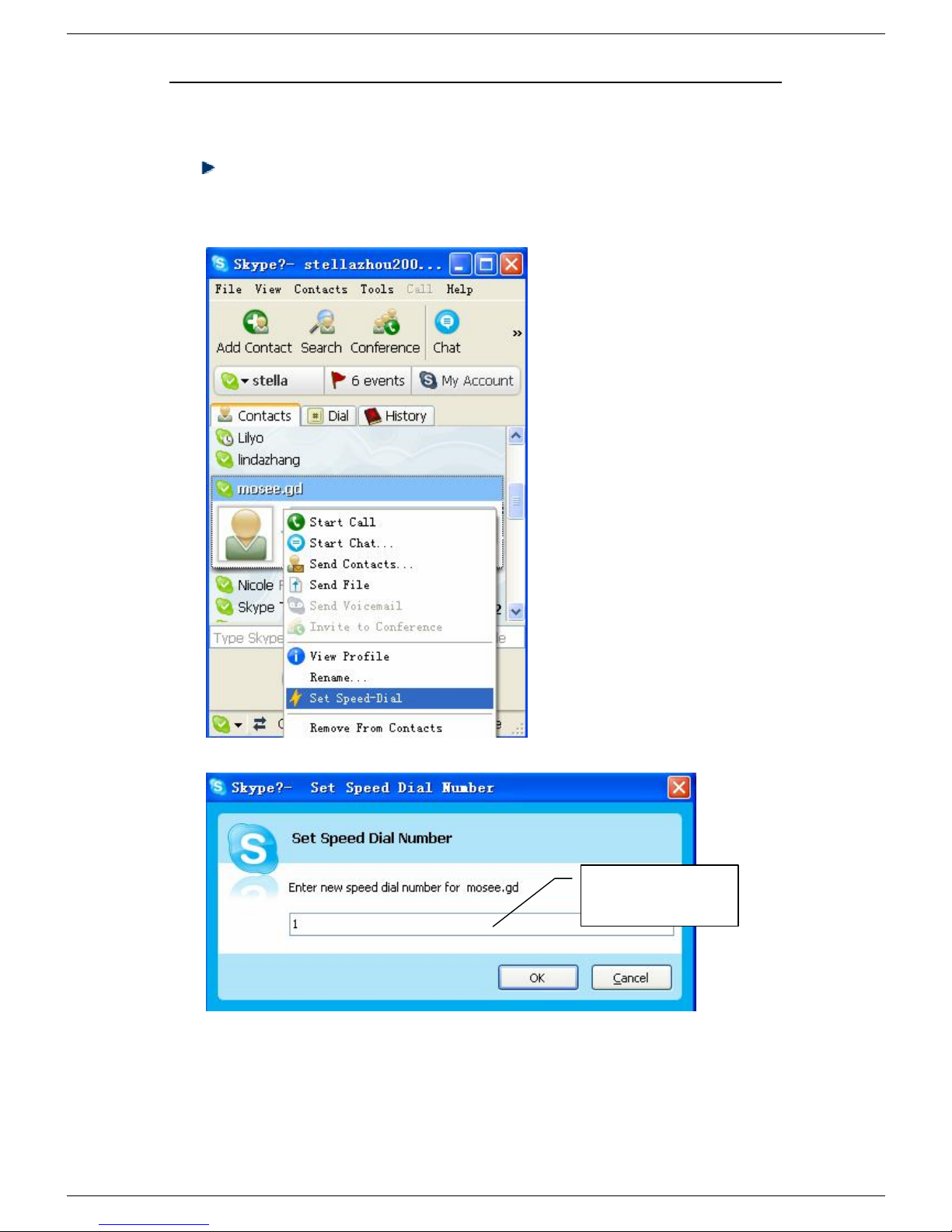
User Manualfor USBPhone with LCD
-18 -Version2.0.0.02006-11-27
Q4: How to assign a Speed-dial number for my contact?
You can assignSpeedDialnumberforthe contactsdirectlyonthe related
VoIP application spanel.Here wetake Skype for example.
Rightclickonthe selected
Skypecontact andchoose
“SetSpeed-Dial”
Now youcan usetheSpeed Dialnumbertomake Skype calls.
Inputthe Speed
Dialnumber
Table of contents
Other BeyondTel IP Phone manuals
Popular IP Phone manuals by other brands

Gigaset
Gigaset S850A GO user guide
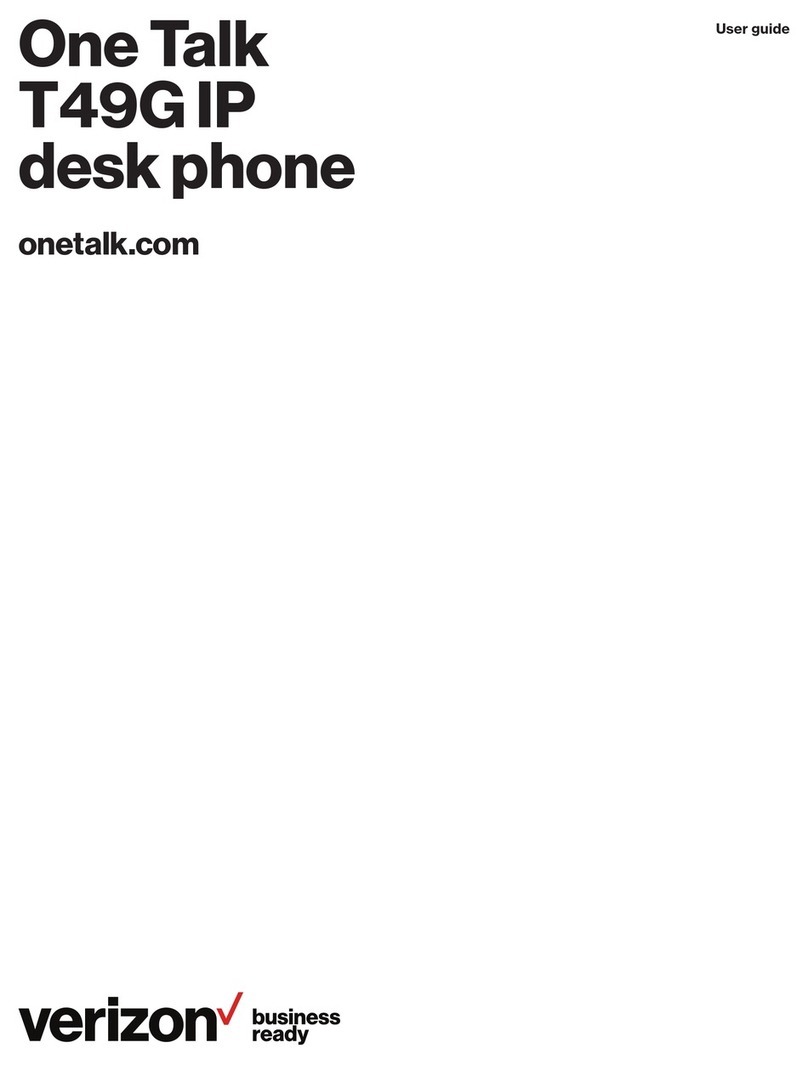
Verizon
Verizon One Talk T49G user guide

Grandstream Networks
Grandstream Networks DP750 user guide
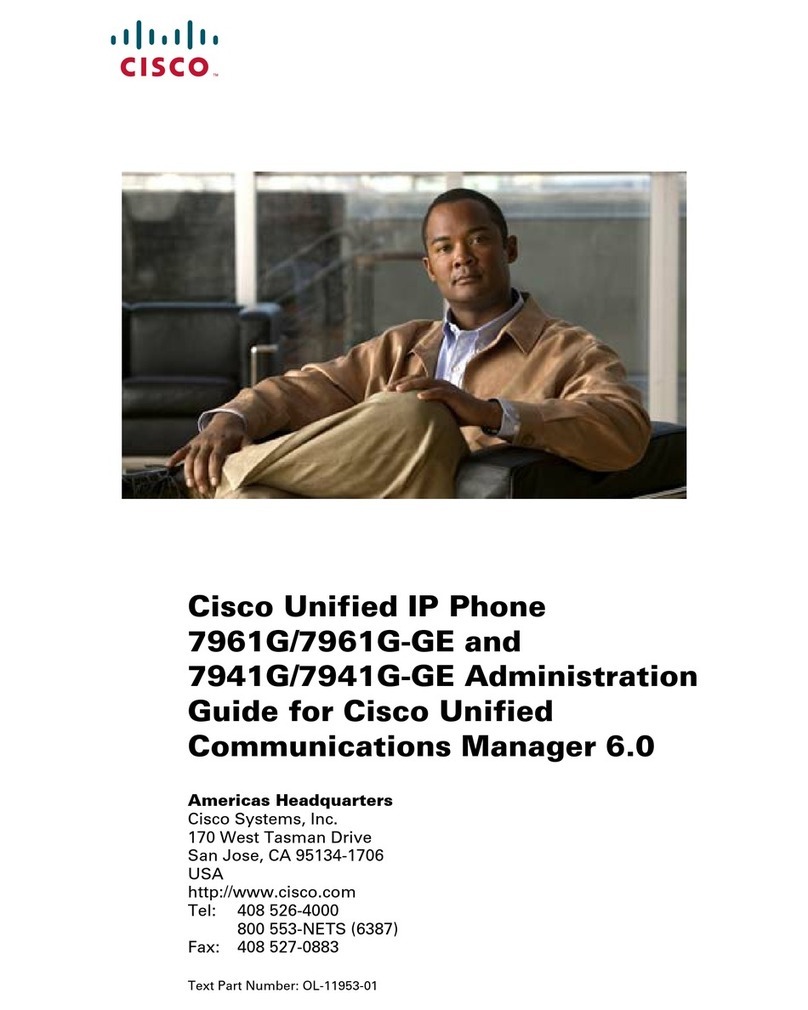
Cisco
Cisco 7961G-GE - IP Phone VoIP Administration guide
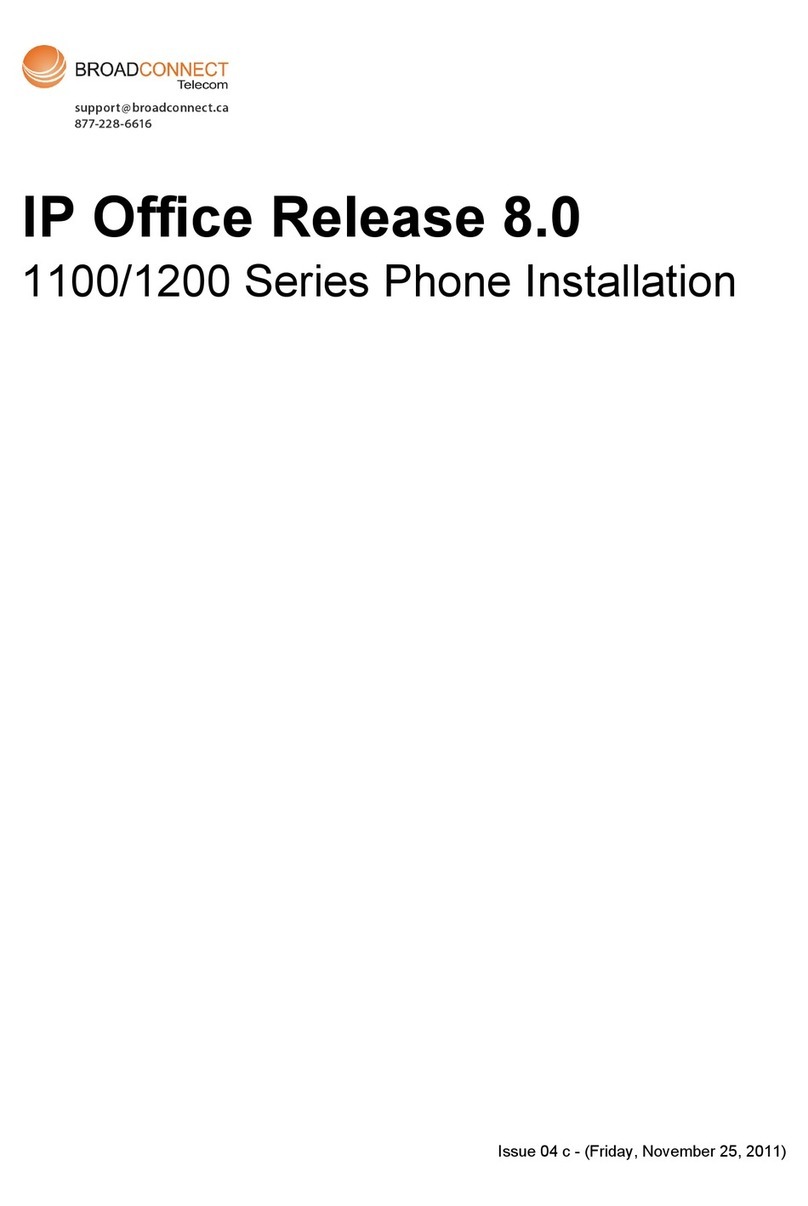
Broadconnect
Broadconnect IP Office 1120E Installation

dais Technology Partners
dais Technology Partners SPA525G Guide
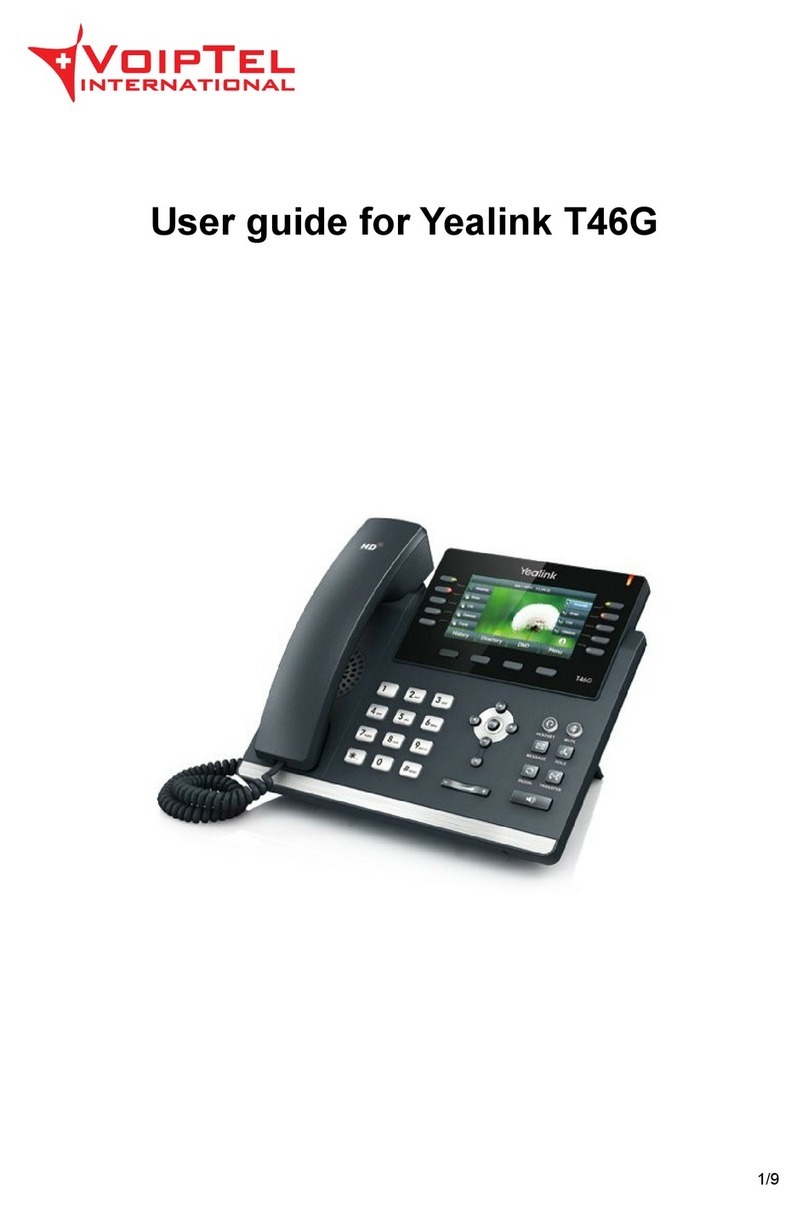
Yealink
Yealink T46G Skype For Business Edition user guide
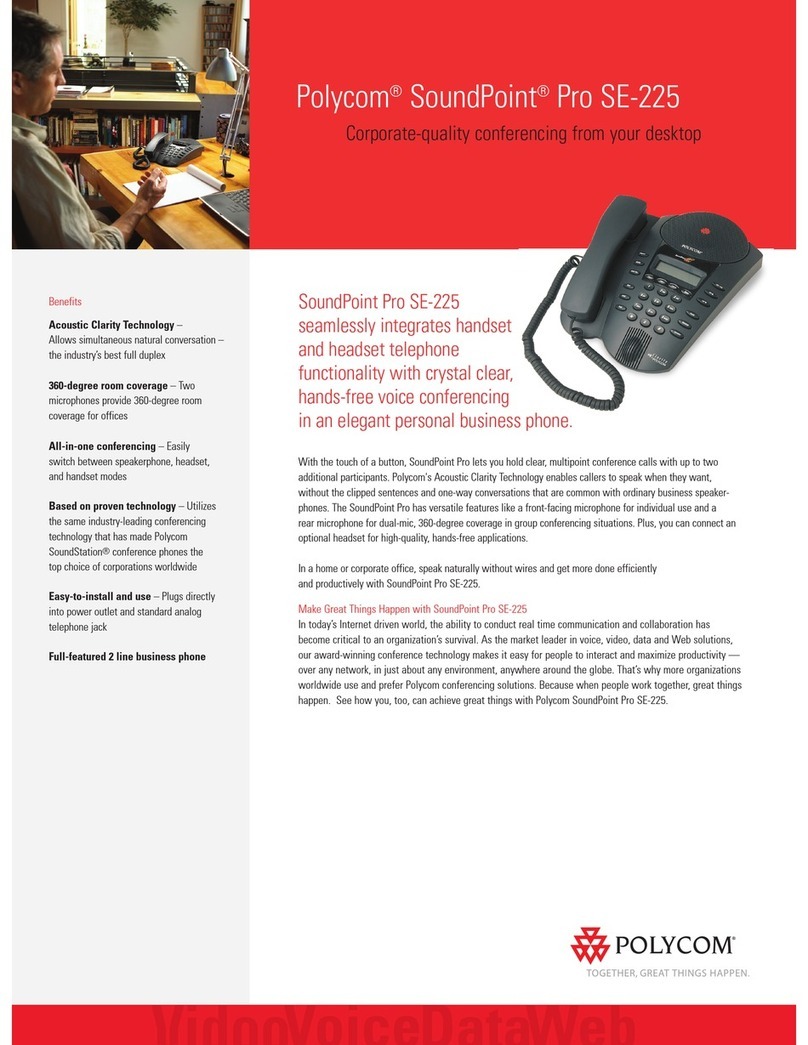
Polycom
Polycom SoundPoint Pro SE-225 Specifications

iPECS
iPECS LIP-7024LD user guide

ATCOM
ATCOM A40 quick start guide
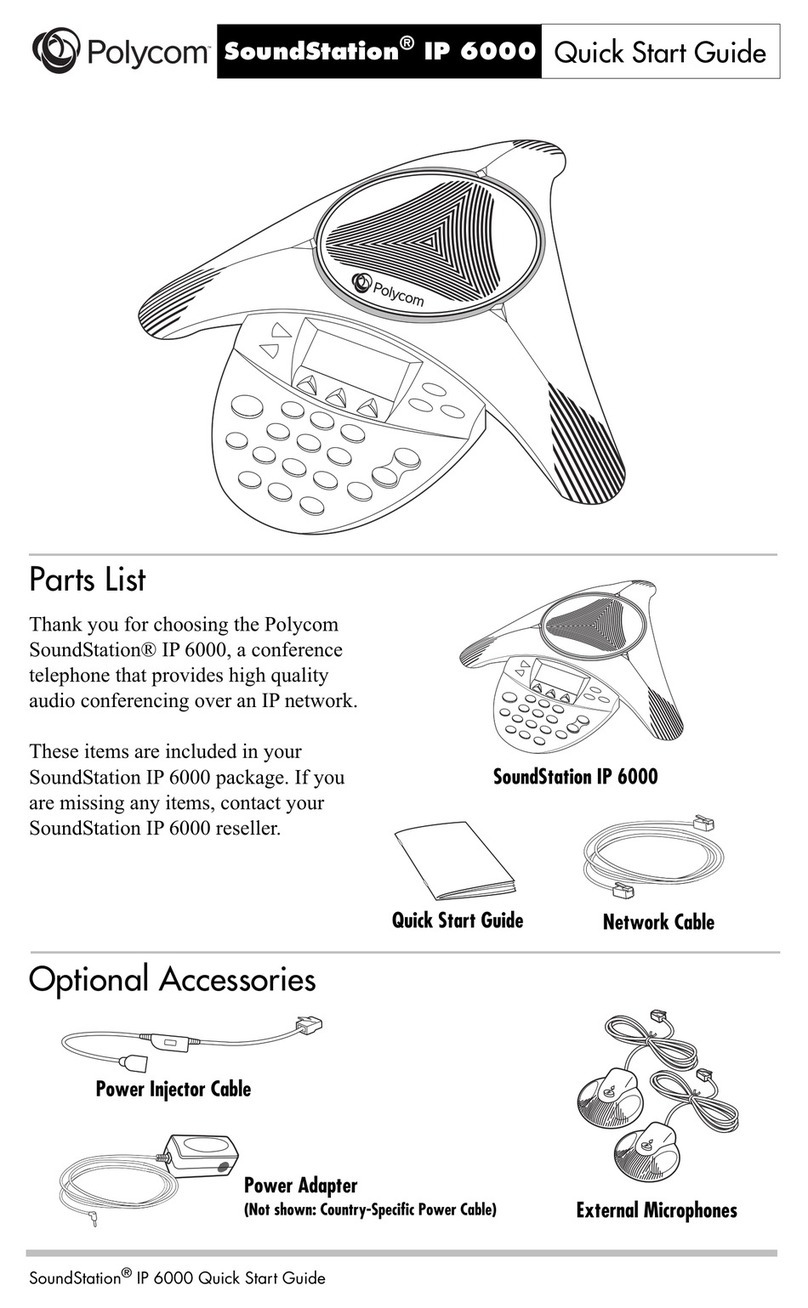
Polycom
Polycom SpectraLink 6000 System quick start guide

Grandstream Networks
Grandstream Networks GRP26 Series Configuration user guide