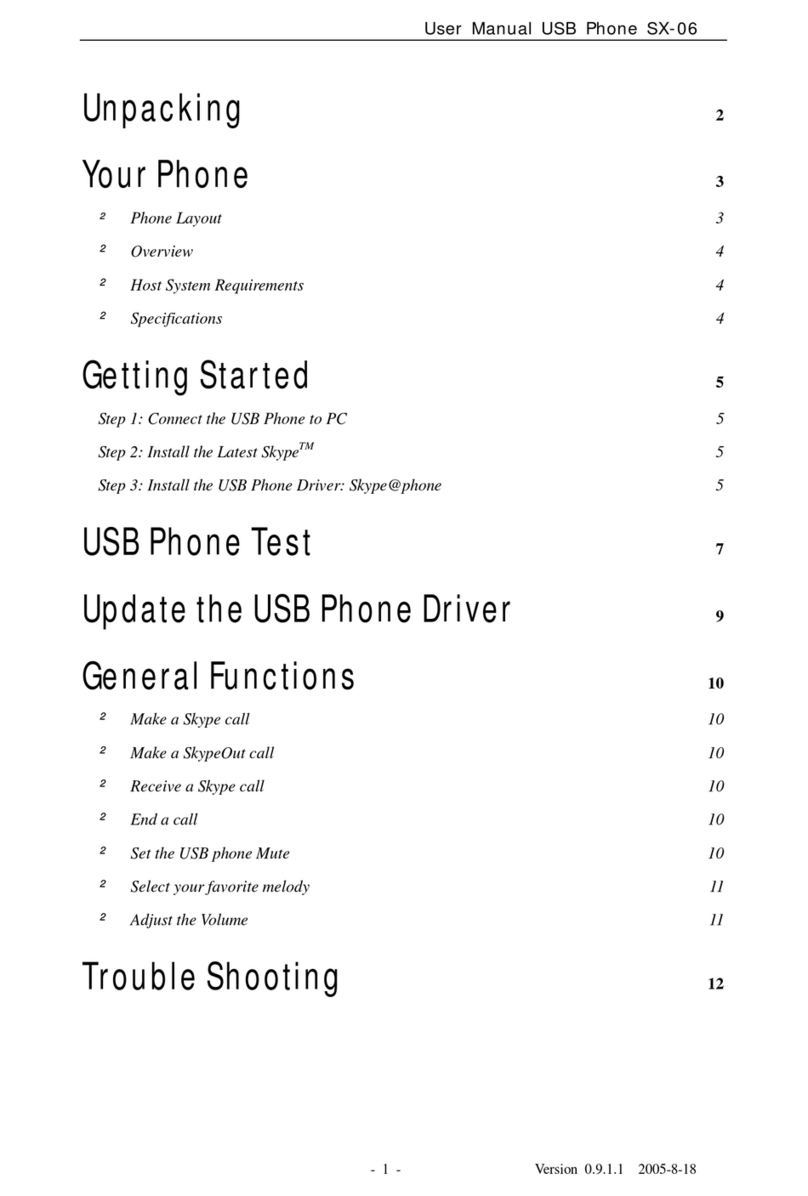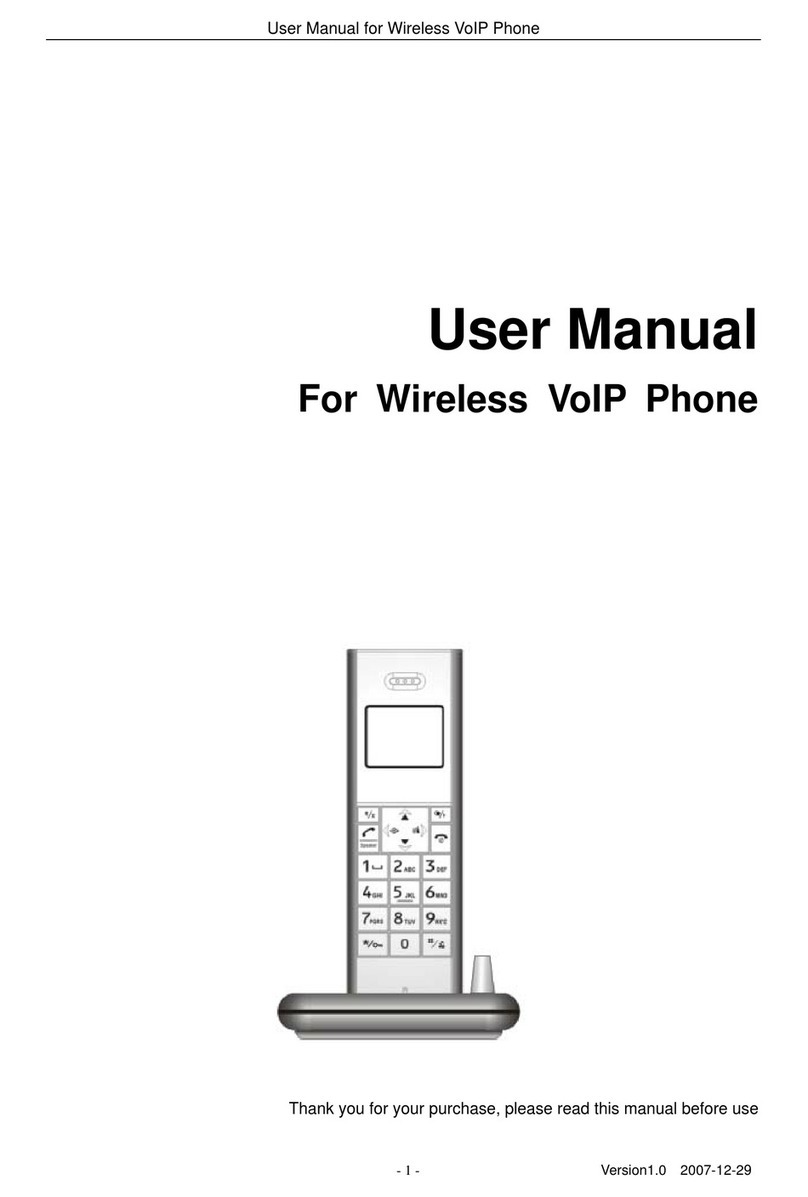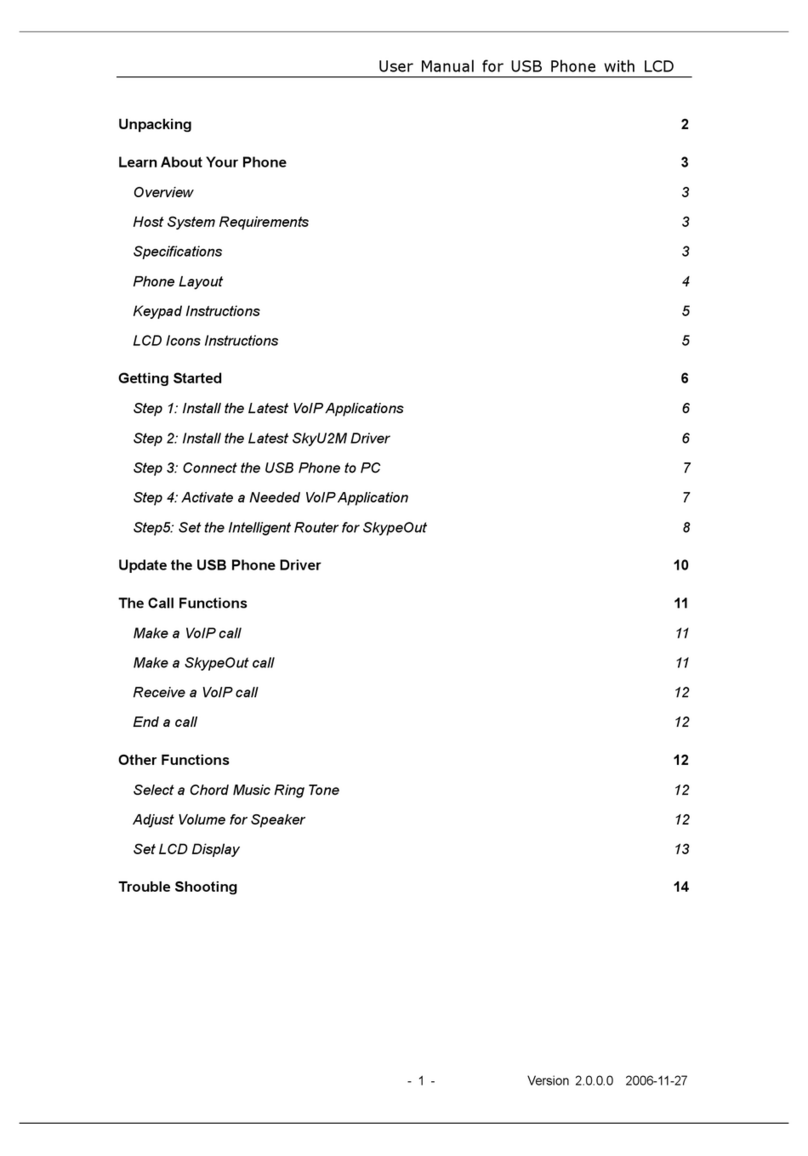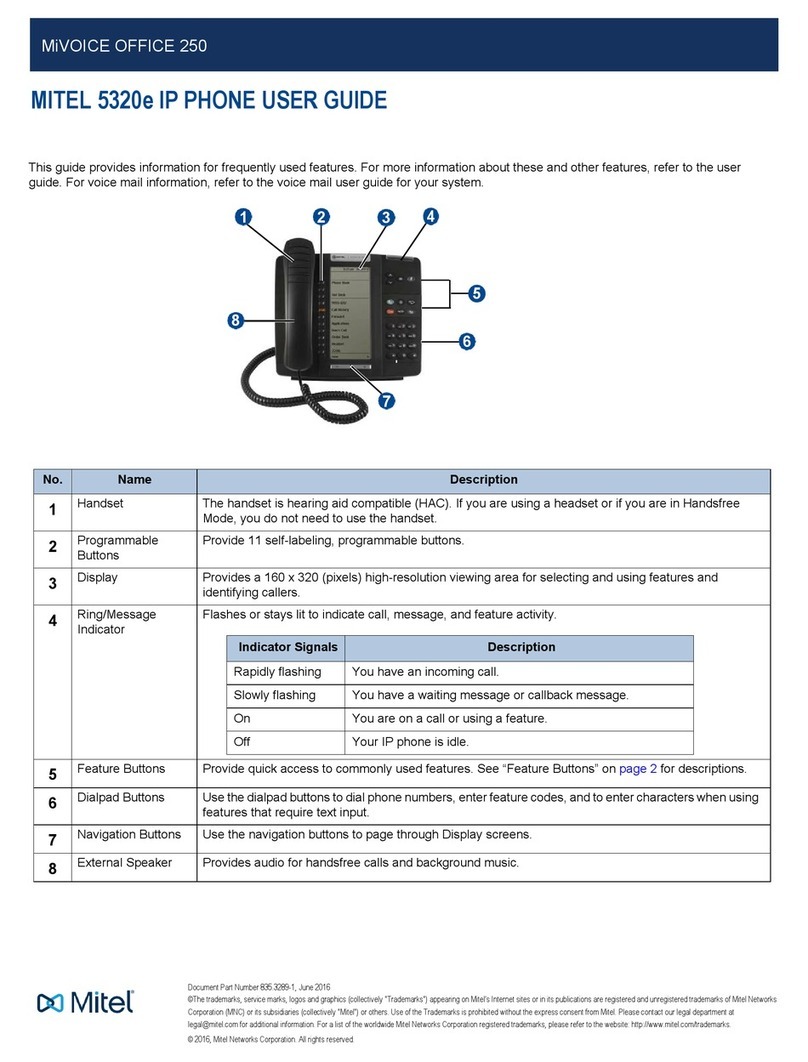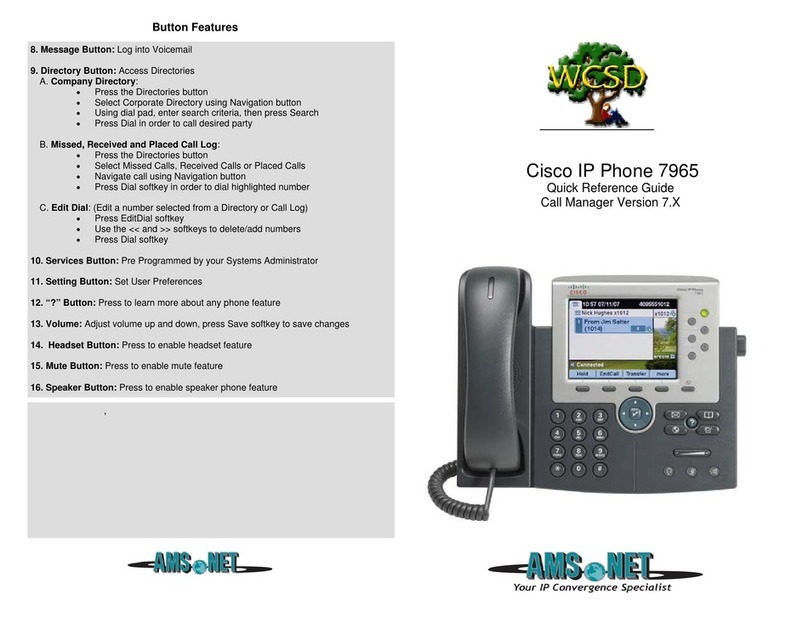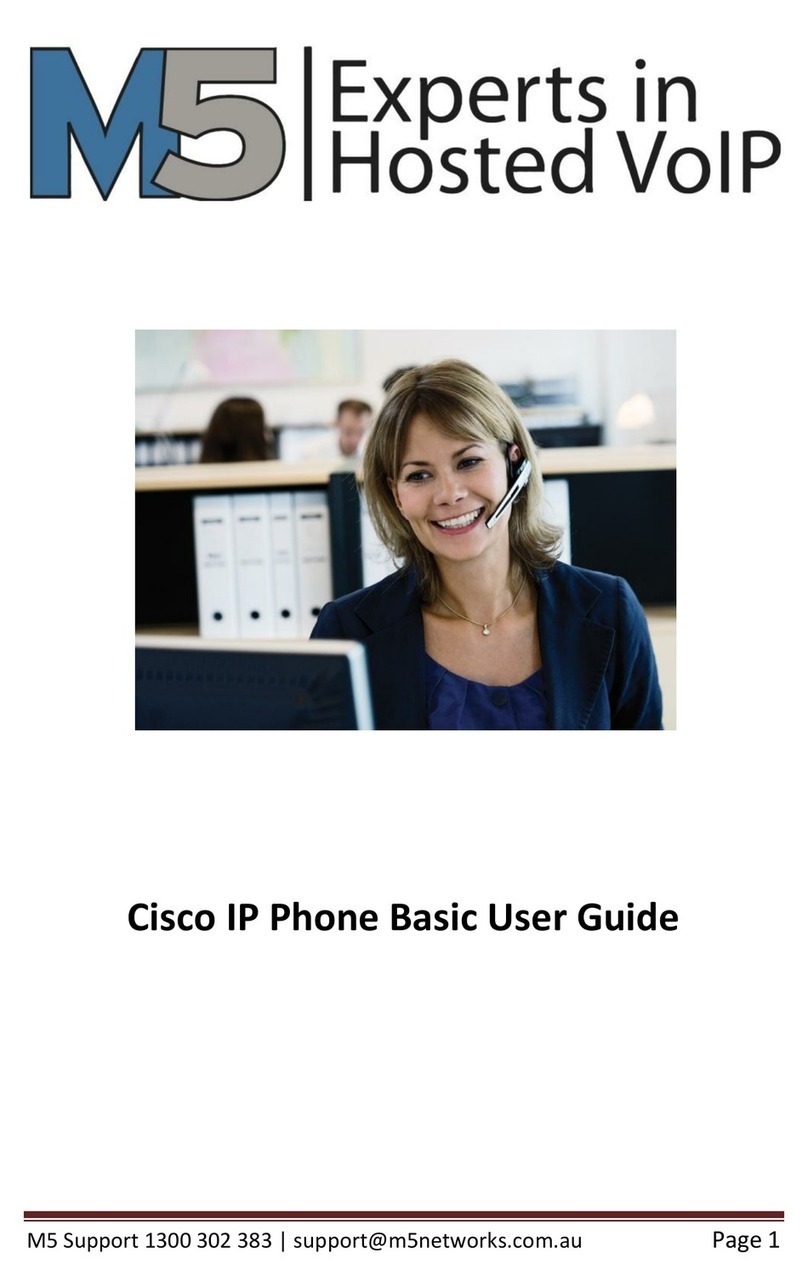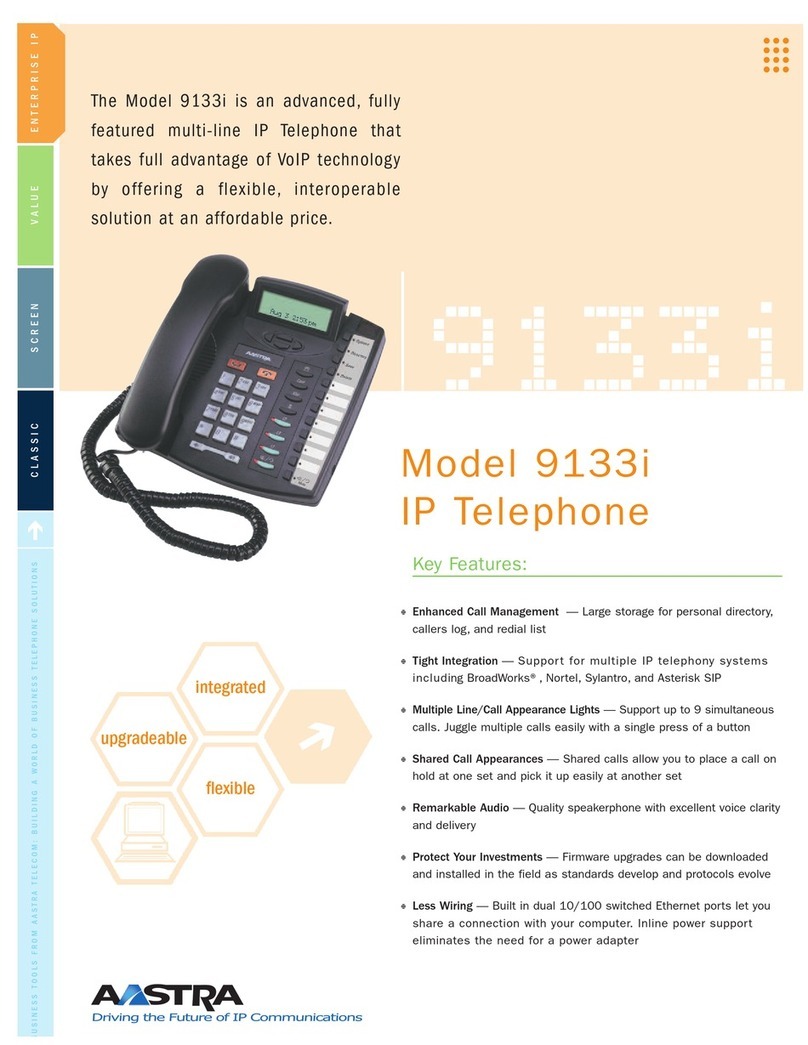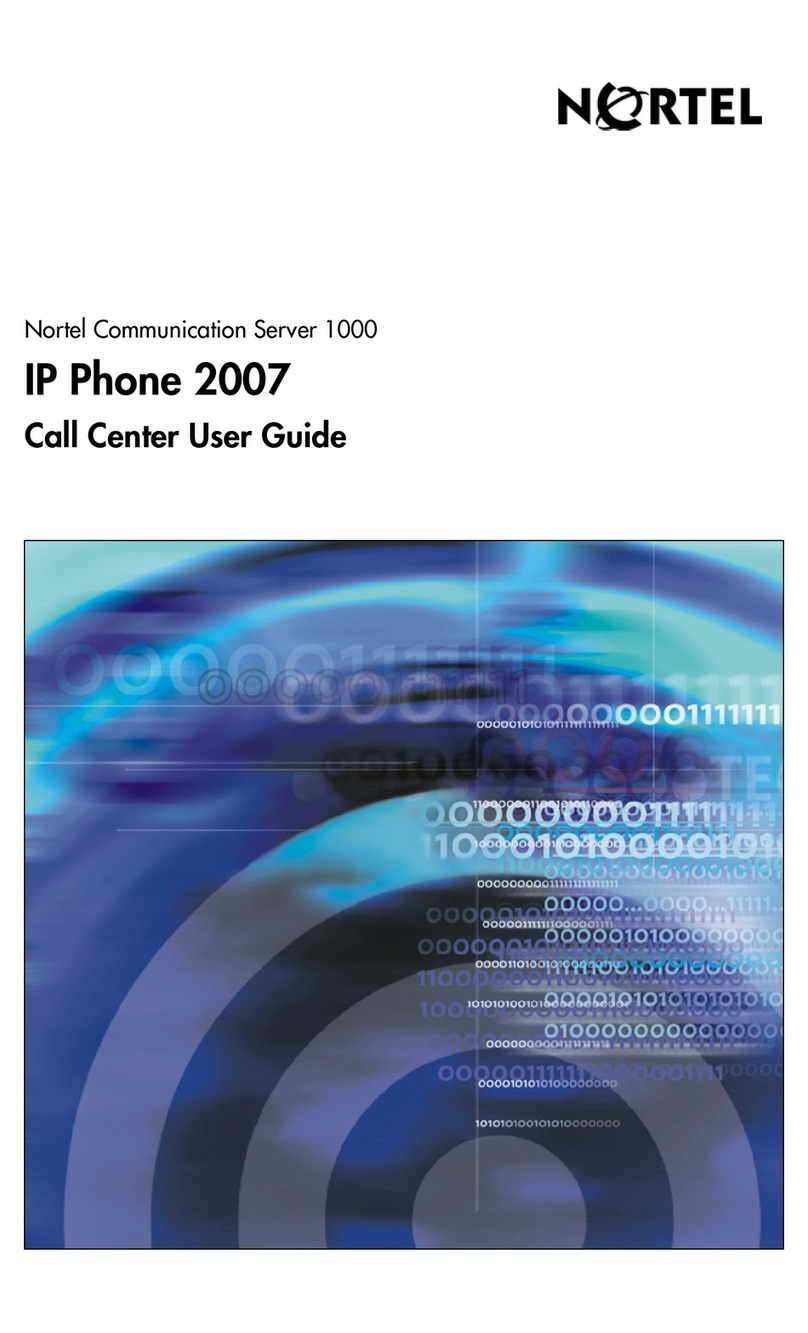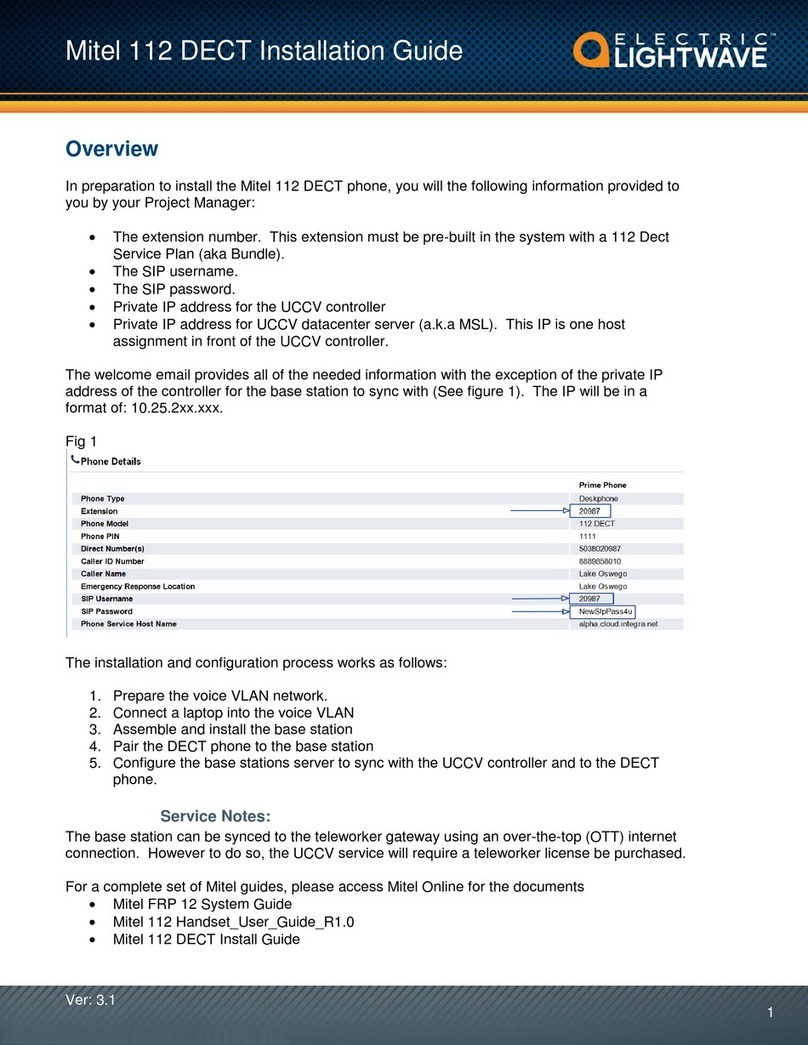BeyondTel FV6020 Series User manual

FV6020 UserManual
User Manual
FV6020 Series
IPPhone
Version 2.0

FV6020 UserManual
- 1 -
Contents Catalogue
1INTRODUCTION ........................................................................................................3
2INSTALLATION...........................................................................................................4
2.1 Appearance........................................................................................................................4
2.2 PackageList.......................................................................................................................4
2.3 Installation.........................................................................................................................5
2.4 Checkinstallationby ICON ofLCD................................................................................5
3PRODUCTOVERVIEW .........................................................................................7
3.1 SoftwareFeatures..............................................................................................................7
3.2 HardwareSpecifications...................................................................................................8
4BASICOPERATIONS ..............................................................................................9
4.1 Get familiarwithKeypad.................................................................................................9
4.2 Dialing andMaking Calls...............................................................................................10
4.3 Answering Calls...............................................................................................................12
4.4 Call hold...........................................................................................................................12
4.5 Call Transfer....................................................................................................................12
4.6 Three-way Calling...........................................................................................................13
5CONFIGURATION GUIDE................................................................................14
5.1 Config IPPhonethroughKeypad..................................................................................14
5.1.1 Menustructureandkeypadintroduction..................................................................14
5.2 Configurationprocedureforbasicpreparation...........................................................14
5.3 Minimum configuration..................................................................................................12
5.3.1 Networkconfigurationby keypad.........................................................................15
5.3.2 Commonshortcut keys..........................................................................................15
5.4 Reboot IPPhone..............................................................................................................17
6.WEB CONFIGURATION........................................................................................18
6.1 Physical connection.........................................................................................................18
6.2 Preparationofwebconfig.................................................................................................18
6.3 User verification................................................................................................................20
6.4 Current state......................................................................................................................20
6.5 Networkconfiguration......................................................................................................21
6.5.1 WAN configuration..................................................................................................21
6.5.2 LANconfiguration...................................................................................................23
6.6 VoIPconfiguraton..............................................................................................................24
6.6.1 H323 configuration.................................................................................................24
6.6.2 PublicSIPaccount configuration(SIP1) ..............................................................26
6.7 Advance..............................................................................................................................28

FV6020 UserManual
- 2 -
6.7.1 DHCPserver.............................................................................................................28
6.7.2 NAT..........................................................................................................................29
6.7.3 NATservice.............................................................................................................29
6.7.4 Firewall.....................................................................................................................31
6.7.5 QOS802.1P............................................................................................................32
6.7.6 PrivateSIPconfiguration(SIP2) ..........................................................................32
6.7.7 Digital map..............................................................................................................34
6.7.7.1 Fixeddigital map.........................................................................................34
6.7.7.2 User defineflexibledigital maptable........................................................34
6.7.8 Call service ..............................................................................................................36
6.7.8.1 Hotline..........................................................................................................36
6.7.8.2 Call feature................................................................................................36
6.7.8.2.1 Call forware..............................................................................................36
6.7.8.2.2 Call waiting.........................................................................................38
6.7.8.2.3 Call transfer..............................................................................................38
6.7.8.2.4 Three way conference call........................................................................38
6.7.8.2.5 Blacklist....................................................................................................39
6.7.8.2.6 Limit list....................................................................................................39
6.7.9 MMI filter.................................................................................................................39
6.7.10 DSP........................................................................................................................39
6.8 Dial peer.........................................................................................................................40
6.9 Config manage...................................................................................................................43
6.9.1 Saveconfig..............................................................................................................43
6.9.2 Clearconfig.............................................................................................................44
6.10 Update..............................................................................................................................45
6.10.1 WebUpdate...........................................................................................................45
6.10.2 FTP/TFTPupdate................................................................................................45
6.11 Systemmanage................................................................................................................48
6.11.1Account manage....................................................................................................48
6.11.2 Phonebook...........................................................................................................49
6.11.3 Syslog ...................................................................................................................50
6.11.4 Timeset..................................................................................................................51
6.11.5 Systemreboot........................................................................................................52
7DEFAULTFACTORY SETTING.....................................................................52
8TELNETCONFIGURATION............................................................................53

FV6020 UserManual
- 3 -
T
1Introduction
About This Manual
his Manualprovidesbasic information on howtoinstall and connect FV6020
IP Phone to the network. Italsoincludesfeaturesand functionsofFV6020 IP
phone components, and howtousethemcorrectly. We sincerelyhope you
couldenjoy theconvenience andcapabilitiesbrought forwardby ourproducts.
Before Getting Started
Before you can connectFV6020 tothe network and useit, youmusthaveahigh-speed
Internet connection installed. Ahigh-speed connection includesenvironmentssuch as
DSL, cablemodem, and aleased line.
FV6020 IP Phone
FV6020 IP phone isastand-alone device, whichrequiresno PCto makeInternet calls.
FV6020 IP phone supportsboth dataandvoice thruIP network, and alsoprovidesall
the featuresand functionalitiesofconventionalphone andmore. Our
IP phone guaranteesclearand reliablevoice quality on IP network, which isfully
compatiblewith SIP and h.323 industrystandardand ableto interoperate with many
otherSIP orh.323 compliant devicesand softwareon the market.
Notice
Thispublication describesthe instruction forFV6020 seriesIPphone functionsonly.
Wereserve the rightsto doanychangesormake enhancementsofthispublication
without furthernotice.The mostupdated electronic revision ofusermanualcan be
downloaded fromourwebsite timely,thanks foryourunderstanding andcontinuous
support.
CHAPTER

FV6020 UserManual
- 4 -
2Installation
2.1Appearance
FV6020 seriesIPphone aredesigned to looklike the conventional
telephones. The following photo illustrates
the appearance ofFV6020 IP phone.
2.2Package list
1) One FV6020 IP phone (Mainbody+Handset+ Cord)
2) One Straight Ethernet cable
3) One universalpoweradapter
4) One UserManual
Warning: Although the adapterofFV6020 series IP Phone iscompliant withUL
standard, pleasedo notattempt touseotherdifference poweradapterorcut offpower
supply during configurationorupdating phone.Using otherpoweradaptermay
damage FV6020 seriesphone andwill void the manufacturerwarranty.
Caution: Alloperationsof ourproduct mustabideby the instructionsprovided by IP
Phone manufacturer. Any Changesor modificationsto thisproductwithout formal
authorization by manufacturer, oroperation ofFV6020 seriesphone in any way
otherthan theinstructionsstated onthisuser manual will voidthemanufacturer
warranty.
CHAPTER

FV6020 UserManual
- 5 -
2.3Installation
1) Inserthandset cordinto the handset jackand leftjackofIP Phone
2) Insertthe poweradapter splug into thephonefront Powerjack(DC 5V) and
the 2-prong plug endofwhich into grounded poweroutlet
3) Startup the IP phone by turning the front switch stated ‘ON & ‘OFF to ‘ON
4) Remove the LAN cableforInternet connection fromyourPCand connect itto
WAN portofFV6020, then follow belowinstallation checking way
5) If need to set upsmallLAN network, find the LAN cablein the boxand
connect between LAN portandyourPC(PCis not required to set up for
making acall)
2.4CheckInstallation by ICON of LCD
FV6020 IP Phone hasa74mmx28mm LCD that can display three linesofbelow
characterseach. Hereisthe display when all segmentsilluminate:
The LCD isequipped withabacklight. Whenthe phone isin the normalidle state, the
backlight isoff. Wheneveran event occurs, the backlight turnson automaticallyand
bringsthe user sattention. Thedefinitionsforeach characterdisplayed on LCD
described asbelow table.

FV6020 UserManual
- 6 -
Icon LCD IconDefinitions
NetworkStatusIcon: FLASH inthecaseofEthernet link
failure orthe phone isnotregistered properly.
NetworkStatusIcon: ONwhen Phone work on DHCP
mode and FLASH when DHCPclient isnotregistered
successfully. OFF when Phone isworkon anothermode.
NetworkStatusIcon: ONwhen Phone work on Static mode
and FLASH when IP address isdisable. OFF when Phone is
workon anothermode.
NetworkStatusIcon: ONwhen Phone work on PPPoE
mode and FLASH when PPPoE isnot registered
successfully. OFF when Phone isworkon anothermode.
Message StatusIcon:ON andFlashifPhone hasnew
message include textmessage orvoice record
Missed call display ON and FlashifPhone hasmissed call
and notbe read.
H323 registerStatus:FLASH when enableregisterand can
not registersuccessfully,ONwhen enableregisterand
registersuccessfully,OFF when disableregister
SIP1(Public SIP server)registerStatus:Flashwhen enable
registerand can notregistersuccessfully,ONwhen enable
registerand registersuccessfully,OFF when disable
register
SIP2(Private SIP server)registerStatusIcon: Flashwhen
enableregisterand can notregistersuccessfully,ONwhen
enableregisterand registersuccessfully,OFF when
disableregister
Handset StatusIcon: ONwhen off-hookOFF when on-hook
Hand-free StatusIcon: ON whenphonework onhand-free
mode OFF when IDLE orworkon handsetmode
…
Weekday StatusIcon: Showthecorrect weekday according
to thephonecurrent date
NumericalNumbersand Characters:0-9*#@A,B,
C, D,E, F, G, H, I, J, K,L,M, N, O, P, Q,R,S,T, U,V, W,
X, Y,Z

FV6020 UserManual
- 7 -
3Product Overview
FV6020 IP Phone isanextgeneration IP networktelephone
based onindustryopen standardSIP (Session Initiation
Protocol).FV6020 seriesIP Phone offercustomersuperbsound
quality and rich functionalitiesat mass-affordableprice.
3.1Software Features
lSupporttwo modes:Bridge and Router(NAT&NAPT)
lNetworkProtocols:TCP/UDP/IP,ICMP,HTTP,DHCPClient WAN
Interface),DHCPServer LAN Interface),DNS Client, DNS Relay, SNTP,
PPPoE, FTP,TFTP
lVOIPProtocols:SupportH323(V4)&SIP(RFC3261,RFC3262,RFC3264,
RFC3265) synchronously
lVoice Codecs:G.711 A-law/U-law),G.723.1(High/low),G.729
lNATtransversal:SupportSTUN client,etc.Can modifySIPregisterport, HTTP
serverport, Telnet serverportand RTPport
lSupporttwo SIPserversynchronously:Can registertwo different SIPserver,and
can makeacallby eitherproxy
lSupportstandardvoice featuressuch asnumericCallerIDDisplay, CallWaiting,
Hold, Transfer, Do-Not-disturb, Forward, in-band andout-of-bandDTMF, Hotline
(off-hookautodial), autoanswer, ban outgoing
lFullduplexhand free speakerphone, redial, call log, volumecontrol, voice record
with indicator
lSupportstandardencryption and authentication(DIGEST using MD5, MD5-sess)
lSupportSilence Suppression, VAD (Voice Activity Detection),CNG (ComfortNoise
Generation), Line Echo Cancellation (G.168),and AGC (Automatic GainControl)
lProvide easyconfiguration thrumanualoperation(phone keypad,Webinterface
and Telenet) orautomated centralized configuration filevia TFTPorHTTP
lSupportfirmwareupgrade via TFTP/FTPand HTTP
lSupportsyslog, can send event ofphone tosyslogserver
CHAPTER

FV6020 UserManual
- 8 -
3.2Hardware Specifications
The below tabledescribesthe hardwarespecificationsofFV6020 Phone
Item FV6020
Power AdapterInput: 100-240VAC 50~60Hz
Output:+5VDC, 1200mA
CPU Infineon PSB21553 150MHz
WAN 10/100BaseTRJ-45forLANPort
LAN 10/100BaseTRJ-45forPC
PowerConsumption Idle:1.4W/Active:1.8W
LCD size3inch (74×28mm)
Operating Temperature 0~40℃(32°~104℉)
Storage Temperature -10°~60 (14°~140℉)
Relative Humidity 10~65%(Non-condensing)
Dimension (W×H×D) 11.6×8×3inch(29.5×20.5×7.5cm)
Weight (packaging included) 2.07 lb.(0.94kg)
Certification CE /FCC Part15 ClassB

FV6020 UserManual
- 9 -
4Basic Operations
4.1Get Familiar withKeypad
FV6020 phone hasa28-buttonkeypad. Definitionsofeach state
asbelow
Key Button
Mode Definitions
In the dial-up
mode
Decimaldigit number0-9, starand pound
keysareusuallyused to makephone calls
0-9
In the keypad
configure mode
Rapid firstbutton pressdisplay the digit
number0-9,rapid second buttonpress
display the Englishcharacterorothers
In the dial-up
mode
Asone partofphone numberwhen call
out
In the callhold
mode
Ready to call athirdparty snumberto
make three-way (orconference) calling
*
In the keypad
configure mode
Equalto the dotsnotationwhen inputIP
address
# In the dial-up
mode
Asone partofphone numberif “#”isthe
firstdialed number, otherwiseasthe
ending symbolto end updialing
SYSINFO In the IDLEmode
Continuous thrice press display assigned
IPaddressof WAN Port, gateway sIP
address and the phone numberregistered
on public server
ENTER In the keypad
configure mode
Confirmconfiguration orentersubmenu
mode
Exit In the keypad
configure mode
Cancelconfiguration orexit submenu
mode
MENU In the IDLEmode
Entermenu mode and display thetree
menu system
HOLD In the keypad
configure ode
Temporarilyholdthe active call
Transfer In the keypad
configuremode
Transferthe active call to anotherparty
orEnterthree-way (orconference) calling.
REDIAL/SEND In the dial-up
mode
Redialthe numberlastdialed, orforce a
callto go outimmediatelybeforetimeout
CHAPTER

FV6020 UserManual
- 10 -
SPEAKER In the IDLEmode
Enterhands-free mode
UP In the keypad
configure mode
Go backto previousmenu itemor
increasehandset/speakerphone volume
DOWN In the keypad
configure mode
Go down to lowermenu items orreduce
handset/speakerphone volume
In the dial-up
mode
Delete akey entry, call log, voice mailand
etc.
DEL
In the keypad
configure mode
Modifythe current configuration
parameterordelete input info
MUTE In the IDLEmode
Mutean active call;
OUT In the keypad
configure mode
Browsethe outgoing call records
(maximumsaving 100 records)
IN In the keypad
configure mode
Browsethe incoming call
records(maximumsaving 100 records)
REC In the IDLEmode
Entervoice mailsubmenu (maximum
saving 5records)
PBOOK In the IDLEmode
Accessto phonebook.(maximumsaving
100 records)
Note:
1Outgoing,Incoming,Missed callsupportmaximum100 records,butpoweroffwill lose
therecord.
2Support5records:oneforlocalmessage ,oneforwelcomemessage,three forincoming
call leaving message
4.2Dialingand Making Calls
4.2.1Dialing generalPSTN Phone orextension.
Thereare three dialing modes:
1. Pickup handset orpress SPEAKER button,and thenenterthe phone numbers,
IP phone will send out the numberswith the DTMFtones.
2. Inthe off hookmode orHands-free mode, Press the REDIAL/SEND button
directlyto redialthe numberlastcalled. Once pressed, the lastdialed number
willbe displayed on the LCD with DTMFtones and anoutgoingcall issent.
3. MakeuseofSpeeddialing mode: enterPBOOK→SPEED DIAL→INPUT
INDEX submenu to inputtheindexwhich correspond to the phone numberyou
want todial,then the phone couldautomatically dialthe number.
Process:PBOOKENTER—INPUTINDEX (1,2,3…)+#
4.2.2IP to IP calling
Making IP toIP calling isnearlysame asdialing generalPSTN Phone, thereare
three waysto set IP phone numberand domain (more detailspleasereferto 5.2.4)

FV6020 UserManual
- 11-
1. “Peerto Peer”calling mode: direct makecallsand noneed toset phone
numberthruproxyserver(usercouldreferto Dialpeersetting on web
configuration charter).The phone shouldbeoperated underfollowing
condition (satisfyone option)
lRequirement 1bothtwophonesareassigned thepublic IP address
individually
lRequirement 2bothtwophonesusingprivate IP addressshouldbe on the
sameLAN.
2. Dialing the IP numberconfigured by public agency, both two phonesshould
be already registered on the public server.
3. Dialing the IP numberconfigured by private agency, bothtwophones
shouldbe already registered on the private server.
Examples:
To dialanumberon the proxy, such as1001,simplypickup handsetorpress
speakerphone, dial1001 and then press the REDIAL/SEND button.
To dialaPSTN numbersuch as62281486, you might need toenterin someprefix
numberfollowed by thephonenumber. Pleasecheckwith yourVoIP service provider
to getthe information. If yourphone isassigned withaPSTN-likenumbersuch as
62281493, mostlikelyyou justfollow the ruleto dial62281486 asifyouwerecalling
fromaregularanalog phone, followed by pressing theREDIAL/SEND button.
Example1
If Adialnumber187 , Acan talk with B.If Bdialnumber155 , B cantalk with A

FV6020 UserManual
- 12 -
4.3AnsweringCalls
Thereare three waysto receive incoming calls:
lPickup handset toreceive incoming calls
lPressthe SPEAKER buttontoreceive incomingcalls
lStart-up the voice message function to recordtheincoming calls, afterwardslisten
to voice messagesthruphone audio play .
Operations:EnterREC→RECEIVED→NEW→UPOR DOWN totheLIST NO
submenu (maximumis3message) 。
Precondition :mustenable inAdvance/Call service
Note: Usercan switch fromahands-free callto handset bypicking upthe handset.To
switch fromahandset call to ahands-free call, press hands-free button, and then hang
up thehandset.
4.4Call hold
Pressing the HOLD buttonduring current conversation enablesyou put anactive
calling on holdtemporarily whileasecond callisanswered ormade, pressthisbutton
again will go backto the previouscall.
Precondition :mustenable in Advance /Call service
4.5Call transfer
Pressthe TRANSFER button enablesuserscouldtransferan incoming callto the third
party snumber. When userAand userBbothsidesareon conversation, UsersA
press <TRANSFER >button ,andthendialthethidparty userC. UserAwill
hand up.UserCring ,UserB isonHoldstate.UserCpickup ,andtalk
with userB .
Precondition :mustenable in Advance /Call service
Process:Transferbutton + the thirdparty number
Example:A istalking with B,Apress <Transfer>buttonanddialCnumber. Aline
break, then B will talk with C.

FV6020 UserManual
- 13 -
4.6Three-WayCalling
FV6020 IP phone supportthree-way (orconference) Calling. That isuserscouldtalk to
morethan one person (upto two)at the sametime.
Process:press HOLD button →Dialthirdparty snumber->put through→pressHOLD
buttonagain →Press *button
Once the three-way initiatorconcludesthe three-way calling, the othertwo sidescan
not continue the conversation calland handup automatically.
Example:A aretalking with B. Apress HOLD buttonforholding B line , and dialthe
thirdparty`snumber, soAwill talkwith C.Apress HOLD button againforholding
Cline , Adial*,makethree-way (orconference) calling successfully.
Procondition: enablethethree function asbelow picture.
Note:
The function 4.4&4.5&4.6could bestarted orclosed thrusystemsetting,sowhen
you need to useabove three functionspleasemakesureof openingthesefunctions.

FV6020 UserManual
- 14 -
5ConfigurationGuide
5.1Config IPPhone throughKeypad
5.1.1Menu Structure:
5.1.2Keypad correspondingsymboltable
5.2configurationprocedurefor basic operations:
SetupWAN Port
IP
Config VOIPPhoneprotocol
(e.g. config SIPprotocol)
CHAPTER

FV6020 UserManual
- 15 -
5.3Minimum configuration
5.3.1Network configuration by keypad
PressMENU button→Input password “123”→PressENTERbuttontoconfirm.
ConfigureWAN PortIPaddress: NETWORK→WAN→STATICNET→IP
If using DHCPorPPPoE to get IPaddressdynamically, find usernameon
NETWORKàWANàPPPoEàUSERNAME
If using DHCPorPPPoE to get IPaddressdynamically, find passwordon
NETWORKàWANàPPPoEàPASSWORD
ConfigureWAN Netmask: NetworkàWANàSTATICNET àNETMASK
ConfigureWAN Gateway: NetworkàWANàSTATICNET àGATEWAY
ConfigureWAN DNS address: NetworkàWANàSTATICNETàDNS
Finished all above network configuration,Userscan connectIPphone tointernet
successfully.
FV6020 IPPhone supportsto modifyIPaddressusing keypad; Userscouldreferto the
following flow chartto get aclearpicture.

FV6020 UserManual
- 16 -
Configuration Example:
Set IPaddressofPhone WAN portto 192.168.1.70 and lan portto192.168.20.1
Note:
IPPhone mustconfig the correct WAN portIPaddressand Gateway IPaddress
beforeconnecting tointernet.DuetoFV6020 Phone Defaultmode is
router,(brideg mode isdisable )sothe WAN portIPcouldnot be set to the same
segment with LANPortIPaddress when you modifyWAN PortIP.Otherwise
the,FV6020 can notget into internet.but ifyouhad set wan portand lan portto
sameip segment , you need toset fv6020 tofactorydefault.
Process: poweroff ,and press#,thenpoweron ,input*#168 , andrestartthe fv6020
Defaultfactorysetting of WAN configuration isDHCPClient model
DefaultLAN PortIP=192.168.10.1(Userscouldget themby pressing SYSINFO
Key)
Network
LAN
IP
IP
192.168.10.1
InputValue:
InputValue:
192.168.20.1
IP
192.168.20.1
6.
Input
192.168.20.1
7.ENTER
Key
8.Press EXIT
twice
LAN WAN
Staticnet
9.UP/DOWN
10.ENTER
11.ENTER
IP
IP
192.168.1.179
12.ENTER
MENU
1.INPUT
“
123
”
+
ENTER Key
InputValue:
InputValue:
192.168.1.70
IP
192.168.1.70
13.DEL
Key
15.ENTER
14.Input
192.168.1.70
4
.ENTER
Key
3
.ENTER
Key
2
.ENTER
Key
5
.
DEL
Key

FV6020 UserManual
- 17 -
5.3.2Common Shortcut Keys
lKeep pressing 1key forthreeseconds,phone transferfrominternet connecting
to Staticmode
lKeeppressing 2key forthree seconds,phonetransferfrominternet connectingto
DHCPmode
lKeep pressing 3key forthreeseconds, phone transferfrominternet connecting mode
to PPPoE mode
lKeep pressing 5key forthree seconds, phone change defaultprotocolto SIP
5.4Reboot IPPhone
EnterMENU→SYSTEM→REBOOTsubmenu to reboot FV6020 IPPhone
Note: ifnoresponding on phone, pleasecut off powersupplyto reboot phone.

FV6020 UserManual
- 18 -
6.0 Web configuration
6.1Physical connection
6.2Preparationfor Web configuration
The IP Phone WebConfiguration Menucan beaccessed by the following URI:
http://Phone-IP-Address.The IP address can be set to eitherWAN IP address orLAN
IP address,defaultfactorysetting ofWAN configuration isDHCPClient model,default
LAN IPaddressis “192.168.10.1”.
If connect PCwith IPPhone LAN portand config to obtain IPaddressautomatically,
you couldcheckthe defaultgateway IPnamelyLAN IPaddressofIPPhone.The
procedureasbelow
a) Accessto “Property oflocalarea connection”dialog box
CHAPTER

FV6020 UserManual
- 19 -
b) Select “Internet Protocol(TCP/IP)”,click “Property”button
c) Settingrefersto below dialog box,andthenclick “OK”button, PCwill obtainIP
address automatically. orset yourpc static ip192.168.10.2)
Method1Method2
d) Input “cmd”command on the RUN submenuunderPCSTART,key in “ipconfig/all
on the command linesdialog boxto find the defaultgateway IPaddress,which is
LAN IPaddressofIPPhone.
Table of contents
Other BeyondTel IP Phone manuals