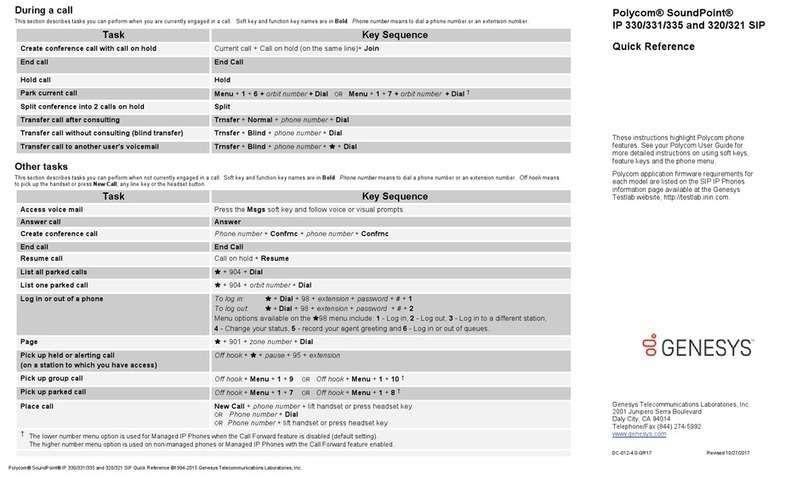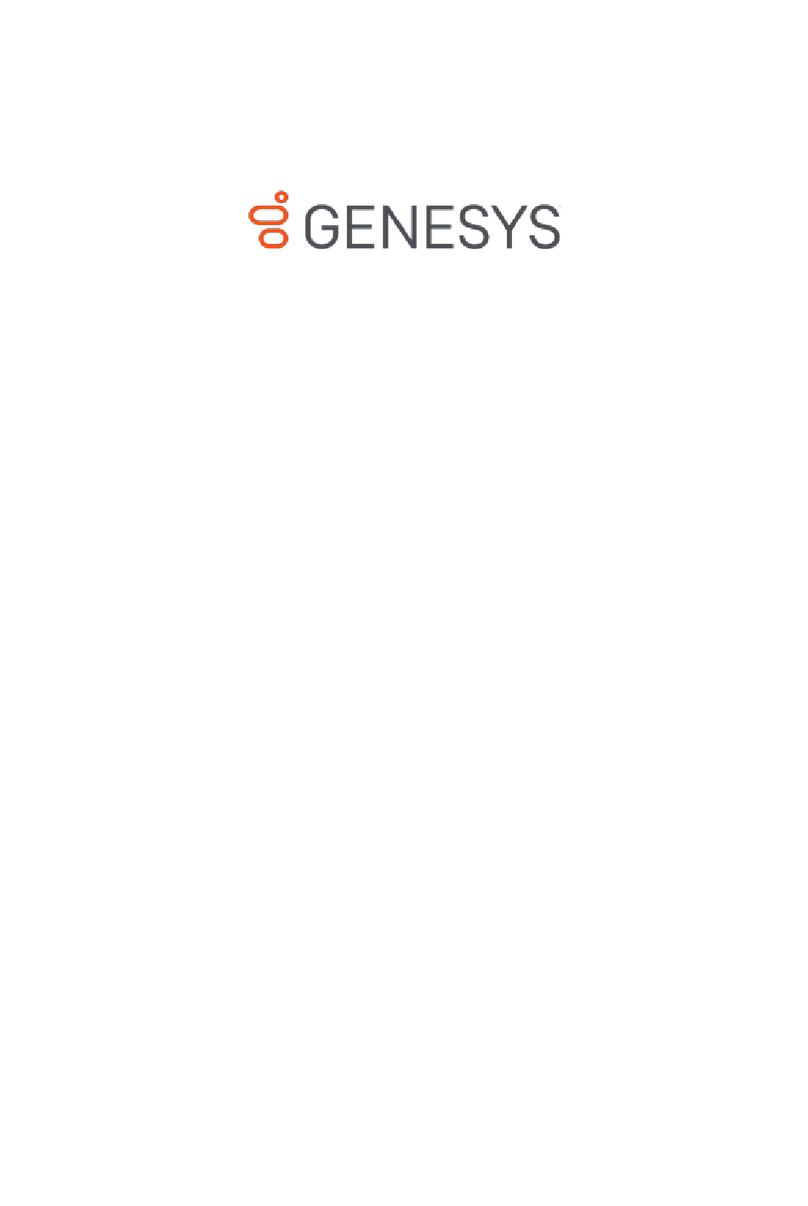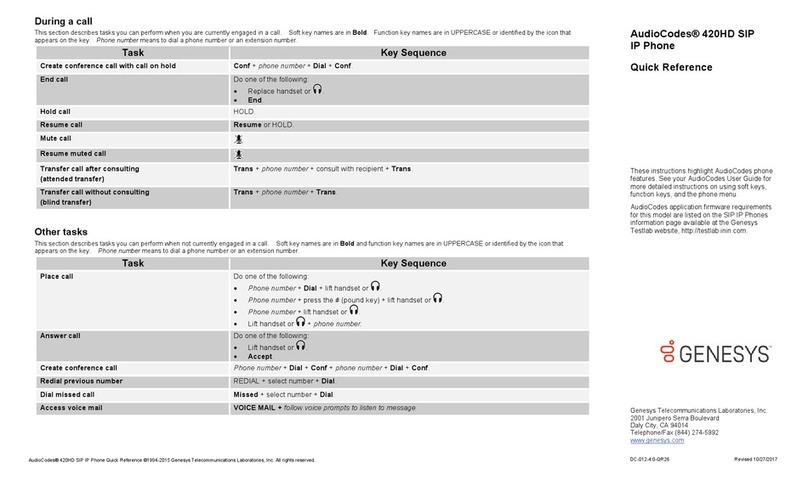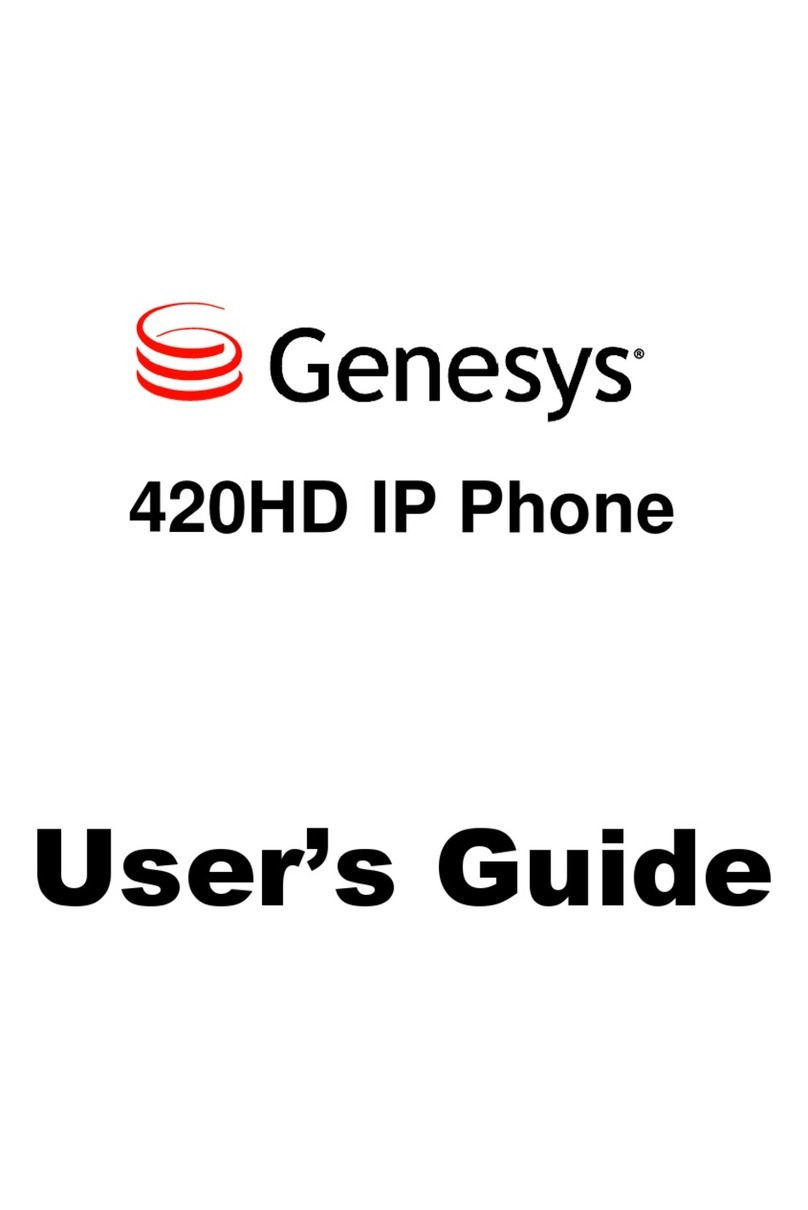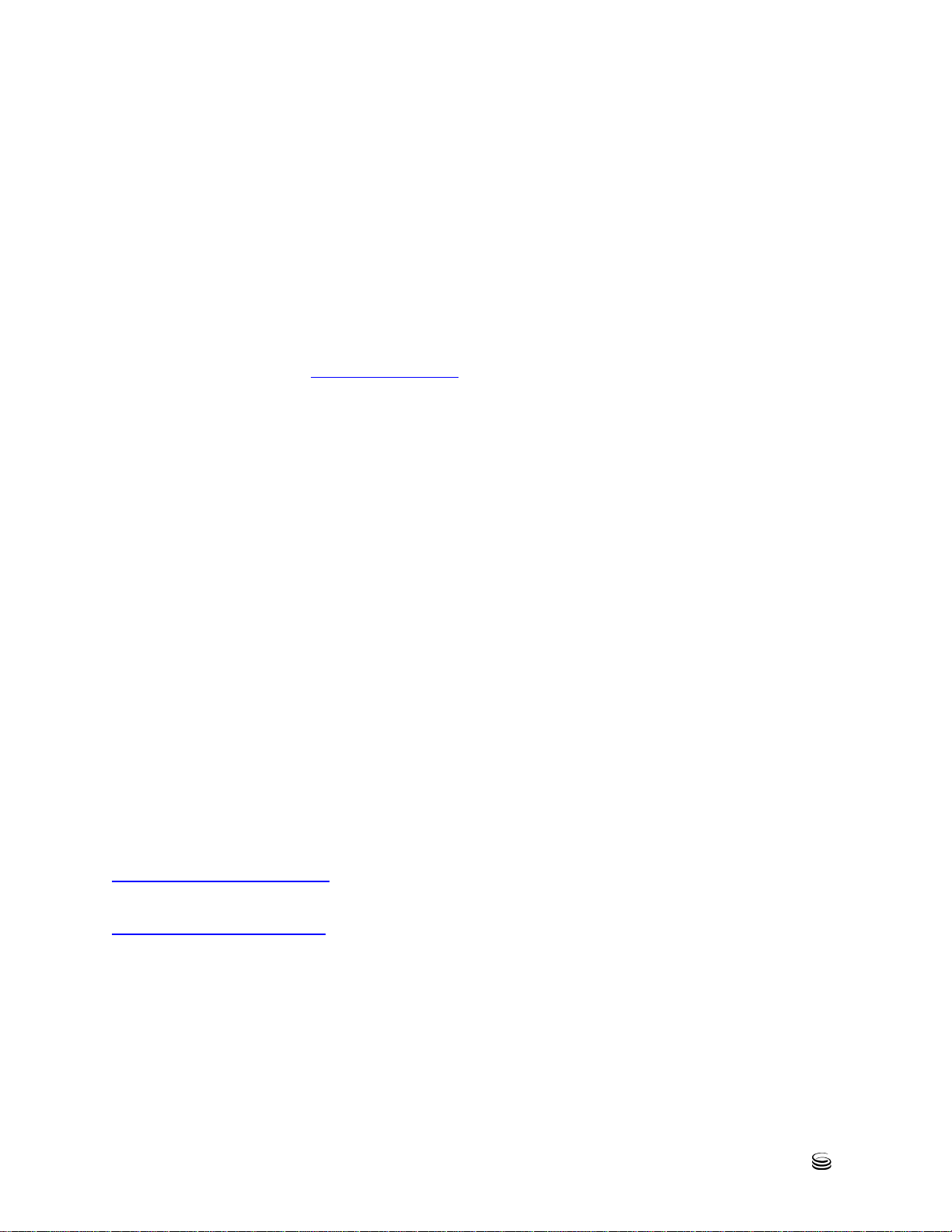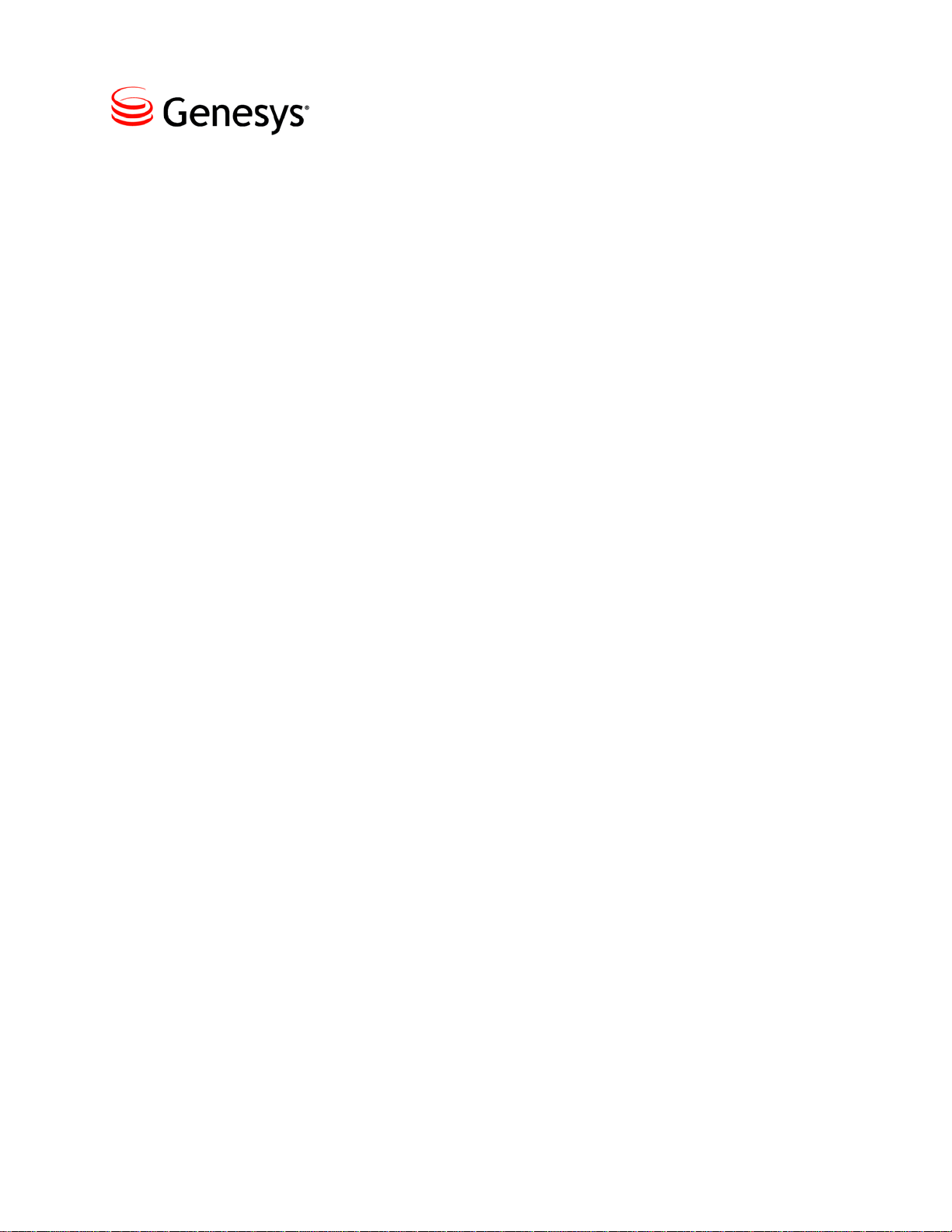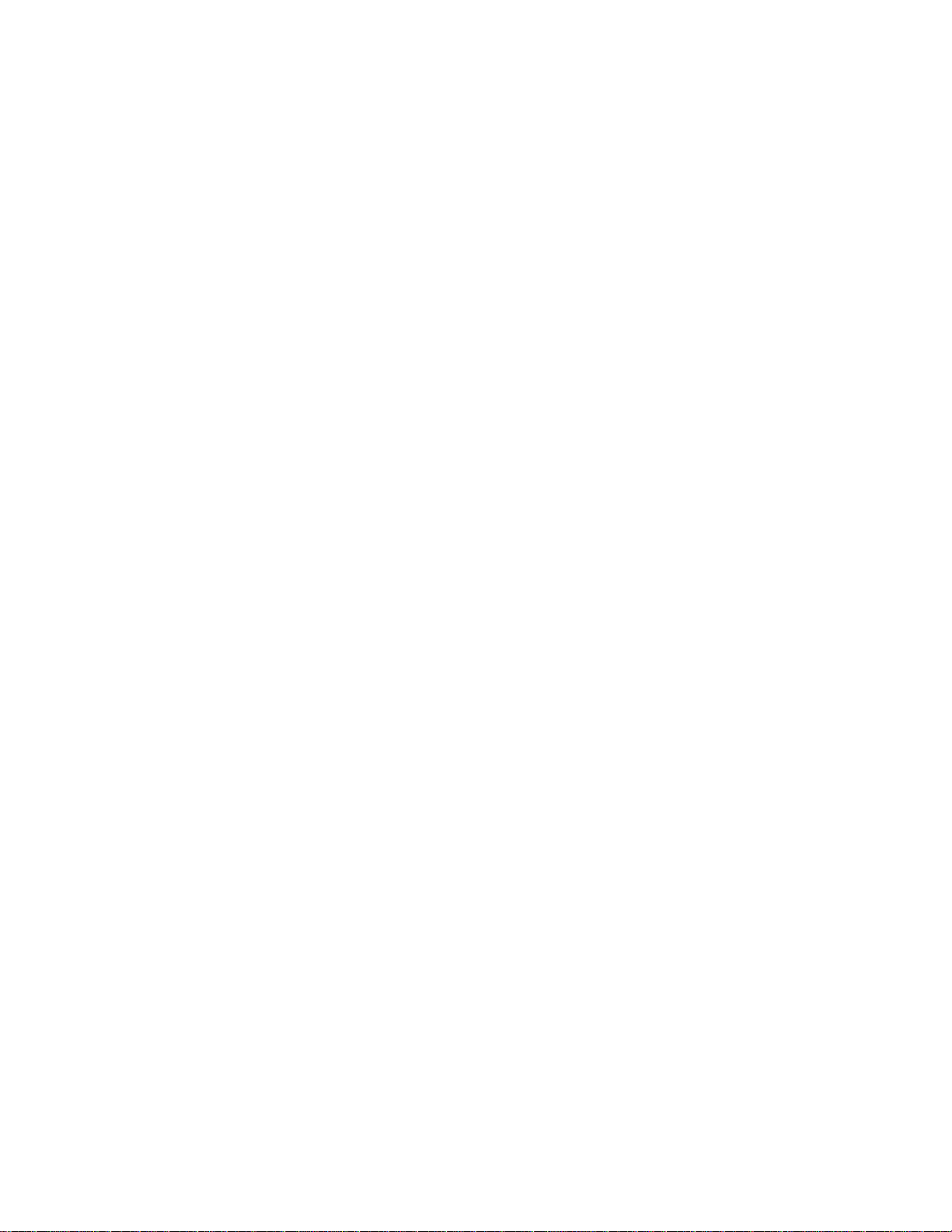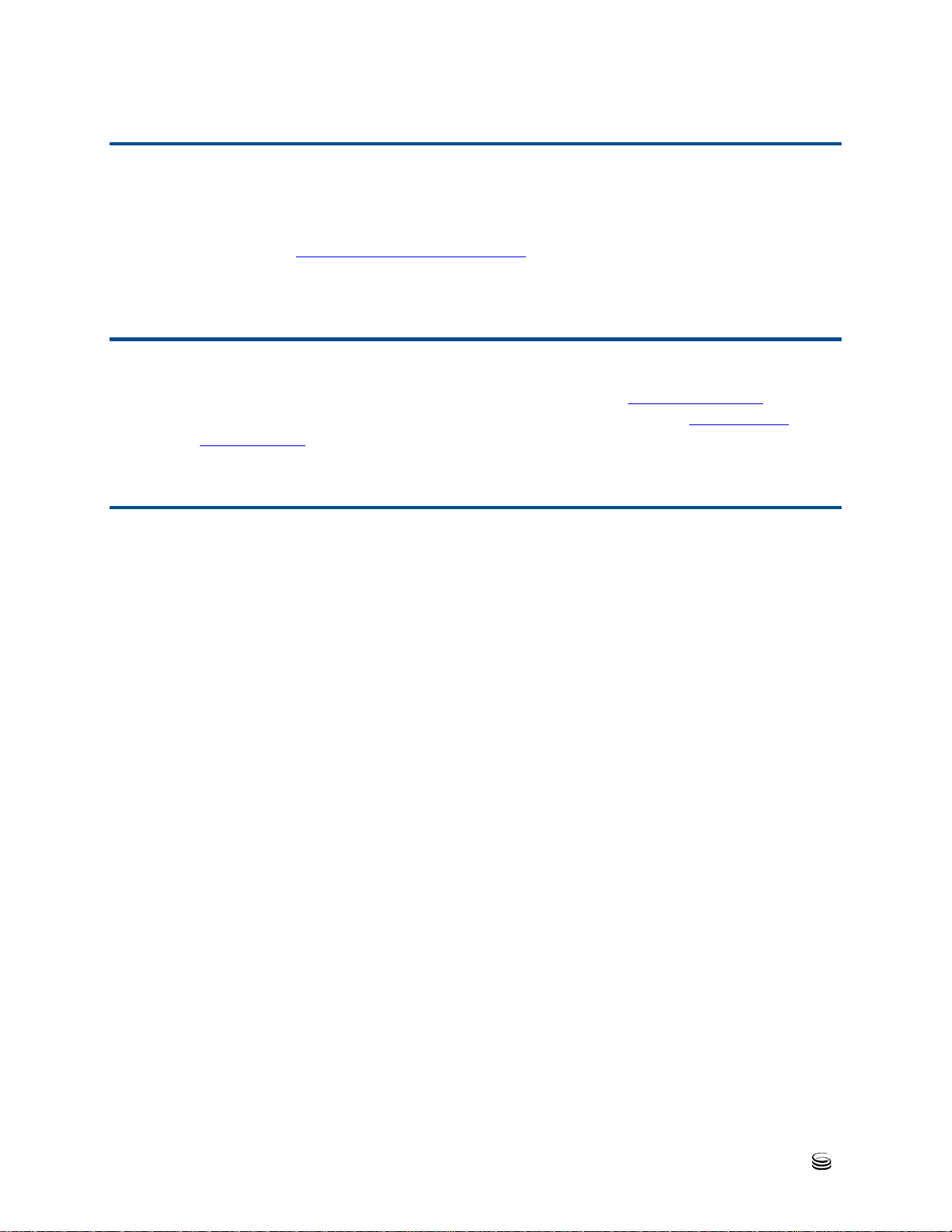Table of Contents
4 420HD IP Phone
Chapter 4 Customizing Your Phone.....................................................................29
Overview................................................................................................29
Changing the LCD Screen Language.....................................................29
Selecting Ring Tone...............................................................................30
Setting Date and Time............................................................................31
Changing LCD Screen Contrast Level....................................................32
Defining the LCD Screen Backlight Timeout...........................................32
Selecting Audio Device...........................................................................33
Adjusting Volume...............................................................................34
Enabling Call Waiting .............................................................................36
Defining Call Forwarding........................................................................37
Managing Your Personal Directory.........................................................38
Accessing the Directory.....................................................................38
Adding Contacts to the Personal Directory.........................................39
Editing Contact Information................................................................40
Deleting a Contact.............................................................................40
Searching for a Contact.....................................................................41
Defining a Speed Dial Key......................................................................42
Assigning a Phone Number to a Key .................................................42
Editing a Speed Dial Assignment.......................................................43
Deleting Speed Dials .........................................................................43
Chapter 5 Performing Basic Operations..............................................................45
Using Audio Devices ..............................................................................45
Making Calls...........................................................................................45
Dialing ...............................................................................................46
Redialing............................................................................................47
Dialing a Missed Call .........................................................................47
Answering Calls.................................................................................48
Rejecting Incoming Calls ...................................................................48
Silencing Incoming Calls....................................................................49
Ending an Established Call................................................................49
Viewing Missed, Received and Dialed Calls...........................................49
Chapter 6 Performing Advanced Operations.......................................................52
Answering Waiting Calls.........................................................................52
Placing Calls On Hold.............................................................................53
Calling a Contact Listed in the Directory ............................................53
Using a Speed Dial Key to Make a Call..................................................54
Transferring Calls...................................................................................54
Attended Transfer..............................................................................55