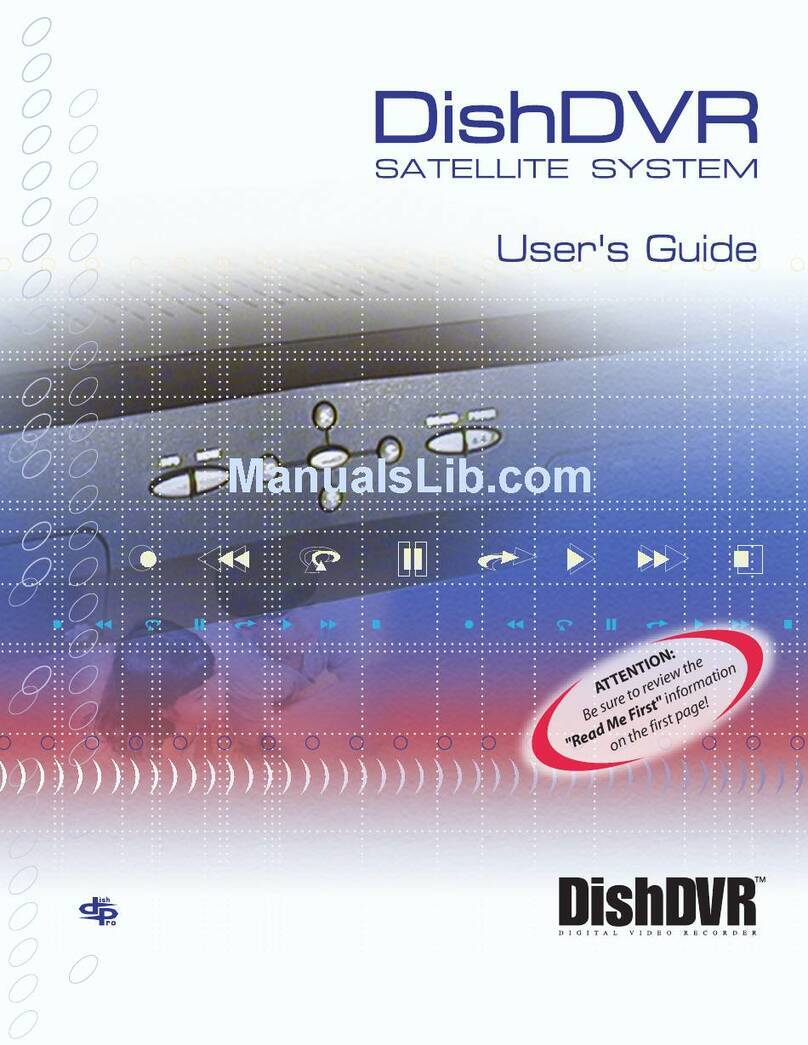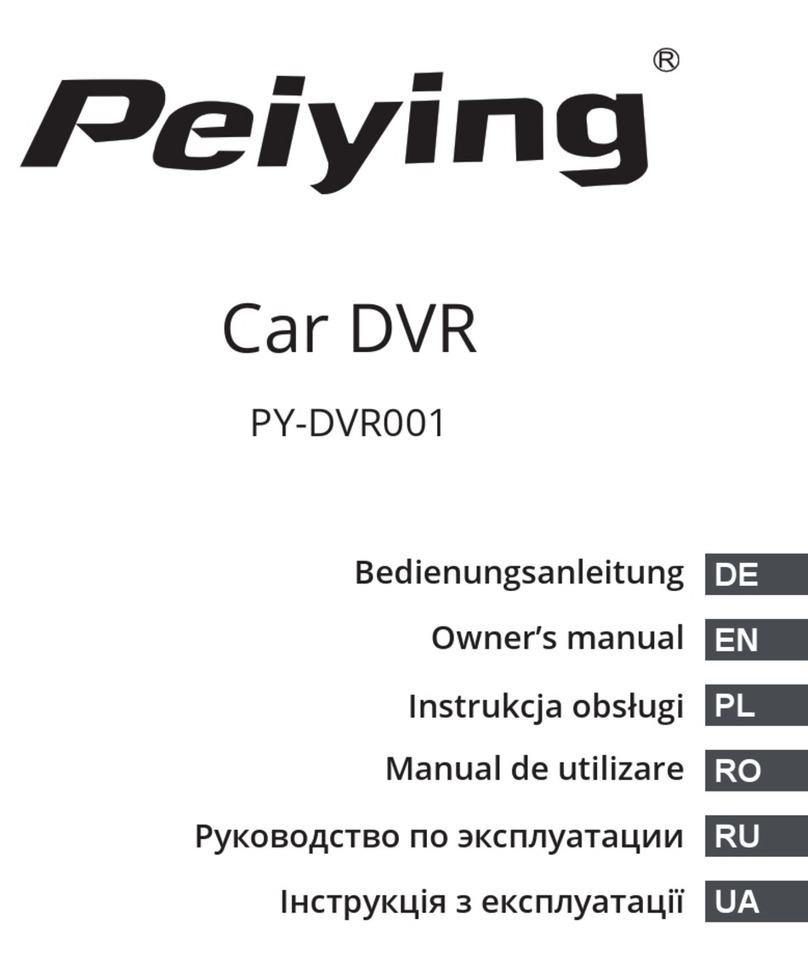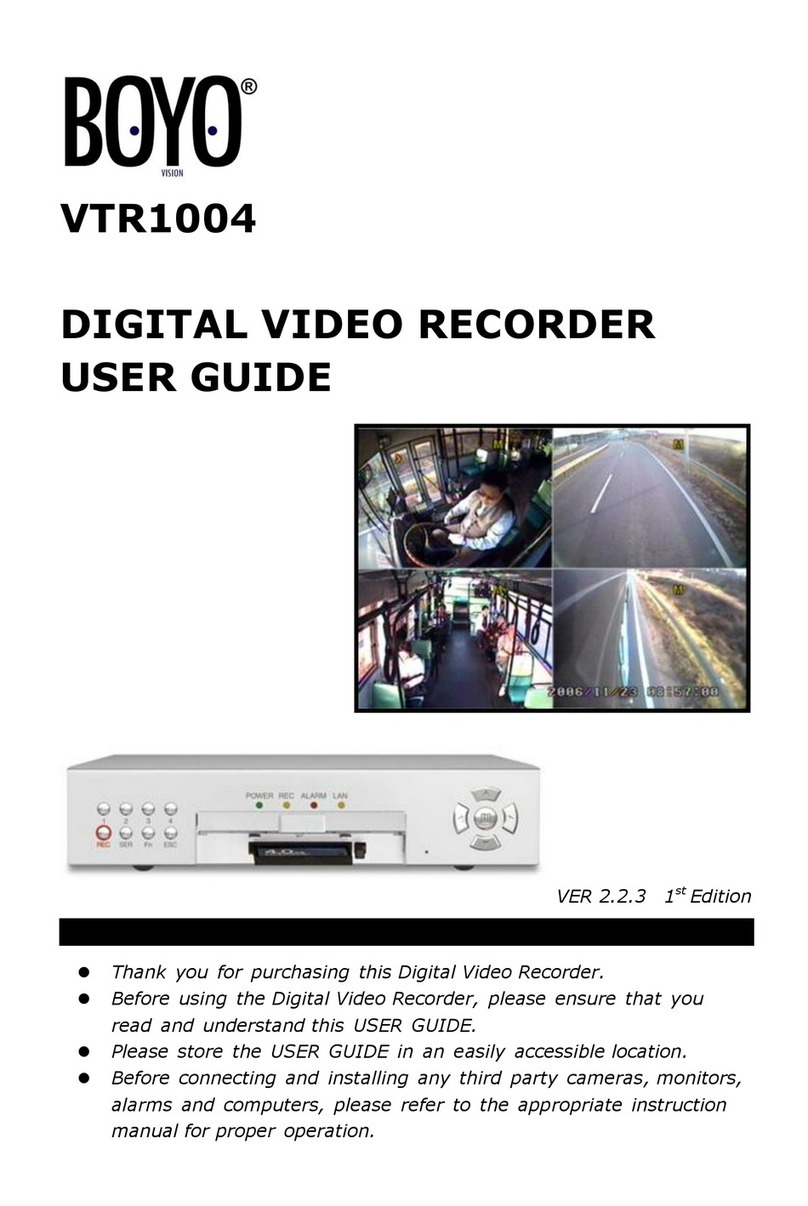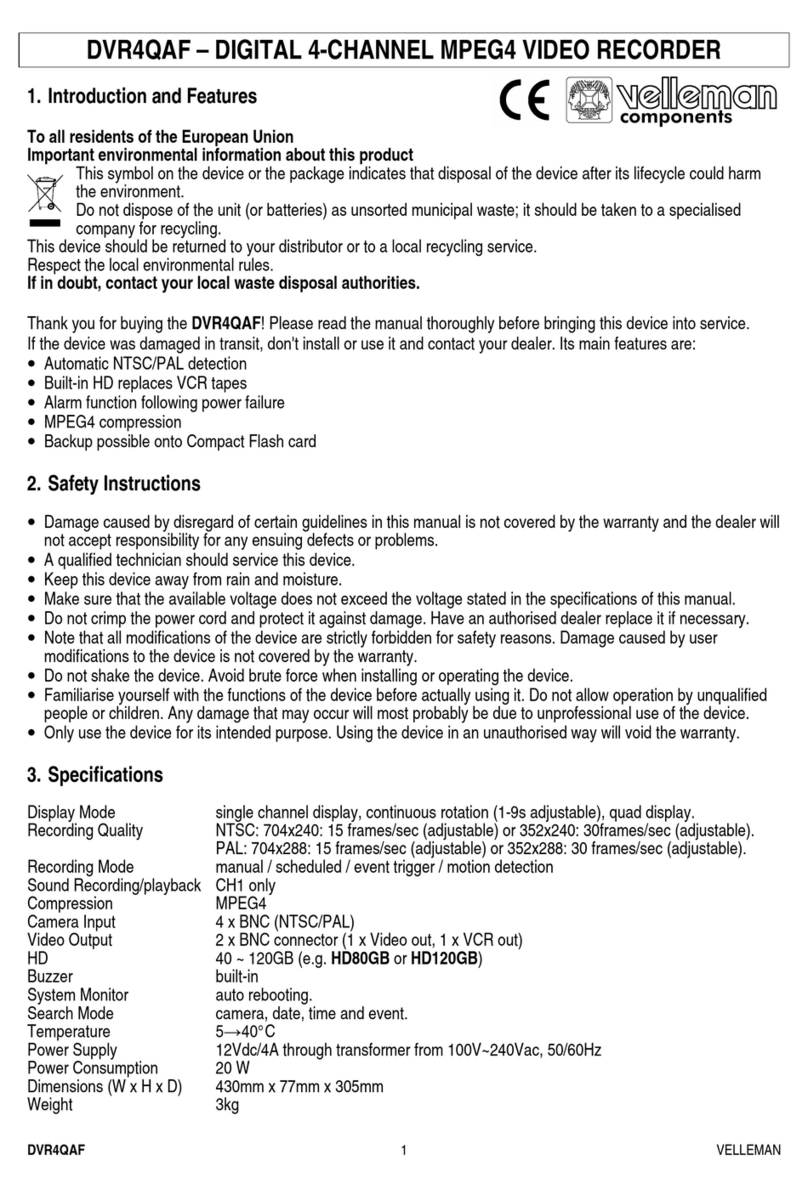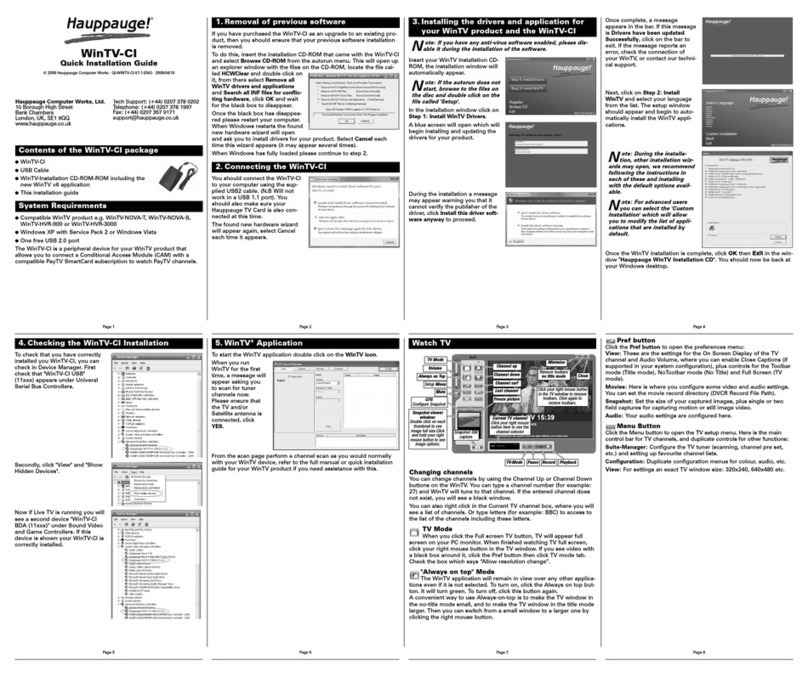Matrix Network DRC816H User manual



Digital Video Recorder
i
WARNING
RISK OF ELECTRIC SHOCK
DO NOT OPEN
WARNING: TO REDUCE THE RISK OF ELECTRIC SHOCK,
DO NOT REMOVE COVER (OR BACK).
NO USER-SERVICEABLE PARTS INSIDE.
REFER SERVICING TO QUALIFIED
SERVICE PERSONNEL.
The lightning flash with arrowhead symbol, within an equilateral triangle, is intended to alert
the user to the presence of uninsulated "dangerous voltage" within the product’s enclosure
that may be of sufficient magnitude to constitute a risk of electric shock.
The exclamation point within an equilateral triangle is intended to alert the user to the presence
of important operating andmaintenance (servicing) instructions in the literature accompanying
the appliance.
COMPLIANCE NOTICE OF FCC:
THIS EQUIPMENT HAS BEEN TESTED AND FOUND TO COMPLY WITH THE LIMITS FOR A CLASS A DIGITAL
DEVICE, PURSUANT TO PART 15 OF THE FCC RULES. THESE LIMITS ARE DESIGNED TO PROVIDE
REASONABLE PROTECTION AGAINST HARMFUL INTERFERENCE WHEN THE EQUIPMENT IS OPERATED IN
A COMMERCIAL ENVIRONMENT. THIS EQUIPMENT GENERATES, USES, AND CAN RADIATE RADIO
FREQUENCY ENERGY AND IF NOT INSTALLED AND USED IN ACCORDANCE WITH THE INSTRUCTION
MANUAL, MAY CAUSE HARMFUL INTERFERENCE TO RADIO COMMUNICATIONS. OPERATION OF THIS
EQUIPMENT IN A RESIDENTIAL AREA IS LIKELY TO CAUSE HARMFUL INTERFERENCE, IN WHICH CASE
USERS WILL BE REQUIRED TO CORRECT THE INTERFERENCE AT THEIR OWN EXPENSE.
WARNING: CHANGES OR MODIFICATIONS NOT EXPRESSLY APPROVED BY THE PARTY RESPONSIBLE FOR
COMPLIANCE COULD VOID THE USER’S AUTHORITY TO OPERATE THE EQUIPMENT.
THIS CLASS OF DIGITAL APPARATUS MEETS ALL REQUIREMENTS OF THE CANADIAN INTERFERENCE-
CAUSING EQUIPMENT REGULATIONS.
The information in this manual is believed to be accurate as of the date of publication. We are not responsible for any
problems resulting from the use thereof. The information contained herein is subject to change without notice. Revisions
or new editions to this publication may be issued to incorporate such changes.

User’s Manual
ii
Important Safeguards
1. Read Instructions
All the safety and operating instructions should be read before the
appliance is operated.
2. Retain Instructions
The safety and operating instructions should be retained for future
reference.
3. Cleaning
Unplug this equipment from the wall outlet before cleaning it. Do not
use liquid aerosol cleaners. Use a damp soft cloth for cleaning.
4. Attachments
Never add any attachments and/or equipment without the approval of
the manufacturer as such additions may result in the risk of fire, electric
shock or other personal injury.
5. Water and/or Moisture
Do not use this equipment near water or in contact with water.
6. Ventilation
Place this equipment only in an upright position. This equipment has an
open-frame Switching Mode Power Supply (SMPS), which can cause a
fire or electric shock if anything is inserted through the ventilation holes
on the side of the equipment.
7. Accessories
Do not place this equipment on an unstable cart, stand or table. The
equipment may fall, causing serious injury to a child or adult, and
serious damage to the equipment. Wall or shelf mounting should follow
the manufacturer's instructions, and should use a mounting kit approved
by the manufacturer.
This equipment and cart combination should be moved with care. Quick
stops, excessive force, and uneven surfaces may cause the equipment
and cart combination to overturn.
8. Power Sources
This equipment should be operated only from the type of power source
indicated on the marking label. If you are not sure of the type of power,
please consult your equipment dealer or local power company.
9. Power Cords
Operator or installer must remove power and TNT connections before
handling the equipment.
10. Lightning
For added protection for this equipment during a lightning storm, or when
it is left unattended and unused for long periods of time,unplug it from the
wall outlet and disconnect the antenna or cable system. This will prevent
damage to the equipment due to lightning and power-line surges.
11. Overloading
Do not overload wall outlets and extension cords as this can result in the
risk of fire or electric shock.
12. Objects and Liquids
Never push objects of any kind through openings of this equipment as they
may touch dangerous voltage points or short out parts that could result in a
fire or electric shock. Never spill liquid of any kind on the equipment.
13. Servicing
Do not attempt to service this equipment yourself. Refer all servicing to
qualified service personnel.
14. Damage requiring Service
Unplug this equipment from the wall outlet and refer servicing to
qualified service personnel under the following conditions:
A. When the power-supply cord or the plug has been damaged.
B. If liquid is spilled, or objects have fallen into the equipment.
C. If the equipment has been exposed to rain or water.
D. If the equipment does not operate normally by following the operating
instructions, adjust only those controls that are covered by the operating
instructions as an improper adjustment of other controls may result in
damage and will often require extensive work by a qualified technician
to restore the equipment to its normal operation.
E. If the equipment has been dropped, or the cabinet damaged.
F. When the equipment exhibits a distinct change in performance ─this
indicates a need for service.
15. Replacement Parts
When replacement parts are required, be sure the service technician has
used replacement parts specified by the manufacturer or that have the same
characteristics as the original part. Unauthorized substitutions may result
in fire, electric shock or other hazards.
16. Safety Check
Upon completion of any service or repairs to this equipment, ask the service
technician to perform safety checks to determine that the equipment is in
proper operating condition.
17. Field Installation
This installation should be made by a qualified service person and
should conform to all local codes.
18. Correct Batteries
Warning: Risk of explosion if battery is replaced by an incorrect type.
Dispose of used batteries according to the instructions.
19. Tmra
A manufacturer’s maximum recommended ambient temperature (Tmra)
for the equipment must be specified so that the customer and installer may
determine a suitable maximum operating environment for the equipment.
20. Elevated Operating Ambient Temperature
If installed in a closed or multi-unit rack assembly, the operating ambient
temperature of the rack environment maybe greater than roomambient.
Therefore, consideration should be given to installing the equipment in an
environment compatible with the manufacturer’s maximum rated ambient
temperature (Tmra).
21. Reduced Air Flow
Installation of the equipment in the rack should be such that the amount
of airflow required for safe operation of the equipment is not compromised.
22. Mechanical Loading
Mounting of the equipment in the rack should be such that a hazardous
condition is not caused by uneven mechanical loading.
23. Circuit Overloading
Consideration should be given to connection of the equipment to supply
circuit and the effect that overloading of circuits might have on over current
protection and supply wiring. Appropriate consideration of equipment
nameplate ratings should be used when addressing this concern.
24. Reliable Earthing (Grounding)
Reliable grounding of rack mounted equipment should be maintained.
Particular attention should be given to supply connections other than direct
connections to the branch circuit (e.g., use of power strips).
WEEE (Waste Electrical & Electronic Equipment)
Correct Disposal of This Product
(Applicable in the European Union and other European countries with separate collection systems)
This marking shown on the product or its literature, indicates that it should not be disposed with other household wastes at the
end of its working life. To prevent possible harm to the environment or human health from uncontrolled waste disposal, please
separate this from other types of wastes and recycle it responsibly to promote the sustainable reuse of material resources.
Household users should contact either the retailer where they purchased this product, or their local government office, for
details of where and how they can take this item for environmentally safe recycling.
Business users should contact their supplier and check the terms and conditions of the purchase contract. This product should
not be mixed with other commercial wastes for disposal.

Digital Video Recorder
iii
Table of Contents
Chapter 1 — Introduction........................................................................................................... 1
Feature................................................................................................................................... 1
Technical Overview................................................................................................................ 1
Chapter 2 — Installation............................................................................................................. 3
Package Contents.................................................................................................................. 3
Required Installation Tools .................................................................................................... 3
Video Input......................................................................................................................... 3
Video Loop Through.......................................................................................................... 4
RS485 Port........................................................................................................................ 4
Alarm Input/Output ............................................................................................................ 4
Network Port...................................................................................................................... 4
RS232C Port ..................................................................................................................... 5
Audio In/Out....................................................................................................................... 5
Video Out........................................................................................................................... 5
Factory Reset Switch......................................................................................................... 5
Power Cord Connector...................................................................................................... 5
Chapter 3 — Configuration ........................................................................................................ 7
Front Panel Controls.............................................................................................................. 7
Camera Buttons (1 to 16).................................................................................................. 8
Power LED......................................................................................................................... 8
HDD LED........................................................................................................................... 8
Alarm Out LED .................................................................................................................. 8
Network LED ..................................................................................................................... 8
Clip Copy LED................................................................................................................... 9
PANIC Button .................................................................................................................... 9
ALARM Button................................................................................................................... 9
CLIP COPY Button............................................................................................................ 9
ZOOM/PTZ Button............................................................................................................. 9
DISPLAY/SPOT Button..................................................................................................... 9
GROUP/SEQUENCE Button............................................................................................. 9
PLAYBACK Button............................................................................................................ 9
MENU/CAMEO Button ...................................................................................................... 9
Arrow Buttons.................................................................................................................. 10
PLAY/PAUSE Button....................................................................................................... 10
USB Port.......................................................................................................................... 10
ID Button on Remote Control .......................................................................................... 10
Bookmark Button on Remote Control.............................................................................. 10
Turning on the Power........................................................................................................... 10
Initial Unit Setup................................................................................................................... 11
Setup Screen....................................................................................................................... 11
System Setup....................................................................................................................... 12
Information....................................................................................................................... 12
Date/Time........................................................................................................................ 13
Storage............................................................................................................................ 15
User................................................................................................................................. 16
Wizard.............................................................................................................................. 17

User’s Manual
iv
Shutdown......................................................................................................................... 20
Network Setup ..................................................................................................................... 21
Network............................................................................................................................ 21
Notification....................................................................................................................... 25
Devices Setup...................................................................................................................... 26
Camera............................................................................................................................ 26
Audio................................................................................................................................ 27
Alarm-Out Screen............................................................................................................ 28
Display............................................................................................................................. 28
Remote Control ............................................................................................................... 31
Recording Setup.................................................................................................................. 31
Record............................................................................................................................. 31
Schedule.......................................................................................................................... 32
Pre-Event......................................................................................................................... 34
Event Setup ......................................................................................................................... 34
Alarm-In........................................................................................................................... 34
Motion Detection.............................................................................................................. 35
Video Loss....................................................................................................................... 37
System Event .................................................................................................................. 39
Event Status .................................................................................................................... 40
Chapter 4 — Operation............................................................................................................ 41
Turning on the Power........................................................................................................... 41
Live Monitoring..................................................................................................................... 41
Live Monitoring Menu...................................................................................................... 42
Active Cameo Mode........................................................................................................ 43
Zoom Mode...................................................................................................................... 43
PTZ Mode........................................................................................................................ 43
Event Monitoring.............................................................................................................. 45
Covert Camera ................................................................................................................ 45
Spot Monitoring ............................................................................................................... 45
Using a Mouse..................................................................................................................... 45
Recording Video .................................................................................................................. 47
Panic Recording .............................................................................................................. 47
Recording Audio .................................................................................................................. 47
Playing Recorded Video ...................................................................................................... 47
Searching Video................................................................................................................... 48
Search Menu ................................................................................................................... 49
Event Log Search............................................................................................................ 50
Record Table Search....................................................................................................... 52
Calendar Search.............................................................................................................. 53
Motion Search ................................................................................................................. 53
Bookmarks....................................................................................................................... 54
Clip-Copy......................................................................................................................... 54
Appendix .................................................................................................................................. 57
USB Hard Disk Drive Preparation........................................................................................ 57
Preparing the USB hard disk drive in Windows 2000 ..................................................... 57
Preparing the USB hard disk drive in Windows 98.......................................................... 57
WebGuard............................................................................................................................ 57
Web Monitoring Mode ..................................................................................................... 59

Digital Video Recorder
v
Web Search Mode........................................................................................................... 60
Time Overlap ....................................................................................................................... 61
Map of Screens.................................................................................................................... 62
Connector Pin Outs.............................................................................................................. 63
I/O Connector Pin Outs ................................................................................................... 63
RS485 Connector Pin Outs............................................................................................. 63
Troubleshooting................................................................................................................... 63
System Log Notices............................................................................................................. 64
Error Code Notices .............................................................................................................. 64
Specifications....................................................................................................................... 65
List of Illustrations
Figure 1 — Typical DVR installation. .........................................................................................................2
Figure 2 — 16-Channel DVR rear panel....................................................................................................3
Figure 3 — 16-Channel DVR front panel. ..................................................................................................7
Figure 4 — Infrared remote control............................................................................................................8
Figure 5 — Login screen..........................................................................................................................11
Figure 6 — Logout screen........................................................................................................................11
Figure 7 — Setup screen.........................................................................................................................11
Figure 8 — System menu. .......................................................................................................................12
Figure 9 — Information setup screen.......................................................................................................12
Figure 10 — Date/Time setup screen. .....................................................................................................14
Figure 11 — Holiday setup screen...........................................................................................................14
Figure 12 — Time Sync. screen...............................................................................................................14
Figure 13 — Storage Information screen.................................................................................................15
Figure 14 — Storage Status screen.........................................................................................................16
Figure 15 — User setup screen...............................................................................................................16
Figure 16 — Setup wizard screen............................................................................................................17
Figure 17 — Quick Setup wizard screen..................................................................................................18
Figure 18 — Network Setup wizard screen..............................................................................................19
Figure 19 — Shutdown screen.................................................................................................................20
Figure 20 — Network menu.....................................................................................................................21
Figure 21 — Network setup screen..........................................................................................................21
Figure 22 — LAN (Manual) setup screen.................................................................................................22
Figure 23 — DVRNS setup screen. .........................................................................................................23
Figure 24 — RTSP setup screen. ............................................................................................................24
Figure 25 — WebGuard setup screen. ....................................................................................................24
Figure 26 — Notification Callback setup screen. .....................................................................................25
Figure 27 — Notification Mail setup screen..............................................................................................25
Figure 28 — Devices menu......................................................................................................................26
Figure 29 — Camera setup screen..........................................................................................................26
Figure 30 — Camera PTZ setup screen. .................................................................................................27
Figure 31 — Audio setup screen..............................................................................................................27
Figure 32 — Alarm-Out Settings screen. .................................................................................................28
Figure 33 — Alarm-Out Schedule screen. ...............................................................................................28
Figure 34 — Display OSD screen............................................................................................................29
Figure 35 — Main Monitor screen............................................................................................................29
Figure 36 — Spot Monitor screen. ...........................................................................................................30
Figure 37 — VGA screen.........................................................................................................................30
Figure 38 — Remote Control setup screen..............................................................................................31

User’s Manual
vi
Figure 39 — Record menu.......................................................................................................................31
Figure 40 — Record Settings screen.......................................................................................................31
Figure 41 — Panic Record screen...........................................................................................................32
Figure 42 — Schedule setup screen........................................................................................................33
Figure 43 — Pre-Event setup screen.......................................................................................................34
Figure 44 — Event menu.........................................................................................................................34
Figure 45 — Alarm-In Settings screen.....................................................................................................34
Figure 46 — Alarm-In Actions 1 screen. ..................................................................................................35
Figure 47 — Alarm-In Actions 2 screen. ..................................................................................................35
Figure 48 — Motion Detection Settings screen........................................................................................36
Figure 49 — Motion Detection Actions 1 screen......................................................................................37
Figure 50 — Motion Detection Actions 2 screen......................................................................................37
Figure 51 — Video Loss Settings screen.................................................................................................38
Figure 52 — Video Loss Actions 1 screen...............................................................................................38
Figure 53 — Video Loss Actions 2 screen...............................................................................................38
Figure 54 — Health Check screen...........................................................................................................39
Figure 55 — Storage screen....................................................................................................................39
Figure 56 — System Event Actions screen..............................................................................................40
Figure 57 — Event Status screen............................................................................................................40
Figure 58 — Live Monitoring menu..........................................................................................................41
Figure 59 — PTZ Select Camera menu...................................................................................................44
Figure 60 — PTZ Preset menu................................................................................................................44
Figure 61 — Sequence menu..................................................................................................................45
Figure 62 — Mouse Display menu...........................................................................................................46
Figure 63 — Select Playback Camera menu...........................................................................................47
Figure 64 — Search menu.......................................................................................................................49
Figure 65 — Event Log Search screen....................................................................................................50
Figure 66 — Record Table Search screen...............................................................................................52
Figure 67 — Calendar Search screen......................................................................................................53
Figure 68 — Motion Search screen. ........................................................................................................53
Figure 69 — Bookmarks screen...............................................................................................................54
Figure 70 — Clip-Copy screen.................................................................................................................55

Digital Video Recorder
1
Chapter 1 — Introduction
Feature
Your color digital video recorder (DVR) provides recording capabilities for eight or 16 camera inputs. It provides
exceptional picture quality in both live and playback modes, and offers the following features:
8 or 16 Composite Video Input Connectors
Compatible with Color (NTSC or PAL) and B&W (CCIR and EIA-170) Video Sources
Auto Detection for NTSC and PAL
H.264 Codec
Multiple Monitor Connectors: 1 BNC Video Out, 1 Spot, 1 VGA
Multiple Search Engines (Date/Time, Calendar, Record Table, Event)
Real-time Recording (480/400 Images per Second (NTSC/PAL) with Standard (CIF) Resolution)
“Loop-Through” Video Connectors
Continuous Recording in Disk Overwrite Mode
2 USB 2.0 Ports
Continues Recording while Transmitting to Remote Site and during Playback
User-friendly Graphical User Interface (GUI) Menu System
Multiple Recording Modes (Time-lapse, Pre-event, Alarm, Motion and Panic)
Two-way Audio Communication
4-Channel Audio Recording and 1-Channel Audio Playback
Alarm Connections Include: Input, Output and Reset Input
Built-in Alarm Buzzer
Live or Recorded Video Access via Ethernet
Time Synchronization using industry standard protocol
Built-in DVD RW Drive
IR Remote Control
Self-diagnostics with automatic notification including hard disk drive S.M.A.R.T. protocol
Technical Overview
In addition to replacing both a time-lapse VCR and a multiplexer in a security installation, your DVR has many features
that make it much more powerful and easier to use than even the most advanced VCR.
The DVR converts analog NTSC or PAL video to digital images and records them on a hard disk drive. Using a hard
disk drive allows you to access recorded video almost instantaneously; there is no need to rewind tape. The technology
also allows you to view recorded video while the DVR continues recording video.
Digitally recorded video has several advantages over analog video recorded on tape. There is no need to adjust tracking.
You can freeze frames, fast forward, fast reverse, slow forward and slow reverse without image streaking or tearing.
Digital video can be indexed by time or events, and you can instantly view video after selecting the time or event.
Your DVR can be set up for event or time-lapse recording. You can define times to record, and the schedule can change
for different days of the week and user defined holidays.
The DVR can be set up to alert you when the hard disk drive is full, or it can be set to record over the oldest video once
the disk is full.
Your DVR uses a proprietary encryption scheme making it nearly impossible to alter video.
You can view video and control your DVR remotely by connecting via Ethernet. There are two USB ports that can
be used to upgrade the system or copy video clips to external hard disk and flash drives.

User’s Manual
2
Figure 1 — Typical DVR installation.
NOTE: This manual covers the 8- and 16-channel digital video recorders. The DVRs are identical except for the
number of cameras and alarms that can be connected and the number of cameras that can be displayed.
For simplicity, the illustrations and descriptions in this manual refer to the 16-camera model.

Digital Video Recorder
3
Chapter 2 — Installation
Package Contents
The package contains the following:
Digital Video Recorder
Power Cord
User’s Manual (This Document)
RAS Software CD and User’s Manual
Rack-mount Kit
Assembly Screws and Guide Rails for Adding Hard Disk Drives
USB Mouse
Infrared Remote Control
Required Installation Tools
No special tools are required to install the DVR. Refer to the installation manuals for the other items that make up part
of your system.
Figure 2 — 16-Channel DVR rear panel.
Video Input Video Loop Through RS485 Port Alarm Input/Output
Network Port RS232C Port Audio In/Out Video Out
Factory Reset Switch Power Cord Connector
Your DVR can be used with either NTSC or PAL equipment.
NOTE: You cannot mix NTSC and PAL equipment. For example you cannot use a PAL camera and an NTSC
monitor.
Video Input
Connect the coaxial cables from the video sources to the BNC Video In connectors.

User’s Manual
4
Video Loop Through
If you would like to connect your video source to another device, you can use the Loop BNC connectors.
NOTE: The Loop BNC connectors are auto terminated. Do NOT connect a cable to the Loop BNC unless it is
connected to a terminated device because it will cause poor quality video.
RS485 Port
Alarm Input/Output
NOTE: To make connections on the Alarm Connector Strip, press and hold the button and insert the wire in the
hole below the button. After releasing the button, tug gently on the wire to make certain it is connected.
To disconnect a wire, press and hold the button above the wire and pull out the wire.
AI 1 to 16 (Alarm-In): You can use external devices to signal the DVR to react to events. Mechanical or electrical
switches can be wired to the AI (Alarm-In) and GND (Ground) connectors. The threshold voltage of electrical switches
for NC (Normally Closed) is above 2.4V and for NO (Normally Open) is below 0.3V, andshouldbe stable at least 0.5
seconds to be detected. The voltage range of alarm input is from 0V to 5V. See Chapter 3 ─Configuration for
configuring alarm input.
GND (Ground): Connect the ground side of the Alarm input and/or alarm output to the GND connector.
NOTE: All the connectors marked GND are common.
NC/NO (Relay Alarm Outputs): The DVR can activate external devices such as buzzers or lights. Connect the device
to the C(Common) and NC (Normally Closed) or Cand NO (Normally Open) connectors. NC/NO is a relay output
which sinks 2A@125VAC and 1A@30VDC. See Chapter 3 ─Configuration for configuring alarm output.
ARI (Alarm Reset In): An external signal to the Alarm Reset In can be used to reset both the Alarm Out signal and the
DVR’s internal buzzer. Mechanical or electrical switches can be wired to the ARI(Alarm Reset In) and GND(Ground)
connectors. The threshold voltage is below 0.3V and should be stable at least 0.5 seconds to be detected. Connect the
wires to the ARI (Alarm Reset In) and GND (Ground) connectors.
Network Port
CAUTION: The network connector is not designed to be connected directly with cable or wire
intended for outdoor use.
The DVR can be controlled remotely by an external device or control system, such as a control keyboard,
using RS485 half-duplex serial communications signals. The RS485 connector can also be used to control
PTZ (pan, tilt, zoom) cameras. Connect RX+/TX+ and RX-/TX- of the control system to the +and –
(respectively) of the DVR. See Chapter 3 ─Configuration and the PTZ camera or remote controller
manufacture’s manual for configuring the RS485 connection.
The DVR can be networked using the 10/100Mb Ethernet connector. Connect a Cat5 cable with an RJ-45
jack to the DVR connector. The DVR can be networked with a computer for remote monitoring, searching,
configuration and software upgrades. See Chapter 3 ─Configuration for configuring the Ethernet
connections.

Digital Video Recorder
5
RS232C Port
Audio In/Out
NOTE: It is the user’s responsibility to determine if local laws and regulations permit recording audio.
The DVR does not have amplified audio output, so you will need a speaker with an amplifier. The DVR
does not have a pre-amplifier for audio input, so the audio input should be from an amplified source,
not directly from a microphone.
Video Out
NOTE: The VGA and Video Out (BNC) connectors may be connected to individual monitors for simultaneous
operation.
Factory Reset Switch
The DVR has a Factory Reset switch to the left of the VGA connector on the rear panel.
This switch will only be used on the rare occasions that you want to return all the settings
to the original factory settings.
CAUTION: When using the Factory Reset, you will lose any settings you have saved.
To reset the unit, you will need a straightened paperclip:
1. Turn the DVR off.
2. Turn it on again.
3. While the DVR is initializing, the front panel LEDs will blink. When the front panel LEDs blink, poke the
straightened paperclip to the unlabeled hole in the left of the VGA connector.
4. Hold the switch until all the LEDs on the front panel are lit.
NOTE: When the DVR successfully resets to factory defaults all the LEDs on the front panel flash five times.
5. Release the reset switch. All of the DVR’s settings are now at the original settings it had when it left the factory.
Power Cord Connector
An RS232 port is provided to connect a remote control keyboard.
Your DVR can record audio from up to four sources. Connect the audio sources to
Audio In 1, Audio In 2, Audio In 3 and Audio In 4 as needed using RCA jacks.
Connect Audio Out to your amplifier.
A VGA connector is provided so that you can use a standard, multi-sync computer monitor
as your main monitor. Use the cable supplied with your monitor to connect it to the DVR.
Connect the main monitor to the Video Out connector. Connect the spot monitor to the
SPOT connector as needed.
Connect the AC power cord to the DVR and then to a wall outlet.

User’s Manual
6
WARNING: ROUTE POWER CORDS SO THAT THEY ARE NOT A TRIPPING HAZARD. MAKE
CERTAIN THE POWER CORD WILL NOT BE PINCHED OR ABRADED BY FURNITURE.
DO NOT INSTALL POWER CORDS UNDER RUGS OR CARPET.
THE POWER CORD HAS A GROUNDING PIN. IF YOUR POWER OUTLET DOES NOT
HAVE A GROUNDING PIN RECEPTACLE, DO NOT MODIFY THE PLUG. DO NOT
OVERLOAD THE CIRCUIT BY PLUGGING TOO MANY DEVICES IN TO ONE CIRCUIT.
Your DVR is now ready to operate. Refer to Chapter 3 ─Configuration and Chapter 4 ─Operation.

Digital Video Recorder
7
Chapter 3 — Configuration
NOTE: Your DVR should be completely installed before proceeding. Refer to Chapter 2 — Installation.
Front Panel Controls
Figure 3 — 16-Channel DVR front panel.
Camera Buttons Power LED HDD LED Alarm Out LED
Network LED Clip Copy LED Panic Button Alarm Button
Clip Copy Button Zoom/PTZ Button Display/SPOT Button
Group/Sequence Button Playback Button Menu/Cameo Button
Arrow Buttons Play/Pause Button USB Connector
The front panel looks and operates much like a VCR combined with a multiplexer. Many of the buttons have multiple
functions. The buttons on the infrared remote control, while laid out differently, perform the same functions as those
on the front panel. The following describes each button and control. Take a few minutes to review the descriptions.
You will use these to initially set up your DVR and for daily operations.
NOTE: The infrared sensor on the DVR is just to the right of the camera buttons. Make certain that nothing blocks
the sensor, or the remote control will not function properly.
When you use wireless communication devices (such as Wi-Fi or Bluetooth) near the DVR, the remote
control might not function properly.
You can also use a USB mouse to navigate through the screens and menus much like you would on a
computer.

User’s Manual
8
Figure 4 — Infrared remote control.
NOTE: For simplicity, the button descriptions in this manual refer to the front panel buttons.
Camera Buttons (1 to 16)
Pressing the individual camera buttons will cause the selected camera to display full screen. Buttons 1 to 9 are also
used to enter passwords.
In the PTZ mode, pressing the button 1 zooms in the screen and the button 2 zooms out the screen, pressing the button
3 focuses near and button 4 focuses far, and pressing the button 5 moves to the preset and button 6 saves the preset.
Power LED
The Power LED is lit when the unit is On.
HDD LED
The HDD LED flickers when the DVR is recording or searching video on the hard disk drive.
Alarm Out LED
The Alarm Out LED is lit when alarm output or internal buzzer is activated.
Network LED
The Network LED is lit when the unit is connected to a network via Ethernet.

Digital Video Recorder
9
Clip Copy LED
The Clip Copy LED is lit when the DVR is clip-copying.
PANIC Button
Pressing the PANIC button starts panic recoding of all camera channels, and displays on the screen. Pressing the
button again will stop panic recording.
ALARM Button
The ALARM button has two functions. First, it will reset the DVR’s outputs including the internal buzzer during an
alarm. Second, it will display the event log when you are in the live monitoring mode unless there is an active alarm.
This operation can be user password protected.
CLIP COPY Button
Pressing the CLIP COPY button allows you to copy video clips.
ZOOM/PTZ Button
Pressing the ZOOM/PTZ button zooms in the current image in double on the screen. You can use the arrow buttons to
move the rectangle to another area. Pressing the (Play/Pause) button zooms in the image in rectangle.
Pressing and holding the button for three seconds or longer enters the PTZ (Pan/Tilt/Zoom) mode and the PTZ icon
flickers. Pressing the button again exits the PTZ mode. Pressing the arrow buttons or MENU/CAMEO button allows
you to control properly configured cameras.
DISPLAY/SPOT Button
Pressing the DISPLAY/SPOT button toggles between different display formats. The available formats are: PIP, 2x2,
1+5, 1+7, 3x3 and 4x4.
Pressing and holding the button for three seconds or longer allows you to select which cameras will display on the
Spot monitor.
GROUP/SEQUENCE Button
When in the live mode, pressing the GROUP/SEQUENCE button changes the screen from the current camera group
to the next camera group, and thescreen displays the pagenumber. Pressing and holding the button for three seconds
or longer displays live channels sequentially.
PLAYBACK Button
Pressing the PLAYBACK button enters the playback mode, and pressing the button again exits the playback mode. When
entering the playback mode, video is paused. Pressing the (Play/Pause) button plays back video at regular speed. The
screen displays when the DVR is in the Pause mode and the screen displays when the DVR is playing back video.
When in one of the multi-view formats, pressing this button enters the Triplex mode. The DVR supports the Triplex
function: monitoring, recording and playing back at the same time.
MENU/CAMEO Button
Pressing the MENU/CAMEO button enters the Setup screen. You will need to enter the authorized user and password
to access Setup. Pressing the button also closesthe current menu or setupdialog box. In the Playback mode, pressing
the button displays the Search menu.

User’s Manual
10
Pressing and holding the button for three seconds or longer enters the cameo mode. The yellow outline surrounding the
video indicates the active cameo, and pressing the arrow buttons moves the active cameo. Pressing the desired camera
button in the active cameo edits the cameo and displays the video of selected camera. Pressing the (Play/Pause)
button exits the Active Cameo mode. Selecting Exit Group Edit in the cameo menu displayed when pressing the
MENU/CAMEO button also exits the Active Cameo mode.
NOTE: A cameo is defined as any cell within multi-screen display. The cameo mode allows you to change the
screen layout by editing the cameo.
Arrow Buttons
These buttons are used to navigate through menus and GUI. You can also use them to change numbers by highlighting
a number in the menu and using the Up and Down arrow buttons to increase or decrease the number’s value.
These buttons are also used to control Pan and Tilt when in the PTZ mode. When in the PIP display format, pressing
the Up and Down arrow buttons moves the position of the small screen counter-clockwise and clockwise, and pressing
the Left and Right buttons changes the PIP screen size.
In the playback mode, pressing the button plays video backward at high speed. Pressing the button again toggles
the playback speed from , and . The screen displays , and respectively. Pressing the
button plays video forward at high speed. Pressing the button again toggles the playback speed from , and
. The screen displays , and respectively. When in the pause mode, pressing the button moves
to the next image and pressing the button moves to the previous image.
PLAY/PAUSE Button
In the live monitoring mode, pressing the button freezes the current screen and the screen displays icon. When
in the playback mode, pressing the button plays back images at regular speed or pauses playing video.
Pressing the button selects a highlighted item or completes an entry that you have made during system setup.
USB Port
Two USB ports on the front panel are provided to connect external hard disk or flash drives for video clip copying or
system upgrades. Position external drives close enough to the DVR so that you can make the cable connections, usually
less than 6 feet. Use the USB cable provided with the hard disk drive to connect it to the DVR.
A USB mouse can be connected to one of the ports. You can use the mouse to navigate through the screens and menus
much like you would on a computer.
ID Button on Remote Control
If a DVR System ID is set to 0, the infrared remote control will control that DVR without any additional operations.
(Refer to the System Information setup screen in this chapter for further information on setting the System ID.) If the
system ID is 1 to 16, you must to press the ID button on the remote control and then press the number button (1 to 16)
in order to control that DVR. If the System ID of two or more DVRs is set to 0, those DVRs will react to the infrared
remote control at the same time.
Bookmark Button on Remote Control
When in the playback mode, pressing the BOOKMARK button adds the current playback point to the bookmark list or
moves to the registered bookmark point.
Turning on the Power
Connecting the power cord to the DVR turns on the unit. The unit takes approximately 60 seconds to initialize.

Digital Video Recorder
11
Initial Unit Setup
Before using your DVR for the first time, you will want to establish the initial settings. This includes items such as
time and date, display language, camera, remote control, record mode, network and password. Your DVR can be set
up using various screens and dialog boxes.
Throughout the screens you will see . Highlighting the and pressing the button gives you the opportunity to
reset that screen to its default settings. After you are finished with any setup screen, you can highlight Save and press
the button to save the changes and exit the screen. If you do not wish to save the changes, highlight Cancel and
press the button to exit the screen.
Press the MENU button or move the mouse pointer to the top of the screen and then select (Login) in the Live
Monitoring menu to enter the setup screens. The Login screen appears.
Select a User and enter the password by pressing the appropriate combination of
Camera number buttons and then the button. There is no default password when
logging in the admin user for the first time.
Figure 5 — Login screen.
NOTE: To assure the secure management of the system, setting up a password is strongly recommended.
If you cannot use the front panel buttons, click the button using the mouse to enter a password, and
the virtual keyboard displays. See instructions below for using the virtual keyboard.
To log the user out of the system, press the MENU button or move the mouse pointer to the top of the
screen and then select (Logout) in the Live Monitoring menu. The Logout screen displays asking
you to confirm whether or not you want to log out the current user.
Figure 6 — Logout screen.
Setup Screen
Figure 7 — Setup screen.
Press the MENU button or move the mouse pointer to the top of the screen and then select (Setup) in the Live
Monitoring menu to enter the setup screen.

User’s Manual
12
While setting up the DVR, there will be many opportunities to enter names and titles. When making these entries, a
Virtual Keyboard will appear.
Use the arrow keys to highlight the characteryou want in the name or title and press
the button. That character appears in the title bar and the cursor moves to the next
position. Pressing toggles between the upper and lower case keyboards,
backspaces, and deletes entered characters. You can use up to 31 characters including
spaces in your title.
System Setup
Figure 8 — System menu.
Information
Highlight Information and press the button. The Information screen appears.
Figure 9 — Information setup screen.
In the Information screen, you can name the site location,
assign a System ID number, select the language the screens
are displayed in, display software version number, upgrade
the software, show the System Log, display recorded time
data, and clear all data.
Highlight the Site box and press the button. A virtual
keyboard appears that you can use to enter a Site Name. Once
you have entered your title, highlight OK and press the
button.
Highlight the box beside System IDand press the button.
Change the number by highlighting it and using the Up and
Down arrow buttons to increase and decrease the number
from 0 to 99.
NOTE: The System ID number is used to identify the unit when it is connected with other DVRs through the
RS485 port. You cannot use the same ID number for two or more DVRs that are in the same RS485
network. It is possible to have multiple DVRs with System ID 0 that are in the same area as long as they
are not part of an RS485 network. If this is the case, all will be controlled at the same time when using
the infrared remote control.
Highlight the box beside Language and press button. A drop-down menu displays the available languages.
Highlight the desired language and press the button.
The box beside Version displays the software version of the DVR.
To upgrade the software, connect a USB device containing the upgrade
package file to the DVR. Highlight Upgrade… and press the
button. The Upgrade screen appears. The screen displays the upgrade
package file names that are available. The “.rui” indicates that the file
is for software upgrades and “.ofi” indicates that the file is for optical
drive firmware upgrades.
Table of contents