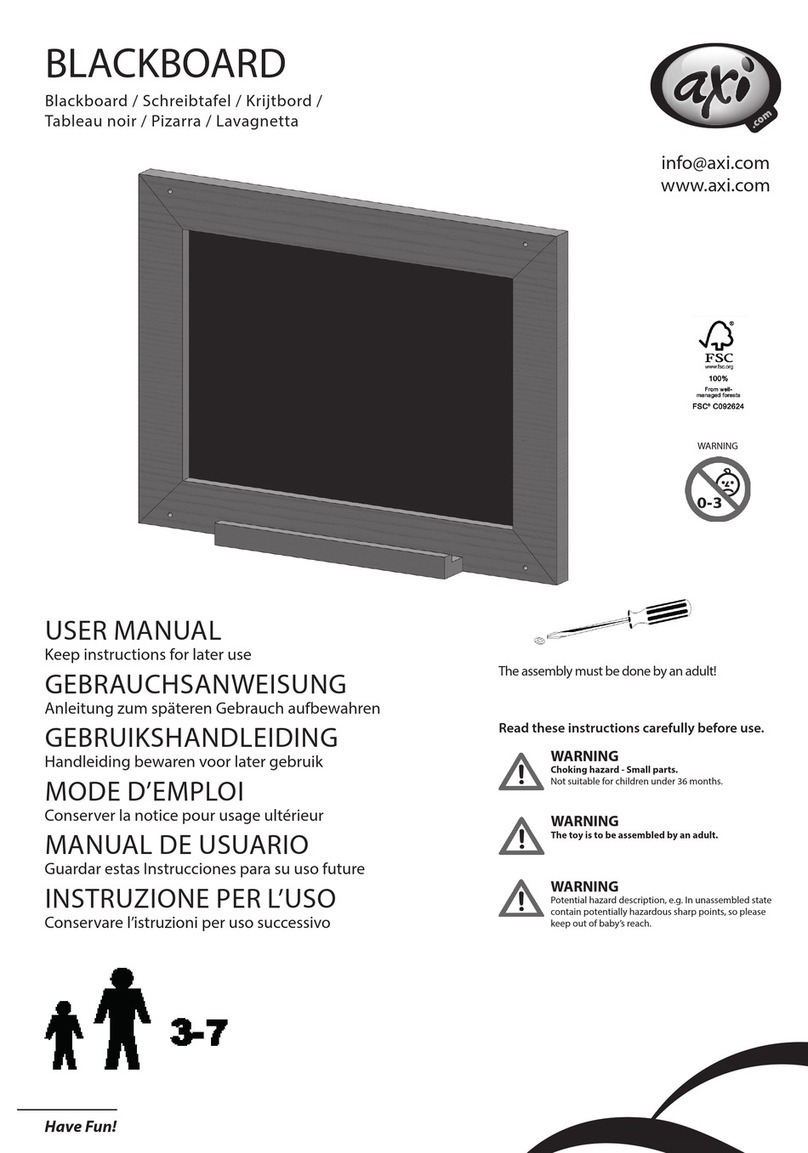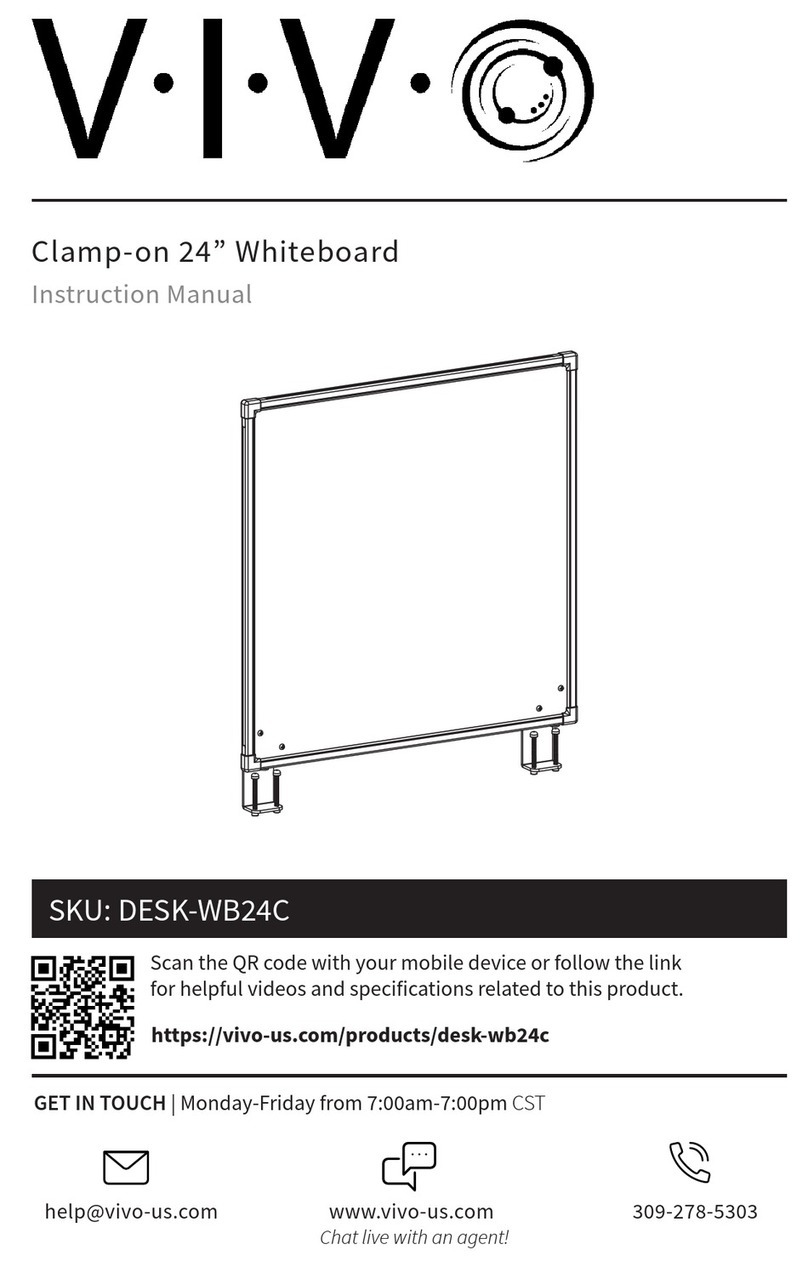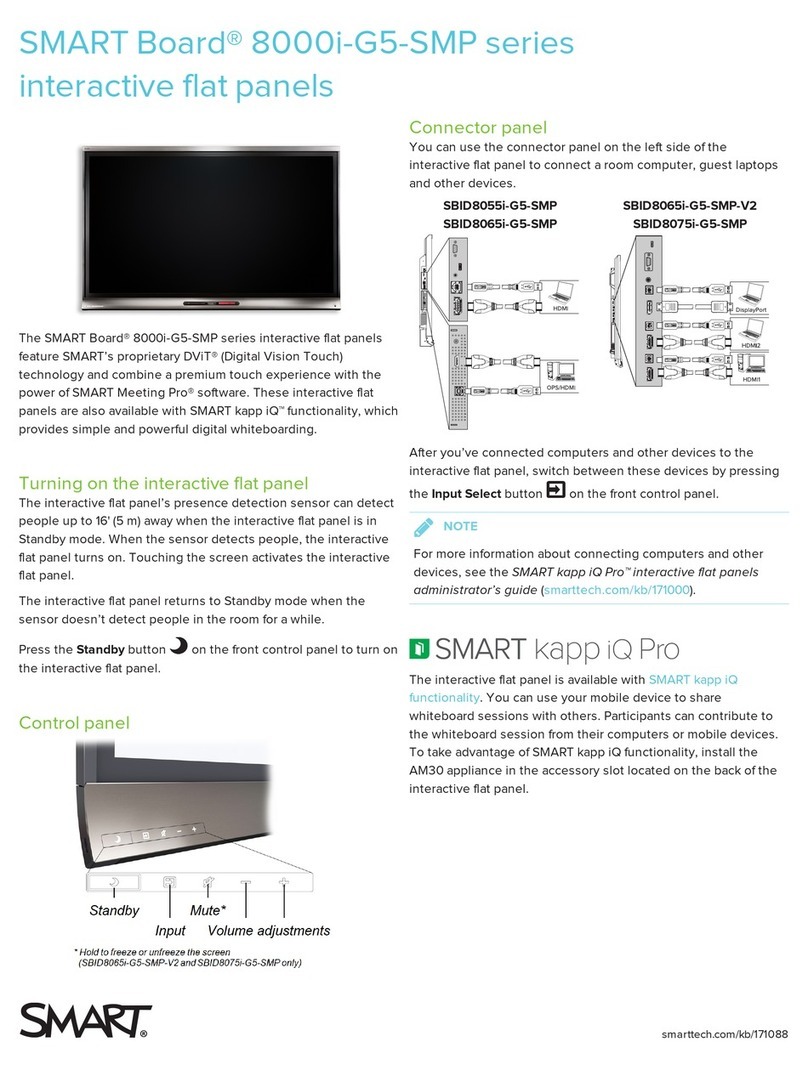Bi-Bright iRed+ User manual
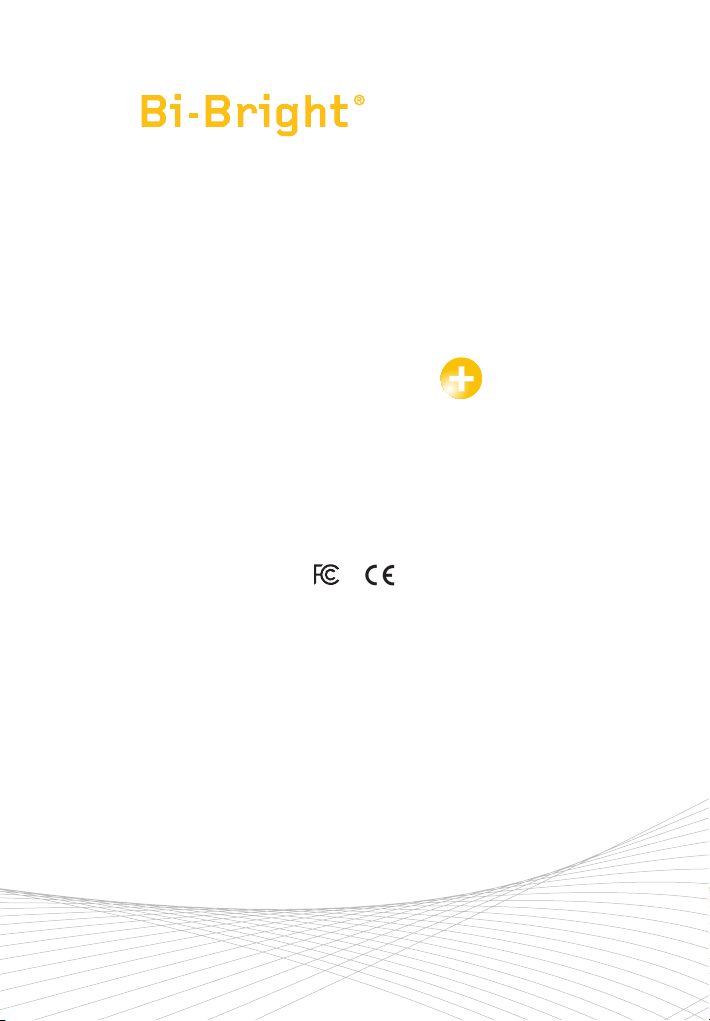
INTERACTIVE WHITE BOARD
MANUAL
iRed

Thank you for your purchase of a
Bi-Bright Interactive Whiteboard.
Visite us at www.bibright.com
Bi-Bright S.A.
Rua Cais da Estação, 3885-528 Esmoriz
P.O. BOX 43, 3886 - 909 Esmoriz · Portugal
T: +351 256 750 120 M: [email protected]
www.bibright.com
Bi-Bright S.A. is a company of the Bi-silque SGPS Group.
REV02

Declaration of Comformity
This device is in conformance with Part of the FCC Rules and Regulations for Information
Technology Equipment. Operation of this product is subject to the following two conditions: (1)
this device may not cause harmful interference, and (2) this device must accept any interference
received, including interference that may cause undesired operation.
Responsible Party Adress
Bi-Bright COMUNICAÇÃO VISUAL
INTERACTIVA S.A.
Rua Cais de Estação nº 340, P.O. Box 43,
3885-528 Esmoriz, Portugal
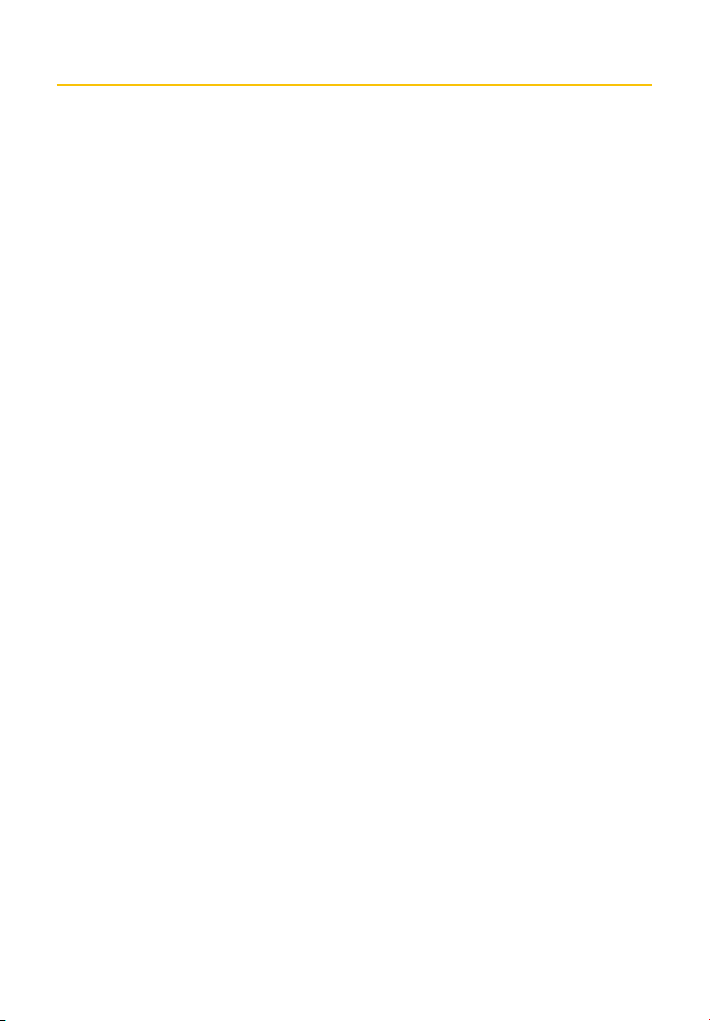
What’s in the Accessories Box
System Requirements
Recommended Software System
Introduction
How to Install Hardware
Set-up
How to use Annotation Software
Troubleshooting Guide
Specifications
Table of Contents
5
6
6
7
9
15
16
16
17

Thank you for your purchase of the Interactive whiteboard (IWB). If any items are
missing or damaged, please contact the authorized reseller immediately.
CONTENTS:
What’s in the Accessories Box
P1 : 1 pc P2 : 1 pc P3 : 1 pc P4 : 1 pc
P5 : 4 pc
P9 : 2 pc
P6 : 4 pc P7 : 4 pc P8 : 1 pc
5
What’s in the Accessories Box

● Operating Systems: Windows® (XP or later) Mac® and Linux®
● Interface: USB 2.0
● Pentium III 800 1GHZ processor (or higher)
Minimum requirements - Windows®:
● XP Service Pack 3
● 1GHz Processor
● 512 MB RAM
● 400 MB free space
Minimum requirements - MAC®:
● Version 10.4 (Intel®)
● 512 MB RAM
● 500 MB free space
● 128 MB graphics memory
Minimum requirements – Linux® Ubuntu:
● Version 10.4
● 800 MHz Processor
● 512 MB RAM
● 500 MB free space
● 128 MB graphics memory
● Desktop effects enabled
System Requirements
Recommended Software System Requirements
6System Requirements / Recommended Software System Requirements

Recommended Software System Requirements
The Interactive whiteboard uses infrared technology. Working seamlessly with a projector
and computer, the Interactive whiteboard provides more convenient, interactive and effective
presentations. Perfect for school auditoriums, conference rooms, trade shows, symposiums and
lecture halls. Users can write on the screen using the included pen, stylus or the user’s finger.
● Writing: Write, draw and perform mouse functions with your finger. The whiteboard displays
your penmanship instantaneously.
● Interacting: In video conferencing, both parties can share data and write in real time just
like a standard conference room. Once integrated with Polycom or other video conferencing
systems, using Interactive whiteboard can improve video conference results and efficiency.
● Touch Recognition: Can recognize multi touch gestures, finger touch, right-click, left-click,
double click and more.
Introduction
7
Introduction
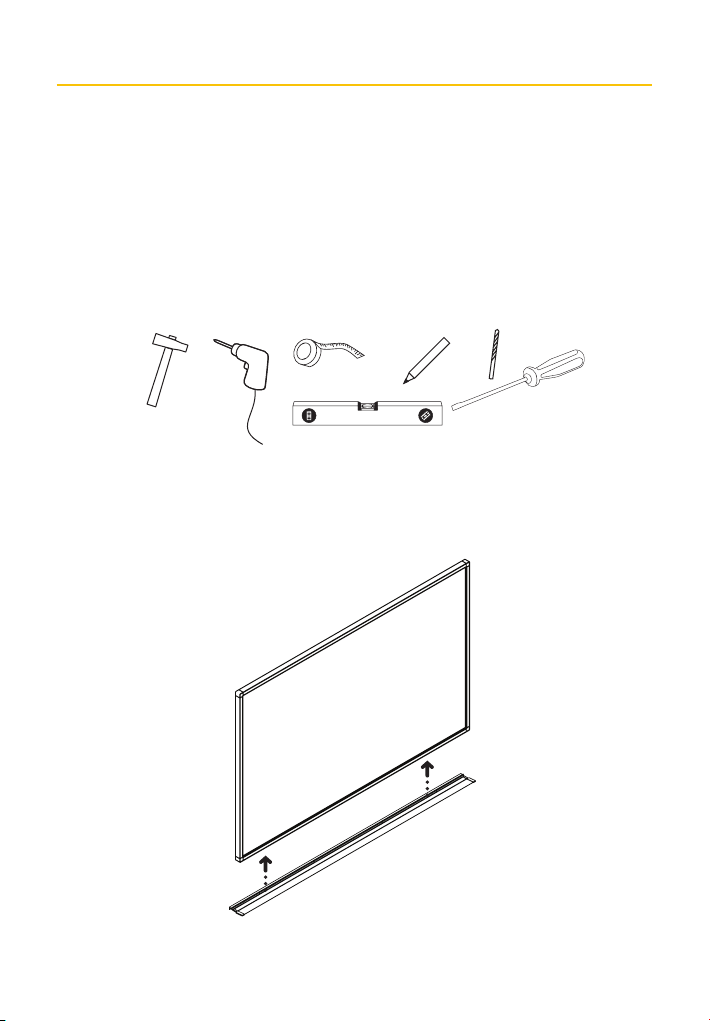
How to Install Hardware
1. Wall Mount:
01.
Additional Tips:
• plastic covered gutter to hide electrical cables
• choose a solid location for the anchors/screws, like concrete block, wood stud, etc.
• use the wall anchors according to the wall construction material
We recommend the usage of the additional following tools:
Note:
Do not set up and use your interactive whiteboard in an area with direct sunlight,
excessive levels of dust or humidity.
8How to Install Hardware

03.
02.
P6 : 4 pc
9
How to Install Hardware
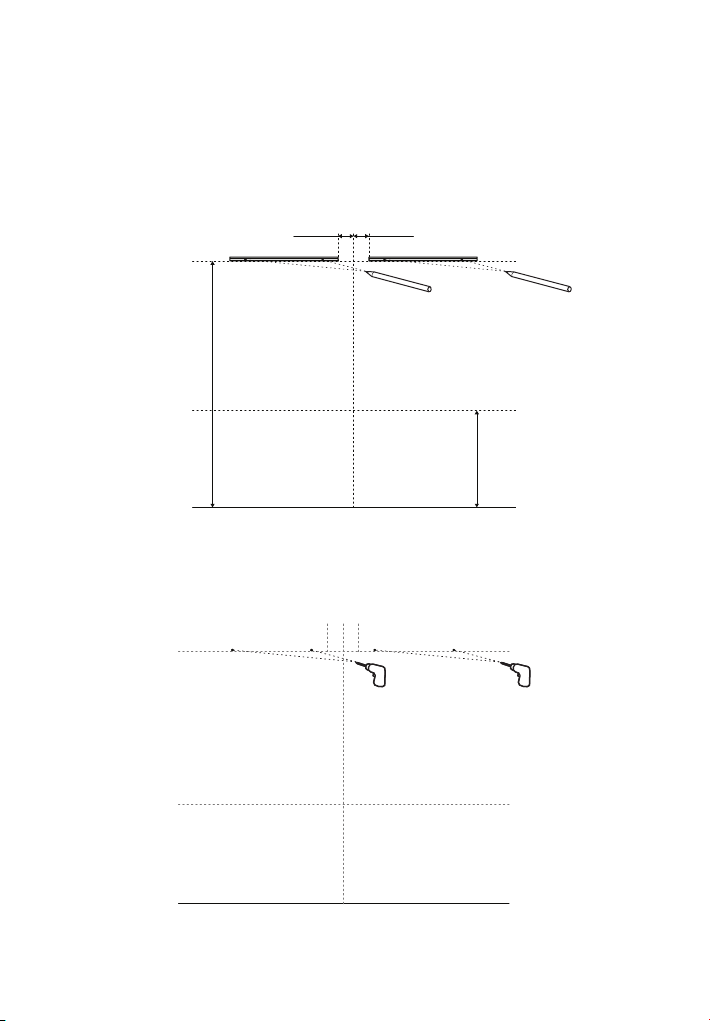
05.
04.
800mm
board height
2000mm
100mm 100mm
10 How to Install Hardware

07.
06.
P5 : 4 pc
11
How to Install Hardware

09.
08.
12 How to Install Hardware
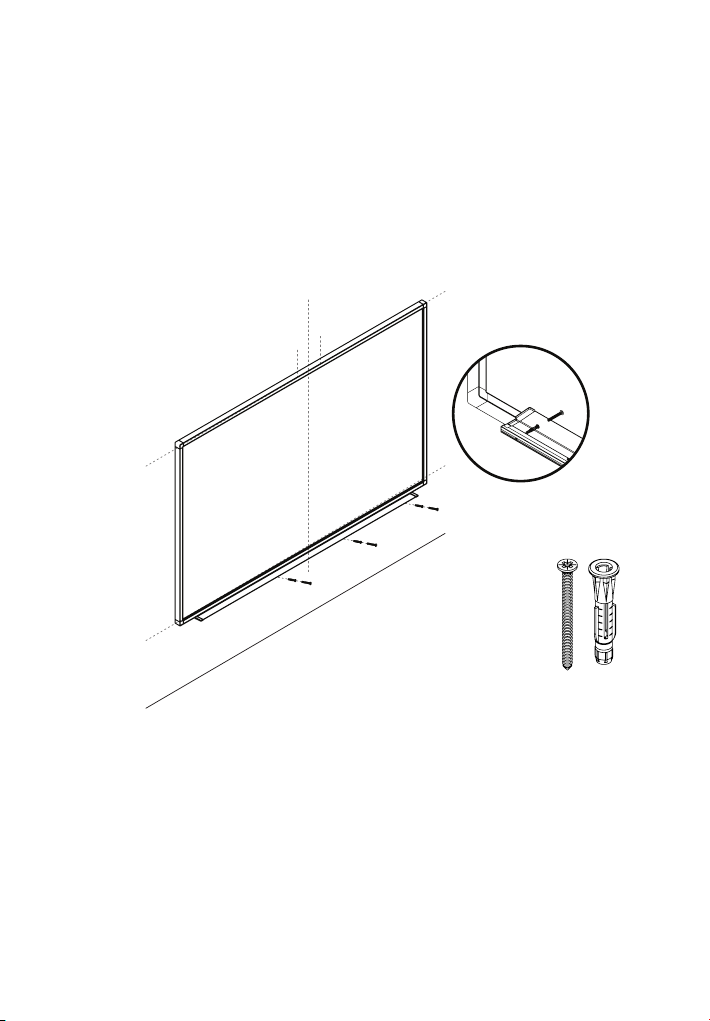
10.
P7 : 4 pc
13
How to Install Hardware

11.
Sometimes the projector has its own arm but in the projector web site you will
find the distances needed (until the projection surface).
Also the center of the lens must be aligned with the center line that you
previously marked on the wall.
Be aware that the projection surface is the white surface and not the IWB
frame.
Use an HMDI connection to the computer to transmit video and audio.
Do not forget of the projector definitions (4:3 - 78”,16:10 – 88” and 16:9 – 96” ).
12.
Consult your projector web site for the horizontal offset and vertical offset of
the projector. Be aware that the projection surface is the white surface and not
the IWB frame.
horizontal
offset vertical
offset
projector
lens
14 How to Install Hardware

STEP 1 - Users can calibrate image by opening the calibration tool (according to your computer
operating system) that is stored in the IWB SD Card (or in the supplied CD – depending on your
iwb version). For Windows 7 and 8 we recommend calibrating the interactive whiteboard with the
Windows native tool “Tablet PC definitions” The image must be all inside the whiteboard surface
to be able to make the calibration.
STEP 2 - After opening this program the following point of calibration will appear.
STEP 3 - Press in the centre of each calibration point.
STEP 4 - The Calibration is complete.
If the calibration does not complete successfully, please check that there is nothing blocking the
IR signal in the IWB surface. The surface must be completely empty, meaning, nothing can be on
it. Moreover, the projector image must be completely inside the white surface. Please leave at
least 1cm distance between the projector image and the board frame (along the 4 sides). If still
unsuccessful go back to step 1.
Plug & Play
Set-up
Calibrating
No driver installation needed for running the IWB, just connect the computer. The Interactive
Whiteboard is recognized as an HID device, once connected to the computer. Depending on the
features of your computer, you may be requested to restart it.
Before initiating the calibration process always press the Reset button if it is active, as it will
most likely indicate that your pc was connected to a different multi touch device.
15
Set-up/Calibrating
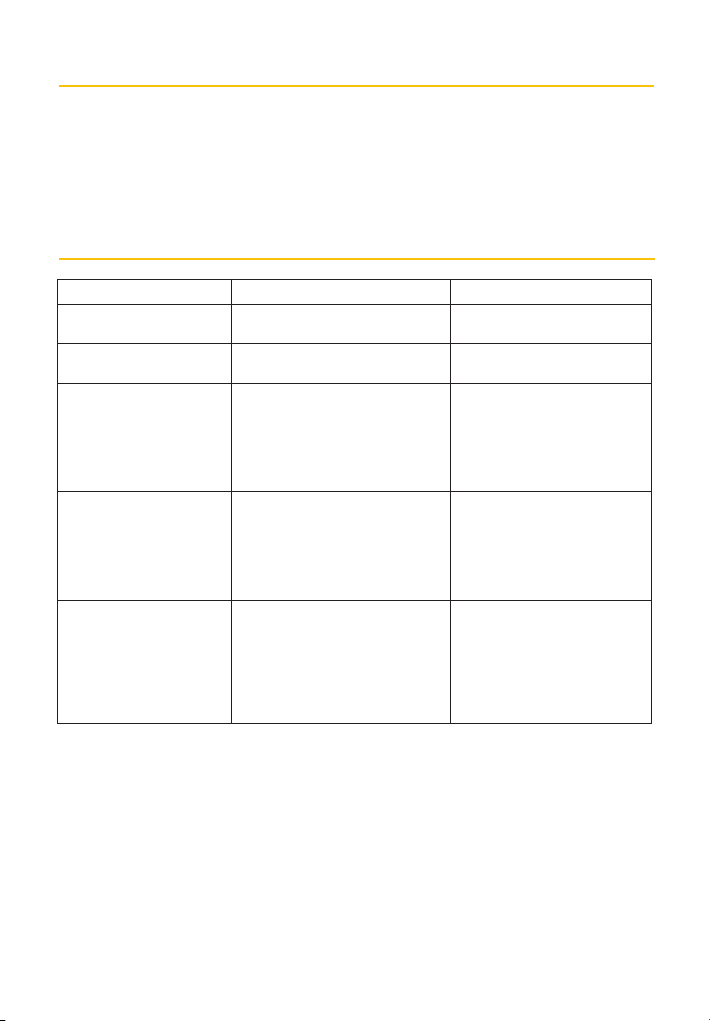
For details, please refer to the software users manual on the CD.
If you have some difficulty or question that is not answered here you can
contact us at www.bibright.com
It will be useful to give us the model and the size of your Interactive Whiteboard.
How to Use Annotation Software (optional)
Troubleshooting Guide
Problem Reason Try the following
The SD folder does not open in
your computer
Failure of connection Disconnect and reconnect the USB
cable.
Unable to calibrate Insufficient computer user rights Ask your IT administrator for the
necessary permissions
Unsuccessful calibration LED blockage Check that there is nothing blocking
the IR signal in the IWB surface
and that the projector image is
completely inside the white surface
(at least 1cm distance between
the projector image and the board
frame) along the 4 sides.
The supplied USB cable isn’t
long enough
The place where you have or want to
place your computer is further away
than the USB cable length.
Purchase a longer active USB cable
(according to your need but up to a
recommended maximum of approx.
393.71”/ 10 m long). This particular
cable amplifies the electrical signal
running from the computer to the
interactive white board.
Reduction in performance/
accuracy
Damaged or unsuitable USB cable Contact your authorized reseller or
purchase a new active USB cable
(according to your need but up to a
recommended maximum of approx.
393.71”/ 10 m long). This particular
cable amplifies the electrical signal
running from the computer to the
interactive white board.
16 How to use annotation software/Troubleshooting Guide

Specifications
78” Interactive Whiteboard
Technology Infrared
Touch System Pen, Stylus or Finger
Touchable range 46,2” x 62,2” (1174mm x 1583mm)
Resolution 4096 x 4096
Response Time First dot:25ms,continuous dot:8ms
Cursor Speed 118” / 300cm /second
Coordinate Accuracy 3mm / 0.11”
Current Consumption <1W ( 200mA at 5V)
Port USB 2.0
Dimensions Without Pen Tray: 64,5” x 48,4” x 1,5”
(1637mm x 1229mm x 37,5mm)
With Pen Tray: 64,5” x 48,4” x 3,5”
(1637mm x 1229mm x 89 mm)
Packing Dimensions 66,9” x 50,9” x 3,9” (1700mm x 1292mm x 100mm)
Net Weight 21kg (46,3 lbs)
Gross Weight 25kg (55 lbs)
Accessories Standard: Wall mount accessories.
Optional: CD with Interactive software
Operating Temp 14°F to 113°F (-10 °C to 45 °C)
Operating Humidity 10~90%
Storage Temp -22°F to 140°F (-30 °C to 60 °C)
Storage Humidity 0~95%
17
Specifications

88” Interactive Whiteboard
Technology Infrared
Touch System Pen, Stylus or Finger
Touchable range 46,2” x 74,4” (1174mm x 1889mm )
Resolution 4096 x 4096
Response Time First dot:25ms,continuous dot:8ms
Cursor Speed 118” / 300cm /second
Coordinate Accuracy 3mm / 0.11”
Current Consumption <1W ( 200mA at 5V)
Port USB 2.0
Dimensions Without Pen Tray: 76” x 48,4” x 1,5”
(1944mm x 1229mm x 37,5mm)
With Pen Tray: 76” x 48,4” x 3,5”
(1944mm x 1229mm x 89mm)
Packing Dimensions 79” x 50,9” x 3,9” (2007mm x 1292mm x 100mm)
Net Weight 24kg (52,9 lbs)
Gross Weight 28kg (61,7 lbs)
Accessories Standard: Wall mount accessories.
Optional: CD with Interactive software
Operating Temp 14°F to 113°F (-10 °C to 45 °C)
Operating Humidity 10~90%
Storage Temp -22°F to 140°F (-30 °C to 60 °C)
Storage Humidity 0~95%
Specifications
18 Specifications

19
96” Interactive Whiteboard
Technology Infrared
Touch System Pen, Stylus or Finger
Touchable range 46,2” x 84,4” (1174mm x 2144mm)
Resolution 4096 x 4096
Response Time First dot:25ms,continuous dot:8ms
Cursor Speed 118” / 300cm /second
Coordinate Accuracy 3mm / 0,11”
Current Consumption <225 mA
Port USB
Dimensions Without Pen Tray: 86,6” x 48,4” x 1,5”
(2199mm x 1229mm x 37,5mm)
With Pen Tray: 86,6” x 48,4” x 3,5”
(2199mm x 1229mm x 89mm)
Packing Dimensions 89” x 50,9” x 3,9” (2262mm x 1292mm x 100mm)
Net Weight 27kg (59,5 lbs)
Gross Weight 33kg (72,8 lbs)
Accessories Standard: Wall mount accessories, 1 pointer pen.
Optional: CD with Interactive software, Pen tray
Operating Temp 14°F to 113°F (-10 °C to 45 °C)
Operating Humidity 10~90%
Storage Temp -22°F to 140°F (-30 °C to 60 °C)
Storage Humidity 0~95%
Specifications
Warning
According to the CE Mark, this is a class A product. In a domestic environment this
product may cause radio interferences in which case the user may be required to take
adequate measures.
19
Specifications
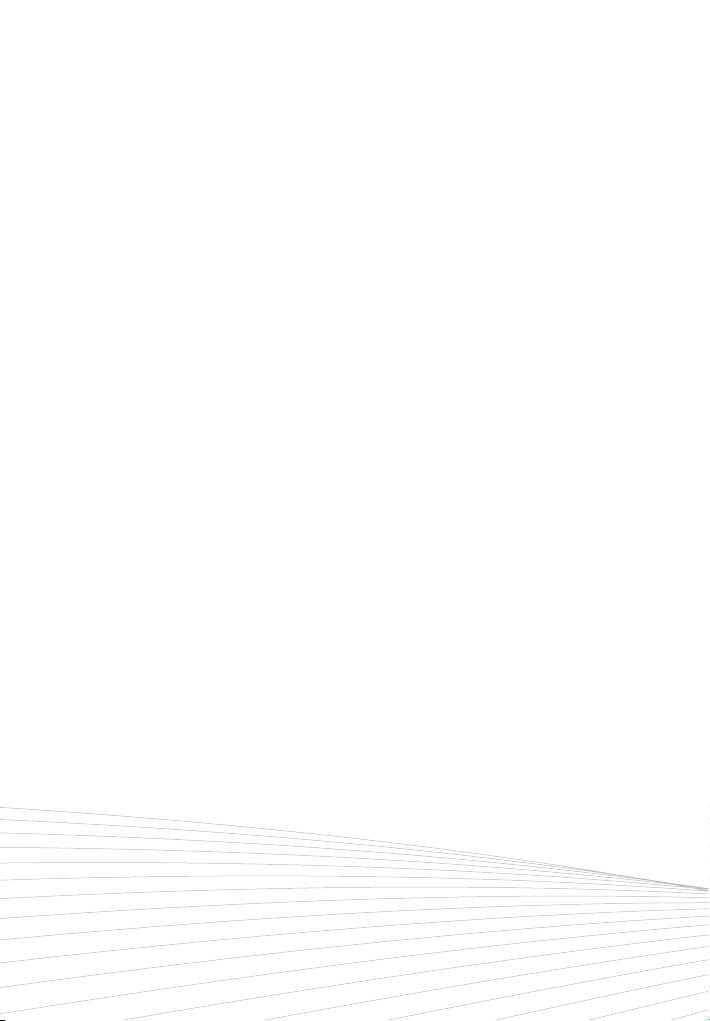
www.bibright.com
Table of contents
Popular Whiteboard manuals by other brands

Magiboards
Magiboards Chameleon Whiteboard instruction sheet

Best-Rite
Best-Rite Nest Easel Assembly instructions
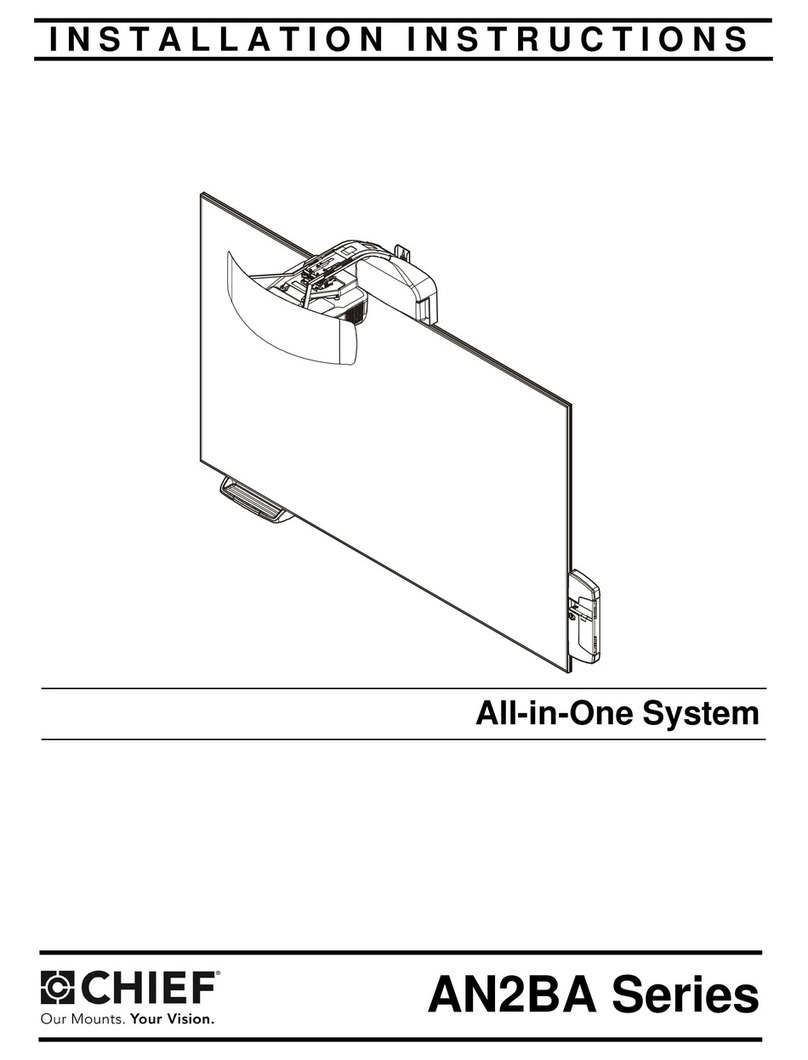
CHIEF
CHIEF AN2BA Series installation instructions
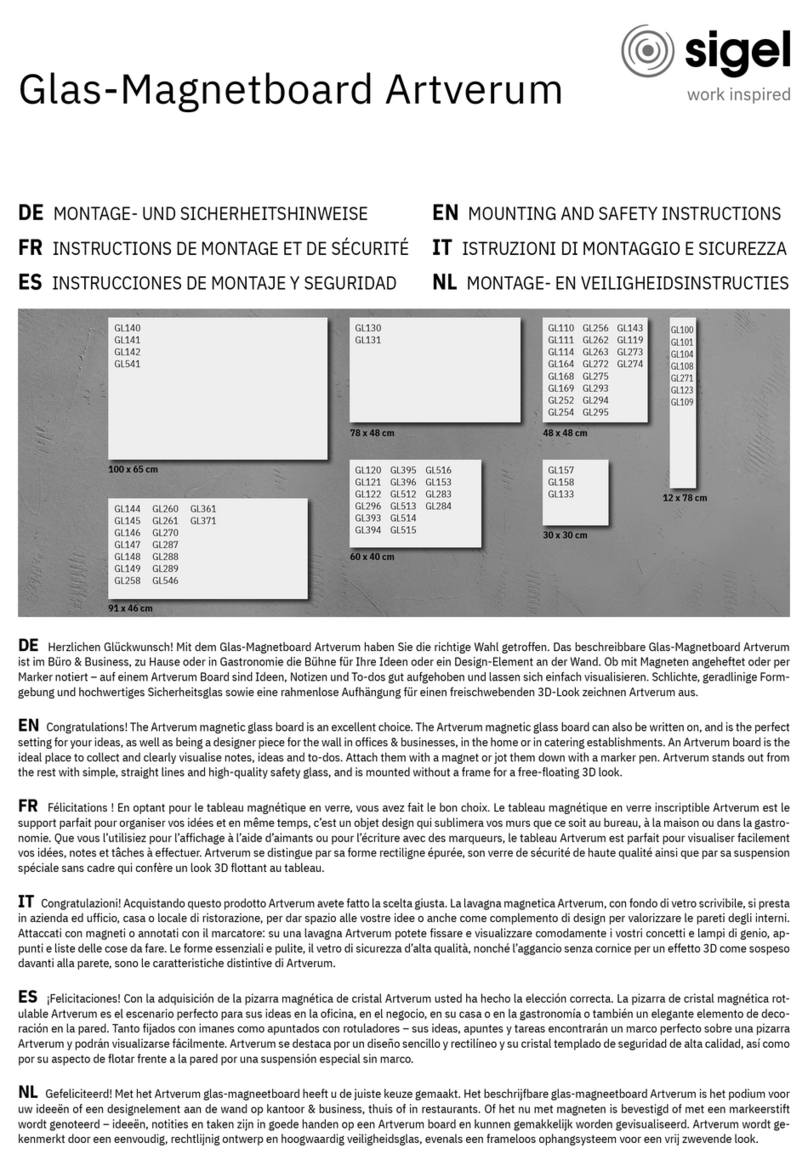
Sigel
Sigel GL143 Mounting and safety instructions
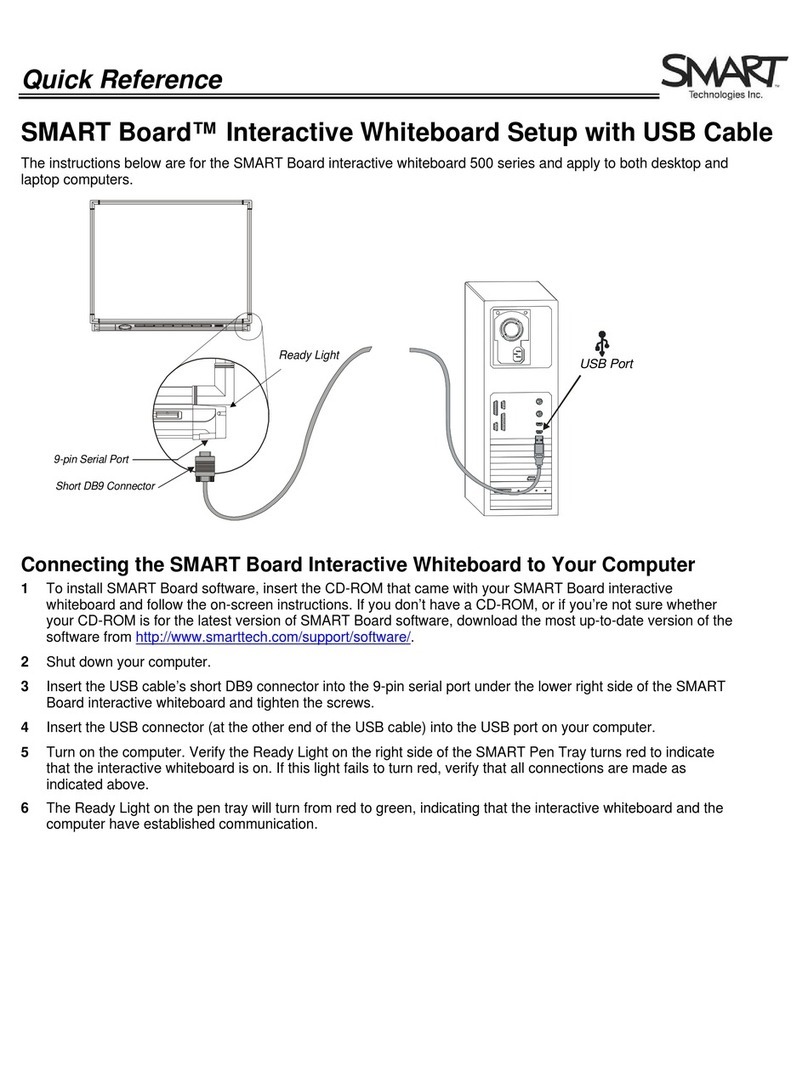
SMART Board
SMART Board 500 Series quick reference
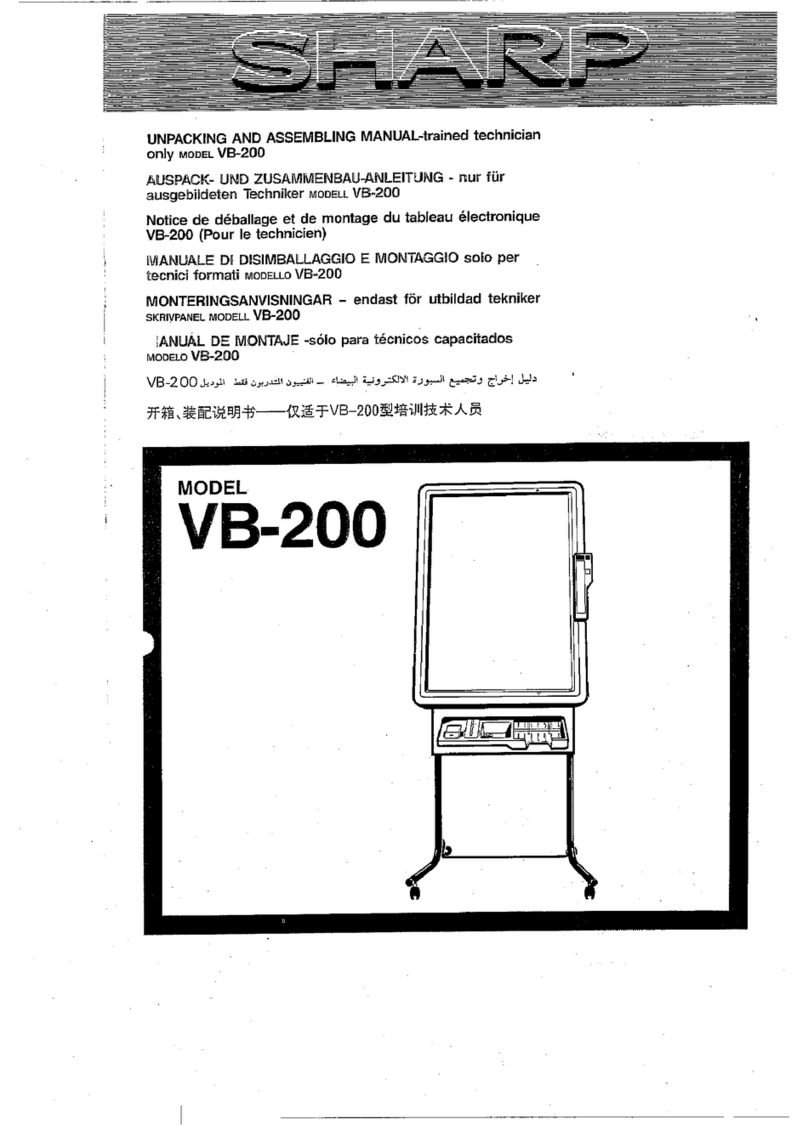
Sharp
Sharp VB200 Unpacking and assembling manual
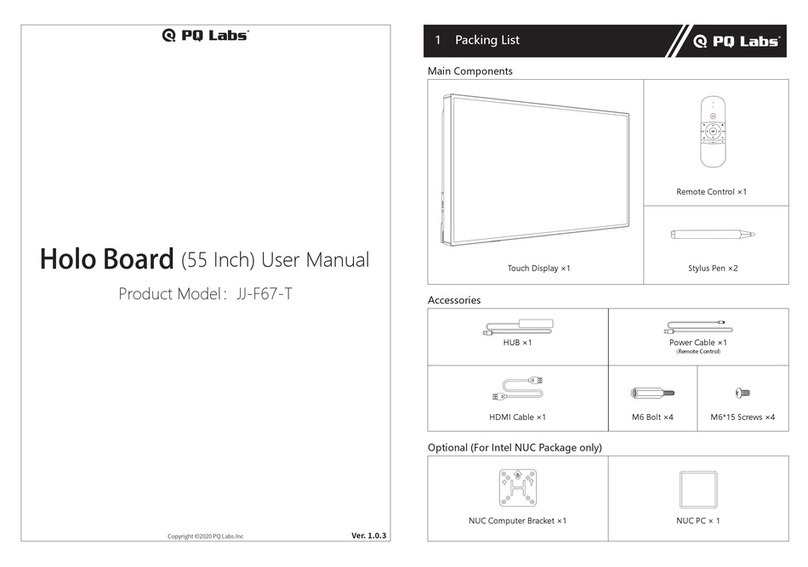
PQ Labs
PQ Labs JJ-F67-T user manual

SMART
SMART Board 600 Series Basic Functionality
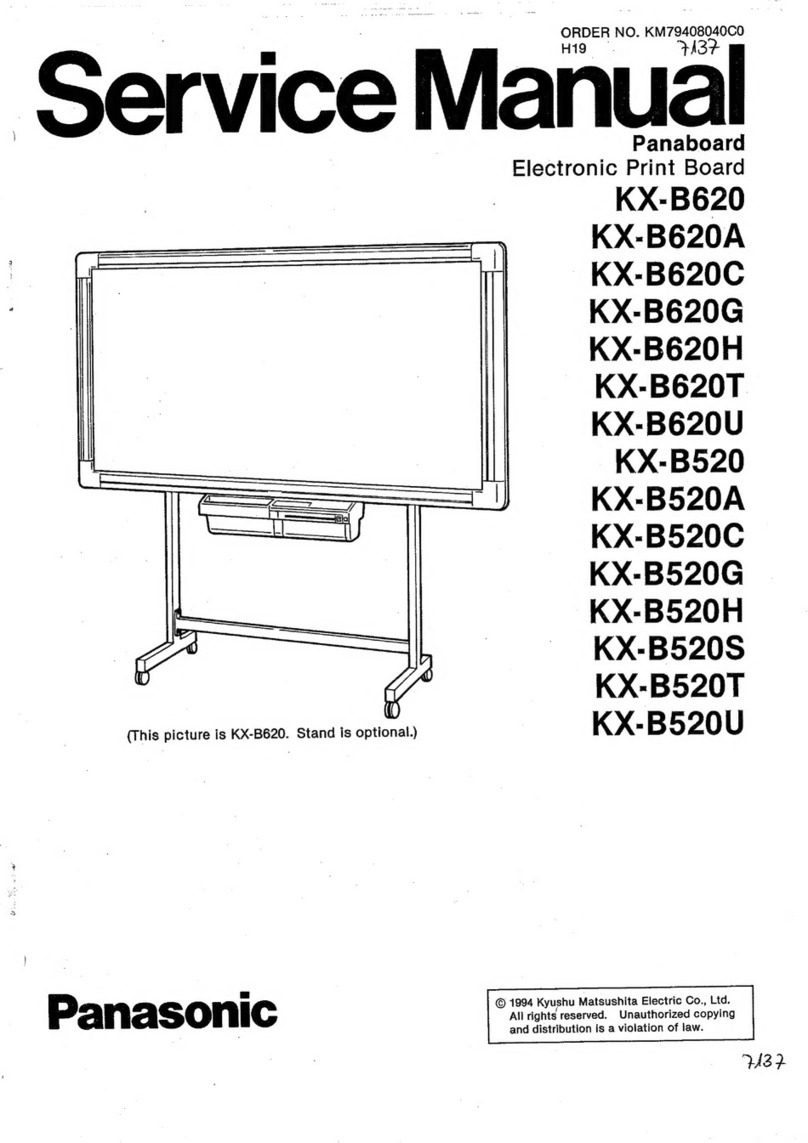
Panasonic
Panasonic KX-B620 Service manual

Thomas Regout
Thomas Regout BalanceBox Winx-4b installation manual
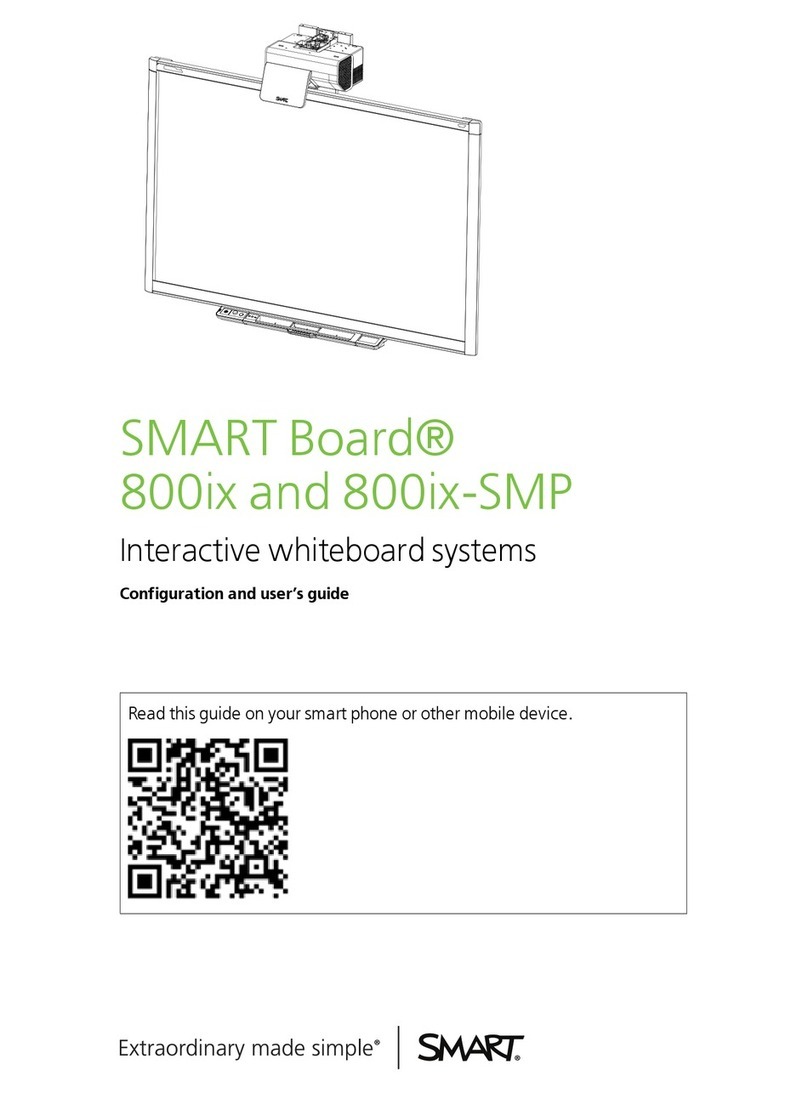
SMART
SMART SMART Board 800ix Configuration and user's... Configuration and user's guide
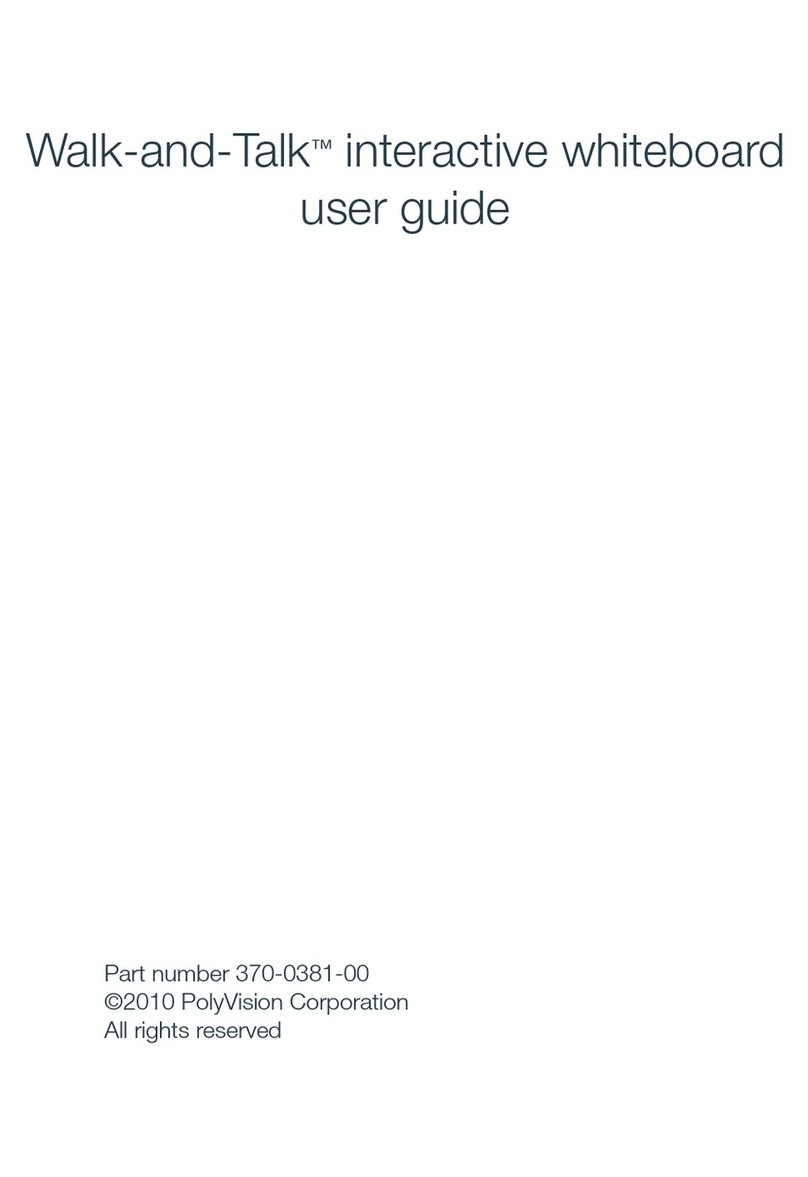
PolyVision
PolyVision Walk-and-Talk 16 Series user guide