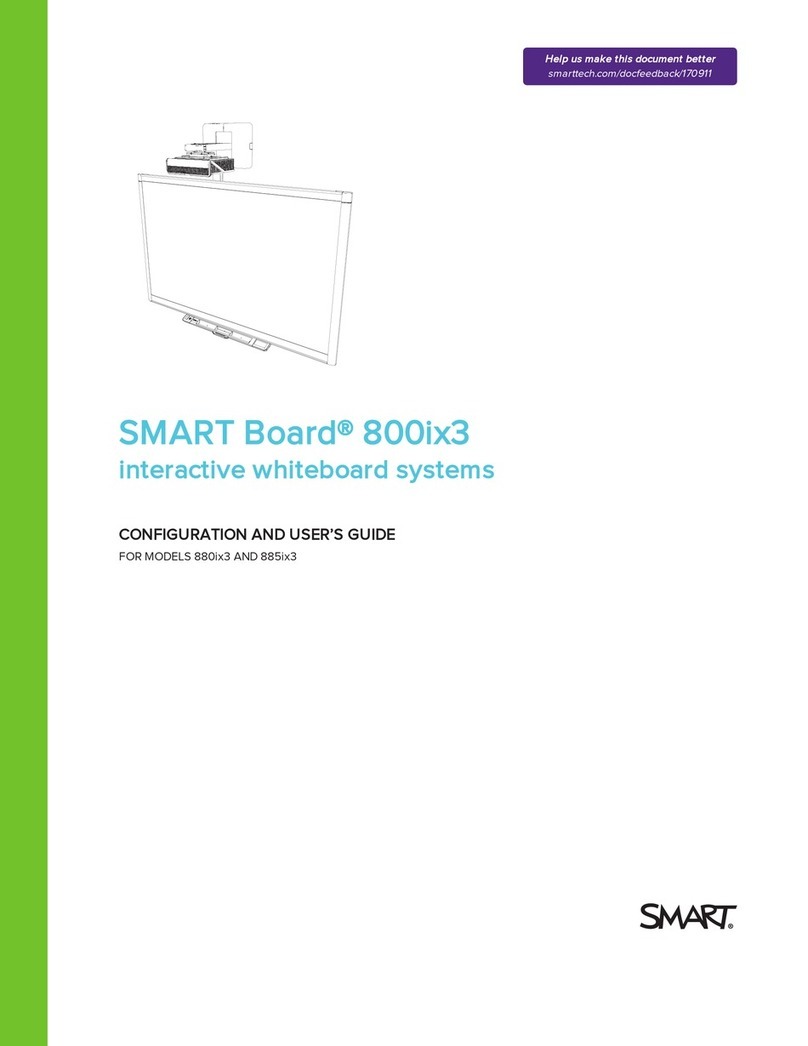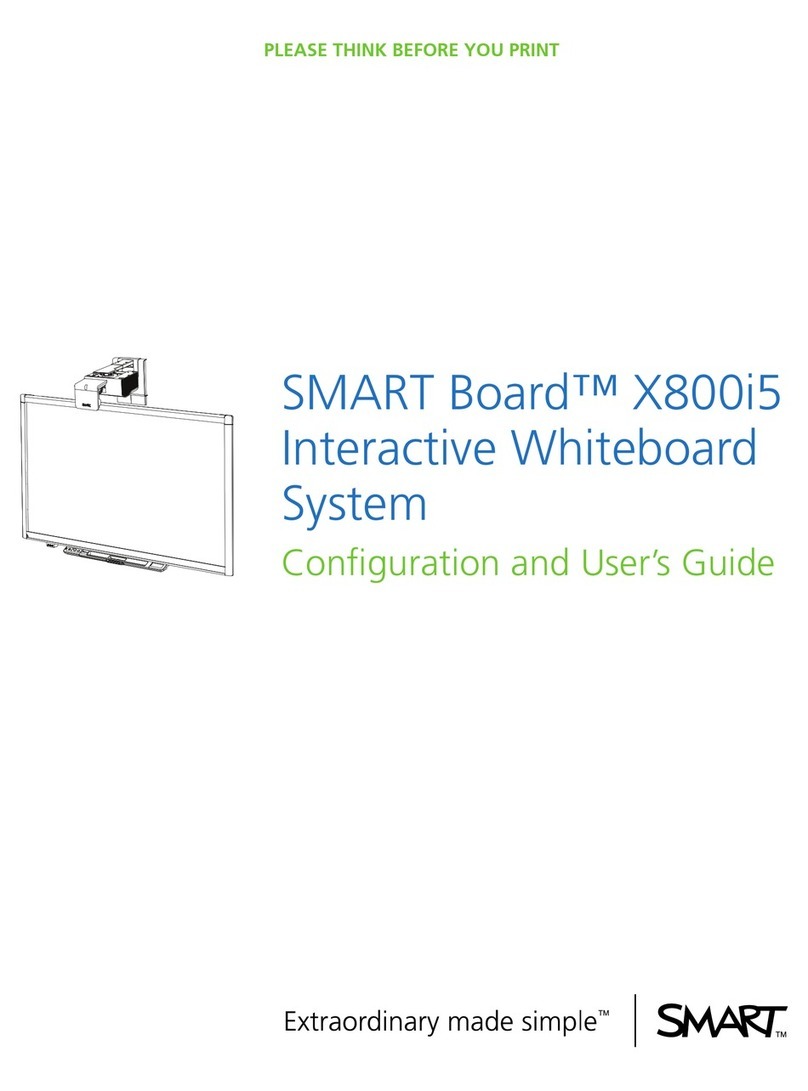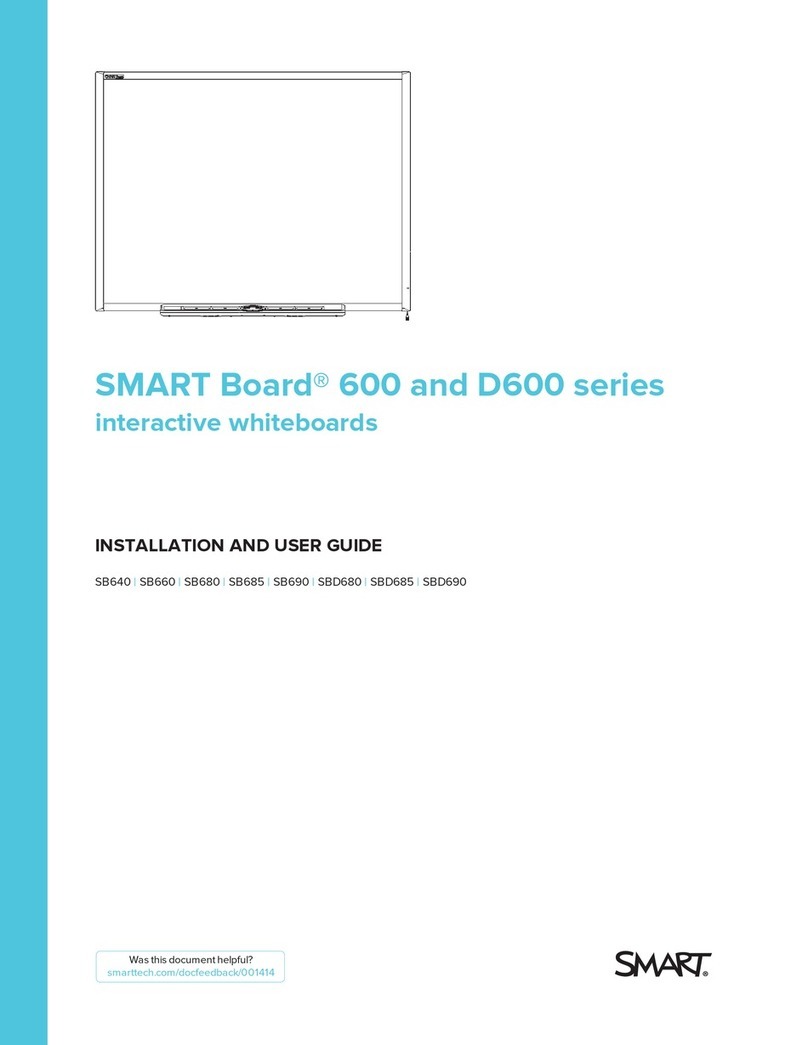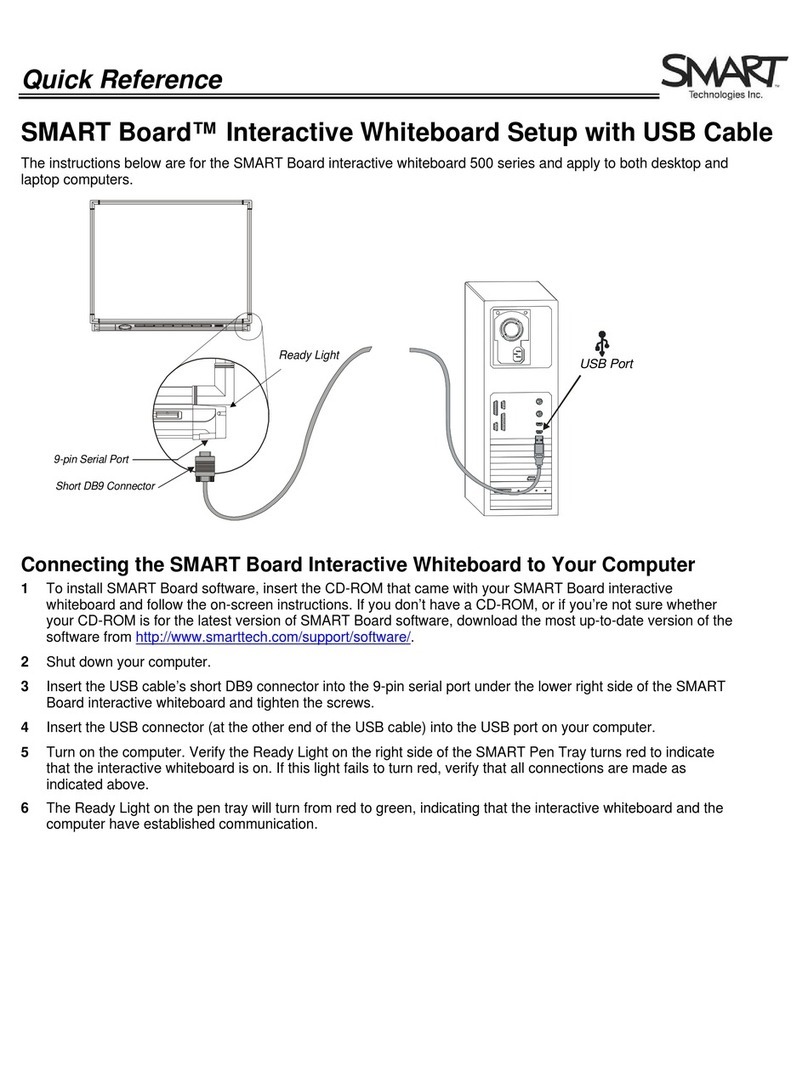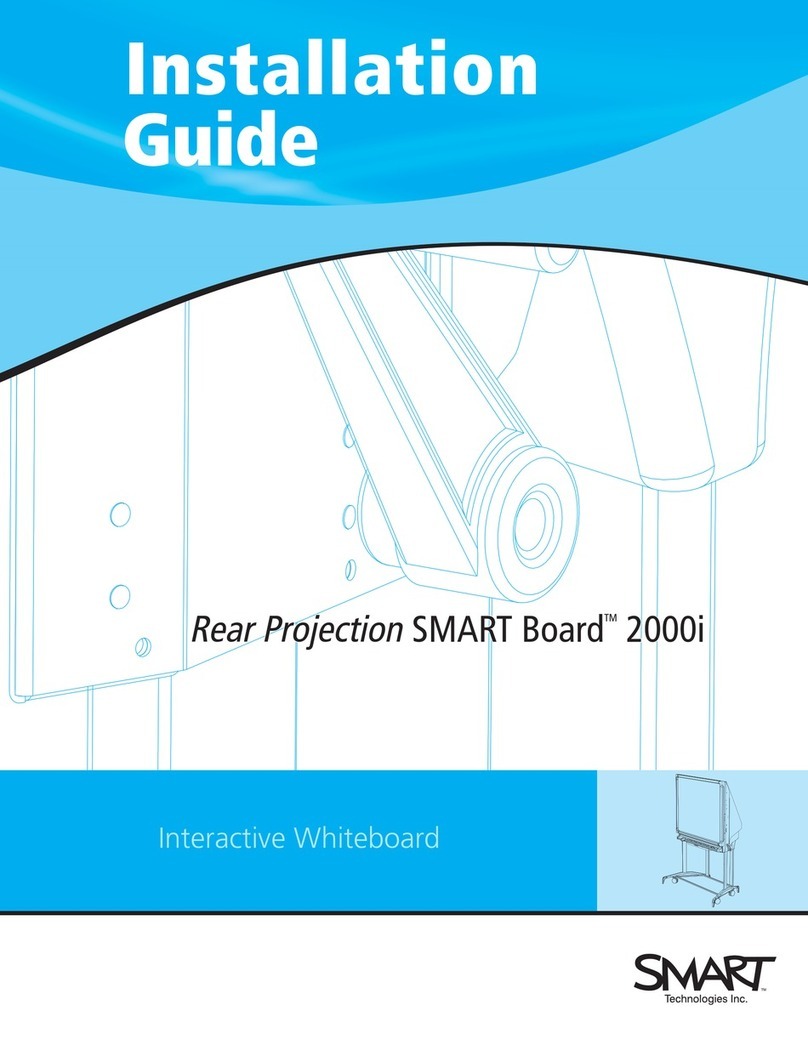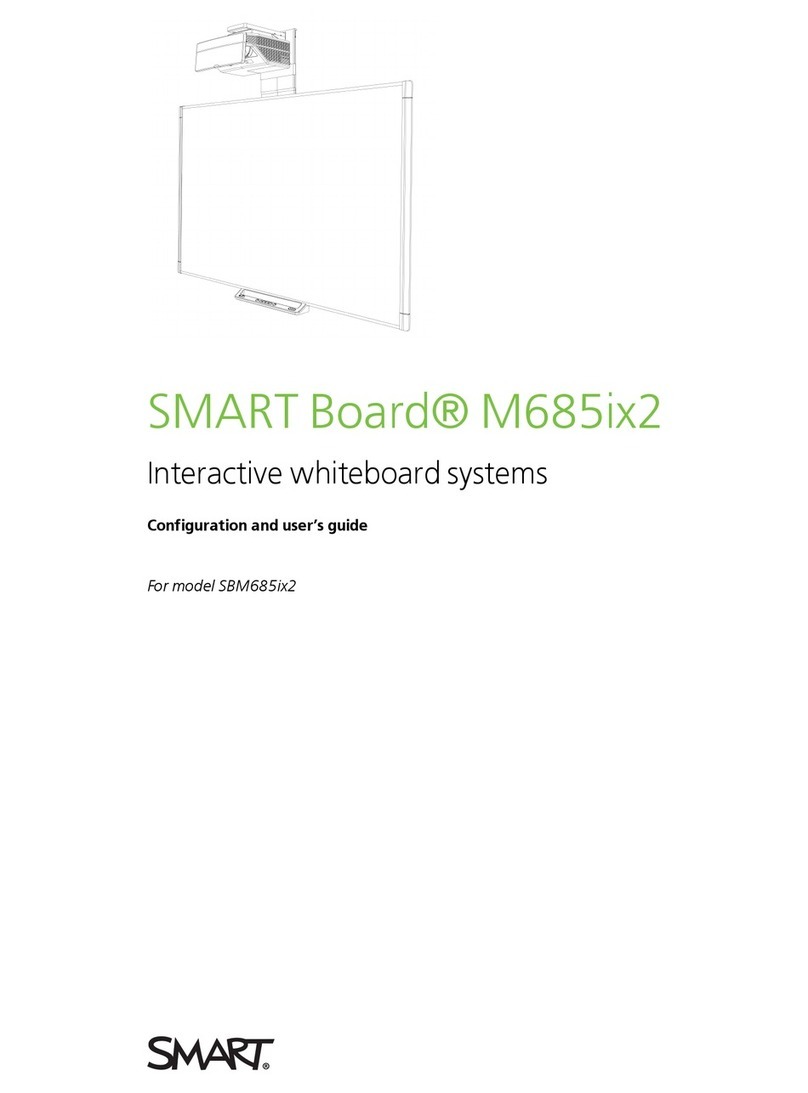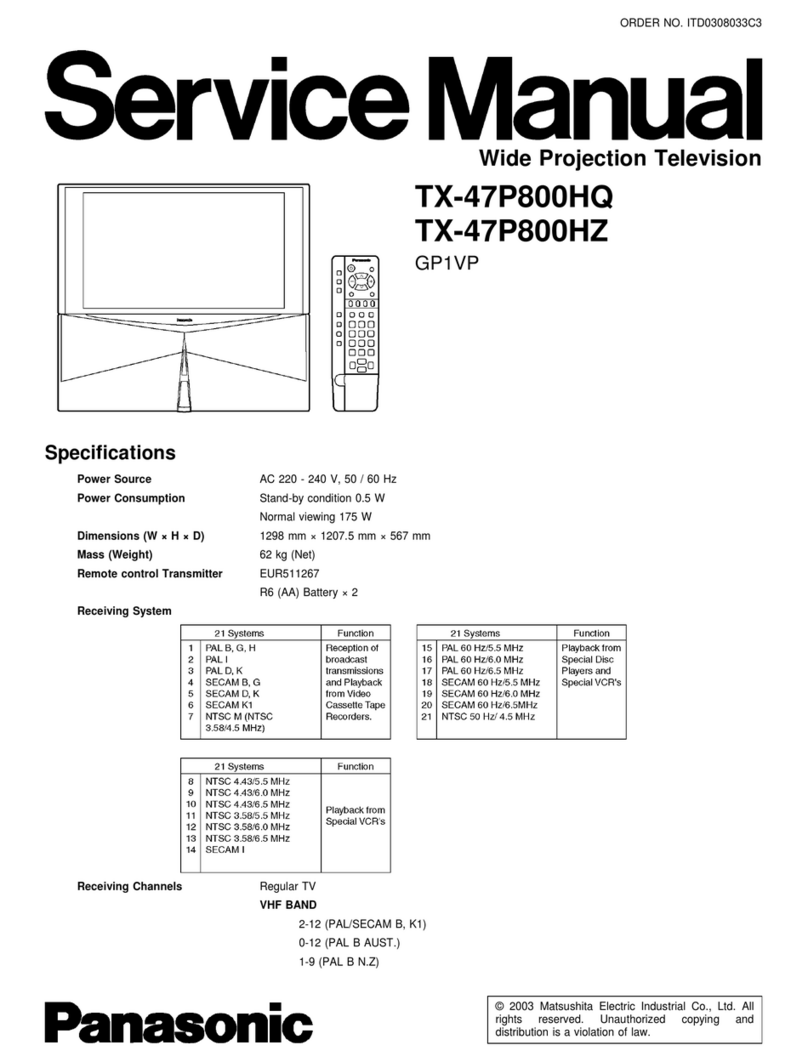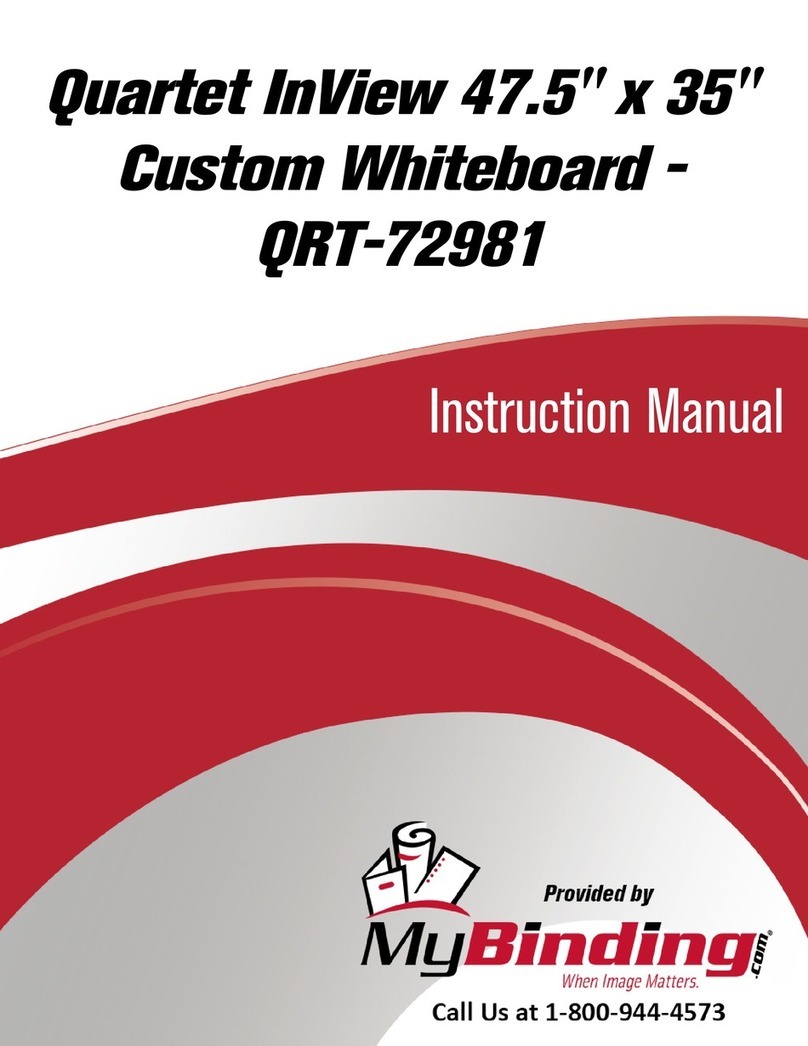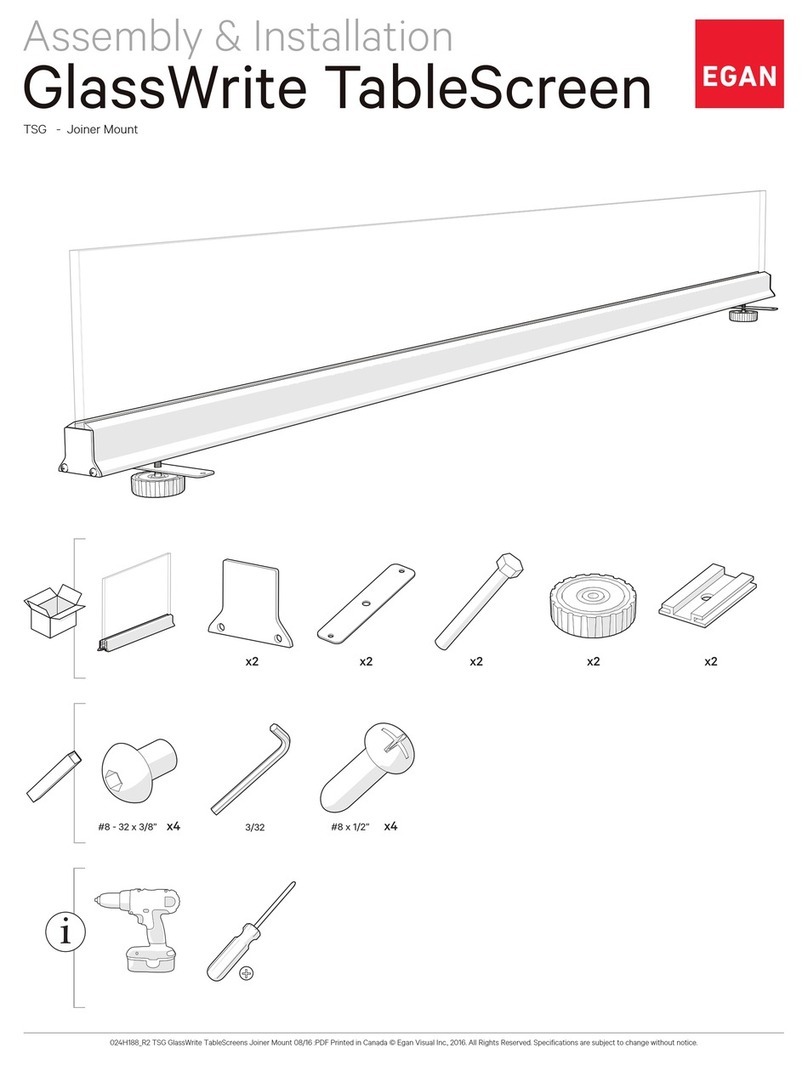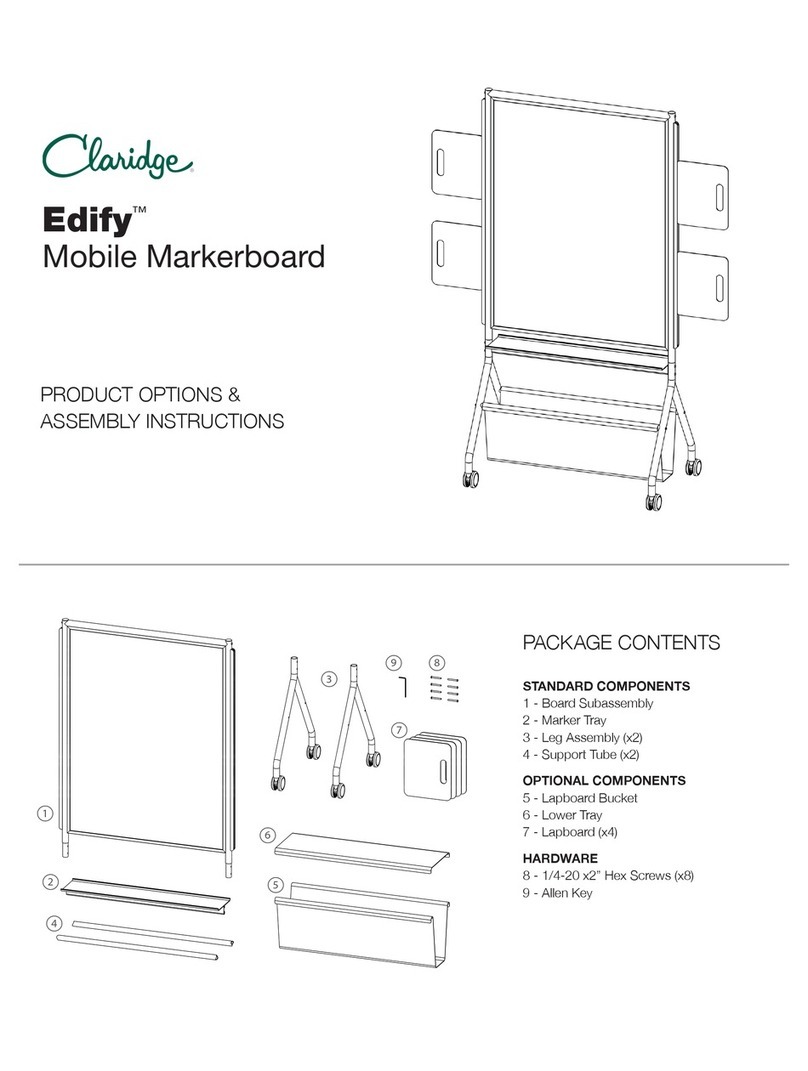SMART Meeting Pro® software
The interactive flat panel comes with a SMART MeetingPro
software room license and 25 SMART MeetingPro software
personal licenses.
To write or draw in digital ink
1. If the interactive flat panel isn’t in whiteboard mode, select
Whiteboard .
2. Pick up one of the interactive flat panel’s pens.
The dynamic toolbar for that pen appears on the screen.
Press the dynamic toolbar to expand it, and then change the
pen’s style (pen or highlighter), color and thickness.
3. Use the pen to write or draw digital ink.
NOTE
The PenID™ feature enables the users to customize the
colors and other settings for their pens independently.
To erase digital ink using a pen
1. If the interactive flat panel isn’t in whiteboard mode, select
Whiteboard .
2. Pick up one of the interactive flat panel’s pens.
The dynamic toolbar for that pen appears on the screen.
3. Use the pen’s eraser to erase digital ink.
To erase digital ink using your palm or fist
1. If the interactive flat panel isn’t in whiteboard mode, select
Whiteboard .
2. Use your palm or fist to erase digital ink.
Navigating workspaces
Workspaces have no defined boundaries and can be significantly
larger than the area visible on-screen.
To pan
1. If the interactive flat panel isn’t in whiteboard
mode, select Whiteboard .
2. Press the screen in a blank area of the
workspace.
3. Drag in the direction you want to pan.
To zoom in
1. If the interactive flat panel isn’t in whiteboard
mode, select Whiteboard .
2. Drag your fingers away from each other.
To zoom out
1. If the interactive flat panel isn’t in whiteboard
mode, select Whiteboard .
2. Drag your fingers toward each other.
Saving your work
To save the current workspace
1. If the interactive flat panel isn’t in whiteboard mode, select
Whiteboard .
2. Select File > Save As.
3. Browse to the location where you want to save the file.
4. Type the file name and select the file type.
5. Press Save.
For more information, visit smarttech.com
For more training, visit smarttech.com/trainingforbusiness
© 2016SMARTTechnologiesULC. All rights reserved. SMARTBoard, SMARTNotebook,
SMARTkappiQ, SMARTkappiQ Pro, DViT, PenID, smarttech, the SMART logo and all SMART
taglines are trademarks or registered trademarks of SMARTTechnologiesULC in the U.S. and/or
other countries. All third-party product and company names may be trademarks of their respective
owners. Contents are subject to change without notice. 09/2016.
smarttech.com/kb/171088 smarttech.com/docfeedback/171088