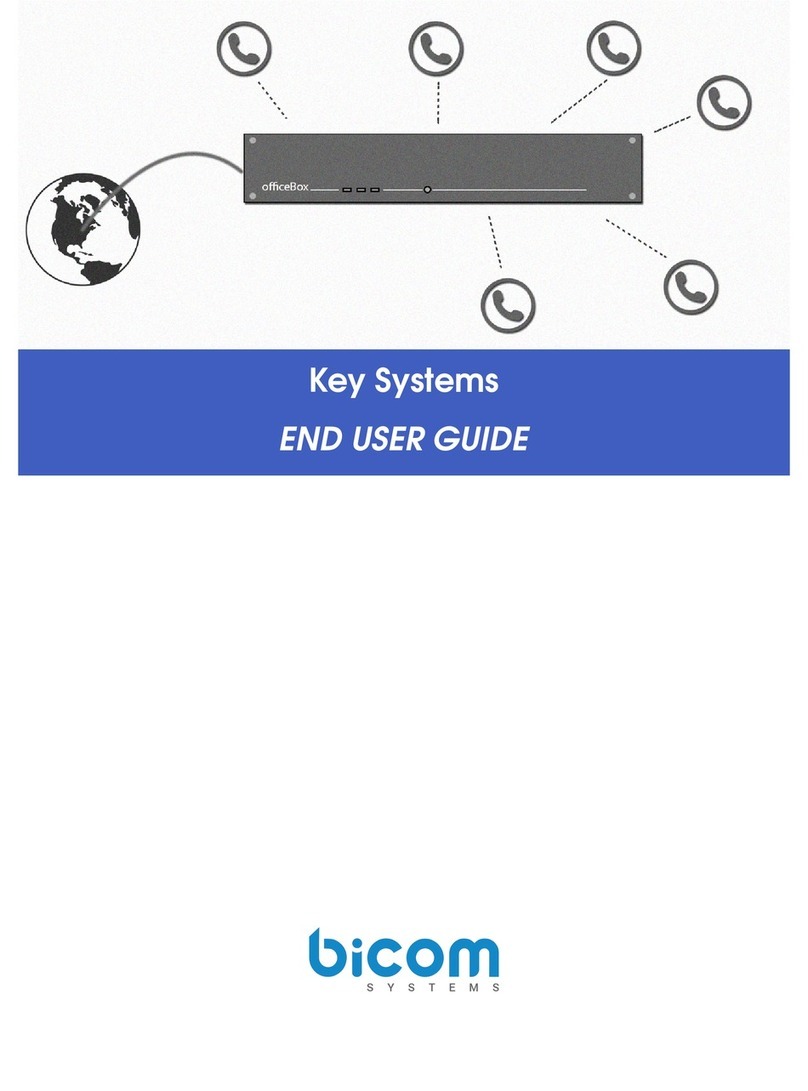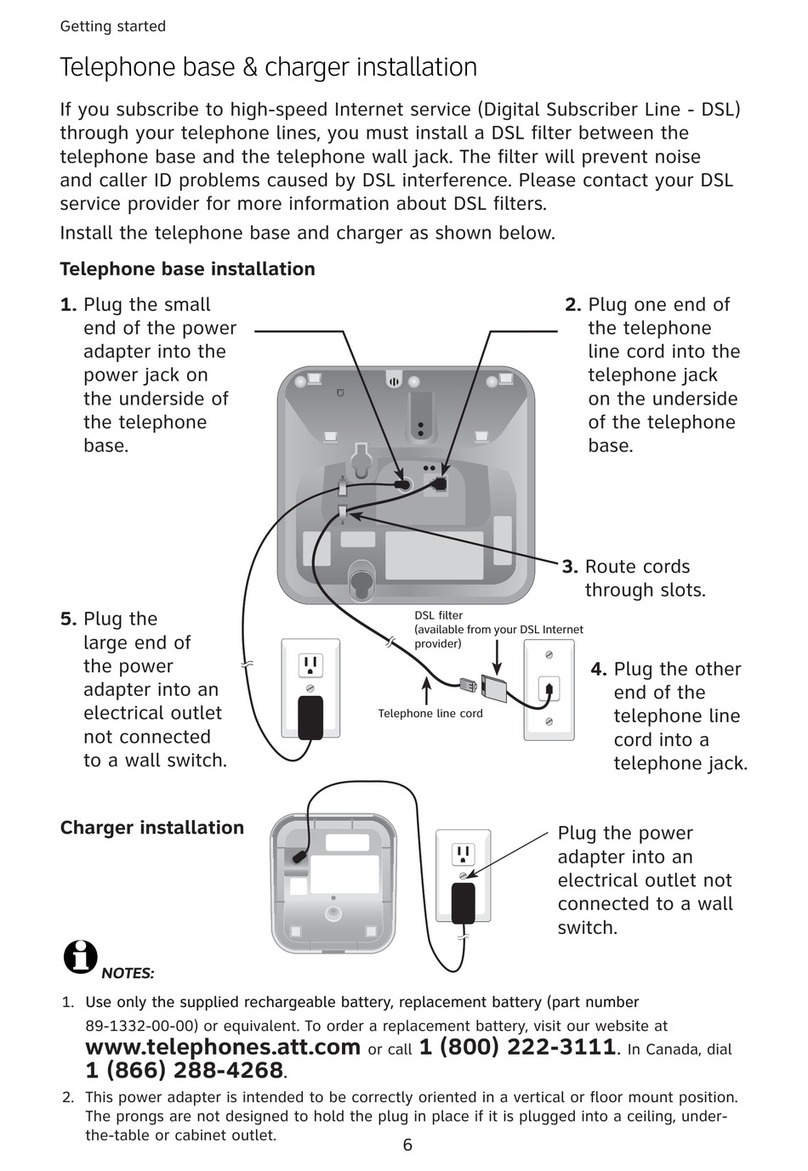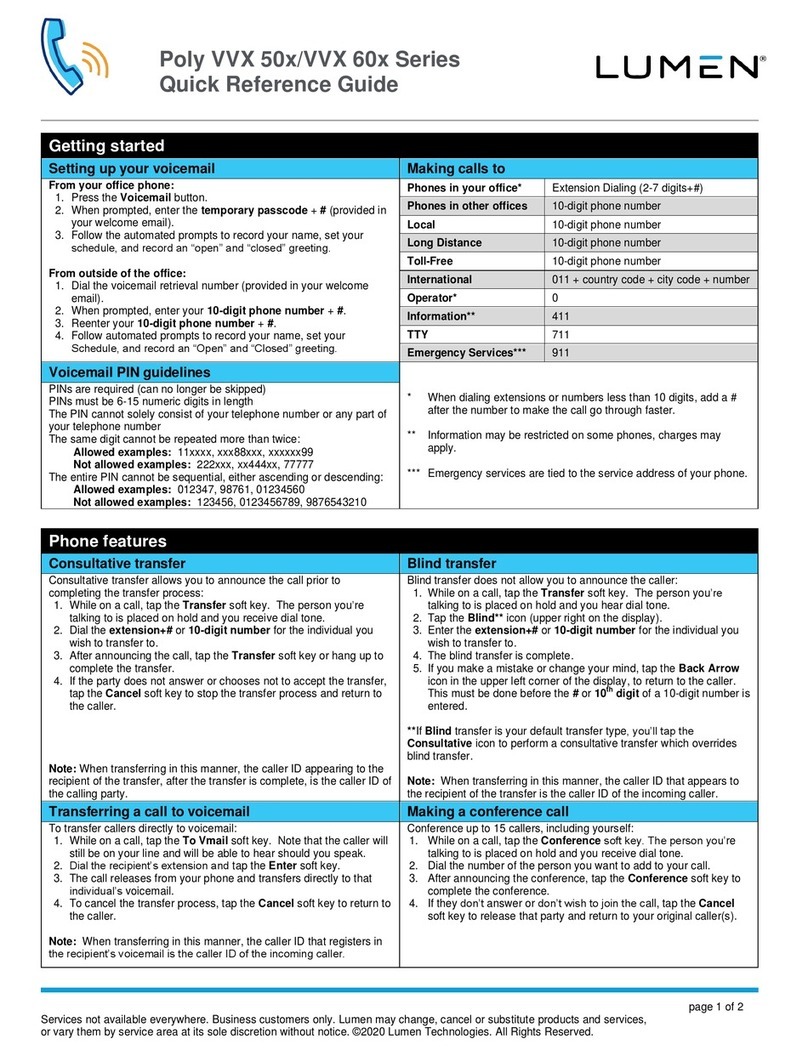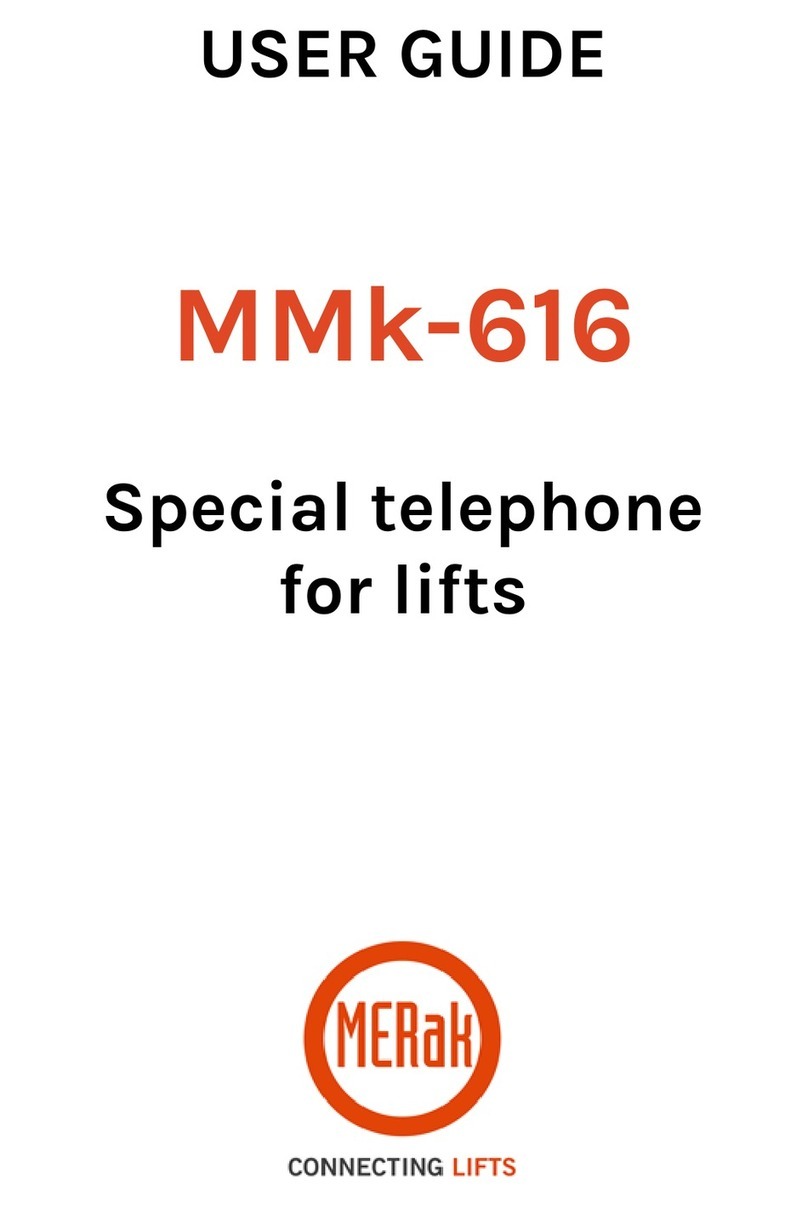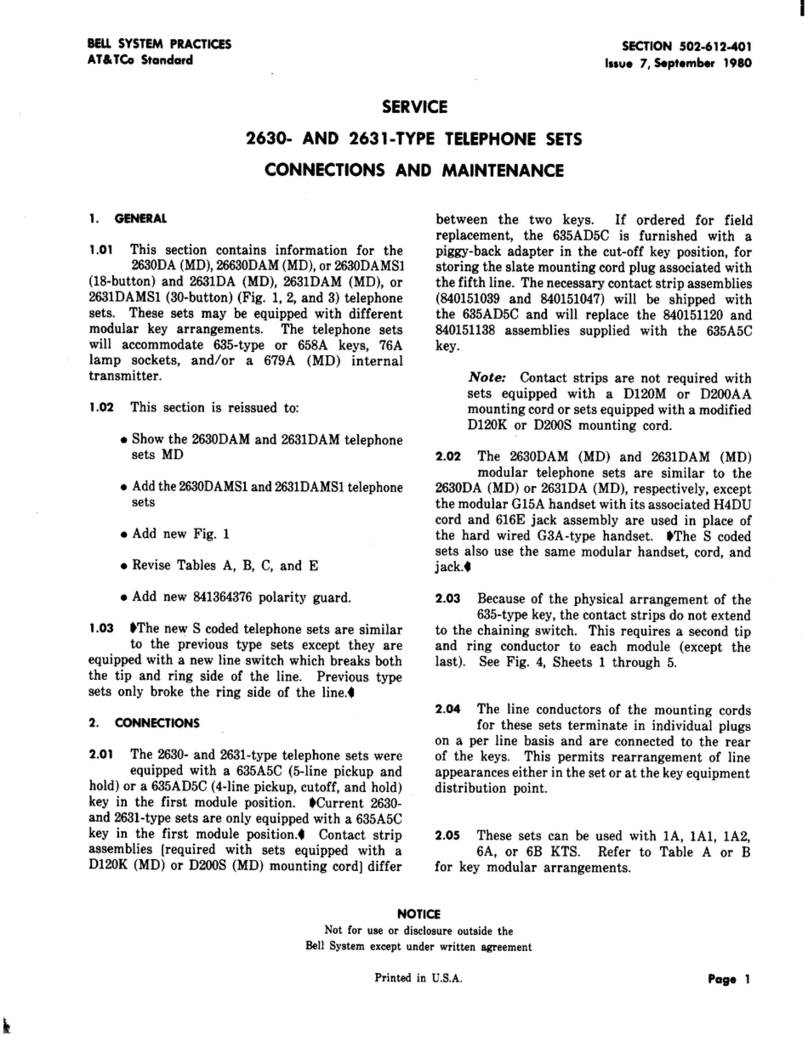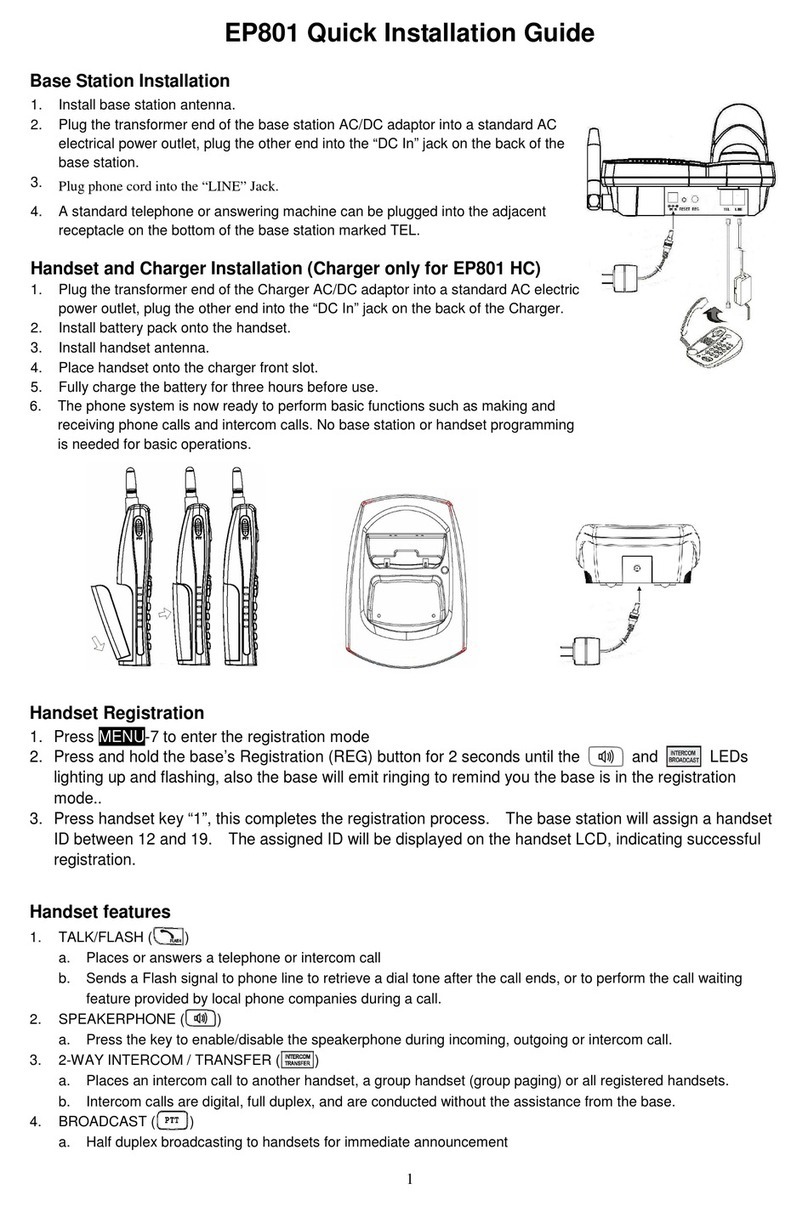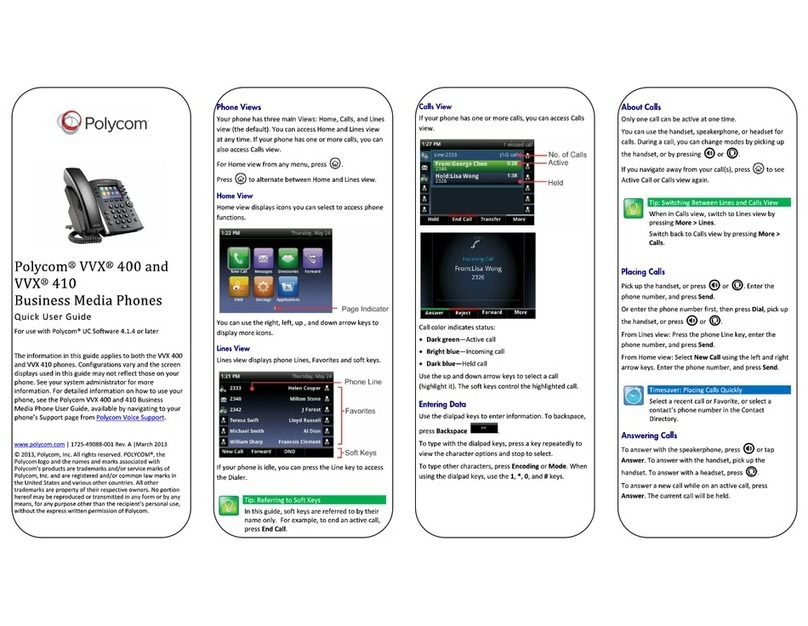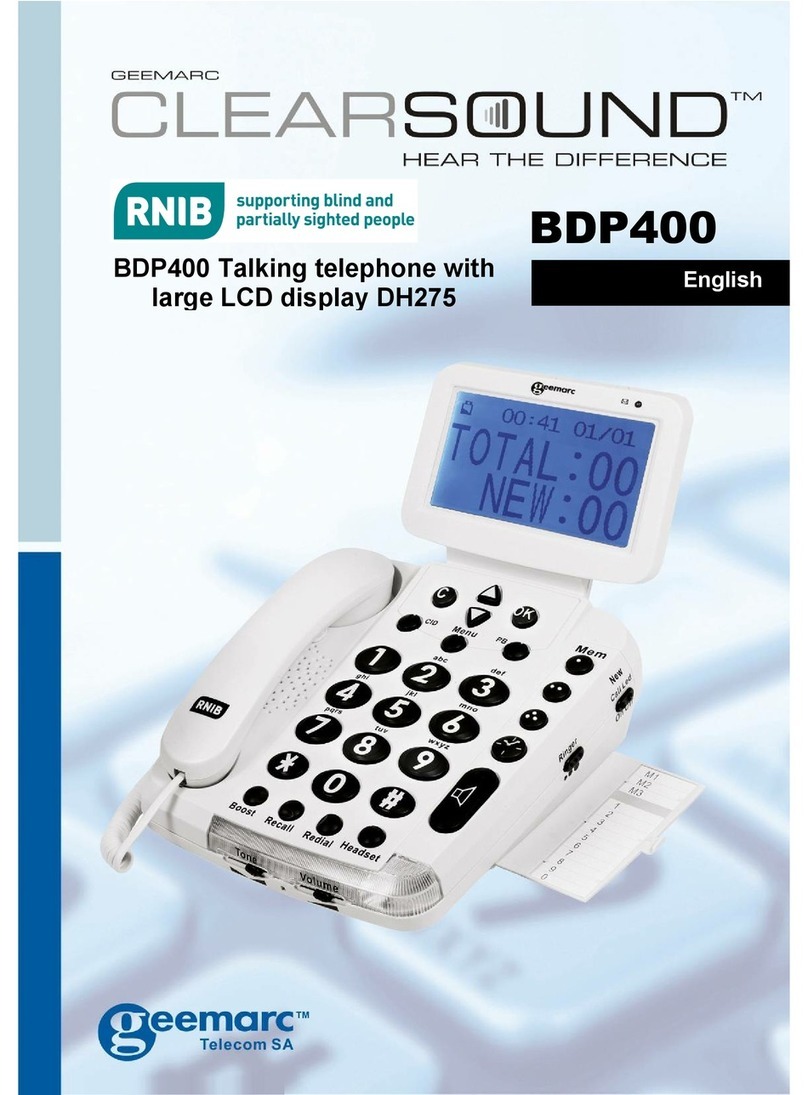Bicom Systems Aastra 9112i Installation and user guide

(c) 2003-2010 Bicom Systems
Aastra 9112i How To


All rights reserved. No parts of this work maybe reproduced in anyform or byanymeans - graphic, electronic, or
mechanical, including photocopying, recording, taping, or information storage and retrieval systems - without the
written permission of the publisher.
Products that are referred to in this document maybe either trademarks and/or registered trademarks of the
respective owners. The publisher and the author make no claim to these trademarks.
While everyprecaution has been taken in the preparation of this document,the publisher and the author assume no
responsibilityfor errors or omissions, or for damages resulting from the use of information contained in this
document or from the use of programs and source code that mayaccompanyit. In no event shall the publisher and
the author be liable for anyloss of profit or anyother commercial damage caused or alleged to have been caused
directlyor indirectlybythis document.
Printed: avgust 2010
Aastra 9112i How To
(c) 2003-2010 Bicom Systems
Publisher Special thanks to:
Managing Editor
Technical Editors
Cover Designer
...
...
...
...
...
Production
...
Team Coordinator
...

Aastra 9112i How ToI
(c) 2003-2010 Bicom Systems
Table of Contents
Foreword I
Part I Introduction 2
Part II Registering Aastra 9112i 4
................................................................................................................................... 41 Requirements
................................................................................................................................... 42 Manual Configuration
......................................................................................................................................................... 4UADSettings
......................................................................................................................................................... 7Creating Extension
......................................................................................................................................................... 10Registering Phone
................................................................................................................................... 143 Auto Provisioning
......................................................................................................................................................... 14UADSettings
......................................................................................................................................................... 17Creating Extension
......................................................................................................................................................... 20Registering Phone
................................................................................................................................... 244 Auto Configuration
......................................................................................................................................................... 24Requriements
......................................................................................................................................................... 24Auto Configuration
Part III Paging 30
Part IV Glossary 32
Index 0

Foreword
...
(c) 2003-2010 Bicom Systems
I

Part I

2Introduction
(c) 2003-2010 Bicom Systems
1Introduction Aastra 9112i
How to use Aastra 9112i with PBXware
This "How to" is written as general guide on how to use Aastra 9112i with PBXware using
1.3.1.1095 SIP Aastra 9112i firmware. It covers the most common tasks that are
required to have your Aastra 9112i working efficiently.

Part II

4Registering Aastra 9112i
(c) 2003-2010 Bicom Systems
2Registering Aastra 9112i
- Requirements
- Manual Configuration
- Auto Provisioning
- Auto Configuration
2.1 Requirements
1. Aastra 9112i firmware.
- Make sure that the device is loaded with 1.3.1.1095 SIP firmware.
2. DHCP server.
- Fully configured and operational DHCP server.
2.2 Manual Configuration
- UAD Settings
- Creating Extension
- Registering Phone
2.2.1 UAD Settings
STEP ONE: PBXware IP address.
1. Find out the IP address of the PBXware server.
STEP TWO: Login to PBXware.
1. Open a new browser window and enter the IP address followed by "/admin/index.
php" in order to access the PBXware administration interface login screen.
Example: http://192.168.1.2/admin/index.php
an example with IP address following by "/admin/index.php"
2. Hit "Enter" on your keyboard.
3. Login into PBXware with your e-mail address and password.

7 Aastra 9112i How To
(c) 2003-2010 Bicom Systems
3. Click on the "Save" button to save changes.
2.2.2 Creating Extension
STEP ONE: Add Extension.
1. Navigate to "Extensions". Click on "Add Extension".
2. The standard options window will be shown below.

8Registering Aastra 9112i
(c) 2003-2010 Bicom Systems
3. Select Aastra 9112i from "UAD" select box.
4. Select Location: "Local" or "Remote".
Note:
-"Local" is for all extensions registered on LAN.
-"Remote" is for all extensions registered from remote networks, WAN, Internet etc.
5. Click on the "Next" button.
STEP TWO: Extension values.
1. Enter values into required field text boxes.
REQUIRED FIELDS:
Name:
Enter a name for the extension being created. Example: John Smith.
E-mail:
Enter the e-mail address associated with this extension. This e-mail address will
receive all system notification messages. Example: john@domain.com.

9 Aastra 9112i How To
(c) 2003-2010 Bicom Systems
an example with details filled in
2. Click on the "Save" button.
an example with details filled in
3. Click on the "Save & E-mail" button. Account details will be sent to the e-mail address
associated with this extension.
OPTIONAL FIELDS:
Extension:
An auto-generated extension number based on the next available sequential
number. An extension value can be changed. Example: 1000.
Username:
Username is auto generated/populated and cannot be changed since it allows the
system to use this value for other important operations.
Secret:
A secret value associated with the UAD is auto-generated in order to allow the UAD
to successfully register with the system. The secret value can be changed.

10Registering Aastra 9112i
(c) 2003-2010 Bicom Systems
PIN:
An auto-generated PIN will allow access to voicemail and online self care.
2.2.3 Registering Phone
STEP ONE: Electricity and Ethernet.
- Plug the power adapter into a power jack, then connect it to the electricity network.
- Connect the ethernet port to a hub, router or switch as to access LAN.
After successfully connecting the Aastra 9112i to the electricity and data networks it is
time to register it to PBXware.
STEP TWO: Aastra 9112i IP address.

11 Aastra 9112i How To
(c) 2003-2010 Bicom Systems
Find out the IP address of Aastra 9112i connected to network.
1. Press the "Options" button.
2. Use the "Navigation" button to navigate down to "Network Settings".
3. Press the "Enter" button.
4. Enter password. Default factory password is "22222".
5. Press the "Enter" button.
6. Use the "Navigation" button to navigate down to "IP Address".
7. Press the "Enter" button.
STEP TWO: Aastra 9112i Web Interface.
1. Open a new browser window and enter the IP address in order to access Aastra 9112i
administration interface.
Example: http://192.168.1.101/

12Registering Aastra 9112i
(c) 2003-2010 Bicom Systems
an example with IP address
2. Hit "Enter" on your keyboard.
STEP THREE: Configuring Aastra 9112i.
1. Click on "Line 1" link.
2. Enter the following details into the respective fields.
REQUIRED FIELDS:
Phone Number
PBXware extension number. Example: 1000
Proxy Server
IP address of PBXware server. Example: 192.168.1.2
Proxy Port
5060
Registrar Server
IP address of PBXware server. Example: 192.168.1.2

13 Aastra 9112i How To
(c) 2003-2010 Bicom Systems
Registrat Port
5060
Authentication Name
Usually the same number as for "Phone Number".
Password
The Secret of the extension as received in the e-mail associated with this extension.
Example: 3dX3r5
an example with details filled in
OPTIONAL FIELDS:
Screen Name
Example: John Smith
Caller ID
Example: John Smith
Other fields
Other "options" or "fields" should be left blank or as is by default, they have no
importance for registering the Aastra 9112i to PBXware.
3. Click on the "Save Settings" button.
4. Click on the "Reset" link.

14Registering Aastra 9112i
(c) 2003-2010 Bicom Systems
5. Click on the "Restart" button to restart Aastra 9112i so that the changes take effect.
- Conclusion: If everything is done as above described you should have successfully
registered your Aastra 9112i to PBXware. Dial *123 to verify registration.
- For further information please contact the manufacturer or check their web site www.
aastra.com.
2.3 Auto Provisioning
- UAD Settings
- Creating Extension
- Registering Phone
2.3.1 UAD Settings
STEP ONE: PBXware IP address.
1. Find out the IP address of PBXware server.
STEP TWO: Login into PBXware.
1. Open a new browser window and enter the IP address followed by "/admin/index.
php" in order to access the PBXware administration interface login screen.
Example: http://192.168.1.2/admin/index.php
an example with IP address following by "/admin/index.php"
2. Hit "Enter" on your keyboard.
3. Login into PBXware with your e-mail address and password.
Table of contents
Other Bicom Systems Telephone manuals