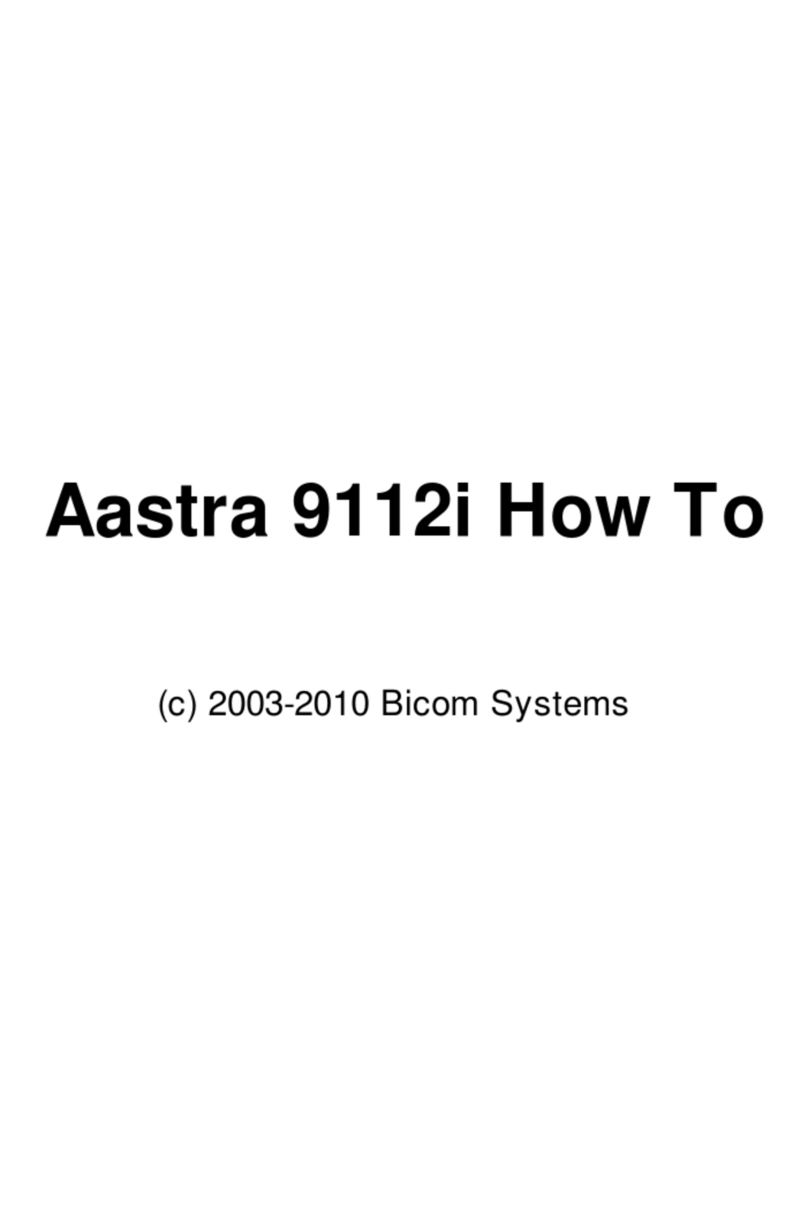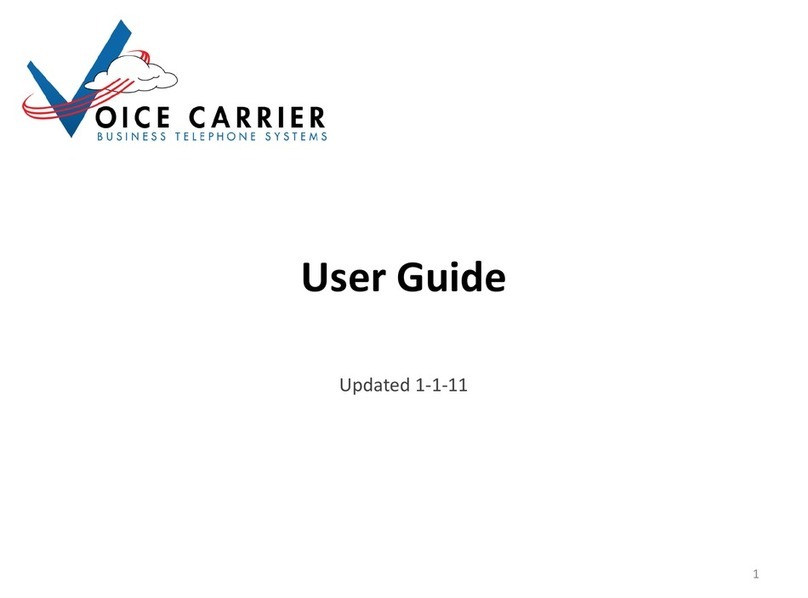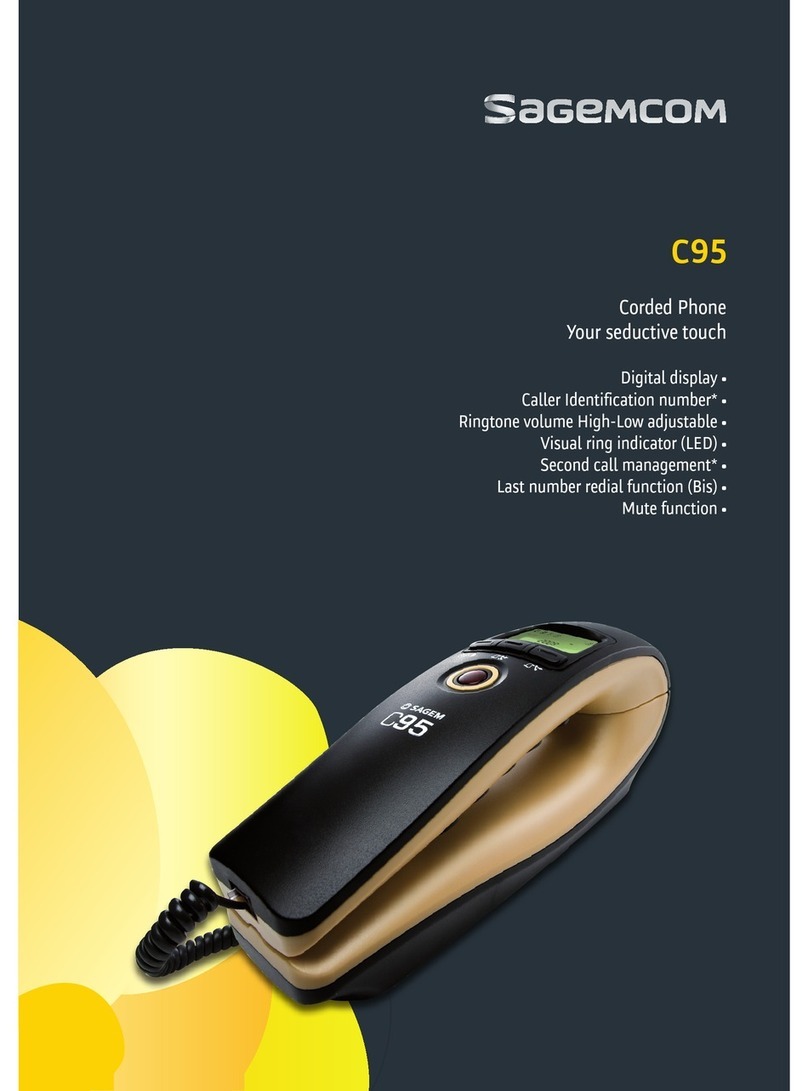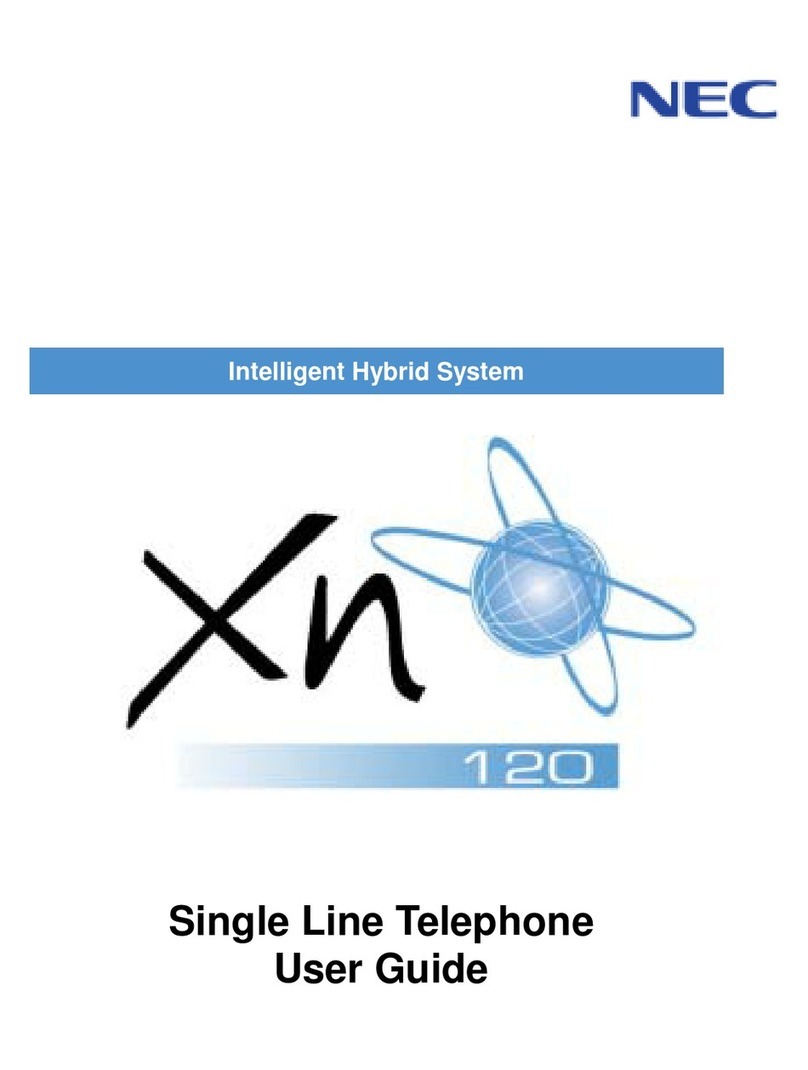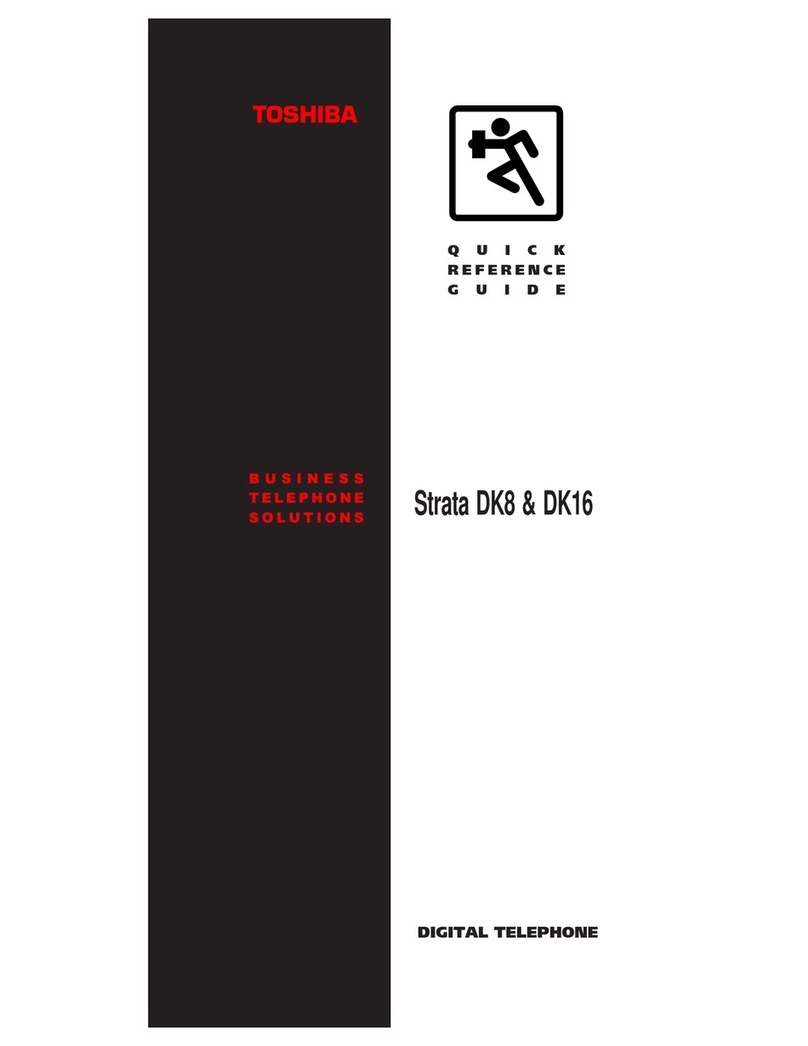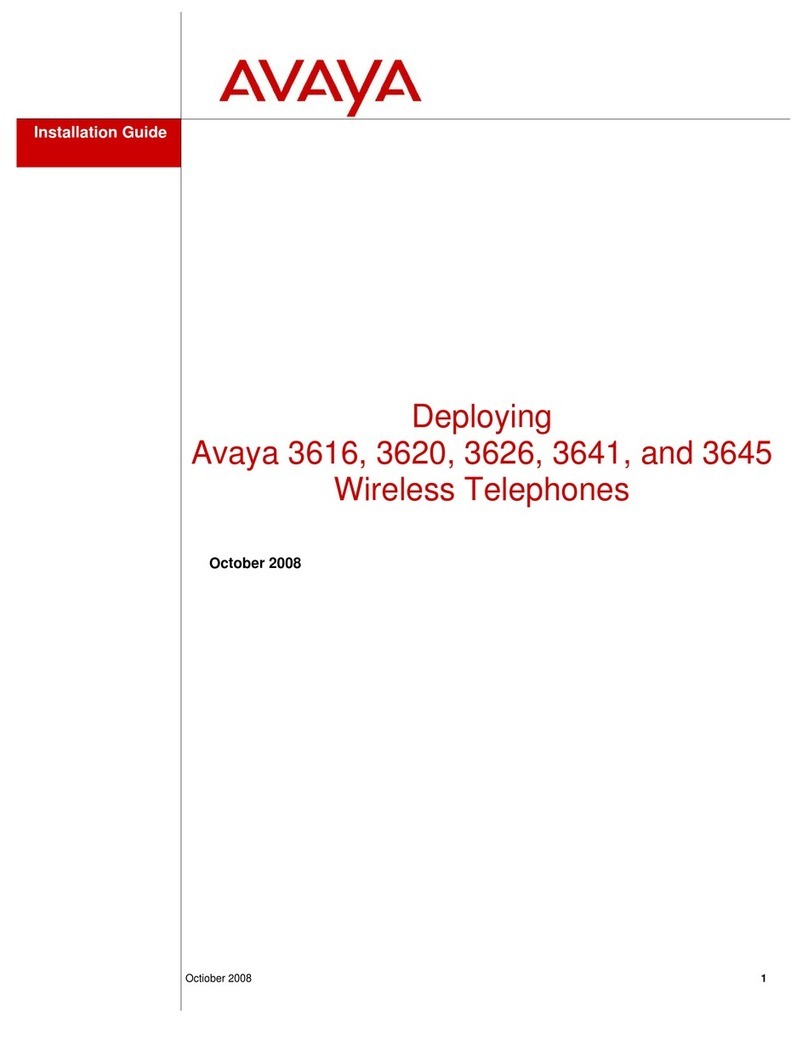Bicom Systems OfficeBox User manual

Key Systems
END USER GUIDE

c
2017 Bicom Systems Ltd.
PUBLISHED BY BICOM SYSTEMS LAB
BICOMSYSTEMS.COM
DOCUMENTATION IS PROVIDED “AS IS” AND ALL EXPRESS OR IMPLIED CON-
DITIONS, REPRESENTATIONS AND WARRANTIES, INCLUDING ANY IMPLIED
WARRANTY OF MERCHANTABILITY, FITNESS FOR A PARTICULAR PURPOSE OR
NONINFRINGEMENT, ARE DISCLAIMED, EXCEPT TO THE EXTENT THAT SUCH
DISCLAIMERS ARE HELD TO BE LEGALLY INVALID.
First printing, July 2017

NOTICE
While reasonable efforts have been made to ensure that the information in this document is
complete and accurate at the time of publishing, Bicom Systems assumes no liability for any
errors. Bicom Systems reserves the right to make changes and corrections to the information
in this document without the obligation to notify any person or organization of such changes.
COPYRIGHT
All rights reserved. No parts of this document may be reproduced, stored in retrieval systems,
or transmitted in any form or by any means, without prior written permission of the publisher.
WARRANTY
Bicom Systems provides a limited warranty on Bicom Systems hardware and/or software.
Refer to your sales agreement to establish the terms of the warranty. In addition, Bicom Sys-
tems’s standard warranty language, as well as information regarding support for this product
while under warranty is available to Bicom Systems customers and other parties through the
Bicom Systems Support website: HTTP://WWW.BICOMSYSTEMS.COM/SUPPORT. Please
note that if you acquired the product from an authorized Bicom Systems reseller, the warranty
is provided to you by said Bicom Systems reseller and not by Bicom Systems.
TRADEMARKS
The trademarks, and logos displayed in this document, are the registered or unregistered
trademarks of Bicom Systems, its affiliates, or other third parties. Users are not permitted to
use such trademarks without prior written consent from Bicom Systems or such third party
which may own the trademark.
Bicom Systems is a registered trademark of Bicom Systems Ltd.
All non-Bicom Systems trademarks are the property of their respective owners.
OBTAINING DOCUMENTATION
For the most up to date version of the documentation, please visit the Bicom Systems Support
website: HTTP://WWW.BICOMSYSTEMS.COM/SUPPORT.


Contents
1Document overview ......................................... 7
1.1 Intended audience 7
1.2 Conventions used in this document 7
1.3 Important safeguards 8
1.3.1 Safetyprecautions ................................................ 8
1.3.2 Power source and power supply . . . . . . . . . . . . . . . . . . . . . . . . . . . . . . . . . . . . 8
1.3.3 Electricalshock ................................................... 8
1.3.4 Equipmentmodifications........................................... 8
1.3.5 Ventilation ....................................................... 8
1.3.6 Regulationsandinformation ........................................ 8
IUsing Key Systems
2Key systems overview ...................................... 11
2.1 Supported phones 11
2.2 Work hours 12
3Common use scenarios .................................... 13
3.1 Dialing local extensions 13
3.2 Answering the line 14
3.3 Sending the call back on the line 14
3.4 Dialing out 15
3.5 Call barging 16

3.6 Muting the call from your end 17
3.7 Putting the call on speakerphone 18
3.8 Using Call on hold feature 18
3.9 Intercom 19
3.10 Using voicemail features 20
3.10.1 Accessingvoicemailinbox ........................................ 20
3.10.2 Checking voicemail messages . . . . . . . . . . . . . . . . . . . . . . . . . . . . . . . . . . . . . 20
3.10.3 Leaving a voicemail for another user on the system . . . . . . . . . . . . . . . . . . . 21
3.10.4 Customizingyourvoicemail........................................ 21
3.11 Transferring calls 22
3.12 Do Not Disturb 23
3.13 Call forwarding 23
3.14 Conferencing 24
3.14.1 Three-wayconferencing .......................................... 25
4KSPanel ...................................................... 27
4.1 Overview 27
4.1.1 Editions ......................................................... 27
4.2 Usage and features 27
4.2.1 Firststartandloggingin ........................................... 28
4.2.2 Changing the software edition . . . . . . . . . . . . . . . . . . . . . . . . . . . . . . . . . . . . . 29
4.2.3 Dialing and monitoring other phones . . . . . . . . . . . . . . . . . . . . . . . . . . . . . . . 29
4.2.4 Makingoutboundcalls ........................................... 30
4.2.5 Displayscreen ................................................... 30
4.2.6 DoNotDisturb ................................................... 31
4.2.7 Activecallfunctions .............................................. 31
4.2.8 Keypadsection .................................................. 31
4.2.9 Manuallydialanumber........................................... 32
4.2.10 Otherfunctions .................................................. 32

1. Document overview
End user guide takes you through all the common use cases and provides the step by step
instructions in using the phones within the key systems environment. Since the system and
the phones using it, are already configured and setup for your office, only thing left, is to start
using all the benefits that it offers.
1.1 Intended audience
This document is intended for the end users that will use the telephony service offered by our
product. More specifically, end users that do not want to know all the details and procedures
involved in the setup and configuration of the actual telephony device powering the key
systems environment, but are using the phones connected to said device.
1.2 Conventions used in this document
This document will follow the set visual conventions so it can give a different emphasis to the
information, depending on the importance that information has. Please observe the following.
W
This is a warning section which emphasises information of critical importance. It is
crucial to read and adopt the information marked with this section.
N
This section notifies the user about the additional information provided within the
section, that complements the rest of the information in the chapter or section.
When an emphasis is given to one or more words within normal text, it is emphasized
with
bold
,italic, or SPECIAL EMPHASIS, which depends on the context and the place within
the text.

8Chapter 1. Document overview
1.3 Important safeguards
Although the officeBox key systems device should not be present in the vicinity of the end
users office space, the fact is that this device is used in small to medium businesses. As such,
these businesses often do not have a specialized IT office or rack storage, and the device
will often end up in the same space as the end users using it. Hence you should read these
safeguards for your safety and proper operation of the device. Malfunctions resulting from
non-compliance with the information provided in this manual are not covered by the provided
guarantee.
1.3.1 Safety precautions
For your protection, please observe:
•All cautions and instructions marked on the equipment should be followed,
•
Make sure that your power source voltage and frequency matches the one required by
the device’s power supply,
•Never insert objects through openings in the equipment, as this can be dangerous and
damage your equipment.
1.3.2 Power source and power supply
Power supply adapter for the device matches the specific values for the voltage and mains
frequency. Please do not connect any other adapter as that could damage the device and void
your warranty.
1.3.3 Electrical shock
To reduce the risk of electrical shock, do not disassemble or tamper in any way with the
power supply. Opening the power supply may expose you to dangerous voltage, and incorrect
reassembly will damage your equipment.
1.3.4 Equipment modifications
Equipment hardware tampering or modifications are strictly prohibited by your guarantee.
The hardware configuration received will be preset by the official reseller company and any
change to the hardware configuration must be done by said company. Please do not open
your device since that will void your guarantee.
1.3.5 Ventilation
Good ventilation space is suggested for the officeBox heat protection. Openings on the
appliance must not be covered or blocked and should be kept free from the dust.
W
Do not put a radiator or any other heat emitting device near the appliance as that could
cause your appliance to overheat and malfunction.
1.3.6 Regulations and information
This device complies with the CE and FCC Rules and Regulations which can be obtained
from the supplier.

I
2Key systems overview ........... 11
2.1 Supported phones
2.2 Work hours
3Common use scenarios ......... 13
3.1 Dialing local extensions
3.2 Answering the line
3.3 Sending the call back on the line
3.4 Dialing out
3.5 Call barging
3.6 Muting the call from your end
3.7 Putting the call on speakerphone
3.8 Using Call on hold feature
3.9 Intercom
3.10 Using voicemail features
3.11 Transferring calls
3.12 Do Not Disturb
3.13 Call forwarding
3.14 Conferencing
4KSPanel ........................... 27
4.1 Overview
4.2 Usage and features
Using Key Systems


2. Key systems overview
Key telephony systems are defined through the arrangement of phone buttons with line
selection function for each available analog telephony line. This means that all the analog
lines on the device will be shown as a registered BLF
1
keys with monitoring and calling
functions assigned. With such configuration, inbound calls on analog lines, don’t have a
specific destination. On key systems, inbound calls are ringing the inbound line which
activates the BLF keys subscribed to that line.
First few BLF keys will be occupied by line monitoring and calling functionalities, then
comes the Intercom button, which is followed by all the users on the system. If there are
numerous users on the system, each phone should provide their own way of pagination of
users on BLF keys.
By default with no calls on the system, BLF keys on the phones either do not show any
activity like on VVX600, or they are illuminated with green light like on T42G phone.
When the call comes in through the analog lines, or there is a call made from the extension
on the system, BLF keys on other phones monitoring the status of the line or the extension
will blink with either red color (Yealink T42G) or the green color (Polycom VVX600).
Generally speaking, blinking BLF light shows that the line or extension is being called, and
is ringing.
If the call is answered, BLF keys on phones will show that line and the extension that
answered as busy, by showing a constant red light (physical keys), or just showing a red strip
next to the extension or line (VVX600 touchscreen).
2.1 Supported phones
The software supporting the key systems device enables the usage of a wide array of phones,
but for simplicity and management reasons, the system is optimized for Yealink and Polycom
1
Busy Lamp Field is a custom/additional button key on the phone with integrated background light, which
in most cases can be used to monitor and/or call other extensions.

12 Chapter 2. Key systems overview
models, specifically:
•Yealink T41G/T42G/T46G/T48G
•Polycom VVX 300/400/500/600
From an end user point of view, the system should be configured for optimum performance,
be it a system with Yealink phones or the Polycom ones. They all support a common set
of features which work flawlessly with the key systems device, and the main difference
is whether you are using phones with a touchscreen, where physical buttons are shown as
selection on the screen, like VVX500 or VVX600, or phones with classic physical buttons
and normal screen.
2.2 Work hours
By default your key systems environment will be preset with the fixed work hours and work
days. This rule will be enforced on inbound calls, which means that during the official work
hours any inbound calls will hit the monitored lines on the phones, and the users of the system
would be able to answer them. Any call that comes outside that time span, will default to the
extension number 100, and will not ring the lines on the phones’ BLFs.
N
During out of hours inbound calls will be redirected to default destination, but outbound
and extension to extension calls will still be functional.
N
Work hours and the default destination can be altered, please discuss this with manage-
ment and your IT administrator.

3. Common use scenarios
3.1 Dialing local extensions
Figure 3.1: Two local phones.
Local extension is just another user’s extension on the system which is reachable with your
phone. Calling another user on the system can be achieved by two ways:
•Manually entering the three digits that represent another user’s extension number, or
•
pressing the BLF key assigned to that user and picking the handset (you can pick the
handset first and then hit the BLF).
Before dialing another user on the system you can check that user’s availability via BLF light.
If the user is free to talk, his BLF will show green color1
1
On Polycom phones with a touchscreen, this is slightly different. The button on the screen will show the
user in question, and if the user is free, it will not show a vertical red line next to their name, nor will it show

14 Chapter 3. Common use scenarios
3.2 Answering the line
Picking up the call from another extension on the system is fairly easy, as it is the same as on
normal PBX system.
On key systems devices the whole logic of inbound calls and their handling is alternated
so they can simulate the old analog key systems. Essentially, instead of having an inbound
call forwarded to a specific extension, key systems PBX will show that the Line button/BLF
key has an inbound call. It is "ringing". Beside the sound of ringing, the line BLF key on the
phone will also blink with red color.
Figure 3.2: Line 1 ringing on Yealink T42G.
To pick up the ringing line, you can either:
1. Pick up the phone’s handset,
2. or press the Answer/Speakerphone button.
3.3 Sending the call back on the line
So what happens when the user answers the inbound call and hears that the specific call is
not for them? They just put the call back on the line so someone else can pick it up.
To put the call back on the line, you just have to press the
Hold
button, and that should
be it. The Hold button still has the same functionality in extension-to-extension calls, it just
works a little different when the call is coming from the analog line.
1.
In local calls between the system’s extensions, hold button puts the other side on hold
and the phones still see the extension on hold, as answered call.
any X mark on the opposite side.

3.4 Dialing out 15
2.
With inbound calls, the hold button will send the caller back on line on which the call
originated. For the caller, the call is essentially on hold, but the phones’ BLF keys will
blink to show that the line still contains the call that is waiting to be picked up.
Figure 3.3: Example image shows the Yealink T42G hold button marked blue.
N
Due to the Polycom’s lack of support for such use scenario, the call that is put back on
the line will be shown as answered call with constant red color on the BLFs, while it
should be shown as if the line is ringing again.
3.4 Dialing out
Although making an outbound
2
call can be considered trivial, it can be achieved with three
functionally different ways. Essentially, the key systems environment supports three ways to
dial out through the system’s lines:
•
Key systems way - press the line BLF button through which you want to dial out, enter
the number to call, and wait for the system to send the call.
•
Key systems way - dial the number to which you want to make a call, and then press
the line BLF key through which you want to dial out.
•
PBX way - enter the number you wish to dial and press the Send/Dial button. System
will send the call out through the first free line of the default SLA trunk.
The difference between the key systems dialling is that first kind of dialing introduces a slight
lag after the number has been dialled, which again can be considered the old way of dialling
where analog telephony devices would wait a bit before accepting and dialing the number.
2
Outbound call is any call originating on the system that is sent out through the line connecting the system
to your favourite telco.

16 Chapter 3. Common use scenarios
The second kind of key systems dialling removes that lag and dials immediately through
the selected line.
Figure 3.4: Example image shows the Yealink T42G first line and dial pad circled in blue.
NIf your key systems environment supports both analog phone lines and has a SIP trunk
for additional calling capacity, making a call by using previously mentioned methods
could send a call through that SIP trunk.
This happens when you try to place an outbound call with classic PBX way of dialing
but all the analog lines are busy. System grabs the first line available, and if analog lines
are all busy, the call will be sent out via a SIP trunk.
3.5 Call barging
Call barging is a feature best described as a method which allows a third party to drop into an
ongoing call. In key systems environment this feature can be used with either inbound or
outbound calls on analog lines.
Basically, if you see that a call is active on one of the lines, press that same key to barge
in on that call. The parties already on the call will hear you and you will be able to hear them
which essentially makes this a specific way of conferencing.
N
By default, the system is not setup to allow call barging. If you want to turn this feature
on, please discuss with your IT administrator.

3.6 Muting the call from your end 17
Figure 3.5: Example: VVX600 was on a call on line 1 and Yealink T42G barged in on that
call by pressing the BLF button for that same line.
3.6 Muting the call from your end
Figure 3.6: Polycom VVX600 mute button marked blue.
If for some reason you want to mute your microphone when the other party is speaking, you
would do so by pressing the mute button on your phone3.
To unmute your microphone, press the mute button again.
This feature is useful when the other party on the call is speaking for longer period of
time and you would not want to disturb them with the sounds coming from your side, or more
specifically, if you are in a conference as a listening party and you do not want to disturb the
conference speaker.
3
Microphone mute buttons on all the phone models look the same, they show the microphone which is
crossed over.

18 Chapter 3. Common use scenarios
3.7 Putting the call on speakerphone
Figure 3.7: Yealink T42G speakerphone button marked blue.
If for some reason you are not able to hold the handset, or you want other people to hear the
contents of the call, you would put the call on speakerphone. In such case other party would
be heard through phone’s small loudspeaker which, on all phone models, is enough to hear
the sound in radius of couple of feet.
Simply enough, to put a call on speakerphone, press the phone button with a speaker
drawn on it. Whether you previously answered directly with the speakerphone button or you
were on your handset pressing the button brings the call on the speaker.
Now, if you press speakerphone button again, two things can happen:
•
If you just answered the call with the speaker button, and you press it again, the call
will hang up.
•
If you had your handset picked up, and the call was on speakerphone, pressing the
speaker button again will send the call to the handset.
Essentially, with the call going and with handset picked up, pressing the speaker button just
alternates the call between the handset and speakerphone.
3.8 Using Call on hold feature
So, you are on a call, and need to discuss that call with another colleague from the office. Of
course you are not going to put the handset down on the table and let the other party hear
what is being discussed in the office. One way to address this is to press the mute button on
your phone, but then the other party would only hear the silence on the line and potentially
hang up the call.
Best thing to do is to put the call on hold via the phone’s
Hold
button. What will happen
is that the other party will not hear the silence or the chat that is happening in the office, but
will hear the sound played by the Music On Hold feature of the system. MOH feature by

3.9 Intercom 19
default, comes preset with classical music, which is played when user of the system puts
other side of the conversation on hold.
This way you are sure that the other party will not leave the conversation as music is
played while you are busy doing other things.
To continue the call that was put on hold, just press the Hold button again, this will stop
the Music On Hold and connect you back to the other call party.
N
If you do not like the default sound played by Music On Hold feature, please discuss it
with your IT administrator.
3.9 Intercom
Figure 3.8: Example: the system has two lines and the third BLF button marked on Yealink
T42G is the intercom button.
Intercom is a feature which is used in a situation when you want to announce a message to
all the other users on the system via their speakerphone.
The upside of such feature is that everyone on the system
will
hear your message, if they
are near a phone. This can also be a downside, as the paging
4
will be answered by any idle
phone, which can upset people working.
To initiate intercom announcement, simply press the
Intercom
BLF key, after which
everyone should hear a short beep (optionally pick up the handset and talk into it). Proceed
with the announcement.
When you finish either hang up the handset or press the End Call button.
N
If you, as a receiver of the intercom paging, were already on a call, your current call
will not be interrupted. Rather, your phone will notify you via its screen that you have
another call which you can accept or ignore.
NThe intercom feature can be used by anyone with the phone registered to the system.
4Announcing the message via a speakerphone is called paging.

20 Chapter 3. Common use scenarios
3.10 Using voicemail features
Voicemail is a PBX and key systems feature which allows users to exchange and manage
voice messages. In the key systems environment, inbound calls on the lines rarely get to
directly ring an extension on the system. As noted previously, inbound lines will ring and
someone on the system would need to pick up a call via a BLF line button.
Nevertheless, in scenarios where inbound calls can be custom routed, or even when
calling extension to extension locally on the system, you might not be able to answer the call.
As such, calling party would leave a voicemail on your extension, after which you will be
notified about a new voice message. This notification will happen on the phone, which will
blink its main LED and show the missing call message on the display. The system by default,
will send you a mail as well, which guarantees that you will not miss the message.
3.10.1 Accessing voicemail inbox
Figure 3.9: Yealink T42G voicemail access button.
There are two ways to access your voicemail inbox:
•
Press the button on the phone with the letter image on it (touchscreen enabled phones
should have an actual letter icon on the screen which you can press) or,
•dial the *123 access code as you would dial any other number.
These actions are virtually the same and both take you to your voicemail. After you have
dialled the voicemail service, the system will ask you to enter your PIN number, after which
a friendly voice will guide you through the process of managing the voicemails like listening
to the last voicemail you received, delete a particular message or even deleting all messages.
3.10.2 Checking voicemail messages
After you log into your voicemail, press number
1
on your phone to listen to the last received
voicemail message. That message is active for any subsequent operations.
After you pressed number 1 and found yourself in the section used to manage the last
message in the voicemail, you could chose one of the following operations:
Other manuals for OfficeBox
1
Table of contents
Other Bicom Systems Telephone manuals
Popular Telephone manuals by other brands
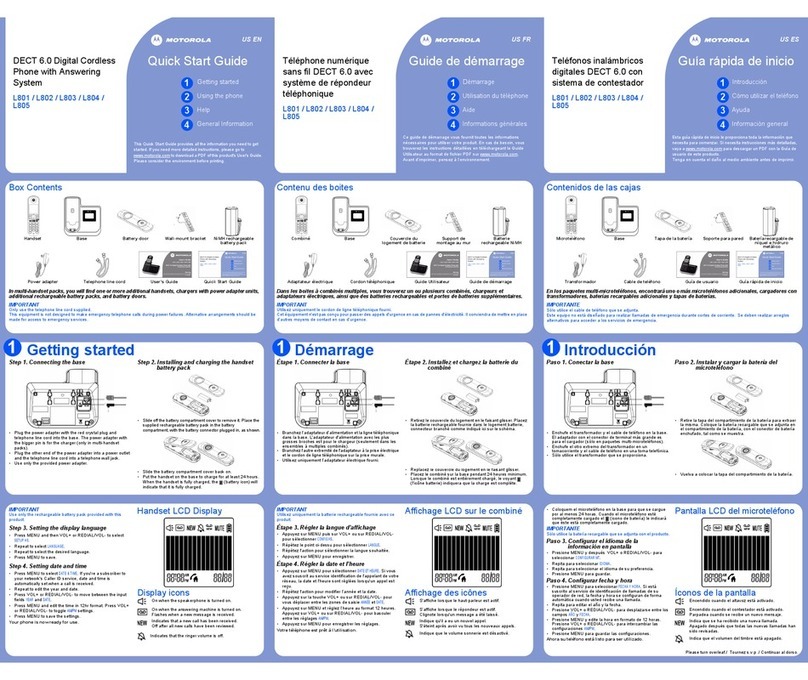
Motorola
Motorola L801 quick start guide

Videx
Videx 3000 Series quick guide
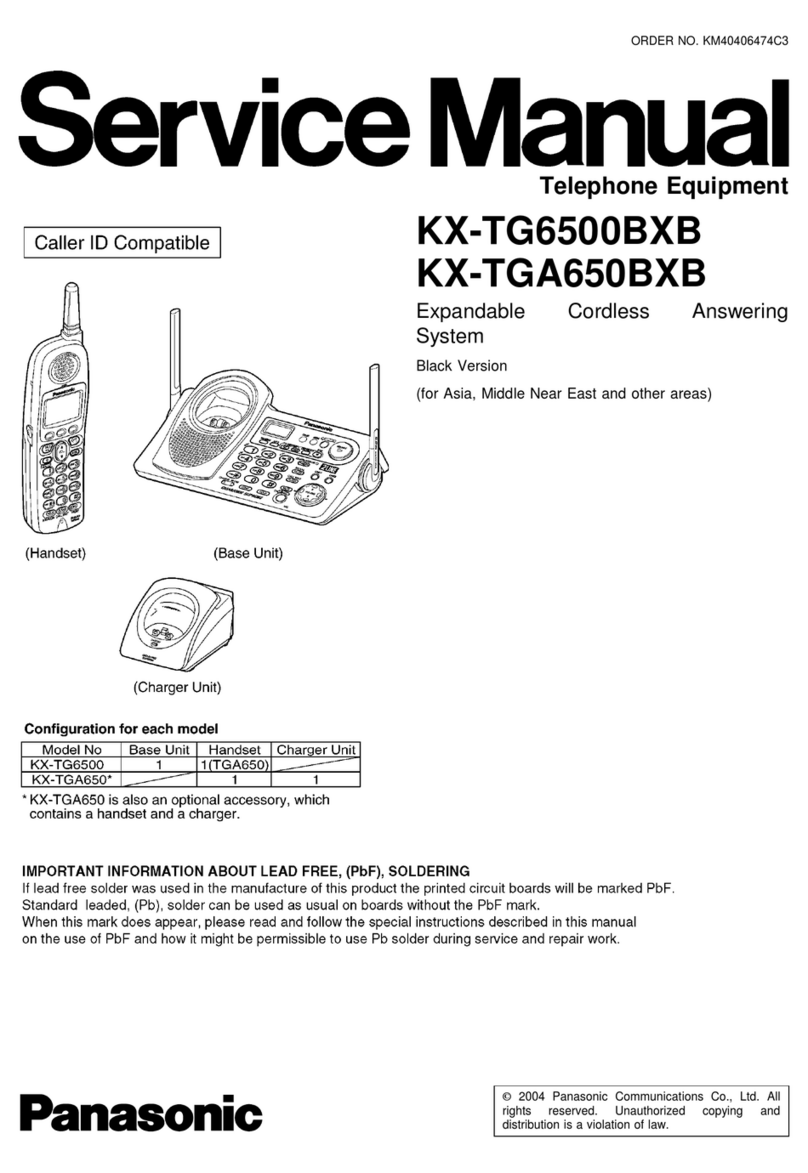
Panasonic
Panasonic KX-TG6500BXB Service manual
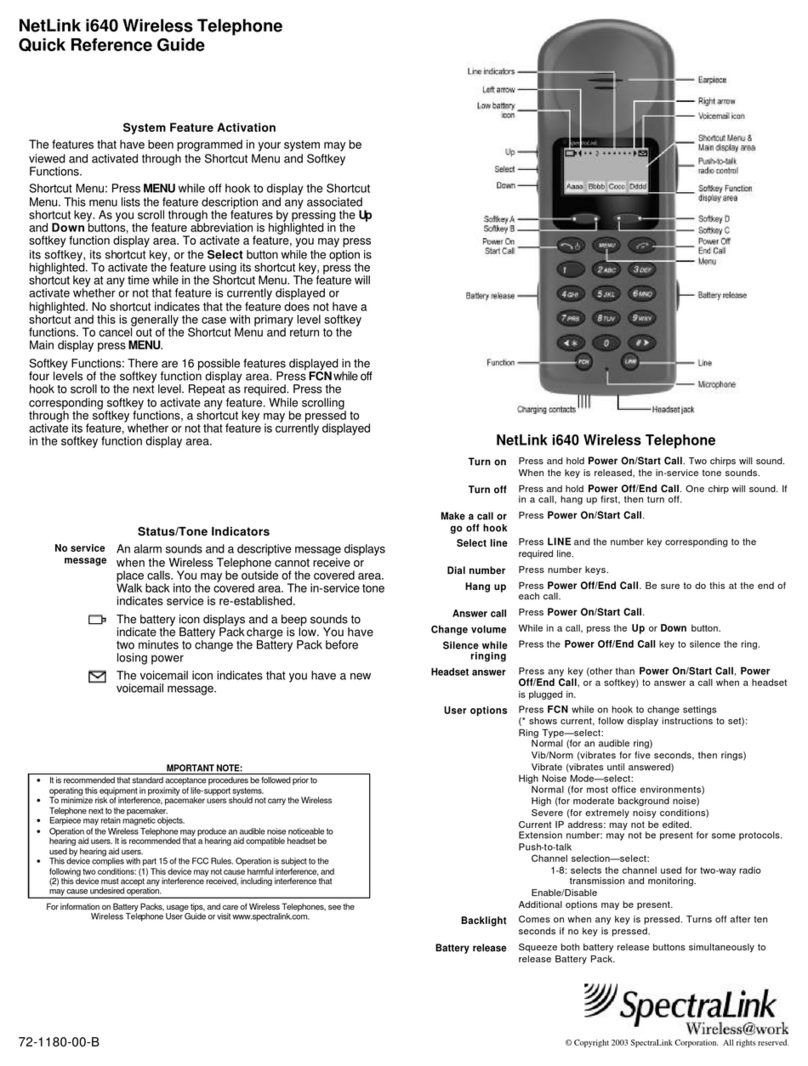
SpectraLink
SpectraLink NetLink i640 Quick reference guide
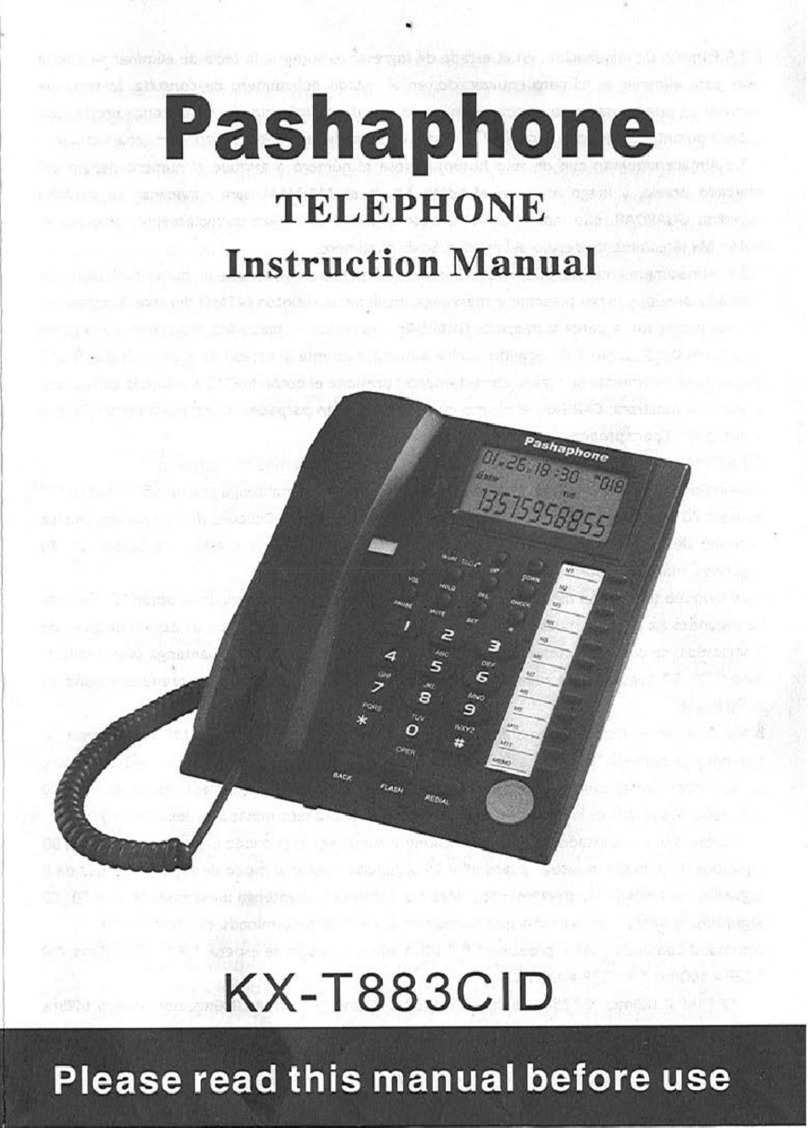
Pashaphone
Pashaphone KX-T883CID instruction manual
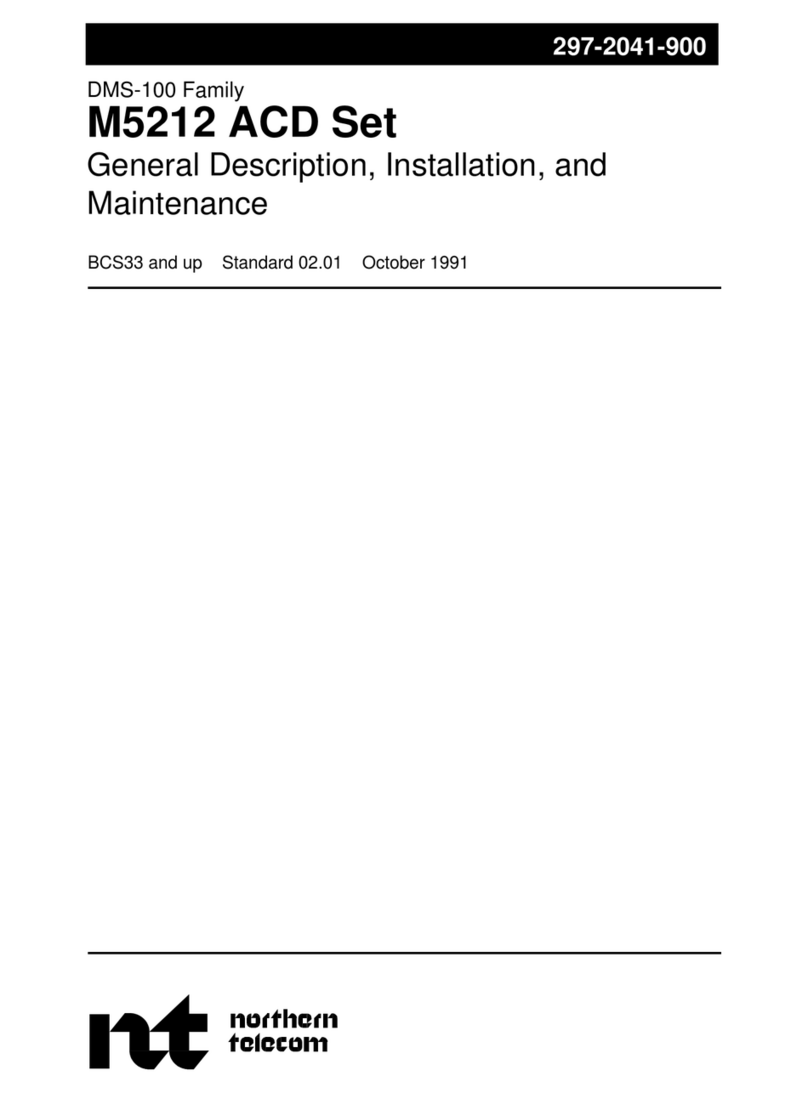
Northern Telecom
Northern Telecom M5212 ACD General description, installation and maintenance