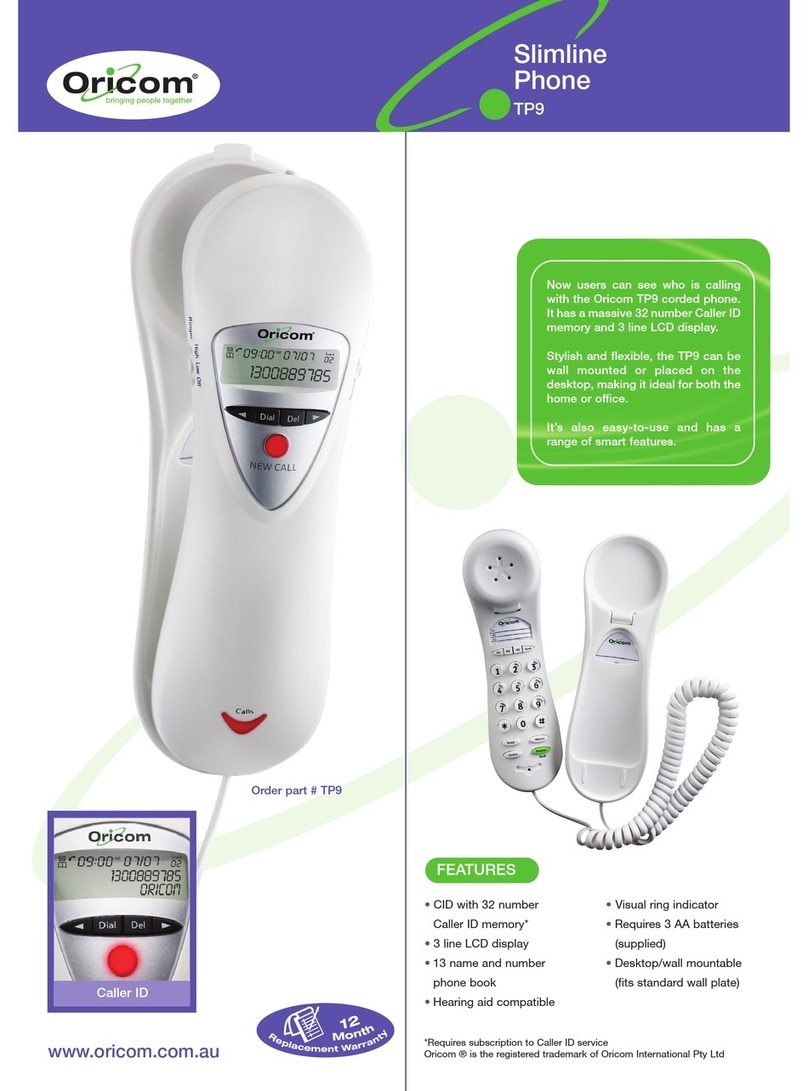3
Read first before getting started
Location
The base unit needs to be placed within 2 metres of
the mains power socket and telephone socket so that
the cables can reach.
The base unit should not be placed too close to other
electrical equipment for avoidi interference.
Avoid exposure of the phone to moisture or liquid.
Avoid exposure of the phone to hot, humid conditions
or strong sunlight.
Radio signals between handset and
base unit
To use your handset and base unit together, you must
be able to maintain a radio link between them. Be
aware that any large metal objects, like a refrigerator,
amirror,lingcabinetetc,betweenthehandsetand
the base unit may block the radio signal. Other solid
structures, like walls, may reduce the signal strength.
Interference
If the sound quality gets worse as you move around
while on a call, this is probably caused by interference
between the handset and the base unit, perhaps
because you are too near to another phone or other
electrical equipment. Move to a different position to
clear the interference. If you do not move, it might
cause a short break or your call may be cut off.
Mains power connection
IMPORTANT - The base unit and charger pod must
be used with the power adaptors that supplied with this
product as using other power adaptors might damage
the product.
Battery safety
ONLY use the rechargeable batteries supplied with
this product.
DO NOT use non-rechargeable batteries - which might
explode or damage the product.
Remove the batteries if you do not plan to use the
product for several months at a time
RISK OF EXPLOSION IF BATTERY IS
REPLACED BY AN INCORRECT TYPE.
DISPOSE OF USED BATTERIES
ACCORDING TO THE INSTRUCTIONS.
CAUTION
!
If you have a Broadband line
If you connect your telephone to a line with a
broadband connection, you will need to insert a
micro-lterbetweenthetelephoneandthetelephone
line; otherwise you may get interference between the
telephone and the broadband, which could cause
problems.
SAFETY INFORMATION GETTING STARTEd