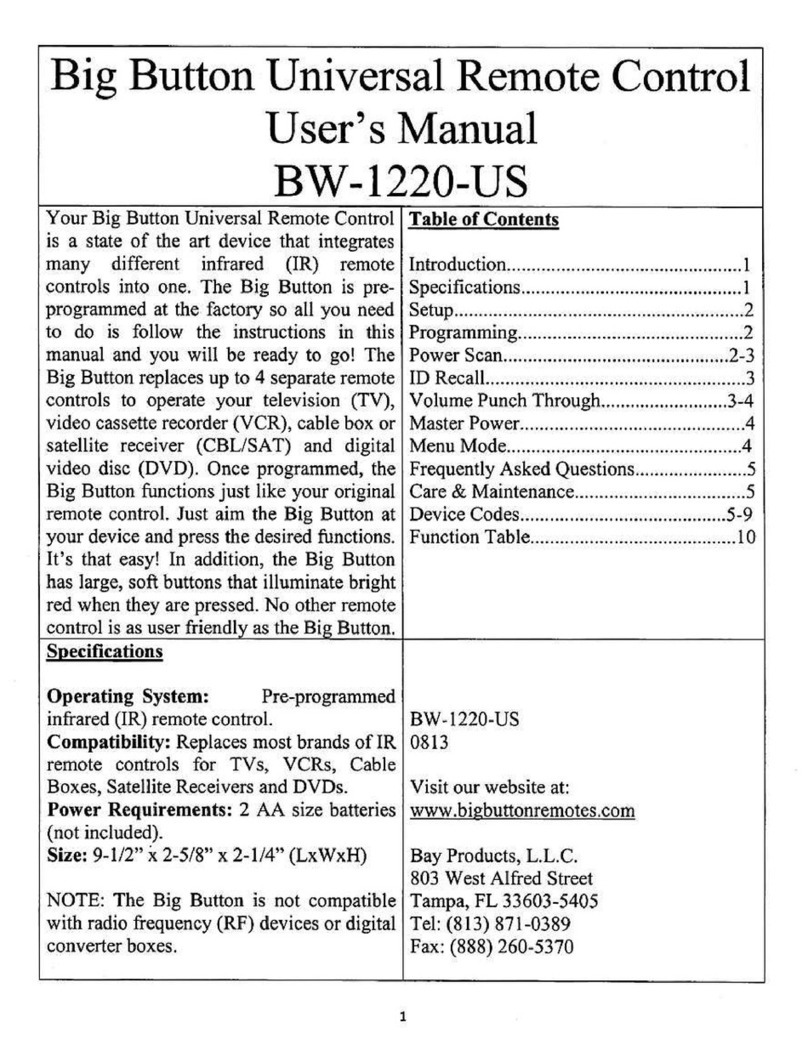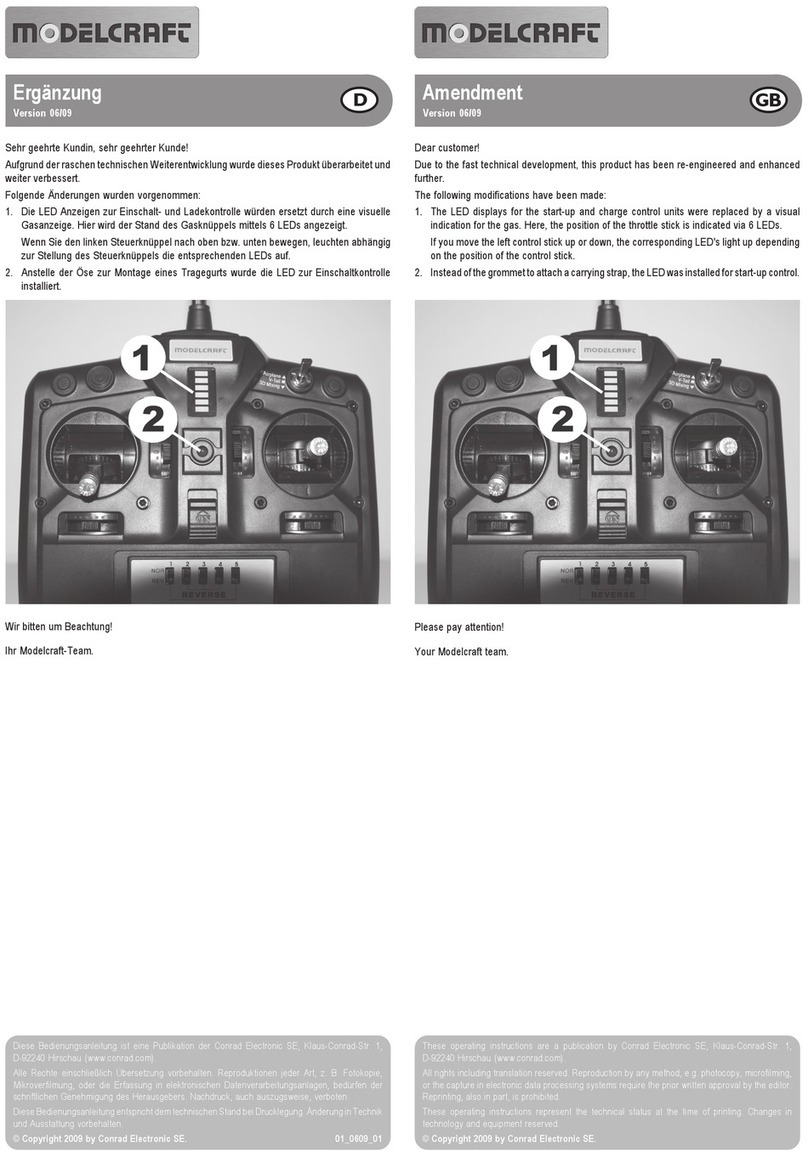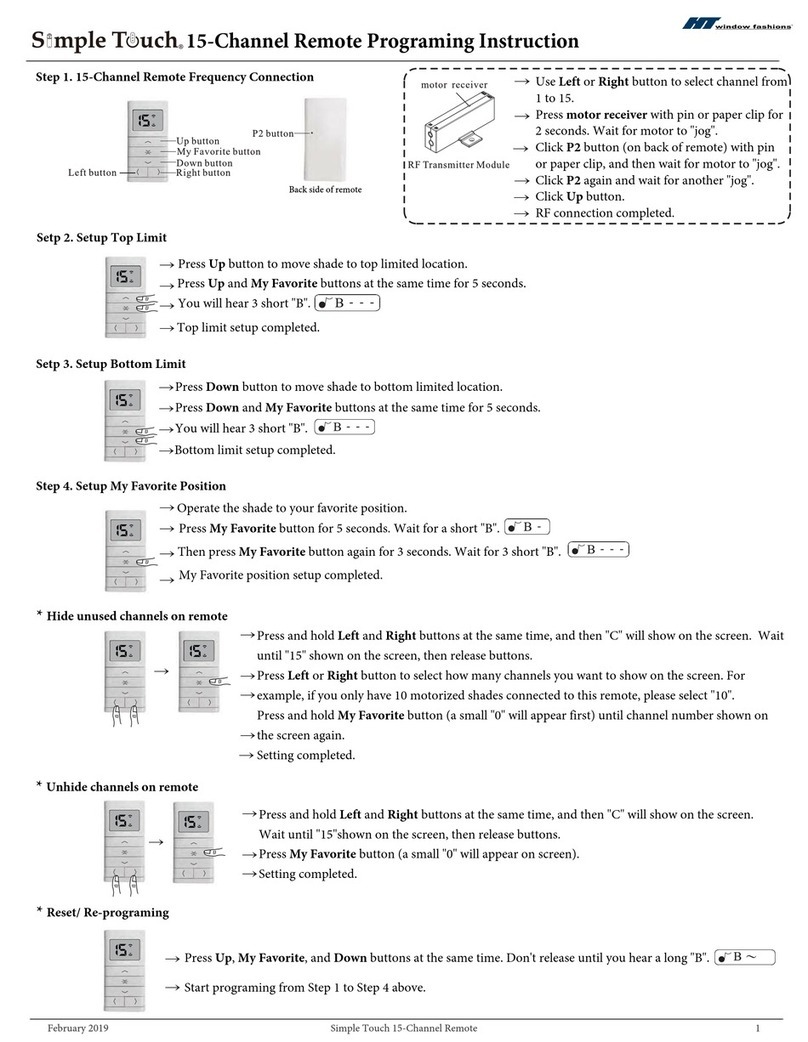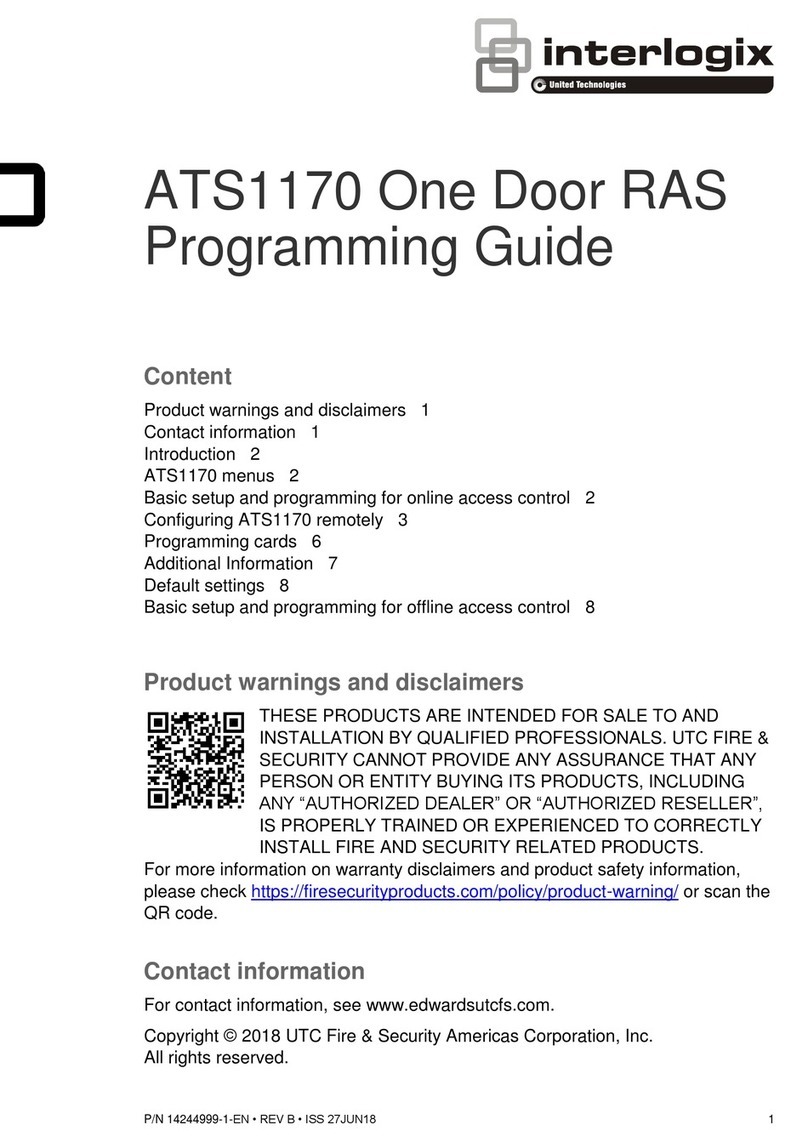Big Button BB40 User manual

BB40
Owner’s Manual

23
Introduction Table of Contents
Congratulations on your purchase of this
Universal Remote Control. Universal Remotes
let you replace a broken or lost remote or
combine more than one remote into one.
In addition, this remote is equipped with a
command learning feature which lets the
remote learn commands from your original
equipment remote control!
We’ve even take this a step further and added
a handy optional Find feature. By purchasing
additional accessories you can easily locate a
lost or misplaced remote, see page 18 for more
details.
We’ve also added Braille to the most
frequently used buttons to make them easier to
find for the sight-impaired.
This remote control operates the common
features of most models and brands of
IR Infrared Controlled Video Equipment.
This remote may provide functions that
are not available on your equipment. Some
functions of your particular equipment (e.g.
menu functions) may not be controlled by
this remote. In such cases, use the original
remote control for your equipment. Please
use this manual to become familiar with your
Universal Remote. After you are familiar with
your remote the first thing you need to do is to
install batteries and setup your remote for your
particular product and brand.
Thank you for buying this Universal Remote
and we hope it will give you many years of
service.
Introduction............................................................2
Button Functions.................................................... 4
Setup ......................................................................6
Battery Installation............................................ 6
Battery Saver.....................................................6
Code Saver........................................................ 6
Power-On default.............................................. 6
Code Entry .............................................................7
Direct Code Entry ............................................. 7
Code Search .................................................... 10
Code Identification Feature.................................. 11
Programming Combo Device Codes ................... 12
Volume/Mute Control Feature .............................12
Setting Volume/Mute Control, Punch-Through ... 12
Setting any Mode to use its own Volume/Mute ...13
Code Learning......................................................14
Tips on Learning.............................................14
Learning Commands....................................... 16
Clearing Commands............................................. 17
Clearing Learned commands for a mode........17
Master Clear.................................................... 17
Optional Accessories............................................18
Troubleshooting ................................................... 19

45
Note: The REC button must be pressed TWICE to
record. For some brands of VCRs, you might need
to press the REC button once, then press it again
for three seconds.
Some buttons on the remote might have functions
that are referred to by different names on the
device you are controlling. E.G., PREV may
be called RECALL, or ENTER may be called
DISPLAY. These differences depend on the brand
and model of your product. Also, this remote can
only operate features that exist on your product.
E.G., your product must have PREV ability for the
PREV button to operate this feature.
Button Functions
1.
2.
3.
4.
5.
6.
7.
8.
9.
10.
11.
12.
23.
22.
21.
20.
19.
18.
17.
16.
15.
14.
13.
1. TV, SAT/CBL ,DVD/VCR, DVR Selects
product to be operated.
2. Backlighting Turns backlighting on and off.
3. MUTE Turns off the TV sound while the
picture remains.
4. CC (SUBTITLE) TV Closed Caption (if your
TV has this feature) or DVD Subtitle toggle.
5. GUIDE Displays on-screen program guide.
6. VOLUME UP/DOWN Changes the volume
level of the product, normally the TV.
7. UP, DOWN, LEFT & RIGHT navigation
buttons.
8. MENU Brings up the DVD disc Menu screen
- use with the UP, DOWN, LEFT & RIGHT
navigation buttons.
9. PAGE - Moves one screen down at a time in
guides and menus.
10. NUMBERS Enter numbers for direct channel
selection. Some products require Enter to be
pressed after channel selection.
11. ENTER Used after direct channel number
entry to immediately change to the selected
channel.
12. RECORD, PLAY, STOP, REW, FF, PAUSE
VCR control buttons operate your VCR even
when the remote is set to operate the TV. Also
operates DVD Scan -/+.
13. DOT Used for digital channels, e.g. 2.3.
14. INFO Displays/selects on-screen channel
information, etc.
15. PAGE + Moves one screen up at a time in
guides and menus.
16. EXIT Used to exit menu functions.
17. OK Selects menu items for the device you are
controlling.
18. CHANNEL UP/DOWN Changes channels.
19. INPUT Brings up the DVD Player’s Setup
Menu.
20. PREV Returns to the previously selected
channel, or DVD repeat toggle.
21. SETUP Used for setup.
22. POWER Turns product On or Off.
23. LEARN Used for learning additional
commands.
Button Functions, cont.

67
Direct Code Entry
To set up your remote to control your TV
1. Press and hold the SETUP button until the
green indicator under a mode button stays
on, then release the SETUP button.
2. Press and release the TV mode button. The
green indicator for TV mode blinks, then
stays lit.
3. Enter the 4 digit TV code from the code
tables (on separate sheet). Note: after a
valid code entry, the green indicator turns
off. For an invalid code, the green indicator
flashes.
4. With your device on, press POWER. If the
device turns off, no further programming
is required. Note: If some buttons do not
operate your equipment, try one of the other
codes for your brand.
Note: Most users will first set up the remote
to control their TV. But you also need to set
up the remote to control other devices you
want to control:
To set up your remote to control a Cable
Box
1. Press and hold the SETUP button until the
green indicator under a mode button stays
on, then release the SETUP button.
2. Press and release the SAT/CBL mode
button. The green indicator for SAT/CBL
mode blinks, then stays lit.
3. Enter the 4 digit Cable code from the code
tables (on separate sheet). Note: after a
valid code entry, the green indicator turns
off. For an invalid code, the green indicator
flashes.
4. With your device on, press POWER. If the
device turns off, no further programming
is required. Note: If some buttons do not
operate your equipment, try one of the other
codes for your brand.
Setup
Battery Installation
1. On the back of the remote, push down on
the tab and lift the cover off.
2. Match the batteries to the + and - marks
inside the battery case, then insert 2 AA
Alkaline batteries.
3. Press the battery cover back into place.
Battery Saver
Your remote automatically turns off if the
buttons are depressed more than 30 seconds.
This will save your batteries should your
remote get stuck in a place where the buttons
remain depressed (e.g., between the sofa
cushions).
Code Saver
Codes are stored in permanent memory while
you are changing batteries so you will not lose
any codes stored in the remote while you are
changing batteries.
Power-On Default
The remote powers on in TV mode.
Note when using your remote that you don’t
need to point it directly at the device you want
to control. We’ve included transmit LEDs on
the back of the remote so it works even if you
point it upwards.

89
To set up your remote to control a Satellite
Receiver
1. Press and hold the SETUP button until the
green indicator under a mode button stays
on, then release the SETUP button.
2. Press and release the SAT/CBL mode
button. The green indicator for SAT/CBL
mode blinks, then stays lit.
3. Enter the 4 digit Satellite code from the
code tables (on separate sheet). Note: after
a valid code entry, the green indicator turns
off. For an invalid code, the green indicator
flashes.
4. With your device on, press POWER. If the
device turns off, no further programming
is required. Note: If some buttons do not
operate your equipment, try one of the other
codes for your brand.
To set up your remote to control a DVD
Player
1. Press and hold the SETUP button until the
green indicator under a mode button stays
on, then release the SETUP button.
2. Press and release the DVD/VCR mode
button. The green indicator for DVD/VCR
mode blinks, then stays lit.
3. Enter the 4 digit DVD code from the code
tables (on separate sheet). Note: after a
valid code entry, the green indicator turns
off. For an invalid code, the green indicator
flashes.
4. With your device on, press POWER. If the
device turns off, no further programming
is required. Note: If some buttons do not
operate your equipment, try one of the other
codes for your brand.
To set up your remote to control a VCR
1. Press and hold the SETUP button until the
green indicator under a mode button stays
on, then release the SETUP button.
2. Press and release the DVD/VCR mode
button. The green indicator for DVD/VCR
mode blinks, then stays lit.
3. Enter the 4 digit VCR code from the code
tables (on separate sheet). Note: after a
valid code entry, the green indicator turns
off. For an invalid code, the green indicator
flashes.
4. With your device on, press POWER. If the
device turns off, no further programming
is required. Note: If some buttons do not
operate your equipment, try one of the other
codes for your brand.
To set up your remote to control a Digital
Video Recorder (DVR)
1. Press and hold the SETUP button until the
green indicator under a mode button stays
on, then release the SETUP button.
2. Press and release the DVR mode button.
The green indicator for DVR mode blinks,
then stays lit.
3. Enter the 4 digit DVR code from the code
tables (on separate sheet). Note: after a
valid code entry, the green indicator turns
off. For an invalid code, the green indicator
flashes.
4. With your device on, press POWER. If the
device turns off, no further programming
is required. Note: If some buttons do not
operate your equipment, try one of the other
codes for your brand.
Direct Code Entry, cont. Direct Code Entry, cont.

10 11
If your product does not respond after you
have tried all the codes for your brand, or if
your brand is not listed, try searching for your
code by following these steps.
1. Manually turn on the device (TV, Cable
Box, etc.) to be controlled.
2. Press and hold the SETUP button until a
green indicator stays on, then release the
SETUP button.
3. Press and quickly release the desired mode
button (TV, SAT/CBL, etc.). The green
indicator for that mode blinks off once.
4. Press the CHANNEL UP button repeatedly
(up to 300 times) until the device to be
controlled changes channel. The green
indicator blinks off with each button press.
If you accidentally overshoot the code
required, press the CHANNEL DOWN
button to backtrack through the library
until the device changes channel. Pressing
CHANNEL UP changes direction to
forward again.
5. Press and release MUTE to install the code.
Code Search
Code Identi cation Feature
The Code Identification Feature allows you to
identify the 4 digit library code stored under
your device key. For example, if you want to
find out what 4 digit code is stored under your
TV device key, follow the six steps below:
1. Press and hold the SETUP button until the
green indicator under a mode button stays
on, then release the SETUP button.
2. Press and release the desired mode button
(TV, SAT/CBL, etc.). The green indicator
for that mode blinks, then stays lit.
3. Press and release the SETUP button. The
green indicator blinks off.
4. To find the first digit for the code stored
under the mode key pressed in step 2, press
each numeric key from 0-9 in turn. When
the green indicator blinks off the number
you pressed is the first digit for the code
you are searching for.
5. To find the second digit, repeat step 4, this
time when the green indicator blinks off this
is the second digit.
6. Repeat step 4 to find the third and fourth
digits.
Write your codes down here for easy reference later.
Type Type stored Code
TV TV
SAT/CBL
DVD/VCR
DVR
Direct Code Entry, cont.
Most users will store DVD codes under the
DVD/VCR button, Cable or Satellite codes
under SAT/CBL, etc. If (for example) you
want to store a CD code under DVD/VCR,
first follow the procedure for Direct Code
Entry (previous page) and press DVD/VCR in
step 2 of Direct Code Entry, then enter ANY
CD code in step 3 of Direct Code Entry. Then
follow the steps above for Code Search. Note:
If the device does not have a CHANNEL UP
button, use PLAY (VCR only) or POWER
instead. Code Search starts from the currently
stored 4 digit number under that mode.
Direct Code Entry, cont.

12 13
Programming Combo Device Codes
Some Combo devices (e.g. TV/VCR, TV/DVD,
DVD/VCR, etc.) will require you to set up two
different Mode buttons to control both parts of the
Combo device. For example, if you have a TV/
DVD Combo, you might need to set up one code
under the TV button to control the TV part AND
a separate code (under any other Mode button) to
control the DVD part.
Volume/Mute Control and Punch-Through
Feature
This remote lets you select which device Mode
controls your Volume/Mute buttons. The remote is
initially set (factory default) for all device Modes
programmed with “Visual” codes (e.g. TV, VCR,
DVD, DVR, SAT & CABLE) and “Audio” codes
(e.g. CD & AUDIO) to use their own Volume/Mute
control if present. If the programmed “Visual”
code has no Volume/Mute operation of its own
then those buttons will punch-through control to
the TV Mode device without needing to change to
TV Mode. Please refer to the next page for more
information.
Any Mode chosen for Volume/Mute control
MUST have its own Volume/Mute function or
the Volume/Mute buttons will do nothing.
Setting ALL Volume/Mute Control to any one
Mode
This routine can set all Modes to “punch-through”
to any one chosen Mode for Volume/Mute button
control without the needing to change to that
Mode.
1. Press and hold the SETUP button until the
green indicator under a mode button stays on,
then release the SETUP button.
Setup, cont.
2. Press and hold the MUTE button until the
green indicator blinks off, then release the
button.
3. Press and release the desired Mode button (TV,
SAT/CBL, etc.) for Volume/Mute control, the
green indicator for that mode blinks then stays
on.
4. Press and release the MUTE button and the
green indicator turns off. The green indicator
will blink rapidly for three seconds if the Mode
you have selected has no Volume/Mute control.
5. All other Modes will now punch-through to
your chosen Mode for Volume/Mute control.
6. All “Visual” and “Audio” programmed Modes
will now punch-through to the respective
Modes you have chosen for Volume/Mute
control.
Setting any Mode to use its own Volume/Mute
Control
This routine can set any Mode to use only its own
Volume/Mute control. Note - If your chosen Mode
has no Volume/Mute functions of its own then the
Volume/Mute buttons will do nothing.
1. Press and hold the SETUP button until the
green indicator under a mode button stays on,
then release the SETUP button.
2. Press and hold the MUTE button until the
green indicator blinks off, then release the
button.
3. Press and release the desired Mode button (TV,
SAT/CBL, etc.), the green indicator for that
mode blinks then stays on.
4. Press and release the VOLUME- (Down)
button, the green indicator blinks then stays on.
5. Press and release the MUTE button and the
green indicator turns off.
6. All “Visual” and “Audio” programmed Modes
will now punch-through to the respective
Modes you have chosen for Volume/Mute
control.
Setup, cont.

14 15
The learning feature lets you “learn” functions
from your original remote control. For example
- you may want to use your remote to operate
the RANDOM PLAY feature from your original
CD remote control. This remote is equipped with
an “easy learning” feature that lets you “learn”
features (such as RANDOM PLAY from your
original CD remote).
Tips on Learning
You can only learn one device type under any one
Mode button e.g. only learn TV codes under the
TV Mode, DVD codes under the DVD Mode,
etc. If you are trying to learn from a “Universal”
remote, it might have more than one code type
stored under a Mode. Try learning from another
remote to see if there’s a problem with the type or
brand of remote you are trying to learn from.
a. Some functions from some types of remotes
might not be able to be learned.
b. No functions may be stored under LEARN,
BACKLIGHT, or SETUP buttons.
c. Only one original device type can be learned
per individual Mode.
d. Use fresh batteries for both the Learning
Remote and the Original Remote.
e. Keep at least three feet away from incandescent
or low-energy lights when learning.
f. Perform a Master Clear (see page 17) before
learning and try learning 2 or 3 commands
initially. Then carry out a Master Clear before
completely learning your original remote’s
commands.
g. Place the original remote end-to-end with the
Learning Remote so the IR transmitters on both
remotes are directly in line with each other.
You may need to adjust the height of either
remote to achieve this. Use the IR Transmitter
Finder feature to assist you.
Code learning
h. Keep the distance between the two remotes
to approximately 1 inch and do not move or
change the distance between the two remotes
until you have learned all the required buttons
for that Mode.
i. When Learning, do not release the button being
Learned until the green indicator has blinked off
for half a second.
j. Avoid learning your original remote Volume/
Mute buttons unless you are sure these operate
the same device e.g. some original DVD
remotes include TV Volume/Mute button
control and can be two different types of code.
k. Avoid learning your original remote VCR
transport buttons unless you are sure these
operate the same device e.g. some original TV
remotes include VCR button control and can be
two different types of code.
l. If learning the first or second buttons for a
Mode results in continuous errors then try the
following:
i. End the Learn session by pressing the
SETUP button.
ii. Clear out the learned commands for that
Mode.
iii. Check the IR transmitters are correctly
aligned between the two remotes.
iv. Adjust the distance between the two remotes
to be closer (e.g. half an inch) or a further
away (e.g. 2 inches) from each other.
v. Try learning the original remote for that
Mode again.
If problems reoccur with the same button check
the original remote button being learned – does it
transmit? Does it operate the target device? Try
learning that button under a different clear Mode.
If it learns okay then it is likely to be a different
code type from the others and cannot be learned
under the same Mode.
Tips on Learning cont.

16 17
1. Press and hold the SETUP button until a green
indicator turns on, then release the button.
2. Press and release the desired mode button (TV,
SAT/CBL, etc.), the green indicator blinks then
stays on.
3. Press and release the LEARN button, the green
indicator blinks then stays on.
4. Press and release the Learning Remote button
that you want to teach (e.g. POWER).
5. Point both remotes facing each other by
approximately 1 inch apart (see tips on pages 14
and 13).
6. Press and hold the Original Remote button
(e.g. Power) until the green indicator blinks
once and stays on. If there is a learning
problem, the indicator blinks for three seconds
and stays on. If this happens, repeat Steps 4 to
6.
7. Repeat Steps 4-6 for other buttons you want to
learn.
8. Press and release the SETUP button when all
desired remote commands are learned. Code
Learning is now complete.
1.
6.
Line up your remotes (that you’re learning from) in front of the
Learning remote, on a hard surface approx. 1 inch apart.
2. 3.
Learning Commands
4.
To Clear all Learned Commands under a mode
1. Press and hold the SETUP button until a green
indicator turns on. Release the SETUP button.
2. Press and release the button for the mode you
want to clear (TV, SAT/CBL, etc.). The green
indicator blinks off.
3. Press and release the LEARN button TWICE.
The green indicator blinks off.
4. Press and release the SETUP button. The green
indicator turns off. All learned Commands
under that mode are now cleared.
Master Clear - To Clear all Learned Commands
under all modes
1. Press and hold the SETUP button until the
green indicator turns on. Release the SETUP
button.
2. Press and release the LEARN button TWICE.
The green indicator blinks off.
3. Press and release the SETUP button. The green
indicator turns off. All Learned commands in
the remote are now cleared.
Clearing Commands

18 19
Optional Accessories
Your new remote has a “Find Feature” build
in. If you purchase either of the accessories
below you can press a button to locate your
remote if you misplace it. When your press the
button the remote emits a loud tone to let you
know where it is.
The optional keyfob can be kept
on your key chain with your keys
and lets you easily locate your
lost remote with the push of a
button. Two coin cell batteries are
included. To replace them, pry
the Keyfob open and replace with
two CR2016 Lithium coin cells.
The optional stand is a handy place to store
your remote, and if you misplace the remote
the button on the stand lets you easily locate it.
The stand requires two AAA batteries, not
included.
Troubleshooting
Remote does not operate your product.
• Press the mode button of the product you want
to control.
• Program the remote with a new code.
• Install new batteries. (You might have to
reprogram your remote after installing new
batteries.)
• Remote may not be compatible with your
product.
Remote does not operate some features of your
product.
• Program remote with a new code.
• Remote may not be able to operate all features
of your product or button names might be
different than your product.
Green Indicator blinks after you program a
product code.
• Remote did not accept the code.
• Try to program the code again or try a different
code.
For help with setup, please call: 201-661-9944.
The manufacturer warrants that this product shall
be free from defects in material, workmanship
and assembly, under normal use, in accordance
with the specifications and warnings, for 120 days
from the date of purchase. This warranty extends
only to the original purchaser of the product,
and is nontransferable. Defective products,
together with the dated proof of purchase, must
be returned to the place of purchase for repair or
replacement. THERE ARE NO OTHER EXPRESS
WARRANTIES. Incidental and consequential
damages are disclaimed where permitted by law.
This warranty gives you specific legal rights, and
you may also have other rights which vary from
state to state.
Limited Warranty

BB40-7/11
Made in China.
Table of contents
Other Big Button Remote Control manuals
Popular Remote Control manuals by other brands

Analog Devices
Analog Devices dBCool ADT7468 instruction manual

Daikin
Daikin BRC1H82W Installation and operation manual

Moree
Moree 20-02-03 instruction manual

QUBINO
QUBINO FLUSH SHUTTER ZMNHOD1 user manual
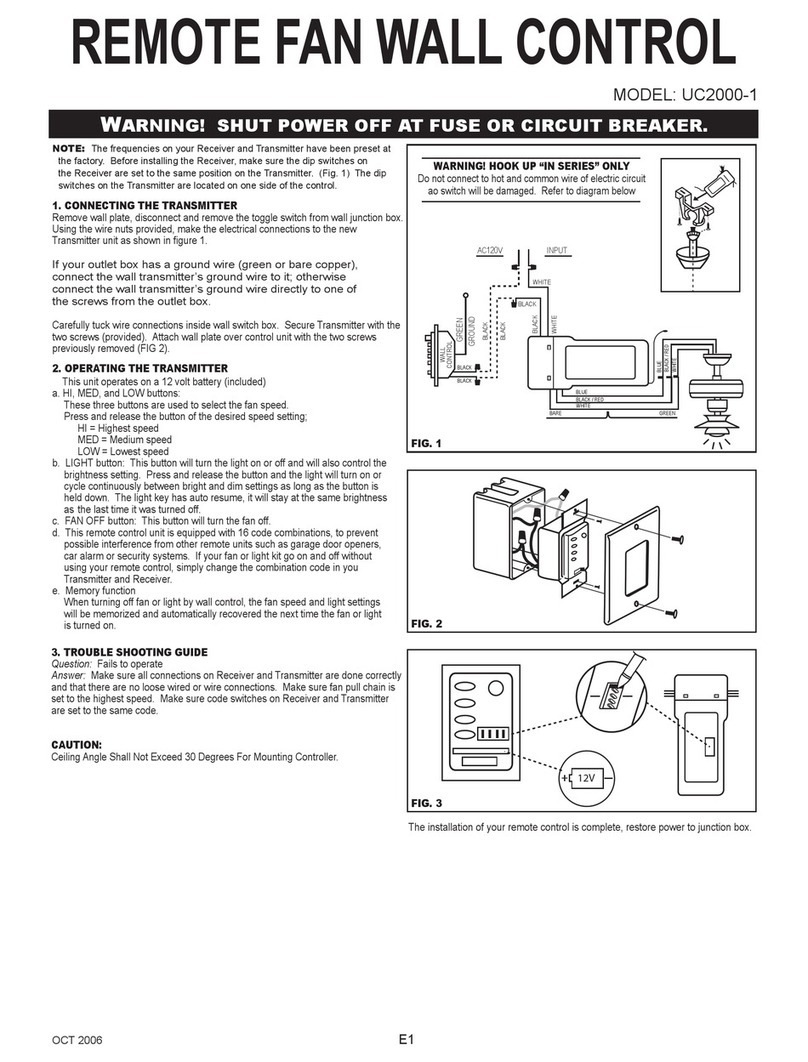
Craftmade
Craftmade UC-2000 supplementary guide

Telemotive AG
Telemotive AG Remote Control Touch user guide
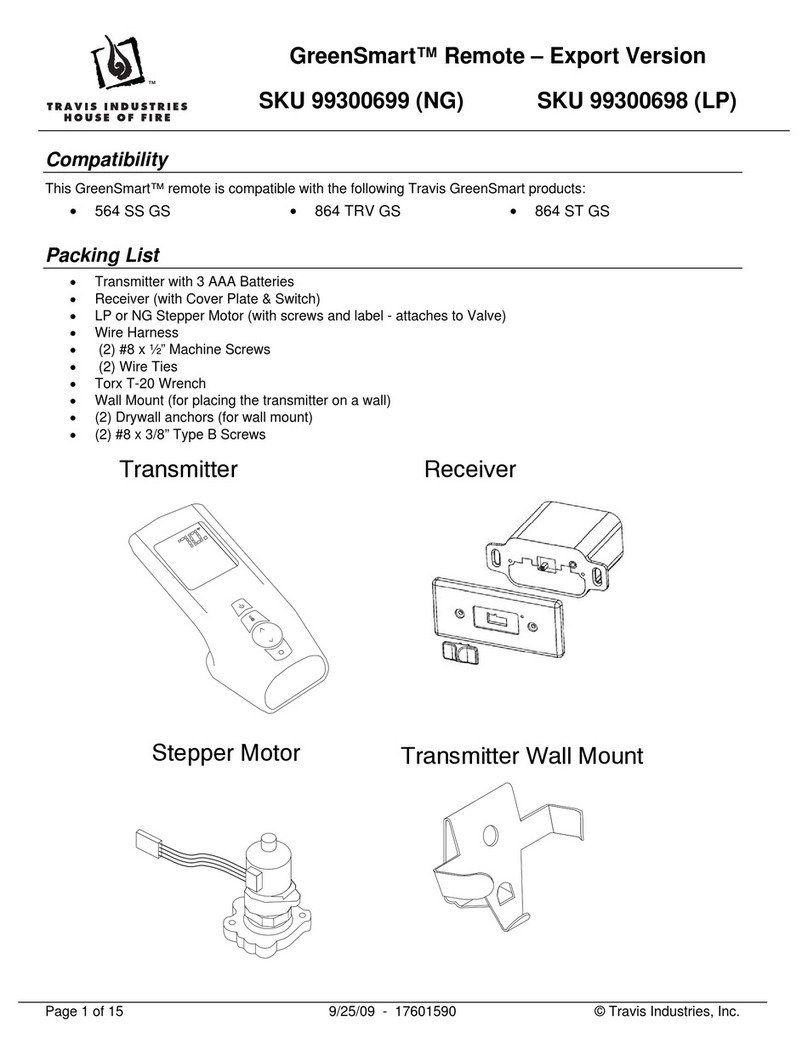
Travis Industries
Travis Industries GreenSmart SKU 99300699 (NG) Instalation instructions

Mitsubishi Electric
Mitsubishi Electric PAC-SE51CRA installation manual

RCA
RCA RCU400KTP user guide

Steren
Steren RM-5 user manual

KUSSMAUL
KUSSMAUL 091-269-006 instruction manual

Toshiba
Toshiba Carrier RBC-AX22CUL installation manual