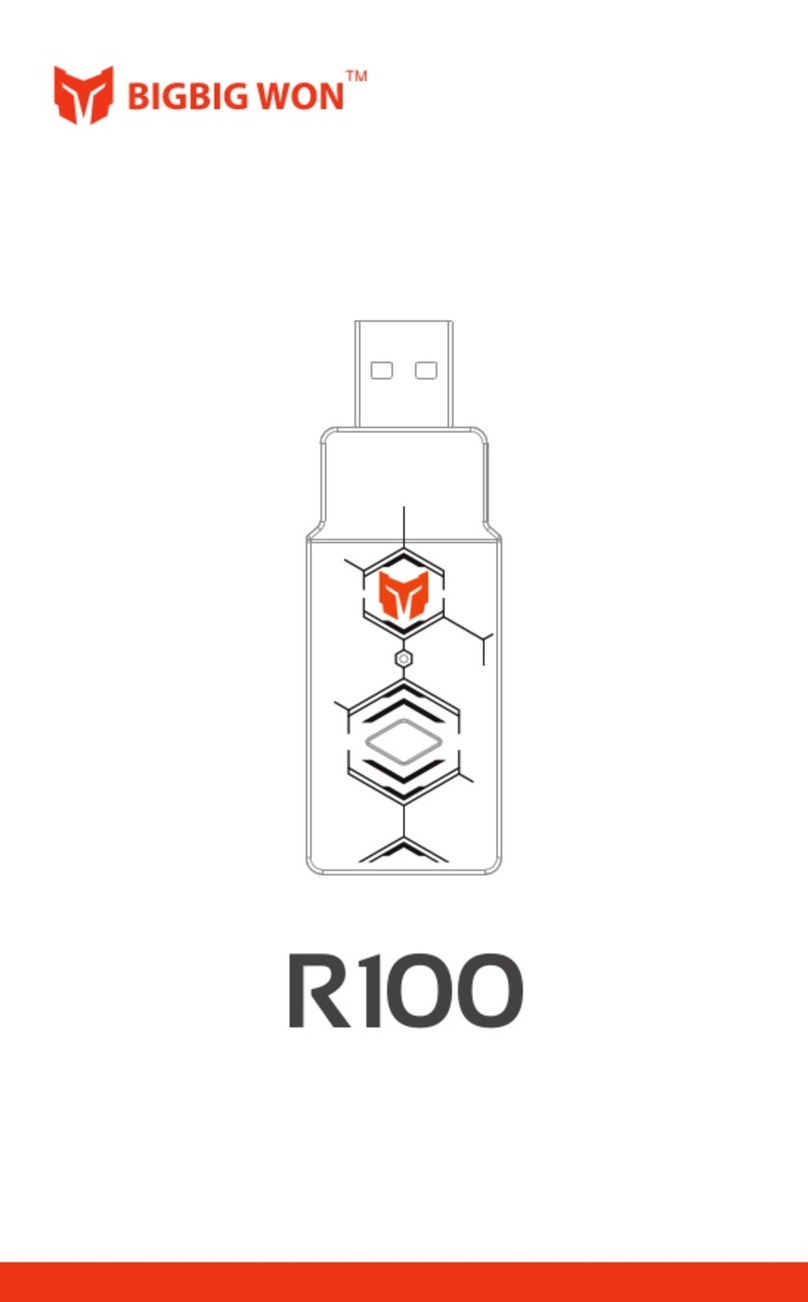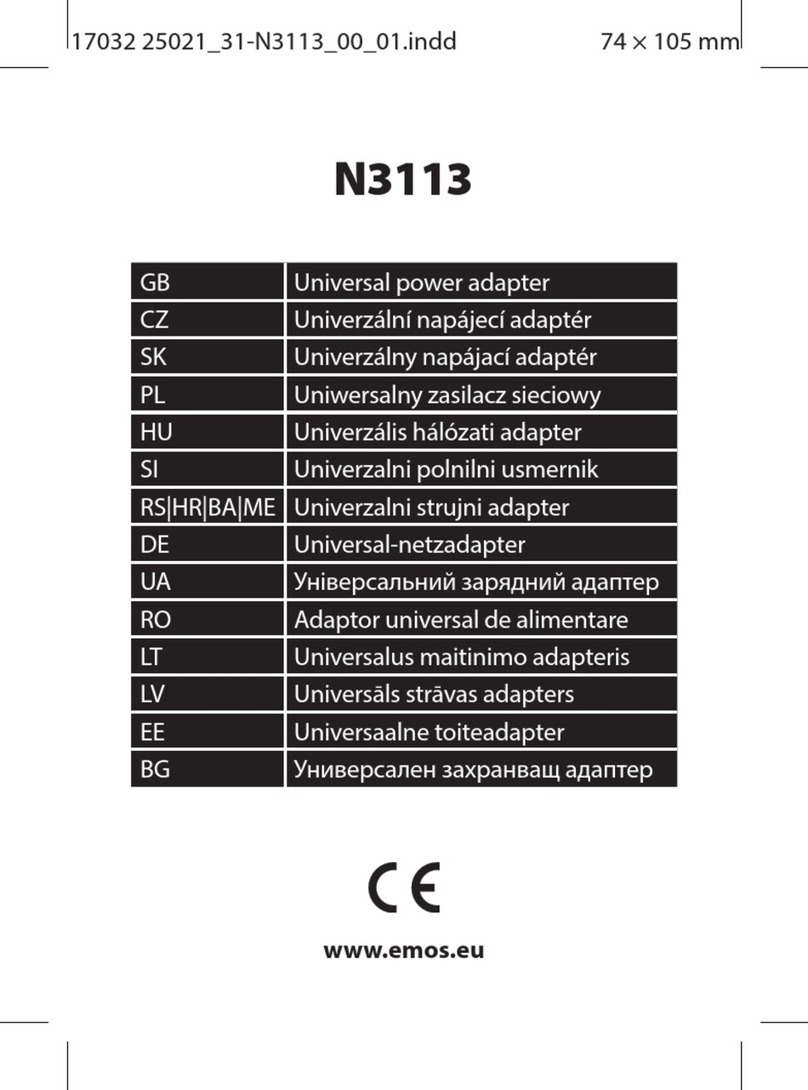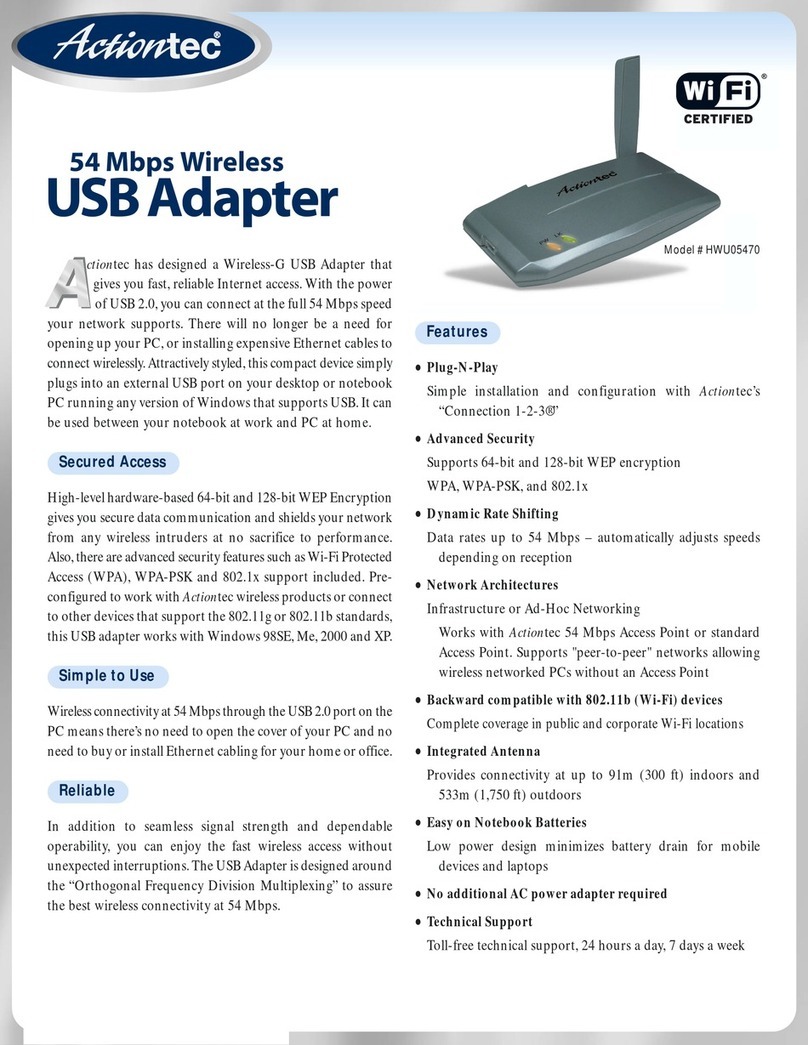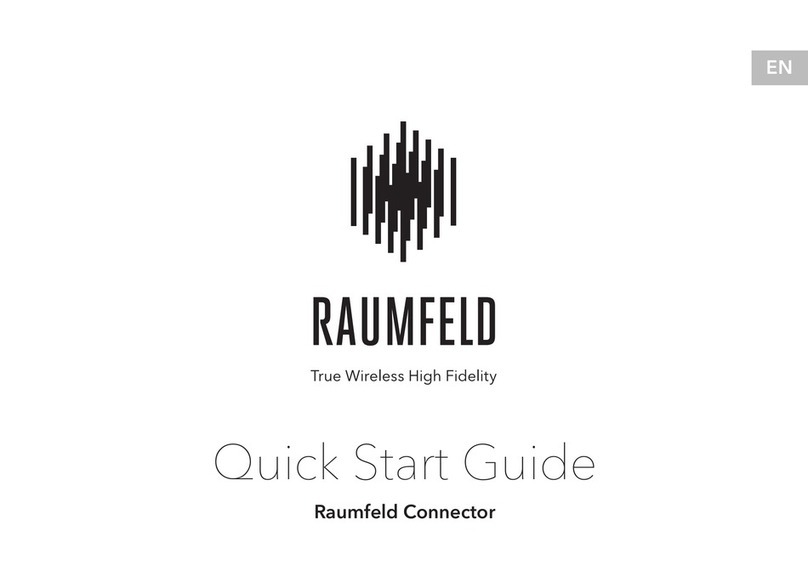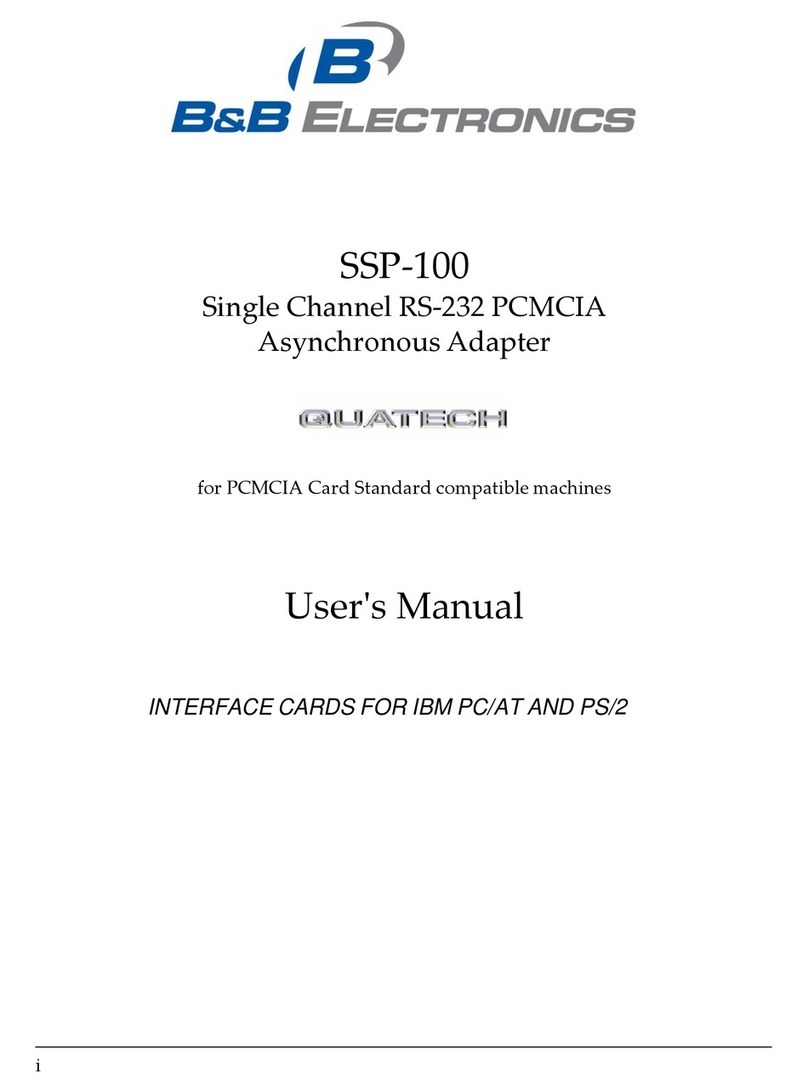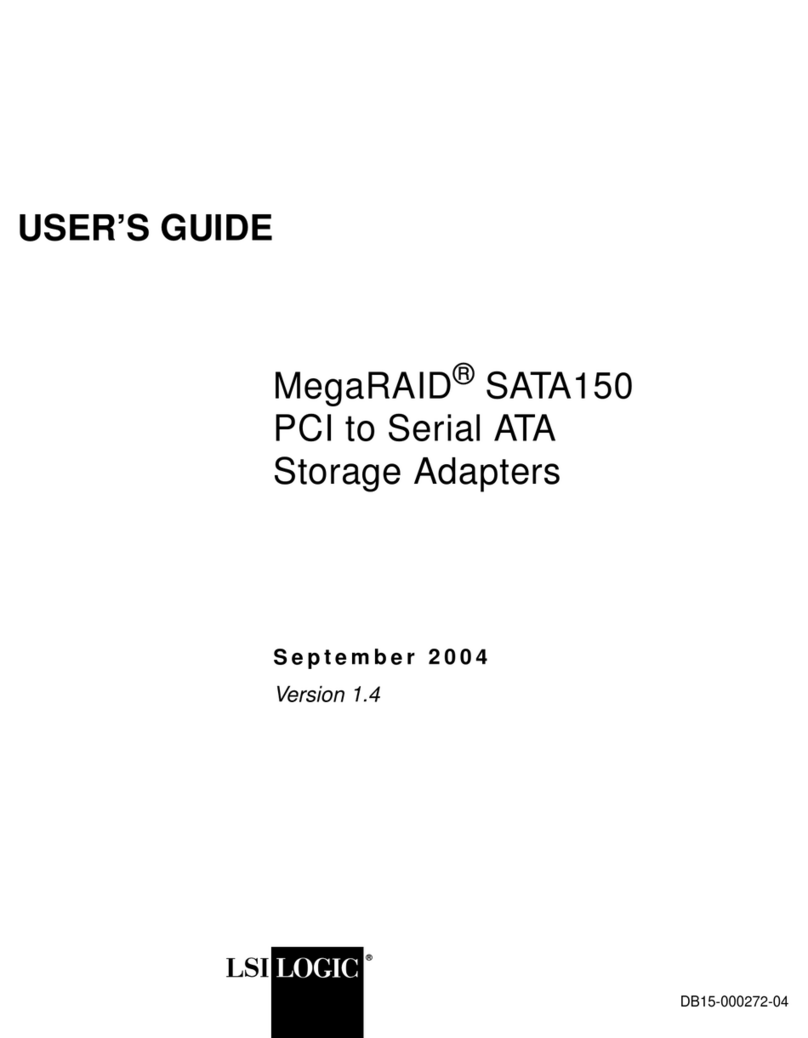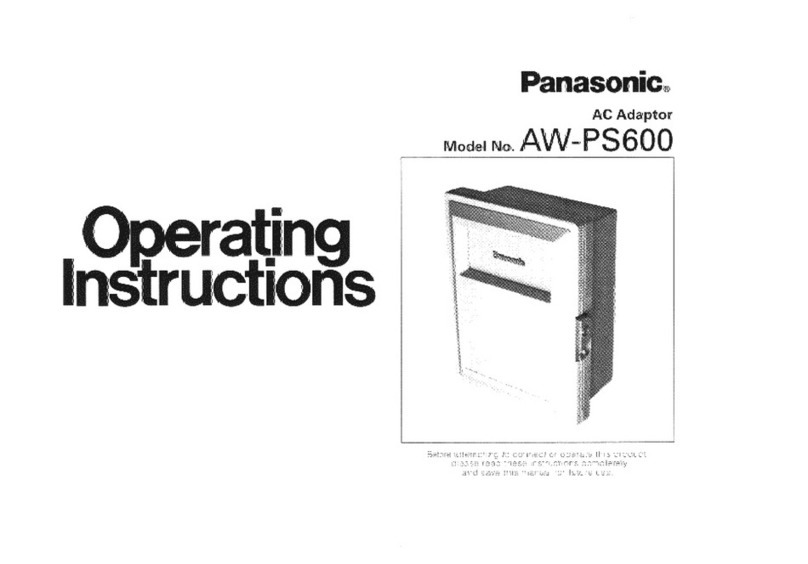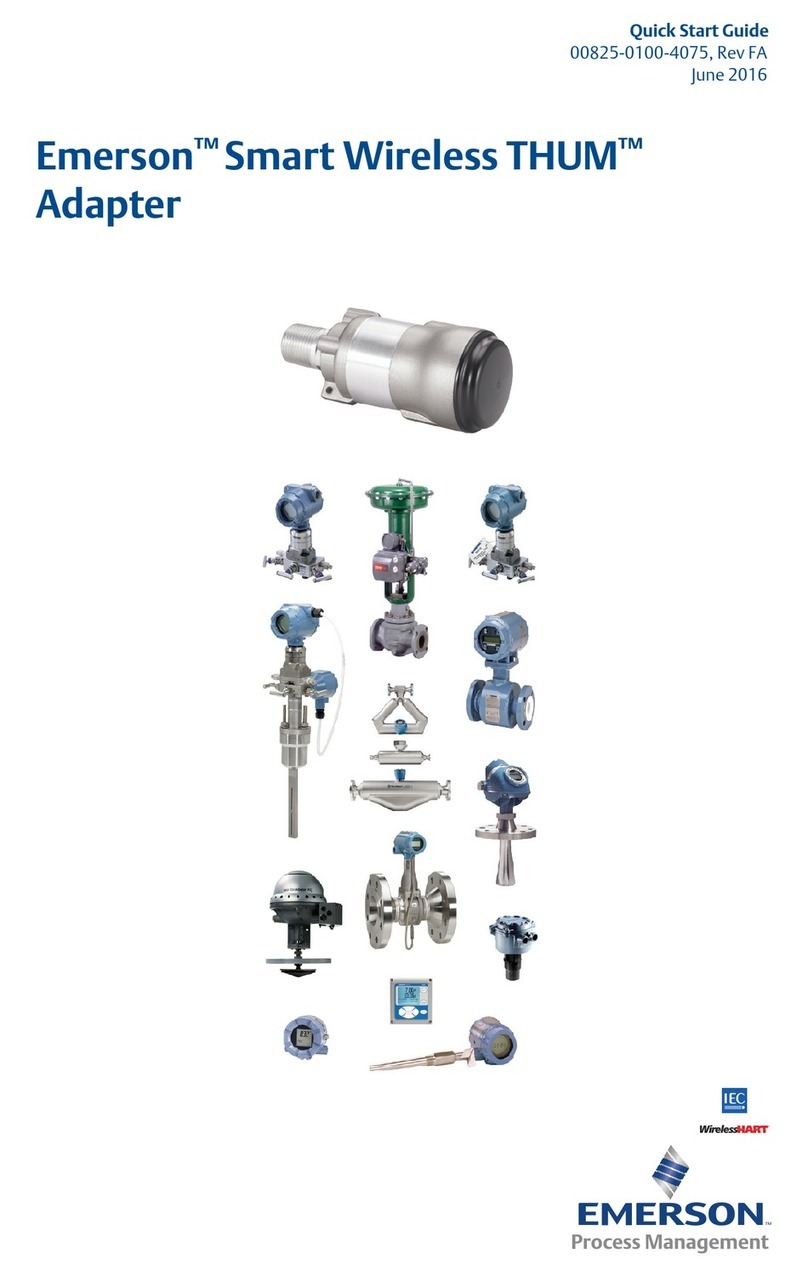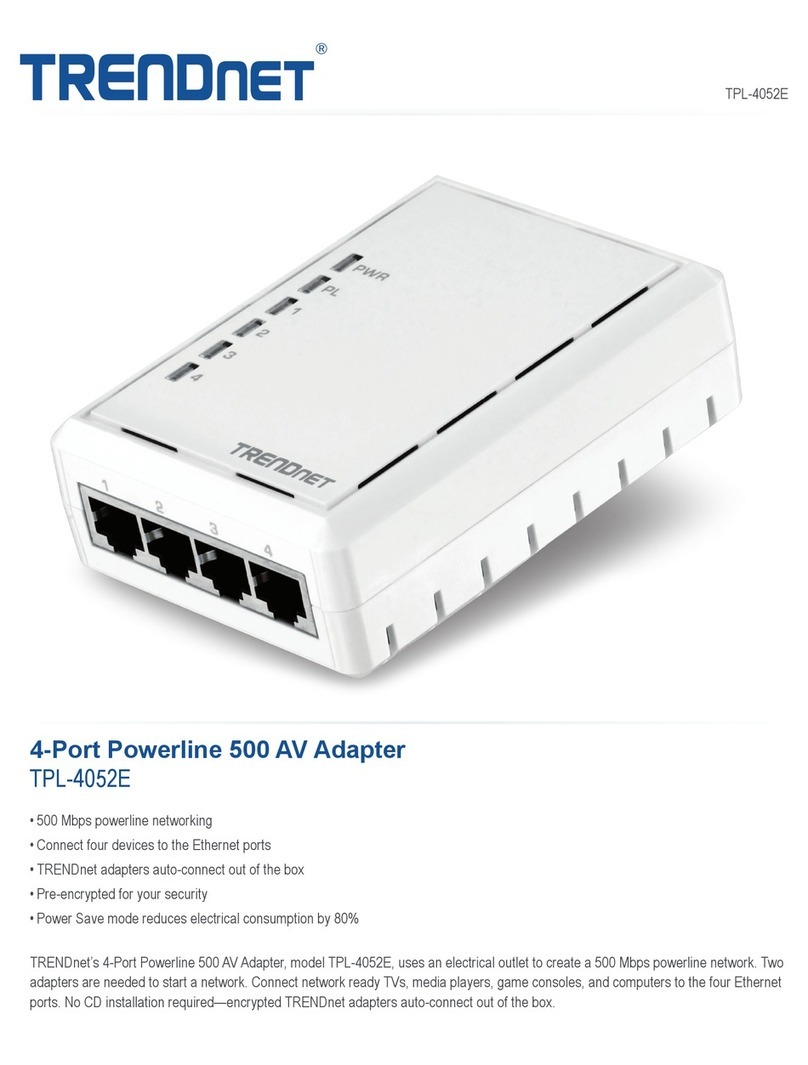BIGBIG WON R100 User manual

TM
R100
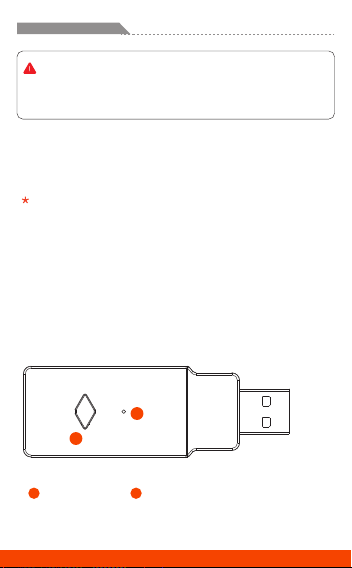
· Currently, only the official controller of the compatible device is supported.
· Only PS4 version games can be supported on PS5.
A
B
A
Package contents
R100 USB wireless adapter
Type-C to USB cable
Instruction manual
Devices with a free USB port
Supported Platform
PS5 / PS4 / PS3 / Switch / Switch Lite / Windows 10
Supported Controller
DEVIECE LAYOUT
DualSense (PS5 controller) / DualShock (PS4 controller) / Switch Pro /
Xbox One X • S controller / Elite2 controller
PAIR Button BIndicator
ENGLISH/イギリス語/英语
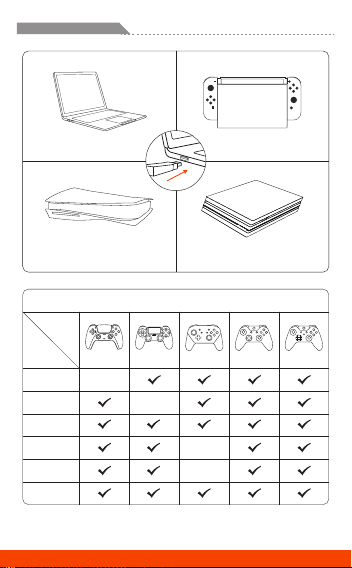
R100 System Compatibility
ENGLISH/イギリス語/英语
SwitchPC

CREATE + PS
05
DualSense (PS5 controller)
DualSense (PS5 controller)
When connecting to Switch, turn on "Settings> Controller and sensor>
Wired communication of Pro controller".
a. Plug the R100 into the USB port of a compatible device, and when the
R100 indicator flashes, it will enter the connection waiting state.
b. Press and hold the DualSense PS button for 10 seconds to turn it off.
c. First press and hold the SHARE button, and then press the PS button for
5 seconds, and when the DualSense indicator keeps flashing twice quickly,
it adjusts to the connection waiting state.
d. When the R100 indicator and DualSense indicator are always on and you
can control the compatible device normally, and the DualSense’s light turns
blue, the connection is successful.
If you have already connected, you only need to press the PS button for the next time
connection.
ENGLISH/イギリス語/英语

SHARE + PS
05
DualShock (PS4 controller)
DualShock (PS4 controller)
When connecting to Switch, turn on Wired Communication in> Controller
and Sensor> Pro Controller.
a. Plug the R100 into the USB port of a compatible device, and when the
R100 indicator flashes, it will enter the connection waiting state.
b. Press and hold the PS button on the DualShock for 10 seconds to turn it off.
c. First press and hold the SHARE button, and then press the PS button for
5 seconds, and when the DualShock indicator keeps flashing twice quickly,
it adjusts to the connection waiting state.
d. When the R100 indicator and DualShock indicator are always on and you can
control the compatible device normally, and the DualShock’s light turns purple,
the connection is successful.
ENGLISH/イギリス語/英语
If you have already connected, you only need to press the PS button for the next time
connection.
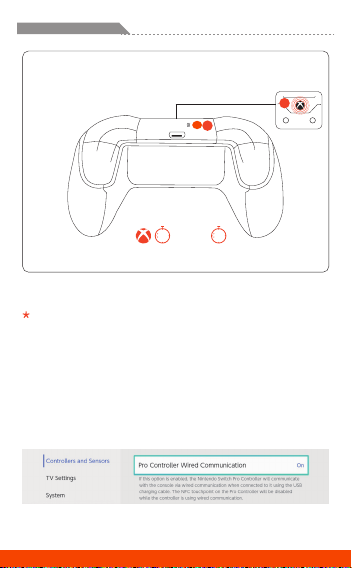
2
PAIR2. 02
1. 01
Xbox One X • S / Elite2 controller
Xbox One X • S / Elite2 controller
Turn on Wired Communication in Settings> Controllers and Sensors>
Pro Controllers.
a. Plug the R100 into the USB port of a compatible device, and when the
R100 indicator flashes, it will enter the connection waiting state.
b. Adjust the Xbox One X • S / Elite2 to wait for connection. (1) press the
home button for 1 second and the indicator will blink. (2) press and hold
the PAIR button for 2 seconds and the indicator will blink quickly.)
c. When the R100 indicator and Xbox One X • S / Elite2 indicator l are always
on, press the home button of the controller again, and you can operate
normally, the connection is successful.
ENGLISH/イギリス語/英语
1

PAIR
03
Switch Pro
Switch Pro
When connecting to Switch, turn on Wired Communication in> Controller
and Sensor> Pro Controller.
a. Plug the R100 into the USB port of a compatible device, and when the
R100 indicator flashes, it will enter the connection waiting state.
b. Press the PAIR button on the Switch Pro to turn it off.
c. Press and hold the PAIR button on the Switch Pro for 3 seconds, and when
the Switch Pro indicator flashes rapidly, it adjusts to the connection waiting
state.
d. When the R100 indicator and the Switch Pro indicator are always on, press
the home button of the controller again, and you can operate normally, the
connection is successful.
ENGLISH/イギリス語/英语

BIGBIG WON Official Web: www.bigbigwon.com
Customer Service: [email protected]
We are here to assist you with your BIGBIG WON devices. If you have any questions,
please feel free to contact us:
GET HELP WITH
BIGBIG WON SUPPORT
USE TUTORIAL

ご注意
· 只今、対応デバイスの公式コントローラーのみを対応します。
· PS5でPS4バージョンのゲームのみ対応できます。
A
B
A
パッケージ内容
R100 USB ワイヤレスアダプター
Type-C to USBケーブル
取扱説明書
空きのUSB端子を備えるデバイス
対 応 デバ イス
PS5 / PS4 / PS3 / Switch / Switch Lite / Windows 10
対 応ント ロ ーラー
各部の説明
DualSense(PS5コントローラー) / DualShock(PS4コントローラー) /
Switch Pro / Xbox One X•S コントローラー / Elite2 コントローラー
ペアリングボタン Bインジケーター
JAPANESE/日本語/日语

デバイス
コ ント
ローラー
ネ イ ティブ サ ポ ート
ネ イ ティブ サ ポ ート
ネ イ ティブ サ ポ ート
ネ イ ティブ サ ポ ート
R100のシステム互換性一覧表
JAPANESE/日本語/日语
SwitchPC

JAPANESE/日本語/日语
CREATE + PS
05
DualSense(PS5コントローラー)
DualSense(PS5コントローラー)
Switchと接続する場合は、「設定>コントローラーとセンサー>Proコントロー
ラーの有線通信」をオンにしてください。
a. R100を対応デバイスのUSB端子に差し込んで、R100のインジケーターが点滅
すると、接続待ち状態に入ります。
b. DualSenseのPSボタンを10秒長押して、オフしてください。
c. CREATEボタンを押してから、PSボタンを同時に5秒長押して、DualSenseのイン
ジケーターが速く2回点滅すると、接続待ち状態に調整します。
d. R100のインジケーターとDualSenseのインジケーターが点灯になり、対応デ
バイスを正常にコントロールできると、接続完了です。
再度接続の場合は、ステップaを繰り返して、PSボタンを押すだけで接続できます。
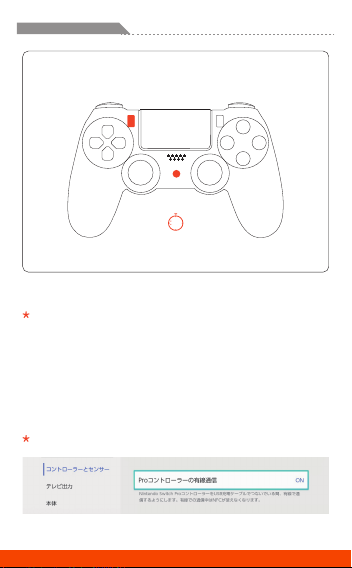
JAPANESE/日本語/日语
SHARE + PS
05
DualShock(PS4コントローラー)
DualShock(PS4コントローラー)
Switchと接続する場合は、>コントローラーとセンサー>Proコントローラーの
有線通信をオンにしてください。
a. R100を対応デバイスのUSB端子に差し込んで、R100のインジケーターが点滅
すると、接続待ち状態に入ります。
b. DualShockのPSボタンを10秒長押して、オフしてください。
c. SHAREボタンを押してから、PSボタンを同時に5秒長押して、DualShockのイン
ジケーターが速く2回点滅すると、接続待ち状態に調整します。
d. R100のインジケーターが点灯になり、DualShockのインジケーターがパープル
色に点灯になると、対応デバイスをコントロールできると、接続完了です。
再度接続の場合は、ステップaを繰り返して、PSボタンを押すだけで接続できます。
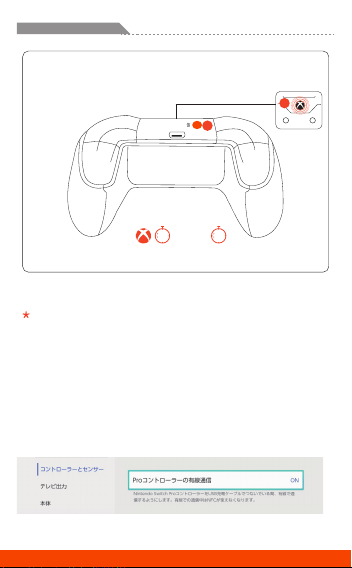
JAPANESE/日本語/日语
2
PAIR2. 02
1. 01
Xbox One X•S / Elite2 コントローラー
Xbox One X•S / Elite2 コントローラー
Switchと接続する場合は、>コントローラーとセンサー>Proコントローラーの
有線通信をオンにしてください。
a. R100を対応デバイスのUSB端子に差し込んで、R100のインジケーターが点滅
すると、接続待ち状態に入ります。
b. Xbox One X•S / Elite2を接続待ち状態に調整します(① ホームボタンを1秒
押して、インジケーターが点滅します② PAIRボタンを2秒長押して、インジケー
ター が 速く点 滅 します )
c. R100のインジケーターとXbox One X•S / Elite2のインジケーターが点灯にな
り、対応デバイスを正常にコントロールできると、接続完了です。
1
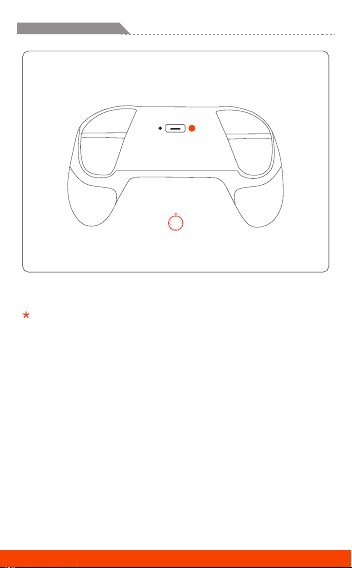
JAPANESE/日本語/日语
PAIR
03
Switch Pro
Switch Pro
Switchと接続する場合は、>コントローラーとセンサー >Proコントローラーの
有線通信をオンにしてください。
a. R100を対応デバイスのUSB端子に差し込んで、R100のインジケーターが点
滅すると、接続待ち状態に入ります。
b. Switch ProのPAIRボタンを押して、オフしてください。
c. Switch ProのPAIRボタンを3秒長押して、Switch Proのインジケーターが速い
循環点滅すると、接続待ち状態に調整します。
d. R100のインジケーターとSwitch Proのインジケーターが点灯になり、対応デ
バイスを正常にコントロールできると、接続完了です。

公式サイト: jp.bigbigwon.com
お客様サービスアドレス: supportjp@bigbigwon.com
お買い上げの商品について、また何か不明な点などございましたら、お気軽にお
問合せくださいませ。 喜んで解決のお手伝いをさせて頂きます。
いつでも気楽に
連 絡 してくだ さい
ビデオチュートリアル
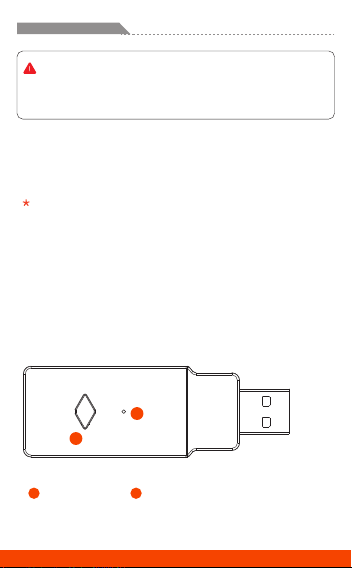
请注意
· 当前,兼容设备仅支持官方手柄。
· PS5主机仅支持PS4版本的游戏。
A
B
A
包装内容
R100 USB无线转换器
USB-C转接线
说明书
具有可用USB端口的设备
支持主机
PS5 / PS4 / PS3 / Switch / Switch Lite / Windows 10
支持手柄
按键布局
DualSense(PS5手柄)/ DualShock(PS4手柄)/ Switch Pro /
Xbox One X•S手柄/ Elite2手柄
配对键 B指示灯
CHINESE/中国語/中文

支持设备
支持平台
原生支持
原生支持
原生支持
原生支持
R100支持设备一览表
CHINESE/中国語/中文
SwitchPC
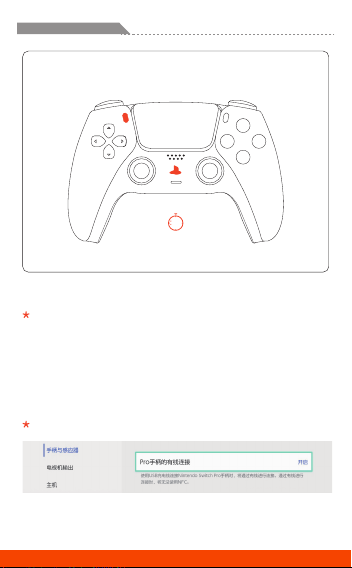
CHINESE/中国語/中文
CREATE + PS
05
DualSense(PS5手柄)
DualSense(PS5手柄)
连接Switch主机时,需要打开“设置>手柄和感应器> Pro手柄的有线连接”。
a. 将R100插入主机的USB端口,当R100指示灯快速闪烁时,表明已进入等待
连接状态。
b. 按住DualSense 的PS键10秒钟将其关闭。
c. 先按住CREATE键不放,然后同时按住PS键5秒钟,当DualSense指示灯进入
双闪模式时,表明已进入等待连接状态。
d. 当R100指示灯常亮,DualSense为蓝色常亮,并且您可以正常操控时,连接
成功。
若之前成功连接并未更换平台,再次连接将处于回连状态,只需按PS键,即可完成连接。

CHINESE/中国語/中文
SHARE + PS
05
DualShock(PS4手柄)
DualShock(PS4手柄)
连接Switch主机时,需要打开“设置>手柄和感应器> Pro手柄的有线连接”。
a. 将R100插入主机的USB端口,当R100指示灯快速闪烁时,表明已进入等待
连接状态。
b. 按住DualShock上的PS键10秒钟将其关闭。
c. 先按住SHARE键不放,然后同时按住PS键5秒钟,当DualShock指示灯进入
白色双闪模式时,表明已进入等待连接状态。
d. 当R100指示灯常亮,DualShock为紫色常亮,并且您可以正常操控时,连接
成功。
若之前成功连接并未更换平台,再次连接将处于回连状态,只需按PS键,即可完成连接。

CHINESE/中国語/中文
2
PAIR2. 02
1. 01
Xbox One X•S / Elite2手柄
Xbox One X•S / Elite2手柄
连接Switch主机时,需要打开“设置>手柄和感应器> Pro手柄的有线连接”。
b. 将R100插入主机的USB端口,当R100指示灯快速闪烁时,表明已进入等待
连接状态。
c. 按下HOME键开启Xbox One X•S / Elite2手柄,然后长按手柄的PAIR按钮
2秒,指示灯进入快速闪烁状态,表明已进入等待连接状态。
d. 当R100指示灯和Xbox One X•S / Elite2指示灯常亮后,再次按下手柄的
HOME键,并且您可以正常操控时,连接成功。
1
Other manuals for R100
2
Table of contents
Other BIGBIG WON Adapter manuals