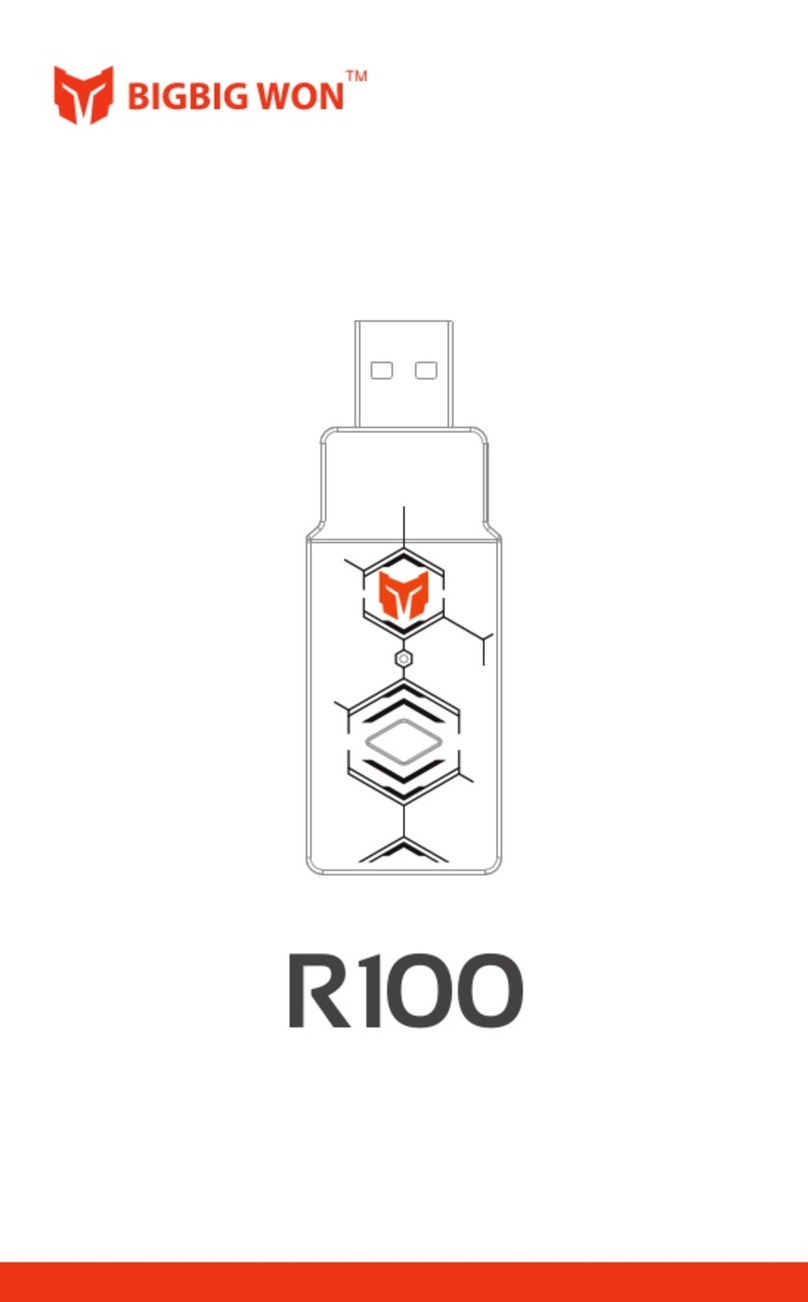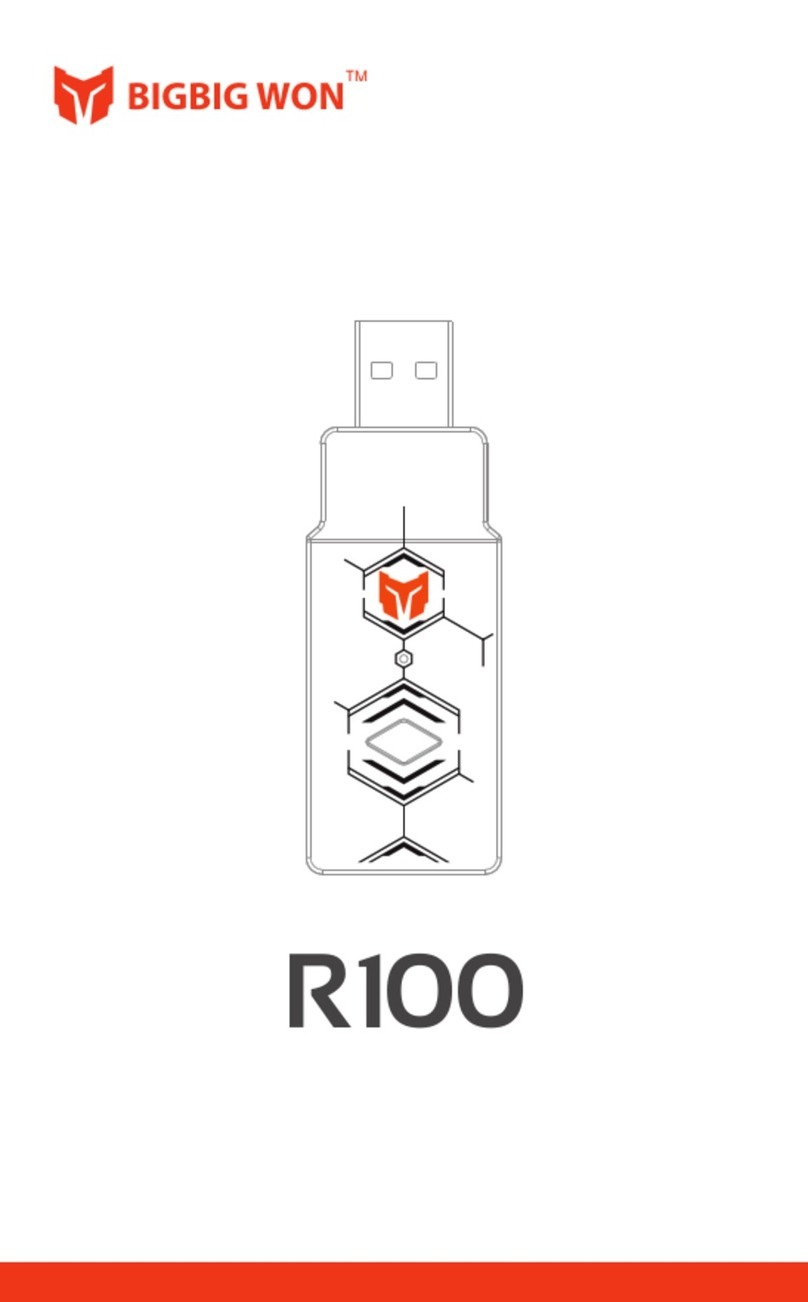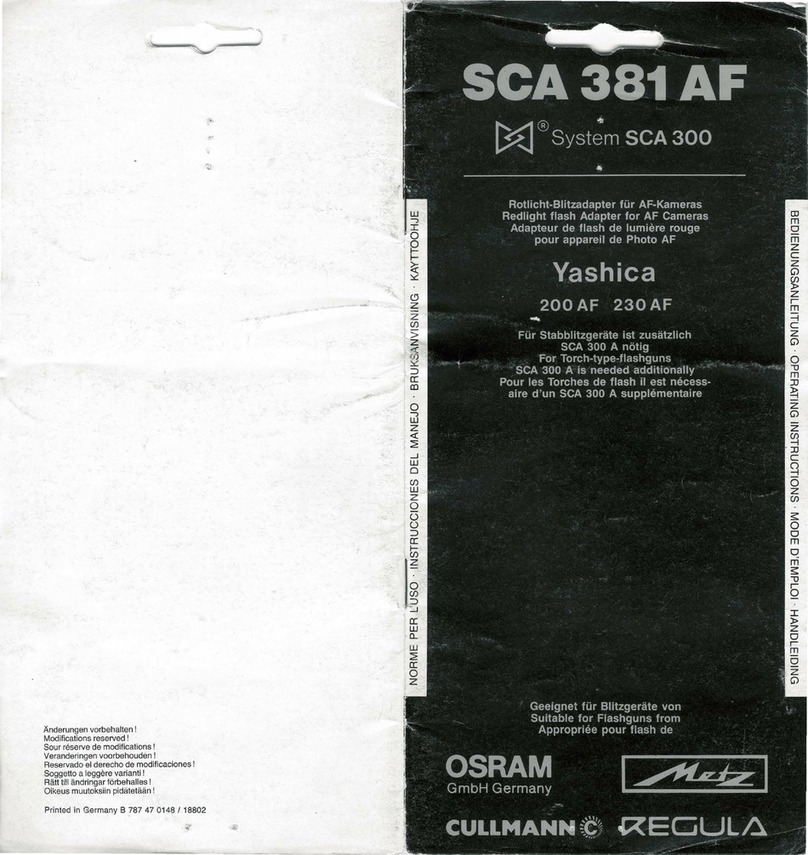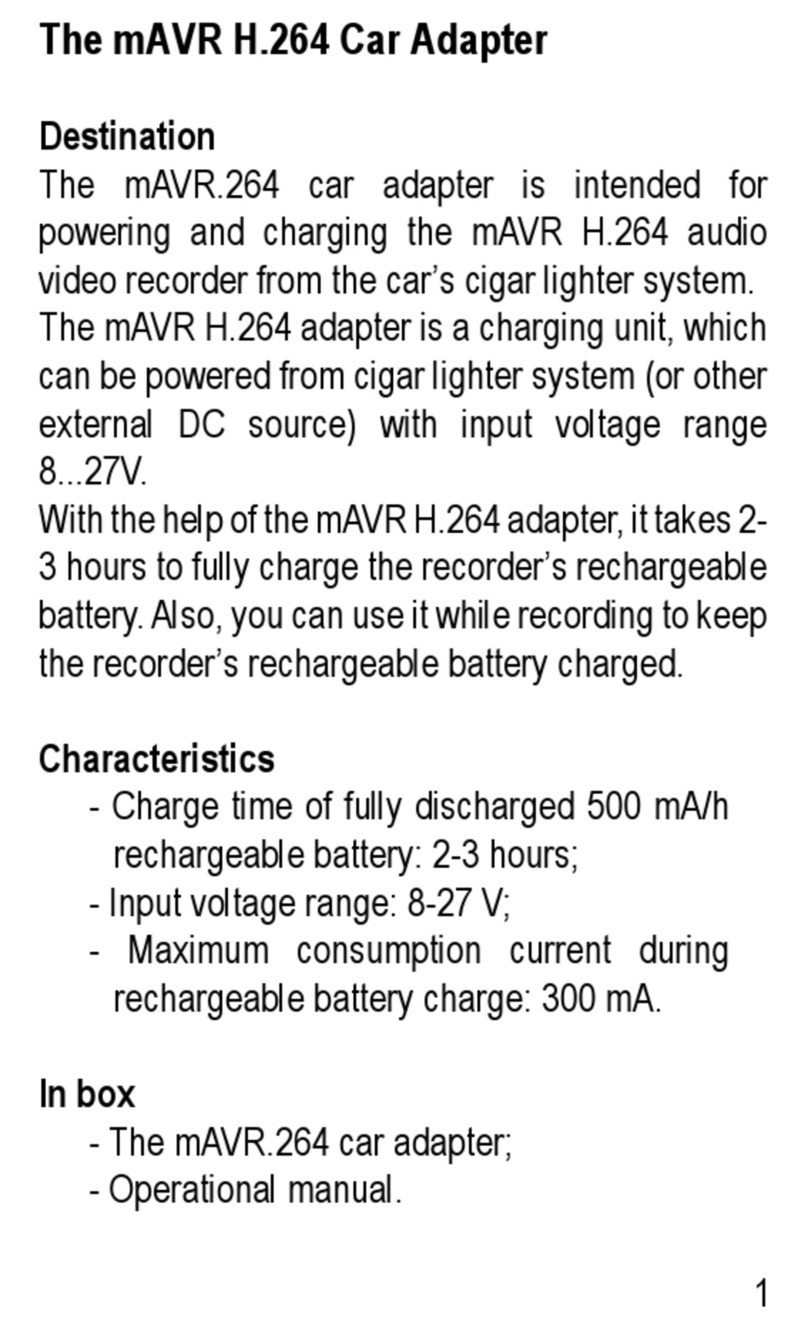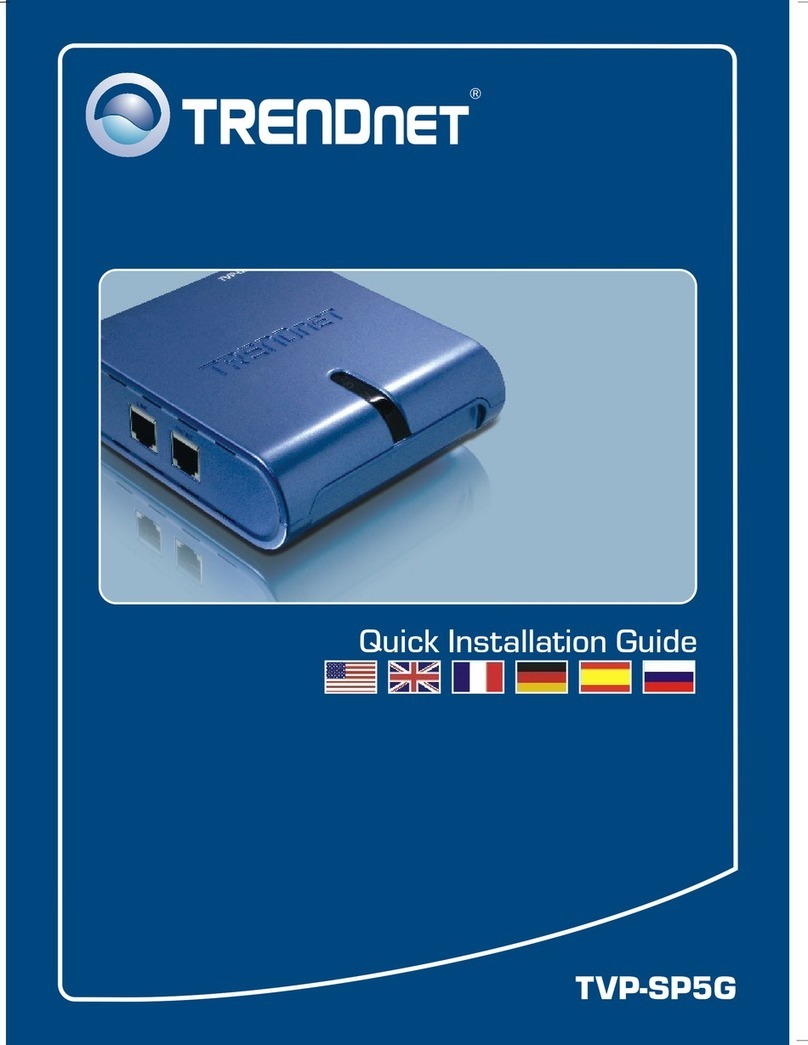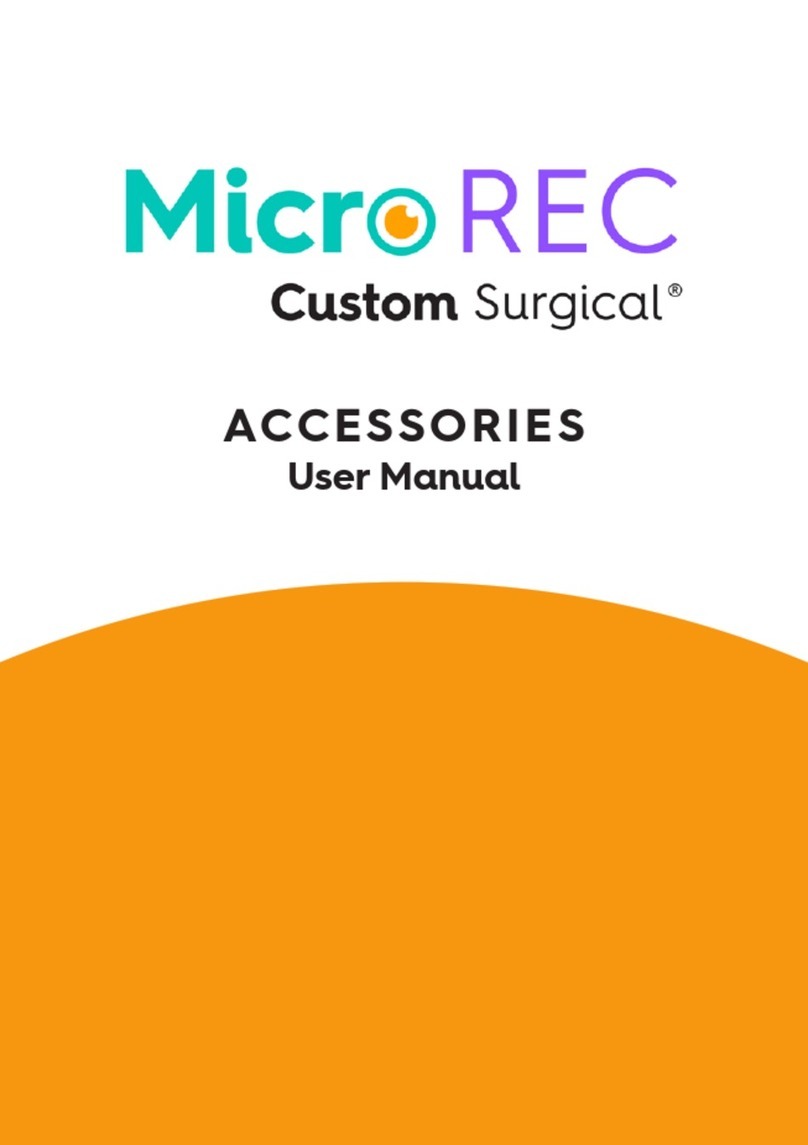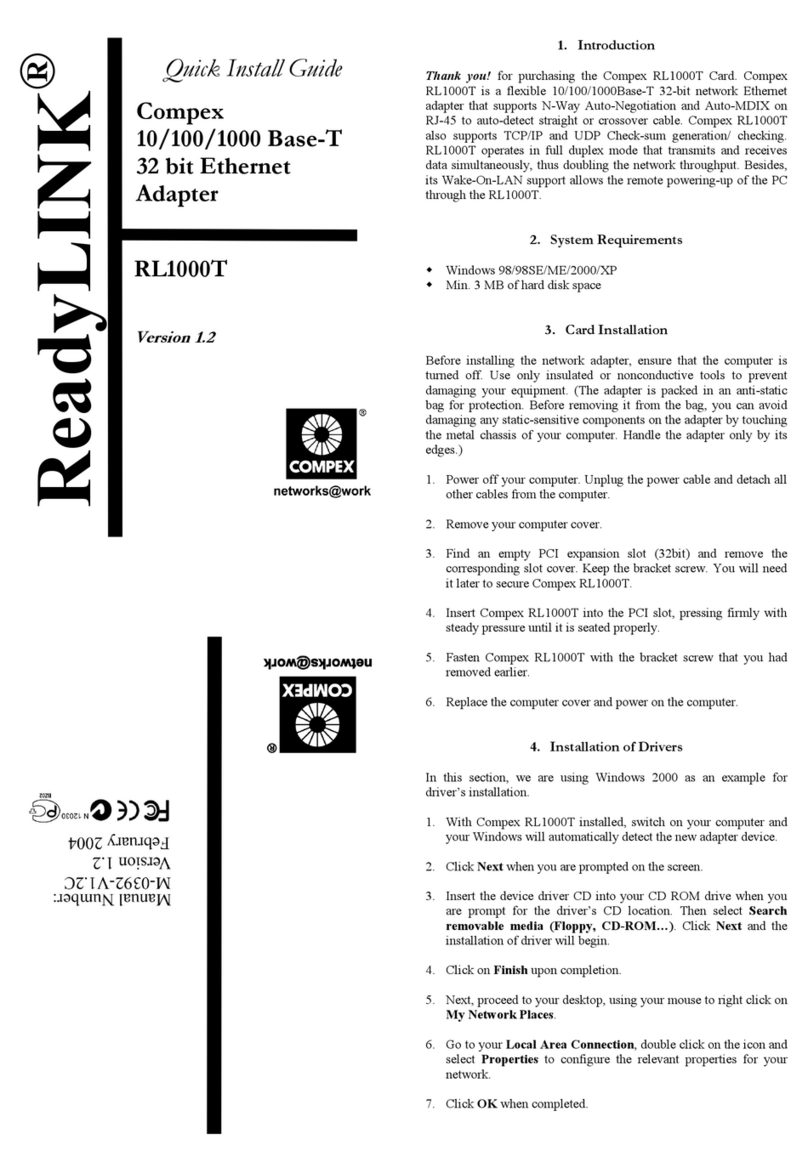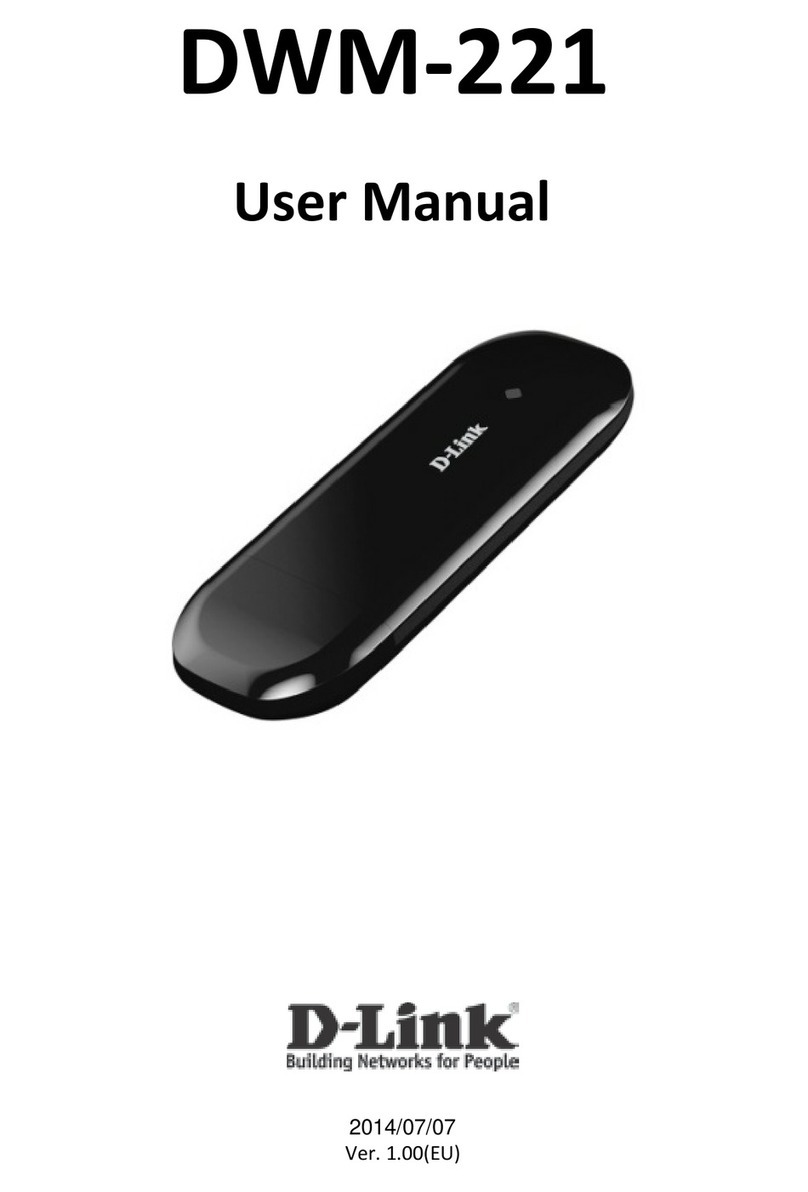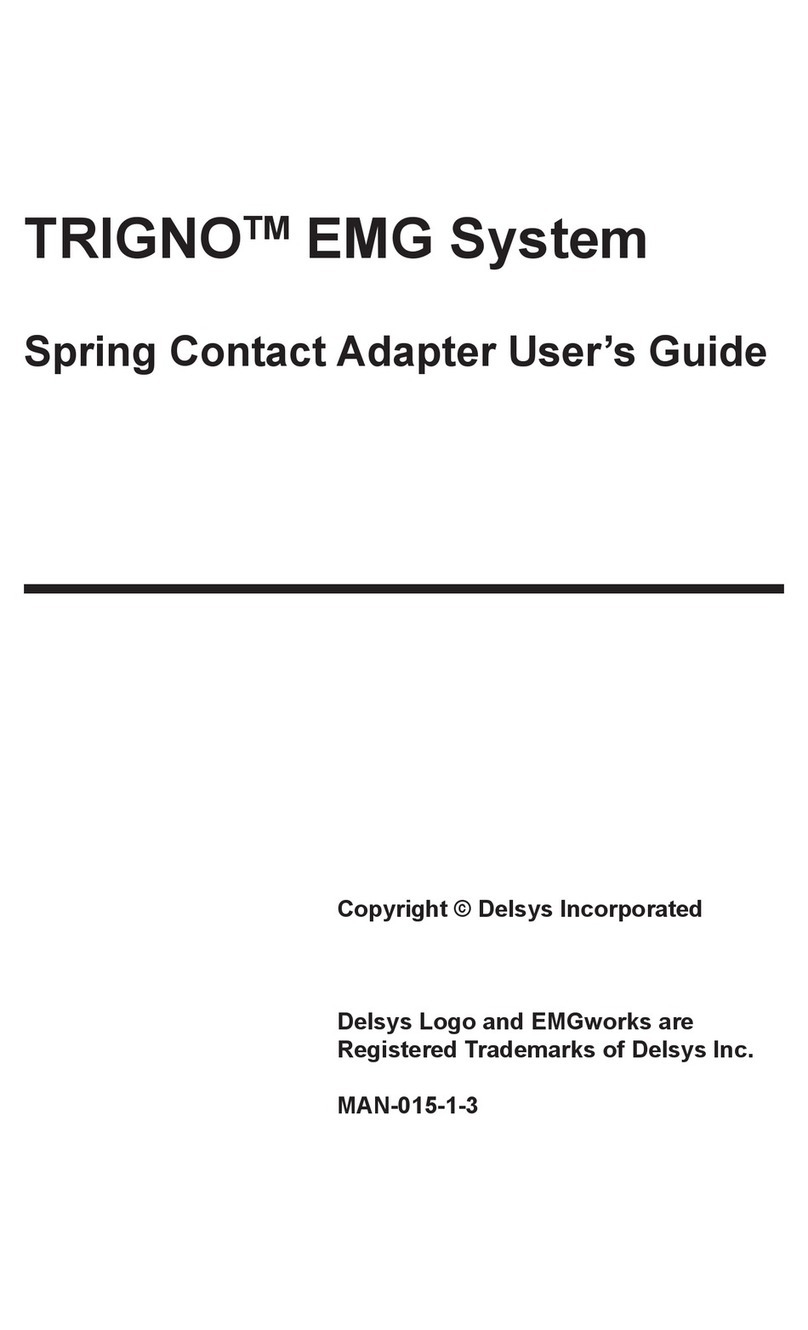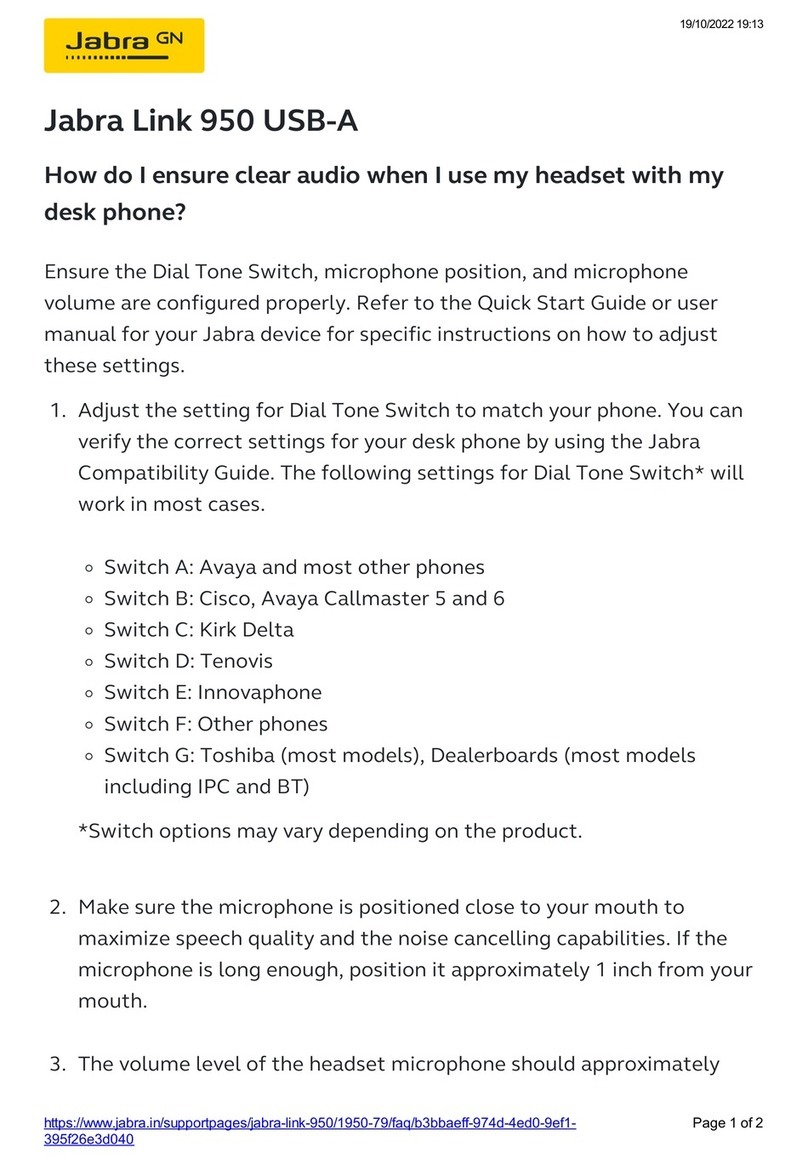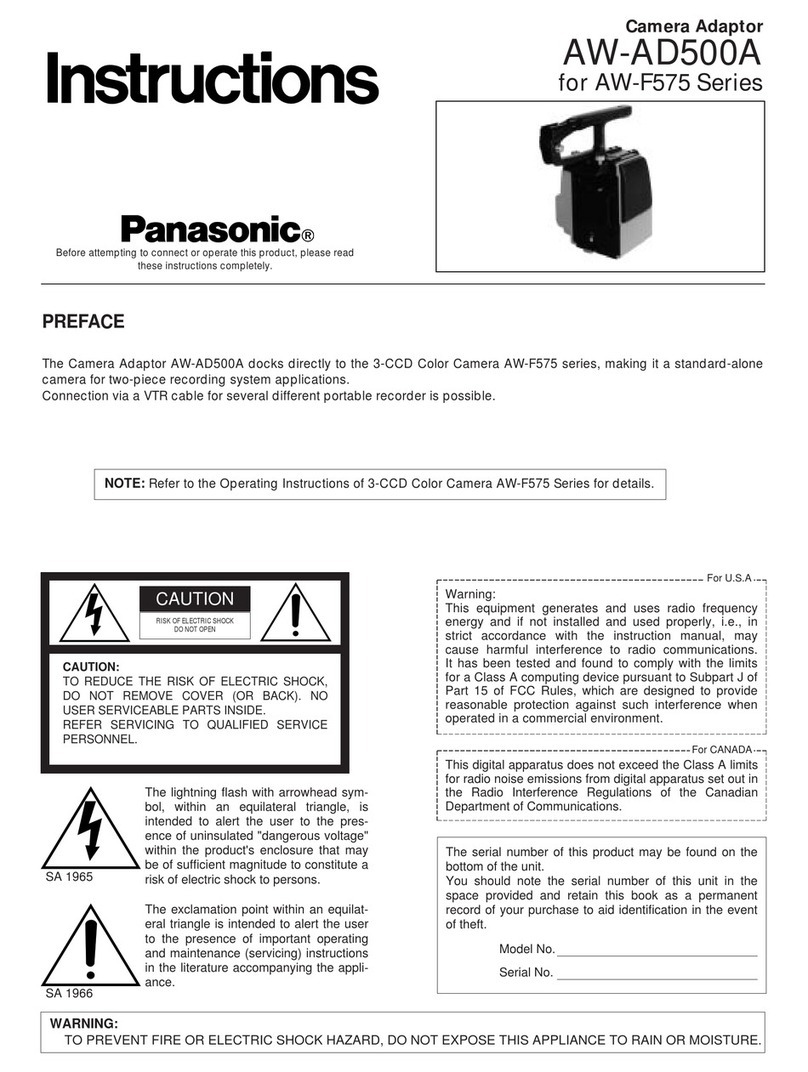BIGBIG WON R100 Pro User manual

TM
R100 Pro
© 2021 BIGBIG WON Inc. All rights reserved.
Product may vary slightly from pictures.
ADAPEX
R100 Pro

A
Package Contents
R100 Pro USB Wireless Adapter
User Manual
Supported Console / System
Supported Controller
DEVIECE LAYOUT
PAIR Button BIndicator
ENGLISH/イギリス語/英语
The adapter is only compatible for the official controllers, and do not support
third-party authorized or non-authorized controllers.
The adapter only supports PS4 version games on PS5.
PS5 / PS4 / Switch / Switch Lite / Windows 10
On the PS5 platform, only the PS4 version games are supported, and the
PS5 version games are unsupported.
If used on the Switch Lite host, you need to purchase an OTG converter to
connect.
Xbox Series X|S Controller / Xbox One X|S Controller / Xbox Elite Controller Series 2
/ DualSense (PS5 Controller) / DualShock (PS4 Controller) / Switch Pro Controller
PS: Only compatible for the official controllers, and do not support third-party
authorized or non-authorized controllers.
B
A

R100 Pro System Compatibility
ENGLISH/イギリス語/英语
SwitchPC
CREATE + PS
05
DualSense
(PS5 controller)
DualSense (PS5 controller)
ENGLISH/イギリス語/英语
When connecting to the Switch console, you need to open "Settings>
Controllers and Sensors>Wired Connection of Pro controller".
a. Insert the R100 Pro into the console. When the R100 Pro indicator flashes,
indicating that the adapter has entered the pairing mode. And the adapter
can be in pairing mode by pressing its button again.
b. Make sure the controller is turned off (Long press the PS button for 10s to
turn it off)
c. Pairing mode of the controller: Press and hold the CREAT button first and then
press the PS button for 5 seconds. When the controller's indicator double
flashes in bule, it has entered the pairing mode.
d. Wait for automatic pairing: When the indicator of R100 Pro and the controller
is always on, and the controller light bar is in blue, it means that the pairing
has been successful.
e. Press the PS button again and if the controller can work normally on the host,
the connection is successful.
After pairing with the R100 Pro, if you want to reconnect to the PS5 console,
please refer to the official connection method to reconnect the controller to
the console.
It is recommended to repeat the above steps for re-pairing connection every
time you use it to ensure the best user experience.

SHARE + PS
03
DualShock
(PS4 controller)
ENGLISH/イギリス語/英语
DualShock (PS4 controller)
When connecting to the Switch console, you need to open "Settings>
Controllers and Sensors>Wired Connection of Pro controller".
a. Insert the R100 Pro into the console. When the R100 Pro indicator flashes,
indicating that the adapter has entered the pairing mode. And the adapter
can be in pairing mode by pressing its button again.
b. Make sure the controller is turned off (Long press the PS button for 10s to
turn it off)
c. Pairing mode of the controller: Long press the SHARE button first and then
press the PS button for 3 seconds at the same time. When the controller's
indicator double flashes in white, please stop pressing, the controller has
entered the pairing mode.
d. Wait for automatic pairing: When the indicator of R100 Pro and the controller
is always on, and the controller light bar is in purple, it means that the pairing
has been successful. (If the light bar is white, please reconnect till it becomes
purple)
e. Press the PS button again and if the controller can work normally on the
host, the connection is successful.
It is recommended to repeat the above steps for re-pairing connection every
time you use it to ensure the best user experience.
After pairing with the R100 Pro, if you want to reconnect to the PS4 console,
please refer to the official connection method to reconnect the controller to
the console.
ENGLISH/イギリス語/英语
PAIR2. 02
1. 01
Xbox One X|S
Xbox Series X|S
Xbox Elite Series 2
2
1
Xbox One X|S / Xbox Series X|S / Xbox Elite Series 2
When connecting to the Switch console, you need to open "Settings>
Controllers and Sensors>Wired Connection of Pro controller".
a. Insert the R100 Pro into the console. When the R100 Pro indicator flashes,
indicating that the adapter has entered the pairing mode. And the adapter
can be in pairing mode by pressing its button again.
b. Long press the HOME button to turn off the controller.
c. Pairing mode of the controller: Long press the HOME button to turn on the
controller and the press the PAIR button for 2 seconds. When the controller's
indicator flashes quickly, it has entered the pairing mode.
d. Wait for automatic pairing: When the indicator of R100 Pro and the controller
is always on, it means that the pairing has been successful.
e. Press the HOME button again and if the controller can work normally on the
host, the connection is successful.
It is recommended to repeat the above steps for re-pairing connection every
time you use it to ensure the best user experience. The re-pairing speed and
success rate of XBOX controllers are higher than the reconnecting operation.
After pairing with the R100 Pro, if you want to reconnect to the Xbox Series
X|S / Xbox One console, please refer to the official connection method to
reconnect the controller to the console.

BIGBIG WON Official Web: www.bigbigwon.com
Customer Service: [email protected]om
We are here to assist you with your BIGBIG WON devices. If you have any questions,
please feel free to contact us:
GET HELP WITH
BIGBIG WON SUPPORT
USE TUTORIAL
When connecting to the Switch console, you need to open "Settings>
Controllers and Sensors>Wired Connection of Pro controller".
a. Insert the R100 Pro into the console. When the R100 Pro indicator flashes,
indicating that the adapter has entered the pairing mode. And the adapter can
be in pairing mode by pressing its button again.
b. Press the PAIR button to turn off the pro controller.
c. Pairing mode of the controller: Press the PAIR button for more than 3 seconds.
When the controller's indicator is in fast cycle flashing, it has entered the
pairing mode.
d. Wait for automatic pairing: When the indicator of R100 Pro and the controller is
always on, and the controller light bar is in blue, it means that the pairing has
been successful.
e. Press the HOME button again and if the controller can work normally on the
host, the connection is successful.
It is recommended to repeat the above steps for re-pairing connection every
time you use it to ensure the best user experience.
After pairing with the R100 Pro, if you want to reconnect to the Switch console,
please refer to the official connection method to reconnect the controller to the
console.
Switch Pro controller
ENGLISH/イギリス語/英语
PAIR
03
Switch Pro controller

A
各部の説明
ペアリングボタン Bインジケーター
JAPANESE/日本語/日语
ADAPEX
R100 Pro
A
B
请注意
只今、対応デバイスの公式コントローラのみを対応します。
PS5でPS4バージョンのゲームのみ対応できます。
包装内容
R100 Pro USB ワイヤレスアダプター
取扱説明書
対応システム
対 応 コント ロ ーラー
Xbox One X|S コントローラー / Xbox Elite Controller Series 2 コントローラー /
Xbox Series X|S コントローラー
DualSense(PS5コントローラー)/ DualShock(PS4コントローラー) /
Switch Pro コントローラー
PS5 / PS4 / Switch / Switch Lite / Windows 10
只今、PS5でPS4バージョンのゲームのみ対応できます。
Switch Liteと接続する場合は、USBアタブターを別途購入必要。
デバイス
コ ント
ローラー
ネ イ ティブ サ ポ ート
ネ イ ティブ サ ポ ート
ネ イ ティブ サ ポ ート
R100 Proのシステム互換性一覧表
JAPANESE/日本語/日语
SwitchPC

SHARE + PS
03
DualShock
(P S 4コ ントロ ーラ ー)
CREATE + PS
05
DualSense
(P S 5コ ントロ ーラ ー)
JAPANESE/日本語/日语
DualSenseコントローラー(PS5コントローラー)
最優のユーザー体験のために、再度接続の場合は、上記のステップに繰り返し
することを薦めます。
DualSenseを元のPS5と再接続したい場合は、公式の接続方法を参照して、
再接続してください。
Switchと接続する場合は、「設定>コントローラーとセンサー>Proコントロー
ラーの有線通信」をオンにしてください。
a. R100 Proを対応デバイスのUSB端子に差し込んで、R100 Proのインジケータ
ー が 点 滅 すると、ペ アリン グモ ードに な ります。もう一 度 ペ アリングボタンを 押
する と、ペアリングモードをリセットできます。
b. DualSenseのPSボタンを10秒に長押して、電源を切ります。
c. DualSenseをペアリングモードに調整:CREATEボタンを押してから、PSボタン
を同時に5秒に長押して、DualSenseのインジケーターが青色で速く2回点滅
す る と 、ペ ア リ ン グ モ ー ド に な り ま す 。
d. 自動ペアリングを待ち:R100 ProのインジケーターとDualSenseのインジケー
ター(青色)が点灯になり、ペアリング完了です。
e. DualSenseのPSボタンを押して、対応デバイスを正常にコントロールできると、
接続完了です。
JAPANESE/日本語/日语
DualShockコントローラー(PS4コントローラー)
Switchと接続する場合は、「設定>コントローラーとセンサー>Proコントロー
ラーの有線通信」をオンにしてください。
a. R100 Proを対応デバイスのUSB端子に差し込んで、R100 Proのインジケーター
が 点 滅すると、ペ アリン グモ ードに なります。もう一 度 ペ アリン グボタンを押 する
と 、ペ ア リ ン グ モ ー ド を リ セ ッ ト で き ま す 。
b. DualShockのPSボタンを10秒に長押して、電源を切ります。
c. DualShockをペアリングモードに調整:SHAREボタンを押してから、PSボタンを
同時に3秒に長押して、DualShockのインジケーターが白色で速く2回点滅する
と、すぐボタンを離します。ペアリングモードになります。
d. 自動ペアリングを待ち:R100 ProのインジケーターとDualShockのインジケー
ター(パープル色)が点灯になり、ペアリング完了です。(イインジケーターが白色
で点灯する場合は、再度ステップa~dを繰り返してください。)
e. DualShockのPSボタンを押して、対応デバイスを正常にコントロールできると、
接続完了です。
最優のユーザー体験のために、再度接続の場合は、上記のステップに繰り返し
することを薦めます。
DualShockを元のPS4と再接続したい場合は、公式の接続方法を参照して、再
接 続 してくだ さ い 。

JAPANESE/日本語/日语JAPANESE/日本語/日语
Xbox One X|S / Xbox Series X|S / Xbox Elite Series 2
Switchと接続する場合は、「設定>コントローラーとセンサー>Proコントロー
ラーの有線通信」をオンにしてください。
a. R100 Proを対応デバイスのUSB端子に差し込んで、R100 Proのインジケーター
が 点 滅すると、ペ アリン グモ ードに 入ります。もう一 度 ペ アリングボタン を押 する
と 、ペ ア リ ン グ モ ー ド を リ セ ッ ト で き ま す 。
b. コントローラーのHOMEボタンを長押して、コントローラーの電源を切ります。
c. コントローラーをペアリングモードに調整:①HOMEボタンを長押して、コントロ
ーラーを起動します。②PAIRボタンを2秒に長押して、インジケーターが速く点
滅します。コントローラーのインジケーターが速く点滅すると、ペアリングモード
になります。
d.自動ペアリングを待ち:R100 Proのインジケーターとコントローラーのインジケ
ーターが点灯になり、ペアリング完了です。
e. コントローラーのHOMEボタンを押して、対応デバイスを正常にコントロールで
きると、接続完了です。
最優のユーザー体験のために、再度接続の場合は、上記のステップに繰り返し
することを薦めます。XBOXシリーズコントローラーへのペアリングモードスピ
ードは 、再接 続モードよりも速いです。
コントローラーを元のXbox Series X | S / Xbox Oneと再接続したい場合は、公
式の接続方法を参照して、再接続してください。
Switch Proコントローラー
Switchと接続する場合は、「設定>コントローラーとセンサー>Proコントロー
ラーの有線通信」をオンにしてください。
a. R100 Proを対応デバイスのUSB端子に差し込んで、R100 Proのインジケーター
が 点 滅すると、ペ アリン グモ ードに なります。もう一 度 ペ アリン グボタンを押 する
と 、ペ ア リ ン グ モ ー ド を リ セ ッ ト で き ま す 。
b. Switch ProのPAIRボタンを押して、電源を切ります。
c. Switch Proをペアリングモードに調整:PAIRボタンを3秒に長押して、インジケー
ターが速い循環点滅すると、ペアリングモードになります。
d. 自動ペアリングを待ち:R100 ProのインジケーターとSwitch Proのインジケータ
ーが点灯になり、対応デバイスを正常にコントロールできると、接続完了です。
e. Switch ProのHOMEボタンを押して、対応デバイスを正常にコントロールできる
と、接続完了です。
最優のユーザー体験のために、再度接続の場合は、上記のステップに繰り返し
することを薦めます。
Switch Proを元のSwitchと再接続したい場合は、公式の接続方法を参照して、
再接続してください。
PAIR
03
Switch Pro
コ ントロ ーラ ー
PAIR2. 02
1. 01
Xbox One X|S
Xbox Series X|S
Xbox Elite Series 2
2
1

请注意
当前兼容设备仅支持主机官方手柄,不支持第三方授权、非授权手柄。
PS5平台仅支持PS4版本游戏。
A
包装内容
R100 Pro USB无线转换器
说明书
支持主机/系统
支持的主机原装手柄
按键布局
Xbox Series X|S 手柄 / Xbox One X|S 手柄 / Xbox Elite Controller Series 2 手柄
DualSense (PS5 手柄) / DualShock (PS4 手柄) / Switch Pro 手柄
注:当前兼容设备仅支持主机官方手柄,不支持第三方授权、非授权手柄。
PS5 / PS4 / Switch / Switch Lite / Windows 10
PS5平台上,仅支持游玩PS4版本游戏,不支持PS5版本游戏。
于Switch Lite主机上使用,需另购OTG转换器连接。
配对键 B指示灯
CHINESE/中国語/中文
ADAPEX
R100 Pro
A
B
公式サイト: jp.bigbigwon.com
お客様サービスアドレス: supportjp@bigbigwon.com
お買い上げの商品について、また何か不明な点などございましたら、お気軽にお
問合せくださいませ。 喜んで解決のお手伝いをさせて頂きます。
いつでも気楽に
連 絡 してくだ さい
ビデオチュートリアル
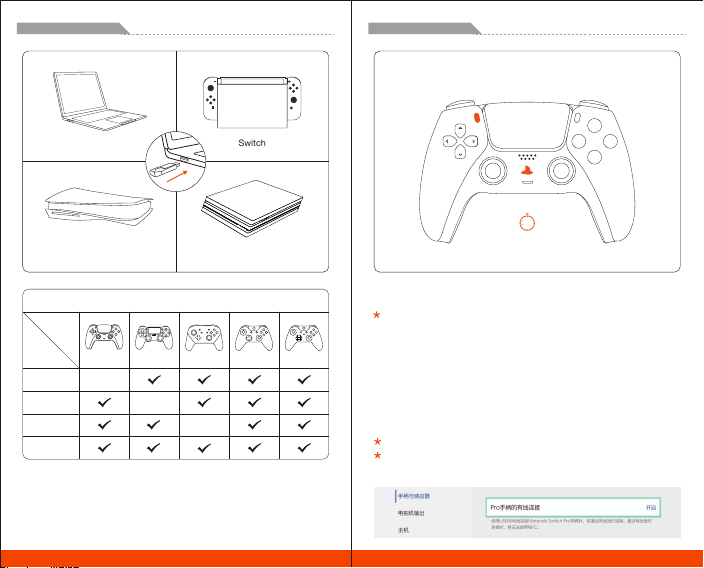
支持设备
支持平台
原生支持
原生支持
原生支持
R100 Pro支持设备一览表
CHINESE/中国語/中文
SwitchPC
CHINESE/中国語/中文
CREATE + PS
05
DualSense(PS5手柄)
DualSense(PS5手柄)
连接Switch主机时,需要打开“设置>手柄和感应器> Pro手柄的有线连接”。
a. 将R100 Pro插入主机的USB端口,当R100 Pro指示灯闪烁时,表明已进入配
对状态。且按一次尾部按键,可再次进入配对状态。
b. 确保手柄处于关机状态(按住手柄PS键10秒将其关机。)
c. 手柄进入配对状态:按住手柄CREATE键不放,再同时按住PS键5秒钟,
DualSense指示灯蓝色双闪,表明手柄已进入配对状态。
d. 等待自动配对:当R100 Pro和DualSense指示灯常亮,手柄灯条显示为蓝色,
表示已经成功配对。
e. 按下PS键启用手柄,主机可以正常操控,连接成功。
建议每次使用时重复上述步骤进行重新配对连接,以保证最佳使用体验。
与R100 Pro进行配对后,如欲重新连接原本的PS5主机,请参考官方连接方
法对手柄与主机重新进行连接。

CHINESE/中国語/中文
Xbox Series X|S 、Xbox One X|S 、
Xbox Elite Controller Series 2 手柄
2
PAIR2. 02
1. 01
1
Xbox Series X|S 、 Xbox One X|S 、 Xbox Elite Series 2
连接Switch主机时,需要打开“设置>手柄和感应器> Pro手柄的有线连接”。
a. 将R100 Pro插入主机的USB端口,当R100 Pro指示灯闪烁时,表明已进入配对
状态。再次按下配对按键,可重新进入配对状态。
b. 长按手柄HOME键将其关机。
c. 手柄进入配对状态:再次长按HOME键将手柄开机,然后长按手柄PAIR配对按
钮2秒,指示灯快速闪烁,表明手柄已进入配对状态。
d. 等待自动配对:当R100 Pro和手柄指示灯常亮,表示已经成功配对。
e. 按下HOME键启用手柄,主机可以正常操控,连接成功。
建议每次使用时重复上述步骤进行重新配对连接,以保证最佳使用体验。XBOX
手柄重配对速度与成功率都高于回连速度。
与R100 Pro进行配对后,如欲重新连接原本的Xbox Series X|S / Xbox One主机,
请参考官方连接方法对手柄与主机重新进行连接。
CHINESE/中国語/中文
SHARE + PS
03
DualShock(PS4手柄)
DualShock(PS4手柄)
连接Switch主机时,需要打开“设置>手柄和感应器> Pro手柄的有线连接”。
a. 将R100 Pro插入主机的USB端口,当R100 Pro指示灯闪烁时,表明已进入配
对状态。且按一次尾部按键,可再次进入配对状态。
b. 确保手柄处于关机状态(按住手柄PS键10秒将其关机。)
c. 手柄进入配对状态:按住手柄SHARE键不放,再同时按住PS键3秒钟,当
DualShock指示灯白色双闪,立刻松开按键,表明手柄已进入配对状态。
d. 等待自动配对:当R100 Pro和Dualshock指示灯常亮,手柄灯条显示为紫色,
表示已经成功配对。(连接后如灯条为白色常亮,请重新配对至紫色灯。)
d. 按下PS键启用手柄,主机可以正常操控,连接成功。
建议每次使用时重复上述步骤进行重新配对连接,以保证最佳使用体验。
与R100 Pro进行配对后,如欲重新连接原本的PS4主机,请参考官方连接方法
将手柄与主机重新进行连接。

CHINESE/中国語/中文
PAIR
03
Switch Pro手柄
BIGBIG WON 官网: www.bigbigwon.cn
我们再这里帮助您使用BIGBIG WON设备,如果您有任何问题,
请随时联系我们
获得帮助
技术支持
使用教程
Switch Pro手柄
建议每次使用时重复上述步骤进行重新配对连接,以保证最佳使用体验。
与R100 Pro进行配对后,如欲重新连接原本的Switch主机,请参考官方连接方
法将手柄与主机重新进行连接。
a. 将R100 Pro插入主机的USB端口,当R100 Pro指示灯闪烁时,表明已进入配对
状态。且按一次尾部按键,可再次进入配对状态。
b. 确保手柄处于关机状态(按下手柄PAIR键将其关机。)
c. 手柄进入配对状态:长按手柄PAIR键3秒以上,当手柄指示灯快速循环左右跑
动,表明手柄已进入配对状态。
d. 等待自动配对:当R100 Pro和Swtich Pro指示灯常亮,表示已经成功配对。
e. 按下HOME键启用手柄,主机可以正常操控,连接成功。

CONTAINS SMALL PARTS. Keep out of reach of children under the age of 3. Seek
immediate medical attention if swallowed or inhaled.
DO NOT use the product near fire.
DO NOT expose to direct sunlight or high temperatures.
DO NOT leave the product in a humid or dusty environment.
DO NOT impact the product or cause it to fall due to strong impact.
DO NOT touch USB port directly or it might cause malfunctions.
DO NOT strongly bend or pull cable parts.
Use a soft, dry cloth while cleaning.
DO NOT use chemicals such as gasoline or thinner.
DO NOT disassemble, repair or modify.
DO NOT use for purposes other than its original purpose. We are NOT responsible
for accidents or damage when used for non-original purposes.
DO NOT look directly at the optical light. It might damage your eyes.
If you have any quality concerns or suggestions, please contact BIGBIG WON or your
local distributor.
ENGLISH/日本語/中文
PS5, PS4, PS3, DualSense and DualShock are registered trademarks or trademarks
of Sony Computer Entertainment Inc. Windows, Xbox One X|S, Xbox Series X|S,
Xbox Elite Series 2 are registered trademarks of Microsoft Inc. Switch and Switch Lite are
registered trademarks of Nintendo Inc. All rights reserved. All other trademarks are the
property of their respective owners. Photos and illustrations are not binding. Contents,
designs and specifications are subject to change without notice and may vary from one
country to another. This product is not distributed under an approved official license and
is not sponsored or endorsed by Sony Computer Entertainment Inc. This product is not
manufactured by Sony Computer Entertainment Inc or Microsoft Inc or Nintendo Inc.
ENGLISH/イギリス語/英语
特色功能因为操作相对复杂,欢迎访问BIGBIGWON中文官网查看详细图文
演示及视频教程。
特色功能1:连击功能
特色功能2:马达振动强度调节
特色功能3:摇杆漂移校正
スペシャル機能の使い方とビデオチュートリアルを弊社の公式サイトへ
ご 覧くだ さ い 。
連射機能
振動の強さを調節
ジョイスティックの 校 正
Some featured functions are relatively complicated to operate.
Welcome to visit BIGBIG WON Official Website to see more detailed
graphic demonstrations and video tutorials.
Feature Function1: Combo Function
Feature Function 2: Vibration Intensity Adjustment
Featured Function 3: Joystick Drift Correction

ご注意:保護者の方へ必ずお読みください。
小さいな部品がありますので3歳未満のお子様には絶対に与えないでください。
乳幼児の手の届くところに置かないでください。万一飲み込んだ場合は、すぐに医師に相談
してくだ さ い 。
火気のある場所では絶対に使用しないでください。
長時間直射日光当てたり、高温となる場所に置かないでください。
本品を湿気やホコリの多いところに置かないでください。
本品に物を当てたり、落下させるような強い衝撃を与えないでください。
故障の原因になりますので、USB端子を直接手で触ないでください。
ケーブル 部を強く曲げたり引っ張ったりしないでください。
お手入れの際には、乾いた柔らかい布を使用してください。
ベンジン、シンナーなどの薬品は使用しないでください。
分解や修理、改造は絶対にしないでください。
本来の目的以外には使用しないでください。本来の目的以外に使用した場合の事故や損害
に対し、弊社は一切その責任を負いません。
光学式ライトの光を直接見ないでください。強い光より、目を痛める可能性があります。
(售后政策:非人为损坏,三个月包换、一年保修)
(注:非墨将官网途径购买的产品,售后问题请直接与购买商家联系。)
用户姓名
保修卡
联系电话
联系地址
售后要求
售后原因
订单编号
退 换 保修
12
MONTH
WARRANTY
JAPANESE/日本語/日语
PS5、PS4、PS3、 DualSense および DualShock はSony Computer Entertainment Inc.
の登録商標または商標です。Windows、Xbox One X|S / Xbox Series X|S / Xbox Elite Series
2 はMicrosoftInc.の登録商標です。Switch、Switch ProはNintendo Inc.の登録商標です。そ
の他、記載されている会社名、製品名は、各社の登録 商標または商標です。写真やイラスト
は拘束力がありません。内容、デザイン、仕様は予告なしに変更されることがあり、国によっ
て異なる場合があります。*この製品は、Sony Computer Entertainment Inc、Microsoft Inc
またはNintendo Incによって製造されたものではありません。
Other manuals for R100 Pro
1
This manual suits for next models
1
Table of contents
Other BIGBIG WON Adapter manuals