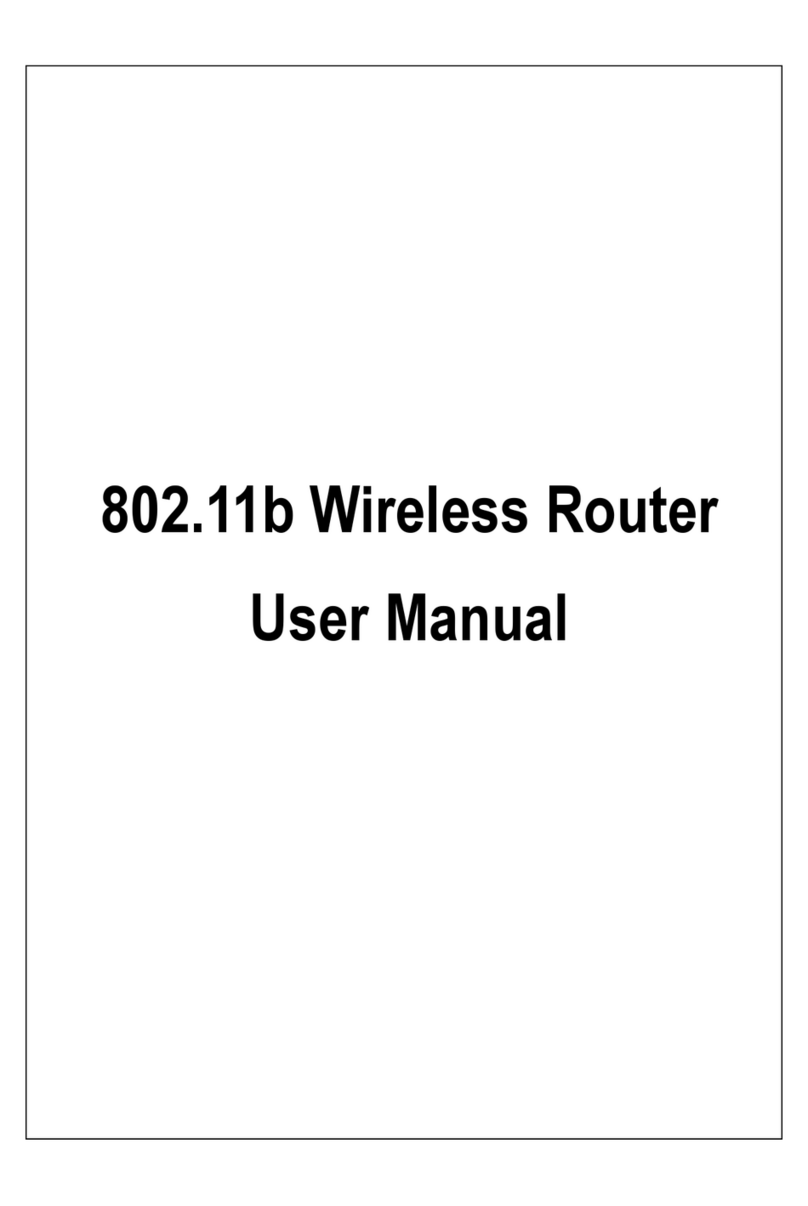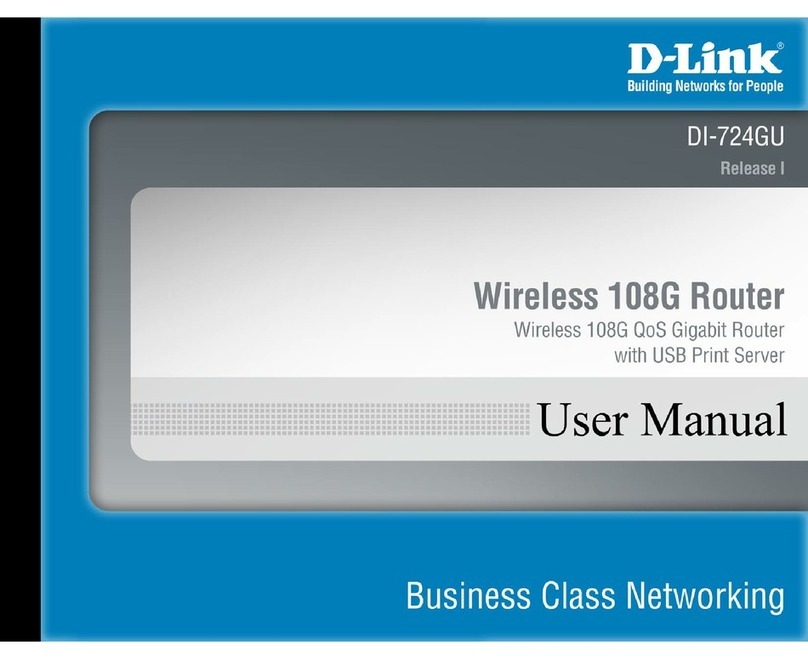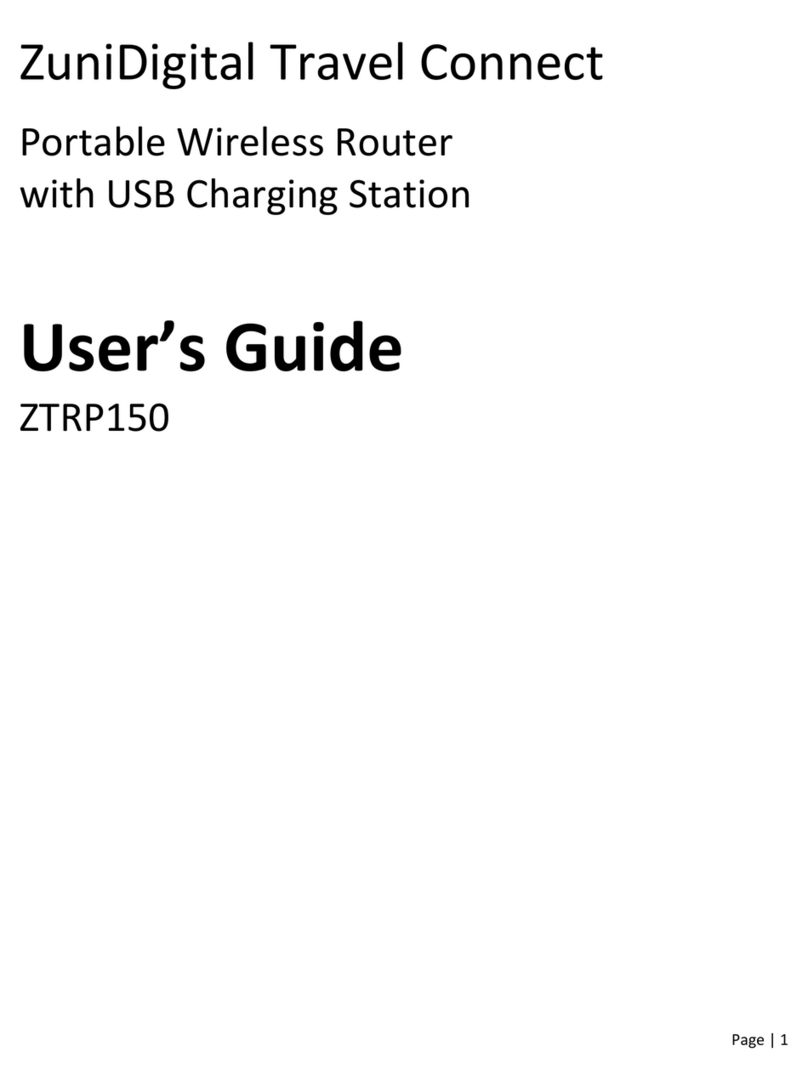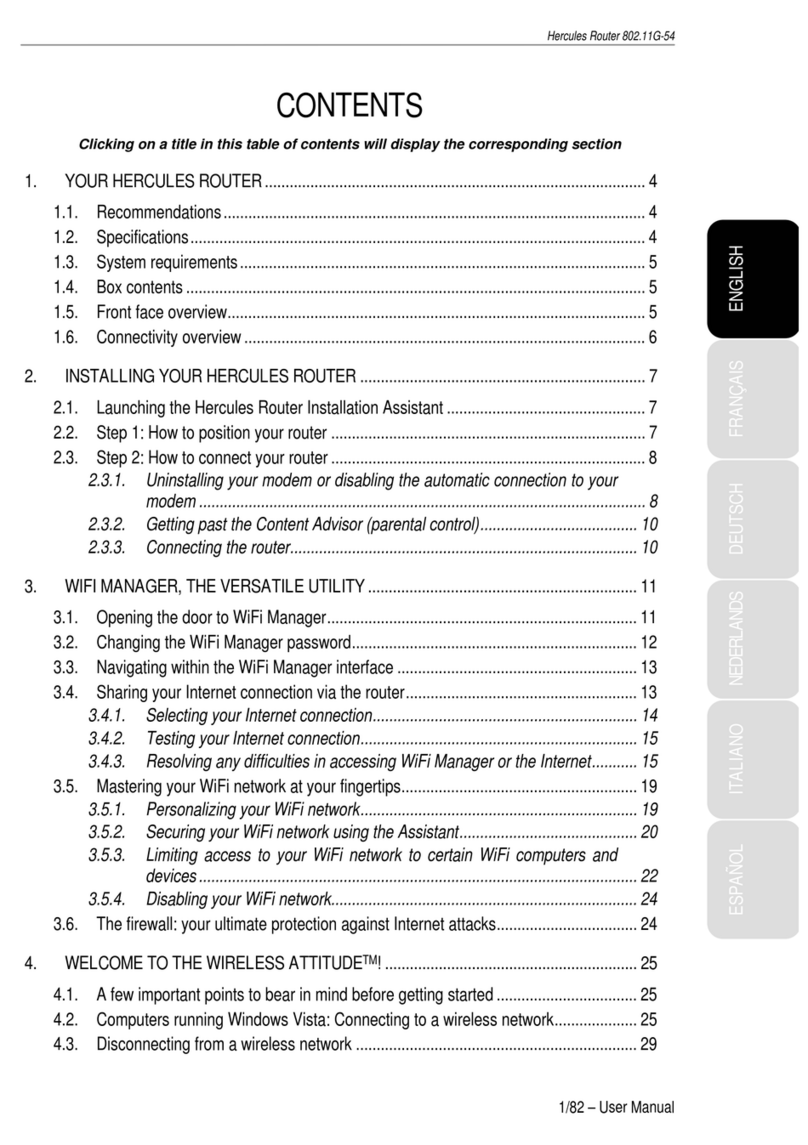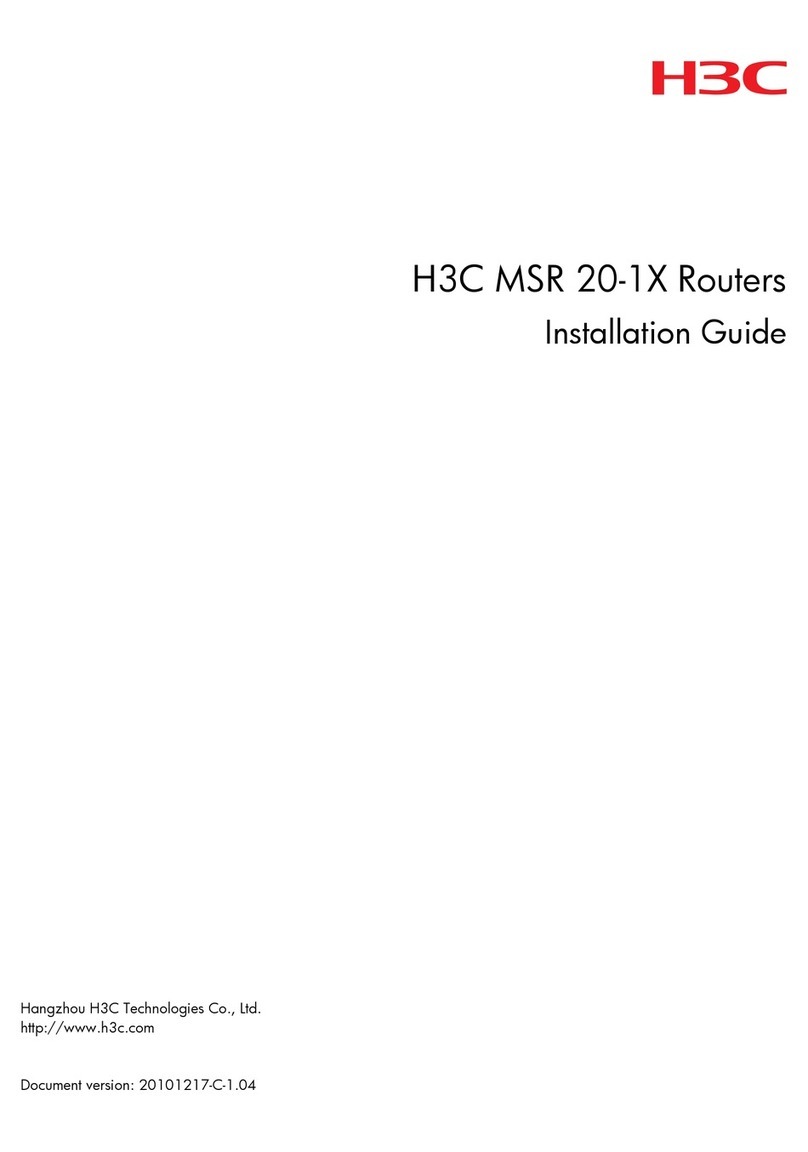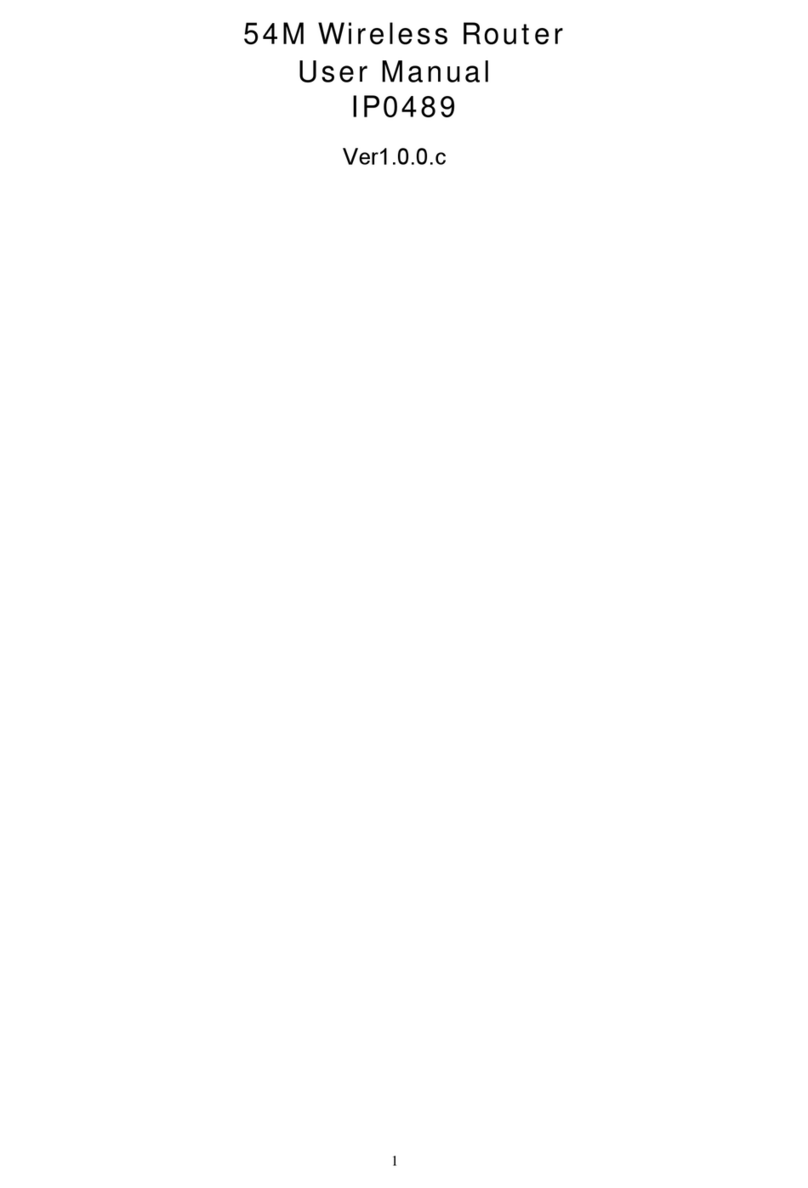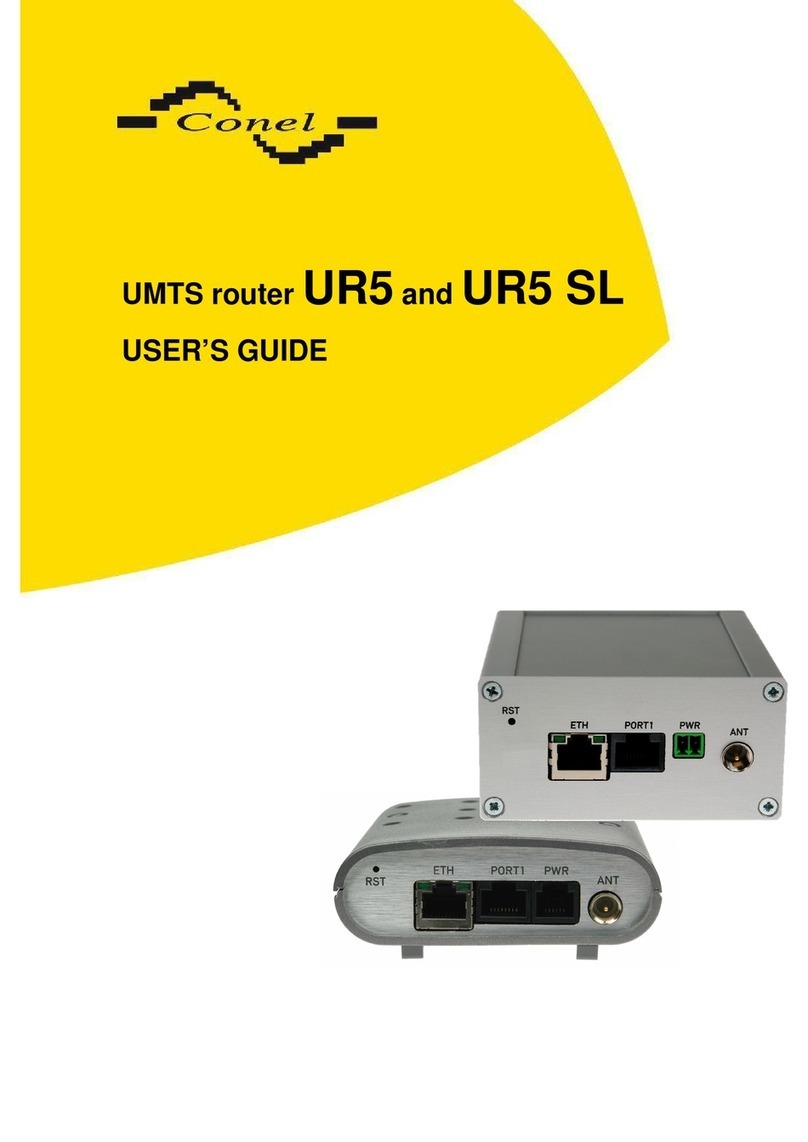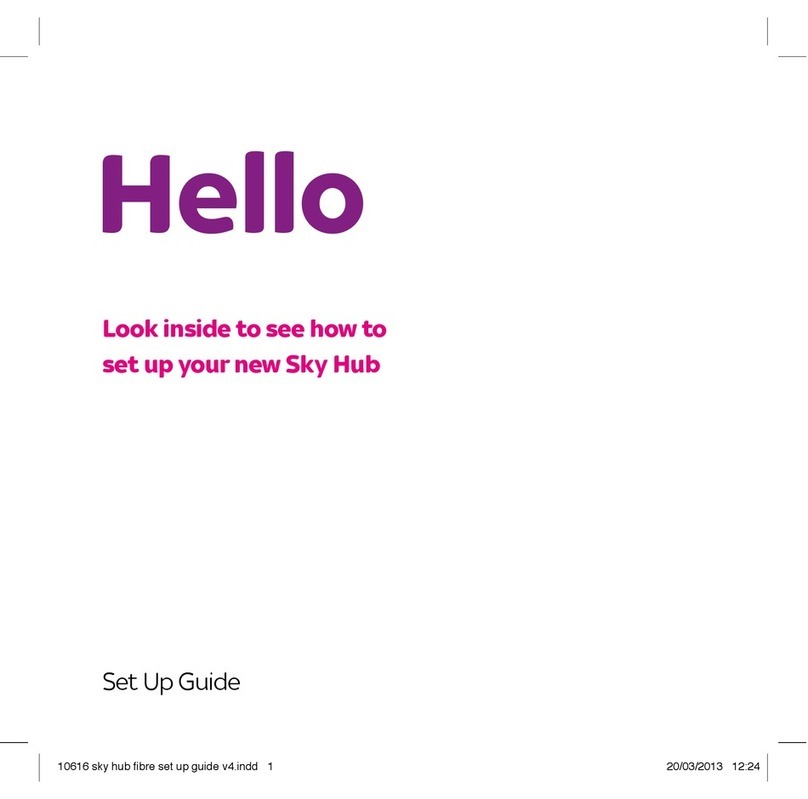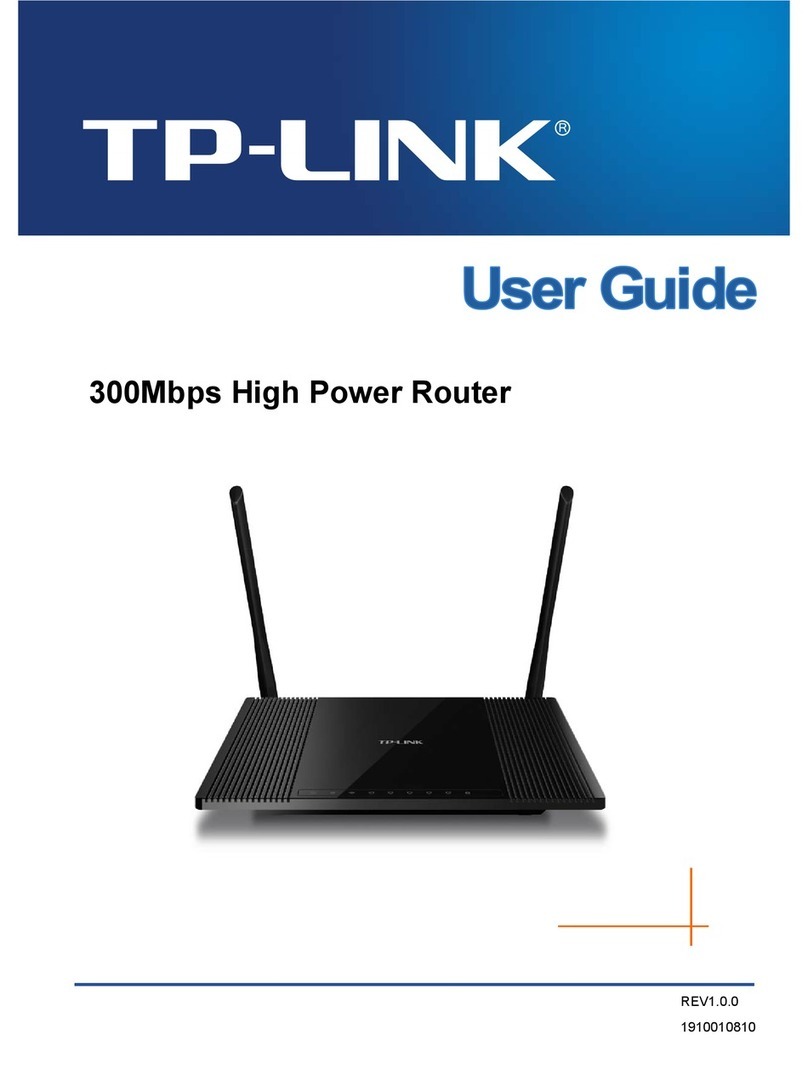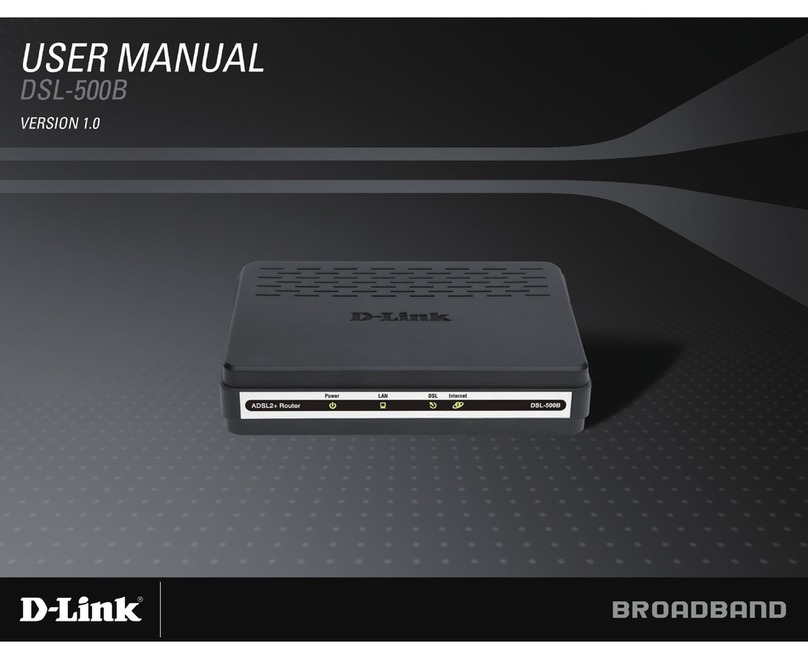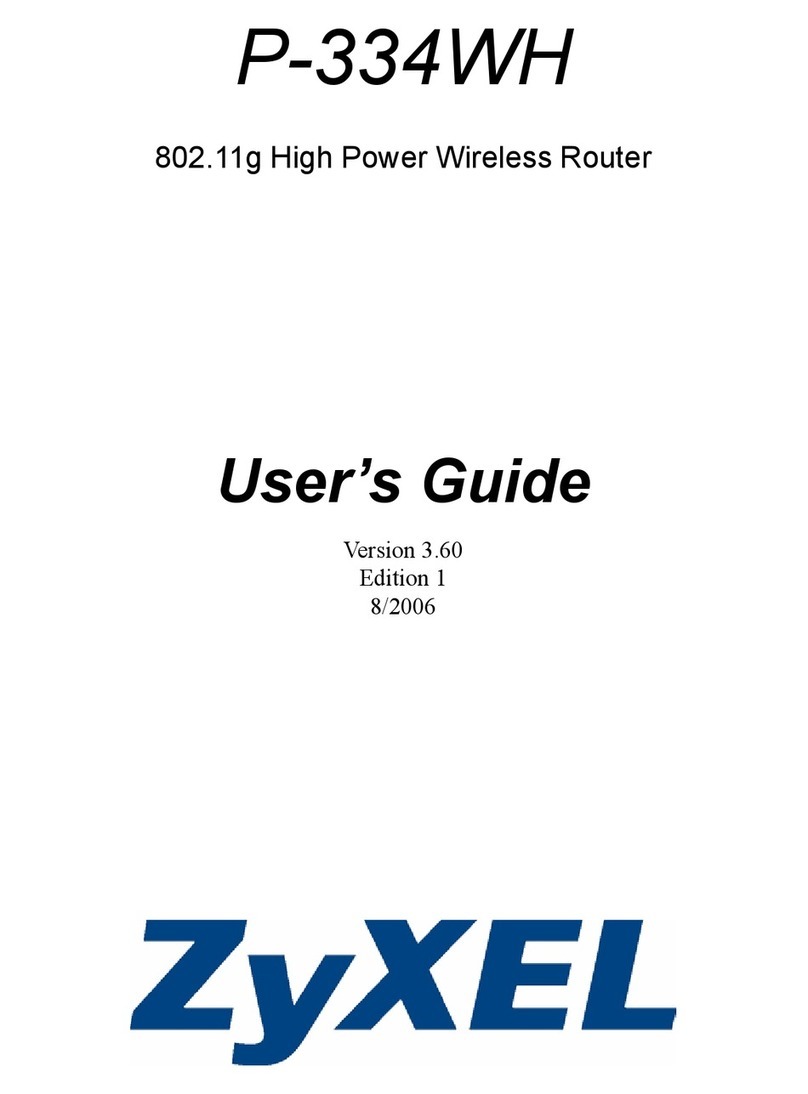Globalstar Sat-Fi User manual

Sat-Fi App User Guide for Android v5

Sat-Fi App User Guide for Android v5
This guide is based on the production version of the Globalstar Sat-Fi and Sat-Fi Apps.
Software changes may have occurred after this printing.
Globalstar reserves the right to make changes in technical and product specifications
without prior notice.
Globalstar Inc.
300 Holiday Square Blvd
Covington, LA 70433
Copyright©2017 Globalstar®Incorporated.
All rights reserved.
Globalstar®is a registered trademark of Globalstar Incorporated.
Sat-FiTM is a registered trademark of Globalstar Incorporated.
Android®is a registered trademark of Google Incorporated.
All other trademarks and registered trademarks are properties of their respective
owners.
Printed in the United States of America.

Sat-Fi App User Guide for Android v5
Table of Contents
1. WELCOME.............................................................................................................................................1
2. DOWNLOADING & INSTALLING THE SAT-FI APPS..........................................................................2
3. ACTIVATING THE SAT-FI APPS...........................................................................................................3
SAT-FI DATA ACCESS VOUCHERS .............................................................................................................3
ACTIVATING THE APP ................................................................................................................................3
4. CONNECTION SETTINGS ....................................................................................................................5
CONNECTING TO THE SAT-FI HOTSPOT......................................................................................................5
5. CONFIGURING THE SAT-FI APPS FOR USE WITH THE SAT-FI.......................................................6
6. MAKING A SAT-FI VOICE CALL.........................................................................................................12
7. RECEIVING A SAT-FI VOICE CALL ...................................................................................................13
8. VOICEMAIL..........................................................................................................................................14
VOICEMAIL FROM YOUR SAT-FI CONNECTED SMARTPHONE ......................................................................14
Voicemail Configuration .................................................................................................................14
Accessing Your Voicemail..............................................................................................................15
VOICEMAIL FROM A LANDLINE/MOBILE PHONE..........................................................................................15
Voicemail Configuration .................................................................................................................15
Accessing Your Voicemail..............................................................................................................16
9. SMS/TEXT MESSAGING (CHAT) .......................................................................................................17
SENDING AN SMS/TEXT MESSAGE..........................................................................................................17
RECEIVING AN SMS/TEXT MESSAGE.......................................................................................................19
10. COMPOSING & SENDING EMAIL......................................................................................................21
11. RECEIVING EMAIL..............................................................................................................................24
12. SENDING & RECEIVING LARGE EMAILS.........................................................................................27
INCREASING INBOUND AND OUTBOUND MESSAGE SIZES...........................................................................27
LARGE OUTBOUND EMAIL WARNING MESSAGE........................................................................................29
13. SOCIAL MEDIA....................................................................................................................................30
FACEBOOK .............................................................................................................................................30
TWITTER ................................................................................................................................................30
Configuring the Sat-Fi App for Twitter............................................................................................30
Sending a Tweet ............................................................................................................................33
14. SAT-BROWSE .....................................................................................................................................36
CONFIGURING SAT-FI FOR WEB BROWSING............................................................................................36
15. EMERGENCY RESPONSE - 911 ........................................................................................................42

Sat-Fi App User Guide for Android v5 Page 1
1.WELCOME
Today’s smartphones provide more options for staying in touch with friends and family than ever before.
Unfortunately, they are dependent on the cellular network. Now you can take your smartphone beyond
cellular with the world’s most reliable satellite hotspot.
Easily make calls, send emails and SMS from any Wi-Fi enabled device
Conveniently use existing device contacts via the Sat-Fi App
Enjoy affordable crystal-clear voice quality with
seamless connectivity
Fastest data speeds in the industry for sending
and receiving email
Designed for both vehicle/vessel-based and fixed
locations
Connect up to 8 users to Sat-Fi at one time
Powered by the world’s newest, most modern
satellite network
Simple to Use!
Sat-Fi turns your smartphone or wireless device into a satellite phone
1. Download and install the Sat-Fi Apps to your smartphone or other
wireless device.
2. Connect your device to the Sat-Fi via a Wi-Fi connection.
3. Sat-Fi links your device to the Globalstar Satellite Network.
4. Your device is now connected for voice and/or data.

Sat-Fi App User Guide for Android v5 Page 2
2.DOWNLOADING &INSTALLING THE SAT-FI APPS
You will be able to make voice calls along with sending and receiving email and data via the Sat-Fi Apps.
Both the Sat-Fi App and Sat-Fi Voice App can be found on the Google Play Store. The process to
download and install the apps is described below.
Step 1 On your smartphone open the Google Play Store and search for Sat-Fi.The Sat-Fi
App and Sat-Fi Voice App will be displayed.
Step 2 Select and install the following apps:
Sat-Fi
Sat-Fi Voice
Step 3 The Sat-Fi and Sat-Fi Voice Apps will now be installed on your smartphone.

Sat-Fi App User Guide for Android v5 Page 3
3.ACTIVATING THE SAT-FI APPS
Sat-Fi Data Access Vouchers
You must have a Sat-Fi Data Access Voucher Number to send/receive email & data via the Sat-Fi App.
Your Sat-Fi Data Access Voucher Number is issued to you at the time of purchase from the dealer.
Activating the App
Perform the following to steps activate the Sat-Fi App:
Step 1 On your smartphone or computer connected to the Internet, proceed to the Sat-Fi
Product Registration Page: http://gstarreg.gmn-usa.com/. Complete the Product
Registration Form:
In the Activation Code field, enter your Sat-Fi Data Access Voucher Number
In the Full Name field, enter your first and last name
In the Contact Email field, enter your contact email address
In the Preferred User Id field, enter the username you would like to login with
(username must be between 3 and 16 characters)
In the Alternate User Id field, enter another username just in case your preferred
choice has been taken (username must be between 3 and 16 characters)
In the Account Password field, enter the password you would like to login with
(password must be between 6 and 16 characters)
Click on the Accept Terms and Submit button.

Sat-Fi App User Guide for Android v5 Page 4
Step 2 A Sat-Fi Product Registration Status Page will appear, displaying the following:
Your email address (example: [email protected])
Your username (example: jsmith)
Your password (example: Gl0bal*)
Additionally, you will receive an email (delivered to your contact email address) with this
product registration information.
Note: It may take up to 20 minutes to activate in the system.

Sat-Fi App User Guide for Android v5 Page 5
4.CONNECTION SETTINGS
Connecting to the Sat-Fi Hotspot
Your smartphone or other wireless device must be registered and connected to the Sat-Fi hotspot to make
telephone calls and send/receive email & data.
Perform the following steps to connect your smartphone to the Sat-Fi hotspot:
Step 1 Turn on the Sat-Fi unit.
Step 2 On your smartphone, open the Settings screen.
Step 3 Turn on Wi-Fi.
Step 4 The Wi-Fi screen will be displayed. Select SatFi<XXXXXX>
(<XXXXX> is a unique identifier for that specific Sat-Fi Unit).
Step 5 The SatFi screen will be displayed. In the Enter Password field,
enter satfi1234 and select Connect.
Step 6 The Wi-Fi screen will display SatFi<XXXXXX> as Connected.
Step 7 Exit out Settings.

Sat-Fi App User Guide for Android v5 Page 6
5.CONFIGURING THE SAT-FI APPS FOR USE WITH THE SAT-FI
The Sat-Fi Apps need to be configured before you can make phone calls and send/receive email & data
over the Sat-Fi.
Perform the following steps to configure the Sat-Fi Apps for use:
Step 1 On your smartphone, open the Sat-Fi App.
Step 2 The first screen you will see is the User’s Settings screen. Perform
the following:
In the Your Name field, enter your first and last name
In User Name field, enter the user name you selected when
activating the Sat-Fi App
In the Password field, enter the password you selected when
activating the Sat-Fi App
Select Save.
Step 3 A Router not configured pop-up message will be displayed..
Select OK.
Step 4 The Connection screen will be displayed. In the Select Router
menu, click on the drop-down arrow and select SAT-FI.
Step 5 When finished, select Save.

Sat-Fi App User Guide for Android v5 Page 7
Step 6 Disconnect from the Sat-Fi Wi-Fi and connect to a home/cellular
Internet connection.
Step 7 On tehe Sat-Fi Main Menu screen, select Web.
Step 8 A pop-up message will be displayed asking to install XWeb.
Select Install.
Step 9 The XWeb app in the Google Play Store will be displayed.
Select and follow the on screen instructions.

Sat-Fi App User Guide for Android v5 Page 8
Step 10 The Sat-Fi Main Menu screen will be displayed. Select Phone.
Step 11 The Sat-Fi Voice App will be displayed along with an Allow Sat-Fi
Voice to access your contacts pop-up. Select Allow.
Step 12 An Allow Sat-Fi Voice to make and manage phone calls pop-up
will be displayed. Select Allow.

Sat-Fi App User Guide for Android v5 Page 9
Step 13 An Allow Sat-Fi Voice to access photos, media, and files on your
device pop-up will be displayed. Select Allow.
Step 14 Select .
Step 15 Select .

Sat-Fi App User Guide for Android v5 Page 10
Step 16 The Settings screen will be displayed. Select Username .
Step 17 The Username popup will be displayed.
Enter 1 and select OK.
(For further extensions enter 2through 8)
Note: Do not repeat usernames. The numbers 1 through 8 are unique
and should not be used simultaneously.
Step 18 Select Password and the Password popup will be displayed.
Enter 1 and select OK.
(The number must match the Username number)

Sat-Fi App User Guide for Android v5 Page 11
Step 19 The Sat-Fi Apps are configured and you can now make calls and
send email.
Step 20 To exit out of the Settings screen, select .
Step 21 Configuring the Sat-Fi App for use with the Sat-Fi is complete.

Sat-Fi App User Guide for Android v5 Page 12
6.MAKING A SAT-FI VOICE CALL
Perform the following steps to make a Sat-Fi Voice call:
Step 1 On your smartphone, turn on your Wi-Fi connection and connect
to the Sat-Fi network. Default Password: satfi1234.
Step 2 You should be connected to the Sat-Fi Wi-Fi network.
Step 3 On your smartphone, open the Sat-Fi Voice App.
Step 4 Ensure that your smartphone displays .
Step 5 Select a contact or dial the number of the person you wish to talk
with, and select .
Step 6 The LED Status Indicator will start blinking (a slow blink) indicating that your call is
being initiated. Within a few seconds the number you dialed will start ringing and you
will be connected.

Sat-Fi App User Guide for Android v5 Page 13
7.RECEIVING A SAT-FI VOICE CALL
Perform the following steps to receive a Sat-Fi Voice call:
Step 1 On your smartphone, turn on your Wi-Fi connection and connect to
the Sat-Fi network. Default Password: satfi1234.
Step 2 You should be connected to the Sat-Fi Wi-Fi network.
Step 3 On your smartphone, open the Sat-Fi Voice App.
Step 4 Ensure that your smartphone displays .
Step 5 On the Sat-Fi unit, ensure the LED Status Indicator is solid blue, indicating the Sat-Fi is
registered with the Globalstar Satellite network and is ready to send/receive voice calls.
Step 6 When a phone call is received by the Sat-Fi, the Sat-Fi Voice App
will open and the smartphone will begin to ring.
Select to answer the incoming call.

Sat-Fi App User Guide for Android v5 Page 14
8.VOICEMAIL
With voicemail you can check your messages from your Sat-Fi connected smartphone at standard airtime
rates. There is no fee from Globalstar to receive a message or check your messages from a landline or
mobile phone.
Your voicemail can store 25 messages
Callers can record a message up to 3 minutes in length
Once a message has been played, it will only be stored for 30 days
Voicemail from your Sat-Fi Connected Smartphone
Voicemail Configuration
Perform the following to setup and configure your Sat-Fi Voicemail:
Step 1 On your smartphone, turn on your Wi-Fi connection and connect to
the Sat-Fi network. Default Password: satfi1234.
Step 2 You should be connected to the Sat-Fi Wi-Fi network.
Step 3 On your smartphone, open the Sat-Fi Voice App.
Step 4 Ensure that your smartphone displays .
Step 5 On your smartphone, dial 886 and select .
Step 6 At the voice prompt, select your desired language.
Step 7 A voice prompt will direct you in setting up your voicemail.
You will setup the following:
Greeting
Pass Code
Step 8 At the voice prompt, select 3 to manage your recorded greetings:
Name
Unavailable
Busy
Temporary
Step 5 When finished, hang up and your voicemail will be setup and configured.

Sat-Fi App User Guide for Android v5 Page 15
Accessing Your Voicemail
Perform the following steps to access your Sat-Fi Voicemail:
Step 1 On your smartphone, turn on your Wi-Fi connection and connect to
the Sat-Fi network. Default Password: satfi1234.
Step 2 You should be connected to the Sat-Fi Wi-Fi network.
Step 3 On your smartphone, open the Sat-Fi Voice App.
Step 4 Ensure that your smartphone displays .
Step 5 On your smartphone, dial 886 and select .
Step 6 At the voice prompt, enter your pass code.
Step 7 At the voice prompt select 1to listen to your voicemail messages.
Voicemail from a Landline/Mobile Phone
Voicemail Configuration
Perform the following to setup and configure your Sat-Fi Voicemail:
Step 1 On a landline/mobile phone, dial 1-877-426-0308.
Step 2 At the voice prompt, select your desired language.
Step 3 At the voice prompt, you will be asked to enter your
phone number followed by #. Enter the Sat-Fi
MDN number (located on the back of the Sat-Fi
unit).
Example: 254-555-5555#
Step 4 A voice prompt will direct you in setting up your Voicemail.
You will setup the following:
Name
Pass Code
Step 5 At the voice prompt, select 3to manage your recorded greetings:
Name
Unavailable
Busy
Temporary
Step 6 When finished, hang up and your voicemail will be setup and configured.

Sat-Fi App User Guide for Android v5 Page 16
Accessing Your Voicemail
Perform the following steps to access your Sat-Fi Voicemail:
Step 1 On a landline/mobile phone, dial 1-877-426-0308.
Step 2 At the voice prompt you will be asked to enter your
phone number followed by #. Eenter the Sat-Fi
MDN number (located on the back of the Sat-Fi
unit).
Example: 254-555-5555#
Step 3 At the voice prompt, enter your pass code.
Step 4 At the voice prompt, select 1to listen to your voicemail messages.

Sat-Fi App User Guide for Android v5 Page 17
9.SMS/TEXT MESSAGING (CHAT)
Chat is the SMS/Text Messaging service component of the Sat-Fi Voice App. SMS/Text Messages are
limited to 160 characters.
Sending an SMS/Text Message
Perform the following steps to send an SMS/Text Message using the Sat-Fi Voice
App:
Step 1 On your smartphone, turn on your Wi-Fi connection and connect
to the Sat-Fi network. Default Password: satfi1234.
Step 2 You should be connected to the Sat-Fi Wi-Fi network.
Step 3 On your smartphone, open the Sat-Fi Voice App.
Step 4 Ensure that your smartphone displays .
Step 5 Select .
Step 6 The Chat screen will be displayed. Select .
Step 7 The Contacts page will be displayed. Select a mobile number to
send the message to by performing one of the following:
Enter the mobile number in the SMS/Text Number field
Select the appropriate contact
Other manuals for Sat-Fi
2
Table of contents
Other Globalstar Wireless Router manuals

Globalstar
Globalstar 9600 User manual

Globalstar
Globalstar Sat-Fi2 User manual
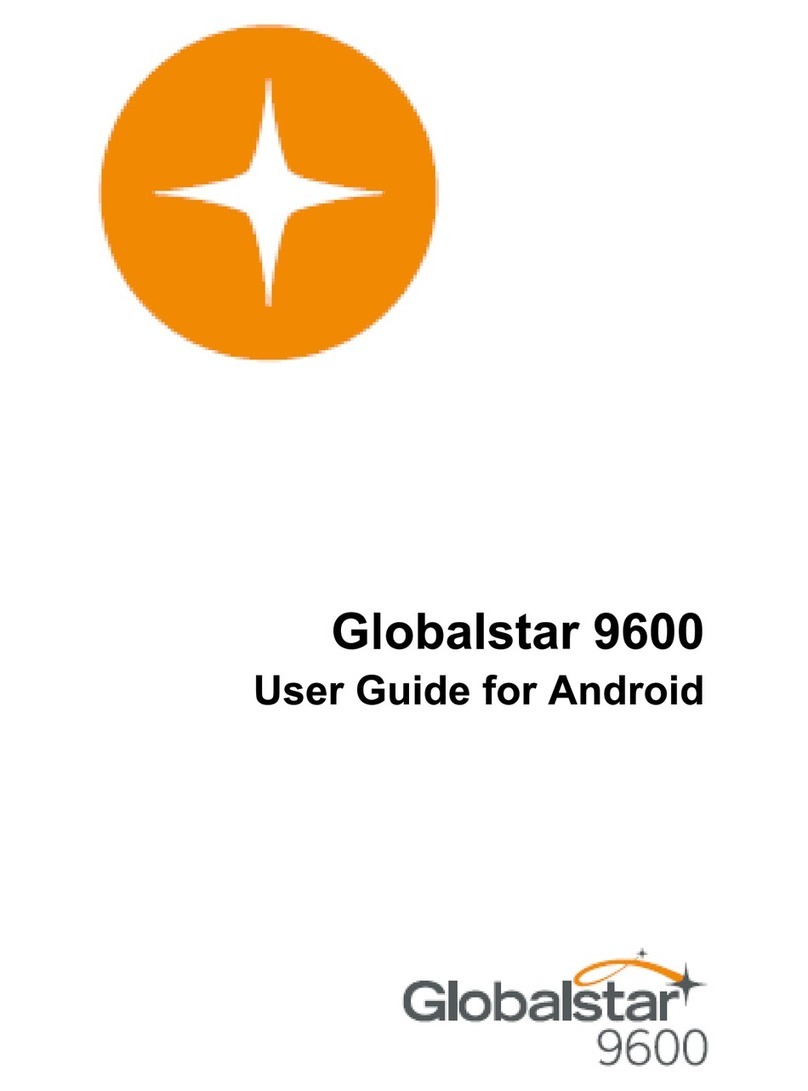
Globalstar
Globalstar 9600 User manual
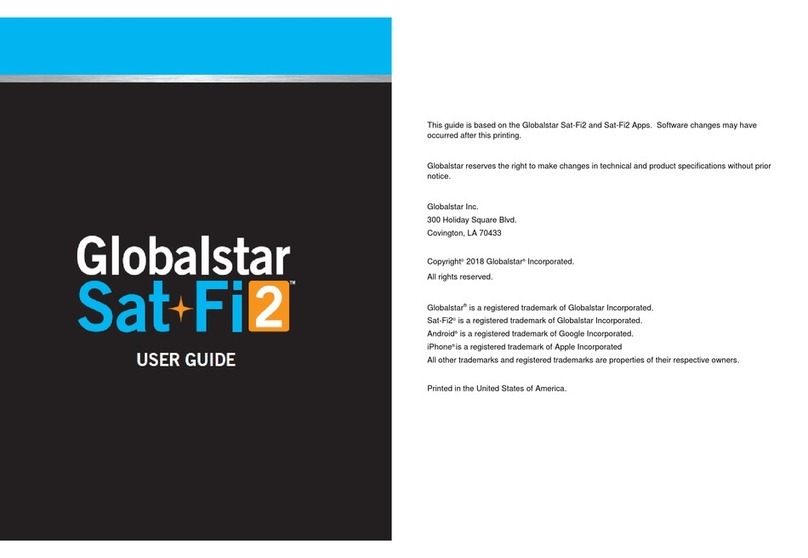
Globalstar
Globalstar Sat-Fi 2 User manual
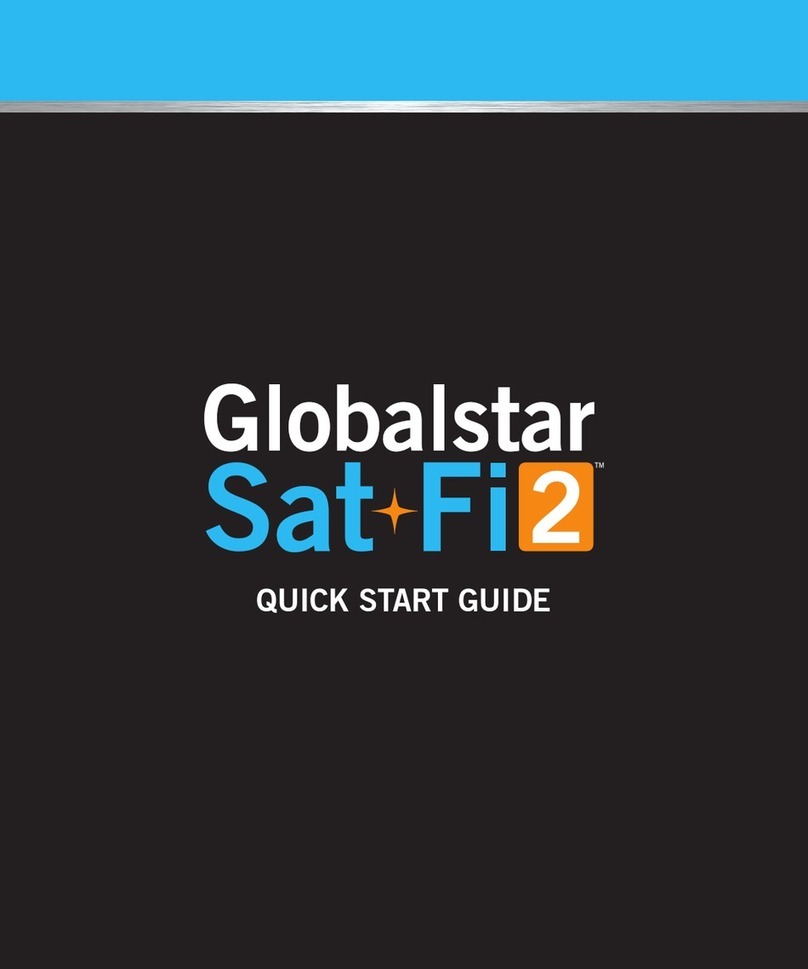
Globalstar
Globalstar Sat-Fi2 User manual

Globalstar
Globalstar Sat-Fi Operator's manual

Globalstar
Globalstar 9600 User manual
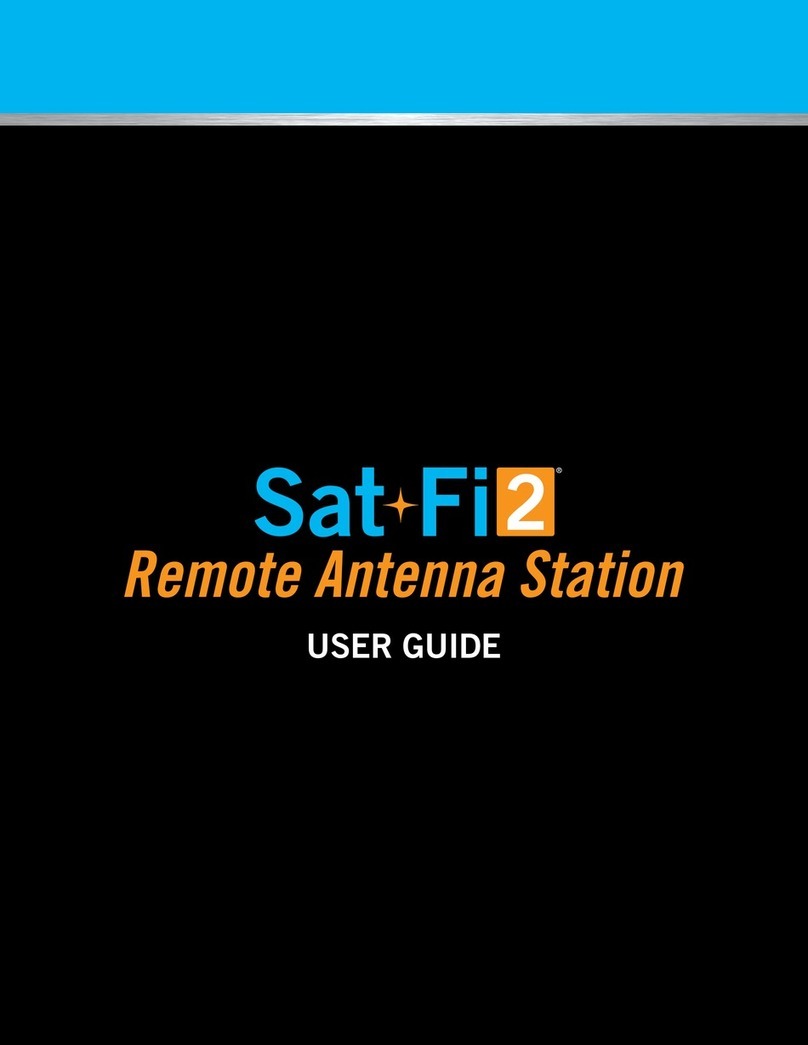
Globalstar
Globalstar Sat-Fi2 User manual

Globalstar
Globalstar Sat-Fi2 User manual

Globalstar
Globalstar Sat-Fi User manual