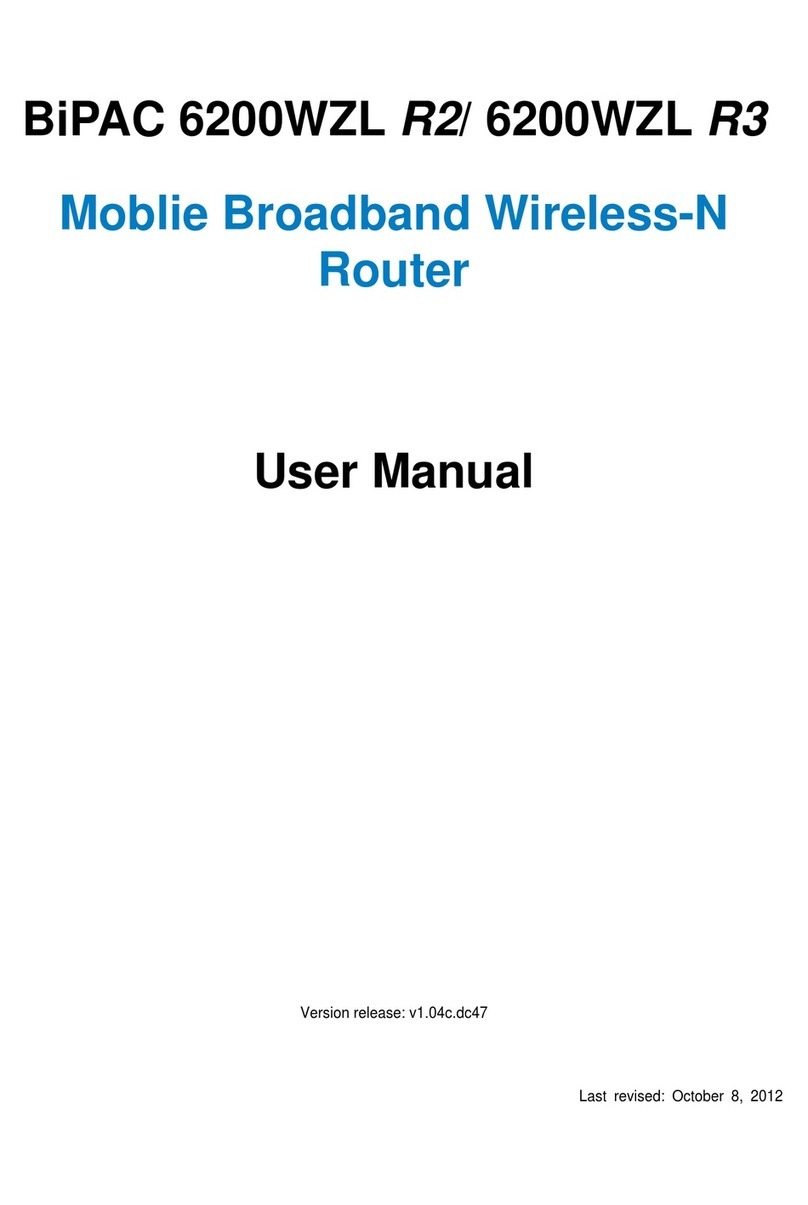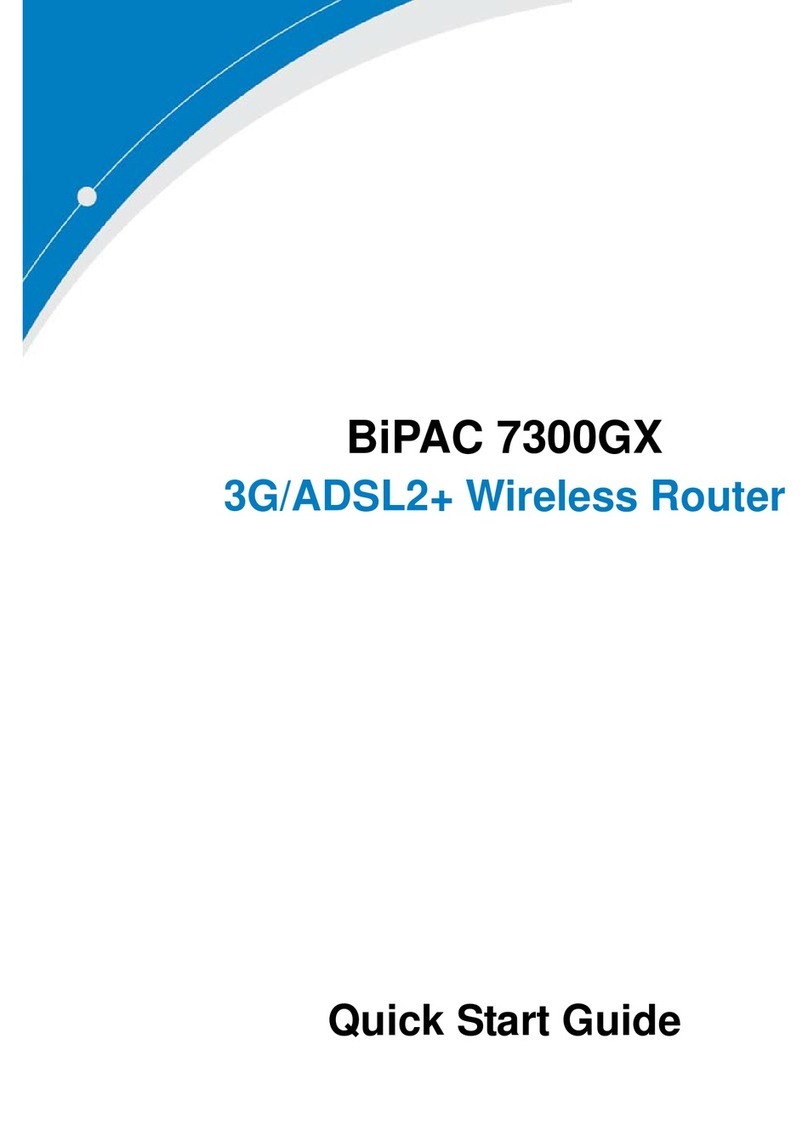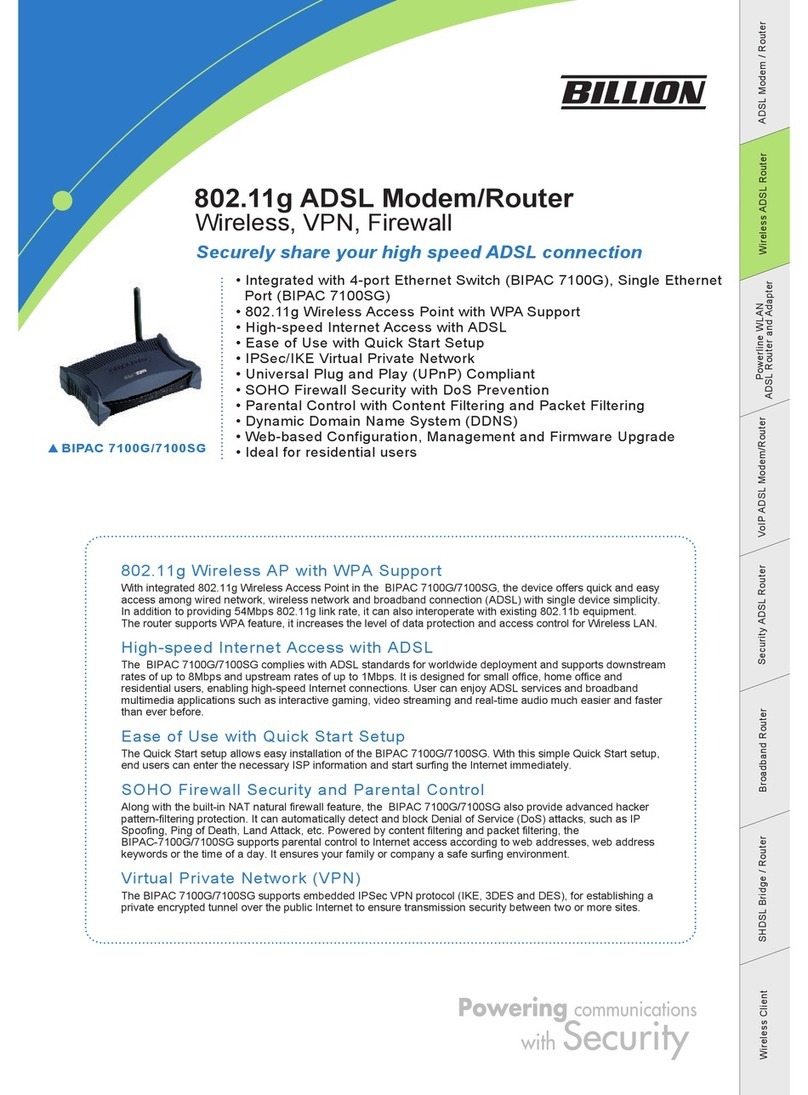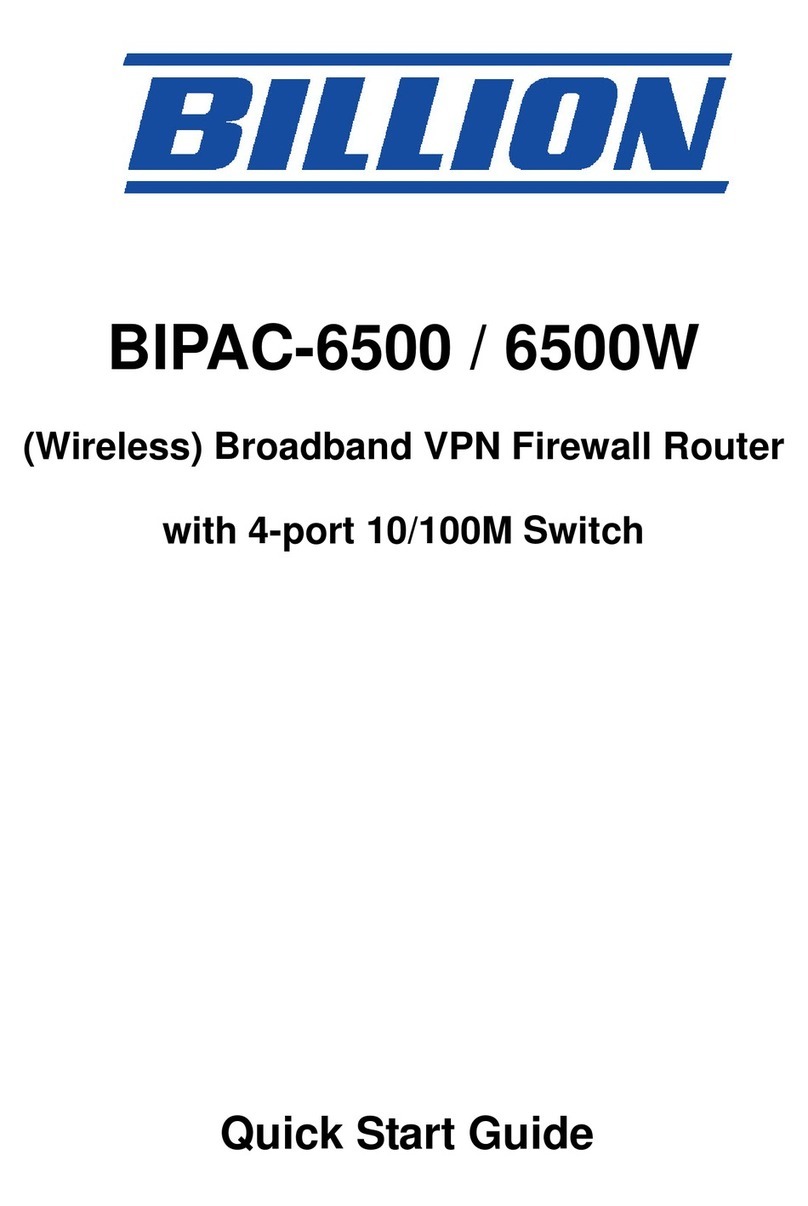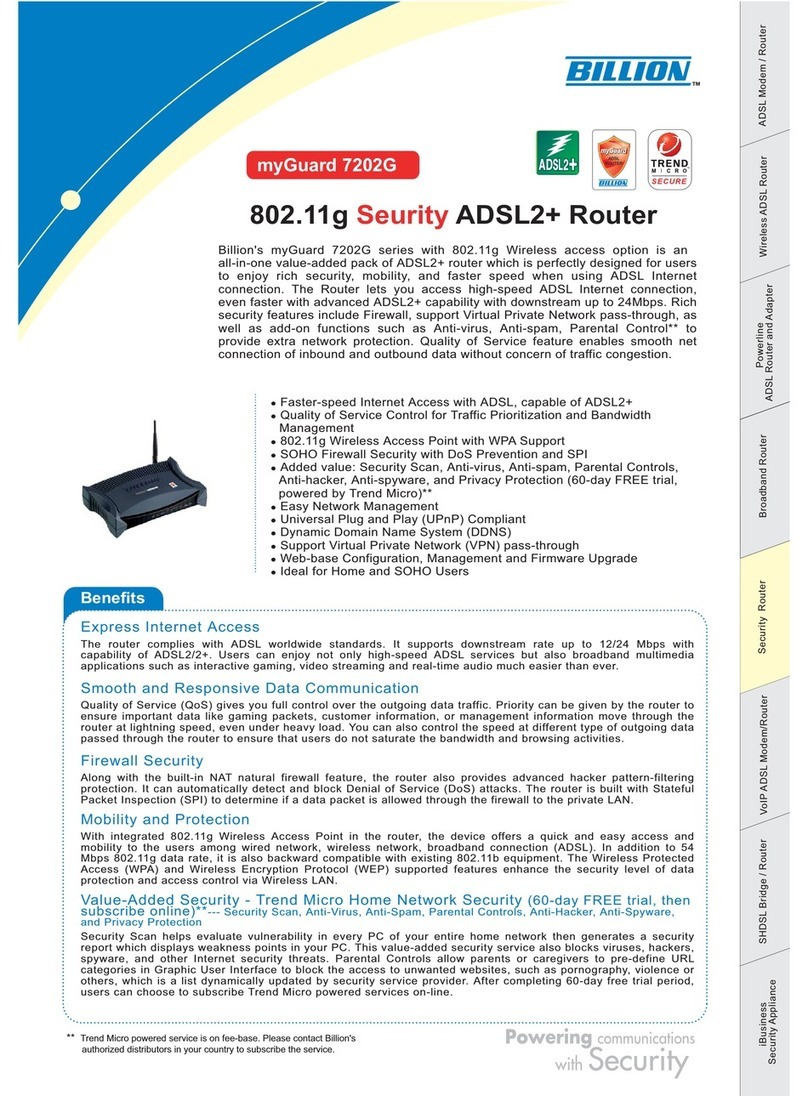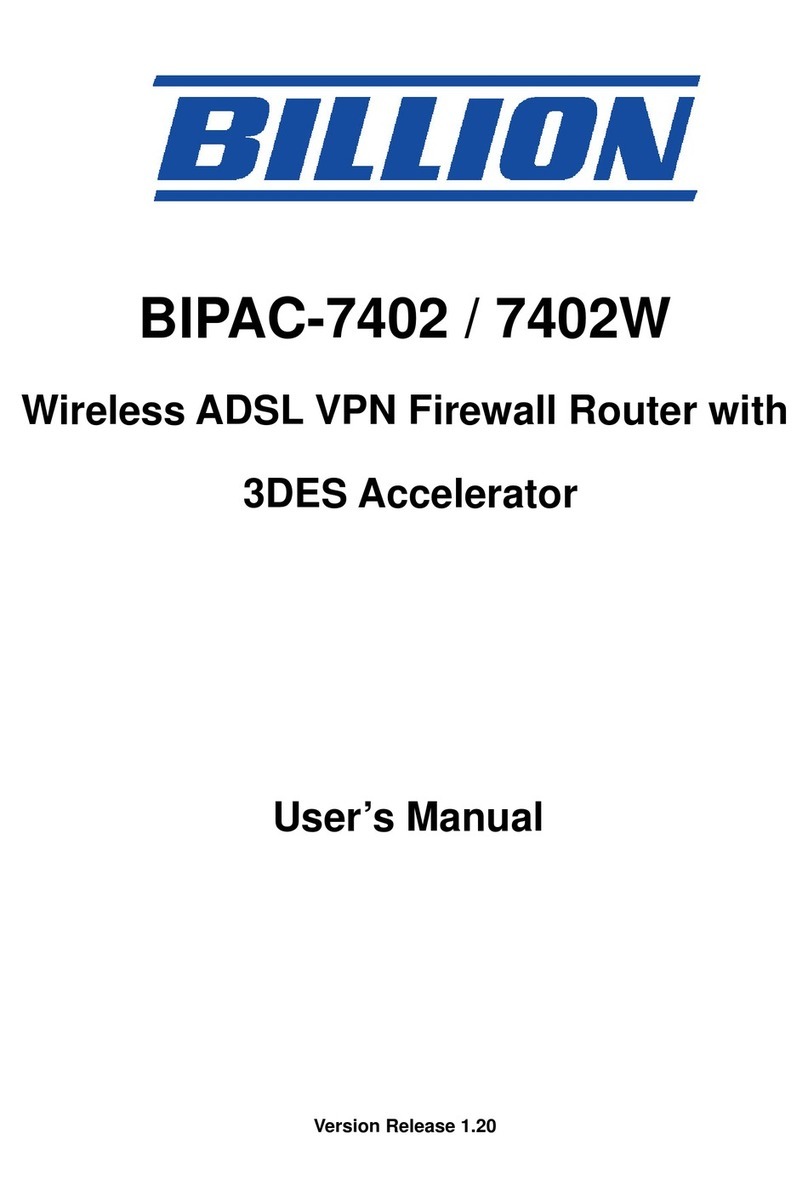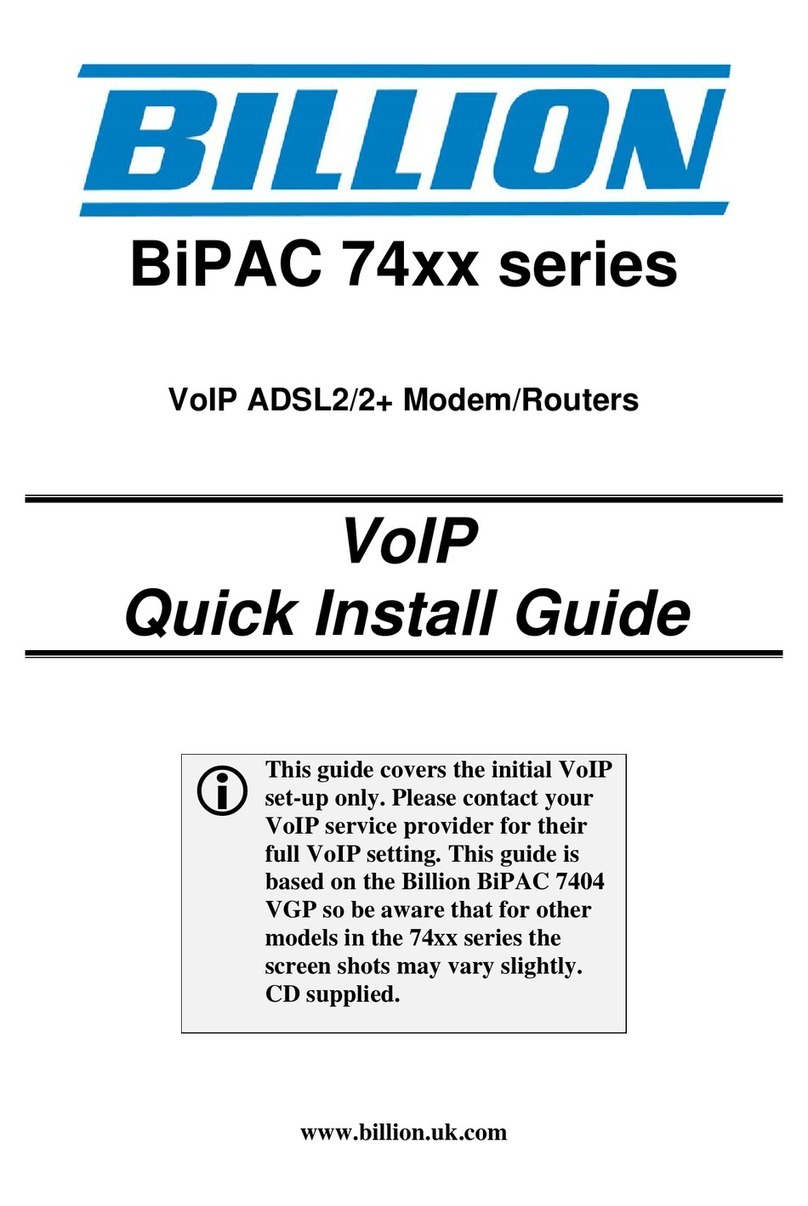b) Micro filter connection
If the installation has several telephones or other analog devices, then an internal
micro filter can be employed at each analog device.
E
Ea
as
sy
y
S
Si
ig
gn
n-
-O
On
n
Make sure power on the device, Ethernet cable is connected to your PC and ADSL line is in
sync. Then open up a web browser and you will automatically be directed to the step by step
easy sign on configuration wizard which will guide you to complete the basic network
configuration to connect to the internet.
C
Co
on
nn
ne
ec
ct
ti
in
ng
g
t
to
o
t
th
he
e
R
Ro
o
t
te
er
r
1. Open the web browser and type h
ht
tt
tp
p:
:/
//
/1
19
92
2.
.1
16
68
8.
.1
1.
.2
25
54
4 in the browser's address box. This
number is the default IP address for this router. Press Enter.
2. A username and password window will appear. The default
s
se
er
rn
na
am
me
e
i
is
s
“
“a
ad
dm
mi
in
n”
”,
p
pa
as
ss
sw
wo
or
rd
d
i
is
s
“
“a
ad
dm
mi
in
n”
”. Press OK to proceed.
3. You will get a status report web page and main menu screen.
Please see the relevant sections of ser man al for detailed instr ctions on how to
config re yo r ro ter.
T
Tr
ro
o
b
bl
le
es
sh
ho
oo
ot
ti
in
ng
g
1. None of the LEDs are on when yo t rn on the ro ter.
Check the connection between the adapter and the router. If the error persists, you may have
a hardware problem. In this case you should contact technical support.
2. Can’t ping any PCs on the LAN.
Check the Ethernet LEDs on the front panel. The LED should be on for a port that has a PC
connected. If it is off, check the cables between your router and the PC. Make sure you have
uninstalled any software firewall for troubleshooting. Verify that the IP address and the subnet
mask are consistent between the router and the workstations.
3. Freq ent loss of ADSL line sync (disconnections).
Ensure that all other devices connected to the same telephone line as your router (e.g.
telephones, fax machines, analogue modems) have a line filter connected between them and
the wall socket (unless you are using a Central Splitter or Central Filter installed by a qualified
and licensed electrician), and ensure that all line filters are correctly installed and the right
way around. Missing line filters or line filters installed the wrong way around can cause
problems with your ADSL connection, including causing frequent disconnections. If you have
a back to base alarm system you should contact your security provider for a technician to
make any necessary changes.