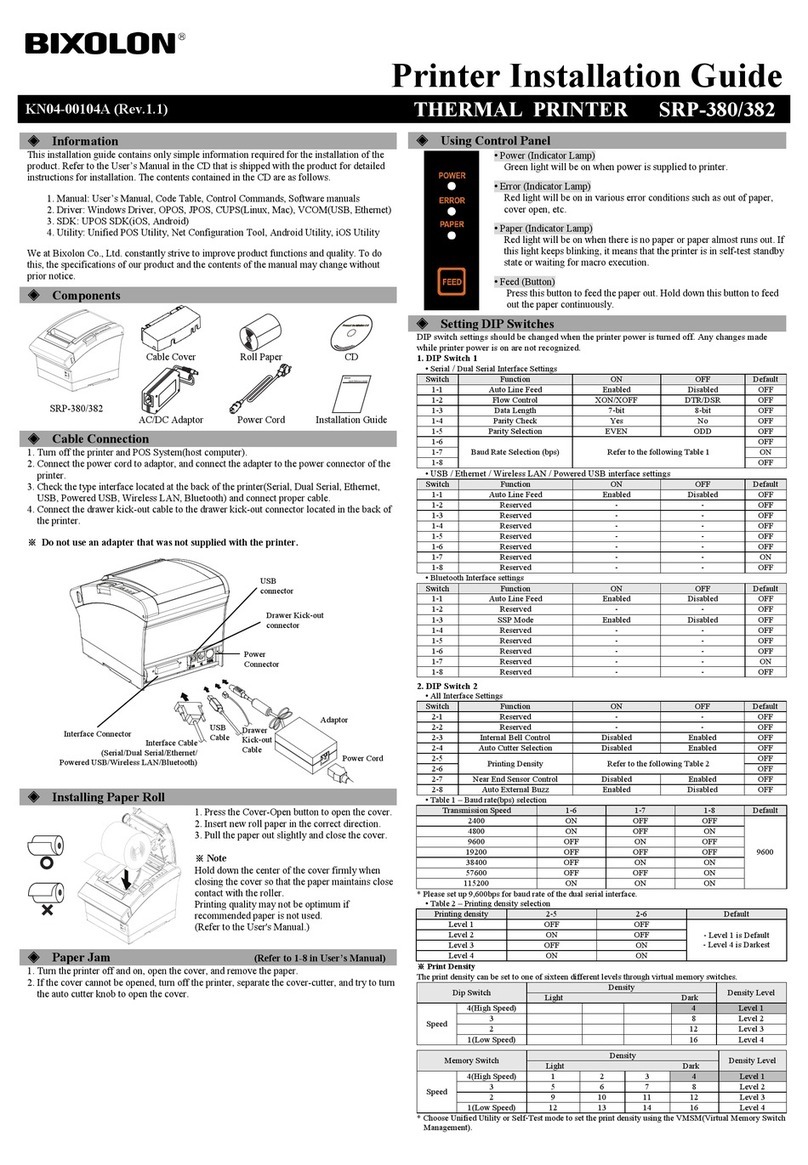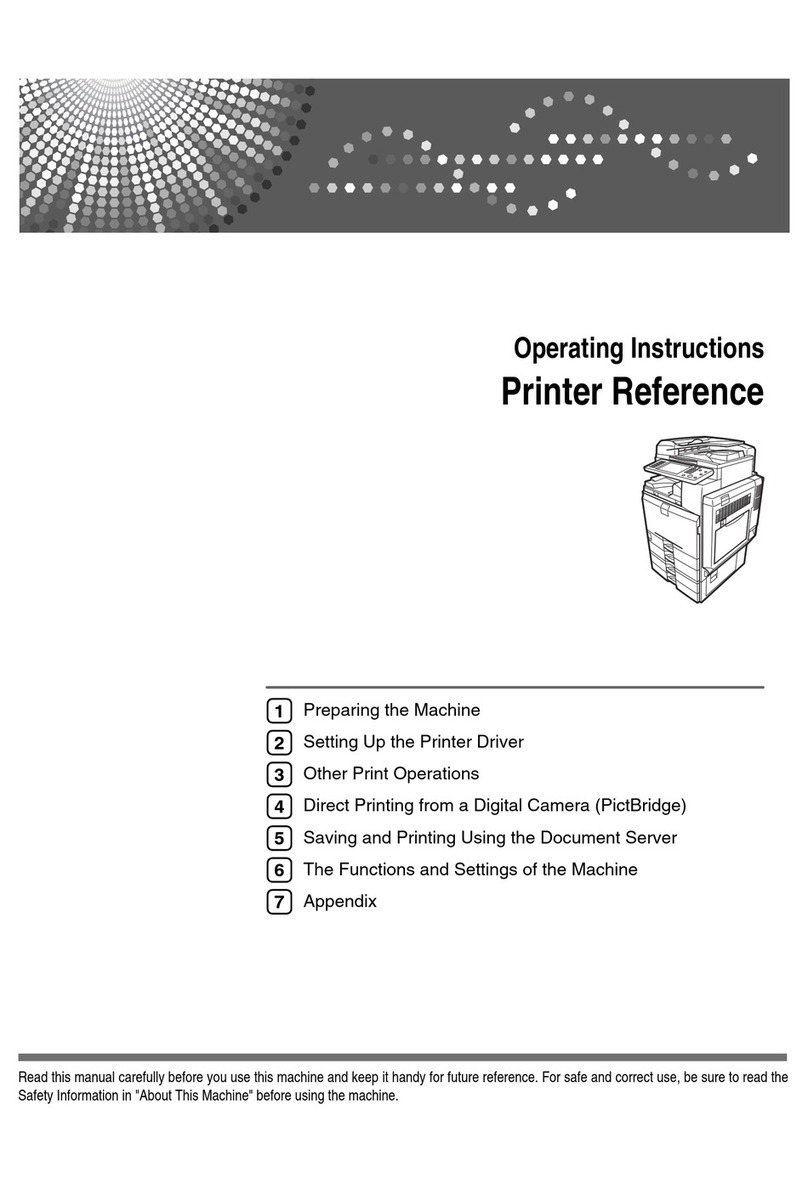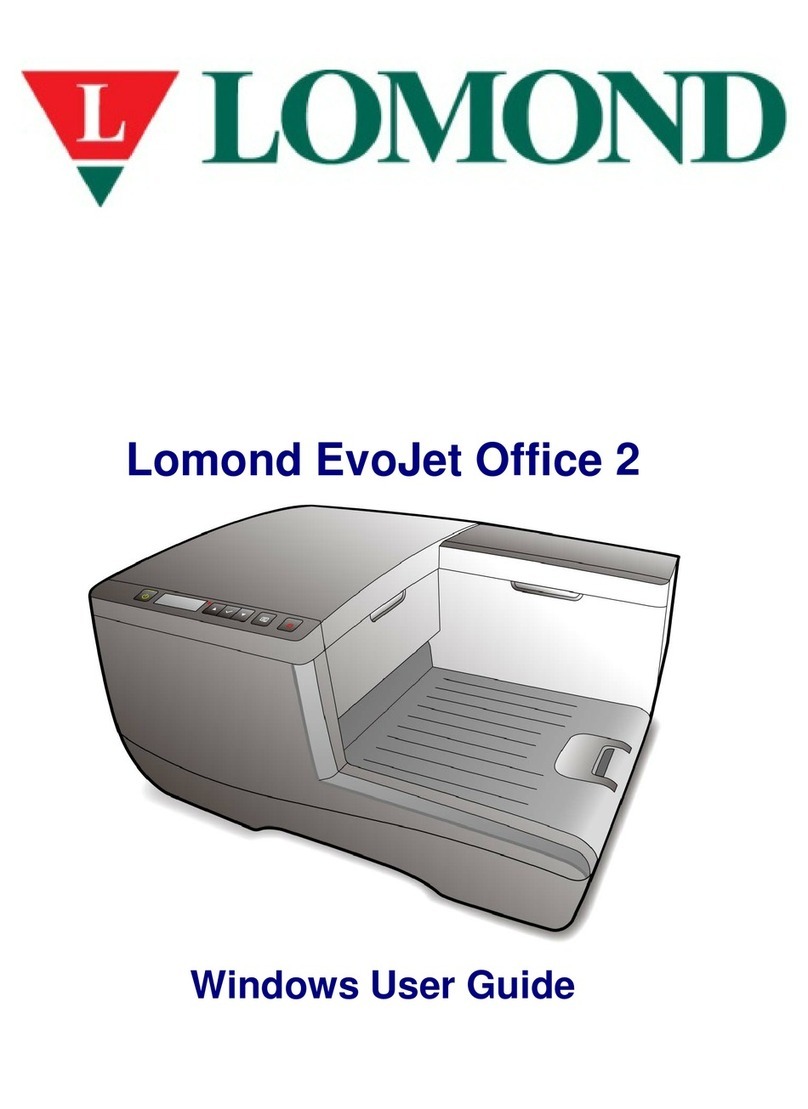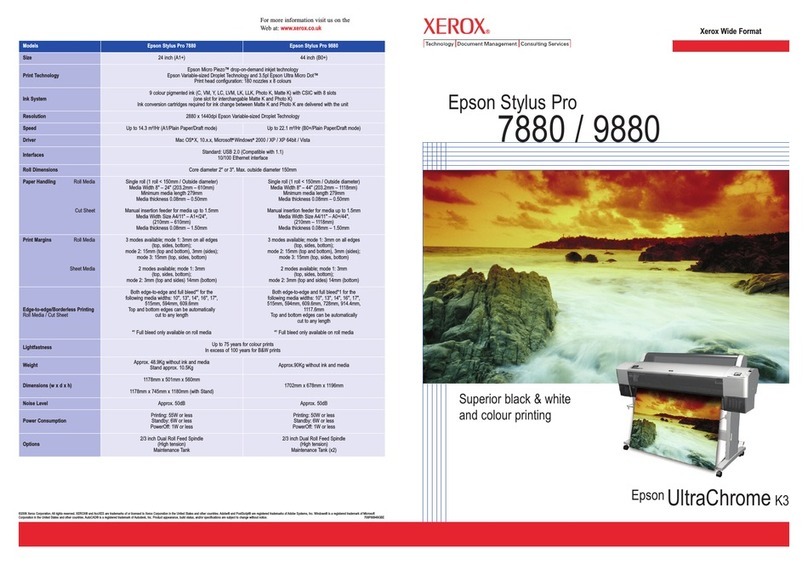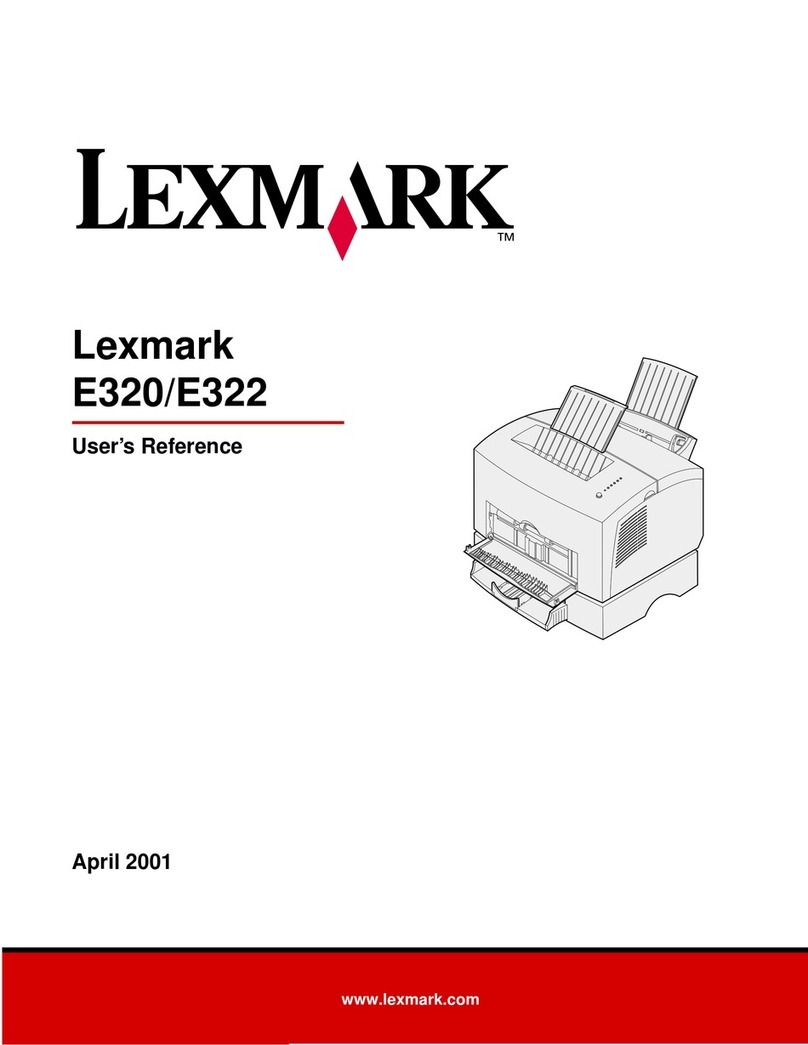BillTouch PP7MX User manual

Safety Precautions
Before using the present appliance, please keep the following safety regulations in order to prevent
any hazard or material damage.
1. WARNING
(1)Connect the printer with a reliable grounded power receptacle. Do not plug with large
electronic machines in one multi-outlet, which can provoke power fluctuation or
over-heating, even a fire.
(2)Only can use the supplied adapter.
(3)Do not keep the machine in a hot, wet or polluted place.
(4)Do not plug in or unplug with your hands wet.
(5)Do not pull the cable to unplug. This can damage the cable, which is the origin of a fire or a
breakdown of the printer.
2. CAUTIONS
(1)Install the printer on the stable surface. If the printer falls down, it may be broken and hurt
you.
(2)If you find a strange smoke, odor or noise from the printer, unplug it at once and call your
dealer.
(3)Do not try to disassemble, repair or remodel it for yourself. Call your dealer if you need
these services.
(4)Do not let water or other foreign objects in the printer. If this happened, switch off and
unplug the printer before calling your dealer.
(5)Switch off the printer if you will not use it in a long time.
(6)Make sure the switch is off when plug or unplug the power.
(7)Do not use the printer when it is out of order. Switch off and unplug the printer before
calling your dealer.
(8)Keep this manual for future use.
Important Note
For driver, user manual, software and other information, please visit the website:
https://www.billtouch.in/products/pp7x/ to download or consult.

CONTENTS
1Introduction.......................................................................................................................................................... 1
1.1 Specifications....................................................................................................................................... 1
1.2 Appearance.......................................................................................................................................... 2
1.3 Accessories.......................................................................................................................................... 2
2Paper Installation ................................................................................................................................................. 3
3Setting the Printer ................................................................................................................................................ 5
3.1 Using the Printer.................................................................................................................................. 5
3.2 Connecting the Computer.................................................................................................................... 5
3.3 Connecting the Power Supply............................................................................................................. 6
4SELF TEST.......................................................................................................................................................... 7
5MAINTENANCE................................................................................................................................................ 7
6TROUBLESHOOTING ...................................................................................................................................... 8
7Printer Tool Instruction........................................................................................................................................ 9
7.1 Communication Setting....................................................................................................................... 9
7.1.1. Ethernet Printer............................................................................................................................ 9
7.1.2. Serial Printer...............................................................................................................................11
7.1.3. USB Printer................................................................................................................................ 12
7.2 Parameter Setting............................................................................................................................... 13
7.3 Logo Setting....................................................................................................................................... 15
7.4 Other Setting...................................................................................................................................... 16
7.5 Printing test........................................................................................................................................ 17
8Printer Driver Installation Instruction ............................................................................................................... 20
8.1. Printer Driver Installation.................................................................................................................. 20
8.2. How to Know the Connect Port......................................................................................................... 24
8.3. How to Config Connect Port............................................................................................................. 26
9Contact Us.......................................................................................................................................................... 32

1
1Introduction
1.1 Specifications
Optional type
PP7M31HX
Speed
250mm/s
Power Supply
24V
Print Method
thermal print
Resolution
203dpi
Paper
Paper type
Thermal paper
Paper width
79.5±0.5mm
Paper roll
diameter
Max. 80mm
Paper installation type
Easy paper loading
Character
print
Character set
ANK character set, Chinese GB2312,
Traditional Chinese BIG5, 12×24 dots, 24×24 dots
Number of
columns
48 columns
Barcode type
UPC-A, UPC-E, Code128, EAN128.Jan8, Jan13(EAN),
Interleaved 2 of 5, Codabar
Data receiving buffer
16KB
Flash memory
16Mbit
Interface
USB+RS232; Ethernet+USB
Cash drawer driver
1 ports (compatible with EPSON)
Printer head life
150km (recommend to use high quality thermal paper, such as OJI,
PD-160R or BillTouch paper.)
Paper-cutter life
1,000,000 times
Cash drawer impulse
24V
Work Temperature
0℃ ~ 40℃
Work Humidity
5%R.H. ~ 85%R.H.
Driver
Win8X, WinME, Win2000, WinNT, WinXP
Printing command
Support command ESC/POS
Size
145*194*135.8mm

2
1.2 Appearance
1.3 Accessories
User manual
AC adapter
AC power cord
Paper roll
Power switch
Upper cover switch
USB cable

3
2Paper Installation
Note: Bad quality thermal paper with rough surface and low sensetivity may reduce the life
time of the printer head, please use high quality thermal paper, such as OJI, PD-160R or
BillTouch paper.
(1) Make sure that the printer is not receiving data; otherwise, data may be lost.
(2) Open the printer upper cover by pressing the cover button as picture 1.
(3) Insert the paper roll to the printer as picture 2.
Picture 1
upper cover
button
Picture 2

4
(4) Be sure to note the correct direction thats the paper comes off the roll shown as picture 3.
(5) Pull out a small amount of paper to make it parallel with the alignment line as picture 4,and
then close the upper cover by pressing its front middle part until you hear a „click‟ sound.
(6) After closing the upper cover,tear off the paper as picture 5.
√
×
Picture 3
Thermal sensitive side
the alignment line
Picture 4
close the cover by pressing here
Picture 5

5
3Setting the Printer
3.1 Using the Printer
3.2 Connecting the Computer
(1) Power off the printer.
(2) Plug the communication cable securely into the printer, then attach the other end of the cable
to the computer.
(3) If the cable connector is shown as picture 6, tighten the two screws on both sides of the cable
connector after connecting.
Power indicator light
To prompt error
To prompt the paper is run out
Press the button once to advance paper once line. You can
also hold down the Feed button to feed paper continuously.
Picture 6

6
3.3 Connecting the Power Supply
※CAUTIONS
When connect the power supply to the printer, make sure first connect the power supply
cable to the printer, then connect the power supply cable to the power supply. When
disconnecting, the order is reverse. Otherwise you may damage the power supply or the
printer.
If the power supply’s rated voltage and your outlet’s voltage do not match, contact your
dealer for assistance. Do not plug in the power cord. Otherwise, you may damage the power
supply or the printer.
(1) When not using the printer, make sure that the printer‟s power switch is turned off, and the
power supply‟s power cord is unplugged from the electrical outlet.
(2) Make sure the switch is off when plug or unplug the power.
(3) Check the label on the power supply to make sure that the voltage required by the power
supply matches that of your electrical outlet.
(4) Plug in the power supply‟s cable as picture 7.
Picture 7
2. Power adapter connects to the power supply cable.
1. Power adapter connects to the
power port of the printer.
3. Power supply cable connects to the power supply.

7
4SELF TEST
Press key „Feed‟and hold it, and then power on the machine at the same time, it will print a piece
of Test Page. The information of this Test Page includes the printer‟s model, version, IP address
(Ethernet port), ID etc.
5MAINTENANCE
Paper dust inside the printer may lower the printer quality. The thermal printer head is probably
dirty, if part of letters is not printed distinctly. Please follow steps below to clean the printer head.
Note: If the dust is not cleaned in time, it will lead to defective cooling. High-quality thermal
paper is able to reduce the possibility of polluting the printer head, and almost no need to
clean it.
(1) Open the printer cover and remove the paper if exists.
(2) Clean the printer head with a cotton swab moistened with alcohol solvent.
(3) Clean the platen roller and paper end sensor with cotton swab moistened with water.
(4) Insert a paper roll and close the printer cover.
Attention:
Do not touch the thermal printer head.
The paper cutter will become blunt after a period of time. Please ask the maintenance
man to replace the paper cutter in time.
Thermal printer head

8
6TROUBLESHOOTING
1) The printer is out of paper.
If the printer is out of paper, the “Paper out”indicator light will lit up. In this case, the printer will
stop printing. And then install a new paper roll, the printer will continue printing.
2) The printer could self-test but could not print.
a. Make sure the connection cable between the PC and the printer connects securely.
b. Make sure the connecting port of the printer is not being used. Otherwise, remove the port.
c. If the problem still exists, contact our after-sales service center.
3) Removing paper deviation
Press paper feed key to feed paper, by which the printer will adjust the paper automatically;
otherwise, please turn the power off, open paper cover to reinstall paper.
Note: Using high quality of thermal paper with standard width and smooth surface could
avoid paper deviation.
4) The printed character is unclear.
a. Check that the thermal printer head is clean enough. Otherwise, please clean it.
b. Make sure the used paper meets the required specification.
Note: Using high quality of thermal paper with standard width and smooth surface could
avoid this problem. If the problem still exists, contact our after-sales service center.
5) Some columns could not be printed.
a. Make sure the printer head is not stuck with dust. Otherwise, please clean it.
b. Make sure there is not a paper jam. If there is, remove it.
c. If the problem still exists, contact our after-sales service center.
6) Paper feeding unsteadily
a. Make sure the rubber platen is not stuck with foreign matter. If not, clean it with cotton swab
with water.
b. If the problem still exists, make sure the motor gear of the platen is not broken. If not, contact
our after-sales service center.
7) Removing a paper jam
a. Turn the power off.
b. Open paper cover, remove the jammed paper.
c. Reinstall paper to the printer correctly, close paper cover. Make sure the paper cover is closed
securely.
Note: Using high quality of thermal paper with standard width and smooth surface
could avoid paper jams.
8) Removing the cutter jam
a. Push down the cover lever for about 8 times, the printer cover will be opened.
b. Push down the cover lever 2 times more, by which the cutter will back to its normal position.
Note: Close the upper cover securely could avoid cutter jam. If the problem still exists,
contact our after-sales service center.
9) The temperature of the printer head is too high.
Power off the printer, and then restart it until the temperature is cooling down.

9
7Printer Tool Instruction
Double click to open „Printertool.exe‟. Here, you can use the software to set printer
parameters and test functions of the printer.
7.1 Communication Setting
First, you need to do communication test. Click “Communication Setting”in the “Quick
Navigation”menu. Do select the right communication method according to your printer
communication interface.
7.1.1. Ethernet Printer
If your printer is Ethernet, select TCP/IPas the following picture.
Input IP address of the printer, which is displayed on the
self-test page. Note: When you first connect to a printer
using Ethernet, you need to change the IP address of the
connected device so that it is on the same network segment
as the IP address of the printer. After successful
communication, you can change the IP of the printer
through “parameter setting”in printer tool.
Click here to do communication test.

10
Click “Communication Test (F2)”to test communication. If there are no errors, pop-up window
will be shown as follows.
Otherwise, the failure window will be displayed. Users should correct the communication setting
until pass the communication test.

11
7.1.2. Serial Printer
If your printer is serial printer, select RS232 as the following picture.
Note:
Port: Select the COM-Port from the Port drop-down list according to your communication
port.
Baud Rate: Select the baud rate from the drop-down list according to the baud rate of your
printer.
Communication Test (F2): Refer to chapter 7.1.1 in this manual.

12
7.1.3. USB Printer
If your printer is USB printer, select USB as the following picture.
Note:
When the USB printer is equipped with USB virtual serial port, select “USB Virtual Serial
Port”. Otherwise select “USB Printer”.
Communication Test (F2): Refer to chapter 7.1.1 in this manual.

13
7.2 Parameter Setting
Click “Parameter Setting”in the “Quick Navigation”menu. The window is displayed as
follows.
Note: ②Input the new IP address of the printer, which is on the same network segment of the IP
of the device which the printer connected with.
③Choose the baud rate according to the actual need.
④Density is used to adjust the printer density. It is usually set to 1.
①Click upload parameters.
⑤Click download parameter.

14
Click OK.

15
7.3 Logo Setting
If you want to set logo, you can click “Logo Setting”in the “Quick Navigation”menu. The
window is displayed as follows.
Note: the size of the logo file should be less than 8KB as shown in the following picture.
The width and height mean
pixels of the width and
height of the logo picture.
Here you can open logo
file, download logo, print
logo or clear logo.

16
7.4 Other Setting
Click “Other Setting”in the “Quick Navigation”menu. The window is displayed as follows.
Here you can set language of the printer tool, test the function
of drawer. Voice function is reserved, and this model is not
supported at present. Download programs and fonts only if the
printer program, fonts are damaged, please use with caution.

17
7.5 Printing test
To test the printing effect, please click “Printing test”in the “Quick Navigation”menu. The
window is displayed as follows.
There are three methods to test printing.
The first method:
You can click here to print a test page.
This manual suits for next models
1
Table of contents
Popular Printer manuals by other brands

Sunso
Sunso WTP-801 user manual
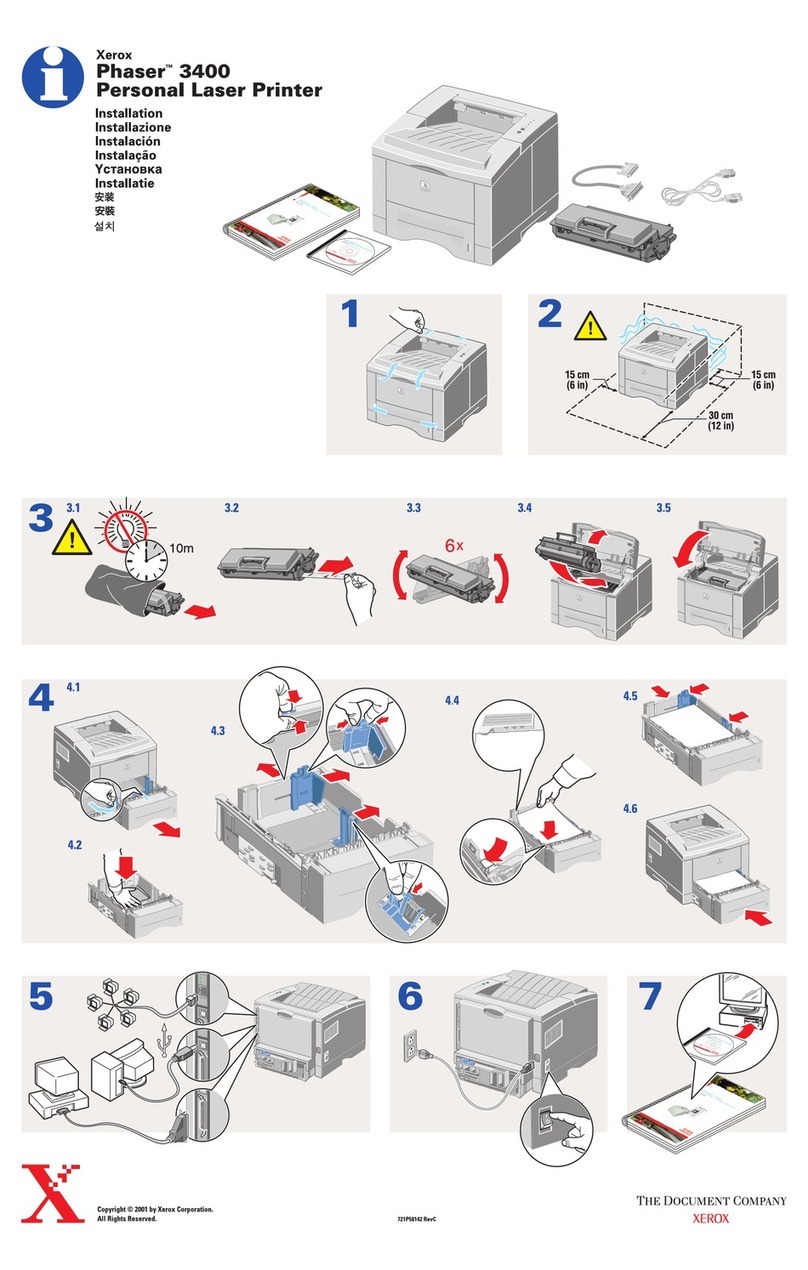
Xerox
Xerox Phaser 3400 install guide
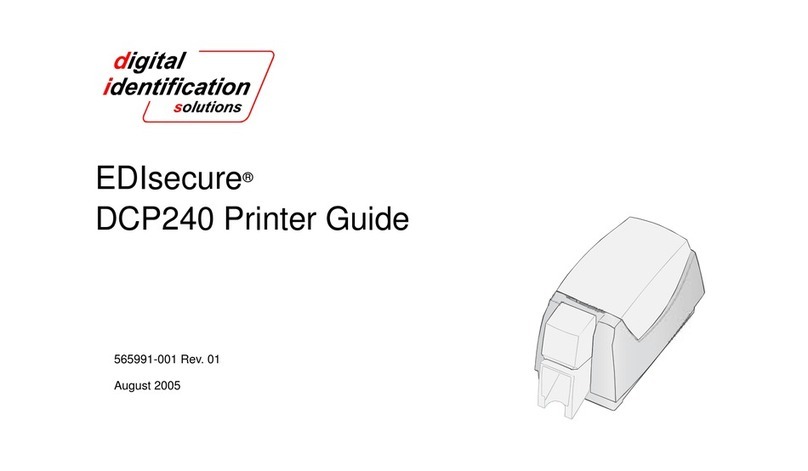
Digital Identification Solutions
Digital Identification Solutions EDIsecure DCP 240 Printer guide

Epson
Epson Aculaser C9200N Service manual
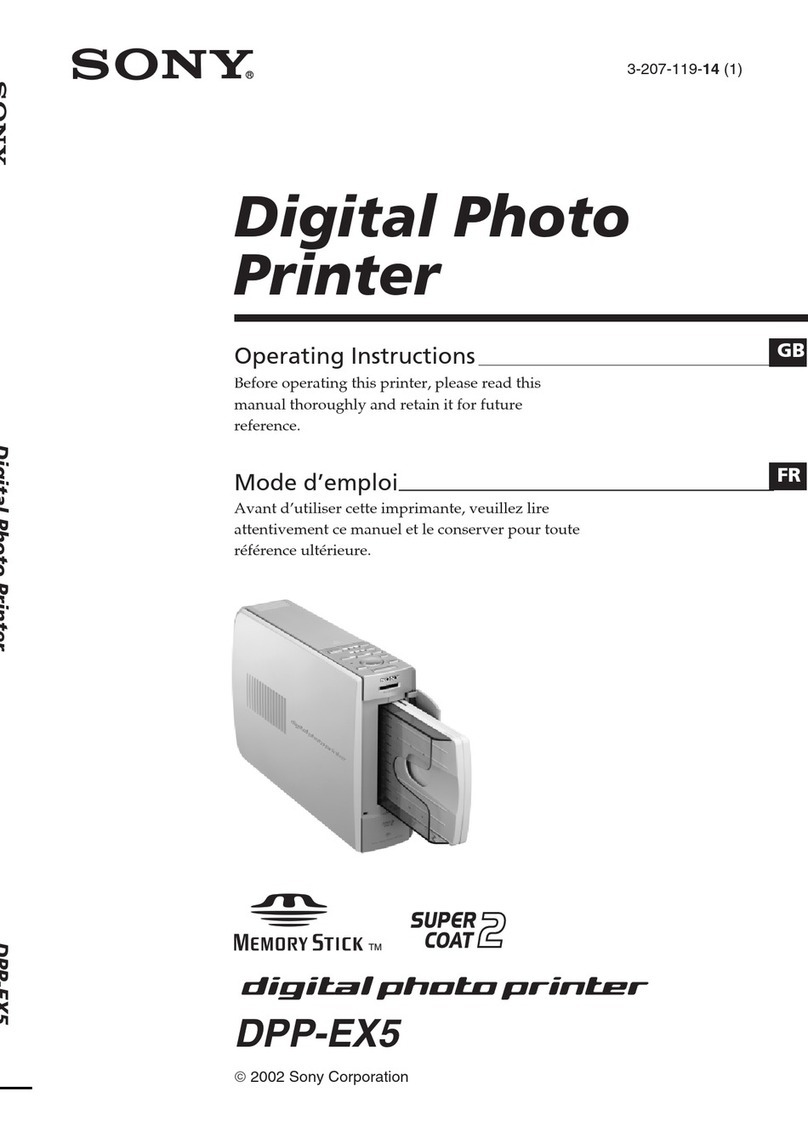
Sony
Sony DPP-EX5 operating instructions
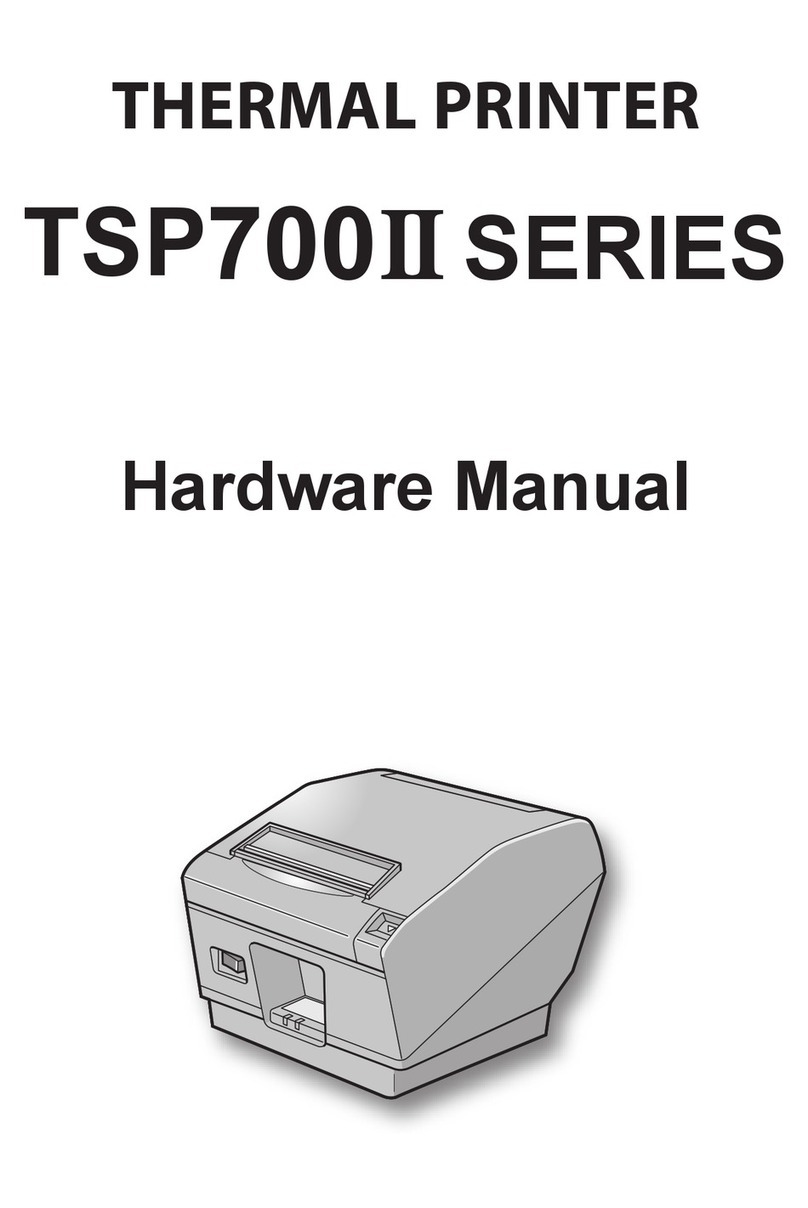
Star Micronics
Star Micronics TSP700II Series Hardware manual