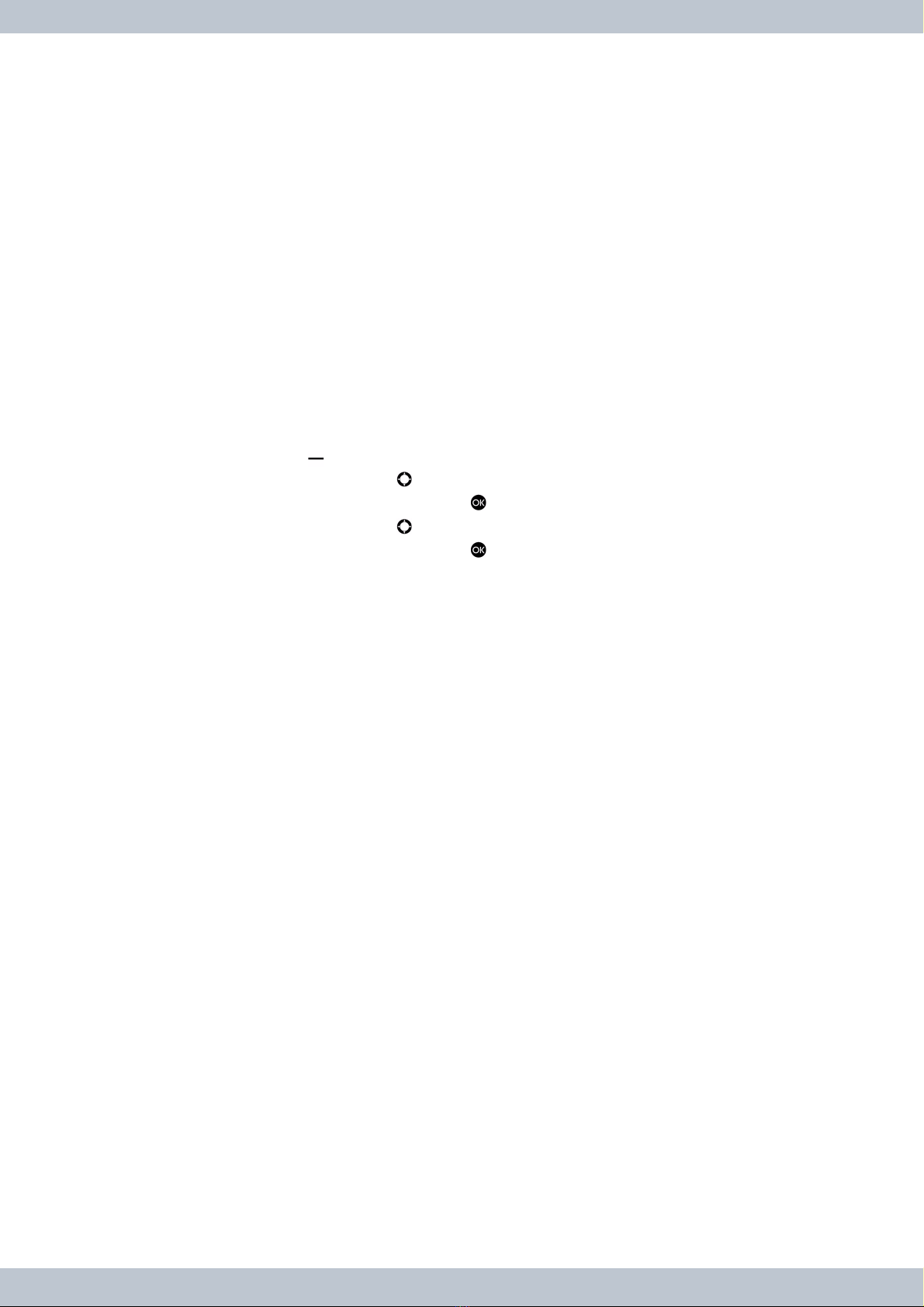elmeg™ S560 oder elmeg™ S530 Systemtelefone an der elmeg™ ICT
Systemvoraussetzungen:
Folgende Voraussetzungen müssen für den Betrieb der Systemtelefone elmeg™ S560 und elmeg™
S530 an der elmeg™ ICT erfüllt sein:
• Auf Ihren Systemtelefonen elmeg™ S560 und elmeg™ S530 muss die Systemsoftware 2.1
installiert sein.
• Auf Ihrer elmeg™ ICT muss die Systemsoftware V7.70 installiert sein.
• Auf Ihrem PC muss die Version 7.70 der elmeg™ WIN-Tools installiert sein.
Sie finden die Systemsoftware der Telefone sowie die neueste Version der elmeg™ WIN-Tools auf un-
serer Internetseite www.bintec-elmeg.com. Für eine Aktualisierung Ihrer ICT-Systemsoftware wenden
Sie sich bitte an Ihren Fachhändler.
Aktualisierung des Systemtelefons:
Verfügt Ihr Systemtelefon nicht über die Systemsoftwareversion 2.1, können Sie die folgende Prozedur
zum Update verwenden:
Atmel FLIP installieren:
1. Laden Sie sich das Programm FLIP mit der Versionsnummer 3.4.2 (Flip Installer - 3.4.2.exe) oder
höher von der Atmel-Internetseite www.atmel.com/tools/FLIP.aspx auf Ihren PC herunter. Es ist
nicht notwendig, eine Version mit Java Runtime Environment zu verwenden.
2. Installieren Sie Atmel FLIP.
Atmel-Treiber installieren:
1. Verbinden Sie Ihr Systemtelefon im spannungslosen Zustand mit Ihrem PC. Sie benötigen ein
USB-Kabel mit einem Mini-B-USB-Anschluss (Male).
2. Während Sie die Home-Taste Ihres Systemtelefons gedrückt halten, verbinden Sie die
elmeg™ ICT mit der S0- bzw. Up0-Buchse Ihres Systemtelefons. Sie benötigen eine
Anschlussschnur mit RJ45-Steckern.
3. Das Systemtelefon wird mit Spannung versorgt, das Display des Telefons bleibt aber abgeschal-
tet.
4. Bei einer erfolgreichen Installation von Atmel FLIP meldet sich das Systemtelefon am PC an und
Sie werden zur Installation eines Treibers aufgefordert.
5. Wählen Sie „Auf dem Computer nach Treibersoftware suchen.“.
6. Klicken Sie auf Durchsuchen... und navigieren Sie in den usb-Ordner, der sich im Installations-
verzeichnis von Atmel FLIP befindet, z. B. C:\Programme\Atmel\Flip 3.4.2\usb.
7. Klicken Sie anschließend auf Weiter. Der Treiber wird nun installiert.
8. Nach erfolgreicher Installation des Treibers klicken Sie auf Schließen. Im Geräte-Manager des
PC wird ein „Atmel USB Device“ mit dem Namen „AT32UC3A“ angezeigt.
Firmware des Systemtelefons aktualisieren:
1. Laden Sie sich das Archiv „USB S5x0.zip“ von unserer Internetseite www.bintec-elmeg.com auf
Ihren PC herunter und entpacken Sie es.
2. Die folgenden Dateien müssen sich im selben Verzeichnis befinden:
•copy_firmware.bat
• S500_V2.100_raw.hex
• fuses_32_kbyte_bootprot.hex
3. Doppelklicken Sie die Datei copy_firmware.bat und starten Sie die Aktualisierung.
4. Die Windows Eingabeaufforderung öffnet sich und Sie können den Aktualisierungsprozess verfol-
gen. Ist dieser erfolgreich abgeschlossen, erscheint auf der untersten Zeile:
Summary: Total 12 Passed 12 Failed 0
Sollte ein Fehler aufgetreten sein, da der Befehl nicht gefunden wurde, kontrollieren Sie bitte die
Pfadangabe:
a. Rufen Sie dazu unter Windows 7 die „Erweiterten Systemeinstellungen“ bzw. unter Windows
XP die „Systemeigenschaften“ auf. Folgen Sie dem Pfad: