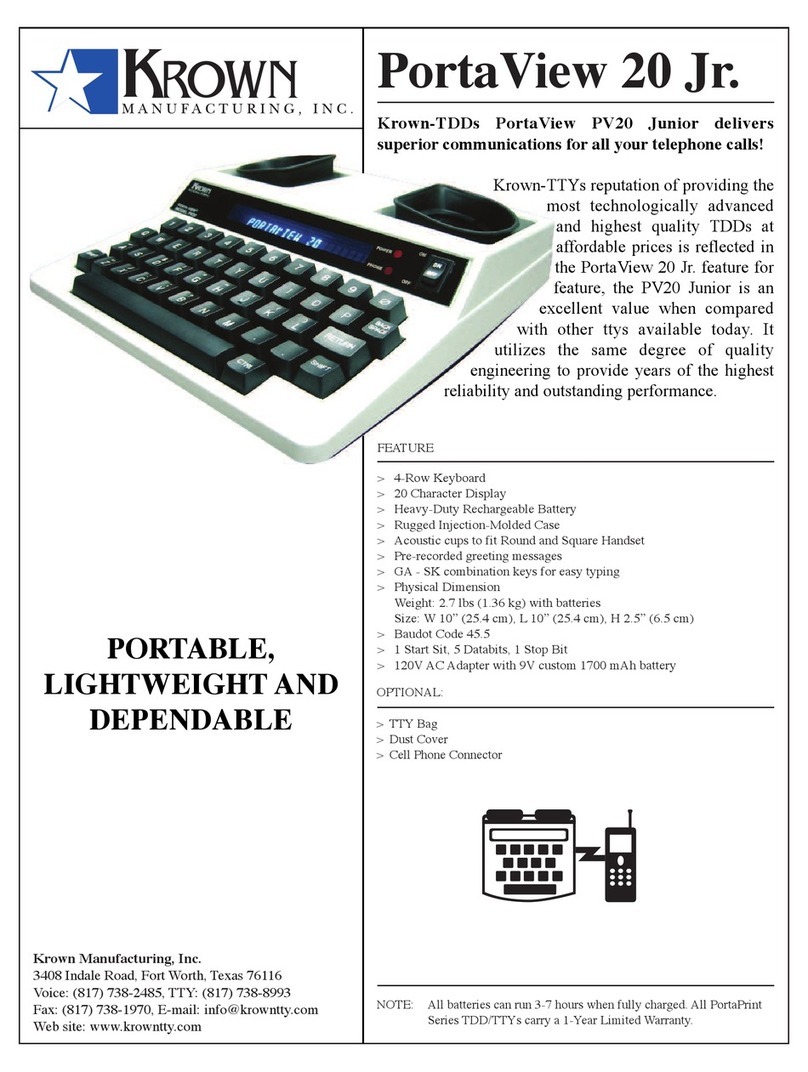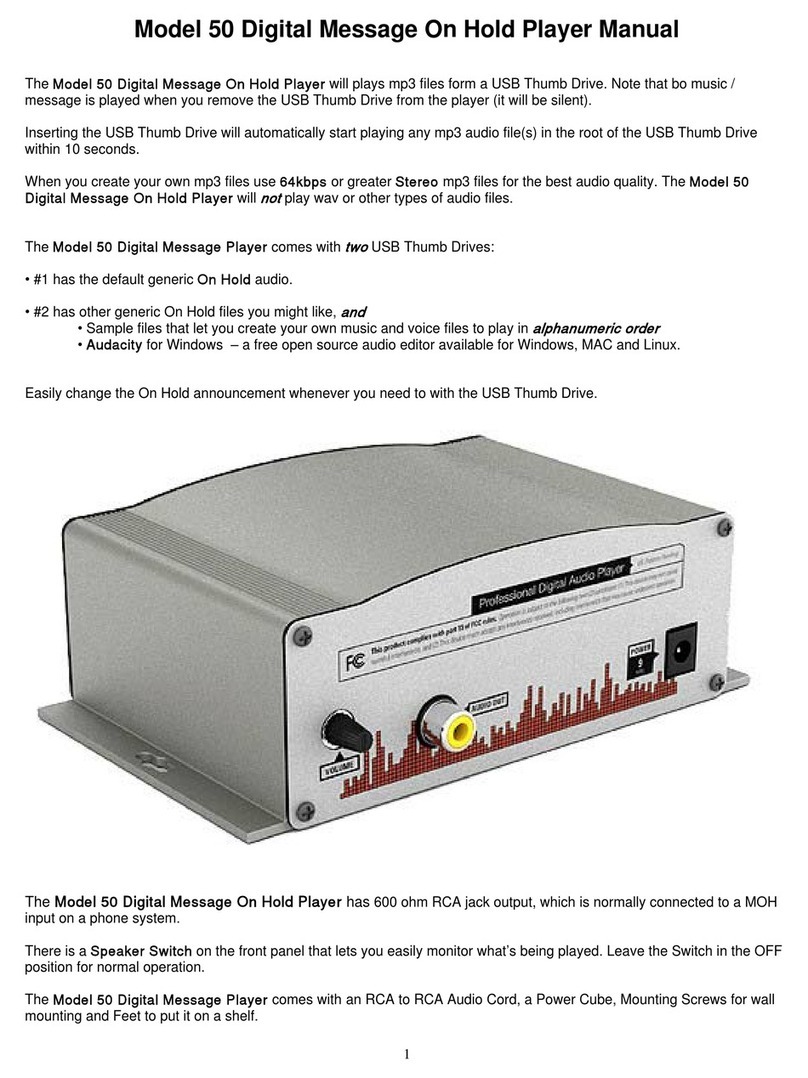BinTec el meg T484 User manual

Voicebox (Answering machine)
English
elmeg T484

Inhaltsverzeichnis
Voicebox (Answering machine) ....................................1
Voicebox system performance features ........................................1
Connections to the Voicebox system ..........................................1
Number of Voiceboxes and free recording time for each Voicebox ........................2
Settings for a Voicebox ..................................................4
Using the Voicebox at a phone..............................................4
Logging of calls .......................................................5
Using a Voicebox at an assigned phone ........................................6
Procedure for entering the Voicebox menu ......................................6
Use from any internal telephone ............................................9
Remote control of Voicebox from an external phone ................................9
Configuring the Voicebox using a system phone ..................................10
Settings for the »Day« and »Night« modes ......................................12
General settings ......................................................13
Listen to messages ....................................................13
Quick Reference for Voicebox ....................................15
I

Voicebox (Answering machine)
A Voicebox (answering machine) is required when there are several subscribers or teams within the PABX system.
You can either let each subscriber or team have their own separate answering machine, or you can utilize the
Voicebox system (central answering machine) integrated into the PABX. Up to 8 individual Voiceboxes can be con-
figured (depending on the capacity of the Compact Flash Card used). A Voicebox in the PABX system is assigned to
the internal number for a subscriber or team (team number) for individual use by that subscriber or team for this
purpose. When Voiceboxes are activated calls for the subscriber or for the team are accepted automatically after a set
time. The caller then hears an announcement and can, depending on the set mode, leave a message.
You must use a Compact Flash Card in the PABX system in order to utilize the integrated Voicebox system.
Subscribers that have been assigned a Voicebox and configured using the Configurator can also edit calls by entering
the appropriate code.
It is not possible to configure the Voicebox for SIP-phones!
The following Voicebox operations can be easily and conveniently performed using the elmeg CS400xt ad elmeg
CS410 system telephones.These system telephones have a special menu for use with softkeys. If you already have one
of these system telephones you can load new telephone software (Firmware) Version 4.0, as described in the Operat-
ing Manual for the phone.
The Voicebox can not be used for inquiry calls. TAPI subscribers can only user their own Voicebox and not onesfrom
other subscribers.
If the Voicebox is used via the POTS module the recording time for each call is limited in accordance with the corresponding entry in the
Configurator. If the maximum time period is set, the recording time will be limited to 30 seconds.
Voicebox system performance features
·Use of the Voicebox is PIN-protected
·Up to 8 individual Voiceboxes (depending on capacity of Compact Flash Card being used)
·Central sign-off text for all Voiceboxes
·2 modes: »Voicebox« with recording, or »Announcement only« (Infobox)
·Time up to accepting of call can be configured
·Notification at the phones or system phones of new messages
·Use / Remote control of a Voicebox protected by means of an individual 4-place PIN
·Configuring the Voiceboxes through configuration, or via the system telephone
·Logging of calls
Connections to the Voicebox system
·Only one connection is possible at a time to the Voicebox.
·Up to two simultaneous connections can be made to the PABX Voicebox system.
·Connections to the Voicebox system include listening to announcements, messages or recordings, lea-
ving messages.
·Recording of calls, or remote control of a Voicebox.
·If the maximum number of connections to a Voicebox, or to the Voicebox system has been reached, furt-
her attempts will be refused, either with a negative acknowledgement signal or a busy signal.
·If a call for a subscriber or a team can not be transferred to a Voicebox for this reason, the call will conti-
nue to be signaled at the corresponding subscriber(s).
Voicebox system performance features Voicebox (Answering machine)
1

Number of Voiceboxes and free recording time for each Voicebox
The number of available Voiceboxes and the recording time available depend on the capacity of the Compact Flash
Card used in the system. The maximum number of Voiceboxes is defined in the table below, based on the capacity of
the Compact Flash Card. This number is specified in the PC configuration, but only when configured Voiceboxes are
active.
If you have configured fewer Voiceboxes than the maximum number, the available storage (recording) capacity is
distributed among these Voiceboxes. Around half of the total storage space is reserved for WAV files (melodies) that
are stored on the CF Card (with 16 MB ~8MB, with 512 MB ~256 MB). If the available storage capacity for the
Voicebox isexhausted, the caller will heara busy signal at the beginning of the announcement. Further recording and
a sign-off announcement are not possible.
The following illustration in the configuration for «Voicebox« shows examples of the number of available
Voiceboxes for a 64 MB (top) and a 1GB (bottom) Compact Flash Card. The screen mask for the Configurator shows
the number of Voiceboxes that can be set up for a particular configuration. Only subscriber 20 is given in the example
shown here; this subscriber can use the maximum recording time in this case. The table below shows the potential re-
cording time and number of possible Voiceboxes as a function of the capacity of the Compact Flash Card.
Number of Voiceboxes and free recording time for each Voicebox
Storage capacity Number of Voiceboxes Recording time per Voicebox in
minutes
8 MB none ---
16 MB 18
32 MB 116
32 MB 28
64 MB 132
64 MB 216
64 MB 310,7
64 MB 48
128 MB 164
128 MB 232
128 MB 321,3
128 MB 416
128 MB 512,8
128 MB 610,7
Voicebox (Answering machine) Number of Voiceboxes and free recording time for each Voicebox
2

Number of Voiceboxes and free recording time for each Voicebox
128 MB 79,1
128 MB 88
256 MB 164
256 MB 264
256 MB 342,7
256 MB 432
256 MB 526,5
256 MB 621,3
256 MB 718,3
256 MB 816
512 MB 164
512 MB 264
512 MB 364
512 MB 464
512 MB 551,2
512 MB 642,7
512 MB 736,6
512 MB 832
1 GB 164
1 GB 264
1 GB 364
1 GB 464
1 GB 564
1 GB 664
1 GB 764
1 GB 864
If you change the Compact Flash Card while the system is in operation the number of Voiceboxes will be adapted to
the capacity of the new card. For example, if you have configured the Voicebox system for a 128 MB card and then in-
stall a 64 MB card, the Voiceboxes that were configured last will be de-activated automatically. If you then install a
128 MB card again at a later time, the de-activated Voiceboxes will then be re-activated.
Up to 99 messages can be stored in each Voicebox (depending on the capacity of the Compact Flash Card being used).
Messages that are shorter than 2 seconds are not recorded. For example: A caller ends the call after the request signal
without actually leaving a message.
The Voicebox will be de-activated automatically if its recording time has been exhausted. The Voicebox can be re-ac-
tivated after messages have been listened to and deleted.
Compact Flash Cards with Microdrive are not supported.
Number of Voiceboxes and free recording time for each Voicebox Voicebox (Answering machine)
3

Settings for a Voicebox
Announcements and operating modes
An announcement text (greeting message) and information texts can be stored. These announcements are spoken
over the phone. In the mode »Record« a caller will hear the announcement text and can then leave a message after the
signal. The caller will hear the information text in the mode »Announcement only«. In this mode it is not possible to
leave a message.
As with the call modes for teams, a distinction is also made between a Day and Night mode for Voiceboxes. You can
define different settings (mode, time until call is accepted) for both modes. Switchover between the modes »Day«
and »Night« is made by entering a code on the phone, or is carried out automatically by a calendar function in the
PABX system.
In the default settings for the PABX system a greeting and sign-off text have already been stored in the PABX mem-
ory. These texts can not be changed through configuration. The sign-off announcement is always used for all
Voiceboxes when there is less than 10 seconds recording time available for a Voicebox.When the maximum recording time
is set, the busy signal is heard at the end of this period, and not a sign-off message.Operation
Own welcome texts or sign-off messages you record will overwrite the default recordings. When you delete your
own texts the system will automatically reload the factory default texts.
Operation
A Voicebox can be operated from any internal or external telephone. Operation is safeguarded by an individual
4-place PIN (initial (default) setting »0000«). Recording of announcements, listening to messages or changing set-
tings can only be carried out after entering this PIN. To operate a Voicebox from an external telephone (remote loca-
tion), the remote operation function for the Voicebox must first be enabled in the configuration.
Configuration
Voiceboxes are configured in the PC configuration program. You can make all necessary settings for Voiceboxes
with this program. By entering the appropriate codes at a telephone you can set the mode (Day / Night), record an-
nouncements/information texts, or listen to messages.
Using the Voicebox at a phone
Using the Voicebox at an internal phone
You can use the Voicebox either from an assigned, internal phone, or from any arbitrary internal phone. Once you
have set up the connection to the Voicebox you can listen to messages, conduct configuration or record announce-
ments / information texts. Use of all Voiceboxes is protected by individual PINs. Should you forget your PIN you can
reprogram it through PC configuration.
Activating / De-activating a Voicebox from an assigned telephone
You can activate or de-activate a Voicebox from an assigned telephone. A team Voicebox can be activated by any
team member using the team number. When a Voicebox is activated the system automatically checks whether an an-
nouncement or information text has been saved for the selected mode and whether more than 10 seconds recording
time is available for that Voicebox. An active Voicebox is de-activated automatically if there is less than 10 seconds
free recording time available for that Voicebox.
Voicebox (Answering machine) Settings for a Voicebox
4

Activating a subscriber Voicebox
b Lift up the handset of your phone. You will hear the internal dial tone.
*
#
Press the asterisk key (*) to activate the unit.
Press the number key (#) to de-activate the unit.
30# Dial this code. End input by pressing the number key (#).
q You will hear the positive acknowledgement signal.
aReplace the handset.
Activating a team Voicebox
b Lift up the handset of your phone. You will hear the internal dial tone.
*
#
Press the asterisk key for activating.
Press the hash key for deaxtivating.
30* Dial this code.
tEnter the team number.
#Confirm your entries by pressing the hash key.
q You will hear the positive acknowledgement signal.
aReplace the handset.
Logging of calls
An internal subscriber that has been allocated a Voicebox may record calls. The Voicebox does not have to be acti-
vated to record a call. Recording can not be performed if the recording time for a Voicebox is exhausted. In this case
the call is briefly disconnected and you will hear the negative acknowledgement signal.
A team Voicebox can not be used for recording.
Before recording a call let your calling partner know that you are activating the recording function so that he/she can
consent.
After you enter the code for recording a call the call will be recorded until:
·The code for ending of recording is entered.
·The call is ended by hanging up the handset.
·There is no longer any recording time available on the Voicebox.
Recording calls at an ISDN phone
gYou are conducting a call and wish to edit it.
tSwitch the phone to Keypad.
*33 Enter this code to begin recording.
The call will then be recorded.
#33 Enter this code to end current recording.
gContinue with your call.
Recording a call at an analog phone
gYou are conducting a call and would like to record it.
rPress the R key. You will hear the internal dial tone. The caller is on hold.
*33 Dial this code.
gContinue with your call. The call will now be recorded.
rPress the R key. You will hear the internal dial tone. The caller is on hold.
#33 Enter this code to end current recording.
gContinue with your call.
Recording is terminated automatically when you hang up the handset while recording a call.
Logging of calls Voicebox (Answering machine)
5

Using a Voicebox at an assigned phone
Notification of new message in Voicebox
When new messages are present on the Voicebox:
When the internal party hears the special dial tone for teams instead of the internal dial tone, you can
specify in the configurator, whether this tone is to be heard by just one team member or by the entire
team.
On analog devices, the subscriber hears a short signal tone, when a new message has been received.
When the call waiting tone has been enabled on system telephones the message will be signaled us-
ing this tone.
The »MWI« LED - if fitted - lights up. This setup is carried out in the configuration.
A special text or symbol will be shown on the display of the phone.
To receive these tones and displays »Voicebox MWI« must have been set up for that particular extension.
The internal subscriber will hear a special tone instead of the internal dial tone when new messages have arrived at
the Voicebox. The team member that is notified when there is a new message in the Voicebox must be defined in the
Voicebox configuration for a team Voicebox.
Listening to messages / recording calls
The oldest message is always played back first. All of the messages are then played back from oldest to newest. If no
newer messages are present you will hear the negative acknowledgement signal. A new message counts as having
been played back even if you only listened to part of the message.
Procedure for entering the Voicebox menu
You only need to enter the following procedure *39# one time; after that you can utilize all the
procedures described in the following one after the other. After entering this procedure wait around 3
seconds before entering any other codes. You can always press the number key (#) and enter the following
code to return to the beginning of the menu.
bLift up the handset of your internal phone.
*39# Select the procedure for the Voicebox.
qYou will hear the positive acknowledgement signal.
tEnter the PIN for the Voicebox (default setting 0000).
#Confirm your entries by pressing the hash key.
qYou will hear the positive acknowledgement signal.
After entering the procedure wait around 3 seconds before entering any other codes. The Voicebox
codes are given under »Quick reference guide for Voicebox « (Page15 ).
You will be returned to the main menu immediately when you press the number key (#) while a function is being exe-
cuted, for example »Listen to new messages«. If, in the example shown here, you have finished listening to a new
message and then press the number key (#) you will hear the negative acknowledgement signal even though you are
still located in the main menu.
Voicebox (Answering machine) Using a Voicebox at an assigned phone
6

Listening to new messages or to recorded calls
1Dial this code. The new messages are then played back one after the other, with each one being sepa-
rated by the positive acknowledgement signal.
If no new messages are present you will hear the negative acknowledgement signal and are returned
automatically to the beginning of the input procedure again, as if you had pressed the number key
(#).
Then, select the function while the message is being played back:
1Listening to the next message (end the message you have just listened to and listen to the next one in
the sequence.
2Repeat the message just listened to (the message that you have just listened to is repeated).
3Delete the message just listened to (the message that you have just listened to is deleted).
Listen to old messages or recorded calls
2Dial this code. Older messages are played back one after the other, each one separated by a positive
acknowledgement signal.
If no older messages are present you will hear the negative acknowledgement signal and are re-
turned automatically to the beginning of the input procedure again, as if you had pressed the num-
ber key (#).
Then, select the function while the message is being played back:
1Listen to next message.
2Repeat message just listened to.
3Deleting of the last message that was listened to
Delete all saved messages and recorded calls (new ones and ones that have already been played back)
3Dial this code. You will hear the positive acknowledgement signal.
*Press the asterisk key; all messages that have been listened to previously will be deleted.
qYou will hear the positive acknowledgement signal.
Activating/De-activating the Voicebox
4Dial this code.
Then select the desired function:
0* Activating the Voicebox in the current mode.
00 Deactivate Voicebox.
qYou will hear the positive acknowledgement signal.
Activating the Voicebox in the »Day« or »Night« call mode
4Dial this code.
Then select the function:
01 Activating the Voicebox in the »Day« call mode.
02 Activating the Voicebox in the »Night« call mode.
qYou will hear the positive acknowledgement signal.
Procedure for entering the Voicebox menu Voicebox (Answering machine)
7

Configuring the »Day« call mode.
4Dial this code.
Then select the desired function:
10 De-activating the Voicebox.
11 Activate the Voicebox; calls will be accepted immediately.
12 Activate the Voicebox; calls will be accepted after a set time (delayed)
13 Voicebox einschalten bei Besetzt
14 Voicebox einschalten bei Besetzt und nach Zeit (verzögert)
15 Activate the Voicebox as an answering machine. The caller hears the recorded announcement and
can then leave a message.
17 Activate the Voicebox for announcement only. The caller hears the recorded announcement and can
then leave a message.
qYou will hear the positive acknowledgement signal.
Configuring the »Night« call mode.
4Dial this code.
Then select the desired function:
20 Deactivate Voicebox.
21 Activate the Voicebox, calls taken immediately.
22 Activate the Voicebox, calls taken after set time (delayed)
23 Voicebox einschalten bei Besetzt
24 Voicebox einschalten bei Besetzt und nach Zeit (verzögert)
25 Activationg the Voicebox as the answering machine. The caller hears the recorded announcement
and can then leave a message.
27 Activate the Voicebox for only one announcement. The caller hears the recorded announcement
and can then leave a message.
qYou will hear the positive acknowledgement signal.
Listening to or recording announcements
5Dial this code.
Then select the desired function:
1Listening to saved announcement texts.
2Recording an announcement.
qYou will hear the positive acknowledgement signal.
0 To end recording of an announcement dial »0«
50 Dial »50« to accept the announcement text.
Listening to or recording information texts
5Dial this code.
Then select the desired function:
4Listening to saved information texts.
5Recording an information text.
qYou will hear the positive acknowledgement signal.
0 Dial »0« to end recording.
50 Dial »50« to accept the information text.
Voicebox (Answering machine) Procedure for entering the Voicebox menu
8

Changing the Voicebox PIN
9Dial this code.
Then select the desired function:
1Changing the Voicebox PIN.
tEnter the new PIN (4 characters).
*Confirm your entry by pressing the asterisk key.
tEnter the new PIN (4 character) again.
#Confirm your entry by pressing the number key (#).
qYou will hear the positive acknowledgement signal.
aReplace the handset.
The Voicebox codes are given under »Quick reference guide for Voicebox « (Page15 ).
Use from any internal telephone
b Lift up the handset of your phone. You will hear the internal dial tone.
*39* Dial this code.
tEnter the number for the Voicebox (number for internal subscriber or team number).
#Confirm your entries by pressing the hash key.
qYou will hear the positive acknowledgement signal.
tEnter the PIN for the Voicebox.
#Confirm your entries by pressing the hash key.
qYou will hear the positive acknowledgement signal.
tThe Voicebox codes are given under »Quick reference guide for Voicebox « (Page15 ).
Remote control of Voicebox from an external phone
To use a Voicebox from a remote location remote polling must be enabled in the configuration and the 4/place PIN
for the Voicebox changed individually (from default setting).
Remote control by dialing up the Voicebox
bLift up the handset of your phone (external subscriber).
tDial the number that is assigned to the internal subscriber or team. Wait until the Voicebox has
taken the call.
Set your phone to tone dialing, or use a DTMF manual transmitter.
*39# Dial this code.
qYou will hear the positive acknowledgement signal.
tEnter the PIN for the Voicebox.
#Confirm your entries by pressing the hash key.
qYou will hear the positive acknowledgement signal.
tThe Voicebox codes are given under »Quick reference guide for Voicebox « (Page15 )
.
Use from any internal telephone Voicebox (Answering machine)
9

Remote control using remote polling function for PABX system
If remote polling has not been enabled via PC configuration »General«, the function must be en-
abled using »Enable / Inhibit remote access« via an internal telephone. You can then activate and use
Voiceboxes from remote locations.
bLift up the handset of your phone (external subscriber).
tDial the number that is assigned to the internal Service number for the PABX system
(point-to-multipoint access: MSN / Point-to-point connection: pabx number+direct dial-in).
If remote access has been enabled you will hear the special dial tone of your PABX.
Set your phone to tone dialing, or use a DTMF manual transmitter.
tEnter the 6-digit password (PIN2) for your PABX.
qYou will hear the acknowledgement signal for approximately one second.
*39* Dial this code.
tEnter the number for the Voicebox (number for internal subscriber or team number).
#Confirm your entries by pressing the hash key.
qYou will hear the positive acknowledgement signal.
tEnter the PIN for the Voicebox.
#Confirm your entries by pressing the hash key.
qYou will hear the positive acknowledgement signal.
tThe Voicebox codes are given under »Quick reference guide for Voicebox « (Page15 ).
Configuring the Voicebox using a system phone
If you have an elmeg CS410 or elmeg CS400xt system telephone connected to your PABX system you can configure
and use a Voicebox in these systems using a special menu available in the system telephones.
This special menu for using the Voicebox is provided in the elmeg CS410 system telephone. The number / team num-
ber for the Voicebox must be stored in the telephone to use this function. When the phone is idle the softkey
»Voicebox« is displayed. When this softkey and the call LED flash, this indicates that new messages have arrived at
the assigned Voicebox. You can open the PABX system Voicebox menu by pressing this softkey. In this menu you can
listen to messages or make further input / set the configuration for the Voicebox.
This menu, along with the functions it contains for using and configuring the Voicebox, is managed in the PABX sys-
tem.
The special menu for convenient use can only be used for one Voicebox at a telephone.
You must install an optional Compact Flash Card in the PABX system to use the integrated Voicebox system.
First, you must assign and configure a Voicebox for an internal subscriber under »Voicebox« in the configuration.
Only then can you utilize the following setup procedure.
Configuring a number for the Voicebox in the system telephone
The number of your Voicebox must be stored in the system telephone. You can input this number using the PC con-
figuration program for the system telephone, or using the system telephone as described below.
Begin as follows:
aMs>s
Configuration Voicebox
t
O
Enter the number for the Voicebox and confirm
with OK (in the example shown here: 21). Voicebox number
>21_
Voicebox (Answering machine) Configuring the Voicebox using a system phone
10

Entering the Voicebox menu
After you have stored the number for your Voicebox in the system telephone the softkey »Voicebox« is then added to
and shown in the display when the phone is idle. When new messages are present in the Voicebox the Voicebox
softkey begins flashing, along with the call LED of the system telephone. In addition, the number of new messages is
also shown in parentheses behind the »Voicebox« softkey.
sThe telephone is idle. Press the softkey »Voice-
box«. 01.03.06 11:11
Info
Voicebox
Tel. drctry
Quit
VIP
Caller list
The Voicebox is activated when a checkmark »˜« (as shown in the top display) is displayed behind the word
»Voicebox«.
sIf the PIN is still set to the default setting (0000) the
Voicebox menu can be opened by pressing the
softkey »Voicebox«. If the PIN has been changed
you will first be asked to enter the PIN Voicebox
Please enter
PIN:
-
sThe menu that is displayed is controlled by the
PABX system and can be used for operating and
configuring the Voicebox whose number has been
stored in the telephone. Voicebox = On {}
Voicebox = ON {}
message............
...............anncs
Settings Day........
......Settings Night
General.............
............Turn OFF
To open one of the displayed menus
·press the corresponding softkey next to the desired menu.
or
·Use the arrow keys to select the desired menu and confirm your selection with OK
Recording announcements
You can record two different announcements (announcement text and information text) for each Voicebox. The
length of the two announcements is subtracted from the available recording time for that Voicebox. In brief this
means that the longer the two announcement texts, the less free storage space that is available for leaving messages.
Begin as follows:
ass
Voicebox Anncs.
sSelect the desired menu item. Depending on the
menu item, further selections / settings or input
can be made.
anncs {}
Announcement........
............Infotext
Configuring the Voicebox using a system phone Voicebox (Answering machine)
11

»Announcement «A caller hears the announcement text in the mode »Record«.
»Infotext«A caller hears the information text in the mode »Announcement only«.
In this menu you can listen to or delete an existing announcement/information text, or record a new text. A newly re-
corded announcement/information text is stored in the PABX system only after you press the softkey »accept«.
Settings for the »Day« and »Night« modes
As with the call modes for teams, a distinction is also made between a Day and Night mode for Voiceboxes. You can
define different settings for both of these modes.
You can also change the active mode in this menu (»Day« to »Night« and vice versa). You can recognize the active
mode here (Day/Night) by the fact that the other (inactive) mode will be offered for you to select for changing. In the
example shown here the »Night« mode is active. You can select this menu item to switch to the »Day« mode.
Begin as follows:
ass
Voicebox Settings Day or Settings Night
sSelect the desired menu item. Depending on the
menu item, further selections / settings or input
can be made.
Settings Day {}
ˆActive after 30 sec.
..........Mode: Speak
Activate Nigh........
»Status..... Here you specify the time after which the voice box should take a call accord-
ing to selected option (mode "day" or "night").
»Disable« Display indiration: »Status: off« the voice box is deactivated.
»Time« Display indication: »Status after 15 seconds«. Options: »5, 10, 15, 20, 25, 30
sec«.
»Time+Busy« Display indication: »Status 15 Seconds + Busy«. Options «Busy«or »5, 10, 15,
20, 25, 30 sec«.
»Busy« Display indication: »Status busy«. On if the subscriber is busy.
»instant« Display indication: »Status instant«. The call is immediately accepted by the
answering machine.
»Mode: « To use the voice box, you can choose for each option ("day" or "night") be-
tween two different modes.
»Record« Display indication: »Mode record«: In this mode the answering machine
plays a greeting and records voice messages.
»Announcement« Display indication: »Mode: Announcement«: In this mode the answering
machine plays a announcement. Recording of voice messages is not possible.
»Activate day / night« Switch the mode between »day« and »night«.
General settings
The general settings apply to the Day and Night modes for the Voicebox.
Begin as follows:
ass
Voicebox General
Voicebox (Answering machine) Settings for the »Day« and »Night« modes
12

sSelect the desired menu item. Depending on the
menu item, further selections / settings or input
can be made.
General {}
Msg. length:90.··
...........Message 21
Access-PIN...........
....Remote polling:no
»Msg.Length: «Define the time available to a caller for leaving a message. For example: »30
sec.«, »60 sec.«, »90 sec.«, »120 sec.« or »max.«.
»Message «Here, you define which internal subscriber is to be informed when new mes-
sages are present on the Voicebox. Notification of a new message is made by
playing a special dial tone at the corresponding subscriber. Notification on
system telephones configured with access to a Voicebox is in the form of a
flashing call LED and flashing softkey »Voicebox«.
»Access-PIN«Here, you can change the PIN for your Voicebox. The Voicebox is protected
against unauthorized access by a PIN. The PIN must be input from a tele-
phone during operation / remote control of the Voicebox.
»Remote polling«You can define whether your Voicebox can be used from a remote location.
Using remote access you can listen to messages from a remote location, or
make configuration settings for the Voicebox (for example, activating/de-ac-
tivating the Voicebox).
Listen to messages
The oldest messages or recorded calls are always played back first. The date and time and number of the caller (if
available) are displayed for each message. Recorded messages can be deleted while they are being played back.
Begin as follows:
ass
Voicebox Messages
sSelect the desired menu item. Depending on the
menu item, further selections / settings or input
can be made.
Messages {}
New: 02 Calls.......
.........Old: 07Calls
Recordings:00........
Delete..............
»New: Calls«The new messages are then played back one after the other. All messages are played back
one after the other. A new message counts as having been played back even if you only lis-
tened to part of the message. Messages that have been listened to are placed automatically
in the list of older messages.
»Old: Calls«Messages that have been listened to are played back one after the other. All messages are
played back one after the other.
»Recordings:«Recorded calls are played back one after the other. All stored, recorded calls are played
back one after the other.
»Delete«You can use this to delete all the messages in the Voicebox that have been listened to. De-
leting of messages may require several seconds, depending on the storage time used by the
messages (quantity and length of the stored messages.
It is meaningful to regularly delete messages that have already been listened to in order to make room for new mes-
sages.
Listen to messages Voicebox (Answering machine)
13

Voicebox (Answering machine) Listen to messages
14

Quick Reference for Voicebox
Listening to new messages 1
The new messages are then played back one after the other,
with each one being separated by the positive acknowledge-
ment signal.
Listening to the next message (You finish listening to one
message and then listen to the next one).
1
Repeat the current message (The message that you are cur-
rently listening to will be repeated).
2
Delete the current message (The message that you are cur-
rently listening to will be deleted).
3
Listening to old messages or recorded calls. 2
Older messages are played back one after the other, each one
separated by a positive acknowledgement signal.
Listen to next message. 1
Repeat the current message. 2
Deleting of the last message that was listened to. 3
Delete all saved messages and recorded calls 3
New messages and messages that have already been liste-
ned to. You hear the positive acknowledgement signal. Press
the asterisk key; all messages that have been listened to previ-
ously will be deleted.
q *
Activating/De-activating the Voicebox 4
Activating the Voicebox in the current call mode. 0*
Da-activating the Voicebox. 00
Activating the Voicebox in the »Day« mode. 01
Activating the Voicebox in the »Night« mode. 02
Configuring the Voicebox in the »Day« mode. 4
Da-activating the Voicebox. 10
Activate the Voicebox, calls taken immediately. 11
Activate the Voicebox, calls taken after set time (delayed). 12
Activate voicebox on busy 13
Activate voicebox on busy or by time 14
Activate the Voicebox as an answering machine. Recording
an announcement text and a message.
15
Quick Reference for Voicebox
15

Activate the Voicebox for an announcement only.
Announcement only, no message.
17
Configuring the Voicebox in the »Night« mode 4
De-activate the Voicebox. 20
Activate the Voicebox, calls taken immediately. 21
Activate the Voicebox, calls taken after set time (delayed). 22
Activate voicebox on busy 23
Activate voicebox on busy or by time 24
Activate the Voicebox as an answering machine. Recording
an announcement text and a message.
25
Activate the Voicebox for an announcement only.
Announcement text only, no message.
27
Listening to or recording of announcement texts 5
Listening to recorded announcement text. 1
Recording an announcement text. To end recording dial
»0«. Dial »50« to accept the announcement text.
2q0
50
Listening to recorded announcement text. 4
Record an information text. To end recording dial »0«. Dial
»50« to accept the announcement text.
5q0
50
Accepting the announcement text. 5
Accept. 0
Security settings 9
Changing the PIN for the Voicebox.
Enter the new PIN two times.
1t*t
Return to main menu #
Quick Reference for Voicebox
16

Stichwortverzeichnis
A
Answering machine ................1
M
Microdrive .....................3
N
Number of Voiceboxes...............2
Q
Quick reference - Voicebox .........15-16
R
Recording time per Voicebox ...........2
S
Storage capacity...................2
U
Using the Voicebox at a phone ..........4
V
Voicebox.......................1
Voicebox - PIN ..................11
17

18
Table of contents
Popular Answering Machine manuals by other brands

TIPTEL
TIPTEL Ergophone 307 operating instructions
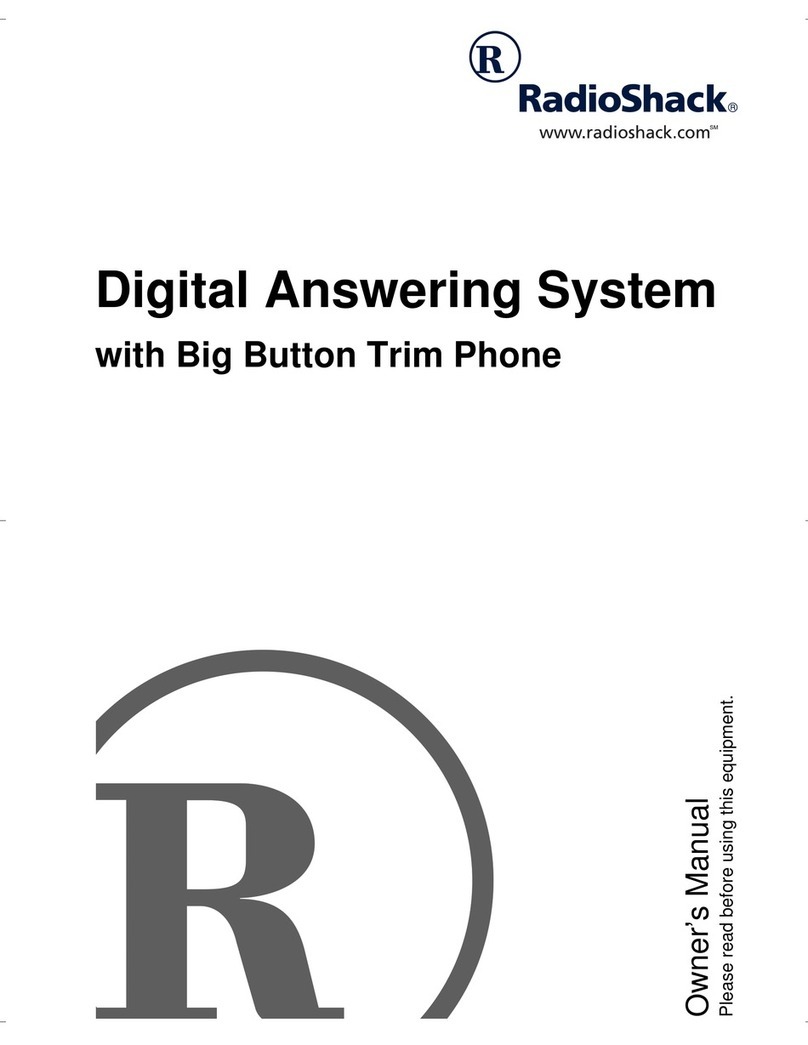
Radio Shack
Radio Shack Digital Answering System with Big Button Trim... owner's manual
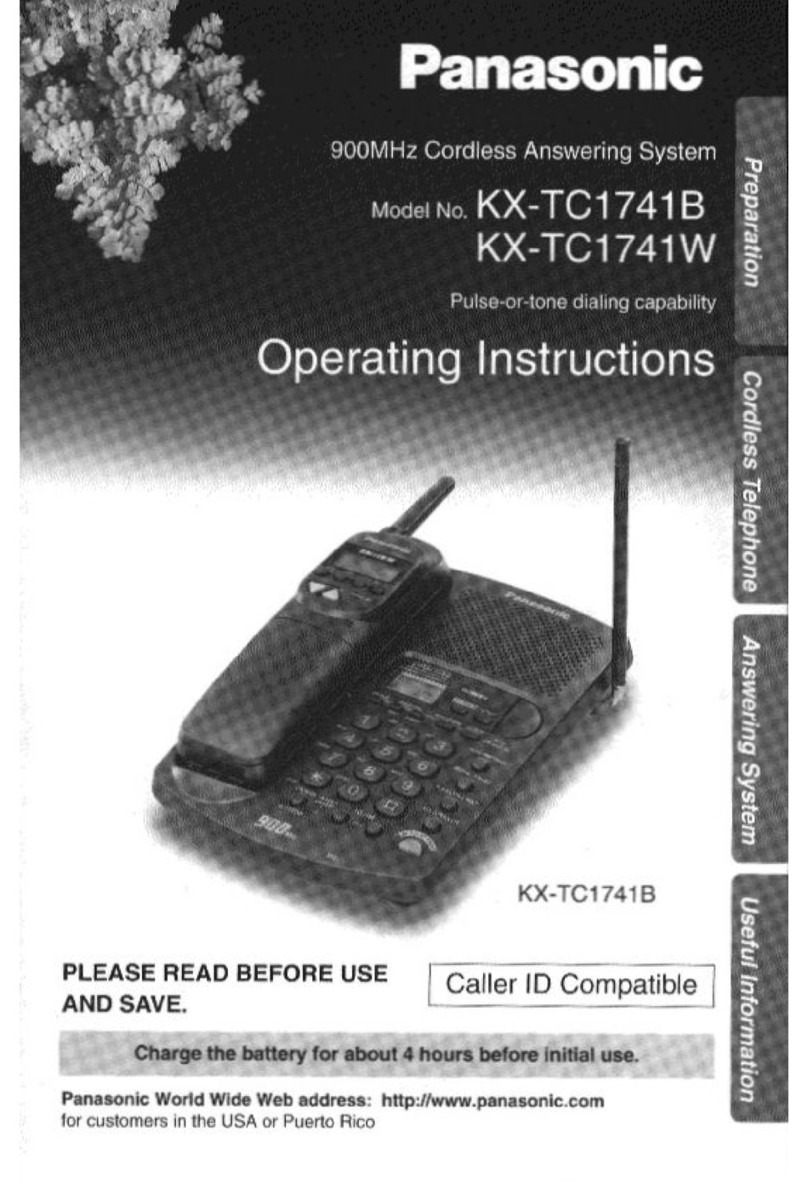
Panasonic
Panasonic KX-TC1741 user guide
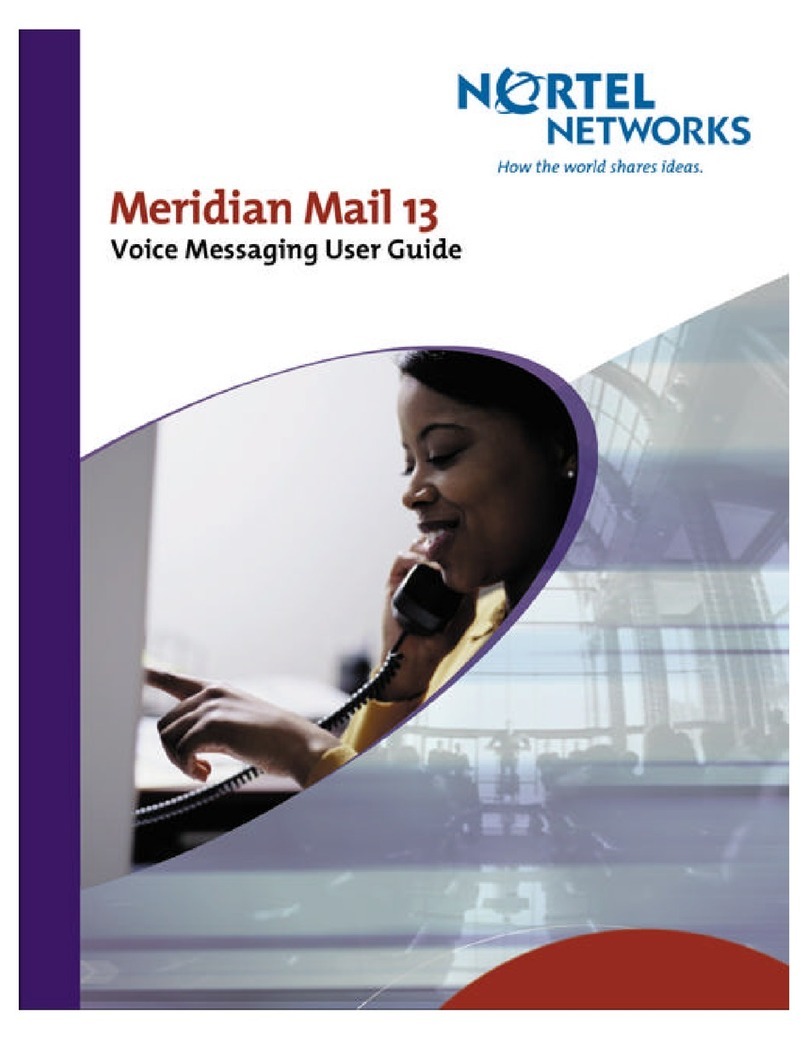
Nortel
Nortel Meridian Mail user guide

Siemens
Siemens BT Diverse 4016 Executive user guide

Panasonic
Panasonic KX-TG2723AL operating instructions