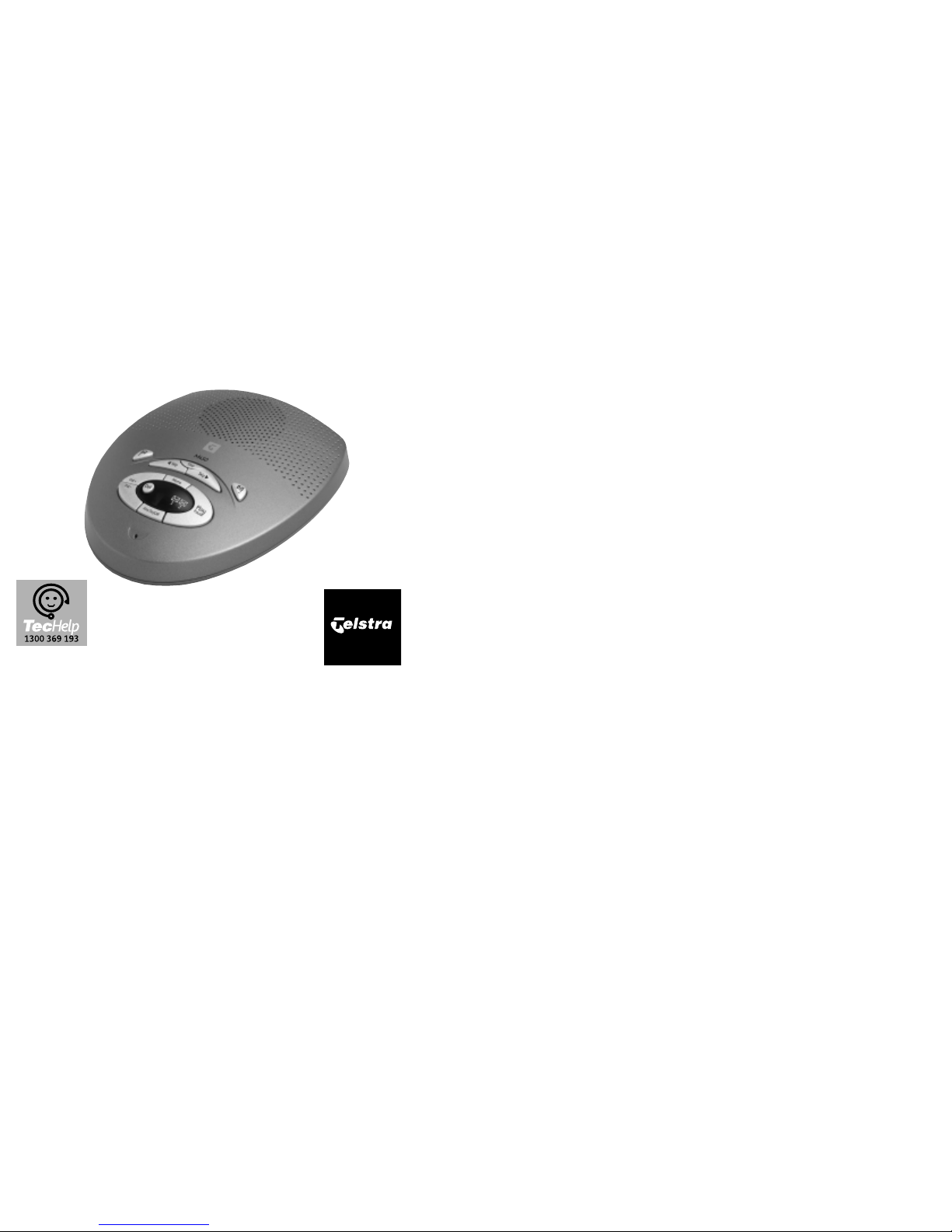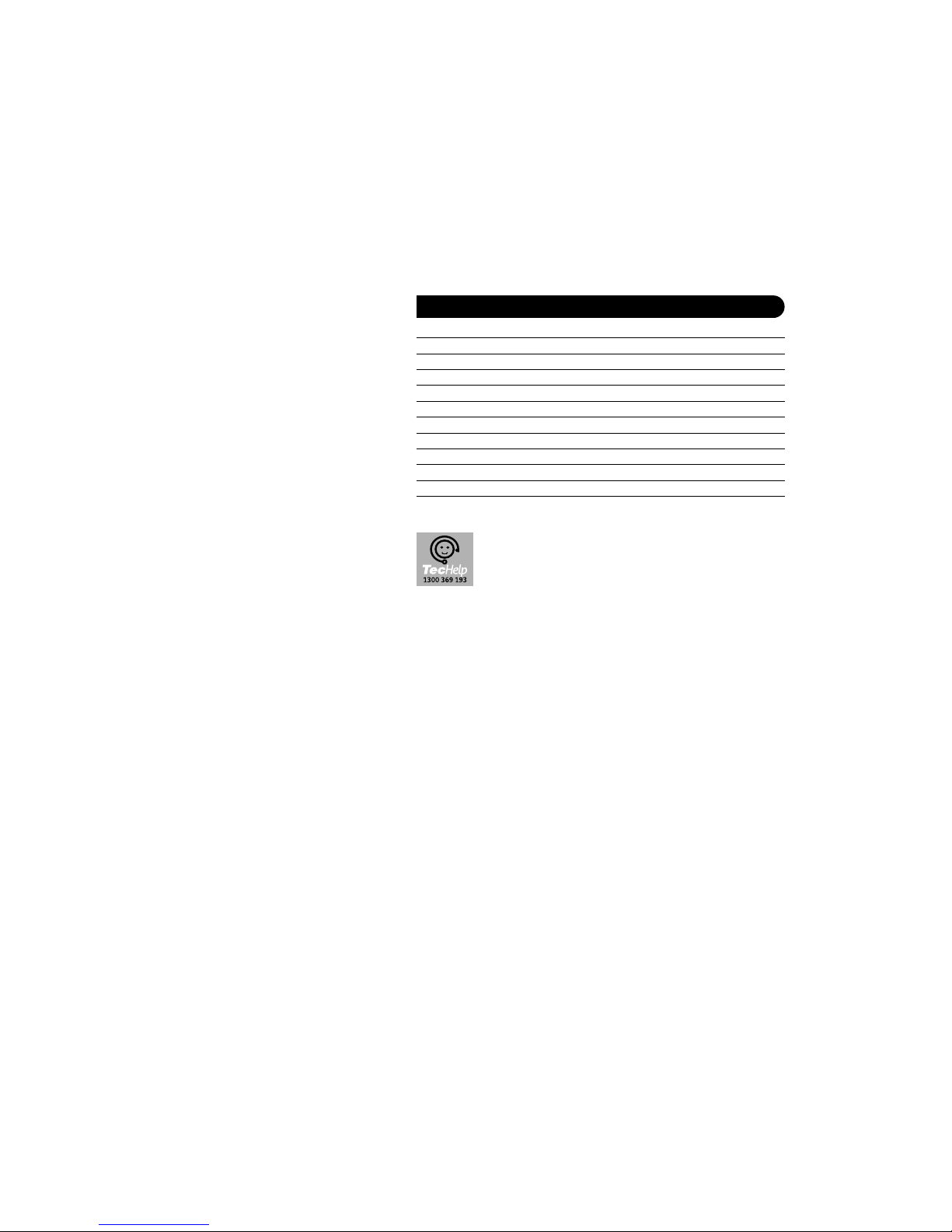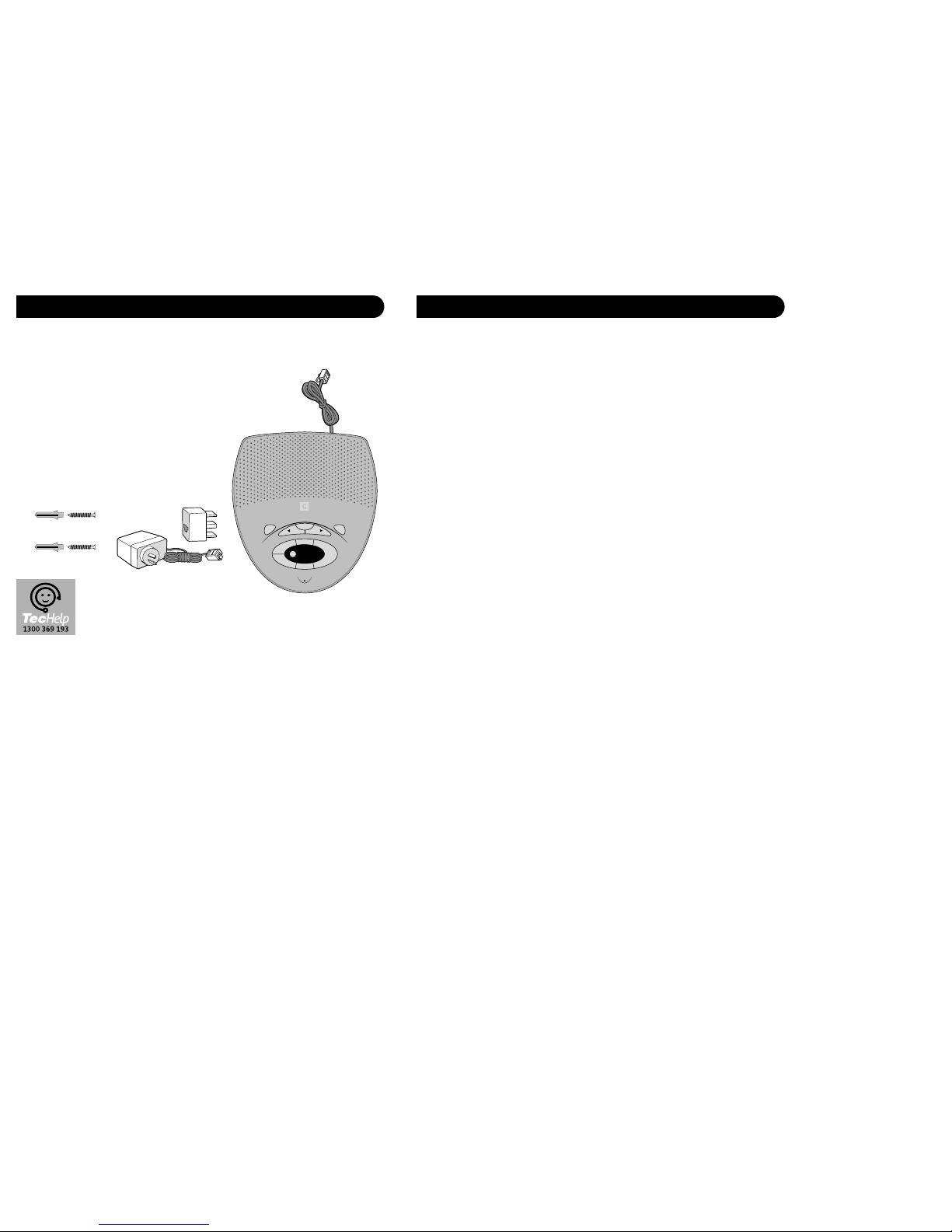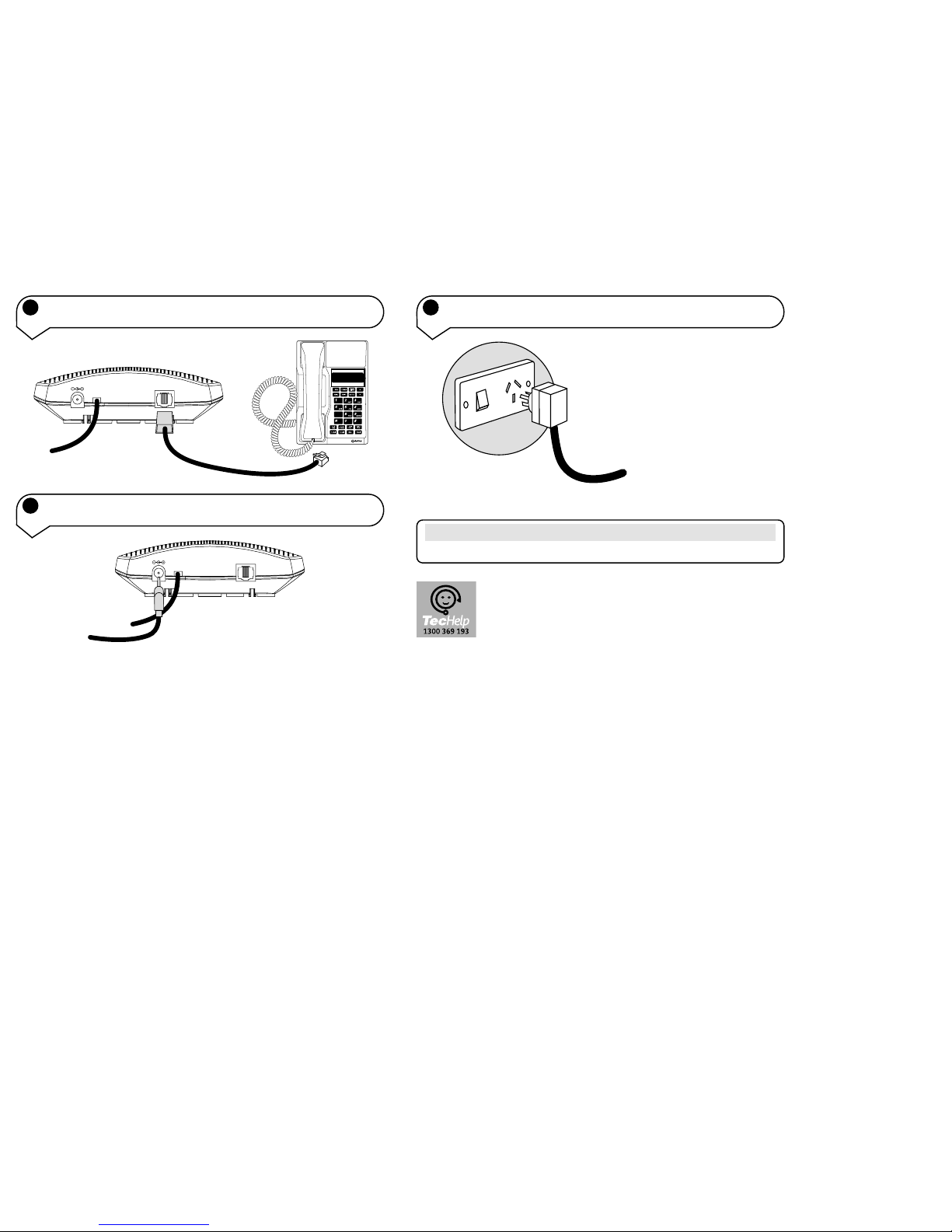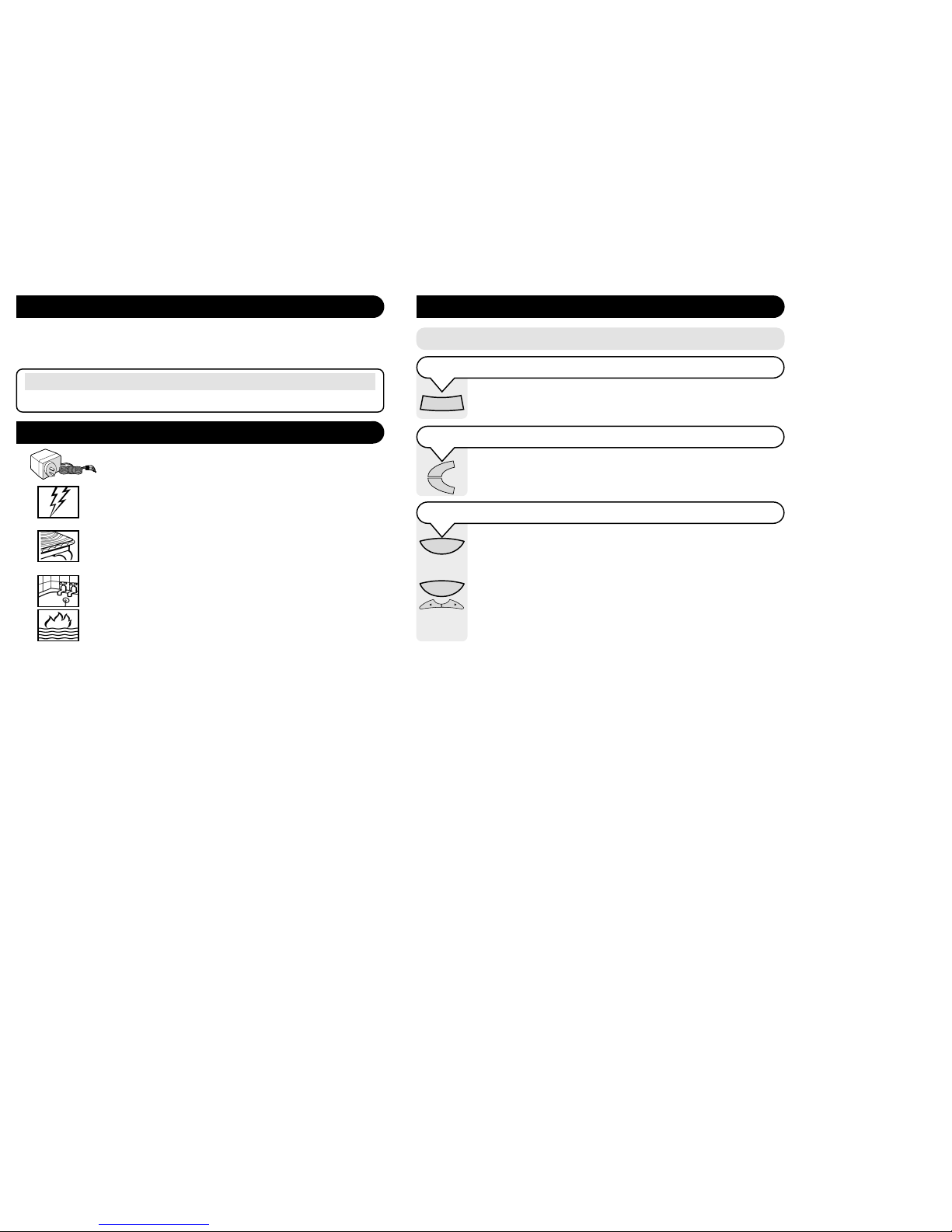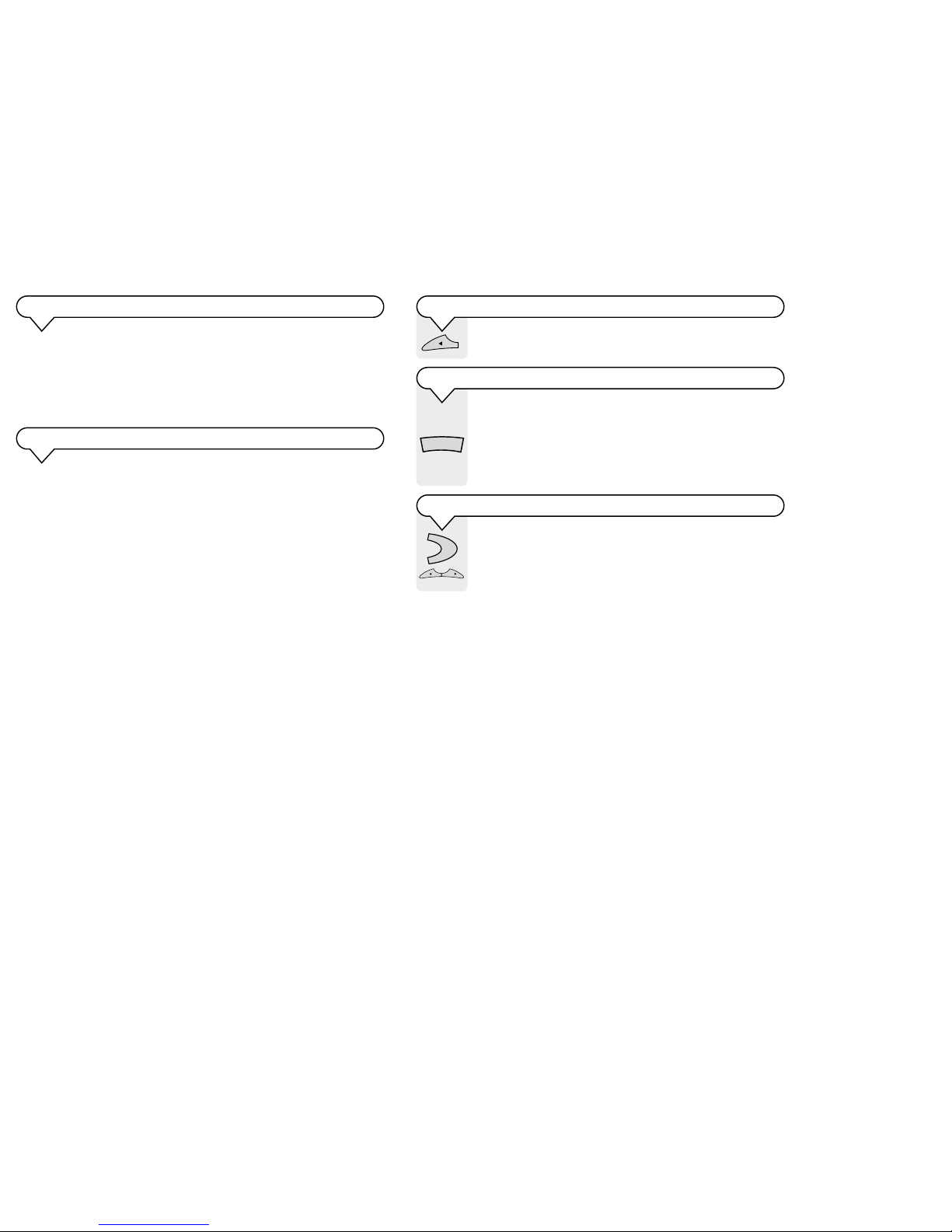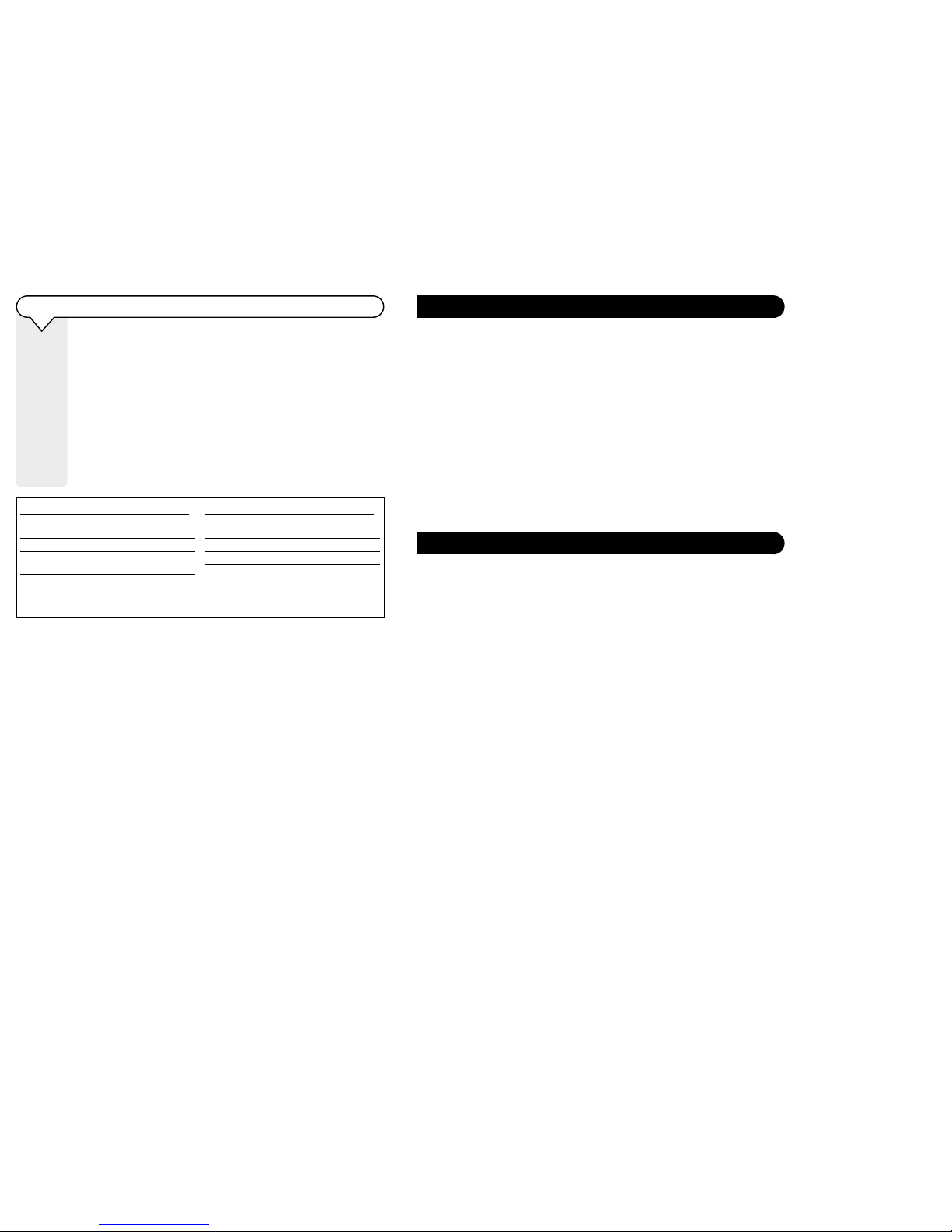17
Troubleshooting
Maintenance
If you have problems using your M450 this section gives you the most common
solutions.
LED does not light up.
Check that your M450 is correctly connected to the mains socket and the power cable in
inserted correctly in the socket at the back of the machine.
Outgoing message is not clear.
Speak clearly, close enough (15 to 30 cm) to the microphone when recording your
message.
Incoming message does not record.
Check that your M450 is set to answer ON.
Check that you have recorded or set an outgoing message.
Check that the memory is not full.
You may have too many devices on your telephone line. Note the REN number on the
base of each telephone device connected to the line, the total of all should not exceed 3.
If you experience any difficulties with your unit, please call TecHelp on 1300 369 193.
Your M450 does not require routine maintenance.To clean the unit firstly disconnect it
from the line and power. Using a soft cloth, dampened only with water, wipe over the
unit.
Do not spray aerosol cleaners onto your M450.
16
Ring your M450 phone number.If your answering machine is turned on, it
will answer after the number of rings you have set (see page 14). Or if
turned off, your answering machine will answer after 14 rings.
After listening to your OGM press the *button on your phone.
You will then be prompted to enter your security code.
If you have no messages you will hear,“You have no new messages. To hear
main menu, press 1.”.
You can either press 1to hear the main menu or press the required digit to
access other functions (ie. press 0to turn on or off your M450).
If you have new messages you will hear, “You have (X) new messages” and
then the message/s will be played.
You can also enter the required digit to access other functions (ie. Press 4 to
skip back during message playback).
Accessing your M450 remotely from another tone phone
Keypad
Keypad
Menu for Remote Access Press
To hear main menu 1
To play all messages 2
To play new messages only 3
To Skip< during message 4
playback
To Delete a message during 5
playback
Menu for Remote Access Press
To Skip> during playback 6
To set answer ON or OFF 7
For Outgoing Message Menu 8
To set a new security code 9
To set Day and Time 0
For Mailbox Menu *